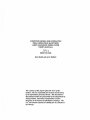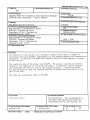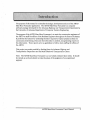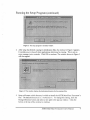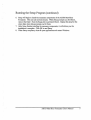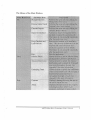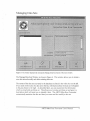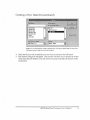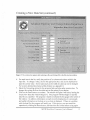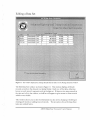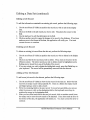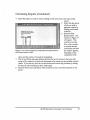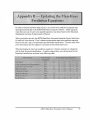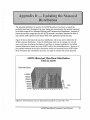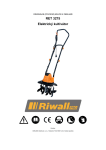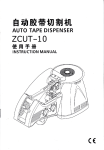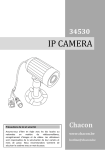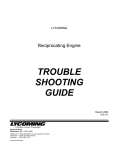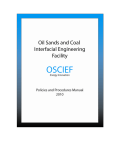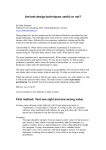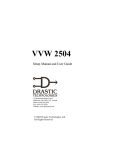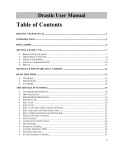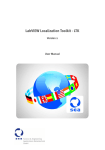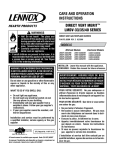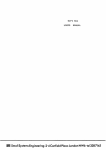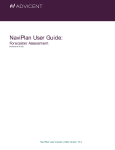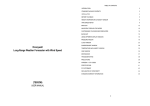Download AHTD MAN-HOUR FORECASTER USER`S MANUAL
Transcript
COMPUTER MODEL FOR ESTIMATING FIELD OPERATION MANPOWER (AHTD MAN-HOUR FORECASTER USER'S MANUAL) SP/3 MBTCFR1026 Ron Skeith and Jerry Bullard The contents of this report reflect the views of the authors, who are responsible for the facts and accuracy of the information presented herein. This document is disseminated under the sponsorship of the Department of Transportation, University Transportation Centers Program, in the interest of information exchange. The U.S. Government assumes no liability for the contents or use thereof. Technical Report Documentation Page 1. Report No. 2. Government Accession No. 3. Recipient's Catalog No. SP3 4. Title and Subtitle 5. Report Date Computer Model for Estimating Field Operation Manpower (AHTD Man-Hour Forecaster-- User•s Manual) 7/2/96 6. Performing Organization Code t"7:P.""jA~uth=:o::::r(~s)....-----------------------l 8. P~i'formlng Orgamzat1on Report No. Ron Skeith and Jerry Bullard · FR-1026 1o. Work Unit No. (TRAIS) 9. Performing Organization Name and Address Mack-Blackwell Transportation Center 4190 Bell Engineering Center Department of Civil Engineering Fr~vPtb:•vi 11 e AR 72701 SP3 11.ContractarGrantNo. DTRS92-G-0013 13. Type of Report and Period Covered 12. Sponsoring Agency Name and Address Transportation Center 4190 Bell Engineering Center Department of Civil Engineering Fayetteville AR 72701 Mack-Bla~kwell 8/93 - 2/96 14. Sponsoring Agency Code 15. Supplementary Notes av. ~tract TI1e objective of this project was to design a computer model which is capable of forecasting the field manpower requirements for the Arkansas Highway and Transportation Department. In addition, the model will forecast when this field manpower is needed by each project. The completion date of the project was 6/30/96. The project required an extension because of the complexity of the projection models. In addition, several features were developed that were not part of the original proposal. A net\vork interface has been developed so that the required data can be entered with less effort on the part of the user. TI1e model was installed at AHTD on 5/9/1996. 17. Key Words 18. Distribution Statement No restrictions. This documentation is available from the National Technical Information Service, Springfield, VA. Forecasting Model 19. Security Classlf. (of this report) unclassified Form DOT F 1700.7 20. Security Classif. (of this page) unclassified (8·72) Reproduction of completed page authonzed 21. No. of Pages 22. Price 39 na Form Approved REPORT DOCUMENTATION PAGE OMB No. 0704-0188 Publ iC t~Q'l11!n; DYtdl!n tor tl'u\ cclfec·aor. ~f .ntorm.auora '' tihi'!\"!'C ~c ' "~'~7~ ' ~Jo;ovr Ott ' '!1~\e-. tncrueu·~~ ~ tt\t ttrn~t for r~i ~w.n: .,..uruc:tonl. ,elt(-.•11'::) ft t \t•fLQ dtt , .. ~ ,;Jthf'tlnq •nd tniH".U it"1"'9 U'·• ~t.t A nfl~~ . 1nd COIT':>•eun~ •na ff \ , .. .., ,,..,i' : '"'• -: : t.-. -:. "',;r:. ,"tt ' "" 1 :",."1"1 h ~':'ll \•"'": :~!',....,,_, ,..:"!' ~•?ltCln~ :h·t t<.~ :::J~f\ t'\~lr-.llC :- • ; . • . ...... : • I \C~ C .• coUt<tron of 11\fOttr.ltiO,... rnch.r:ung \ u-;-;~t•cn~o for rtaut_l"il :M•\ OfJtc,,.. :: ,,,., ,.. ,,.,~t :;n Mt-Ooc..,,r.~r\ ~'thiCt\. Otrroo::~:aa· fo: rnfottr.l\tOn OC"! .. IUOn, •n.: !\.'!;..-:or:, ;., • _ .. 01•" H•qhwly. Su11~ 12t4, J.rhn91on, vt. 21l01 ... lC1. lnd 10 111~ Olf• c~ ?I Ma~•9~"' t nc •nd 8ue;~! . P•per .. orc R~<h•c:t•on Pro,ecc (070.C.01BSI. was~> l ngcon. cc lOsOl. · • · .... · • • 1. AGENCY USE ONLY (Le.ave blank) ,3. 12. REPORT DATE 7/2/96 REPORT ~YPE ANO DAtEBJg~ERE~/ Techn1cal Repor 4. TITLE AND SUBTITLE - 96 5. FUNDING NUMBERS Computer Model for Estimating Field Operation Manpower (AHTD Man-Hour Forecaster -- User•s Manual) 6. AUTHOR(S) Ron Skeith and Jerry Bullard 8. PERFORMING ORGANIZATION 7. PERFORMING ORGANIZATION NAME(S) AND ADDRESS(ES) REPORT NUMBER Mack-Blackwell Transportation Center 4190 Bell Engineering Center Department of Civil Engineering Fayetteville, AR 72701 9. SPONSORING I MONITORING AGENCY NAME(S) AND ADDRESS(ES) 10. SPONSORING I MONITORING AGENCY REPORT NUMBER Mack-Blackwell Transportation Center 4910 Bell Engineering Center Department of Civil Engineering Fayetteville, AR 72701 FR-1026 11. SUPPLEMENTARY NOTES 1 Supported by a grant from the us Department of Transportation Center s Program. 1 2a. DISTRIBUTION I AVAILABILITY STATEMENT 12b. DISTRIBUTION CODE National Technical Information Service 5285 Port Royal Road Springfield, VA 22161 NA 13. ABSTRACT (Maximum 200 words) The objective of this project was to design a computer model which is capable of forecasting the field manpower requirements for the Arkansas Highway and Transportation Department. In addition, the model will forecast when this field manpower is needed by each project. . The completion date of the project was 6/30/96. The project required an extension because of the complexity of the projection models. In addition, several features were developed that were not part of the original proposal. A network interface has been developed so that the required data can be entered with less effort on the part of the user. TI1e model was installed at AHTD on 5/9/1996. 15. NUMBER OF PAGES .14. SUBJECT TERMS 39 Forecasting Model 16 . PRICE CODE NA 17. SECURITY CLASSIFICATION OF REPORT none NSN 75GO-O 1-280·5'l00 18. SECURITY CLASSIFICATION OF THIS PAGE none 19. SECURITY CLASSIFICATION OF ABSTRACT 20. LIMITATION OF ABSTRACi NA none Standard Forrr. 298 '~ev 2·89) P·~\Cf ! DM 1-J:t 1V: by ..:.tl~ \ ;: ; 1'- · ~ AHTD Man-Hour Forecaster User's Manual Produced for the Arkansas Highway and Transportation Department by the University of Arkansas Department of Computer Systems Engineering Dr. Ron Skeith Jerry BuiJard . Acknowledgments: The developers of the AHTD Man-Hour Forecaster wish to thank Ralph Blackwell and David Henning of the Arkansas Highway and Transportation Department for their guidance and suggestions for the development of this product. C]lfessed" are the pessimists, for tft~ sftaU &acre up often. AHTD Man-Hour Forecaster User's Manual AHTD Man-Hour Forecaster User's Manual The purpose of ~his manual is to describe the design, development and use of the AHTD Man-Hour Forecaster application. The AHTD Man-Hour Forecaster is a computer software package developed for the Arkansas Highway and Transportation Department by the University of Arkansas Department of Computer Systems Engineering. The purpose of the AHTD Man-Hour Forecaster is to assist the construction engineers of the AHTD to staff the offices of the Resident Engineers throughout the State of Arkansas. It performs this function by estimating the labor required to inspect projects as they are constructed, determining when and where this labor is needed, and generating reports on this information. These reports serve as guidelines to follow when staffing the offices of theAHTD. This project was made possible by funding from the Arkansas Highway and Transportation Department and the Mack-Blackwell Transportation Center. Note: The AHTD Man-Hour Forecaster is a tool which estimates labor needs. It should be viewed as such and should not take the place of the judgment of an experienced engmeer. AHTD Man-Hour Forecaster User's Manual 2 System Requirements Before you can install the AHTD Man-Hour Forecaster, you must have certain hardware and software installed on·your computer system. The minimum system requirements include: • • • • • • • Windows 3 .1 or later in enhanced mode. 80386 or higher microprocessor. 8MB ofRAM. VGA or higher resolution screen supported by Windows. A hard disk with a minimum of 20 MB available space. A 3.5-inch disk drive. A mouse or other pointing device supported by Windows. Running the Setup Program 1. Insert Disk 1 into your floppy disk drive (drive A orB). 2. Start Windows and choose File I Run from the Program Manager. The window in Figure 1 will appear. 3. Type a: \setup. exe (orb: \setup. exe if your floppy is in drive B), then press Enter. The setup program will start. Figure 1 The File I Run window from the Windows Program Manager. AHTD M:an-Hour Forecaster User's Manual 3 Running the Setup Program (continued) Figure 2 The setup program's reminder window. 4. After setup has finished copying its initialization files, the window in Figure 2 appears. It reminds you to close all other applications which may be running . This is not an error message, just a reminder. Click OK to continue. The window shown in Figure 3 will then appear. Figure 3 This window displays the destination directory for the program files . 5. Setup will create a disk directory in which to install the AHTD Man-Hour Forecaster's files . The default directory is D: \FORECAST\. To change this setting, click the Change Directory button and select a new path in the pop-up window. Click the button at the top of the window to continue. AHTD Man-Hour Forecaster User's Manual 4 Running the Setup Program (continued) 6. Setup will begin to install the necessary components of the AHTD Man-Hour Forecaster. This can take several minutes. When Setup prompts you for Disk 2, remove the Disk 1 from the floppy drive and insert Disk 2. Repeat this step for the. other disks when Setup prompts you for them. 7. After Setup finishes installing the necessary components, it will inform you the installation is complete. Click OK to end Setup. 8. When Setup completes, close all open applications and restart Windows. AHTD Man-Hour Forecaster User1s Manual 5 Starting the AHTD Man-Hour Forecaster During the installation process, Setup creates a group for the AHTD Man:-Hour Forecaster in the Program Manager as shown in Figure 4. Double-click the AHTD Man-Hour Forecaster icon to start. The main window will appear. Figure 4 The program group created by Setup in the Program Manager. AHTD Man-Hour Forecaster User's Manual 6 . The Main Window Figure 5 The main window of lhe AHTD Man-Hour Forecaster. The main window of the AHTD Man-Hour Forecaster is shown in Figure 5. This is the main control center for the application. From here, you can set up the application ' s features, manage data sets, forecast labor needs, print reports, repair the database, or exit the application . The Buttons of the Main Window Displays a: wln predefined rep·o AHTD Man-Hour Forecaster User's Manual 7 The Menus of the Main Window AHTD Man-Hour Forecaster (}ser's \1anual n <) Managing Data Sets Fi1,rurc 6 The window displayed by clicking the Manage Data Sets button of the main window. The Manage Data Sets Window is shown in Figure 6. This window allows you to create a new data set and modify and delete existing data sets. The names ofthe data sets currently in the database are listed in the white box on the left. If you click on the name of a data set in the list, information about the data set will appear in the gray boxes to the right. As described later, you can customize this information which is stored with each data set. This allows you to name each data set and give it a description which will assist you to identify it later. The AHTD Man-Hour Forecaster automatically maintains the date and time you create and last modify a data set. AHTD Man-Hour Forecaster user's Manual 9 The Buttons of the Manage Data Sets Window AHTD Man-Hour Forecaster User's Manual 10 Creating aNew Data Set Fi!,rurc 7 The window displayed by clicking the Create New Data Set button of the Manage Data Sets window. To create a new data set, use the following steps: 1. Click on the Create New Data Set button in the Manage Data Sets Window (Figure 6) The window in Figure 7 will appear. This window allows you to read into a new data set a file which contains information on projected jobs and/or jobs currently under construction. See Appendix G for a description of the format ofthis file . 2. To read in a data file, click on the Read Data File Into Data Set button. 3. The window shown in Figure 8 will appear. .L\HTD Man-Hour Forecaster User's Manu al II Creating a New Data Set (continued) · :,: call·up.txt equat~.lxt ·' · . ·· · ··:·;. ..... jobrec. dat jobrec2.dat jobrec3.dat u-of-a uofa.dat Figure 8 The file selection window displayed by clicking the Read Data File Into Data Set button in the Create New Data Set window. 4. Select the tile you wish to read into your new data set and press the OK button. 5. The window in Figure 9 will appear. This window will allow you to specify the format of the input file and whether or not you wish to forecast projected jobs and jobs under construction. AHTD Man-Hour Forecaster User's Manual 12 Creating a New Data Set (continued) Figure 9 The window that appears after selecting a file and clicking OK in the file selection window. 6. For each item in the list, verify the position of its column and column width in the input file . To change a value, click in the appropriate box, and use the keyboard to type the correct value. Some values such as the width of a date can not be changed. For a more detailed d~scription offile formats see Appendix G. 7. Select the forecasting option for the projected jobs and jobs under construction. To change this setting click on the circle next to the option of your choice. 8. Click on the Done button to continue. The window in Figure 9 will clcise, leaving the Create New Data Set window (Figure 7). The program will then begin to read the data file you specified. The progress it makes is indicated by the guage in the center of the window. In addition, information on each record is displayed as it is processed, and useful information on the data set as a whole is displayed . Ifthere is a problem with the data file, the program will notify you. If this occurs, you can cancel the operation by clicking the Done button, and check the file format before trying again. AHTD Man-Hour Forecasrer user's Manual 13 Creating a New Data Set (continued) Figure 10 The window displayed by clicking the Done button in the Create New Data Set window. 9. When the program has finished reading the file in the Create New Data Set window, click on the Done button. This displays the window in Figure 10. This window allows you to give the new data set a name and description. 10. Type the name and description you wish to give the new data set into the appropriate boxes. To-change the text in a box, click in the box and use the keyboard to type the new text. 11. Click on the Done button to continue. This will complete the creation ofthe new data set and return you to the Manage Data Sets window . AHTD Man-Hour Forecaster User's Manual 14 Editing a Data Set Fi~rure 11 The window displayed by clicking the Edit Data Set button in the Manage Data Sets window. The Edit Data Sets window is shown in Figure 11 . This window displays all the job records currently in the data set in a tabular format. Each row of the table, otherwise known as a job record, represents a job in the data set. If there are too many records in the data set to fit in the window, a scroll bar will appear to give access to those records which are not visible. This window allows you to edit the information in a data set by changing or deleting an existing job records or adding new job records. The procedures for performing these tasks are outlined below. AHTD Man-Hour Forecaster User's Manuai i5 Editing a Data Set (continued) Editing a Job Record To edit the information contained in an existing job record, perform the following steps: 1. Use the scroll bars (if visible) to position the record you wish to edit in the display area. 2. Click on the field in the job record you wish to edit. This places the cursor in that field. 3. Use the keyboard to edit the information in the field. 4. Click on another record to cause the changes to be saved to the database. If you have made an error in the format ofthe data, the application will notify you. You must correct the error to continue. Deleting a Job Record To delete an existing job record from the data set, perform the following steps: 1. Use the scroll bars (if visible) to position the record you wish to delete in the display area. 2. Click on any field in the record you wish to delete. Then, click on the arrow in the leftmost column. The entire record you wish to delete should be highlighted, and a flashing cursor should be in one of the fields of the record. 3. If you are certain you wish to delete the highlighted record, press the Delete key on your keyboard. The record will be permanently removed from the data set. Adding a New Job Record To add a new job record to the data set, perform the following steps: 1. Use the scroll bars (if visible) to view the last record in the data set. Below the last record is an empty record with an asterisk (*). Click on a field in the empty record and begin typing a value to add a record . . 2. Fill in the remaining fields in the new record. To move between fields, you can use either the mouse to click on the destination field or the keyboard arrow keys to position the cursor in the destination field. 3. After you have filled each field in the new job record, click on another record (even the empty one) to save the new record to the database. If you have made an error in the format of the data, the application will notify you. Y au must correct the error to continue. AHTD Man-Hour Forecaster User's Manual 16 Editing a Data Set (continued) Figure 12 The window displayed by clicking the Done button in the Edit Data Set window. When you have completed editing the data set, click the Done button. The window in Figure 12 will appear. If you wish to change the name or description of the data set you are editing, type the new information into the appropriate boxes . To change the text in a box, click in the box and use the keyboard to type the new text. You can not change the Created and Last Modified fields, for these are updated automatically. Click on the Done button to continue. This returns you to the Manage Data Sets window. AHTD Man-Hour Forecaster User's Manual 17 Deleting a Data Set Figure 13 The warning message displayed by clicking the Delete Data Set button in the Manage Data Sets window. The following steps enable you to delete a data set: 1. In the main window, click on the Manage Data Sets button. This displays the Manage Data Sets window (Figure 6). 2. In the Manage Data Sets window, highlight the name of the data set you wish to delete in the list of available data sets by clicking on its name. 3. Click the Delete Data Set button. The window in Figure 13 will appear. 4. If you are certain you wish to delete the highlighted data set click on the Yes button. You can cancel the operation by clicking on the No button. AHTD Man-Hour Forecaster User's Manual 18 Forecasting Labor Needs Figure 14 The window displayed by clicking the Forecast Labor Needs button in the main window. To forecast the labor needs of a data set, perform the following steps: l. Create a data set which contains jobs over which you wish to forecast. See Creating a New Data Set for more information. 2 . In the main window, click on the Forecast Labor Needs button. The window in Figure 14 will appear. 3. Select the data set over which to forecast man-hour usage. To select a data set, click on its name in the list of available data sets. 4. SpecifY the months you wish to include in the forecast of man-hour usage. You can change the month values by one of the two following ways: either you can click on the up and down arrows next to the month, or you can click in the box you wish to change and use the up and down arrow keys on the keyboard to change the values in the box. AHTD Man-Hour Forecaster User's Manual 19 Generating Reports Figure 16 The window displayed by clicking the Generate Reports button in the main window. After creating a data set and forecasting its labor needs, you can generate reports on its labor needs. The window shown in Figure 16 enables you to choose a reporting option and a data set on which to report . To print a report, perform the following steps : l . Create a data set which contains jobs over which you wish to forecast. See Creating a New Data Set for more information. 2. Forecast the labor needs ofthis data set. See Forecasting Labor Needs for more information. 3. In the main window, click on the Generate Reports button . The window in Figure 16 will appear. AHTD Man-Hour Forecaster User's Manual 21 Generating Reports (Continued) 4. Select the report you wish to run by clicking on the circle next to the name ofthe report. 5. Select the data set on which you wish to generate a report by clicking on its name in the list. ..H.. .!"Ha"' D~tr l\wtl•"" .. iAt 0·11+ c:• R• .. fMI'I:t'WI 6. Press the Print P:•••l Report button. The window in Figure 17 will appear. This operation can take from a few seconds to several minutes both before and after Figure 17 The window displayed by clicking the Print Report button in the window appears, the Generate Reports window. depending on the complexity of the report and the number of records in the database. 7. Use the scroll bars and page selection buttons (the arrow buttons in the lower left corner of the window) to review the document to be certain you are satisfied with the results. If you are not, click on the close button and correct any problems by editing the data set and forecasting its labor needs again. 8. Click the Print button (the button with the printer icon) to send the document to the printer. AZ:rl)U..,.;.a.,._,,.,...:._..,:~ · ..,.,tG•t~~•r•t• AHTD Man-Hour Forecaster User's Manual 22 Append.ix A- Troubleshooting ready open, . application ,oftLfe.. The appJicationmay be corrupted:: AHTD Man-Hour Forecaster User's Manuai 2.3 Other Problems If you have a problem you are unable to resolve using the above table, you can contact the developers of the AHTD Mart-Hour Forecaster, Dr. Ron Skeith and Jerry Bullard. At the time of this writing, Dr. Skeith is Head of Computer Systems Engineering at the University of Arkansas at Fayetteville, and Mr. Bullard is a graduate student in that department. To reach Dr. Skeith or Mr. Bullard, contact the departmental office at 313 Engineering Hall, Fayetteville, Arkansas, 72701, (501) 575-6036. AHTD Man-Hour Forecaster User's Manual 24 In order to forecast the labor needs of jobs, a set of man-hour prediction equations were developed and included in the AHTD Man-Hour Forecaster software. These equations relate the total cost of a job to its required inspection man-hours based on the functional classification and type of improvement of the job. When you build a data set, the AHTD Man-Hour Forecaster forecasts the total man-hours for each job in the data set. First, it selects an appropriate man-hour prediction equation based on the job's type of improvement and functional classification. The total cost of the job is then entered into the equation to produce the forecasted man-hours. When developing the man-hour prediction equations, it became necessary to categorize jobs by their functional classification. A simple categorization was chosen based on the functional classification as shown in the following table: AHTD Man-Hour Forecaster User's Manual 25 The default equations were developed using the procedure shown in Figure 19. To create new equations and use them in the AHTD Man-Hour Forecaster, perform the following steps: . .. .. · .· Data Set · ...... •,: . . . . ···.. . ·:=· . Figure 18 The procedure to find the man-hour prediction equations. 1. Create a data file, referred to as a data set, which contains the total cost, total inspection man-hours, functional classification, type of improvement, and completion time for a large number of completed jobs. This data file can be of any format you choose, but it must be readable by your statistical software package. 2. Partition this large data set into separate data sets for each functional category, also keeping the original data set for further use. (Refer to Figure 18 for an illustration of this process.) 3. Further partition the data sets for each functional category into data sets for each combination of functional classification and type of improvement. 4. Compare the total cost of the jobs to their total inspection man-hour usage for each data set, including the original (large) data set and the various functional category data sets. Use linear regression to determine the mathematical relationship for each data set AHTD Man-Hour Forecaster User's Manual 26 between the total cost and length (in months) of the jobs. This step requires use of a statistical analysis software package, which is not provided. 5. Accept or reject the equations produced by the linear regressions for each data set based on the strength of the correlation (r-squared value) between the total cost and length (in months) of jobs. 6. The new job length prediction equations are the accepted equations for the data sets, the accepted equations from the functional category data sets, and the overall default equation from the original (large) data set. To update the AHTD Man-Hour Forecaster to use these equations, perform the following steps: 1. Using Microsoft Access or other program which reads and writes Access 2.0 databases, open the forecast.mdb database, found in the installation directory of the AHTD Man-Hour Forecaster. The prediction equations in the database are separated into two tables, thefuncal_equals table and thefuncal_typwrk_equats table. The juncal_typwrk_equals table contains the equations from the data sets which were partitioned according to functional category and type of improvement. The juncat_equats table contains the equations from the data sets partitioned only by functional category and serve as defaults for each functional category when an appropriate equation can not be found in thefuncat_typwrk_equats table. The juncal_equals table also contains the default equation (juncal = DEF) for the original (large) data set above. 2. Add, delete, or edit records in these tables to reflect the new equation coefficients. Note: You must have a default (DEF) equation in thefuncal_equats table, which is the equation for the original (large) data set above. AHTD Man-Hour Forecaster User's Manual 27 Once the AHTD Man-Hour Forecaster has estimated the man-hours required to inspect a job, it must then distribute those man-hours over the months the job is active. However, in most cases, the job records in the data files provided by the computer center of the AHTD have a start date but not a completion date. That is why the ability to estimate the length of a job in months was integrated into the AHTD Man-Hour Forecaster and is automatic and transparent (see the Notes in Appendix G for more information). The method used to forecast the length of a job is similar to the method employed to forecast labor needs (see Appendix B). Based on the job's functional category, a prediction equation is selected. The total cost of the job is then entered into the equation to produce the forecasted length. Note: Forecasting the job length is the weakest link in the AHTD Man-Hour Forecaster chain. The correlation between the cost of a job and the length of a job was not as strong as was found when producing the man-hour prediction equations, especially for very large jobs. Therefore, it is imperative the job lengths be checked carefully by an experienced engmeer. AHTD Man-Hour Forecaster User's Manual 28 The default equations were developed using the procedure shown in Figure 19. To create new equations and use them in the AHTD Man-Hour Forecaster, perform the following steps: .: Data Set ... . '. ·. =:::. ·: . ~ . ' Figure 19 The procedure to find job length prediction equations. 1. Create a data file, referred to as a data set, which contains the total cost, total manhours, functional classification, type of improvement, and completion time for a large number of completed jobs. (See Appendix B for more information on this data set.) 2. Partition this large data set into separate data sets for each functional category, also keeping the original data set for further use. 3. For each data set compare the total cost of jobs to their length (in months), including the original (large) data set. Use linear regression to determine the mathematical relationship for each data set between the total cost and length of the jobs. 4. Accept or reject the equations for the functional category data sets, produced by the linear regressions, based on the strength of the correlation (r-squared value) between the total cost and length of a job. 5. The accepted equations for the functional categories and the default equations from the original data set are the new job length prediction equations. To update the AHTD Man-Hour Forecaster to use these equations, open the length_equats table in the forecast.mdb database, found in the installation directory of the AHTD Man-Hour Forecaster. Add, delete, or edit records to reflect the new equation coefficients. Note: You must have a default (DEF) equation, which is the equation for the original (large) data set above. AHTD Man-Hour Forecaster User's Manual 29 The seasonal distribution is used by the AHTD Man-Hour Forecaster to spread the predicted man-hours throughout the year, taking into consideration the seasonal variances in the labor usage of the Arkansas Highway and Transportation Department. Analysis of historical man-hour usage data for the AHTD showed a correlation between the time of year and the total inspection man-hours which were performed across the state. Figure 20 shows the historical man-hour distribution which was used to determine the default seasonal distribution. Since the distribution used was an average over several years, and since the relative distribution is not likely to change significantly, the default seasonal distribution should serve the AHTD well for the foreseeable future . However, if the seasonal variances in the labor distribution which are forecasted by the AHTD ManHour Forecaster are consistently incorrect, you need to examine the current seasonal AHID HistoricallVJan-Hour Distribution Totals by nvnth Totall\1m-Hours 16CXXX) 140XX) Year Average Figure 20 AHTD Historical man-hour distribution by month for the years 1988- 1992. AHTD Man-Hour Forecaster User's Manual 30 The underlying trend is used by the AHTD Man-Hour Forecaster to distribute labor usage during the construction time of a job. Analysis of the historical man-hour usage by the AHTD showed a distinct correlation between the fraction of total job completion time and the relative man-hour usage. The normal distribution approximates this relationship, which can be seen in Figure 22. The AHTD Man-Hour Forecaster requires only the following two values to fully and Underlying Trend AHTD Historical Man-hour Distribution Q) g> 0.08 (/) ::> L... ::J 0.06 0 ...cI c 0.04 ro ~ "0 Q) ....... (/) :J ·--. "0 <( 0.02 0 -20 -1 0 0 10 20 30 Twenty-fourth of Job Completion Time 40 Figure 22 The AHTD's historical underlying trend in labor usage during construction of jobs. uniquely specify the normal distribution to be used to distribute the forecasted man-hours: the mean, 11 (mu), and the standard deviation, cr (sigma). Mu is the mean or the center of the distribution, around which the man-hours will be symmetrically distributed . Sigma is the standard deviation of the distribution and specifies the "width" of the distribution, or how widely the man-hours will be distributed. The mu and sigma values are specified in AHTD Man-Hour Forecaster User's Manual 32 7. Click on the Done button to save your changes. Note: The inflation factor affects only those data sets which are created while the inflation factor is in effect. That is, selecting "Use inflation factor'' will not affect data sets currently in the database. AHTD Man-Hour Forecaster User's Manual 35 The following is a list ofthe fields which are required in the input file when creating a new data set (see Creating a New Data Set, above). The column positions and widths shown are the default values and can be changed to suit your needs. values can not be changed due to their data type. AHTD Man-Hour Forecaster User's Manual 36 Functional Classification When developing the man-hour prediction equations, it became necessary to categorize jobs by their functional classification. A simple categorization was chosen based on the functional classification as shown in the following table: Notes on the input file fonnat: • If a job in a data set does not have a valid start date, the AHTD Man-Hour Forecaster cannot distribute its man-hours. The work order date is assumed to be the start date. If the work order date is invalid, the let date is used to estimate the start date. If both are invalid, the job will not be processed. • The completion date is used to calculate the length (in months) of a job. If a job does not have a valid completion date (which is the case for most jobs in a typical data set), a completion date must be estimated by the AHTD Man-Hour forecaster (see Appendix C). AHTD Man-Hour Forecaster User's Manual 37