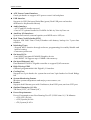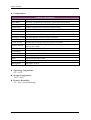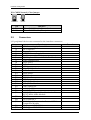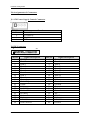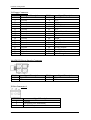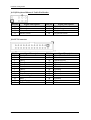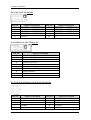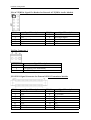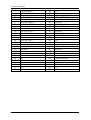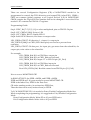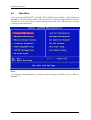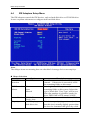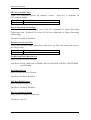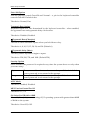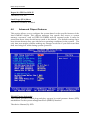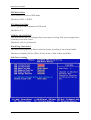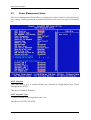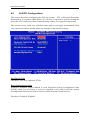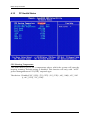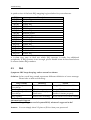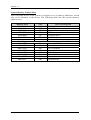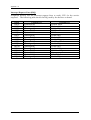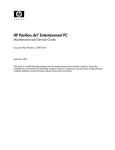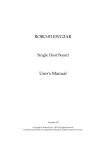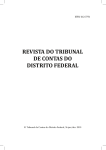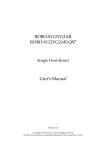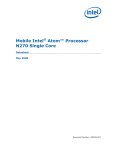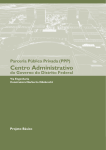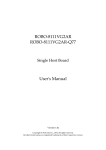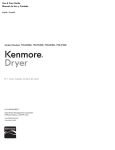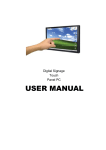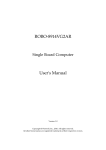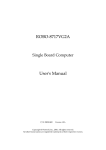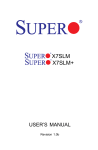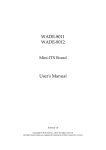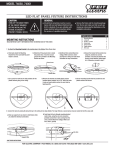Download ROBO-8776VG2 User`s Manual
Transcript
ROBO-8776VG2 Single Board Computer User's Manual Version 1.0 Copyright © Portwell, Inc., 2009. All rights reserved. All other brand names are registered trademarks of their respective owners. Preface Table of Contents How to Use This Manual Chapter 1 System Overview.......................................................................................................1-1 1.1 Introduction.................................................................................................................................. 1-1 1.2 Check List ..................................................................................................................................... 1-2 1.3 Product Specification .................................................................................................................. 1-2 System Configuration ....................................................................................................................... 1-4 1.3.1 Mechanical Drawing......................................................................................................... 1-5 1.4 System Architecture .................................................................................................................... 1-6 Chapter 2 Hardware Configuration ...........................................................................................2-1 2.1 Jumper Setting ............................................................................................................................. 2-1 2.2 Connectors.................................................................................................................................... 2-3 Chapter 3 System Installation....................................................................................................3-1 3.1 Intel® ATOM CPU ...................................................................................................................... 3-1 3.2 Main Memory .............................................................................................................................. 3-1 3.3 Installing the Single Board Computer ...................................................................................... 3-2 3.3.1 Chipset Component Driver.............................................................................................. 3-2 3.3.2 Intel Integrated Graphics GMCH Chip .......................................................................... 3-2 3.3.3 Realtek Gigabit Ethernet Controller ............................................................................... 3-3 3.3.4 On-board AC-97 Audio Device ....................................................................................... 3-3 3.4 Clear CMOS Operation............................................................................................................... 3-4 3.5 WDT Function.............................................................................................................................. 3-4 3.6 GPIO .............................................................................................................................................. 3-6 3.6.1 Pin assignment................................................................................................................... 3-6 3.6.2 ROBO-8776VG2 GPIO Programming Guide................................................................. 3-6 Chapter 4 BIOS Setup Information............................................................................................4-1 4.1 Entering Setup.............................................................................................................................. 4-1 4.2 Main Menu ................................................................................................................................... 4-2 4.3 Standard CMOS Setup Menu .................................................................................................... 4-3 4.4 IDE Adaptors Setup Menu......................................................................................................... 4-5 4.5 Advanced BIOS Features............................................................................................................ 4-6 4.6 Advanced Chipset Features ..................................................................................................... 4-11 4.7 Integrated Peripherals .............................................................................................................. 4-14 4.8 Power Management Setup ....................................................................................................... 4-20 4.9 PnP/PCI Configurations .......................................................................................................... 4-24 4.10 PC Health Status...................................................................................................................... 4-26 4.11 Default Menu ........................................................................................................................... 4-27 4.12 Supervisor/User Password Setting ...................................................................................... 4-27 4.13 Exiting Selection ...................................................................................................................... 4-28 Chapter 5 Troubleshooting ........................................................................................................5-1 5.1 Hardware Quick Installation ..................................................................................................... 5-1 5.2 BIOS Setting.................................................................................................................................. 5-2 5.3 FAQ ............................................................................................................................................... 5-3 Appendix A Appendix B Preface How to Use This Manual The manual describes how to configure your system board to meet various operating requirements. It is divided into five chapters, with each chapter addressing a basic concept and operation of Single Host Board. Chapter 1 : System Overview. Presents what you have in the box and give you an overview of the product specifications and basic system architecture for this series model of single host board. Chapter 2 : Hardware Configuration. Shows the definitions and locations of Jumpers and Connectors that you can easily configure your system. Chapter 3 : System Installation. Describes how to properly mount the CPU, main memory and Compact Flash to get a safe installation and provides a programming guide of Watch Dog Timer function. Chapter 4 : BIOS Setup Information. Specifies the meaning of each setup parameters, how to get advanced BIOS performance and update new BIOS. In addition, POST checkpoint list will give users some guidelines of trouble-shooting. Chapter 5 : Troubleshooting. Provides various useful tips to quickly get its running with success. As basic hardware installation has been addressed in Chapter 3, this chapter will basically focus on system integration issues, in terms of backplane setup, BIOS setting, and OS diagnostics. The content of this manual is subject to change without prior notice. These changes will be incorporated in new editions of the document. Portwell may make supplement or change in the products described in this document at any time. Updates to this manual, technical clarification, and answers to frequently asked questions will be shown on the following web site : http://www.portwell.com.tw/. System Overview Chapter 1 System Overview 1.1 Introduction Portwell Inc., a world-leading innovator in the Industrial PC (IPC) market and announce a new PICMG 1.0 PCI/ISA SBC (Single Board Computer) which adopt with Intel® 945GC and ICH7 chipset. Equipped with the only dual core solution Intel® Atom™ 330 1.6GHz generates only 8W TDP, can provide the ideal and lower power consumption. The Intel® Atom™ processor 330 series is built on 45nanometer Hi-k process technology with enhanced performance. GMCH integrated Intel® Graphics Media Accelerator (GMA) 950 graphic engine with Core Frequency of 400 MHz. ROBO-8776VG2 supports analog VGA display up to 2048 x 1536 resolution and flexible SDVO connector for other type display via an optional daughter card. It can let users have the other kind of choice for display output. ROBO-8776VG2 supports one 240-pin DIMM memory slot for DDR2 SDRAM up to 2GB, and comes with dual PCI Express x1 based Gigabit Ethernet ports, one parallel port, dual COM ports, one FDD port, one IDE port, four SATA ports, and Six USB2.0 ports. It also supports AC’97 and HD Audio function via one optional audio card. ROBO-8776VG2 brief specifications: On-Board Intel® dual Core ATOM 330 1.6GHz processor One 240-pin DDR2 SDRAM DIMMM socket, support for DDR2 667/533/400 DIMMs, up to 2GB system memory Intel® 945GC integrated GMA 950 on-board graphics interface Equipped dual Gigabit Ethernet port Support two COM ports, four SATA ports and Six USB 2.0 ports (dual ports on bracket) ROBO-8776VG2 User’s Manual 1-1 System Overview 1.2 Check List The ROBO-8776VG2 package should cover the following basic items One ROBO-8776VG2 single board computer One COM port cable with bracket One 4-pin ATX power control cable for backplane connection One Parallel port cable One SATA cable One FDD cable One Installation Resources CD-Title If any of these items is damaged or missing, please contact your vendor and keep all packing materials for future replacement and maintenance. 1.3 Product Specification Main processor - Support Intel dual core Atom processor 330 - CPU bus clock: 533 MHz Chipset Intel® 945GC and ICH7 Main Memory - Support signal channel DDR2 memory interface - Up to 2GB DDR2 SDRAM on 240-pin DIMM socket. Bus Interface - Follow PICMG 1.0 Rev 2.0 standard (32-bit PCI and 16-bit ISA) - Fully complies with PCI Local Bus specification V2.2 (support 4 master PCI slots) - Support ISA function via Winbond PCI to ISA bridge W83628AG and W83629AG System BIOS AWARD BIOS Floppy Drive Interface Support one FDD port up to two floppy drives and 5-1/4"(360K, 1.2MB), 3-1/2" (720K, 1.2MB, 1.44MB, 2.88MB) diskette format and 3-mode FDD Parallel Port Support one parallel port with SPP, EPP and ECP modes SATA Interface Four SATA ports Serial Ports Support two serial ports, one is RS232, the other is RS232/422/485 selectable. ROBO-8776VG2 User’s Manual 1-2 System Overview ATX Power Control Interface One 4-pin header to support ATX power control via backplane USB Interface Support six USB (Universal Serial Bus) ports (Dual USB ports on bracket dedicated to Keyboard & Mouse) Audio Interface - AC’97 and HD Audio reserved - One AC’97 optional Audio kit PA-M5A for Mic in/Line in/Line out. Auxiliary I/O Interfaces System reset switch, external speaker, and HDD active LED, etc Real Time Clock/Calendar (RTC) Support Y2K Real Time Clock/Calendar with battery backup for 7-year data retention Watchdog Timer - Support WDT function through software programming for enable/disable and interval setting - Generate system reset On-board VGA - Intel 945GC Integrated GMA950 Graphics device - Intel DVMT 3.0 supports up to 128MB video memory On-board Ethernet LAN Dual Realtek RTL8111C Gigabit controller to support RJ-45 connector High Driving GPIO Onboard programmable 8-bit Digital I/O interface Cooling Fans Support one 3-pin header for system fan and one 3-pin header for North Bridge fan System Monitoring Feature Monitor system temperature and major power sources, etc Bracket Support dual Ethernet port with 2 indicators, dual USB ports, and one CRT port Outline Dimension (L X W): 338.5mm (13.33”) X 122mm (4.8”) Power Requirements: Power Consumption test: Run Burning Test V5.3, RUN time: 10 / 30 Minutes. ‧+12V (CPU) @ 0.6A ‧+12V (System) @ 0.4A ‧+5V (System) @ 4.2A ROBO-8776VG2 User’s Manual 1-3 System Overview Configuration: System Configuration CPU Type Intel Atom CPU 330 1.6GHz (133x12.0) FSB: 533MHz L2:2x512K SBC BIOS Memory VGA Card VGA Driver LAN Card Portwell , Inc ROBO-8776VG2 Rev.: R1.00.W0.T1 (05072009) LAN Driver External Audio Audio Driver CHIP Driver Realtek RTL8168D PCI-E Gigabit Ethernet NIC version: 5.698.701.2008 USB2.0 Driver SCSI Card SCSI HDD SATA HDD SATA CDROM FDD Power Supply Back plane Apacer DDR2 533 1GB*1 (ELPIDA E5108AG-5C-E) Onboard Intel® 945GC Express Chipset Family Intel 82945G Express Chipset Family version: 6.14.10.4926 Onboard Realtek RTL8111D PCI-E Gigabit Ethernet controller PA-M5A(Realtek ALC655 Audio controller) Realtek AC’97 Audio Version 5.10.0.6300 Intel® Chipset Device Software Version 9.0.0.1008 Intel® 82801G(ICH7 Fanily)USB2 Enhanced Host Controller Version 8.2.0.1008 ADAPTEC ASC-29160LP Seagate ST39173W 9G WD WD1500ADFD 150GB LITE-ON LH-20A1S MITSUMI D353M3 1.44M FSP400-60PFN PBP-14A7-A (401) Operating Temperature: 0°C ~ 60°C Storage Temperature: -20°C ~ 80°C Relative Humidity: 5% ~ 90%, non-condensing ROBO-8776VG2 User’s Manual 1-4 System Overview 1.3.1 Mechanical Drawing 3 3 9 .0 8 1 4 9 .5 8 3 - Mo u n t in g h o les Ø 4 .0 3 - PAD Ø 8 .0 5 4 48 72 8 .5 0 C h a ssis Assem b ly K eep - o u t Zo n e 5 .5 0 1 4 .4 9 5 9 7 .1 6 18 26 9 9 .8 2 3 3 .7 1 9 5 .2 0 72 7 .6 2 C h a ssis Assem b ly K eep - o u t Zo n e 6 .6 7 1 2 .7 0 1 .8 2 1 .9 9 7 .0 5 1 4 .5 4 1 .9 1 6 0 .9 6 6 2 .8 0 1 2 .5 4 4 3 .1 8 48 1 0 .1 5 5 .4 6 2 0 8 .3 5 7 6 .2 0 8 1 .0 3 19 7 .6 2 R1 5 .2 3 6 0 .9 8 1 2 1 .8 9 1 1 6 .8 9 14 9 限高區1mm 限高區3mm 0 .5 0 2 5 .9 1 5 .1 8 1 8 .3 1 2 7 .4 1 DVI B o a r d K eep - o u t Zo n e ( MAX. 1 1 .5 m m ) 6 - Mo u n t in g h o les Ø 4 .0 6 - PAD Ø 8 .0 72 1 8 .2 7 2 .5 5 1 3 .8 0 3 9 .2 9 50 9 1 .3 0 2 2 .0 7 1 6 1 0 .8 2 7 .9 0 8 2 .5 0 18 B r a c ket Assem b ly K eep - o u t Zo n e 59 72 C h a ssis Assem b ly K eep - o u t Zo n e 3 3 5 .8 9 2 1 .6 9 ° 1 3 .5 0 10 9 45 1 4 9 .5 8 1 1 .7 0 1 3 .5 0 48 C h a ssis Assem b ly K eep - o u t Zo n e ROBO-8776VG2 User’s Manual 1-5 System Overview 1.4 System Architecture All of details operating relations are shown in ROBO-8776VG2 series System Block Diagram ROBO-8776VG2 System Block Diagram ROBO-8776VG2 User’s Manual 1-6 Hardware Configuration Chapter 2 Hardware Configuration This chapter indicates jumpers’, headers’ and connectors’ locations. Users may find useful information related to hardware settings in this chapter. The default settings are indicated with a star sign (Ì). 2.1 Jumper Setting In order to customize ROBO-8776VG2’s features for users, in the following sections, Short means covering a jumper cap over jumper pins; Open or N/C (Not Connected) means removing a jumper cap from jumper pins. Users can refer to Figure 2-1 for the Jumper locations. Figure 2-1 ROBO-8776VG2 Top-side Jumper and Connector Locations JP1: Auto power on jumper JP1 1-2 Short 1-2 Open Function System boots up automatically with jumper populated after PSU powered. System requires power button pushed to boot up without jumper populated. Ì ROBO-8776VG2 User’s Manual 2-1 Hardware Configuration JP2: Front panel control and LED/Buzzer connector PIN No. 1 3 5 7 9 11 13 15 Signal Description HDD LED (+) w/150-ohm pull-up HDD LED (-) NC Power Button (+) Power Button (-) NC Reset Button (+) Reset Button (-) PIN No. 2 4 6 8 10 12 14 16 Signal Description Power LED (+) w/330-ohm pull-up NC Power LED (-) NC Buzzer (+) NC NC Buzzer (-) JP3: COM2 (J15) Interface Selection 21 19 17 15 13 11 9 7 5 3 1 RS-232 22 20 18 16 14 12 10 8 6 4 2 21 19 17 15 13 11 9 7 5 3 1 RS-422 22 20 18 16 14 12 10 8 6 4 2 21 19 17 15 13 11 9 7 5 3 1 RS-485 22 20 18 16 14 12 10 8 6 4 2 JP3 5-6,9-11,10-12,15-17,16-18 Short 3-4,7-9,8-10,13-15,14-16,21-22 Short 1-2,7-9,8-10,19-20 Short ROBO-8776VG2 User’s Manual Function RS-232 Ì RS-422 RS-485 2-2 Hardware Configuration JP4: CMOS Normal / Clear Jumper 3 2 1 Normal 3 2 1 JP4 1-2 Short 2-3 Short 2.2 Clear Function Clear CMOS Disable (Normal) Clear CMOS Enable (Clear) Ì Connectors I/O peripheral devices are connected to the interface connectors. Connector J1 J2 J3 J4 J5 J6 J7 J8 J9 J10 J11 J12 J13 J14 J15 J16 J17 J18 J19 J20 J21 J22 J23 J24 J25 J26 J27 Function ATX Power Supply Control Connector IDE Connector Floppy Connector ATX 12V Power Supply Connector Fan Connector 1 PS/2 Keyboard Mouse Y Cable Pin Header DDR2 DIMM Socket SATA Port 3 SATA Port 1 LPT Connector 8-bit GPIO Pin Header SATA Port 2 SATA Port 0 COM Port 1 COM Port 2 USB Connector 1 USB 2/3 Pin Header USB 4/5 Pin Header USB Connector 0 LAN 1 RJ-45 Connector LAN 2 RJ-45 Connector AC’97/HDA Signal Pin Header for External AC’97/HDA Audio Module VGA Connector Fan Connector 2 SDVO Signal Connector for External SDVO Transmitter Module ISA Finger of PICMG 1.0 PCI Finger of PICMG 1.0 ROBO-8776VG2 User’s Manual Remark 2-3 Hardware Configuration Pin Assignments of Connectors J1: ATX Power Supply Control Connector JP4 1 2 3 4 Function Power OK 5V Stand By PS_ON# GND J2: IDE Connector 2 40 1 39 PIN No. 1 3 5 7 9 11 13 15 17 19 21 23 25 27 29 31 33 35 37 39 Signal Description RESET# Data 7 Data 6 Data 5 Data 4 Data 3 Data 2 Data 1 Data 0 Ground DMA REQ IOW# IOR# IOCHRDY DMA ACK# INT REQ SA1 SA0 HDC CS0# HDD Active# ROBO-8776VG2 User’s Manual PIN No. 2 4 6 8 10 12 14 16 18 20 22 24 26 28 30 32 34 36 38 40 Signal Description Ground Data 8 Data 9 Data 10 Data 11 Data 12 Data 13 Data 14 Data 15 NC Ground Ground Ground Pull-down Ground NC CBLID# SA2 HDC CS1# Ground 2-4 Hardware Configuration J3: Floppy Connector PIN No. 1 3 5 7 9 11 13 15 17 19 21 23 25 27 29 31 33 Signal Description Ground Ground Ground Ground Ground Ground Ground Ground Ground Ground Ground Ground Ground Ground N/C Ground N/C PIN No. 2 4 6 8 10 12 14 16 18 20 22 24 26 28 30 32 34 Signal Description Density Select 0 N/C N/C INDEX# Motor ENA# N/C Drive Select A# N/C Direction# Step# Write Data# Write Gate# Track 0# Write Protect# Read Data# Head Select# Disk Change# J4: ATX 12V Power Supply Connector PIN No. Signal Description 1 Ground 3 12V PIN No. Signal Description 2 Ground 4 12V J5: Fan Connector 1 PIN No. 1 2 3 Signal Description Ground Fan Power (12V maximum) Fan PWM Input ROBO-8776VG2 User’s Manual 2-5 Hardware Configuration J6: PS/2 Keyboard Mouse Y Cable Pin Header PIN No. 1 5 7 9 Signal Description Mouse Data Ground Mouse Power Mouse Clock PIN No. 2 6 8 10 Signal Description Keyboard Data Ground Keyboard Power Keyboard Clock PIN No. 14 15 16 17 18 19 20 21 22 23 24 25 26 Signal Description Auto Form Feed# Error# Initialization# Printer Select IN# Ground Ground Ground Ground Ground Ground Ground Ground NC J10: LPT Connector PIN No. 1 2 3 4 5 6 7 8 9 10 11 12 13 Signal Description Strobe# Data 0 Data 1 Data 2 Data 3 Data 4 Data 5 Data 6 Data 7 Acknowledge# Busy Paper Empty Printer Select ROBO-8776VG2 User’s Manual 2-6 Hardware Configuration J11: 8-bit GPIO Pin Header PIN No. 1 3 5 7 9 Signal Description GPIO34 (From SUPER I/O) GPIO35 (From SUPER I/O) GPIO36 (From SUPER I/O) GPIO37 (From SUPER I/O) Ground PIN No. 2 4 6 8 10 Signal Description GPIO30 (From SUPER I/O) GPIO31 (From SUPER I/O) GPIO32 (From SUPER I/O) GPIO33 (From SUPER I/O) 5V J14: COM Port 1; J15: COM port 2 Pin No. 1 2 3 4 5 6 7 8 9 10 Signal Description Data Carrier Detect Data Set Ready Receive Data Request To Send Transmit Data Clear To Send Data Terminal Ready Ring Indicator Ground NC J17: USB 2/3 Pin Header; J18: USB 4/5 Pin Header PIN No. 1 3 5 7 Signal Description +5V DATADATA+ Ground ROBO-8776VG2 User’s Manual PIN No. 2 4 6 8 10 Signal Description +5V DATADATA+ Ground Ground 2-7 Hardware Configuration J22: AC’97/HDA Signal Pin Header for External AC’97/HDA Audio Module PIN No. 1 3 5 7 9 Signal Description NC 12V Serial Data Out Sync 3.3V PIN No. 2 4 6 8 10 Signal Description Ground Bit Clock Input Serial Data In Reset NC J24: Fan Connector 1 PIN No. 1 2 3 Signal Description Ground Fan Power (12V maximum) Fan PWM Input J25: SDVO Signal Connector for External SDVO Transmitter Module PIN No. 1 3 5 7 9 11 13 15 Signal Description 3.3V 3.3V 3.3V 3.3V 3.3V 3.3V 3.3V Ground ROBO-8776VG2 User’s Manual PIN No. 2 4 6 8 10 12 14 16 Signal Description 3.3V Dual 3.3V Dual 5V 5V 5V 5V 1.5V 1.5V 2-8 Hardware Configuration 17 19 21 23 25 27 29 31 33 35 37 39 41 43 45 47 49 51 53 55 57 59 61 63 65 67 69 SDVOB_RED+ SDVOB_REDGround SDVO_CLK Ground SDVOB_GREEN+ SDVOB_GREENGround Ground SDVOB_BLUE+ SDVOB_BLUEGround Ground SDVOB_CLK+ SDVOB_CLKGround SDVO_DATA Ground NC NC Ground NC NC Ground NC NC NC ROBO-8776VG2 User’s Manual 18 20 22 24 26 28 30 32 34 36 38 40 42 44 46 48 50 52 54 56 58 60 62 64 66 68 70 1.5V Ground SDVOB_TVCLKIN+ SDVOB_TVCLKINGround Ground SDVOB_INT+ SDVOB_INTGround Ground SDVOB_STALL+ SDVOB_STALLGround NC Ground NC NC Ground Ground Ground Ground Platform Reset# Ground NC NC NC NC 2-9 System Installation Chapter 3 System Installation This chapter provides you with instructions to set up your system. The additional information is enclosed to help you set up onboard PCI device and handle Watch Dog Timer (WDT) and operation of GPIO in software programming. 3.1 Intel® ATOM CPU ROBO-8776 onboard uses Intel Atom Processor 330 CPU 1.6GHz processor. Introducing Intel Atom processor, a new microprocessor designed from the ground up for mobility, with a mobile-optimized chipset. Intel mobile processor innovative design techniques allow faster execution of instructions at lower power. 3.2 Main Memory ROBO-8776 provides 1 x 240-pin DIMM sockets which supports 400/533/667 DDR2SDRAM as main memory, Non-ECC (Error Checking and Correcting), non-register functions. The maximum memory size can be up to 2GB capacity. Memory clock and related settings can be detected by BIOS via SPD interface. For system compatibility and stability, do not use memory module without brand. Memory configuration can be either one double-sided DIMM in either one DIMM socket or one single-sided DIMM in socket. Watch out the contact and lock integrity of memory module with socket, it will impact on the system reliability. Follow normal procedures to install memory module into memory socket. Before locking, make sure that all modules have been fully inserted into the card slots. Note: To maintain system stability, don’t change any of DRAM parameters in BIOS setup to upgrade system performance without acquiring technical information. Memory frequency / CPU FSB synchronization ROBO-8776 supports different memory frequencies depending on the CPU front side bus and the type of DDR2 DIMM. CPU FSB 533 MHz Memory Frequency 667/533/400MHz ROBO-8776VG2 User’s Manual 3-1 System Installation 3.3 Installing the Single Board Computer To install your ROBO-8776 into standard chassis or proprietary environment, please perform the following: Step 1 : Check all jumpers setting on proper position Step 2 : Install memory module on right position Step 3 : Place ROBO-8776 into the dedicated position in the system Step 4 : Attach cables to existing peripheral devices and secure it WARNING Please ensure that SBC is properly inserted and fixed by mechanism. Note: Please refer to section 3.3.1 to 3.3.7 to install INF/VGA/LAN/Audio drivers. 3.3.1 Chipset Component Driver The chipset on ROBO-8776 is a new chipset that a few old operating systems might not be able to recognize. To overcome this compatibility issue, for Windows Operating Systems such as Windows 2000 /XP, please install its INF before any of other Drivers are installed. You can find very easily this chipset component driver in ROBO-8776 CD-title. 3.3.2 Intel Integrated Graphics GMCH Chip Using Intel ® 82945GC with Media Accelerator (GMA) 950 graphics integrated chipset is aimed to gain an outstanding graphic performance. Shared 8 accompany it to 128MB system DDR2-SDRAM with Total Graphics Memory. This combination makes ROBO-8776 an excellent piece of multimedia hardware. With no additional video adaptor, this onboard video will usually be the system display output. By adjusting the BIOS setting to disable on-board VGA, an add-on PCI-Express by 1 VGA card can take over the system display. Drivers Support Please find Springdale GMCH driver in the ROBO-8776 CD-title. Drivers support Windows-2000, Windows XP. ROBO-8776VG2 User’s Manual 3-2 System Installation 3.3.3 Realtek Gigabit Ethernet Controller Drivers Support Please find Realtek RTL8111C LAN driver in /Ethernet directory of ROBO-8776 CDtitle. The drivers support Windows 2000 /XP. LED Indicator (for LAN status) ROBO-8776 provides two LED indicators to report Realtek RTL8111C Gigabit Ethernet interface status. Please refer to the table below as a quick reference guide. 8111C Color Name of LED Status LED Orange LAN Linked & Active LED Orange LAN speed LED Speed LED 3.3.4 Green Operation of Ethernet Port Linked Active On Blinking Giga Mbps 100 Mbps 10 Mbps Orange Green Off On-board AC-97 Audio Device The on-board AC-97 audio device provides a more than standard sound display. It is capable for many general purposes. This onboard Audio function is supported by Winbond W83627DHG embedded AC’97 Codec Controller. Driver Support Please find Sound driver in \Audio\Ac97 of ROBO-8776VG driver CD-title. The drivers support Windows 2000 and Windows XP. To disable this onboard Audio function, please configure the “Integrated Peripheral” Setup Menu in BIOS, and entry “onboard device” item list to Change the “AC’97 Audio” setting to “Disable” will turn off this PCI Audio device ROBO-8776VG2 User’s Manual 3-3 System Installation 3.4 Clear CMOS Operation The following table indicates how to enable/disable Clear CMOS Function hardware circuit by putting jumpers at proper position. 3 2 1 Normal 3 2 1 JP4 1-2 Short 2-3 Short 3.5 Clear Function Clear CMOS Disable (Normal) Clear CMOS Enable (Clear) Ì WDT Function The working algorithm of the WDT function can be simply described as a counting process. The Time-Out Interval can be set through software programming. The availability of the time-out interval settings by software or hardware varies from boards to boards. ROBO-8776VG2 allows users control WDT through dynamic software programming. The WDT starts counting when it is activated. It sends out a signal to system reset or to non-maskable interrupt (NMI), when time-out interval ends. To prevent the time-out interval from running out, a re-trigger signal will need to be sent before the counting reaches its end. This action will restart the counting process. A well-written WDT program should keep the counting process running under normal condition. WDT should never generate a system reset or NMI signal unless the system runs into troubles. The related Control Registers of WDT are all included in the following sample program that is written in C language. User can fill a non-zero value into the Timeout Value Register to enable/refresh WDT. System will be reset after the Time-out Value to be counted down to zero. Or user can directly fill a zero value into Time-out Value Register to disable WDT immediately. To ensure a successful accessing to the content of desired Control Register, the sequence of following program codes should be step-by-step run again when each register is accessed. Additionally, there are maximum 2 seconds of counting tolerance that should be considered into user’ application program. For more information about WDT, please refer to Winbond W83627DHG data sheet. ROBO-8776VG2 User’s Manual 3-4 System Installation There are two PNP I/O port addresses that can be used to configure WDT, 1) 0x2E:EFIR (Extended Function Index Register, for identifying CR index number) 2) 0x2F:EFDR (Extended Function Data Register, for accessing desired CR) Below are some example codes, which demonstrate the use of WDT. //Enter W83627DHG configuration registers mode outp(0x2E, 0x87); outp(0x2E, 0x87); //Assign Pin77 to be WDTO# outp(0x2E, 0x2D); outp(0x2E + 1, inp(0x002E + 1) & 0xFE); //Select logic device 8 outp(0x2E, 0x07); outp(0x2E + 1, 0x08); // Select Count Mode (Minute or Second) outp(0x002E, 0xF5); outp(0x002F, (inp(0x002F) & 0xF7) | ( Count-mode Register & 0x08)); // Specify Time-out Value outp(0x002E, 0xF6); outp(0x002F, Time-out Value Register ); // Disable WDT reset by keyboard/mouse interrupts outp(0x002E, 0xF7); outp(0x002F, 0x00); // Exit Extended Function Mode outp(0x002E, 0xAA); Definitions of Variables: Value of Count-mode Register : 1) 0x00 -- Count down in seconds (Bit3=0) 2) 0x08 -- Count down in minutes (Bit3=1) Value of Time-out Value Register : 1) 0x00 -- Time-out Disable 2) 0x01~0xFF -- Value for counting down ROBO-8776VG2 User’s Manual 3-5 System Installation 3.6 GPIO The ROBO-8776VG2 provides 8 programmable input or output ports that can be individually configured to perform a simple basic I/O function. Users can configure each individual port to become an input or output port by programming register bit of I/O Selection. To invert port value, the setting of Inversion Register has to be made. Port values can be set to read or write through Data Register. 3.6.1 Pin assignment J11 : General Purpose I/O Connector PIN No. 1 2 3 4 5 6 7 8 9 10 Signal Description General Purpose I/O Port 4 (W83627DHG GPIO34) General Purpose I/O Port 0 (W83627DHG GPIO30) General Purpose I/O Port 5 (W83627DHG GPIO35) General Purpose I/O Port 1 (W83627DHG GPIO31) General Purpose I/O Port 6 (W83627DHG GPIO36) General Purpose I/O Port 2 (W83627DHG GPIO32) General Purpose I/O Port 7 (W83627DHG GPIO37) General Purpose I/O Port 3 (W83627DHG GPIO33) Ground +5V All General Purpose I/O ports can only apply to standard TTL ± 5% signal level (0V/5V), and each source sink capacity up to 12mA. 3.6.2 ROBO-8776VG2 GPIO Programming Guide There are 8 GPIO pins on ROBO-8776VG2. These GPIO pins are from SUPER I/O (W83627DHG) GPIO pins, and can be programmed as Input or Output direction. JP5 pin header is for 8 GPIO pins and its pin assignment as following : J11_Pin1=GPIO4:from SUPER I/O_GPIO34 with Ext. 4.7K PH J11_Pin2=GPIO0:from SUPER I/O_GPIO30 with Ext. 4.7K PH J11_Pin3=GPIO5:from SUPER I/O_GPIO35 with Ext. 4.7K PH J11_Pin4=GPIO1:from SUPER I/O_GPIO31 with Ext. 4.7K PH J11_Pin5=GPIO6:from SUPER I/O_GPIO36 with Ext. 4.7K PH J11_Pin6=GPIO2:from SUPER I/O_GPIO32 with Ext. 4.7K PH J11_Pin7=GPIO7:from SUPER I/O_GPIO37 with Ext. 4.7K PH J11_Pin8=GPIO3:from SUPER I/O_GPIO33 with Ext. 4.7K PH <<<<< Be careful Pin9=GND , Pin10=VCC >>>>> ROBO-8776VG2 User’s Manual 3-6 System Installation There are several Configuration Registers (CR) of W83627DHG needed to be programmed to control the GPIO direction, and status(GPI)/value(GPO). CR00h ~ CR2F are common (global) registers to all Logical Devices (LD) in W83627DHG. CR07h contains the Logical Device Number that can be changed to access the LD as needed. LD7 contains the GPIO10~17 registers. Programming Guide: Step1: CR2C_Bit [7..5]. P [1,1,1]; to select multiplexed pins as GPIO32~34 pins Step2: LD7_CR07h.P [09h]; Point to LD9 Step3: LD7_CR30h_Bit1.P1; Enable GPIO3 Step4: Select GPIO direction, Get Status or output value. LD9_CRF0h; GPIO37~30 direction, 1 = input, 0 = output pin LD9_CRF2h.P [00h]; Let CRF1 (GPIO data port) non-invert to prevent from confusion LD9_CRF1h; GPIO37~30 data port, for input pin, get status from the related bit, for output pin, write value to the related bit. For example, LD9_CRF0h_Bit4.P0; Let GPIO34 as output pin LD9_CRF2h_Bit4.P0; Let CRF1_Bit4 non-inverted LD9_CRF1h_Bit4.P0; Output “0” to GPIO34 pin (J11_Pin1) LD9_CRF0h_Bit0.P1; Let GPIO30 as input pin LD9_CRF2h_Bit0.P0; Let CRF1_Bit0 non-inverted Read LD9_CRF1h_Bit0; Read the status from GPIO30 pin (J11_Pin2) How to access W83627DHG CR? In ROBO-8776VG2, the EFER = 002Eh, and EFDR = 002Fh. EFER and EFDR are 2 IO ports needed to access W83627DHG CR. EFER is the Index Port, EFDR is the Data Port. CR index number needs to be written into EFER first, Then the data will be read/written from/to EFDR. To R/W W83627DHG CR, it is needed to Enter/Enable Configuration Mode first. When completing the programming, it is suggested to Exit/Disable Configuration Mode. Enter Configuration Mode: Write 87h to IO port EFER twice. Exit Configuration Mode: Write AAh to IO port EFER. ROBO-8776VG2 User’s Manual 3-7 BIOS Setup Information Chapter 4 BIOS Setup Information ROBO-8776 is equipped with the AWARD BIOS stored in Flash ROM. These BIOS has a built-in Setup program that allows users to modify the basic system configuration easily. This type of information is stored in CMOS RAM so that it is retained during power-off periods. When system is turned on, ROBO-8776 communicates with peripheral devices and checks its hardware resources against the configuration information stored in the CMOS memory. If any error is detected, or the CMOS parameters need to be initially defined, the diagnostic program will prompt the user to enter the SETUP program. Some errors are significant enough to abort the start-up. 4.1 Entering Setup Turn on or reboot the computer. When the message “Hit <DEL> if you want to run SETUP” appears, press <Del> key immediately to enter BIOS setup program. If the message disappears before you respond, but you still wish to enter Setup, please restart the system to try “COLD START” again by turning it OFF and then ON, or touch the "RESET" button. You may also restart from “WARM START” by pressing <Ctrl>, <Alt>, and <Delete> keys simultaneously. If you do not press the keys at the right time and the system will not boot, an error message will be displayed and you will again be asked to, Press <F1> to Run SETUP or Resume In HIFLEX BIOS setup, you can use the keyboard to choose among options or modify the system parameters to match the options with your system. The table below will show you all of keystroke functions in BIOS setup. ↑↓→ ← Enter + / - /PU /PD ESC F1 F2 F5 F6 F7 F9 F10 General Help : Move : Select : Value : Exit : General Help : Item Help : Previous Values : Fail-Safe Defaults : Optimized Defaults : Menu in BIOS : Save ROBO-8776VG2 User’s Manual 4-1 BIOS Setup Information 4.2 Main Menu Once you enter ROBO-8776 AWARD BIOS CMOS Setup Utility, a Main Menu is presented. The Main Menu allows user to select from eleven setup functions and two exit choices. Use arrow keys to switch among items and press <Enter> key to accept or bring up the sub-menu. Note: It is strongly recommended to reload Optimal Setting if CMOS is lost or BIOS is updated. ROBO-8776VG2 User’s Manual 4-2 BIOS Setup Information 4.3 Standard CMOS Setup Menu This setup page includes all the items in standard compatible BIOS. Use the arrow keys to highlight the item and then use the <PgUp>/<PgDn> or <+>/<-> keys to select the value or number you want in each item and press <Enter> key to certify it. Follow command keys in CMOS Setup table to change Date, Time, Drive type, and Boot Sector Virus Protection Status. Note: Oblique items are base on memory capacity which user adopts on single board. ROBO-8776VG2 User’s Manual 4-3 BIOS Setup Information Menu Selections Item Options Date mm:dd:yy Time IDE Channel 0 Master IDE Channel 0 Slave IDE Channel 2 Master IDE Channel 2 Slave IDE Channel 3 Master IDE Channel 3 Slave Drive A Video Halt On hh:mm:ss Description Change the day, month, year and century Change the internal clock Options are in its sub menu Press <Enter> to enter next page for detail hard druve settings None 360K, 5.25 in 1.2M, 5.25 in 720K, 3.5 in 1.44M, 3.5 in 2.88M, 3.5 in EGA/VGA CGA 40 CGA 80 MONO All Errors Base Memory 639K Extended Memory Total Memory N/A N/A ROBO-8776VG2 User’s Manual Press <Enter> to enter the next page for detail hard drive settings Select the default video device Select the situation in which you want the BIOS to stop the POST process and notify you Displays the amount of conventional memory detected during boot up Displays the amount of extended memory detected during boot up Displays the total memory available in the system 4-4 BIOS Setup Information 4.4 IDE Adaptors Setup Menu The IDE adapters control the IDE devices, such as hard disk drive or CD-ROM drive. It uses a separate sub menu to configure each hard disk drive. Note: The oblique items are meaning base on what kind of storage device user employs. Menu Selections Item Options IDE HDD Auto- Press Enter detection IDE Channel 0 Master None Auto Manual Access Mode CHS, LBA Large, Auto Auto Display your disk drive size Capacity ROBO-8776VG2 User’s Manual Description Press Enter to auto-detect the HDD on this channel. If detection is successful, it fills the remaining fields on this menu. Selecting ‘manual’ lets you set the remaining fields on this screen. Selects the type of fixed disk. "User Type" will let you select the number of cylinders, heads, etc. Note: PRECOMP=65535 means NONE ! Choose the access mode for this hard disk Disk drive capacity (Approximated). Note that this size is usually slightly greater than the size of a formatted disk given by a disk 4-5 BIOS Setup Information checking program. The following options are selectable only if the ‘IDE Primary Master’ item is set to ‘Manual’ Cylinder Head Precomp Min=0, Max=65535 Min=0, Max=255 Min=0, Max=65535 Landing zone Sector Min=0, Max=65535 Min=0, Max=255 4.5 Set the number of cylinders for hard disk Set the number of read/write heads **** Warning: Setting a value of 65535 means no hard disk **** Number of sectors per track Advanced BIOS Features This section allows you to configure your system for basic operation. You have the opportunity to select the system’s default speed, boot-up sequence, keyboard operation, shadowing and security. ROBO-8776VG2 User’s Manual 4-6 BIOS Setup Information C1E Function CPU C1E Function Select. The choice: Auto, Disabled. Execute Disabled Bit When disabled, forces the XD feature flag to always return 0. The choice: Enabled, Disabled. ROBO-8776VG2 User’s Manual 4-7 BIOS Setup Information Core Multi-Processing The choice: Enabled, Disabled. Hard Disk Boot Priority Select Hard Disk Boot Device Priority. Use <↑> or <↓> to select a device, then press <+> to move it up, or <-> to move it down the list. Press <ESC> to exit this menu. Virus Warning Allow you to choose the VIRUS warning feature for IDE Hard Disk boot sector protection. If this function is enabled and someone attempt to write data into this area, BIOS will show a warning message on screen and alarm beep. Enabled Disabled Activates automatically when the system boots up causing a warning message to appear when anything attempts to access the boot sector or hard disk partition table. No warning message will appear when anything attempts to access the boot sector or hard disk partition table. ROBO-8776VG2 User’s Manual 4-8 BIOS Setup Information CPU L1 Cache/L2 Cache These two categories speed up memory access. CPU/chipset design. Enabled Disabled However, it depends on Enable Cache Disable Cache Hyper-Threading Technology “Enabled” for Windows XP and Linux 2.4.X (OS optimized for Hyper-Threading Technology and “Disabled” for other OS (OS not optimized for Hyper-Threading Technology). The choice: Enabled, Disabled. Quick Power On Self Test Allows the system to skip certain tests while boot up. This will shorter the time to boot the system. Enabled Disabled Enable quick POST Normal POST First/Second/Third Boot Device Select your Boot Device Priority. The choice: LS120, Hard Disk, CDROM, ZIP 100, USB-FDD, USB-ZIP, USB-CDROM and Disabled. Boot Other Device Select your Boot Device Priority. The choice: Enabled, Disabled. PXE Boot ROM Control Select your boot from PXE. The choice: Enabled, Disabled. Boot Up NumLock Status Select power on state for NumLock. The choice: Off, On. ROBO-8776VG2 User’s Manual 4-9 BIOS Setup Information Gate A20 Option Fast-lets chipsets control GateA20 and Normal – a pin in the keyboard controller controls GateA20. Default is fast. The choice: Normal, Fast. Typematic Rate Setting Keyboard repeat at a rate determined by the keyboard controller – when enabled, the typematic rate and typematic delay can de select. The choice: Disabled, Enabled. ※Typematic Rate (Chars/sec) The rate is which character repeats when you hold down a key. The choice: 6, 8, 10, 12, 15, 20, 24, and 30. (Default 6) ※Typematic delay (Msec) The delay before keystrokes begin to repeat. The choice: 250, 500, 750, and 1000. (Default 250) Security Option Select whether the password is required every time the system boots or only when you enter setup. System Setup The system will not boot and access to Setup will be denied if the correct password is not entered at the prompt. The system will boot, but access to Setup will be denied if the correct password is not entered at the prompt. APIC Mode The choice: Enabled, Disabled. MPS Version Control For OS The choice: 1.1, 1.4 OS Select For DRAM > 64MB Select OS/2 only if you are running OS/2 operating system with greater than 64MB of RAM on the system. The choice: Non-OS2, OS2. ROBO-8776VG2 User’s Manual 4-10 BIOS Setup Information Report No FDD for WIN 95 The choice: Yes, No. Small Logo (EPA) Show The choice: Enabled, Disabled. 4.6 Advanced Chipset Features This section allows you to configure the system based on the specific features of the Intel GME965 chipset. This chipset manages bus speeds and access to system memory resources, such as DDR2 SO-DIMM and the external cache. It must be stated that these items should never need to be altered. The default settings have been chosen because they provide the best operating conditions for the system. The only time user might consider making any changes would be if you discovered that data was being lost while during system operation. DRAM Timing Selectable This option provides DIMM plug-and-play support by serial presence detect (SPD) mechanism via the system management bus (SMBUS) interface. The choice: Manual, By SPD. ROBO-8776VG2 User’s Manual 4-11 BIOS Setup Information CAS Latency Time This option controls the number of SCLKs between the time a read command is sampled by the DRAMs and the time the GMCH samples correspondent data from the DRAMs. The choice: 3, 4, 5, 6, and Auto. DRAM RAS# to CAS# Delay This option controls the number of SCLKs (SDRAM Clock) from a row activate command to a read or write command. If your system installs good quality of SDRAM, you can set this option to “3 SCLKs” to obtain better memory performance. Normally, the option will be set to Auto. The choice: 2, 3, 4, 5, 6, and Auto. DRAM RAS# Precharge This option controls the number of SCLKs for RAS# precharge. If your system installs good quality of SDRAM, you can set this option to “3 SCLKs” to obtain better memory performance. It is set to auto normally. The choice: 2, 3, 4, 5, 6, and Auto. Precharge delay (tRAS) The choice: 4, 5, 6, 7, 8, 9, 10, 11, 12, 13, 14, and 15, Auto. System Memory Frequency Users are recommended to use Auto for memory frequency selection. The choice: 400MHz, 533MHz, 667MHz, and Auto. SLP_S4# Assertion Width The choice: 4 to 5 Sec., 3to 4 Sec, 2 to 3 Sec., 1 to 2 Sec. System BIOS Cacheable Selecting Enabled allows caching of the system BIOS ROM at F0000h-FFFFFh, resulting in better system performance. However, if any program writes to this memory area, a system error may result. The choice: Enabled, Disabled. ROBO-8776VG2 User’s Manual 4-12 BIOS Setup Information Video BIOS Cacheable Select “Enabled” to enable caching VGA BIOS into L2 cache to get higher display performance. “Disabled” to ignore this BIOS caching function. The choice: Enabled, Disabled. Memory Hole At 15-16M In order to improve performance, certain space in memory is reserved for ISA cards. This memory must be mapped into the memory space below 16MB. The choice: Enabled, Disabled. On-Chip Frame Buffer Size Users can set the display memory size that shared from main memory. The choice: 1MB, 8MB. DVMT Mode The choice: FIXED, DVMT, BOTH DVMT/FIXED Memory Size The Choice: 64MB, 128MB, 224MB. Boot Display The choice: CRT, DVI, CRT+DVI. ROBO-8776VG2 User’s Manual 4-13 BIOS Setup Information 4.7 Integrated Peripherals ROBO-8776VG2 User’s Manual 4-14 BIOS Setup Information IDE HDD Block Mode If IDE hard drive supports block mode select Enabled for automatic detection of the optimal number of block read/writes per sector the drive can support. The choice: Enabled, Disabled. IDE DMA transfer access The choice: Enabled, Disabled. On-Chip Primary/ Secondary PCI IDE The chipset contains a PCI IDE interface with support for two IDE channels. Select Enabled to activate the primary IDE interface. Select Disabled to deactivate this interface. The choice: Enabled, Disabled IDE Primary/Secondary Master/Slave PIO The four IDE PIO (Programmed Input/Output) fields allow set a PIO mode (0-4) for each of the four IDE devices that the onboard IDE interface supports. Modes 0 through 4 provide successively increased performance. In Auto mode, the system automatically determines the best mode for each device. The choice: Auto, Mode 0, Mode 1, Mode 2, Mode 3, Mode 4. IDE Primary/Secondary Master/Slave UDMA Ultra DMA/33/66/100 implementation is possible only if IDE hard drive supports and the operating environment includes a DMA driver (Windows 95 OSR2 or a third-party IDE bus master driver). If your hard drive and system software both support Ultra DMA/33/66/100, select Auto to enable BIOS support. The choice: Auto, Disabled. On-Chip Serial ATA The choice: Disabled, Auto, Combined Mode, Enhanced Mode, SATA Only. ROBO-8776VG2 User’s Manual 4-15 BIOS Setup Information SATA PORT Speed Settings The choice: Force GEM I, Force GEM II. PATA IDE Mode The choice: Primary, Secondary *SATA PORT Onboard Device Azalia/AC97 Audio Select This item allows control to Enable/Disable Audio function. The choice: Azalia, Disabled. ROBO-8776VG2 User’s Manual 4-16 BIOS Setup Information Super IO Device Onboard FDC Controller This item allows enable/disable onboard Floppy disk controller. The choice: Enabled, Disabled. Onboard Serial Port 1/Port 2 Select an address and corresponding interrupt for the first and second serial ports. The choice: Disabled, 3F8/IRQ4, 2F8/IRQ3, 3E8/IRQ4, 2E8/IRQ3, Auto. Onboard Parallel Port This item allows you to configuring I/O address of the onboard parallel port. The choice: Disabled, 378/IRQ7, 278/IRQ5, 3BC/IRQ7. Parallel Port Mode There are four different modes for the onboard parallel port : ROBO-8776VG2 User’s Manual 4-17 BIOS Setup Information EPP Mode Select Select different version of EPP mode. The choice: EPP1.7, EPP1.9. ECP Mode Use DMA Select a proper DMA channel for ECP mode. The choice: 3, 1. PWRON After PWR-Fail This item allows user to configure the power status of using ATX power supply after a serious power loss occurs. The choice: Off, On, Former-Sts Watch Dog Timer Select This BIOS testing option is able to reset the system according to the selected table. The choice: Disabled, 10 Sec, 20 Sec, 30 Sec, 40 Sec, 1 Min, 2 Min, and 4 Min. USB Device Setting ROBO-8776VG2 User’s Manual 4-18 BIOS Setup Information USB 1.0 Controller [Enabled] or [Disabled] Universal host controller interface for universal serial bus. The choice: Enabled, Disabled. USB 2.0 Controller [Enabled] or [Disabled] Enhanced host controller interface for universal serial bus. The choice: Enabled, Disabled. USB Operation Mode Auto decides USB device operation mode. [High speed]: If USB device was high speed device, then it operated on high speed mode. If USB device was full/low speed device, then it operated on full/low speed mode; [Full/Low speed]: All of USB device operated on Full/Low speed mode. The choice: High Speed, Full/Low Speed. USB Keyboard/Mouse Function [Enabled] or [Disabled] Legacy support of USB keyboard or mouse. The choice: Disabled, Enabled. USB Storage Function [Enabled] or [Disabled] Legacy support of USB Mass Storage. ROBO-8776VG2 User’s Manual 4-19 BIOS Setup Information 4.8 Power Management Setup The Power Management Setup allows configuration of the system to most effectively save energy while operating in a manner consistent with your own style of computer use. ACPI Function This item allows you to enable/disable the Advanced Configuration and Power Management (ACPI). The choice: Enabled, Disabled. ACPI Suspend Type To decide which ACPI suspend mode to use. The choice: S1 (POS), S3 (STR). ROBO-8776VG2 User’s Manual 4-20 BIOS Setup Information Run VGA BIOS if S3 Resume The choice: Auto, Yes, No. Power Management This category allows selecting the type (or degree) of power saving and is directly related to “HDD Power Down”, “Suspend Mode”. There are three selections for Power Management, three of which have fixed mode settings. Min. Power Saving Max. Power Saving User Defined Minimum power management. Suspend Mode = 1 Hour, and HDD Power Down = 15 Min. Maximum power management. Suspend Mode = 1 Min., and HDD Power Down = 1 Min. Allows you to set each mode individually. When not disabled, Suspend Mode ranges from 1 min. to 1 Hour and HDD Power Down ranges from 1 Min. to 15 Min. Video off Method This determines the manner in which the monitor is blanked. V/H SYNC+Blank Blank Screen DPMS This selection will cause the system to turn off the vertical and horizontal synchronization ports and write blanks to the video buffer. This option only writes blanks to the video buffer. Initial display power management signaling. Video Off In Suspend This allows user to enable/disable video off in Suspend Mode. The choice: Yes, No. Suspend Type Two options are available: Stop Grant and PwrOn Suspend. The choice: Stop Grant, PwrOn Suspend. MODEM Use IRQ The choice: NA, 3,4,5,7,9,10,11. ROBO-8776VG2 User’s Manual 4-21 BIOS Setup Information Suspend Mode When enabled and after the set time of system inactivity, all devices except the CPU will be shut off. The choice: Disabled, 1 Min, 2 Min, 4 Min, 8 Min, 12 Min, 20 Min, 30 Min, 40 Min, and 1 Hour. HDD Power Down When enabled and after the set time of system inactivity, the hard disk drive will be powered down while all other devices remain active. The choice: Disabled, 1 Min, 2 Min, 3 Min, 4 Min, 5 Min, 6 Min, 7 Min, 8 Min, 9 Min, 10 Min, 11 Min, 12 Min, 13 Min, 14 Min, 15 Min. Soft-Off by PWR-BTTN This item allows users to set the time to remove the power after the power button is pressed. The choice: Instant-Off, Delay 4 Sec. Wake-Up By PCI Card The choice: Disabled, Enabled. Power On by Ring When select “Enabled”, a system that is at soft-off mode will be alert to Wake-OnModem signal. The choice: Enabled, Disabled. USB KB Wake-Up From S3 The choice: Enabled, Disabled. Resume by Alarm This item allows users to enable/disable the resume by alarm function. When “Enabled” is selected, system using ATX power supply could be powered on if a customized time and day is approached. The choice: Enabled, Disabled. ※Date(of Month) Alarm When “Resume by Alarm” is enabled, this item could allow users to configure the date parameter of the timing dateline on which to power on the system. The choice: 0 ~ 31. ROBO-8776VG2 User’s Manual 4-22 BIOS Setup Information ※Time (hh:mm:ss) Alarm When “Resume by Alarm” is enabled, this item could allow users to configure the time parameter of the timing dateline on which to power on the system. The choice: hh (0~23), mm (0~59), ss (0 ~59). Primary/Secondary IDE 0/1 This item is to configure IDE devices being monitored by system so as to keep system out of suspend mode if the associated device is busy. The choice: Enabled, Disabled. FDD, COM, LPT Port This item is to configure floppy device, COM ports, and parallel port being monitored by system so as to keep system out of suspend mode if the associated device is busy. The choice: Enabled, Disabled. PCI PIRQ[A-D]# This option can be used to detect PCI device activities. If they are activities, the system will go into sleep mode. The choice: Enabled, Disabled. ROBO-8776VG2 User’s Manual 4-23 BIOS Setup Information 4.9 PnP/PCI Configurations This section describes configuring the PCI bus system. PCI, or Personal Computer Interconnect, is a system which allows I/O devices to operate at speeds nearing the speed the CPU itself uses when communicating with its own special components. This section covers some very technical items and it is strongly recommended that only experienced users should make any changes to the default settings. Init Display First The choice: PCI Slot, Onboard, PCIEx. Reset Configuration Data Default is Disabled. Select Enabled to reset Extended System Configuration Data (ESCD) when you exit Setup if you have installed a new add-on and the system reconfiguration has caused such a serious conflict that the OS cannot boot. The choice: Enabled, Disabled. ROBO-8776VG2 User’s Manual 4-24 BIOS Setup Information Resource Controlled By BIOS can automatically configure the entire boot and plug and play compatible devices. If set to Auto, IRQ DMA and memory base address fields can not be selected, since BIOS automatically assigns them. The choice: Auto (ESCD), Manual. ※IRQ Resources When resources are controlled manually, assign each system interrupt a type, depending on the type of device using the interrupt. The choice: Press Enter. IRQ-3/IRQ-4/IRQ-5/IRQ-7/IRQ-9/IRQ-10/IRQ-11/IRQ-12/IRQ-14/IRQ-15 assigned to. The choice: PCI Device, Reserved. PCI/VGA Palette Snoop Legacy ISA for devices compliant with the original PC AT bus specification, PCI PnP for devices compliant with the plug and play standard whether designed for PCI bus architecture. The choice: Enabled, Disabled. Maximum Payload Size. Default 4096. The choice: 128, 256, 512, 1024, 2048, 4096. ROBO-8776VG2 User’s Manual 4-25 BIOS Setup Information 4.10 PC Health Status CPU Warning Temperature This item allows you to set a temperature above which the system will start the beeping warning. Default setting is disabled. This function will only with “ACPI” power management and “S3 (STR)” suspends type. The choices : Disabled, 50℃/122℉, 53℃/127℉, 56℃/133℉, 60℃/140℉, 63℃/145 ℉, 66℃/151℉, 70℃/158℉. ROBO-8776VG2 User’s Manual 4-26 BIOS Setup Information 4.11 Default Menu Selecting “Defaults” from the main menu shows two options which are described below, Load Fail-Safe Defaults When <Enter> is pressed, a confirmation dialog box with a message similar to: Load Fail-Safe Defaults (Y/N) ? N Pressing ‘Y’ loads the BIOS default values for the most stable, minimal-performance system operations. Load Optimized Defaults When <Enter> is pressed, a confirmation dialog box with a message similar to: Load Optimized Defaults (Y/N) ? N Pressing ‘Y’ loads the default values that are factory settings for optimal performance system operations. 4.12 Supervisor/User Password Setting Either supervisor or user password can be setup, or both of then. between are: The differences Set Supervisor Password : can enter and change the options of the setup menus. Set User Password : just can only enter but do not have the right to change the options of the setup menus. When selecting this function, the following message will appear at the center of the screen to assist you in creating a password. ENTER PASSWORD Type the password, up to eight characters in length, and press <Enter>. The password typed now will clear any previously entered password from CMOS memory. You will be asked to confirm the password. Type the password again and press <Enter>. You may also press <Esc> to abort the selection and not enter a password. To disable a password, just press <Enter> when prompted to enter the password. A message will confirm the password will be disabled. Once the password is disabled, the system will reboot and Setup can be entered freely. ROBO-8776VG2 User’s Manual 4-27 BIOS Setup Information PASSWORD DISABLED When a password has been enabled, user will be prompted to enter it every time user tries to enter Setup. This prevents an unauthorized person from changing any part of your system configuration. Additionally, when a password is enabled, you can also require the BIOS to request a password every time your system is rebooted. This would prevent unauthorized use of the computer. User may determine when the password is required within the BIOS Features Setup Menu and its Security option (see Section 3). If the Security option is set to “System”, the password will be required both at boot and at entry to Setup. If set to “Setup”, prompting only occurs when trying to enter Setup. 4.13 Exiting Selection Save & Exit Setup Pressing <Enter> on this item asks for confirmation: Save to CMOS and EXIT (Y/N)? Y Pressing “Y” stores the selections made in the menus in CMOS – a special section of memory that stays on after system off. During subsequnet booting of computer, the BIOS configures the system according to the Setup selections stored in CMOS. After saving the values the system is restarted again. Exit Without Saving Pressing <Enter> on this item asks for confirmation: Quit Without Saving (Y/N)? N This allows user to exit Setup without storing in CMOS any change. The previous selections remain in effect. This exits the Setup utility and restarts your computer. ROBO-8776VG2 User’s Manual 4-28 Troubleshooting Chapter 5 Troubleshooting This chapter provides a few useful tips to quickly get ROBO-8776 running with success. As basic hardware installation has been addressed in Chapter 2, this chapter will primarily focus on system integration issues, in terms of BIOS setting, and OS diagnostics. 5.1 Hardware Quick Installation Backplane ROBO-8776 is a full-sized Signal Board Computer, and therefore is only able to run on PICMG PCI/ISA backplane. To know whether your backplane is PICMG PCI/ISA backplane, please contact with vendor or manufacturer. Serial ATA and IDE Hard Disk Setting Unlike IDE bus, each Serial ATA channel can only connect to one SATA hard disk at a time; there are total two connectors, J14 and J15. The installation of Serial ATA is simpler and easier than IDE, because SATA hard disk doesn’t require setting up Master and Slave, which can reduce mistake of hardware installation. ROBO-8776VG2 User’s Manual 5-1 Troubleshooting 5.2 BIOS Setting It is assumed that users have correctly adopted modules and connected all the devices cables required before turning on DC 12V power. 240-pin DDR2 SDRAM, keyboard, mouse, SATA hard disk, VGA connector, device power cables, ATX accessories are good examples that deserve attention. With no assurance of properly and correctly accommodating these modules and devices, it is very possible to encounter system failures that result in malfunction of any device. To make sure that you have a successful start with ROBO-8776, it is recommended, when going with the boot-up sequence, to hit “DEL” key and enter the BIOS setup menu to tune up a stable BIOS configuration so that you can wake up your system far well. Loading the default optimal setting When prompted with the main setup menu, please scroll down to “Load Optimal Defaults”, press “Enter” and “Y” to load in default optimal BIOS setup. This will force your BIOS setting back to the initial factory configuration. It is recommended to do this so you can be sure the system is running with the BIOS setting that Portwell has highly endorsed. As a matter of fact, users can load the default BIOS setting any time when system appears to be unstable in boot up sequence. Auto Detect Hard Disks In the BIOS => Standard CMOS setup menu, pick up any one from Primary/Secondary Master/Slave IDE ports, and press “Enter”. Setup the selected IDE port and its access mode to “Auto”. This will force system to automatically pick up the IDE devices that are being connected each time system boots up. Improper disable operation There are too many occasions where users disable a certain device/feature in one application through BIOS setting. These variables may not be set back to the original values when needed. These devices/features will certainly fail to be detected. When the above conditions happen, it is strongly recommended to check the BIOS settings. Make sure certain items are set as they should be. These include the COM1/ COM2 ports, USB ports, external cache, on-board VGA and Ethernet. It is also very common that users would like to disable a certain device/port to release IRQ resource. A few good examples are Disable COM1 serial port to release IRQ #4 Disable COM2 serial port to release IRQ #3 Etc… ROBO-8776VG2 User’s Manual 5-2 Troubleshooting A quick review of the basic IRQ mapping is given below for your reference. IRQ# IRQ #0 IRQ #1 IRQ #2 IRQ #3 IRQ #4 IRQ #5 IRQ #6 IRQ #7 IRQ #8 IRQ #9 IRQ #10 IRQ #11 IRQ #12 IRQ #13 IRQ #14 IRQ #15 Description System Timer Keyboard Event Usable IRQ COM2 COM1 Usable IRQ Diskette Event Usable IRQ Real-Time Clock Usable IRQ Usable IRQ Usable IRQ IBM Mouse Event Coprocessor Error Hard Disk Event Usable IRQ It is then very easy to find out which IRQ resource is ready for additional peripherals. If IRQ resource is not enough, please disable some devices listed above to release further IRQ numbers. 5.3 FAQ Symptom: SBC keeps beeping, and no screen has shown. Solution: In fact, each beep sound represents different definition of error message. Please refer to table as following: Beep sounds One long beep with one short beeps One long beep constantly One long beep with two short beeps Beep rapidly Meaning DRAM error Action Change DRAM or reinstall it DRAM error Monitor or Display Card error Power error warning Change DRAM or reinstall it Please check Monitor connector whether it inserts properly Please check Power mode setting Information & Support Question:I forget my password of system BIOS, what am I supposed to do? Answer: You can simply short 2-3 pins on JP4 to clean your password. ROBO-8776VG2 User’s Manual 5-3 Troubleshooting Note: Please visit our technical web site at http://www.portwell.com.tw For additional technical information, which is not covered in this manual, you can mail to [email protected] or you can also send mail to our sales, they will be very delighted to forward them to us. ROBO-8776VG2 User’s Manual 5-4 Appendix A System Memory Address Map Each On-board device in the system is assigned a set of memory addresses, which also can be identical of the device. The following table lists the system memory address used. Memory Area 0000-003F 0040-004F 0050-006F 0070-0E2E 0E2F-0F6B 0F6C-9EFF First Meg 9F00-9FBF 9FC0-9FFF A000-AFFF B000-B7FF B800-BFFF C000-CADF CAE0- EFFF F000-FFFF ROBO-8776VG2 User’s Manual Size 1K 0.3K 0.5K 54K 5K 574K Device Description Interrupt Area BIOS Data Area System Data DOS Program Area [Available] -- Conventional memory end at 636K -3K Extended BIOS Area 1K Unused 64K VGA Graphics 32K Unused 32K VGA Text 43K Video ROM 148K Unused 64K System ROM Appendix B Interrupt Request Lines (IRQ) Peripheral devices can use interrupt request lines to notify CPU for the service required. The following table shows the IRQ used by the devices on board. IRQ# IRQ 0 IRQ 1 IRQ 2 IRQ 3 IRQ 4 IRQ 5 IRQ 6 IRQ 7 IRQ 8 IRQ 9 IRQ 10 IRQ 11 IRQ 12 IRQ 13 IRQ 14 IRQ 15 Current Use System ROM System ROM [Unassigned] System ROM System ROM [Unassigned] System ROM [Unassigned] System ROM [Unassigned] [Unassigned] [Unassigned] System ROM System ROM System ROM [Unassigned] ROBO-8776VG2 User’s Manual Default Use System Timer Keyboard Event Usable IRQ COM2 COM1 Usable IRQ Diskette Event Usable IRQ Real-Time Clock Usable IRQ Usable IRQ Usable IRQ IBM Mouse Event Coprocessor Error Hard Disk Event Usable IRQ