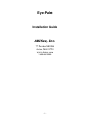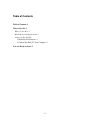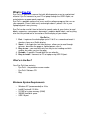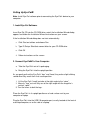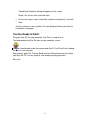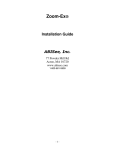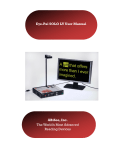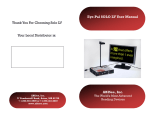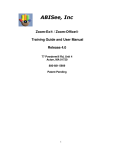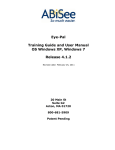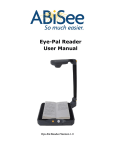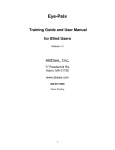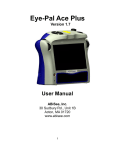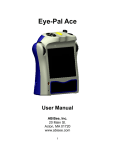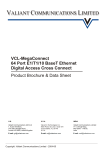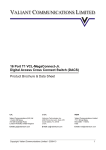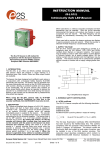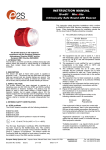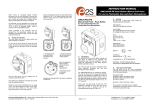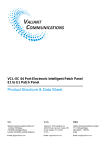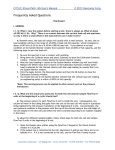Download Eye-Pal Installation Guide
Transcript
Eye-Pal Installation Guide ABISee, Inc. 77 Powder Mill Rd Acton, MA 01720 www.abisee.com 1-800-681-5909 -1- Table of Contents Table of Contents 2 What is Eye-Pal 3 What’s in the Box? 3 Minimum System Requirements 3 Setting Up Eye-Pal 4 1. Install Eye-Pal Software. 4 2. Connect Eye-Pal To Your Computer. 4 You Are Ready to Start! 5 -2- What is Eye-Pal Eye-Pal is an electronic scanner that aids blind computer users to read printed material. Eye-Pal connects to your PC or laptop through the USB 2.0 port, no extra batteries or power packs required. Eye-Pal is a portable camera that scans and the software program that runs on your computer. Since it folds easily and weighs about 1 pound, it fits in your laptop bag and is easy to carry. Eye-Pal can be used to listen to the text-to-speech voice of your choice, to read books, magazines, newspapers, documents, medicine bottle labels, and anything else that has printed text or to read on a Braille display of your choice. Eye-Pal is: 1. Fast - it captures the whole page up to 11’x8.5’ in a second and reads it aloud or shows on a Braille display. 2. Smart – it distinguishes text from pictures, allows you to read through columns, describes the page as sighted person sees it. 3. Easy to use – you need click only one key to start reading and click another key when you turn the page. 4. Portable – it weights 1lb and folds like an umbrella 5. Easy to install – connects to PC or laptop using USB 2.0 port. What’s in the Box? Your Eye-Pal box contains: - Eye-Pal - the portable scanner-reader. - Eye-Pal Software CD. - Bag. Minimum System Requirements • • • • • Windows XP (recommended) or Vista Intel® Pentium® 1.3 MHz 512 MB of system memory (RAM) 300 MB hard disk space USB 2.0 port -3- Setting Up Eye-Pal Note: Install Eye-Pal software prior to connecting the Eye-Pal device to your computer 1. Install Eye-Pal Software. Insert Eye-Pal CD into the CD-ROM drive, watch the Installation Wizard dialog appear, and follow the Installation Wizard instructions on your screen. If the Installation Wizard dialog does not start automatically: a. Click Start on taskbar and choose Run. b. Type D:\Setup. Substitute correct letter for your CD-ROM drive c. Click OK d. Follow instructions on the screen. 2. Connect Eye-Pal To Your Computer. a. Take the Eye-Pal out of its packaging. b. Bring the Eye-Pal into the upright position. As you gently pull out the Eye-Pal “legs” and “head, they make a light clicking sound when they reach their final secure position. 1. Lift the Eye-Pal “head” up to be at the right angle to the “spine”. 2. Move its “legs” out until they are at the right angle with the magnifier’s vertical “spine”. 3. Turn the levers to lock the legs. Place the Eye-Pal in its upright position on a hard surface next to your computer or laptop. Plug the Eye-Pal into the USB 2.0 computer port, usually located at the front of a desktop computer, or on the side of a laptop. -4- “Found New Hardware” dialog will appear on the screen. Select “No, not this time” and click Next. c. On the next screen select “Install the software automatically”, and click Next. Eye-Pal software is now installed. The next dialog will inform you that the installation is complete. You Are Ready to Start! Plug your Eye-Pal into your computer. Eye-Pal is ready to use. Find and double-click Eye-Pal icon on your computer screen. Put your favorite book under the camera and click E. Eye-Pal will start reading the text in a few seconds. Now, please, open The Training Guide and User Manual that you can find on your Eye-Pal CD. You are ready to start reading anything you want! Best luck. -5-