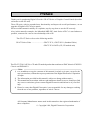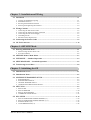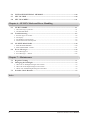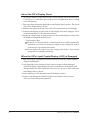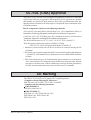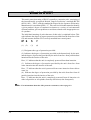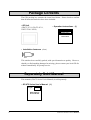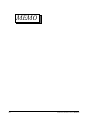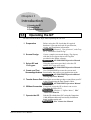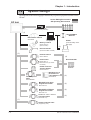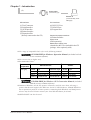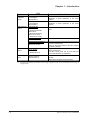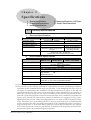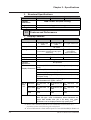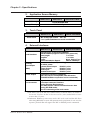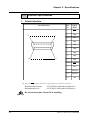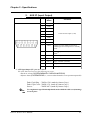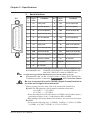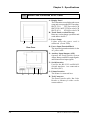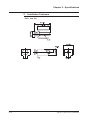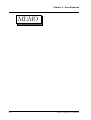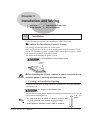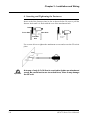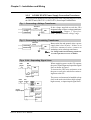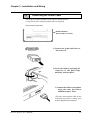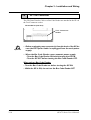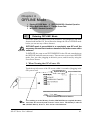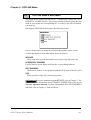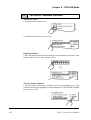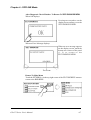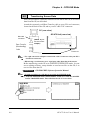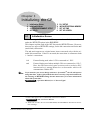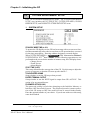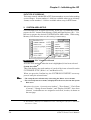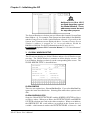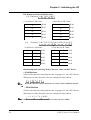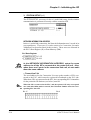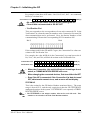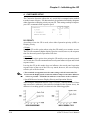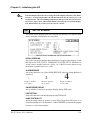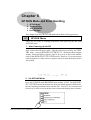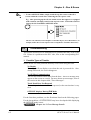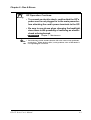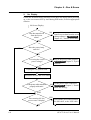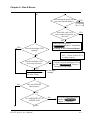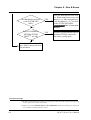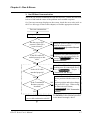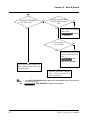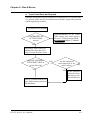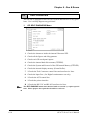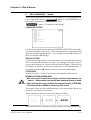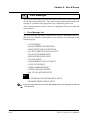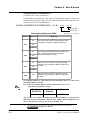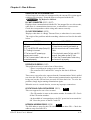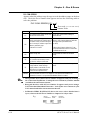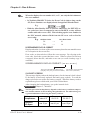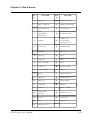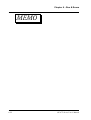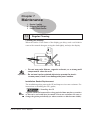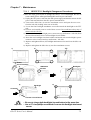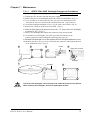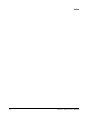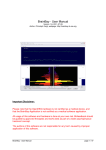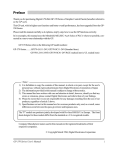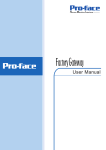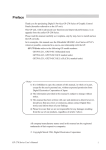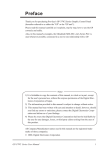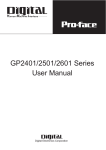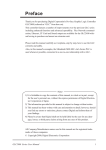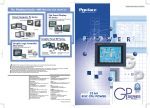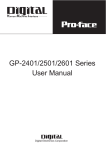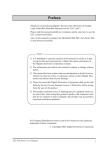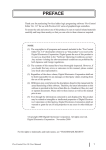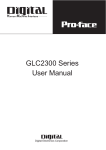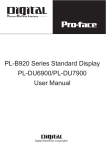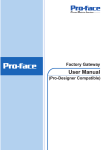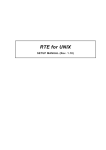Download GP675 Series - Pro-face America HMI Store
Transcript
Preface
Thank you for purchasing Digital’s Pro-face GP-675 Series of Graphic Control Panels (hereafter
referred to as the GP unit).
These GP units, with its expanded user functionality and improved overall performance, are an
upgrade of Digital's GP*70 series panels.
Please read this manual carefully as it explains, step by step, how to use the GP correctly.
Also, in this manual's examples, the Mitsubishi MELSEC-AnA Series of PLC's is used whenever
possible, connected in a one-to-one relationship with a GP.
The GP-675 Series refers to the following models.
GP-675 Series Units ......................... GP675-TC11, GP675-SC11 (Standard Units)
GP675-TC41-24VP (cUL,CE marked unit)
The GP-675-TC41-24VP is a CE and cULmarked product that conforms to EMC directive EN55022
Class A and EN50082-2.
1)
2)
3)
4)
<Note>
It is forbidden to copy the contents of this manual, in whole or in part, except for the
user's personal use, without the express permission of the Digital Electronics Corporation
of Japan.
The information provided in this manual is subject to change without notice.
This manual has been written with care and attention to detail; however, should you find
any errors or omissions, please contact Digital Electronics and inform us of your findings.
Please be aware that Digital Electronics is not responsible for any damages resulting
from the use of our products, regardless of article 3 above.
All Company/Manufacturer names used in this manual are the registered trademarks of
those companies.
© Copyright 1998, Digital Electronics Corporation
Table of Contents
Preface .................................................................................................................. i
Table of Contents .......................................................................................................... ii - iv
General GP Cautions .................................................................................................... v - vi
UL Application Notes ....................................................................................................... vii
What is IP65f? .................................................................................................................. viii
Usage Notes ......................................................................................................................... ix
Package Contents ................................................................................................................ x
Separately Sold Manual ..................................................................................................... x
Symbol Information ........................................................................................................... xi
Chapter 1 - Introduction
1.1 Operating the GP .................................................................................................................. 1-1
1.2 System Design ........................................................................................................................ 1-2
1.3 Optional Equipment.............................................................................................................. 1-5
Chapter 2 - Specifications
2.1 General Specifications .......................................................................................................... 2-1
1. Electrical Specifications .................................................................................................................. 2-1
2. Environmental Specifications .......................................................................................................... 2-2
3. Structural Specifications .................................................................................................................. 2-2
2.2 Features and Performance ................................................................................................... 2-2
1.
2.
3.
4.
Display Features ............................................................................................................................... 2-2
Application Screen Memory ............................................................................................................ 2-3
Touch Panel / Clock Accuracy ......................................................................................................... 2-3
External Interfaces ........................................................................................................................... 2-3
2.3 Interface Specifications ........................................................................................................ 2-4
1. Printer Interface ............................................................................................................................... 2-4
2. AUX I/F (Input/ Output) .................................................................................................................. 2-5
3. Serial Interface ................................................................................................................................. 2-7
2.4 Names and Functions of GP Parts....................................................................................... 2-8
2.5 Graphic Panel Dimensions ................................................................................................... 2-9
1. GP-675 Series External Dimensions ............................................................................................... 2-9
2. Installation Fasteners ..................................................................................................................... 2-10
3. GP Installation Mounting Hole Dimensions .................................................................................. 2-11
ii
GP-675 Series User's Manual
Chapter 3 - Installation and Wiring
3.1 Installation ............................................................................................................................. 3-1
1.
2.
3.
4.
Creating an Installation Opening ..................................................................................................... 3-1
Installation Direction ....................................................................................................................... 3-3
Securing the Installation Fasteners .................................................................................................. 3-3
Inserting and Tightening the Fasteners ............................................................................................ 3-4
3.2 Wiring Cautions .................................................................................................................... 3-5
1.
2.
3.
4.
5.
Connecting the GP's Power Cable ................................................................................................... 3-5
Connecting the GP Power Supply Terminals .................................................................................. 3-6
Connecting the GP's Power Supply ................................................................................................. 3-7
Grounding the GP ............................................................................................................................ 3-8
Placement of I/O Signal Lines ......................................................................................................... 3-9
3.3 Connecting the Printer Cable .............................................................................................. 3-9
3.4 GP Tool Connector .............................................................................................................. 3-10
Chapter 4 - OFFLINE Mode
4.1 Entering OFFLINE Mode .................................................................................................... 4-1
1. When Turning the GP's Power ON .................................................................................................. 4-1
2. From Forced Reset ........................................................................................................................... 4-2
4.2 OFFLINE Mode's Main Menu ............................................................................................ 4-3
4.3 INITIALIZE - Standard Operation .................................................................................. 4-4
4.4 SELF-DIAGNOSIS - Standard Operation ....................................................................... 4-6
4.5 Transferring Screen Data ..................................................................................................... 4-8
Chapter 5 - Initializing the GP
5.1 Initialization Screen .............................................................................................................. 5-1
5.2 Initialization Items ................................................................................................................ 5-2
5.3 SYSTEM ENVIRONMENT SETUP ................................................................................... 5-3
1.
2.
3.
4.
SYSTEM SETUP ............................................................................................................................ 5-3
SYSTEM AREA SETUP ................................................................................................................. 5-4
GLOBAL WINDOW SETUP ......................................................................................................... 5-5
CHARACTER STRING DATA SETUP ......................................................................................... 5-6
5.4 SET UP I/O ............................................................................................................................ 5-9
1.
2.
3.
4.
SET UP SIO ..................................................................................................................................... 5-9
SET UP PRINTER ........................................................................................................................ 5-10
SET UP TOUCH PANEL .............................................................................................................. 5-11
COMMUNICATION SETUP ........................................................................................................ 5-13
5.5 PLC SETUP ......................................................................................................................... 5-14
1.
2.
3.
4.
SET UP OPERATION SURROUNDINGS (1:1) .......................................................................... 5-14
SET UP OPERATION SURROUNDINGS (n:1) ......................................................................... 5-15
STATION SETUP (n:1) ................................................................................................................. 5-16
CUSTOMIZE SETUP(n:1) ........................................................................................................... 5-18
GP-675 Series User's Manual
iii
5.6
INITIALIZE INTERNAL MEMORY .......................................................................... 5-20
5.7
SET UP TIME .................................................................................................................. 5-20
5.8
SET UP SCREEN ............................................................................................................ 5-21
Chapter 6 - GP RUN Mode and Error Handling
6.1
GP RUN MODE ................................................................................................................. 6-1
1. After Powering Up The GP ................................................................................................................ 6-1
2. Via OFFLINE Mode ............................................................................................................................ 6-1
6.2
Troubleshooting ................................................................................................................. 6-2
1.
2.
3.
4.
Possible Types of Trouble ................................................................................................................ 6-2
No Display ......................................................................................................................................... 6-4
No GP/Host Communication .............................................................................................................. 6-7
Touch Panel Does Not Respond ....................................................................................................... 6-9
6.3
GP SELF-DIAGNOSIS ................................................................................................... 6-10
1. SELF-DIAGNOSIS Menu ................................................................................................................. 6-10
2. SELF-DIAGNOSIS - Details ........................................................................................................... 6-11
6.4
Error Messages ............................................................................................................... 6-14
1. Error Message List .......................................................................................................................... 6-14
2. Error Messages - Details ............................................................................................................... 6-15
Chapter 7—Maintenance
7.1
Regular Cleaning ............................................................................................................... 7-1
7.2
Changing the Backlight .................................................................................................... 7-2
1. GP675-TC11 Backlight Changeover Procedure ................................................................................. 7-3
2. GP675-SC11 Backlight Changeover Procedure .................................................................................. 7-4
3. GP675-T41-24VP Backlight Changeover Procedure .......................................................................... 7-5
7.3
Periodic Check Routine .................................................................................................... 7-6
Index
iv
GP-675 Series User's Manual
General GP Cautions
For safe and correct use of this unit, be sure to follow these guidelines.
• Because of the danger of an electric shock, be sure the Power Cord is not
plugged in when connecting its power terminals to the GP's Terminal Block.
• Whenever changing the Backlight, to prevent electric shocks or burns, be sure
to unplug the GP's Power Cord and use protective gloves.
• Because the GP contains many high voltage parts, an electric shock can occur if
the unit is disassembled. As a general rule, do not disassemble the GP.
• Do not use operating voltages outside the specified voltage range. If you do, it
may cause a fire or an electric shock.
• Do not modify the GP unit. It may cause a fire or an electric shock.
• Do not use the GP in an environment where flammable gas is present in the
surrounding atmosphere. It may cause explosion.
• The GP uses a lithium battery for backing up its internal clock data. If the
battery is incorrectly replaced, the battery may explode. To prevent this, please
do not replace the battery yourself. When the battery needs to be replaced,
please contact your local GP distributor.
• Do not use touch panel keys in any life-related or important disaster prevention
situations. Use separate hardware switches for such keys.
• Please design your machine's operation system so that the machine will not
malfunction due to a communication fault between the GP and its host controller.
If this is not done, the danger of personal injury or property damage exists.
To Prevent GP Damage:
• Never strike the touch panel with a hard or heavy object, or push on the touch
panel with too much force, since it may damage the GP.
• If the GP is used in an environment with temperatures outside of the GP's
allowed range, the GP may malfunction.
• Do not allow water, liquids, or metal particles to enter inside the GP's chassis,
since they can cause either a GP malfunction or an electrical shock
• Avoid restricting the GP's naturally occuring ventilation, or storing or using the
GP in an environment that is excessively hot, dusty or dirty, or subject to direct
sunlight.
• Because the GP is a precision instrument, do not store or use the GP where
powerful shocks or excessive vibration will occur.
• Do not store or use the GP where chemicals and acids evaporate, or where
chemicals and acids are dispersed into the air.
• Do not use paint thinner or organic solvents to clean the GP.
• Be sure to back up all screen data regularly..
GP-675 Series User's Manual
v
About the GP's Display Panel
• The Display Panel's images and current Contrast settings affect the intensity of
Contouring. (i.e, when some parts of the screen are brighter than others, creating
a wavelike pattern)
• There are minute grid-points (dark/light) on the Display Panel's surface. This is part
of the GP's design and not a defect.
• Shadows may appear at the top of the LCD. This is normal for an LCD display.
• Sometimes the display area may look as if the display colors have changed. This is
a common attribute of LCD's and is not a defect.
• Displaying a single image for long periods can cause an afterimage to remain when
the display is changed to another screen.
To prevent this effect:
Set the GP to "Stand-by Mode", which turns the screen OFF automatically
when there is no touch screen input (a single screen is displayed, with no
operation) for a specified period of time.
Do not display any single screen for a long period of time. Try to always
change the screen display periodically
When the GP's Liquid Crystal Display (LCD) is Damaged
• If the GP's display is damaged or cracked, be sure to avoid any contact with the
display's internal liquid.
• If any part of the user's clothing or body comes in contact with the damaged/
cracked FP display's internal liquid, be sure to wash that area immediately with
detergent and water. If this liquid enter's the user's eye, be sure to flush with water
immediately and see a doctor.
• Do not inhale any of the damaged/cracked GP display's fumes.
• Dispose of the damaged/cracked FP display in accordance with your local
area's toxic material disposal regulations.
.
vi
GP-675 Series User's Manual
UL /cUL (CSA) Approval
The GP675-TC41-24VP is a UL1950 approved product (UL file no. E171486) that
can be easily built into your product. When applying for UL approval for a product
that includes one of these GP units, please be sure to pay special attention to the fact
that all products with built-in GP units require UL inspection of the combination of the
GP and the product.
!The GP components conform to the following standards:
1950 (plus D3) Second Edition, dated February 26, 1993 (Standard for Safety of
Information Technology Equipment, including Electrical Business Equipment)
CAN/CSA-C22.2 No. 950-M89 (plus D3) (Standard for Safety of Information
Technoloby Equipment, including Electrical Business Equipment)
The D3 deviation items are: SC1.3.4, SC1.3.8, SC2.1, SC2.9, and SC5.3.
These deviations will lose their effect as of March 15, 2000.
GP675-TC41-24VP (UL Registration Model: 2780025-01)
• Machinery which includes the GP device will also be treated as having the D3
deviations.
• The electric power must be supplied by an ELV circuit which complies with Subclause
1.3.8 in the UL 1950 standard, or by a limited power source which fulfills conditions
of clause.
• If the GP is mounted so as to cool itself naturally, please mount it on a vertical panel.
Also, insure that the GP is mounted at least 100mm away from any other adjacent
structures or machine parts. If these conditions are not met, the heat generated by
the GP's internal components may cause it to fail to meet UL standards.
CE Marking
The GP675-TC41-24VP is a CE marked, EC compliant product.
<Complies with the following EC Directives>
EMC Directives 89/336/EEC, 92/31/EEC, 93/68/EEC
<Complies with the following Standards>
EMI (EN50081-2)
EN55022:1994(Class A)
EMS (EN50082-2)
EN61000-4-2 :1995, EN61000-4-4:1995
ENV50204:1995, ENV50140:1993,
ENV50141:1993
GP-675 Series User's Manual
vii
What is IP65f?
This unit's protection rating of IP65f is actually a composite code, consisting of
the internationally recognized British "Ingress Protection" standard (BS EN
60529:1992) - "IP65", and the standard developed by the Japanese Electronics
Manufacturer's Association (JEM) - "f". This code is used in this manual to identify
a given product's degree of structural resistance to a variety of environmental
elements and thus, prevent problems or accidents related to the inappropriate use
of a product.
The individual meaning of each character of this code is explained below. This
code indicates the degree of ingress protection provided from the front face of the
GP, and assumes that the GP is securely mounted into a metal panel.
IP 6
5
f
(1) (2)
(3)
(4)
(1) Designates the type of protection provided.
(2) Indicates the degree of protection provided to the human body by the unit,
and the degree of protection provided by the unit's front face from particles/dust
intrusion into the interior of the unit.
Here, "6" indicates that the unit is completely protected from dust intrusion.
(3) Indicates the degree of protection provided by the unit's front face from
water intrusion into the interior of the unit.
Here, "5" indicates that the unit is protected from water intrusion from a direct
water jet.
(4) Indicates the degree of protection provided by the unit's front face from oil
particle intrusion into the interior of the unit.
Here, "f" indicates that the unit is completely protected from oil intrusion via
either oil particles or oil splashes from any direction (to the front panel).
Note: For information about the GP's protective structure, refer to page 2-3.
viii
GP-675 Series User's Manual
Usage Notes
When using the GP's Screen Creation Software The type of GP-675 unit that you use will determine the version of Digital's GPPRO/PBIII for Windows 95 software that can be used.
• When using the GP-PRO/PBIII for Windows software with GP675-T series (ex.
TC11, TC41-24VP, etc.) and GP675-S series units, be sure to use versions 2.0 or
higher. Prior versions will not include the GP-675 as one of their GP unit selections.
When changing the GP-675's backlight • The backlights in initial GP675-TC11 units (versions "A" or with no version
information) cannot be changed. When one of these unit's backlight fails, please
contact your local distributor for assistance.
• The backlights in later GP units (GP675-TC11 units- versions "B" or later, and
all GP675-SC11 units) can be changed, however, the method used will vary
depending on whether the unit is "T" or "S".
Also, all GP675-TC41-24VP unit backlights can be replaced, regardless of the
revision number.
Reference
Refer to Chapter 7 Replacing the Backlight
How to identify your GP unit's Version The "Revision Seal", located on the rear face of the GP-675, provides the unit's
revision data.
Checking the GP's Revision Seal
Please check the Revision Seal, located on the rear face of the GP-675, to determine
its revision code. Currently, the following two methods are used.
Rev. ABCD*FGHIJ
KLMNOPQRST
UVWXYZ 123
GP-675 Series User's Manual
OR
Rev. ABCDEFGHIJ
KLMNOPQRST
UVWXYZ 123
ix
Package Contents
The GP's packing box contains the items listed below. Please check to confirm
that all items shown below have been included.
• GP Unit
(GP675-TC11, GP-675-SC11,
GP675-TC41-24VP)
• Operation Instructions (1)
Operation
Instructions
GP-675
Series Unit
• Installation fasteners (4/set)
This unit has been carefully packed, with special attention to quality. However,
should you find anything damaged or missing, please contact your local GP distributor immediately for prompt service.
Separately Sold Manual
This manual (GP-675 Series User's Manual) is sold separately.
• GP-675 Series User's Manual (1)
Digital
Proface
GP-675 Series
User's Manual
x
GP-675 Series User's Manual
Symbol Information
The list below describes the symbols used in this manual.
Symbol
M eaning
!
Indicates situations where severe bodily injury, death or major
machine damage can occur.
Warning
!
Caution
Indicates situations where slight bodily injury or machine damage can
occur.
!
Indicates important information or procedures that must be followed
for correct and risk-free software/device operation.
Important
*1
1) , 2)
Indicates useful or important supplemental information.
Indicates steps in a procedure. Be sure to perform these steps in the
order given.
Reference
Refers to useful or important supplemental information.
Note:
Provides useful or important supplemental information.
GP Screen
Editor
Indicates the GP-PRO/PBIII or GP-PRO/PBIII for Windows 95 screen
editor software.
PLC
Abbreviation for Programmable Logic Controller.
n:1
Indicates a multi-link type of connection is used.
The terms "Tag Reference Manual", "Parts List Manual", "Operation Manual"
Note: and "PLC Connection Manual" refer to the manuals included with the GP-PRO/
PBIII for Windows 95 software.
GP-675 Series User's Manual
xi
MEMO
xii
GP-675 Series User's Manual
Chapter 1 - Introduction
Chapter 1
Introduction
1. Operating the GP
2. System Design
3. Optional Equipment
1.1
Operating the GP
Be sure to follow these steps when operating the GP unit.
1 Preparation
Before using the GP, check that all required
hardware is present and read all specification,
wiring, and installation information.
Reference Chapter2, "Specifications", and Chap
ter 3, "Installation and Wiring"
2 Screen Design
Create a sample screen and design a Tag layout,
with the Screen layout sheets and Tag lists
provided in the Editor software.
Reference GP-PRO/PBIII Operation Manual
3 Select GP and
PLC types
Using the input areas provided, select the GP
and the PLC types to be used.
Reference GP-PRO/PBIII Operation Manual
4 Create and Test
Use GP-PRO/PBIII to create the screens and
Screens/Applications functionality that reflect your application needs.
Reference GP-PRO/PBIII OperationManual
and Tag Reference Manual
5 Transfer Screen Data Transfer the screen data you have created from your PC
to the GP unit using the Data Transfer Cable.
Reference GP-PRO/PBIII Operation Manual
6 GP/Host Connection If required, set up the GP so that it can receive
data from the Host (PLC).
Reference Chapter 4, "Offline Menu", PLC
Connection Manual
7 Operate the GP
GP-675 Series User's Manual
Link the GP with the host (PLC) using the Connection
Cable (different cables may be necessary for different
hosts), and then run the unit.
Reference PLC Connection Manual
1-1
Chapter 1 - Introduction
1.2
System Design
The diagrams on the following pages illustrate the peripheral equipment available for the
GP unit.
Screen Editing Environment
GP Operating Environment
GP Unit
(5)
Expansion Unit
(Commercially available)
PLC
(1)
GP-PRO/PBIII for
Windows
Data Transfer Cable*6
Personal
Computer *1
GPW-CB02
Printer
Memory Loader II
GP070-LD01-O
(Rev.E or later)
(Commercially available type)
(9)
Bar Code Reader
(Recommended Units *3 )
(2)
RS-232C Cable*4
(6)
GP410-IS00-O
RS-422 Cable
GP230-IS11-O
GP230-IS12-O (for Multilink cable)
(7)
Host Controller
RS-422 Connector
Terminal Adapter
PLC etc.
GP070-CN10-O
Mitsubishi PLC A,
QnA, FX Series'
2 Port Adaptor II
2 Port Adaptor II
Cable
(8)
GP070-MD11
GP070-MDCB11
Mitsubishi PLC A-Series
Program Port I/F Cable
(8)
GP430-IP10-O
Mitsubishi PLC FX-Series
Program Port I/F Cable
(8)
GP430-IP11-O
Siemens PLC Direct
Connection Cable
(3)
(8)
(GP000-IS11-O)
DC24V Parallel I/F Cable
(supplied by user)
1-2
GP-675 Series User's Manual
Chapter 1 - Introduction
(4)
Printer Cable
(Commercial type)
Printer *5
(Commercially available type)
GP Interfaces
PLC Interfaces
(1) Tool Connector
(2) Serial Interface
(3) AUX Interface
(4) Printer Interface
(5) Expansion Slot
(directly connected to the GP)
(6) RS-232C Port
(7) RS-422 Port
(8) Program Port
Personal Computer Interfaces
(9) Printer Interface
Option Units
(Sold separately)
Maintenance Option Units
(Attached to the GP, or included in the GP
package. Also separately sold)
*1 For range of compatible PCs refer to the following manual.
GP-PRO/PBIII for Windows Operation Manual (included with the
screen creation software)
*2 For version 2.0 or higher only.
*3 Recommended Units:
Aimex
Corporation
BR-331 PC2
(Pen type)
OPT Electronics
Reading
Width
60mm
80mm
100mm
Touch Scanner
Type
OPT-1125-WL 98
OPT-5125-WL 98
LT-2125-WL 98
Tohken
Keyboard
Reading Touch Scanner
Connection Type
Width Type
OPT-1125-WD 98 65mm TCD-5510M
OPT-5125-WD 98 82mm TCD-5510L
LT-2125-WD 98
105mm TCD-5510W
*4 Certain types and models of PLCs cannot be connected.
GP-PRO/PBIII for Windows PLC Connection Manual (included
with the screen creation software)
*5 Dedicated Windows (95,98,NT) printers cannot be used. Be sure when selecting a
printer that the unit supports the HP Laser Jet PCL, NEC PR Series, EPSON ESC/P2484 or equivalent protocol. Certain printers containing both Windows and DOS printer
drivers may be used. Please contact your local GP distributor for details.
*5 GPW-CB-SET can also be used.
GP-675 Series User's Manual
1-3
Chapter 1 - Introduction
Optional Parts
Cover (Protection) Sheet
GP675-DF10-O
Maintenance Parts
GP-675 Series Backlight Bulbs
GP675T-BL00-MS (for GP675-TC11)
GP675S-BL00-MS (for GP675-SC11)
GP675T-BL10-MS (for GP675-TC41-24VP)
GP-70 Series Installation Fasteners
GP070-AT00-MS
Moisture Resistant Gasket
GP675-WP10-MS
1-4
GP-675 Series User's Manual
Chapter 1 - Introduction
1.3
Optional Equipment
All optional equipment listed below is produced by the Digital Electronics Co.
ITEM
Screen
Creation/
Editing
Interface
Units
(Attached to
Rear of GP)
GP-PRO/PB III
GP-PRO/PB III for Windows95
(GPW-PB01M-V*<CD-ROM>)
PC based screen creation software for use
(GPW-PB02M-V*<Floppy disk>)
with GP series display units.
Data Transfer Cable Set
(GPW-CB-SET)
Data Transfer Cable
Profibus Interface Unit
(GP070-PF11)
Provides data transfer capability between GP
units via an Profibus type network.
T-Link Interface Unit
(GP070-JC11)
Provides interface between GP-675 and the
Fujitsu Electric Co.’s T-Link unit.
Ethernet Interface Unit
(GP070-ET11)
Provides data transfer capability between GP
units via an Ethernet type network.
C/C Link Interface Unit
(GP070-CL11)
Serial
Interface
Cables
DESCRIPTION
*1
*3
RS-232C Cable
*2
(GP410-IS00-O)
RS-422 Cable
*2
(GP230-IS11-O)
Multi-link Cable
*2
(GP230-IS12-O)
Connects your PC to the GP, allowing screen
data to be transferred between the two units.
Provides data transfer capability between GP
units via a C/C Link installation.
I/F cable to connect GP to the Host (PLC).
Allows multi-link (n:1) SIO between the Host
(PLC) and the GP. Standard RS-422 interface
cable.
RS-422 Terminal Adapter
(GP070-CN10-O)
Adapter for converting output from a serial
interface to RS-422 I/F.
Mitsubishi A Series
Programming Port I/F cable
(GP430-IP10-O)
Mitsubishi PLC FX Series
Programming Port I/F Cable
(GP430-IP11-O)
Siemens Simatic Series
Programming Port I/F
Connection Cable
(GP000-IS11-O)
Connects directly to Mitsubishi's FX Series I/F
Programming Console. Conversion link unit not
necessary.
Simultaneous use of program
console, however, is not possible.
TTY converter cable for Siemens Simatic S5
series PLCs. Simultaneous use of program
console is not possible.
*1 Versions 2.0 or higher.
*2 Certain types of PLC's cannot be connected. Reference
PLC Connection Manual.
*3 This unit cannot be used with the GP-PRO/PBIII for Windows 95 ML software. If you wish
to use this unit, please contact your local GP distributor for further information.
GP-675 Series User's Manual
1-5
Chapter 1 - Introduction
ITEM
Serial
Interface
Units
Mitsubishi PLC A Series
2 Port Adapter
(GP030-MD11)
Interface unit that allows use of both GP and
Mitsubishi A series equipment in the same
location.
Mitsubishi PLC A Series
2 Port Adapter II
(GP070-MD11)
Interface unit that allows use of both GP and
Mitsubishi A series equipment in the same
location.
Maintenance Backlight Bulbs
GP675-TC11
Items
(GP675T-BL00-MS)
GP675-SC11
(GP675S-BL00-MS)
GP675-TC41-24VP
(GP675T-BL10-MS)
Optional
Items
Data Copy
Unit
DESCRIPTION
Replacement backlight bulbs for GP-675 series
units.
Installation Fasteners
(GP070-AT00-MS)
Installation fasteners for GP-70 series units.
Moisture Resistant Gasket
GP-675 Series
(GP675-WP10-MS)
Used when installing the GP to provide a
moisture resistant seal.
Same as the seal included in the GP’s original
equipment package.
Cover Sheets
Disposable sheets provide protection from a
variety of elements.
The GP's touch panel can be used with this
cover sheet attached. (5 sheets/set)
GP-675 Series
(GP675-DF10-O)
Memory Loader II*
(GP070-MU01-O)
1
Copies data at high speed from one GP to
another.
(Both system program and screen data)
*1 Certain functionality available when using a Japanese OS is not available when using an
English OS.
1-6
GP-675 Series User's Manual
Chapter 2
Specifications
1. General Specifications
2. Features and Performance
3. Interface Specifications
2.1
1.
4. Names and Functions of GP Parts
5. Graphic Panel Dimensions
General Specifications
Electrical Specifications
GP675-TC11
Operating Voltage
Power Consumption
Allowable Voltage Drop
Voltage Endurance
Isolation Resistance
2.
GP675-SC11
AC85 to 132V
50/60HZ
GP675-TC41-24VP
DC 24V (+/-20%)
Less than 50VA
Less than 20ms
----------1000V AC at 10mA for 1
minute (live wires and
grounding terminal)
1500V AC at 20mA for 1 minute
(between live wires and grounding
terminal)
Greater than 10MΩ at 500V DC
(between live wires and grounding terminal)
Environmental Specifications
GP675-TC11
Operating Temperature
GP675-SC11
GP675-TC41-24VP
O
Operating Humidity
0 to 40 C
30 to 85% RH (no condensation)
Storage Conditions
Vibration Endurance
-10 to 60 C
2 Gs: 10 to 25Hz applied in X, Y, Z directions for 30 minutes each
Noise Immunity
Noise Voltage:
1200Vp p
Pulse Duration:
1µ
µs
Rise/Fall Period: 1ns
Operating Atmosphere
Grounding
Free of corrosive gas
2
Use a grounding resistance of less than 100Ω
Ω and a 2mm or
*1
thicker wire, or your country’s applicable standard.
Protective Structure *2
Equivalent to IP65f (JEM1030)
O
-
*1 For details, please contact your local GP distributor.
*2 The front face of the GP unit, installed in a solid panel, has been tested using conditions
equivalent to the standard shown in the specification . Even though the GP unit’s level of
resistance is equivalent to the standard, oils that should have no effect on the GP can
possibly harm the unit. This can occur in areas where either vaporized oils are present, or
where low viscosity cutting oils are allowed to adhere to the unit for long periods of time.
If the GP’s front face protection sheet becomes peeled off, these conditions can lead to the
ingress of oil into the GP and separate protection measures are suggested. Also, if nonapproved oils are present, it may cause deformation or corrosion of the front panel’s plastic
cover. Therefore, prior to installing the GP be sure to confirm the type of conditions that
will be present in the GP’s operating environment. If the installation gasket is used for a
long period of time, or if the unit and its gasket are removed from the panel, the original
level of the protection cannot be guaranteed. To maintain the original protection level,
you need to replace the installation gasket regularly.
GP-675 Series User's Manual
2-1
Chapter 2 - Specifications
3.
Structural Specifications
GP675-TC11
External
Dimensions
GP675-SC11
GP675-TC41-24VP
346W x 272H x 81D (main unit only)
Weight
3.8kg (main unit only)
Cooling Method
Natural air circulation
2.2
1.
Features and Performance
Display Features
Display Type
GP675-TC11
GP675-SC11
GP675-TC41-24VP
TFT type color
LCD
STN type color
LCD
64 colors *1
TFT type color LCD
Display Colors
Backlight
CFL type
CFL type
(normal lifetime: operating 24hrs./day, approx.
25,000 hours)
(normal lifetime:
approx. 50,000 hours)
800 x 600 dots
Resolution
Display Area
Attributes
246W x 184.5H
245W x 183.8H
246W x 184.5H
Blinking, Reverse video
Contrast
Adjustment
Not possible
Korean: (KSC5601-1992 codes) Hangul fonts (including
Display Characters kanji)
Chinese: (GB2321-80 codes) simplified Chinese fonts
Taiwanese: (Big 5 codes) traditional Chinese fonts
ASCII: (Code page
European fonts)
850)
Alphanumeric
(including
Japanese: ANK 158 type, Kanji:6349 (includes non-Kanji:
*2
453 & standard JIS Types 1 and 2)
No. of
Disp.
Char.
8x8 dots
80 char./row, 50 80 char./row, 60 80 char./row,
rows
rows
rows
50
8x16 dots
80 char./row, 25 80 char./row, 30 80 char./row,
rows
rows
rows
25
16x16
dots
40 char./row, 25 40 char./row, 30 40 char./row,
rows
rows
rows
25
Character Size
Smallest can be expanded 2, 4 or 8 times.
With JIS type 1 and 2 characters, when characters are
larger than double size (32 x 32 dots), only type1
characters can be displayed with a high quality font.*2
*1 When colors outside of the GP-675S's standard 8 are used, there is a
possiblity of that color flickering when displayed.
*2 All screen data must be created with the Japanese version GP-PRO/PBII for Windows 95.
2-2
GP-675 Series User's Manual
Chapter 2 - Specifications
2.
Application Screen Memory
GP675-TC11
GP675-SC11
GP675-TC11-24VP
Internal Memory
FLASH EPROM 2MB
Backup Memory
SRAM 128Kbytes
3.
Touch Panel
GP675-TC11
Touch Panel
4.
GP675-SC11
- No. of keys per screen
GP675-TC41-24VP
40 x 30
- 1 or 2 point simultaneous touch is selectable
External Interfaces
GP675-TC11
Serial Interface
Auxiliary
Input/Output
(AUX)
Printer Output
Tool Connector
GP675-SC11
GP675-TC41-24VP
Asynchronous Transmission Method:
RS232C/RS422 (Supports various PLC protocols)
Data Length:
7 or 8 bits
Stop Bit:
1 or 2 bits
Parity:
None, Odd or Even
Data Transmission Speed:
2400 to 38400bps
Touch Switch Output (for inching):
DC 24V 8 points
System Alarm Output:
DC24V 1 point
Buzzer Output:
DC24V 1 point
RUN Ouput:
DC24V 1 point
Remote Reset Input:
DC24V 1 point
Conforms to Centronix standards *2
(HP LaserJet PCL4 compatible, NEC PR series,
EPSON ESC/P24 or equivalent can be connected)
Asynchronous Transmission Method, TTL level nonprocedural command interface
During Program DevelopmentUse data transfer cable to download screen data
During GP RUN modeUse for connecting a Bar-code reader
*1 The battery life of the GP-675's lithium battery, wehn the battery is at 40oC or
less is over 10 years. At 50oC or less it is over 4.1 years, and at 60oC or less it
is more than 1.5 years.
*2 Dedicated Windows printers may not be able to be used with this GP. Even
when using MS-DOS, to ensure that printout can be performed, be sure to select
a printer protocol that will support the NEC or EPSON printer commands.
GP-675 Series User's Manual
2-3
Chapter 2 - Specifications
2.3
1.
Interface Specifications
Printer Interface
Pin Connection
7
14
1
8
Pin
#
Signal
Name
1
PSTB
2
PDB0
3
PDB1
4
PDB2
5
PDB3
6
PDB4
7
PDB5
8
PDB6
9
PDB7
*1
10
INIT
11
BUSY
12
Reserved
13
Reserved
14
GND
*1 When the INIT signal is not used, no.10 pin does not need to be connected.
Recommended Connector
Recommended Cover
!
: FCN-787P014-G/R (made by Fujitsu, Inc.)
: FCN-780C014-D/E (made by Fujitsu, Inc.)
Do not connect pins 12 and 13 to anything.
Important
2-4
GP-675 Series User's Manual
Chapter 2 - Specifications
2.
AUX I/F (Input/ Output)
Pin Connection
Pin #
Signal
Name
1
TSW0
2
TSW1
3
TSW2
4
TSW3
5
TSW4
6
TSW5
7
TSW6
8
TSW7
9
RUN
Output On in the middle of operations,
Off during Power interuption or in standby
mode
10
ALARM
Alarm Output: when On, enables GP unit
alarm.*1
11
BUZZ
Buzzer Output
12
DC24V
Output--Common (DC24V)
13
AIN - C
Input--Common (DC24V)
14
AOUT - C
Output--Common (GND)
15
RESET
Contents
Touch Switch Output (8 bit)
Reset Input
*1 AUX Input/Output I/F's pin no.10 Alarm
The AUX Alarm will occur in the following two cases:
• Hardware Alarm (SCREEN MEMORY CHECKSUM ERROR)
• Software Alarm (SYSTEM ERROR, i.e., incorrect data that makes screen operation impossible)
Dsub15 pin Plug : XM2A-1501 (made by Omron Corp.)
Dsub15 pin Cover : XM2S-1511 (made by Omron Corp.)
Screws
: XM2Z-0071 (made by Omron Corp.)
Note:
Use rough metric type M2.6x0.45p threads used to hold the cable's set (fastening)
screws in place.
GP-675 Series User's Manual
2-5
Chapter 2 - Specifications
Input Circuit
Input Section
Internal Circuit
560
AIN-C
(13 pin)
5.6k
Input Voltage
DC 24V +/- 10%
Input Current
4mA/DC 24V
(TYP)
Min. Input Pulse
Width
2ms
DC24V
RESET
(15 pin)
ON Voltage min. DC 21.1V
OFF Voltage max. DC 3V
Operating
Voltage
Termination
Type
Photo-Coupler Terminator
Output Circuit
Output Section
Internal Circuit
DC24V
DOUT Load
330P F
AOUT-C
22
Maximum Load Current
Regulated Load Voltage
DC24V
50mA / point
DC24V (TYP)
The relationship between the Load Voltage and the Load Current is as follows:
Load Voltage: V
23
22.8
20.0
0
2-6
10
20
30
40
50
Load Current: mA
GP-675 Series User's Manual
Chapter 2 - Specifications
3.
SIO
25
14
13
1
Serial Interface
Pin
#
Signal
Name
1
FG
2
Condition
Condition
Pin
#
Signal
Name
Frame ground
14
VCC
5V ± 5% output 0.25A
SD
Send data (RS-232C)
15
SDB
Send data B (RS-422)
3
RD
Receive data (RS-232C)
16
RDB
Receive data B (RS-422)
4
RS
Request send (RS-232C)
17
NC
No connection
5
CS
Clear send (RS-232C)
18
CSB
Clear send B (RS-422)
6
NC
No connection
19
ERB
Enable receive B (RS-422)
7
SG
Signal ground
20
ER
Enable receive (RS-232C)
8
CD
Carrier detect (RS-232C)
21
CSA
Clear send A (RS-422)
9
TRMX
Termination (RS-422)
22
ERA
Enable receive A (RS-422)
10
RDA
Receive data A (RS-422)
23
RESERVED
11
SDA
Send data A (RS-422)
24
NC
12
NC
No connection
25
RESERVED
13
NC
No connection
Reserved for future use
No connection
Reserved for future use
Recommended Connector: Dsub25pin plug XM2A-2501<made by OMRON Corp.>
Recommended Cover : Dsub25pin Cover XM2S-2511<made by OMRON Corp.>
Jack Screw XM2Z-0071<made by OMRON Corp.>
Note: Use rough metric type M2.6x0.45p threads used to secure the cable's set screws.
Recommended Cable : CO-MA-VV-SB5S x 28AWG <made by HITACHI Cable Ltd.>
To determine your PLC's connection: Reference PLC Connectiomn Manual
!
Important
Be sure to connect this unit's SG/GND (Signal Ground) terminal to
the other unit's Signal Ground terminal.
When creating your own cable, follow the instructions listed below:
RS-422 (The following pairs of pin #'s must be connected to each other)
#18 (CSB) <—> #19 (ERB)
#21 (CSA) <—> #22 (ERA)
• When connecting the RS-422 cable and the #9 (TRMX) and #10 (RDA) points, a
termination resistance of 100Ω is added between RDA and RDB.
• When making a cable for the Memory Link format, be sure to select a 4-line System.
RS-232C
• Do not use the following pins: 9 (TRMX), 10 (RDA), 11 (SDA), 15 (SDB),
16 (RDB), 18 (CSB), 19 (ERB), 21 (CSA), 22 (ERA).
GP-675 Series User's Manual
2-7
Chapter 2 - Specifications
2.4
Names and Functions of GP Parts
A: Display Panel
The GP monitor screen displays the screen
setup and corresponding PLC host data.
GP675-TC11
TFT type color LCD
GP675-TC41-24VP TFT type color LCD
GP675-SC11
STN type color LCD
B: Touch Panel (overlaid on top)
Runs any screen change operations and
sends data to the PLC.
C: Power Lamp
Lights when the power cord is
connected. (Green LED)
A,B
C
D: Power Input Terminal Block
The input and ground terminals for the
AC power cable.
Rear Face
E: Auxilary Input/Output (AUX)
Operates the Touch Switch, System
Alarm, Buzzer, and RUN output signals,
and Remote Reset input signals.
F: Serial Interface
Used for the RS-232C and RS-422
(Serial) interfaces. Are connected to
the Host (PLC).
D
2-8
E
F
G
H
G: Printer Interface
The Printer is connected here.
H: Tool Connector
The Data Transfer cable, Bar Code
Reader or Memory Loader can be
connected here.
GP-675 Series User's Manual
Chapter 2 - Specifications
2.5
Graphic Panel Dimensions
Note: If detailed external dimension data is needed, please contact your local GP dealer.
1. GP-675 Series Units Unit: mm
External Dimensions
Top View
331
Side View
Front View
346
7.5
81
73.5
GP675T 246.0(W) x 184.5(H)
GP675S 245.0(W) x 183.8(H)
257
272
Effective Display Area
Rear View
With the GP675-TC41-24VP unit, the rear face revision seal is in a different location.
GP-675 Series User's Manual
2-9
Chapter 2 - Specifications
2.
Installation Fasteners
Unit: mm (in.)
2-10
GP-675 Series User's Manual
Chapter 2 - Specifications
3.
GP Installation Mounting Hole Dimensions
Unit: mm
Installation Mounting Hole
GP-675 Series Units (GP-675T/GP-675S)
258 + 10
1
332 + 0
12345678901234567890
12345678901234567890
12345678901234567890
12345678901234567890
12345678901234567890
12345678901234567890
12345678901234567890
12345678901234567890
12345678901234567890
12345678901234567890
12345678901234567890
12345678901234567890
12345678901234567890
12345678901234567890
12345678901234567890
less than 4-R2
GP-675 Series User's Manual
2-11
Chapter 2 - Specifications
MEMO
2-12
GP-675 Series User's Manual
Chapter 3
Installation and Wiring
1. Installation
2. Wiring Cautions
3.1
3. Connecting the Printer Cable
4. GP Tool Connector
Installation
Follow the steps given below when installing the GP675 Series unit.
n Confirm the Installation Gasket’s Seating
It is strongly recommended that you use the gasket.
Place the GP on a level surface with the display panel facing downward. Check
that the GP’s installation gasket is seated securely into the gasket’s groove, which
runs around the perimeter of the panel’s frame.
For details about installing the gasket, refer to
7.1.2 Installation Gasket Replacement
Installation
Gasket
Rear
face
!
Important
Before installing the GP into a cabinet or panel, check that the Installation gasket is securely attached to the unit.
1. Creating an Installation Opening
Create the correct sized opening required to install the GP, using the installation
dimensions given.
2-5 Graphic Panel Dimensions
The mositure resistant gasket, installation brackets and attachment screws are all
required when installing the GP.
1.6
to
• It is important that the panel or cabinet's surface is flat,
Note:
10mm
in good condition, and without any jagged edges.
• Panel thickness should be from 1.6mm to 10.0mm.
GP-675 Series User's Manual
3-1
Chapter 3 - Installation and Wiring
Note:
Note:
• For easier maintenance and operation, plus better ventilation, ensure the GP
unit is mounted at least 100 mm away from adjacent structures and other
parts.
• The GP uses ventilation in its outer shell to naturally cool itself. When installing the unit horizontally or sideways, use a forced air cooling system
(i.e. a fan) or lower the surrounding temperature to avoid overheating.
Horizontal Installation
(Landscape style)
Side View
Front View
(Looking down at)
Vertical Installation
(Portrait Style)
3-2
Side View
Front View
GP-675 Series User's Manual
Chapter 3 - Installation and Wiring
Note:
• When installing the GP vertically, orient the unit so that the Power Terminal
Block points upwards.
• Be sure that heat from surrounding equipment does not cause the GP to
exceed its standard operating temperature.
• Do not use GP-675 Series units in an environment that exceeds 40o C.
• Ensure this unit is located as far away as possible from electromagnetic circuits, non-fuse type breakers, and other equipment that can cause arcing.
• When installing the GP unit, with natural air circulation cooling system, onto
a slanted panel, the panel slope should not incline more than 30o.
less than 30o
from vertical
2. Installation Direction
Panel
Side View
3. Securing the Installation Fasteners
There are 4 insertion slots on the top and bottom of the GP, where the metal
installation fasteners hook on.
Top/Bottom View
GP-675 Series User's Manual
3-3
Chapter 3 - Installation and Wiring
4. Inserting and Tightening the Fasteners
Insert each of the fasteners into its slot as shown below. Be sure to pull the
fastener back until it is flush with the rear of the attachment hole.
Panel
Front Side
Rear Side
Insertion
Slot
Use a screw driver to tighten the attachment screws and secure the GP unit in
place.
!
Important
3-4
A torque of only 0.5~0.6 N•m is required to tighten an attachment
screw. Be careful not tu use too much force, since it may damage
the GP unit.
GP-675 Series User's Manual
Chapter 3 - Installation and Wiring
3.2
Wiring Cautions
1. Connecting the GP's Power Cable
WARNING
• To avoid electric shocks, be sure the Power Cord is unplugged
from the power outlet when connecting the cable to the GP
unit.
• The GP-675 uses an input voltage of either AC100V or DC24V.
Be sure to use the correct power supply for your GP unit, since
using an incorrect power supply may damage both the power
source and the GP.
• Please connect a breaker unit as a power switch for your GP.
• When connecting the GP power cord's power terminals, be
sure to ground the FG terminal, since there is possibility of an
electric shock if the GP malfunctions.
When the FG terminal is connected, be sure the wire is grounded.
Not grounding the GP unit will result in excess noise.
Important
!
Note:
• Wherever possible, use thick wires (max 2mm2) for power terminals, and
twist the exposed wire ends when connecting the Ring Terminals.
• Please use Ring Terminals with the size described below.
over Ø3.2mm
under Ø6.0mm
• To prevent the Ring Terminals from causing a short when the terminal block
attachment screws are loosened, be sure to use sleeve-type Ring Terminals.
• Do not wire the cable either near or parallel to high voltage or high current
power lines.
DC24V Unit
GP675-TC41
Power Terminal Block
24V+ _ FG
Crimp-on Ring
Terminals *2
*2 (See next page, bottom)
GP-675 Series User's Manual
3-5
Chapter 3 - Installation and Wiring
AC100V Units
GP675-TC11
GP675-SC11
Power Terminal Block*1
L N FG
Crimp-on Ring
Terminals *2
2. Connecting the GP Power Supply Terminals
1) Be sure that the GP's Power Cord is not plugged in to the power supply.
2) Remove the GP Terminal Strip's clear plastic cover.
3) Remove the screws from the three (3) middle terminals, position the Ring
Terminals as shown above and re-attach the screws. (Check each wire to
make sure the connections are correct)
!
Important
. to reattach the GP Terminal Strip's clear plastic cover.
• Be sure
Failure to do so can lead to an electrical shock.
• A torque of only 0.5~0.6 N•m is required to tighten an attachment
screw. Be careful not to use too much force, since it may damage
the GP unit.
*1 The three AC100V lines are arranged as follows:
AC100V L
= AC Input Terminal - live line
AC100V N
= AC Input Terminal - neutral line
FG
= Ground terminal - connected to the GP chassis
*2 Recommended ring terminal: V2-MS3 or equivalent
(Made by JST Corporation)
3-6
GP-675 Series User's Manual
Chapter 3 - Installation and Wiring
3-2-3
AC100V GP-675 Power Supply Connection Procedures
Please pay special attention to the following points when connecting the power cord to
the GP-675 unit's (GP675-TC11, GP675-SC11) Power Input Terminal Block.
Fig. 1 - Connecting a Voltage Transformer
Twisted
Lines
constant
voltage
transformer
GP
If the voltage supplied exceeds the GP's
designated range, connect a voltage transformer.
Chapter 2, "SpecificaReference
tions", for the allowable voltage range.
Fig. 2 - Connecting an Insulating Transformer
Twisted
Lines
insulating
transformer
GP
Between the line and ground, select a power
supply that is low in noise. If there is an
excessive amount of noise, connect an
insulating (noise reducing) transformer.
Use Voltage and Noise Reducing transform-
Note: ers with capacities in excess of 100VA.
Fig.s 3 & 4 - Separating Signal Lines
main
power
When supplying power to the GP, separate
the power input/output and operation signal
lines as shown in figure 3.
GP
power
GP
input/output
unit
power
input/output
To increase the GP's noise resistance, twist
the power cord's wire ends before connecting them to the GP.
The power cord must not be bundled or kept
close to the main circuit lines (high voltage,
high current), or input/output signal lines.
GP
main
power power
GP
Input/ Output Unit
power
input/output
Input/ Output Unit
main circuit
Operation
Unit
GP-675 Series User's Manual
3-7
Chapter 3 - Installation and Wiring
Fig. 5 - Connecting a Surge Absorber
GP
surge
absorber
Connect a surge absorber, as shown in the diagram,
to deal with power surges.
To prevent noise, make the power cord as short as
possible.
Be sure the surge absorber (E1) is grounded separately
Note: from the GP (E2).
Select a surge absorber that has a maximum circuit
voltage greater than the power supply's peak voltage.
3-2-4
GP Grounding Cautions
Exclusive Grounding (BEST)*1
Connect the GP's FG terminal to an
exclusive ground.
Nearby
equipment
GP
Common Grounding (OK)*1
Nearby
equipment
GP
If exclusive grounding is not possible, use
a common grounding point.
Make the connection point as close to the
GP as possible, and make the wire as short
as possible. When using a long grounding
wire, use a thicker wire placed in a duct.
If the GP does not function properly when
grounded this way, disconnect the ground
wire from the GP's FG terminal.
Common grounding (BAD)
other
equipment
GP
3-2-5
GP Input/Output Signal Line Cautions
Input and output signal lines must be separated from power cables.
If this is not possible, use a shielded cable and connect the shield to the
GP chassis.
*1
3-8
Use a grounding resistance of less than 100Ω and a 2mm2 or greater thickness wire, or your
country's applicable standard. For details, contact your local GP distributor.
GP-675 Series User's Manual
Chapter 3 - Installation and Wiring
3.3
Connecting the Printer Cable
The steps to connect a printer to the GP are outlined below.
(A special 14 pin Centronix printer cable is required)
GP-675 Series (rear face)
Printer Interface
(Printer Cable Connector)
1) Connect the 14 pin end of the cable to the GP.
2) Secure the cable by squeezing the
connector's 2 side pinch-clips
until they lock into place.
3) Connect the cable to your printer,
using the same procedures
outlined in steps 1 and 2.
(For the correct printer cable to use
with this unit, please contact your
nearest Digital representative)
GP-675 Series User's Manual
3-9
Chapter 3 - Installation and Wiring
3.4
GP Tool Connector
The GP's Data Transfer Cable or a Bar Code Reader are attached to the GP via
the Tool Connector socket.
GP-675 Series (rear face)
Tool Connector
Socket
!
Important
• Before unplugging any connector(s) from the back of the GP, be
sure the GP's power cable is unplugged from the main power
supply.
• When the Bar Code Reader uses a separate power supply:
- Turn the Bar Code Reader ON before turning the GP ON.
- Turn the GP OFF before turning the Bar Code Reader OFF.
When using a Bar Code Reader
• Turn the Bar Code Reader on before turning the GP ON.
• While the GP is ON, do not turn the Bar Code Reader OFF.
3-10
GP-675 Series User's Manual
Chapter 4
OFFLINE Mode
1. Entering OFFLINE Mode 4. SELF-DIAGNOSIS—Standard Operation
2. Offline Mode's Main Menu 5. Transfer Screen Data
3. INITIALIZE—Standard Operation
4.1
Entering OFFLINE Mode
OFFLINE Mode provides access to the Initialize, Self-Diagnosis, and other
features built into the GP. You will need to change the GP to OFFLINE mode
before you can use any of these features.
OFFLINE mode is unavailable in a completely new GP until the
necessary Screen Data has been transfered from the screen editor
Important software.
!
To INITIALIZE the setup or run SELF-DIAGNOSIS in the GP unit, transferring to
the OFFLINE mode becomes necessary. There are two ways to enter OFFLINE
mode; first, just after plugging in the unit's power, and second, by using the
Force Reset feature.
1. When Turning the GP's Power ON
Touch the top left corner of the GP screen within 10 seconds of plugging in the
GP's power cord.
System Version
Current Date/Time
Protocol Name and Protocol Version
Users wishing to use the Memory Loader (GP070-MU01-O) to upload data must
Note: check that the current System Version is 1.18 or lower. The Memory Loader II
(GP070-LD01-O), however, does not have this limitation.
GP-675 Series User's Manual
4-1
Chapter 4 - OFFLINE Mode
2.
From Forced Reset
From the Forced Reset screen, touch the OFFLINE button.
Note: When the GP unit has the Device Monitor function, the following display will appear.
Reference GP-PRO/PBIII for Windows 95 PLC Connection Manual,
Appendix 3 - Device Monitor
SWITCH MON. OFFLINE RESET
CANCEL
MODE
Note: • Only GP-PRO/PBIII for Windows 95 can utilize the Device Monitor function.
• If a Password has been set in INITIALIZE/ SET UP SYSTEM, before entering the
OFFLINE mode, the following screen displays.
Enter the password, then touch Set to enter OFFLINE mode.
For more about the Password,
ENVIRONMENT SETUP"
Reference Chapter 5.3, "SYSTEM
For more information on the Password input,
"Inputting Numbers"
4-2
Reference Chapter 4.3,
GP-675 Series User's Manual
Chapter 4 - OFFLINE Mode
4.2
OFFLINE Mode's Main Menu
The Main Menu includes the INITIALIZE, SCREEN DATA TRANSFER, SELFDIAGNOSIS, and RUN features. Each menu item has different setup data that
must be set to match the corresponding PLC in order for the GP to communicate properly.
Entering the OFFLINE mode displays the following screen.
Select a menu item by pressing the corresponding number on the screen.
A short description of each Main Menu item is as follows.
INITIALIZE
These setup areas provide information necessary for the GP unit to run.
SCREEN DATA TRANSFER
Used to transfer screen data to and from the screen editing software.
SELF-DIAGNOSIS
Checks to see if there are any problems with the GP System or Interface (I/F).
RUN
Starts operation of the GP's current project data.
Reference For more information about INITIALIZE, refer to Chapter 5, "Ini-
tialize"; for more information about TRANSFER SCREEN DATA, refer to your
Software Operation Manual; for more information about SELF-DIAGNOSIS
and RUN, refer to Chapter 6, "Run and Errors".
GP-675 Series User's Manual
4-3
Chapter 4 - OFFLINE Mode
4.3
INITIALIZE—Standard Operation
Selecting A Menu
• Touch the desired menu item.
• Touch the menu item you wish to set.
Inputting Numbers
• After selecting an input field by touching it, use the numeric touch keys at the
bottom of the screen to enter numeric values.
Selecting Setup Conditions
• After selecting a menu item, touch the option you would like to set. The
selected item becomes highlighted. In this example, the TOUCH BUZZER SOUND
has been set to OFF.
4-4
GP-675 Series User's Manual
Chapter 4 - OFFLINE Mode
Ending Setup
Touch the top-left button, SET.
If you wish to exit the screen without saving the changes, touch the CANCEL button.
• Touch the SET key to write the current settings to the
Internal FEPROM. This may take some time, causing a
delay in returning to the previous screen. Therefore, do
not touch the screen until the previous menu display
returns.
Note:
•
Touch the CANCEL key to not write the current settings to
the Internal FEPROM and return to the previous menu.
•
When modifying the initial setting data of a GP with
backup SRAM built in, all data backed up to that point
will be saved if the GP's system version is 1.30 or later.
(GP-PRO/PBIII for Windows 95 version 2.0 or later) With
earlier GP system versions, all the data will be lost.
Be sure that when using the GP which is equipped with Backup SRAM, if you
change the default settings, all backup data will be deleted, however, when using
the GP with its default settings' system version 1.30 or later (GP-PRO/PBIII
for Windows Version 2.0 or later), backup data will not be deleted.
Return To Previous Screen
Touch the title of the screen you would like to return to.
E.g. To return to the MAIN MENU from the SET UP I/O screen, simply touch the
MAIN MENU title.
GP-675 Series User's Manual
4-5
Chapter 4 - OFFLINE Mode
4.4
SELF-DIAGNOSIS—Standard Operation
Selecting A Menu
Touch the number of the item to diagnose.
CONFIRM, START, CANCEL Keys
After selecting the Self Diagnosis item, the CONFIRM, START, and CANCEL
keys appear at different times at the top of the screen.
E.g.
• CONFIRM key
When you see this key, certain data must be entered (the type of data is displayed
in a message box in the center of the screen) before the Self-Diagnosis program
can begin. Touching this key confirms that you have finished this data entry.
Only touch CONFIRM when you are sure you have finished the
tasks shown on the screen.
Important
• START key
After this key is pressed, the GP's Self-Diagnosis program begins.
!
• CANCEL key
When this key is pressed, the Self-Diagnosis command is cancelled, and the
GP's display returns to the SELF-DIAGNOSIS menu.
4-6
GP-675 Series User's Manual
Chapter 4 - OFFLINE Mode
After Diagnostic Check Finishes- To Return To SELF-DIAGNOSIS MENU
When OK displays:
Pressing once anywhere on the
display screen returns you to the
SELF-DIAGNOSIS MENU.
When an Error Message displays:
When an error message appears
on the display screen, touch the
bottom two corners of the panel
(1, 2) to return to the
SELF-DIAGNOSIS MENU.
Return To Main Menu
Touch the RETURN Key in the top right corner of the SELF-DIAGNOSIS menu to
return to the MAIN MENU.
GP-675 Series User's Manual
4-7
Chapter 4 - OFFLINE Mode
4.5
Transferring Screen Data
Here, the procedures required to transfer screen data to the GP, or to receive
data from the GP, are described.
Attach the separately sold Data Transfer cable to your GP's tool connector,
located at the back of the GP, and to your PC's RS-232C connector.
PC (rear view)
GP-675 Unit (rear view)
RS-232C
connector
(25 to 9 pin
conversion
adapter)
Data Transfer
(Downloading)
Cable
Note:
Tool
Connector
• Use a pin conversion adapter to match the cable's connector with your PC's
Serial Port connector.
• When using a serial mouse, use a serial port other than that of the mouse.
Before transferring, set the GP to its TRANSFER SCREEN DATA mode. In your
screen editing software, setup whether to send screen files to the GP, or to
receive files from the GP.
Reference
GP-PRO/PBIII Software Operation Manual
Note: • To send screen data to a GP that is currently in OFFLINE mode:
1) From the OFFLINE mode's MAIN MENU, touch (2) to enter the SCREEN
DATA TRANSFER mode. This will allow the GP to receive data.
4-8
GP-675 Series User's Manual
Chapter 4 - OFFLINE Mode
2) If desired, touch the END key to stop the transfer. If the Setup*1 is performed during a transfer, the screen designated in the “INITIALIZE /
INITIALIZE SCREEN“ setting will display. If no setup took place, then
the GP will return to the OFFLINE mode's MAIN MENU.
!
Important
• With a GP that is equipped with backup SRAM, when you
transfer the information contained in the GP-PRO/PBIII for
Windows 95's GP System settings to the GP, all backed up
data in the unit will be lost.
*1 Setup means to download GP’s system program and a PLC protocol driver, from a screen
editor software, in order to run the GP in a desired environment.
GP-675 Series User's Manual
4-9
Chapter 4 - OFFLINE Mode
MEMO
4-10
GP-675 Series User's Manual
Chapter 5
Initializing the GP
1.
2.
3.
4.
5.1
Initialization Screen
Initialization Items
SYSTEM ENVIRONMENT SETUP
SET UP I/O
5.
6.
7.
8.
PLC SETUP
INITIALIZE INTERNAL MEMORY
SET UP TIME
SET UP SCREEN
Initialization Screen
Before running the GP unit, various GP setups must be verified; these are listed
under the INITIALIZE option in the MAIN MENU.
This chapter explains each of the OFF-line mode's INITIALIZE items. However,
there are two types of INITIALIZE settings, for the 1:1 connection and for the n:1
(multi-link) connection*1.
The n:1 mark appears on original menu items concerned only with the n:1
multi-link connection. If there is no mark, the menu item is common to both
1:1 and n:1 connections.
Note:
1:1
Feature/Setting used when 1 GP is connected to 1 PLC.
n:1
Feature/Setting used when multiple GPs are connected to 1 PLC.
Here, the GPs successively pass an access token (exclusive PLC
interaction key) among themselves to determine which will
communicate with the PLC.
If you transfer your screen design software's System file*2, the GP will operate
using that data. If the GP System file has been correctly setup and transferred,
the entering of INITIALIZE settings become unnecessary. For more information
about GP System files:
Reference Operation Manual, 1.1.2 "Screen Types"
*1 PLC's that support the n:1 (multi-link) connection are limited.
Reference
PLC Connection Manual
*2 While "S0" is used in the case of GP-PRO/PBIII, GP-PRO/PBIII for Windows95 uses the
term "Settings".
GP-675 Series User's Manual
5-1
Chapter 5 - Initializing the GP
5.2
Initialization Items
The contents of the Initialize setup items listed below are explained in this
chapter. To learn more about screen operations and numeric input
Reference Chapter 4, "OFFLINE Mode"
5-2
1
SYSTEM ENVIRONMENT SETUP
System Settings
System Area Settings
Global Window Settings
Character String Data Settings
2
SET UP I/O
Set Up SIO
Set Up Printer
Set Up Touch Panel
Communication Setup
3
PLC SETUP 1:1
Set Up Operation Surroundings
3
PLC SETUP n:1
Set Up Operation Surroundings
Station Setup
Customize Setup
4
INITIALIZE MEMORY
5
SET UP TIME
6
SET UP SCREEN
GP-675 Series User's Manual
Chapter 5 - Initializing the GP
5.3
SYSTEM ENVIRONMENT SETUP
Here, GP environment adjustments are made. The SYSTEM ENVIRONMENT
SETUP area includes the SYSTEM SETUP, SYSTEM DATA AREA, GLOBAL
WINDOW SETUP, and CHARACTER STRING DATA SETUP items.
1. SYSTEM SETUP
STAND-BY MODE TIME (0-255)
To protect the GP display screen, GP has been setup with a screen saver function that automatically erases the screen when no GP operations have occurred
for the time entered here. Entering a 0 here designates a normal display.
When SYSTEM DATA AREA's ( Reference PLC Connection Manual)
SCREEN DISPLAY OFF*1 data is 0000h, and the following operations are not
performed on the screen for the number of minutes setup, the GP display clears.
• Change Screen
• Touch Screen
• Alarm Display
START TIME (0-255)
This setup determines the start-up time of the GP. Use this setup to adjust the
power up sequence so that the GP starts up after the PLC.
TOUCH BUZZER SOUND
Setup whether or not the GP beeps when pressed.
BUZZER TERMINAL OUTPUT
Setup whether or not the BUZZ signal is output from GP's AUX I/F. This
option is for an external buzzer.
PASSWORD SETUP(0-9999)
The password setting is used when changing to the Initialize Memory or
Initialize (OFF-line mode) Screens. The password (number) ensures protection of the GP setups as OFF-line mode will not be entered inadvertently.
Enter the optional number of your choice. If you do not wish to use this setup,
enter the default 0.
*1 When using the Direct Access or the Memory Link formats, the object address becomes
+9 or +12, respectively.
GP-675 Series User's Manual
5-3
Chapter 5 - Initializing the GP
DATA TYPE OF SCREEN NO.
This setup controls whether BIN or BCD format numbers are used when making
screen changes. Screen numbers 1~8999 are available when set up in binary
format; screen numbers 1~1999 are available when set up in BCD format.
2. SYSTEM AREA SETUP
SYSTEM AREA SETUP data is necessary for the PLC to control the GP, and
prepare the PLC internal Data Memory (DM) and Data Register (D)*1. Use
this area to prepare the desired SYSTEM DATA AREA items. When using
Memory Link format, however, this setting is unnecessary.
Reference
PLC Connection Manual
Press the item number—when the item is highlighted, it has been selected.
System Area Size
This field displays the total number of words of the items selected from the
SYSTEM AREA SETUP (Write 1 to 5 and Read 6 to D).
When you press the Confirm key, the SYSTEM AREA CONTENTS screen appears to ratify the selected items
Note:
• The setup shown is efficient only when using the Direct Access format.
• The selected System Area items, as displayed on the screen, become the System
Data Area.
When these five items, "Current Screen Num ber", "Error Status", "Clock Data
(Current)", "Change Screen Number", and "Display ON/OFF", have been
selected, word addresses are assigned to each item, in order, as shown on
the next page.
*1 Data Memory (DM) refers to OMRON Co.'s PLC ; Data Register (D) refers to Mitsubishi
Electric Co.'s PLC.
5-4
GP-675 Series User's Manual
Chapter 5 - Initializing the GP
!
Important
Addresses LS16 to LS19
are fixed since they control
the Global Window. These
addresses cannot be used
for any other purpose.
The System DataArea selection process follows this formula [System Data
Start Address + n]. For example, if the System Area Start Address was D00200,
and the Change Screen Number option had been selected—if you refer to the
System Area Contents screen displayed above—because Change Screen
Number's address is pegged at +6, its word address would be
D00200+6=D00206. For more information on the LS Area 16~19
Reference Software PLC Connection Manual,1.1.2 "LS Area Structure"
3. GLOBAL WINDOW SETUP
The GP unit can display one Global Window and two Local Windows at any
one time. The Global Window is common to all the display screens. The
Local Window displays exclusively on the corresponding base screen. The
GLOBAL WINDOW SETUP is described here.
GLOBAL WINDOW
There are two options here: Use and Do Not Use. If you select Do Not Use,
ignore the items described below. Selecting Use makes these options available.
GLOBAL WINDOW ACCESS
Setup the Global REGISTRATION NO. and the WINDOW LOCATION as Direct
or Indirect values. When set as Direct, the REGISTRATION NO. and WINDOW
LOCATION selections are fixed to the values setup here. When set to Indirect,
the WINDOW REG. NO. word address, as prepared in the System Area, is
variable—which means it can have the REGISTRATION NO. written to it—and
GP-675 Series User's Manual
5-5
Chapter 5 - Initializing the GP
as a result, multiple window screens can be used as Global windows. Using
this same method, adjust the Global window position, by writing the X,Y coordinates to the SYSTEM AREA's WINDOW LOCATION word addresses.
DATA FORMAT
Setup whether the REGISTRATION NO. and the WINDOW LOCATION values are
inputted as BIN or BCD numbers. This field affects only direct values..
REGISTRATION NO. (1-256)
Setup the Window Screen Number used by the Global Window. This field is
applicable only when the GLOBAL WINDOW ACCESS is set to Indirect.
WINDOW LOCATION
Setup for the Global WINDOW LOCATION. This field is applicable only when
the GLOBAL WINDOW ACCESS is set to Indirect.
4. CHARACTER STRING DATA SETUP
Character String Data ordering varies from manufacturer to manufacturer.
Setup the Character String Data order here to match the corresponding PLC.
Setup the CHARACTER STRING DATA MODE to match the PLC
type. Device type and Tag settings are unavailable.
Important
!
Find the data storage order for your PLC in the table, next page, and setup the
CHARACTER STRING DATA MODE.
(I) Data Device Storage Order
(II) Internal Word Byte LH/HL Storage Order
(III) Internal Double-word Word LH/HL Storage Order
5-6
GP-675 Series User's Manual
Chapter 5 - Initializing the GP
CHARACTER STRING DATA MODE List
I) Data
Device
Storage
Order
II) Internal
Word, Byte
LH/HL
Storage Order
Storage
from Start
data
LH order
III) Double-word Character
Internal Word
String
LH/HL Storage
Data Mode
Order
HL order
Storage
from End
Data
LH order
HL order
LH order
4
HL order
2
LH order
5
HL order
1
LH order
6
HL order
7
LH order
8
HL order
3
I)
Data Device Storage Order
E.g. Characters
ABCDEFGH
• Storage from Start Data
• Storage from End Data
D100
D100
D101
D101
D102
D102
D103
D103
II) Word Byte LH/HL Order
E.g. Characters
ABCD
• 16 bit Device LH Order
• 16 bit Device HL Order
D100
D100
D101
D101
• 32 bit Device LH Order
GP-675 Series User's Manual
• 32 bit Device HL Order
D100
D100
5-7
Chapter 5 - Initializing the GP
III) Double-word Word LH/HL Order
E.g. Characters "A B C D E F G H I J"
• 16 bit Device HL Order
• 16 bit Device LH Order
E.g.
D100
D100
D101
D101
D102
D102
D103
D103
D104
D104
Characters "A B C D E F G H I J K L M N O P Q R S T"
• 32 bit Device LH Order
• 32 bit Device HL Order
D100
D100
D101
D101
D102
D102
D103
D103
D104
D104
Relationship between K-tag Write Character Value and PLC Device
• 16 bit Devices
GP stores the character string from the start, as groups of 2, into1 PLC Device.
When there are nine characters, they are arranged as shown below.
1 2 3 4 5 6 7 8 9 "
Note:
When the characters do not divide into 2 evenly, NULL is added at the end.
• 32 bit Devices
GP stores the character string from the start, as groups of 4, into1 PLC Device.
When there are nine characters, they are arranged as shown below.
1 2 3 4 5 6 7 8 9 NULL
Note: When the characters do not divide into 4 evenly, NULL is added.
5-8
GP-675 Series User's Manual
Chapter 5 - Initializing the GP
5.4
SET UP I/O
This section describes the communication setup with the host PLC and the setup
for any peripheral equipment. The SET UP I/O menu includes the SET UP SIO, SET
UP PRINTER, SET UP TOUCH PANEL, and COMMUNICATION SETUP menus.
1. SET UP SIO
This menu runs the setups related to PLC communication. Match the settings
listed below with the SIO setup on the PLC host side.
Reference PLC Connection Manual 2 -*- 4/5 -*- 4 (Environment Setup Data)
COMMUNICATION RATE
The COMMUNICATION RATE (baud rate) is the data communication speed, measured in bits per second (bps), between the GP and PLC. Match the COMMUNICATION RATE values in both the PLC and GP.
DATA LENGTH
For data communications, the DATA LENGTH must be set up as 7-bit or 8-bit data.
STOP BIT
Set up the STOP BIT as either a 1-bit or 2-bit value.
PARITY
Set up whether no parity check, or an odd or even number parity check will take
place during communication.
CONTROL
Data flow CONTROL prevents the overflow of data sent back and forth. Select
either X-CNTRL or ER-CNTRL.
GP-675 Series User's Manual
5-9
Chapter 5 - Initializing the GP
COMMUNICATION FORMAT
Select one of the following options for the communication format: RS-232C,
RS-422 (4 line), or RS-422 (2 line).
!
Important
When communicating with the Memory Link format using RS-422,
select the 4-line option.
2. SET UP PRINTER
PRINTER TYPE
Designates the type of printer used with the GP unit.
Use the EPSON ESC/P settings for 24 dot printers, and the HP-LaserJet Series
option for PCL4 compatible printers.
PRINT
Setup whether the printer outputs in Monochrome or Color.
Each of these pairs, Blue and Green, Cyan and Red, and Purple and Yellow,
appears with the same pattern when output in monochrome.
!
Important
• The HP-LaserJet Series does not support GP color printouts.
With these printers, always use the GRAY SCALING selection.
• When using gray scaling with the GP-675, conversion of the GP675 screen's colors will cause the creation of half-tone (nonprimary) colors that cannot be printed.
BLACK/WHITE REVERSE (GP-570 and GP-571 Series)
This setup reverses the screen colors from white on black (Fg/Bg) to black on
white for screen printouts. The screen background on the GP is black, but it is
easier to see screen objects on the hardcopy when Reverse is ON so the screen
prints white.
E.g.
When the GP screen background is black and the foreground is
white, the printout appears as follows.
Print w/ Reverse ON
5-10
Print w/ Reverse OFF
GP-675 Series User's Manual
Chapter 5 - Initializing the GP
• The previous setup is only for printing the screen image. When
an Alarm has been set OFF, no matter what this setting is, it will
Important
print as if REVERSE is ON.
• When using an HP LaserJet series printer, be sure to set the
printer's DPI setting to 600.
3. SET UP TOUCH PANEL
!
Touch operation and Force Reset setup, and Display Device adjustments are
made here.
TOUCH OPERATION MODE
Set up either One Point or Two Point input.
FORCE RESET
Set up whether or not a FORCE RESET operation is in effect.
Steps to run FORCE RESET
While holding down the bottom right corner (1) of the screen, press the upper
right corner (2). At the same time, press the bottom left corner (3) to enter the
FORCE RESET Operation. To activate Reset, press the RESET button, to transfer to OFF-line Mode, press OFFLINE.
!
• FORCE RESET occurs even during RUN mode and OFF-line mode.
Important
GP-675 Series User's Manual
5-11
Chapter 5 - Initializing the GP
Note: • The FORCE RESET mode cannot be entered while waiting for the GP to start up.
• Entering FORCE RESET is possible even when RUN operations (PLC <—>GP communication) do not occur.
CONTRAST ADJUSTMENT (Only for GP675-SC11)
When this option is set ON, contrast adjustments can be made via touch input.
While pressing the upper right hand corner (1) of the screen, press the upper
left corner (2) to enter CONTRAST ADJUSTMENT mode. Press the desired setting
and the screen's contrast will change accordingly.
Note:
5-12
• To exit CONTRAST ADJUSTMENT mode, press anywhere outside the
contrast option bar.
• CONTRAST ADJUSTMENT mode cannot be entered while waiting for GP
to start up.
• CONTRAST ADJUSTMENTs can be made even in the middle of RUN mode
(PLC<—>GP communication).
• Brightness adjustments are not possible with the GP-675 units.
GP-675 Series User's Manual
Chapter 5 - Initializing the GP
4. COMMUNICATION SETUP
These fields set when an error message is reported after a GP<—>PLC communication error is detected. This ensures an error has actually taken place
and not just slight breaks in communication or slowness in processing data on
one side or the other.
RECEIVE TIMEOUT
Set up how long the GP unit will wait when there is nothing being sent to it.
(This is the Timeout Time.) However, if there is no cable connected up, then
regardless of the time set up here, the Timeout value is 1 second. The default
value is 10 seconds.
Note:
When a value of over 30 seconds is set here, and a screen is transferred from the
PC while a PLC Communication Time error has occurred, an error may also
appear on the PC side.
RETRY COUNT
Set up the number of times the GP will try to send data when a Communication
error occurs. Even if the data is resent, unless the transfer is successful, an
error message will be displayed on the GP. The default value is 2 times.
GP-675 Series User's Manual
5-13
Chapter 5 - Initializing the GP
5.5
PLC SETUP
Setup the System Area and the Unit number in this screen. Because 1:1 and
n:1 GP connections change the setup screen's contents, be sure to check that
the current screen is the one desired before entering any settings.
When using the GP-PRO/PBIII Simulation feature, the PLC SETUP
Important area's settings cannot be changed.
!
1. SET UP OPERATION SURROUNDINGS (1:1)
Setup the PLC System Data Area and the Unit Number here.
Note: This setup is only necessary when using the Direct Access format.
STARTING ADDRESS OF SYSTEM DATA AREA
Setup the PLC's Data Register (D), Data Memory (DM), etc. allotted by the
STARTING ADDRESS OF SYSTEM DATA AREA.
UNIT NO.
Set up the PLC UNIT number here. Make sure it matches the one set up in the
PLC.
SYSTEM AREA—READING AREA SIZE (0-256)
When using a Block Display Trend Graph, setup the Reading Area Size (in
word units) to match the Trend Graph's data size. Setup when you wish to
allocate the Reading Area in the PLC Data Register (D), or Data Memory
(DM).
!
Important
Note:
5-14
• If you are not using the Reading Area, leave the 0 default values
intact. High Speed Communications can be secured as a result.
• When using Hitachi's HIDIC-S10α Series, an extra item titled
"Extended Memory Address (HIDIC) [000000]" is added to the
above screen display. Values accepted by the extended memory
start address are 0 (memory not extended), and 100000~1FF000.
• When using Matsushita Electric's NEWNET-FP, an extra item titled "Monitor Register" is added to the screen display. If using 2 or more CCU's
(communication unit) as in the following diagram, and a GP is connected to
each CCU, select 1:1 connection and setup the Monitor Register as "None".
GP-675 Series User's Manual
Chapter 5 - Initializing the GP
Matsushita Newnet FP
Note: • When connecting only one GP (to a PLC), be sure to set the Monitor Register
to ON.
2. SET UP OPERATION SURROUNDINGS (n:1)
This is the setup for the PLC System Data Area and the Unit Number for an
n:1 (multi-link) PLC connection.
For more about the SYSTEM DATA AREA with the n:1 (multi-link) connection,
Reference PLC Connection Manual
Note: This setup is only necessary when using the Direct Access format.
STARTING ADDRESS OF SYSTEM DATA AREA
Setup the PLC's Data Register (D), Data Memory (DM), etc. allotted by the
STARTING ADDRESS OF SYSTEM DATA AREA.
UNIT NO.
Enter the PLC UNIT number here. Check to confirm that it matches the PLC
UNIT number in the PLC.
SYSTEM AREA—READING AREA SIZE (0-256)
When using a Block Display Trend Graph, setup the Reading Area Size (in
word units) to match the Trend Graph's data size. Setup when you wish to
allocate the Reading Area in the PLC Data Register (D), or Data Memory
(DM).
• If you are not using the Reading Area, leave the 0 default values
!
Important
unchanged. This will allow High Speed data transmission to be
performed.
GP-675 Series User's Manual
5-15
Chapter 5 - Initializing the GP
3. STATION SETUP (n:1)
The STATION SETUP, necessary for the n:1 (multi-link) setup, checks whether
communication is performed correctly with the connected GP.
NETWORK INFORMATION ADDRESS
In the n:1 (multi-link) connection, the Network Information uses 2 words in its
correspondences. These two (2) words consist of a Connection List and a
Validation List (described later in this section). These areas are allocated in
the PLC's Data Register (D) or Data Memory (DM).
PLC Data Register
In the NETWORK INFORMATION ADDRESS, setup the same
address to all the GP's connected to the same link unit. Also,
!
Important when there are 2 ports in the connected link unit, do not make
them the same address.
• Connection List
The word address for the Connection List sets up the number of GP's connected to the PLC, which must be registered beforehand on the PLC side.
When these GP's are connected to the PLC, the corresponding PLC bit numbers
for the particular GP Stations (see below) turn ON.
Note:
When the GP is connected to the PLC, and the option of GP only correspondence ends and Offline mode is entered, the GP Station Number turns the corresponding PLC bit OFF.
Bit 15
5-16
Bit 0
GP-675 Series User's Manual
Chapter 5 - Initializing the GP
For example, when these 4 GP units—bit 0, bit 2, bit 3, bit 5—are connected,
002D (h) is written here.
Connection List
!
Important
0 0 0 0 0 0 0 0 0 0 1 0 1 1 0 1 002D (h)
• Be certain to enter these settings before running the GP.
• Turn all bits not connected to the GP OFF.
• Verification List
This area responds to the correspondence from each connected GP. In the
Verification List, when the same bit numbers as the Connection List turn ON,
data communication can be performed. Next, the Station Numbers of the
communicating GPs turn their corresponding PLC bit numbers ON.
Bit 15
Bit 0
If the settings used for the GP and PLC agree, the Connection List values are
written to the Verification List.
For example, the value 002D (h) in the Connection List, setup here as the 0
bit, 2 bit, 3 bit, and 5 bit, will then be written to the Verification List.
Connection List
0 0 0 0 0 0 0 0 0 0 1 0 1 1 0 1 002D (h)
Verification List
0 0 0 0 0 0 0 0 0 0 1 0 1 1 0 1 002D (h)
!
Important
• When the Connection List and Verification List settings do not
match, a COMMUNICATION ERROR will occur.
• When changing the connected devices, first turn all the bits OFF.
• Even if the GP is connected, if the Connection List data is turned
OFF, data transfer cannot occur, and an error will not display.
STATION NO.
This is the setting for the GP Station Number mentioned above. The setup
range is from 0 to 15, and the only restriction is that the GP STATION NO.s
used must be unique in the system. If STATION NO.'s are repeated, a COMMUNICATION ERROR occurs.
Note: • The STATION NO. is the unique number allocated to each GP used. This
number is not related to the Link Unit Machine number.
GP-675 Series User's Manual
5-17
Chapter 5 - Initializing the GP
4. CUSTOMIZE SETUP
The Customize function adjusts the n:1 (multi-link) communication method
to make it more effective. For data transfer to be performed efficiently, designate
either Operation or Display priority on your GP. This setting can help to improve
your GP's communication response speed.
PLC PRIORITY
According to how the GP is used, select either Operation priority (OPE.) or
Display priority.
• Display
Setup the GP to this option when using the GP mainly as a monitor screen.
The GP will command a higher display speed as a result; however, the response
time for the touch panel's operations will slow.
• Operation
Setup the GP to this option when using the GP mainly as an operation panel.
As a result, the GP will command better touch panel numeric input and switch
response times.
Leaving the GP in this mode does not influence the touch panel operation
response time of the rest of the GP's very much; however, the screen display
refresh cycle will slow down
• The standard arrangement uses the same settings with all connected GP's.
Note: • To increase the display speed, restrict the address setup to consecutive addresses
wherever possible. And make bit addresses consecutive to the word unit.
• Speed Difference between Display Priority and Operation Priority
When using the Mitsubishi Electric Corp. A3A PLC, with a scan time of 20ms
and consecutive addresses (80 words not included in the System Area), the
difference in reading speed is as shown in the following graphs.
5-18
GP-675 Series User's Manual
Chapter 5 - Initializing the GP
GP TOUCH MONOPOLIZE
The monopolizing of touch panel use can be set ON or OFF. When you want
to use the PLC exclusively (
Reference PLC Connection Manual)
with a Momentary operation setup on the touch panel, turn GP TOUCH MONOPOLIZE ON.
When this setup is ON, the touch panel uses the PLC exclusively whenever
the momentary operation setup on the panel is pressed. In this way, you can
use the inching operation with a momentary switch. When you stop pressing
the panel, exclusive use ends.
MONOPOLIZE TIME (0 to 2550s)
This field controls the length of time for the monopolize process when no
other touch panel operations are performed. The Monopolize process begins
when the System Data Area's 7th bit of word address LS14 turns ON, and ends
either when the bit turns OFF, or when the time set here passes.
Note:
• Pressing the touch panel in the middle of the monopolize process interrupts the MONOPOLIZE TIME function, ending exclusive use.
• When MONOPOLIZE TIME is set to 0, the monopolize function does not
end automatically.
For more about the contents of System Data Area LS6 (status) and LS14 (control)
Reference
PLC Connection Manual 1-1-2 LS Area Structure
PLC Connection Manual 1-1-4 Contents and Range of
System Data Area
GP-675 Series User's Manual
5-19
Chapter 5 - Initializing the GP
5.6
INITIALIZE INTERNAL MEMORY
This command erases all the GP screen data.
• You cannot cancel the Initialization procedure after pressing
the Start key.
Important
• In a GP with backup SRAM, all backed up data is lost.
• Initialization does not erase the SYSTEM SET UP, the SIO
protocol, or the internal clock settings.
!
• Be sure that when using the GP which is equipped with Backup
SRAM, if you change the default settings, all backup data will
be deleted, however, when using the GP with its default settings'
system version 1.30 or later (GP-PRO/PBIII for Windows Version
2.0 or later), backup data will not be deleted.
****KB + SRAM
If the word
"SRAM" is
displayed, the GP
has SRAM built-in
To initialize the GP internal memory, enter the common password 1101, or the
password entered in the SYSTEM SET UP screen.
Reference Chapter 4-3, "n Inputting Numbers"
Note:
The time required for Initialization is between 10 and 20 seconds.
5.7
SET UP TIME
TIME SET UP
Enter date and time corrections to the date and time displayed in the PRESENT TIME.
last 2 digits of
year are displayed
5-20
24 hour clock
GP-675 Series User's Manual
Chapter 5 - Initializing the GP
Note:
The time displayed on the screen using the Time Display function is not 100%
accurate. At room temperature, the GP internal clock has an accuracy of +/- 65
seconds/month. The surrounding temperature and age of the unit can decrease
its accuracy up to +90 to -380 seconds/month. However, the screen Time display
is in minute intervals, so this error may not be a factor.
5.8
SET UP SCREEN
The initial screen display upon powering up, the character size when in RUN
mode, and other related items are setup here.
INITIAL SCREEN NO.
Set up the screen file number that will display first upon powering up. If the
BIN option for DATA TYPE OF SCREEN NO in SYSTEM SET UP had been selected, enter a number between 1~8999. Or, if BCD was the option set up,
then input a number between 1~1999.
ALARM MESSAGE
Set up the character size of the ALARM MESSAGE when the Alarm Bulletin is
activated.
1
Height=1; Width=1
16×8 pixels
2
Height=2; Width=2
32×16 pixels
4
Height=4; Width=4
64×32 pixels
ONLINE ERROR DISPLAY
Set up whether or not error messages display during RUN mode.
FONT SETTING
Select the character font that displays during RUN mode.
KANJI FONT QUALITY
When the kanji character quality is set to HIGH, larger than full sized (2×2)
characters display as 32 dot characters. When STANDARD is selected, the display
becomes a 16 dot font multiple .
GP-675 Series User's Manual
5-21
Chapter 5 - Initializing the GP
Note:
5-22
• The KANJI FONT QUALITY setting is only applicable when the FONT SETTING is
JAPAN.
• When set to the HIGH quality setting, the Level 1 JIS Kanji Code standard is
the object. Level 2 standard characters, no matter what the setting, display
as 16 dots.
GP-675 Series User's Manual
Chapter 6
GP RUN Mode and Error Handling
1.
2.
3.
4.
GP RUN Mode
Troubleshooting
SELF-DIAGNOSIS
Error Messages
This chapter describes the GP RUN mode and problem solving processes.
6.1
GP RUN Mode
There are two ways of entering RUN mode, from powering up and from
OFFLINE mode.
1. After Powering Up the GP
First, connect the GP power cable. After the unit has powered up, the START
TIME value—set up in INITIALIZE/ SYSTEM SET UP—determines how long the
display, illustrated below, appears, until it gives way to the screen number
setup in the INITIALIZE/ SET UP SCREEN menu. However, if a screen has not
been designated, or if the screen set up does not exist, then the display below
will remain.
2. Via OFFLINE Mode
Press the OFFLINE mode MAIN MENU item number 4, RUN. The INITIALIZE/
SET UP SCREEN option determines the first screen that appears in RUN mode,
thereby beginning communication with the PLC. However, if a screen has not
been set up, or if the screen set up does not exist, then the display above remains.
GP-675 Series User's Manual
6-1
Chapter 6 - Run & Errors
Note:
• To enter OFFLINE Mode, simply touch the top left corner of the GP's
screen within 10 seconds after connecting the GP's power cord.
E.g. After powering up the GP, the initial screen that appears is equipped
with a built-in (invisible) switch in the top left corner. Touch this switch to
change the GP from RUN to OFFLINE mode.
The user can, if desired, create and place a switch-like object ("Go to Main Menu", for
example) in their first screen's top left corner to help them to remember this feature)
6.2
Troubleshooting
This section describes how to find and resolve problems that may occur on the
GP. If there is a problem on the PLC side, refer to the corresponding PLC
manual.
1. Possible Types of Trouble
Shown below are some problems that may occur while using this unit.
No Display
The screen will not display even when the unit is powered On. Also,
during RUN mode, the screen disappears.
No GP/Host Communication
The GP unit cannot extract data from the host. An error message may
appear on the screen as a result. For more about error messages, refer to
the section in this chapter titled, "Error Messages".
Touch Panel Does Not Respond
The touch panel does not react when pressed, or the reaction time is very
slow.
OFFLINE displays During RUN Mode
For the first three problems, see the flowcharts listed on the following pages.
For the last problem, a SYSTEM ERROR may have developed while displaying
the OFFLINE mode screen.
Reference Chapter 6-4-2 Error Message Details
6-2
GP-675 Series User's Manual
Chapter 6 - Run & Errors
!
GP Operation Cautions:
Warning
• To prevent an electric shock, confirm that the GP's
power cord is not plugged in to the main power before attaching the cord's power terminals to the GP.
• Be sure to use gloves when changing the backlight,
since there is the possiblity of receiving an electric
shock or being burned.
Reference
Note:
Chapter 7 - Maintenance
• The following section assumes that the GP is the cause of any problems,
not the host. When the host (PLC) is the problem, refer to that maker's
corresponding PLC manual.
GP-675 Series User's Manual
6-3
Chapter 6 - Run & Errors
2.
No Display
Follow the flowchart below when the screen does not display when powering
up, or the screen turns OFF by itself during RUN mode, to find an appropriate
solution.
No Screen Display
Has data transferred
from the Screen
editor?
NO
Transfer screen data from the screen
editing software.
Reference
Chapter 4.5, "Transfer Screen Data".
YES
YES
Does the power lamp
turn On?
NO
Is it using the correct
power voltage?
NO Plug in the power cable properly.
Reference Chapter 2, "Specifications".
YES
Unplug the GP's power cord.
Disconnect the SIO and AUX cable.
Is the power cable connected
properly to this unit?
NO Fix the power cable connection.
Reference Chapter 3, "Installation and Wiring".
YES
Does turning ON the
power cause a display?
YES
Turn Off the power and reconnect
the SIO cable, or the AUX cable.
NO
6-4
GP-675 Series User's Manual
Chapter 6 - Run & Errors
NO
Does turning the power ON one
more time start the display?
YES
Complete
NO
Is the SIO cable, AUX
cable connected properly to
this unit?
YES
NO
YES
Connect the cable properly.
Reference Chapter 3, "Installation
and Wiring" & PLC Connection Manual.
Does the backlight (CFL)
light up?
Possible problems with the
PLC. Check if the PLC is
working properly.
NO
Has the backlight (CFL)
been setup correctly?
YES
Go to OFFLINE mode.*1
(Press the upper left corner of the screen)
NO
NO
Correctly setup the backlight (CFL) in
Reference Chapter 7
the GP.
"Changing the Backlight".
(See next page,
bottom)
Does the OFFLINE
menu display?
YES
See if INITIALIZE/ SET UP
SCREEN is OK.
NO
Set up the correct Screen file
number.
Reference
Chapter 5, "Initialize".
YES
GP-675 Series User's Manual
6-5
Chapter 6 - Run & Errors
Has Off data been written
to the SYSTEM DATA
AREA?
YES
NO
Run SELF-DIAGNOSIS'
INTERNAL FEPROM
CHECK*2. Is it OK?
YES
Erase the data that has been written. When using Direct Access, the
address is +9; when using Memory
Link, the address is +12. For more
on the SYSTEM DATA AREA
Reference PLC Connection
Manual.
Internal FEPROM Data has altered.
Initialize FEPROM, transfer the
data, and try using again.
NO
There is a problem with the GP
unit. Please contact your local
GP distributor.
From
(from previous page)
*1 To make the OFFLINE screen appear, turn the power OFF, then ON, and press the upper left
corner of the screen within 10 seconds.
*2 When you run the FEPROM CHECK in SELF-DIAGNOSIS, all the screen data gets erased. Be
sure to make a backup of all the screens.
6-6
GP-675 Series User's Manual
Chapter 6 - Run & Errors
3. No GP/Host Communication
When the GP will not communicate with the host PLC, follow the flowchart
below to find both the cause of the problem and a suitable response.
Or, if an error message displays on the screen, check the error code (refer to
the Error Message section in this chapter) to find the appropriate solution.
Does not communicate
Unplug the GP's power cord
Has the correct PLC
protocol (Table file)
been selected?
NO Setup the protocol that corresponds
with the connected PLC.
Reference Operation Manual
YES
Is the SIO cable attached properly to this
unit?
Attach the SIO cable unit properly,
NO making sure all connections are
secure. Reference PLC Connection Manual
YES
Is the AUX cable
attached properly?
YES
Is the Termination
Resistor correctly
installed?
YES
Disconnect all the cables except the
power cable and turn the unit ON.
GP-675 Series User's Manual
Attach the AUX cable unit properly,
making sure all connections are seNO
cure. Reference Chapter 3,
"Installation and Wiring".
Install the Termination Resistor in the
correct position with the correct values.
NO Resistor position and values change
with each PLC type. When using
the Direct Access format,
Reference PLC Connection
Manual.
For RS-422, use the solutions provided
in the dotted rectangle, above.
6-7
Chapter 6 - Run & Errors
Is the SELF-DIAGNOSIS/
SIO CHECK OK?
NO
YES
Are the corresponding
SIO INITIALIZE settings
OK?
YES
Enter correct settings
and values.
Reference Chapter
5, "Initialize".
Are all Tags set
up correctly?
YES
NO
NO
Check the tag data, and
correct the setup values.
Reference Tag
Reference Manual.
There is a problem with the GP
unit. Please contact your local
GP distributor.
Possible problems with the
PLC. Check if the PLC is
working properly.
Note:
6-8
• To run SELF-DIAGNOSIS options RS-232C Check/ RS-422 Check, special tools
become necessary.
Reference SELF-DIAGNOSIS section in this chapter
GP-675 Series User's Manual
Chapter 6 - Run & Errors
4. Touch Panel Does Not Respond
When the touch panel does not respond, or its response time is very slow after
it is pressed, please use the flowchart below to find the origin of the problem,
and the appropriate solution.
Touch panel not responding
In the INITIALIZE/ SET UP TOUCH
PANEL option, enter values applicable to the Touch Operation Mode.
Reference Chapter 5, "Initialize"
Is INITIALIZE's SET
UP TOUCH PANEL
correct?
YES
Disconnect all the cables (including SIO cable and AUX
cable), except the Power cable.
Run SELF-DIAGNOSIS/
TOUCH PANEL CHECK to
see the GP is OK
NO
YES
Are the settings for
touch input tags, or for
Parts correct?
NO
YES Set the addresses
within the allowable range,or redefine the touch area.
There is a problem with the GP
unit. Please contact your local
GP distributor.
GP-675 Series User's Manual
6-9
Chapter 6 - Run & Errors
6.3
SELF-DIAGNOSIS
The GP unit is equipped to check its own System and Interface for any problems. Use it to help diagnose any problems.
1.
GP SELF-DIAGNOSIS Menu
1
Checks the characters inside the internal Character ROM.
2
Checks all the figures and tiling patterns.
3
Checks each GP touch panel square.
4
Checks the internal hard disk contents (FEPROM).
5
Checks the System and Protocol of the GP Internal Memory (FEPROM).
6
Checks the internal display memory (Frame Buffer).
7 *Checks the Tool Connector control lines and send/receive lines.
8
Checks the Input Port. (for Digital's maintenance use only)
9
*Checks the AUX control line.
A *Checks the printer interface.
B *Checks the RS-232C and RS-422 send/receive lines.
Note:
6-10
The SELF-DIAGNOSIS menu items marked with an asterisk (*) require special
tools. Please prepare the required tool/cable for each test.
GP-675 Series User's Manual
Chapter 6 - Run & Errors
2.
SELF-DIAGNOSIS - Details
This section explains the contents of SELF-DIAGNOSIS. For information on
Reference Chapter 4, "OFFLINE Mode"; for
how to operate the Screen,
information about how to set up the Special Tools,
Reference Chapter 3, "Installation and Wiring".
CHARACTER PATTERN
Use this check, which runs the character ROM CHECK-SUM CHECK, when characters do not display on the screen. Check each font pattern or the Kanji ROM
using the sub-menu displayed above. If everything is normal, OK displays; if
there is a problem, NG displays.
DISPLAY PATTERN
Checks the drawing function—when the buzzer will not sound and when the
device contents will not display correctly—by running checks on the various
screen pattern displays (8 screens) and on the On/Off Display. When the On/
Off Display is checked, the Buzzer On/Off check is run simultaneously. If
everything is normal, OK displays; if there is a problem, NG displays.
TOUCH PANEL
Touch Panel check. Checks if each touch cell highlights when pressed.
INTERNAL FEPROM (SCREEN AREA)
• When this check is carried out, all the contents in the memory are
erased. Please make sure that all data is backed up before hand.
!
Important • After running the check, initialize the internal memory (FEPROM).
• All data stored in SRAM is deleted by this check
This feature checks for any problems that may arise in the display. But to run
the check, a password*1 is necessary.
When running the check, the screen will change as follows.
*1 Enter the password as setup in the INITIALIZE option, or the default password 1101.
GP-675 Series User's Manual
6-11
Chapter 6 - Run & Errors
When the FEPROM is normal, OK displays; if there is a problem, an error
message appears.
INTERNAL FEPROM CHECKSUM (System & Protocol)
The Internal FEPROM System and Protocol check searches for any problems
that may arise during operations. When running the check, the screen undergoes
changes like those in the diagrams below.
When the FEPROM is normal, OK displays; if there is a problem, an error
message appears. This check does not erase the System or Protocol.
FRAME BUFFER
The Frame Buffer (display memory) Check looks for any display problems
that may develop. When everything is normal, OK displays; when there is a
problem, an error message displays.
TOOL CONNECTOR LOOP BACK
Use the Tool Connector Control line and Send/Receive line check when the
GP cannot send and receive data from the PC. To run the check, connecting a
Tool Connector Check Loop Back Cable (Dsub25 pin female connection)
mounted to the Downloading Cable (provided in the software package) is necessary.
When everything is normal, OK displays; when there is a problem, an error
message displays.
INPUT PORT
Used by Digital for maintenance purposes.
AUX
The AUX Control line check looks for problems in the Inching output and the
Monitor output. To run the check, the PLC input must be connected.
Reference Chapter 2.3, "Interface Specifications"
6-12
GP-675 Series User's Manual
Chapter 6 - Run & Errors
This check works by using the Input unit's LED lighting, following the steps
below.
Set AUX lines from TSW0 to BUZZ, ON.
Once all of them turn ON, they will turn OFF in the same order.
Once all of them have turned OFF, the check is finished.
PRINTER I/F
PRINTER I/F checks to see if the printer operates normally. This check necessitates the connection of the printer.
When a Print Buffer is used, sometimes an error occurs, so connect the printer
directly to the GP.
If normal, the printed section displays 20~7D<HEX> and A0~DF<HEX> and
OK; if there are problems, an error message appears.
SIO CHECK
Checks the RS-232C and RS-422 SIO lines for areas where correspondence
problems develop. In the menu, select which check to run. To run the check,
connecting the SIO cable is necessary. If all is normal, OK displays; if there is
a problem, an error message appears.
The SIO cable wiring is as shown below. (RS-232C, RS-422 common)
GP-675 Series User's Manual
6-13
Chapter 6 - Run & Errors
6.4
Error Messages
This section explains the messages that appear when an error has occurred in
the GP unit during RUN mode. The origin of the problem behind each error
message is explained with appropriate ways of disposing of the error.
After a problem has been solved, be sure to unplug the GP's power cable and
then reattach it.
1.
Error Message List
The error messages listed below appear on the GP unit. Instructions on how to
find and solve problems causing these error messages are explained on the
following pages.
• SYSTEM ERROR
• ILLEGAL ADDRESS IN SCREEN DATA
• UNSUPPORTED TAG IN SCREEN DATA
• PLC NOT CONNECTED (02:FF) and (02:F7)
• PLC NOT RESPONDING (02:FE)
• RECEIVE DATA ERROR (02:FD)
• PLC COM. ERROR
• SCREEN MEMORY DATA IS CORRUPT
• CLOCK SETUP ERROR
• SCREEN TRANSFER ERROR
• SCREEN TAG LIMIT EXCEEDED
• OBJ. PLC HAS NOT BEEN SETUP
N:1
• GP STATION NO. DUPLICATION ERROR (02:F9)
• NETWORK ADDRESS ERROR (02:F8)
Note: If there is more than one error, the GP displays the error message for the last
error detected.
6-14
GP-675 Series User's Manual
Chapter 6 - Run & Errors
2.
Error Messages—Details
SYSTEM ERROR
Indicates a fault in the basic operations of the GP.
Following the error message, an error code, as shown, will appear. Report the
error number, and details on how the error developed, to your local GP distributor.
.
• SYSTEM ERROR ( 03 : x x )
Displays when a PC transferred file cannot be rebuilt.
03 : x x
Error No.
Constant Value
• SYSTEM ERROR ( x x x : x x x : x x x )
Displays in RUN mode when a file cannot be rebuilt.
xxx : xxx : xxx
Error No. 3
Error No. 2
Error No. 1
• Check that the GP's power cable and input/ouput signal lines are completely
separated.
• Be sure that the unit is grounded with at 100Ω or less resistance and a 2mm2
thick wire is used, or your country's applicable standard.
• Resend the screen (project) data from your PC to the GP.
• If other communication related errors continue to occur, be sure to identify
and correct the problem.
Reference this section's RECEIVE DATA ERROR, PLC COM. ERROR
When the GP changes to OFFLINE mode without pressing the screen, there is
a possibility that the screen data has been damaged. When the screen data is
damaged, after the SYSTEM ERROR displays, the screen automatically reverts
to OFFLINE mode after about 10 seconds. Run the INITIALIZE MEMORY command and transfer the GP screen data again from your PC.
• Offline mode displays while in RUN mode
When the GP changes to OFFLINE mode without pressing the screen, there is
a possibility that the screen data has been damaged. When the screen data is
damaged, after the SYSTEM ERROR displays, the screen automatically reverts
to OFFLINE mode after about 10 seconds. Run the INITIALIZE MEMORY command and transfer the GP screen data again from your PC.
GP-675 Series User's Manual
6-15
Chapter 6 - Run & Errors
ILLEGAL ADDRESS IN SCREEN DATA
Caused by an overlap of addresses.
Following the error message, error codes, as listed below, appear. If the error
cannot be fixed, please report the error code and details on how the error developed to your local GP distributor.
ILLEGAL ADDRESS IN SCREEN DATA ( 0 0 B : x x x : x x x )
Error No. 2
Error No. 1
Overlapping Addresses Table
Error 1
Error 2
Meaning
*1
191
0C1
(See Table on next page)
All or part o f the T-File or S-tag add ress range
o verlap the addresses of System Data Area.
192
193
194
0C2
All or part of the System Data Area address, AFile, or S-tag address rang e o verlap the
addresses setup in a T-File.*1
195
196
*1
197
0C3
All or p art of the T -File, or the S- tag o r K-tag
add ress range overlap the add ress range set in
an A-file.
198
199
0C9
*1 or the S- tag o r K-tag
All or p art of the T -File,
add ress range overlap the add ress range set in
an A-file.
19B
Overlapping addresses, other than the ones mentioned above, can also cause
the Illegal Address message.
Note:
E.g. When the starting address of the System Data Area is set to
100, and the tag below is setup:
Tag Name/
Part ID No.
Word
Address
Tag Format
N1
99
BCD32
The N-tag is set to 32 bits, meaning it uses two word addresses. Since the first
address is 99, the second address must be 100. Address 100 is ineligible for use
since it has already been used for the System Data Area.
*1
6-16
For details about the T-File (trend graph) and A-File (alarm messages),
Reference Tag Reference Manual.
GP-675 Series User's Manual
Chapter 6 - Run & Errors
UNSUPPORTED TAG IN SCREEN DATA
A list of tag(s) in use that are unsupported by the current GP version appear
with this error message. Setup the tags to correspond with the GP.
Reference Tag Reference Manual.
PLC NOT CONNECTED (02:FF) (02:F7)
Displays when communication with the PLC has stopped for over 60 seconds,
when there is a transmission timeout error, or when there is excess noise.
Check the correspondence cable wiring and connect correctly.
PLC NOT RESPONDING (02:FE)
Displays when there is a Reply Timeout Error, or when there is excess noise.
The origin of the problem and the matching solutions are listed in the table
below.
ORIGIN
1. The power for the PLC host is not
activated.
2. GP unit INITIALIZE setup (Setup I/O,
PLC Setting) is incorrect.
3. The host and GP powering up
process was incorrect.
4. The Communication Cable was not
connected properly.
SOLUTION
1. Turn On the host's power switch.
2. Setup the unit correctly and match up
with the current host and Communication
Cable.
3. Turn the host's power On first, wait 2~3
seconds, then power up the GP unit.
4. Check the Communication Cable wiring
and connect it up properly.
RECEIVE DATA ERROR (02:FD)
This problem arises as a result of one of these three:
• There is a problem in trying to receive the data
• The connected PLC and the PLC setup for the data is different
• Noise
These errors, except for noise, appear when the Communication Cable is pulled
out when the GP unit is On, or when normal communication operations are
being run, but the GP has been powered Off, then back On. To solve the
problem, simply begin running transmissions again.
When the error is a result of noise, correct any improper connections.
GP STATION NO. DUPLICATION ERROR (02:F9)
This error appears for one of two reasons:
N:1
• The GP number is same as the station number for another GP. Check
all the GP station numbers.
• In the middle of correspondences, the PLC power has been turned On/
Off. Reset the power on the PLC and GP.
NETWORK ADDRESS ERROR (02:F8)
N:1
The SIO address setup for the GP is different from other GP's. Check the
address setup for all the GP's.
GP-675 Series User's Manual
6-17
Chapter 6 - Run & Errors
PLC COM. ERROR
Appears when the address setup for tags exceeds the address range on the host
side. Check the Error Number that appears and use the following table to
solve the problem.
PLC COM. ERROR ( 02 : x x )
Error code (see the table below)
Constant Value
Error #
Origin
FC
The communication settings for this unit
and the host do not match.
Fix the SIO communication settings to
match the host.
The address set on a tag, the address
used for storing data for Trend Graph, or
the address set by an alarm message is
out of a set range. (address range error)
* Memory to Memory type.
* Siemen's PLC Series
* When using GP-PRO2's Memory to
Memory Type: Set the addresses within the
set range of the System Data Area.
(0~1023)
Address range error
Set the addresses within the allowable
range.
Decrease the number of tags on the screen.
53
When using a Matsushita Electronics
PLC, and there are too many screen
tags, the PLC will not receive data.
Setup the addresses in a device range that
exists.
51
The tag address, Trend graph data
storage address, Alarm message
Registry address, and the like, do not
exist in the PLC's internal memory.
(In the case of Fuji Electric PLC)
FB
FA
Solution
* When using Siemen's Series PLC Type:
Set up the Data Block in the PLC where the
System Data area is set.
Others The Error Number for each PLC is displayed. Look up the Error Number in the
indicated PLC manual. Or, report the Error Number to the PLC maker.
Note:
• Disregard the above table if Error Number 51 appears and you are using a
PLC other than Fuji Electric. Look up the error contents in your PLC manual
and follow the instructions therein.
• Disregard the above table if Error Number 53 appears and you are using a
PLC other than Matsushita Electronics. Look up the error contents in your
PLC manual and follow the instructions therein.
• In Hitachi's HIDIC H (HIZAC H) Series, the error code is divided into 2
bytes, whereas the GP Error Number is composed of 1 byte codes.
E.g.
6-18
Reply
Command
Return
Code
Display
Error No.
GP-675 Series User's Manual
Chapter 6 - Run & Errors
Note:
When the displayed error number is 8*, or 5*, use only the left column as
the error number.
• In Toshiba's PROSEC T Series, the Error Code is 4 places long; on the
GP, Error Numbers are displayed and changed into Hexadecimal.
E.g.
• With the Allen-Bradley PLC-5 and SLC-500 Series, the EXT/STS error codes have been re-mapped to start at D0 HEX, so they will not
conflict with other error codes. When looking up the error number in
the PLC manual, subtract D0 h from the GP error code to find its
error value.
E.g.
GP Error Code
D1
EA
—>
—>
PLC Error Code
01
1A
SCREEN MEMORY DATA IS CORRUPT
Displays when the checksum of the screen memory data does not match because
of a corruption in the screen files.
Error codes, as shown below, follow the error message. By referring to the
error code, check the screens that have errors. When a screen file has been
corrupted, delete that file, and make a new one (or recall a backup copy if
available).
SCREEN MEMORY DATA IS CORRUPT ( x x x x : x x x x )
The number of screens that
The Screen Number that has an error.
(Displays only one per Screen Number.) have errors (Decimal)
CLOCK SET UP ERROR
This message displays when the backup battery for the internal clock is dead.
If the battery is incorrectly replaced, the battery may explode. To avoid the
danger, please do not replace the battery yourself. When the battery needs a
replacement, please consult with your local GP distributor.
After changing the backup battery, set up the internal clock.
Reference Chapter 5, "Initialize".
Note:
The life span of the backup battery depends on the battery's ambient temperature and the amount of current being charged and used. The table below gives
a general indication of how long the battery will last.
Battery Ambient
Temperature
under 40 C
Expected
Life Span
over 10 yrs.
GP-675 Series User's Manual
o
Between
40~ 50 C o
Between
50~ 60 C o
over 4.1 yrs.
over 1.5 yrs
6-19
Chapter 6 - Run & Errors
SCREEN TRANSFER ERROR
Displays when an error occurs in the data transmission from the screen editor
to the GP panel. Try re-transmitting the screen data.
SCREEN TAG LIMIT EXCEEDED (max 256)
When tags are setup beyond the tag limit, these tags are made invalid. Tags
are invalidated from the end tag, in the opposite order in which they were
registered. Plus, when tags involve registered Windows and loaded screens,
they are invalidated in this order: Window Registry, Load Screen. Further
details for when multiple displays are set to one screen:
1. Invalidate registered windows from the end screen.
2. Invalidate loaded screens from the end screen.
Check invalidated tags and reduce the tag number.
OBJ. PLC HAS NOT BEEN SETUP (02:F9)
The host PLC setup in SOFTWARE's does not match the PLC in use. Use the
Error Code that follows the error message to select the proper PLC type in the
GP and correct the INITIALIZE setup.
OBJ. PLC HAS NOT BEEN SETUP ( x x )
The PLC number (Hexadecimal)
written to the System File
(See next page's Table)
6-20
GP-675 Series User's Manual
Chapter 6 - Run & Errors
PLC
#
GP-675 Series User's Manual
PLC TYPE
PLC
#
PLC TYPE
0
SYSMAC - C
20
SIEMENS S5 135-115
1
MELSEC - AnN (Link)
21
SIEMENS S5 3964(R) protocol
2
NEW SATELLITE JW
22
Allen Bradley PLC-5
3
FA500
(for GP-PRO/PB3:
FACTORY ACE)
28
Allen Bradley SLC500
4
MICREX-F
63
FA500M 1:n SIO
(for GP-PRO/PB3:
FACTORY ACE 1:n)
6
TOYOPUC-PC2
66
GE FANUC 90SNP
7
MEWNET-FP
67
HIZAC EC
8
HIDIC-S10
68
IDEC 1
9
Memocon-SC
69
IDEC 2
B
MELSEC-AnA (LINK)
6A
IDEC3
D
SYSMAC-CV
6B
FANUC Power Mate
E
PROSEC EX2000
6C
MICRO3
10
HIZAC H
81
MELSEC-AnN (CPU)
11
MELSEC-FX
8B
MELSEC-AnA (CPU)
12
MELSEC-F2
0C
KOSTAC SR21/22
14
KOSTAC SG8
6D
KEYENCE
15
PROSEC T
1C
MELSEC - QnA(Link)
4D
MEMORY LINK
(SIO Type)
1D
MELSEC-QnA (CPU)
18
FLEX-PC
6F
FLEX-PC(CPU)
1B
TC200
6E
SELMART
1F
SIEMENS S5 90-115
6-21
Chapter 6 - Run & Errors
MEMO
6-22
GP-675 Series User's Manual
Chapter 7
Maintenance
1. Regular Cleaning
2. Changing the Backlight
3. Periodic Check Routine
7.1
Regular Cleaning
Cleaning the Display
When the surface or the frame of the display gets dirty, soak a soft cloth in
water with a neutral detergent, wring the cloth tightly, and wipe the display.
•
!
Important
Do not use paint thinner, organic solvents, or a strong acid
compound to clean the unit.
• Do not use hard or pointed objects to operate the touchscreen panel, since it can damage the panel surface.
Installation Gasket Replacement
The installation gasket protects the GP and improves its water resistance. For
instructions on installing the GP’s gasket,
4-2 Installing the GP
A gasket which has been used for a long period of time may have scratches
Note: or dirt on it, and could have lost much of its water resistance. Be sure to
change the gasket periodically (or when scratches or dirt become visible).
GP-675 Series User's Manual
7-1
Chapter 7 - Maintenance
7.2
Changing the Backlight
The backlight replacement method varies, depending on if the unit is a GP675T, or a GP-675S. If the GP675-TC-11's revision code is "B" or later, the
following backlight code table can be used. The backlights of code "A"
GP675-TC11 units cannot be changed.
Note: Be sure the backlight you order is correct for your GP.
Unit Name
GP675-TC11
GP675-SC11
GP675-TC41-24VP
Backlight Model Number
GP675T-BL00-MS
GP675S-BL00-MS
GP675T-BL10-MS
WARNING
• Whenever changing the backlight, be sure the GP's power cord
has been disconnected and that the unit is cooled down.
• When the GP's power cord is connected and the GP is ON, high
voltage runs through the wires in the backlight area—do not touch
them!
• When the GP's power has just been turned OFF, the backlight
area is still very hot! Be sure to wear gloves to prevent being burned.
• Do not try to replace the backlight while the GP is installed in a
cabinet or panel. Remove the GP first, then begin the backlight
replacement procedures.
*1 For details on how to confirm the GP's revision number,
Preface - Usage Cautions
Reference
7-2
GP-675 Series User's Manual
Chapter 7 - Maintenance
7- 2- 1
GP675-TC11 Backlight Changeover Procedures
Follow the steps given below to change the GP675-TC11's backlight. Be sure to
wear cotton gloves when performing this work to prevent burns.
1) Unplug the GP's power cord from the main power supply and then disconnect the GP
power cord terminals from the GP's power terminal block.
2) Unscrew the GP's four (4) rear face attachment screws and open the rear cover from the left side (looking at the rear of the GP)
3) Locate the four backlight attachment screws that attach the backlight to the TFT
unit.
4) Unscrew and carefully remove each of these screws. Be careful not to drop any of
them inside the GP unit.
5) Disconnect the two (2) backlight power connectors (top and bottom - left side) from
the circuit board and remove each backlight from its holder.
6) Insert the new backlights into their holders and attach each new backlight's power
connector to the circuit board (top and bottom - left side).
7) Replace and tighten all four (4) backlight attachment screws and close the GP's rear
cover.
8) Replace and tighten the GP's four (4) rear face attachment screws.
1)
TFT
2)
Power
Cord Terminals
3)
5)
Attachment
Screws
Backlight
4)
Backlights
8)
Connector
Inverter Circuit Board
!
Important
• Be sure to change both backlights (top and bottom) at the same time.
• Use an"0" sized phillips screwdriver to remove the backlight attachment
screws.
GP-675 Series User's Manual
7-3
Chapter 7 - Maintenance
7- 2 - 2
GP-675-SC11 Backlight Changeover Procedures
Follow the steps given below to change the GP675-SC11's backlight. Be sure to
wear cotton gloves when performing this work to prevent burns.
1) Unplug the GP's power cord from the main power supply and then disconnect the GP
power cord terminals from the GP's power terminal block.
2) Unscrew the GP's four (4) rear face attachment screws and open the rear cover from the left side (looking at the rear of the GP)
3) Disconnect the two (2) backlight power connectors (top and bottom - left side) from
the circuit board and remove each backlight from its holder.
4) Use the tip of your finger to release the backlight holder's clip and remove the backlight.
Repeat for the second backlight.
5) Insert the new backlights into their holders and attach each new backlight's power
connector to the circuit board (top and bottom - left side).
6) Close the GP's rear cover.
7) Replace and tighten the GP's four (4) rear face attachment screws.
1)
Backlights
2)
Power
Cord
Terminals
3)
Connector
4)
Backlight
Clip
Inverter Circuit Board
7)
• Be sure to change both backlights
(top and bottom) at the same time.
Important
!
7-4
GP-675 Series User's Manual
Chapter 7 - Maintenance
7- 2- 3
GP675-TC41-24VP Backlight Changeover Procedures
Use the following procedures to replace the backlight. Be sure to wear gloves.
1) Unplug the GP’s Power Cord from the power supply.
2) Remove the power cord terminals from the GP’s Power Terminal Block. (Fig. A)
3) Use a screwdriver to remove the GP's four (4) rear cover attachment screws,
and open the rear cover first from the terminal block side. (Figs. B and C)
4) Locate the backlight attachment screws. (Fig.D ) and, remove them. (Fig. E)
5) Remove the connector from the inverter board. (Fig.F )
6) Slide the back light in the direction shown by “a”, then remove the backlight,
as shown by “b”. (Fig. E )
7) Insert a new backlight and reattach the connector to the inverter board.
8) As the GP has two backlights, one at the top of the LCD and one at the
bottom, replace the other backlight by following steps (4) to (7).
9) Reattach both backlight covers and retighten the four backlight attachment screws.
10) Reattach the GP's rear cover so as not to pinch the connector, and retighten the four
cover attachment screws. (Fig. F)
A
B
C
Screw
D
Unplug the connector
Power Cable
Backlight
E
Backlight
F
a
!
Important
The GP has two backlights, one at the top of the LCD and the other at the bottom.
When replacing the backlights, be sure to replace both of them.
GP-675 Series User's Manual
7-5
Chapter 7 - Maintenance
7.3
Periodic Check Routine
To keep your GP unit in its best condition, please inspect the following points
periodically.
GP Operation Environment
Is the temperature within the allowable range?
0 to 40 degrees Celsius
Is the humidity within the specified range?
30 to 85% RH
Is the GP's operating atmosphere free of corrosive gas?
Electrical Specifications
Is the input voltage appropriate? AC 85 to 132V, or DC24V
Peripheral Items
Are all cables connected properly? Are they loose?
Are all mounting brackets holding the unit securely?
Are there many scratches or traces of dirt on the moisture resistant gasket?
7-6
GP-675 Series User's Manual
Index
Symbols
1:1 .......................................................................... 5-1
RECEIVE DATA ERROR .............................. 6-17
SCREEN MEMORY DATA IS CORRUPT ... 6-19
SCREEN TRANSFER ERROR ...................... 6-20
SYSTEM ERROR ........................................... 6-15
UNSUPPORTED TAG IN SCREEN DATA .. 6-16
A
Alarm Display ....................................................... 5-3
AUX Interface ............................................... 1-2, 2-6
B
F
Bar Code Reader ................................................... 1-3
FORCE RESET .......................................... 5-11–5-12
Force Reset ............................................................ 4-2
C
G
Cable
DC24V Parallel I/F .......................................... 1-4
Downloading Cable ........................................... 1-3
Mitsubishi PLC Programmable control I/F ....... 1-3
RS-232C ............................................................ 1-3
RS-422 ............................................................... 1-3
Change Screen ....................................................... 5-4
Circuit
Input ................................................................... 2-8
Output ................................................................ 2-8
Circuit Load ........................................................... 2-8
COMMUNICATION SETUP
RECEIVE TIMEOUT ..................................... 5-13
RETRY COUNT ............................................. 5-13
Connection Part ................................................... 5-16
Cover Sheet ........................................................... 1-4
CUSTOMIZE SETUP
GP TOUCH MONOPOLIZE .......................... 5-19
MONOPOLIZE TIME .................................... 5-19
PLC PRIORITY .............................................. 5-18
Global Window ..................................................... 5-5
GLOBAL WINDOW SETUP
DATA FORMAT ............................................... 5-6
GLOBAL WINDOW ........................................ 5-5
GLOBAL WINDOW ACCESS ........................ 5-5
REGISTRATION NO. (1-256) ......................... 5-6
WINDOW LOCATION .................................... 5-6
GP-675 Backlight Bulb ......................................... 1-5
GP-675 Series Installation Brackets ..................... 1-5
Graphic Panel
Auxilary Input/Output ..................................... 2-10
Caution .................................................................. v
Clock .................................................................. 2-4
Display ............................................................. 2-10
Display Functions .............................................. 2-3
GP-675 Series External Dimensions ............... 2-11
Installation Fasteners ....................................... 2-13
Installation Dimensions ................................... 2-14
Interface ............................................................. 2-6
Names and Functions of parts ......................... 2-10
Package Contents ................................................ ix
Power Input Terminal Block ........................... 2-10
Printer Interface ............................................... 2-10
Screen Memory ................................................. 2-4
Serial Interface ................................................ 2-10
Tool Connector ................................................ 2-10
Touch Panel ..................................................... 2-10
Ventilation ......................................................... 3-2
E
Error Messages
CLOCK SET UP ERROR ............................... 6-19
GP STATION NO. REPEATED ..................... 6-17
ILLEGAL ADDRESS IN SCREEN DATA .... 6-15
INCORRECT STORAGE INFORMATION ADDRESS ......................................................... 6-17
OBJ. PLC HAS NOT BEEN SETUP ............. 6-20
PLC COM. ERROR ........................................ 6-18
PLC NOT CONNECTED ............................... 6-16
PLC NOT RESPONDING .............................. 6-17
GP-470/570 Series User's Manual
I
INITIALIZE .................................. 4-3, 4-4–4-5, 5-1
INITIALIZE MEMORY ..................................... 5-20
I
Index
Installation ............................................................. 3-1
Installation Brackets .............................................. 1-4
L
Load Current .......................................................... 2-8
Load Voltage .......................................................... 2-8
Local Window ....................................................... 5-5
M
Main Menu ............................................................ 4-3
Memory Loader ..................................................... 1-3
Mitsubishi PLC A-Series
2 Port Adapter ................................................... 1-3
Program Port I/F Cable ..................................... 1-3
Mitsubishi PLC A-Series
Program Port I/F Cable ..................................... 1-3
Mitsubishi PLC FX-Series
Program Port I/F Cable ..................................... 1-3
N
n:1 .......................................................................... 5-1
NETWORK INFORMATION ADDRESS ......... 5-16
Notes on UL Application ....................................... vii
O
Off-line Mode ................................................ 4-1, 6-1
P
PLC PRIORITY
Display Priority and Operation Priority Speed Diff
5-18
PLC SETUP ........................................................ 5-14
CUSTOMIZE SETUP ..................................... 5-18
SET UP OPERATION SURROUNDINGS (n:1) ..
..................................................................... 5-15
SET UP OPERATION SURROUNDINGS (1:1) ...
..................................................................... 5-14
STATION SETUP ........................................... 5-16
Power Terminal Block ........................................... 3-6
Power-up Sequence ............................................... 5-3
Printer .................................................................... 1-3
Printer Connection ................................................. 3-9
Printer Interface ............................................. 1-2, 2-6
Program Port ......................................................... 1-2
II
R
RS-232 ................................................................... 2-9
RS-232C Port ........................................................ 1-2
RS-422 ................................................................... 2-9
RS-422 Connector Terminal Exchange Adapter ... 1-3
RS-422 Port ........................................................... 1-2
Rubber Gasket ................................................ 1-4, 7-1
RUN ....................................................................... 4-3
S
SCREEN DATA TRANSFER ............................... 4-3
Screen Saver Function ........................................... 5-3
SELF-DIAGNOSIS ..................... 4-3, 4-6–4-7, 6-10
AUX ................................................................ 6-13
CHARACTER PATTERN .............................. 6-11
COMMUNICATION CHECK ........................ 6-13
DISPLAY PATTERN ...................................... 6-11
FRAME BUFFER .......................................... 6-12
INPUT PORT .................................................. 6-13
INTERNAL FEPROM .................................... 6-11
INTERNAL FEPROM CHECKSUM ............. 6-12
KEYBOARD LOOP BACK ........................... 6-12
PRINTER I/F ................................................... 6-13
TOUCH PANEL .............................................. 6-11
Serial Interface .............................................. 1-2, 2-8
SET UP I/O ........................................................... 5-9
COMMUNICATION SETUP ......................... 5-13
SET UP PRINTER .......................................... 5-10
SET UP SIO ...................................................... 5-9
SET UP TOUCH PANEL ............................... 5-11
SET UP OPERATION SURROUNDINGS
STARTING ADDRESS OF SYSTEM DATA AREA
........................................................... 5-14, 5-15
SYSTEM AREA--READING AREA SIZE ...........
........................................................... 5-14, 5-15
UNIT NO. .............................................. 5-14, 5-15
SET UP PRINTER
BLACK/WHITE REVERSE ........................... 5-10
PRINT ............................................................. 5-10
PRINTER TYPE ............................................. 5-10
SET UP SCREEN ............................................... 5-21
ALARM MESSAGE ....................................... 5-21
FONT SETTING ............................................. 5-21
INITIAL SCREEN NO. .................................. 5-21
KANJI FONT QUALITY ............................... 5-21
ON-LINE ERROR DISPLAY ......................... 5-21
SET UP SIO .......................................................... 5-9
COMMUNICATION FORMAT ..................... 5-10
CONTROL ........................................................ 5-9
GP-675 Series User's Manual
Index
DATA LENGTH ................................................ 5-9
PARITY ............................................................. 5-9
STOP BIT .......................................................... 5-9
SET UP TIME ..................................................... 5-20
SET UP TOUCH PANEL
BRIGHTNESS ADJUSTMENT ..................... 5-12
CONTRAST ADJUSTMENT ........................ 5-12
FORCE RESET ............................................... 5-11
TOUCH OPERATION MODE ....................... 5-11
Specifications
Electrical ............................................................ 2-1
Environmental ................................................... 2-2
Interface ............................................................. 2-6
Structural ........................................................... 2-2
STATION SETUP
NETWORK INFORMATION ADDRESS ..... 5-16
STATION NO. ................................................. 5-17
Surge Absorber ...................................................... 3-8
Symbols ..................................................................... x
SYSTEM AREA SETUP
System Area Size ............................................... 5-4
SYSTEM ENVIRONMENT SETUP ................... 5-3
CHARACTER STRING DATA MODE ........... 5-6
GLOBAL WINDOW SETUP ........................... 5-5
SYSTEM AREA SETUP .................................. 5-4
SYSTEM SETUP .............................................. 5-3
SYSTEM SETUP
BUZZER TERMINAL OUTPUT ..................... 5-3
DATA TYPE OF SCREEN NO. ....................... 5-4
PASSWORD (0-9999) ...................................... 5-3
STAND-BY MODE TIME (0-255) .................. 5-3
START TIME (0-255) ....................................... 5-3
TOUCH BUZZER SOUND .............................. 5-3
System Structure .................................................... 1-2
Voltage Transformer .............................................. 3-6
W
Wiring .................................................................... 3-5
Grounding .......................................................... 3-8
Input/Output Signal Lines ................................. 3-9
Power Cable ...................................................... 3-5
Power Supply .................................................... 3-7
T
Termination Resistor ............................................. 6-7
Tool Connector ............................................ 1-2, 3-10
Touch Screen ......................................................... 5-3
Transfer Screen Data ...................................... 4-8–4-9
Troubleshooting .............................................. 6-2–6-3
No Display ......................................................... 6-4
The Touch Panel Does Not Work ..................... 6-9
Would Not Communicate .................................. 6-7
V
Verification Part .................................................. 5-17
Voltage Load .......................................................... 2-8
GP-675 Series User's Manual
III
Index
IV
GP-675 Series User's Manual