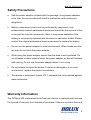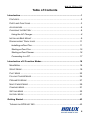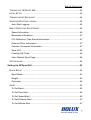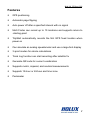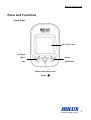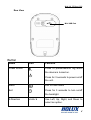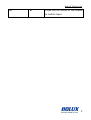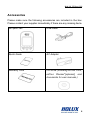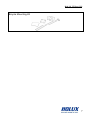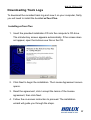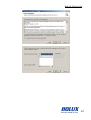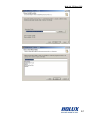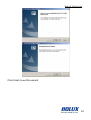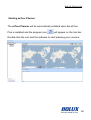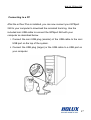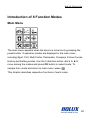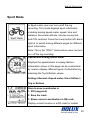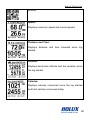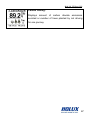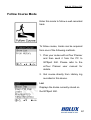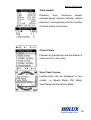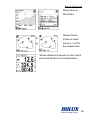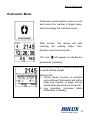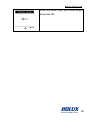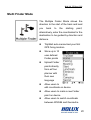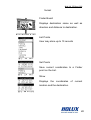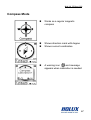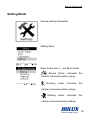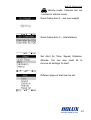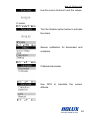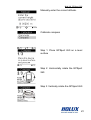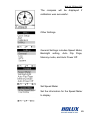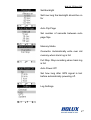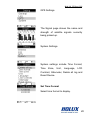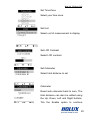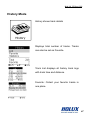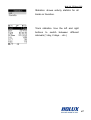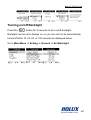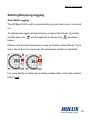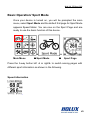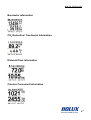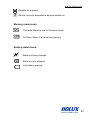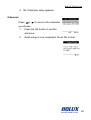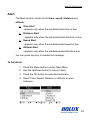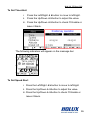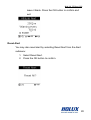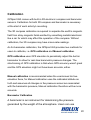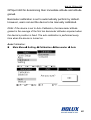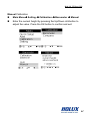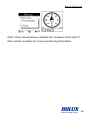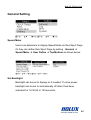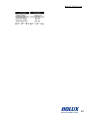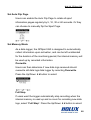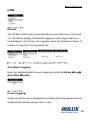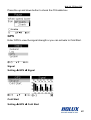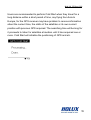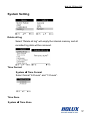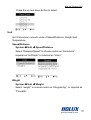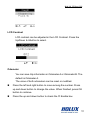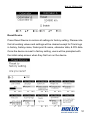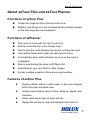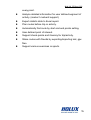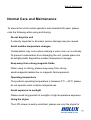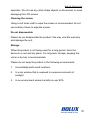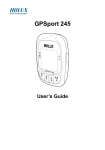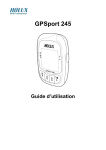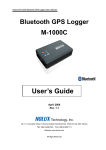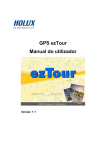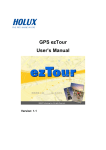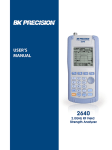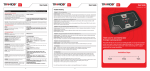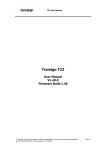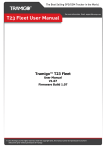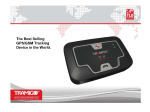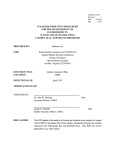Download GPSport 260 UserManual EN 110318
Transcript
HOLUX GPSport 260 GPSport 260 User’s Guide 1 HOLUX GPSport 260 Safety Precautions • Use the power adapter included with the package, using power adapters other than the one provided will result in malfunction and could prove dangerous. • Battery replacement should not be performed by consumers, only professionally trained maintenance personnel should do the removal of the cover and the internal components. Note: It may cause explosion if the battery is not properly replaced with the same or equivalent model. Please contact the original professional service personnel to replace the battery. • Do not use the power adapter in a wet environment. When hands and feet are wet, do not touch the power adapter. • While using the power adaptor ensure that the area is well ventilated. Do not let paper or other material cover the power adaptor, as this will interfere with cooling. Do not use the power adaptor whilst it is in a bag. • Do not attempt to repair the device. If device is damaged or is in a wet environment, replace the device immediately. • This device is waterproof (meets IPX 7 standard) but not protected against water immersion. Warranty Information The GPSport 260 is warranted to be free from defects in material and functions for a period of one year from the date of purchase. If there is a product failure of 2 HOLUX GPSport 260 within this period (under normal conditions), a replacement will be provided at no charge to the customer. Copyright Information No part of this manual, including the products and software described in it, may be reproduced, transmitted, transcribed, stored in a retrieval system, or translated into any language in any form or by any mean, without the express written permission of Holux Technology, Inc. Copyright, All Rights Reserved. Federal Communications Commission (FCC) Statement This equipment has been tested and found to comply with the limits for a Class B digital device, pursuant to Part 15 of the FCC Rules. These limits are designed to provide reasonable protection against harmful interference in a residential installation. This equipment generates, uses and can radiate radio frequency energy and, if not installed and used in accordance with the instructions, may cause harmful interference to radio communications. However, there is no guarantee that interference will not occur in a particular installation. If this equipment does cause harmful interference to radio or television reception, which can be determined by turning the equipment off and on, the user is encouraged to try to correct the interference by one or more of the following measures: • Reorient or relocate the receiving antenna. 3 HOLUX GPSport 260 • Increase the separation between the equipment and receiver. • Connect the equipment into an outlet on a circuit different from that to which the receiver is connected. • Consult the dealer or an experienced radio/TV technician for help. 4 HOLUX GPSport 260 CAUTION Any changes or modifications not expressly approved by the grantee of this device could void the user's authority to operate this equipment. This device complies with Part 15 of the FCC Rules. Operation is subject to the following two conditions: (1) This device may not cause harmful interference, and (2) this device must accept any interference received, including interference that may cause undesired operation. For product available in the USA/Canada market, only channel 1~11 can be operated. Selection of other channels is not possible. RF Exposure Warning This equipment must be installed and operated in accordance with provided instructions and the antenna(s) used for this transmitter must be installed to End-users and installers must be provided with antenna installation instructions and transmitter operating conditions for satisfying RF exposure compliance. 5 HOLUX GPSport 260 Table of Contents Introduction.......................................................................................................1 FEATURES .........................................................................................................2 PARTS AND FUNCTIONS ......................................................................................3 ACCESSORIES ...................................................................................................6 CHARGING THE BATTERY ...................................................................................8 Using the AC Charger ..................................................................................8 INSTALLING BIKE MOUNT....................................................................................9 DOWNLOADING TRACK LOGS ...........................................................................11 Installing ezTour Plus .................................................................................11 Starting ezTour Plus...................................................................................15 Starting ezTour Planner .............................................................................16 Connecting to a PC....................................................................................17 Introduction of 8 Function Modes ................................................................18 MAIN MENU .....................................................................................................18 SPORT MODE ..................................................................................................19 PLOT MODE ....................................................................................................22 FOLLOW COURSE MODE ..................................................................................24 PEDOMETER MODE .........................................................................................27 MULTI FINDER MODE .......................................................................................29 COMPASS MODE..............................................................................................31 SETTING MODE ...............................................................................................32 HISTORY MODE ...............................................................................................41 Getting Started................................................................................................43 TURNING ON GPSPORT 260 ............................................................................43 6 HOLUX GPSport 260 TURNING OFF GPSPORT 260 ...........................................................................43 INITIAL SETUP..................................................................................................43 TURNING ON/OFF BACKLIGHT ...........................................................................44 STARTING/STOPPING LOGGING .........................................................................45 Auto-Start Logging .....................................................................................45 BASIC OPERATION/ SPORT MODE .....................................................................46 Speed information......................................................................................46 Barometer information ...............................................................................47 CO2 Reduction/ Tree-Saved Information ...................................................47 Distance/Time Information .........................................................................47 Calories Consumed Information ................................................................47 Save POI....................................................................................................48 Creating QR Code .....................................................................................48 User-Defined Sport Page...........................................................................49 STATUS ICONS .................................................................................................50 Setting Up GPSport 260.................................................................................53 QUICK SETUP ..................................................................................................53 Sport Mode ................................................................................................53 Weight ........................................................................................................53 Odometer ...................................................................................................54 ALERT .............................................................................................................55 To Set Alerts...............................................................................................55 To Set Time Alert........................................................................................56 To Set Speed Alert .....................................................................................56 To Set Distance Alert .................................................................................57 To Set Altitude Alert....................................................................................57 7 HOLUX GPSport 260 Reset Alert .................................................................................................58 CALIBRATION ...................................................................................................59 Barometer Calibration ................................................................................59 Compass Calibration..................................................................................62 GENERAL SETTING ..........................................................................................64 Speed Meter ..............................................................................................64 Set Backlight ..............................................................................................64 Set Auto Flip Page .....................................................................................66 Set Memory Mode......................................................................................66 Auto Power Off...........................................................................................67 LOG...............................................................................................................68 Interval .......................................................................................................68 Auto-Start (Logging)...................................................................................68 Pause (Logging).........................................................................................68 GPS...............................................................................................................69 Signal .........................................................................................................69 Cold Start ...................................................................................................69 SYSTEM SETTING ............................................................................................71 Delete all log ..............................................................................................71 Time Format...............................................................................................71 Time Zone ..................................................................................................71 Unit.............................................................................................................72 LCD Contrast .............................................................................................73 Odometer ...................................................................................................73 Reset Device..............................................................................................74 About ezTour Plus and ezTour Planner........................................................75 8 HOLUX GPSport 260 FUNCTIONS OF EZTOUR PLUS ..........................................................................75 FUNCTIONS OF EZPLANNER..............................................................................75 FEATURES OF EZTOUR PLUS ............................................................................75 Normal Care and Maintenance......................................................................77 Specifications .................................................................................................79 9 HOLUX GPSport 260 Introduction Thank you for purchasing the GPSport 260. The GPSport 260 is a compact and light-weighed device designed for sport use. It is not only a GPS data logger with internal memory, the GPSport 260 also serves the purpose of a speed meter that shows immediate sport information including speed, distance, time, and pace while users are exercising. Plus, the built-in 3D compass and barometer sensors make it a perfect gadget for outdoor lovers to find their direction and altitude. One of its simplest functions is to work as a pedometer for everyday exercise measurer and motivator. The GPSport 260 comes with a powerful software called ezTour Plus and ezTour Planner. The former helps users with their health fitness management, while the latter enables users to plan their course prior to their outdoor adventure. The device plays the role of outdoor best companion and in the meantime reminds users how they can contribute to the environment by calculating and showing the amount of CO2 emissions reduced and the amount of calories consumed when users are walking/hiking/cycling instead of driving. 1 HOLUX GPSport 260 Features ● GPS positioning ● Automatic page flipping ● Auto power off after a specified interval with no signal ● Multi Finder can record up to 10 locations and supports return-to -starting-point ● TripStart automatically records the first GPS fixed location when power on ● Can simulate an analog speedometer and use a large-font display ● 3 sport modes for calorie calculations ● Track Log function can start recording after satellite fix ● Generate QR code for current coordination ● Supports metric, imperial, and nautical measurements ● Supports 12-hour or 24-hour and time zone ● Pedometer 2 HOLUX GPSport 260 Parts and Functions Front View 1.8’’ LCD screen Backlight Menu Power/ Stop/Pause Exit OK/Up/ Down/ Right/ Left button 3 HOLUX GPSport 260 Rear View Mini USB Port Button Name Icon Power button Function Press to pause/resume log when the device is turned on. Press for 3 seconds to power on/off the unit. Menu Exit to main menu Exit Press for 3 seconds to turn on/off the backlight. 5-Direction Use Left, Up, Right, and Down to select an option. 4 HOLUX GPSport 260 OK Press the OK button in the middle to confirm input. 5 HOLUX GPSport 260 Accessories Please make sure the following accessories are included in the box. Please contact your supplier immediately if there are any missing items. GPSport 260 USB cable Quick Guide AC Adapter Warranty Card CD-ROM (including ezTour Plus, ezTour Planner*[optional], and documents for user manuals.) 6 HOLUX GPSport 260 Bicycle Mounting Kit 7 HOLUX GPSport 260 Charging the Battery Using the AC Charger 1. Plug the mini USB plug of the AC charger into the mini USB port on the top of the handset. 2. Plug the AC charger into a wall outlet. When charging, the Power indicator shows completed, the Power indicator shows . After charging is . If the power indicator shows while charging, it means the charging is automatically disabled because of circuit protection at high temperature. Note: Do not charge the device at high temperature otherwise the charging may not be performed or the lithium battery can not be fully charged. 8 HOLUX GPSport 260 Installing Bike Mount You can install the bike mount and the GPS on the left or right side of the handlebar or on the stem. 1. Attach the bracket to the bracket holder. 2. Thread the two cable ties through the slots of the bracket holder. 9 HOLUX GPSport 260 3. Place the rubber pad under the bike mount and attach the bike mount securely to the bike stem using the two cable ties. 4. Slide in the GPS on top of the bike mount until it snaps into place. Push here to release ※ Cable ties are reusable 10 HOLUX GPSport 260 Downloading Track Logs To download the recorded track log and view it on your computer, firstly you will need to install the bundled ezTour Plus. Installing ezTour Plus 1. Insert the provided installation CD into the computer’s CD drive. The introductory screen appears automatically. If the screen does not appear, open the Autorun.exe file on the CD. 2. Click Next to begin the installation. The License Agreement screen opens. 3. Read the agreement, click I accept the terms of the license agreement, then click Next. 4. Follow the on-screen instruction to proceed. The installation wizard will guide you through the steps. 11 HOLUX GPSport 260 12 HOLUX GPSport 260 13 HOLUX GPSport 260 Click Finish to exit the wizard. 14 HOLUX GPSport 260 Starting ezTour Plus Once the ezTour Plus is well installed in your computer, the ezTour Plus icon will appear on your desktop as a shortcut. Double-click the icon to start ezTour Plus. The following opening screen appears and you are ready to use the software. For details, please refer to the included ezTour Plus user manual. 15 HOLUX GPSport 260 Starting ezTour Planner The ezTour Planner will be automatically installed when the ezTour Plus is installed and the program icon will appear on the tool bar. Double-click the icon and the software to start planning your courses. 16 HOLUX GPSport 260 Connecting to a PC After the ezTour Plus is installed, you can now connect your GPSport 260 to your computer to download the recorded track log. Use the included mini USB cable to connect the GPSport 260 with your computer as described below. 1. Connect the mini USB plug (smaller) of the USB cable to the mini USB port on the top of the system. 2. Connect the USB plug (larger) or the USB cable to a USB port on your computer. 17 HOLUX GPSport 260 Introduction of 8 Function Modes Main Menu The main menu appears when the device is turned on by pressing the power button. 8 operation modes are displayed in the main menu including Sport, Plot, Multi Finder, Pedometer, Compass, Follow Course, History and Setting modes. Use the 5 direction button to move among the modes and press OK button to select mode. To escape from mode and return to main menu, press This chapter describes respective functions of each mode. 18 HOLUX GPSport 260 Sport Mode In Sport mode, user can turn on/off the log recording. This mode displays sport information including analog speed meter, speed, time and distance, barometer altitude, calories consumed, and CO2 reduced. Press the 4-way button left and right to switch among different pages for different sport information. Note: This is the “ONLY” mode where users can turn on / off the log recording. Dashboard/ Analog speed meter Displays the speedometer in analog fashion. Information shown in this page can be customized by users to display different types of information by selecting the Top & Bottom values. Setting->General->Speed meter->User Define-> Top or Bottom. Save to save coordinates in 1. POI (waypoint) 2. Save the track 3. Show current coordination in QR code Display current location in a QR code for mobile 19 HOLUX GPSport 260 devices. Speed: Displays maximum speed and current speed. Distance and Time: Displays distance and time travelled since log started. Altitude: Displays barometer altitude and the variation since the log started. Calories: Displays calories consumed since the log started and total calories consumed today. 20 HOLUX GPSport 260 Carbon Saving: Displays amount of carbon dioxide emissions avoided or number of trees planted by not driving for one journey. 21 HOLUX GPSport 260 Plot Mode Plot mode shows track log in graph and in real time display without interruption. The real time transectional plot shows four units of sport information including: Altitude + Time Altitude + Distance Speed + Time Speed + Distance View Plot Displays the graph for altitude and time. Use the down and up buttons to zoom in and zoom out. Use the right button to move the xand along the graph. The following x- and y-axis combinations are available: Altitude + Time Altitude + Distance Speed + Time Speed + Distance 22 HOLUX GPSport 260 Real Time Track Log The real-time track log which allows users to Pan to eight directions Zoom in / zoom out Seeing nearby waypoints previously marked 23 HOLUX GPSport 260 Follow Course Mode Enter this mode to follow a well-recorded track. To follow course, tracks can be acquired from one of the following methods. 1. Plan your routes with ezTour Planner and then send it from the PC to GPSport 260. Please refer to the ezTour Planner user manual for details. 2. Get course directly from History log recorded in this device. List Displays the tracks currently stored on the GPSport 260. 24 HOLUX GPSport 260 Track details: Distance, time, maximum speed, average speed, calories, altitude, carbon reduction, trees planted, and the number of check points in the track. Check Points Preview all checkpoints and the details of check points in one track. View Track Course Loaded track can be displayed in four modes, i.e. Speed Meter, Plot Mode, View Mode and Pan/Zoom Mode. 25 HOLUX GPSport 260 Show track on Plot Mode. Shows Check Points on track; Zoom in / out for the loaded track. Shows distance & ascend to next check point and distance to the destination. 26 HOLUX GPSport 260 Pedometer Mode Pedometer mode enables users to count and record the number of steps taken, and accordingly the calories burned. Main screen: The device will start counting the walking steps, time, distance, and calorie burned. The icon will appear to indicate the pedometer is starting. Press the OK button to Reset Counter or to set the Stride Length. Please note: 1. Unless Reset Counter is selected and confirmed, Pedometer will not be reset and number of steps will be stored when the device is turned off. 2. Log recording continues when Pedometer is working. 27 HOLUX GPSport 260 Enter this mode, input your stride length and press OK. 28 HOLUX GPSport 260 Multi Finder Mode The Multiple Finder Mode shows the direction to the start of the track and lead you back to the starting point; alternatively, enter the coordinates for the destination to be guided by direction and distance. TripStart auto memorized your first GPS fixing location Store up to 10 user defined Finder points Upload Finder points directly from ezTour planner with their own language Allow users to edit coordinate on device Allow users to mark a new Finder point on device Allow users to switch coordinate between WSG84 and Geocache 29 HOLUX GPSport 260 format Finder Board Displays destination name as well as direction and distance to destination. List Points User may store up to 10 records Set Points Save current coordinates to a Finder point on the List. Show Displays the coordinates of current location and the destination. 30 HOLUX GPSport 260 Compass Mode Works as a regular magnetic compass Shows direction mark with degree Shows current coordinates A warning icon and message appears when calibration is needed 31 HOLUX GPSport 260 Setting Mode Various setting information Setting Menu Quick Setup Item 1 – set Sport mode Bicycle Mode: Calculate the calories consumed while cycling Running mode: Calculate the calories consumed while running Walking mode: Calculate the calories consumed while walking 32 HOLUX GPSport 260 Vehicle mode: Calories are not counted in Vehicle mode Quick Setup Item 2 – set user weight Quick Setup Item 3 – total distance Set Alert for Time, Speed, Distance, Altitude. You can also reset all to remove all settings for alert. Different types of alert can be set. 33 HOLUX GPSport 260 Use the cursor buttons to set the values. Tick the Enable option below to activate the alarm. Sensor calibration for barometer and compass. Calibrate barometer Use GPS to calculate the correct altitude. 34 HOLUX GPSport 260 Manually enter the correct altitude. Calibrate compass Step 1: Place GPSport 260 on a level surface Step 2: Horizontally rotate the GPSport 260 Step 3: Vertically rotate the GPSport 260 35 HOLUX GPSport 260 The compass will be displayed if calibration was successful. Other Settings General Settings includes Speed Meter, Backlight setting, Auto Flip Page, Memory mode, and Auto Power Off. Set Speed Meter Set the information for the Speed Meter to display 36 HOLUX GPSport 260 Set Backlight Set how long the backlight should be on for Auto Flip Page Set number of seconds between auto page flips Memory Mode Overwrite: Automatically write over old memory when track log is full Full Stop: Stop recording when track log is full Auto Power Off Set how long after GPS signal is lost before automatically powering off. Log Settings 37 HOLUX GPSport 260 GPS Settings The Signal page shows the name and strength of satellite signals currently being picked up. System Settings System settings include Time Format, Time Zone, Unit, Language, LCD Contrast, Odometer, Delete all log and Reset Device. Set Time Format Select time format to display. 38 HOLUX GPSport 260 Set Time Zone Select your time zone. Set Unit Select unit of measurement to display. Set LCD Contrast Select LCD contrast Set Odometer Select total distance to set Odometer Reset sets odometer back to zero. The total distance can also be edited using the Up, Down, Left and Right buttons. Tick the Enable option to continue 39 HOLUX GPSport 260 adding total distance traveled. Reset Device Reset device to factory default 40 HOLUX GPSport 260 History Mode History shows track details Displays total number of tracks. Tracks can also be set as Favorite. Track List displays all history track logs with track time and distance. Favorite: Collect your favorite tracks in one place. 41 HOLUX GPSport 260 Statistics: shows activity statistic for all tracks or favorites. Track statistics. Use the left and right buttons to switch between different intervals (1 day, 2 days… etc.) 42 HOLUX GPSport 260 Getting Started Turning on GPSport 260 Press the Power button until the startup screen appears on the LCD. Turning off GPSport 260 Press the Power button for 3 seconds and you will be prompted a message to confirm the message. Press the OK button again. Initial Setup Please perform the initial setup for the very first time use of GPSport 260. If the GPSport 260 is reset, the Initial Setup will automatically start when users turn on the device. 43 HOLUX GPSport 260 Turning on/off Backlight Press the button for 3 seconds to turn on/off backlight. Backlight can be set to Always on, or you can set it to be automatically turned off after 10, 30, 60, or 120 seconds as displayed below. Go to Main Menu Setting General Set Backlight 44 HOLUX GPSport 260 Starting/Stopping logging Auto-Start Logging The GPSport 260 is set to automatically log your track once it is turned on. To stop/pause logging during activity, just press the Power button and the play icon “ ” will be replaced by pause icon “ ” as shown below. Please note that the stop/pause is only functional in Sport Mode. If you are in the Follow Course mode, the stop/pause function is disabled. For more details on data log recording, please refer to the later section titled “ Log”. 45 HOLUX GPSport 260 Basic Operation/ Sport Mode Once your device is turned on, you will be prompted the main menu, select Sport Mode and the default first page for Sport Mode appears Speed Meter. You are now on the Sport Page and are ready to use the basic function of this device. Main Menu Sport Mode . Sport Page Press the 5-way button left or right to switch among pages with different sport information as shown in the following. Speed information 46 HOLUX GPSport 260 Barometer information CO2 Reduction/ Tree-Saved Information Distance/Time Information Calories Consumed Information 47 HOLUX GPSport 260 Save POI Your current coordinates can be saved as a POI (Point of Interest) by GPSport 260 by pressing the OK. your location saved in QR code and convert and show it on Google map via internet connection. Creating QR Code Your current coordinates can be saved as QR code by GPSport 260. QR code is a two-dimensional bar code which has been widely used in Japan. If your mobile phone with built-in digital camera can read QR code, then you can decode your location saved in QR code and convert and show it on Google map via internet connection. 48 HOLUX GPSport 260 User-Defined Sport Page The first Sport Page is Speed Meter by default. The Sport Page can be defined by users if they want to have other information as described above on the Sport Page rather than Speed Meter. Go to Main Menu Select Setting Enter the Setting Menu Select Setting Select General Select Speed Meter Select Define Select User Define Move to select Top/Bottom. A list of sport information will be displayed for selection. Move to select Top/Button information. 49 HOLUX GPSport 260 Status Icons The status icons indicates Sport mode, Auto Turn Page, POI, Backlight, Satellite Status, Memory Mode and Battery. Sport mode offers calorie calculation or indicates that logging is currently active. When the Sport mode icon disappears, it means the logging function is stopped or paused. 50 HOLUX GPSport 260 Sport mode icons: Bicycle mode Running mode Walking mode Vehicle mode Track Log icons: Track currently being logged Track currently not being logged Compass icons: The black arrow points north The compass needs calibrating Backlight icon: Backlight is on Satellite mode icons: 51 HOLUX GPSport 260 Satellite fix acquired Device currently attempted to acquire satellite fix Memory mode icons: Overwrite: Memory now in Overwrite mode Full Stop: Show % of remaining memory Battery status icons: Battery is being charged Battery is fully charged Low battery warning 52 HOLUX GPSport 260 Setting Up GPSport 260 Quick Setup User-friendly Quick setup function allows you to quickly setup most common settings. Press the Menu button to enter Main Menu and choose Quick Setup to begin setup. Q1. Sport Mode setup appears when you begin. Sport Mode Use the Up/Down button to move to the desired mode. 1. Press the OK button to confirm and save. 2. Q2. Weight setup appears. Weight 1. Use the Left/Right button to move the cursor to the digit you want to edit. 2. Press the Up button to increase value or the Down button to decrease value. 3. Press the OK button to confirm and save. 53 HOLUX GPSport 260 4. Q3. Odometer setup appears. Odometer Press or to move to the odometer you choose. 1. Press the OK button to confirm and save. 2. Quick setup is now completed. Press OK to start. 54 HOLUX GPSport 260 Alert The Alert function can be set for time, speed, distance and altitude. • Time Alert - appears only when the pre-determined time is due. • Distance Alert - appears only when the pre-determined distance is due. • Speed Alert - appears only when the pre-determined speed is due. • Altitude Alert - appears only when the pre-determined altitude is due. You can press any key to disable the message. To Set Alerts 1. Press the Menu button to enter Main Menu. 2. Use the Up/Down button to move to Alert. 3. Press the OK button to enter Alert submenu. 4. Select Time, Speed, Distance or Altitude to open submenu. 55 HOLUX GPSport 260 To Set Time Alert i. Press the Left/Right button to move to left/right. ii. Press the Up/Down button to adjust the value. iii. Press the Up/Down button to check Enable or leave it blank. The following indicators will appear on the message bar: To Set Speed Alert i. Press the Left/Right button to move to left/right. ii. Press the Up/Down button to adjust the value. iii. Press the Up/Down button to check Enable or leave it blank. 56 HOLUX GPSport 260 To Set Distance Alert i. Press the Left/Right button to move to left/right. ii. Press the Up/Down button to adjust the value. iii. Press the Up/Down button to check Enable or leave it blank. To Set Altitude Alert i. Press the Left/Right button to move to left/right. ii. Press the Up/Down button to adjust the value for the warning altitude. iii. Press the Up/Down button to adjust the value for warning when ascending a certain value of altitude. Press the OK button to confirm and continue. iv. Press the Up/Down button to check Enable or 57 HOLUX GPSport 260 leave it blank. Press the OK button to confirm and exit. Reset Alert You may also reset alert by selecting Reset Alert from the Alert submenu: 1. Select Reset Alert. 2. Press the OK button to confirm. 58 HOLUX GPSport 260 Calibration GPSport 260 comes with built-in 3D electronic compass and barometer sensors. Calibration for both 3D compass and barometer is necessary at the start of each activity’s recording. The 3D compass calibration is required to separate the earth's magnetic field from stray magnetic fields emitted by something metallic/electronic like a car for which may affect the operation of the compass. Without calibration, the 3D compass may have inaccurate readings. As for barometer calibration, the GPSport 260 provides two methods for users to calibrate, i.e. GPS calibration and Manual calibration. GPS calibration uses GPS elevation to periodically adjust the built-in barometer to allow for real-time barometric pressure changes. The shortcoming of GPS calibration is that when GPS accuracy wasn't great and the GPS elevation might not have been accurate, either. Manual calibration is recommended when the user knows his true elevation there, for Manual calibration uses the calibrated altitude as truth and assumes all changes in the pressure sensor are associated with the barometric pressure, Manual calibration therefore will be more accurate Barometer Calibration A barometer is an instrument for determining the pressure generated by the weight of the atmosphere. Users can use 59 HOLUX GPSport 260 GPSport 260 for determining their immediate altitude and altitude gained. Barometer calibration is set to automatically perform by default. However, users can set the device to be manually calibrated. Note: If the device is set to Auto Calibration, the barometer altitude gained is the average of the first ten barometer altitudes acquired when the device’s position is fixed. The auto calibration is performed every time when the device is turned on. Auto Calibration: Main Menu Setting Calibration Barometer Auto 60 HOLUX GPSport 260 Manual Calibration: Main Menu Setting Calibration Barometer Manual Enter the current height by pressing the Up/Down button to adjust the value. Press the OK button to confirm and exit. 61 HOLUX GPSport 260 Compass Calibration Main Menu Setting Calibration Compass Step 1. Hold the compass level with the horizon. Make sure that you are not near any metallic or magnetic objects. Step 2. Rotate the compass twice slowly (two complete rotations), make sure that the compass remains level to the horizon. Step 3. Press the OK button. Once calibration is finished, the following screen appears. 62 HOLUX GPSport 260 Note: Users should always calibrate the compass at the start of their outdoor activities for more accurate log information. 63 HOLUX GPSport 260 General Setting Speed Meter Users can determine to display Speed Meter as their Sport Page. Or they can define their Sport Page by setting General Speed Meter User Define Top/Bottom as shown below. Set Backlight Backlight can be set to Always on if needed. To save power, backlight can be set to automatically off after it has been activated for 10,30,60 or 120 seconds. 64 HOLUX GPSport 260 65 HOLUX GPSport 260 Set Auto Flip Page Users can enable the Auto Flip Page to rotate all sport information pages regularly by 5, 10, 30 or 60 seconds. Or they can choose to manually flip the Sport Page. Set Memory Mode As a data logger, the GPSport 260 is designed to automatically collect information upon activation, and can be left unattended for the duration of the monitoring period, the internal memory will be used up by recorded information. Overwrite Users can then determine if new data logs received should overwrite old data logs data logger by selecting Overwrite. Press the Up/Down button to select. Full Stop If users want the logger automatically stop recording when the internal memory is used up and no room for recording new data logs, select “Full Stop”. Press the Up/Down button to select. 66 HOLUX GPSport 260 Auto Power Off The GPSport 260 can be set to be automatically powered off when there’s no GPS signal being detected for 15 minutes, 30 minutes, 1 hour, or 2 hours. Users can ignore the function and set to No which will keep the GPSport powered on even when there’s no GPS signal detected. To enable the Auto Power Off, please go to General Auto Power Off 67 HOLUX GPSport 260 LOG Interval The GPSport 260 is set to automatically log your track once it is turned on. The factory setting of automatic logging is set to log at interval of time/distance ≥10 m/5 sec. For example, when the distance is below 10 meters in 5 seconds, the log will pause. Auto-Start (Logging) User can enable/disable the auto logging by entering Setting Log Auto Start Yes/No Pause (Logging) Users can set the log to stop/pause recording when the speed is below a determined number among 1km to 5 km. 68 HOLUX GPSport 260 Press the up and down button to check the Enable box. GPS Enter GPS to view the signal strength or you can activate to Cold Start. Signal Setting GPS Signal Cold Start Setting GPS Cold Start 69 HOLUX GPSport 260 Users are recommended to perform Cold Start when they travel for a long distance within a short period of time, say flying from Asia to Europe, for the GPS receiver may have problem to receive information about the current time, the orbits of the satellites or its own current position with previous GPS acquired. The searching time will be long for it proceeds to listen for satellites at random until it has acquired one or more. Cold Start will initialize the positioning of GPS and etc. 70 HOLUX GPSport 260 System Setting Delete all log Select “Delete all log” will empty the internal memory and all recorded log data will be removed. Time Format System Time Format Select format “24 hours” and “12 hours”. Time Zone System Time Zone 71 HOLUX GPSport 260 Press the up and down button to select. Unit Unit Conversion converts units of Speed/Distance, Weight and Temperature. Speed/Distance System Unit Speed/Distance Select “Distance/Speed” to choose metric as “km/m/kmh”, imperial as “mi/ft/mph” or nautical as “kt/nm”. Weight System Unit Weight Select “weight” to choose metric as “Kilogram/kg”, or imperial as “Pound/lb”. 72 HOLUX GPSport 260 LCD Contrast LCD contrast can be adjusted in the LCD Contrast. Press the Up/Down button to select. Odometer You can save trip information in Odometer A or Odometer B. The default is Odometer A. The value of both odometers can be reset or modified. Press the left and right button to move among the number. Press up and down button to change the value. When finished, press OK button to continue. Press the up and down button to check the Enable box. 73 HOLUX GPSport 260 Reset Device Press Reset Device to restore all settings to factory setting. Please note that all existing values and settings will be cleared except for Track logs in history, history name, finder point & name, odometer data, & POI data. Once the device is reset to factory setting, users will be prompted with the initial setup screen when they first turn on the device. 74 HOLUX GPSport 260 About ezTour Plus and ezTour Planner Functions of ezTour Plus Posses the original ezTour function and more! Statistic view shows you accumulated activity statistics based on the date rage the users selected! Functions of ezPlanner Plan route at home with an easy to use tool Edit the route directly on the Google map! Able to plan the route between two points or follow the road User define Placemark to plan the rest point at home Automatically show earth elevation as soon as the route is completed! Able to synchronize the route to GPSport 260 Import/Export .gpx .kml files for other usages Access multiple projects in the same project window. Features of ezTour Plus Display statistic data in month, week, or day view. Support both chart view and table view. Analyze sport data in terms of time, distance, speed, and elevation. Allow users keep notes of every activity. Replay the activity on map and detailed information of 75 HOLUX GPSport 260 every point. Analyze detailed information for user defined segment of activity. (marker1 marker2 support.) Export statistic data to Excel report. Plan routes before trip or activity. Automatically find route by start and end points setting. User defined point of interest. Support check-points and itinerary for trip/activity. Share routes with friends by exporting/importing kml, gpx files. Support various exercises or sports. 76 HOLUX GPSport 260 Normal Care and Maintenance To ensure the unit’s normal operation and extended life span, please note the following while using and storing: Do not drop the unit If violently impacted or shocked, serious damage may be caused. Avoid sudden temperature changes Condensation may occur when entering a warm room on a cold day. To prevent condensation from damaging the unit, please place into an airtight plastic bag before sudden temperature changes. Keep away from strong magnetic fields When using or storing, please keep away from strong electromagnetic/radioactive or magnetic field equipment. Operating temperature The products operating temperature is between 0°C ~ 40°C; please do not operate under extreme temperatures. Avoid exposure to sunlight Please avoid long periods of sunlight or high temperature exposure. Using the stylus The LCD screen is easily scratched; please use only the stylus for 77 HOLUX GPSport 260 operation. Do not use any other sharp objects on the screen to avoid damaging the LCD screen. Cleaning the screen Using a soft clean cloth to wipe the screen is recommended; do not use ordinary tissue to wipe the screen. Do not disassemble Please do not disassemble the product, this may void the warranty and damage the unit. Storage When the product is not being used for a long period, store the device in a cool and dry place. For long-term storage, keeping the unit in a dry box is recommended. Please do not keep the product in the following environments: 1. Unventilated and humid locations. 2. In a car window that is exposed to excessive amounts of sunlight. 3. In an environment where humidity is over 90%. 78 HOLUX GPSport 260 Specifications Chipset: MTK 3329 Cold Start: 36 sec GPS Chip Warm Start: 33 sec Hot Start: 1 sec Refresh Rate: < 1 second continuously Dimensions 81.7x 54x 22 mm Weight <72g Battery Rechargeable 1050 mAh lithium battery Power DC5V/1A Button 2 buttons + 1 keypad: Menu / Power / 5 Direction keys Antenna Built-in patch antenna IO Interface Mini USB Display High-contrast electro-luminescent backlit display, 4-level grayscale LCD. Dimensions: 33.5 × 33.5 mm, 1.8" Resolution: 128 x 128 pixels Environmental Operating Temperature: -10°C to 60°C Temperature Storage Temperature: -20°C to 70°C Battery Recharging Temperature: 0°C ~40°C Water proof IPX7 * 79