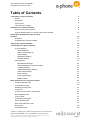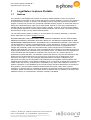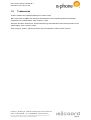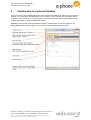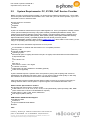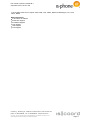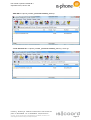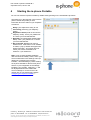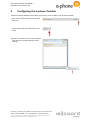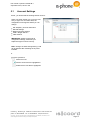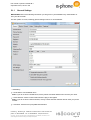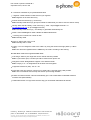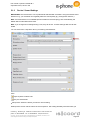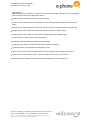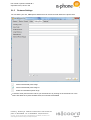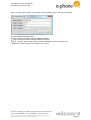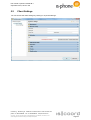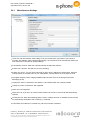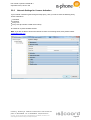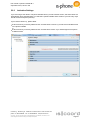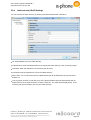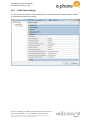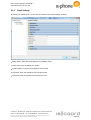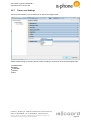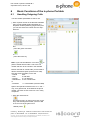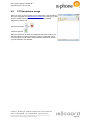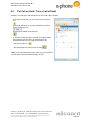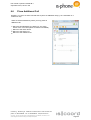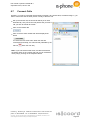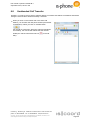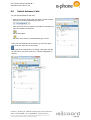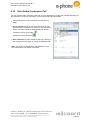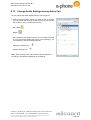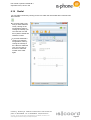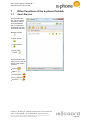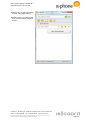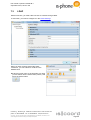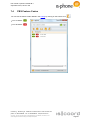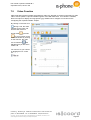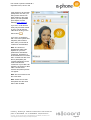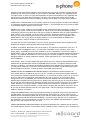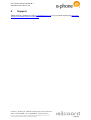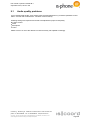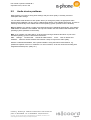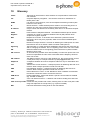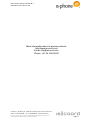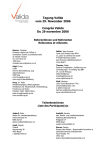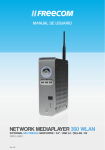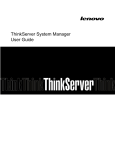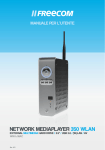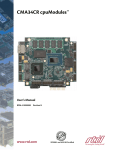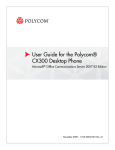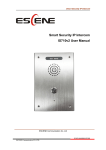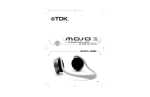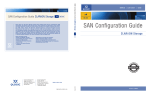Download is-phone Portable
Transcript
User Guide is-phone Portable V8.x September 2010, Version 2V1 is-phone Portable UC Client User Guide for is-phone Portable version 8.x Note: Before using this information and the product it supports, read the information "Notices" on page 5 and "Release Notes" on page 8. iscoord ag - Beustweg 12 - 8032 Zurich/Switzerland - www.iscoord.com phone +41 44 258 88 82 - fax +41 44 258 88 99 - [email protected] © iscoord ag - All rights reserved. Subject to changewithoutnotice. All trademarks, trade names, service marks and logosreferenced herein belong to theirrespectivecompanies. Page 1 User Guide is-phone Portable V8.x September 2010, Version 2V1 Table of Contents Legal Notes: is-phone Portable 4 Notices 4 Trademarks 5 Terms of use 6 US Government Legend 7 Introduction to is-phone Portable 8 What is the is-phone Portable? System Requirements: PC, IP PBX, VoIP Service Provider Preparation & Installation of the is-phone Portable 9 10 12 Download 12 Uninstalling the is-phone Portable 14 Starting the is-phone Portable 15 Configuring the is-phone Portable 16 Account Settings 17 General Settings 18 Device / Sound Settings 20 Video Settings 22 Dialing Rule Settings 23 Features Settings 25 Client Settings 27 Miscellaneous Settings 28 Network Settings for License Activation 30 Activation Settings 31 Addressbook (LDAP) Settings 32 LDAP Filters Settings 33 Email Settings 34 Trace Level Settings 35 Bundle Version 36 Basic Functions of the is-phone Portable 37 Handling Outgoing Calls 37 CTI Hardphone usage 39 Handling Incoming Calls 40 Active Call 41 Put Call on Hold / Take a Call off Hold 42 Place Additional Call 43 Connect Calls 44 Unattended Call Transfer 45 Switch between Calls 46 Start Audio Conference Call 47 Record Call 48 Send DTMF Tones 49 iscoord ag - Beustweg 12 - 8032 Zurich/Switzerland - www.iscoord.com phone +41 44 258 88 82 - fax +41 44 258 88 99 - [email protected] © iscoord ag - All rights reserved. Subject to changewithoutnotice. All trademarks, trade names, service marks and logosreferenced herein belong to theirrespectivecompanies. Page 2 User Guide is-phone Portable V8.x September 2010, Version 2V1 Change Audio Settings during Active Call 50 Take Call Notes 51 Disconnect Call 52 Redial 53 Show Availability Status 54 Other Functions of the is-phone Portable 55 Short Dial List 55 Call Log History 58 LDAP 59 PBX Feature Codes 61 Video Function 62 Software License 64 Support 67 Audio quality problems 68 Audio device problems 69 Glossary 70 iscoord ag - Beustweg 12 - 8032 Zurich/Switzerland - www.iscoord.com phone +41 44 258 88 82 - fax +41 44 258 88 99 - [email protected] © iscoord ag - All rights reserved. Subject to changewithoutnotice. All trademarks, trade names, service marks and logosreferenced herein belong to theirrespectivecompanies. Page 3 User Guide is-phone Portable V8.x September 2010, Version 2V1 1 Legal Notes: is-phone Portable 1.1 Notices This information was developed for products and services offered worldwide. Consult your is-phone representative for information on the products and services currently available in your area. Any reference to iscoord product, program, or service is not intended to state or imply that only that iscoord product, program, or service may be used. Any functionally equivalent product, program, or service that does not infringe any intellectual property right may be used instead. However, it is the user's responsibility to evaluate and verify the operation of any iscoord product, program, or service. iscoord may have patents or pending patent applications covering subject matter described in this document. The furnishing of this document does not give you any license to these patents. You can send license inquiries, in writing, to: iscoord, Director of Licensing, Beustweg 12, CH-8032 Zurich, Switzerland, by email to [email protected]. ISCOORD PROVIDES THIS PUBLICATION "AS IS" WITHOUT WARRANTY OF ANY KIND, EITHER EXPRESS OR IMPLIED, INCLUDING, BUT NOT LIMITED TO, THE IMPLIED WARRANTIES OF NONINFRINGEMENT, MERCHANTABILITY OR FITNESS FOR A PARTICULAR PURPOSE. Some states do not allow disclaimer of express or implied warranties in certain transactions, therefore, this statement may not apply to you. This information could include technical inaccuracies or typographical errors. Changes are periodically made to the information herein; these changes will be incorporated in new editions of the publication. iscoord may make improvements and/or changes in the product(s) and/or the program(s) described in this publication at any time without notice. Any references in this information to non-iscoord Web sites are provided for convenience only and do not in any manner serve as an endorsement of those Web sites. The materials at those Web sites are not part of the materials for this product and use of those Web sites is at your own risk. iscoord may use or distribute any of the information you supply in any way it believes appropriate without incurring any obligation to you. Information concerning non-iscoord products was obtained from the suppliers of those products, their published announcements or other publicly available sources. iscoord has not tested those products and cannot confirm the accuracy of performance, compatibility or any other claims related to non-iscoord products. Questions on the capabilities of non-iscoord products should be addressed to the suppliers of those products. This information contains examples of data and reports used in daily business operations. To illustrate them as completely as possible, the examples include the names of individuals, companies, brands, and products. All of these names are fictitious and any similarity to the names and addresses used by an actual business enterprise is entirely coincidental. iscoord ag - Beustweg 12 - 8032 Zurich/Switzerland - www.iscoord.com phone +41 44 258 88 82 - fax +41 44 258 88 99 - [email protected] © iscoord ag - All rights reserved. Subject to changewithoutnotice. All trademarks, trade names, service marks and logosreferenced herein belong to theirrespectivecompanies. Page 4 User Guide is-phone Portable V8.x September 2010, Version 2V1 1.2 Trademarks is-phone modules are registered trademarks or service marks. IBM, Lotus Notes and IBM Lotus Sametime are trademarks of the International Business Machines Corporation in the United States, other countries, or both. Microsoft, Windows, Windows NT, and the Windows logo are trademarks of Microsoft Corporation in the United States, other countries, or both. Other company, product, and service names may be trademarks or service marks of others. iscoord ag - Beustweg 12 - 8032 Zurich/Switzerland - www.iscoord.com phone +41 44 258 88 82 - fax +41 44 258 88 99 - [email protected] © iscoord ag - All rights reserved. Subject to changewithoutnotice. All trademarks, trade names, service marks and logosreferenced herein belong to theirrespectivecompanies. Page 5 User Guide is-phone Portable V8.x September 2010, Version 2V1 1.3 Terms of use Permissions for the use of publications is granted subject to the following terms and conditions. Personal Use: You may reproduce these publications for your personal, non commercial use provided that all proprietary notices are preserved. You may not distribute, display or make derivative work of these publications, or any portion thereof, without the express consent of iscoord. Commercial Use: You may reproduce, distribute and display these publications solely within your enterprise provided that all proprietary notices are preserved. You may not make derivative works of these publications, or reproduce, distribute or display these publications or any portion thereof outside your enterprise, without the express consent of iscoord. Except as expressly granted in this permission, no other permissions, licenses or rights are granted, either express or implied, to the publications or any information, data, software or other intellectual property contained therein. iscoord reserves the right to withdraw the permissions granted herein whenever, in its discretion, the use of the publications is detrimental to its interest or, as determined by iscoord, the above instructions are not being properly followed. You may not download, export or re-export this information except in full compliance with all applicable laws and regulations, including all United States export laws and regulations. ISCOORD MAKES NO GUARANTEE ABOUT THE CONTENT OF THESE PUBLICATIONS. THE PUBLICATIONS ARE PROVIDED "AS-IS" AND WITHOUT WARRANTY OF ANY KIND, EITHER EXPRESSED OR IMPLIED, INCLUDING BUT NOT LIMITED TO IMPLIED WARRANTIES OF MERCHANTABILITY AND FITNESS FOR A PARTICULAR PURPOSE. iscoord ag - Beustweg 12 - 8032 Zurich/Switzerland - www.iscoord.com phone +41 44 258 88 82 - fax +41 44 258 88 99 - [email protected] © iscoord ag - All rights reserved. Subject to changewithoutnotice. All trademarks, trade names, service marks and logosreferenced herein belong to theirrespectivecompanies. Page 6 User Guide is-phone Portable V8.x September 2010, Version 2V1 1.4 US Government Legend UNITED STATES GOVERNMENT LEGEND If you are a United States government agency, then this documentation and the software described herein are provided to you subject to the following: All technical data and computer software are commercial in nature and developed solely at private expense. Software is delivered as "Commercial Computer Software" as defined in DFARS 252.227-7014 (June 1995) or as a "commercial item" as defined in FAR 2.101(a) and as such is provided with only such rights as are provided in iscoord’s standard commercial license for the Software. Technical data is provided with limited rights only as provided in DFAR 252.227-7015 (Nov 1995) or FAR 52.227-14 (June 1987), whichever is applicable. You agree not to remove or deface any portion of any legend provided on any licensed program or documentation contained in, or delivered to you in conjunction with this guide. iscoord ag - Beustweg 12 - 8032 Zurich/Switzerland - www.iscoord.com phone +41 44 258 88 82 - fax +41 44 258 88 99 - [email protected] © iscoord ag - All rights reserved. Subject to changewithoutnotice. All trademarks, trade names, service marks and logosreferenced herein belong to theirrespectivecompanies. Page 7 User Guide is-phone Portable V8.x September 2010, Version 2V1 2 Introduction to is-phone Portable This user manual gives a detailed description of the functions and settings for end-users of the is-phone Portable. You can read the brief description if all you need is a quick overview of the important options. In addition, you can press the F1 key at anytime to call the help function and receive detailed, contextsensitive information on using the individual functions. Depending on the specific software release and version, the illustrations in this user guide may be slightly different from how they appear on your screen, but the functions will be the same. iscoord ag - Beustweg 12 - 8032 Zurich/Switzerland - www.iscoord.com phone +41 44 258 88 82 - fax +41 44 258 88 99 - [email protected] © iscoord ag - All rights reserved. Subject to changewithoutnotice. All trademarks, trade names, service marks and logosreferenced herein belong to theirrespectivecompanies. Page 8 User Guide is-phone Portable V8.x September 2010, Version 2V1 2.1 What is the is-phone Portable? is-phone Portable is a stand-alone UC client based on SIP with the functionalities of a traditional phone. Moreover there are additional functions available: for example CTI, video and direct access to contacts (LDAP) and Instant Messaging (T.140 included, others on request). The software is ready for installation on any standard PC workstation and notebook. For superior voice quality, we recommend to install USB handsets (Polycom etc.) or USB headsets (Plantronics, GN Netcom etc.). iscoord ag - Beustweg 12 - 8032 Zurich/Switzerland - www.iscoord.com phone +41 44 258 88 82 - fax +41 44 258 88 99 - [email protected] © iscoord ag - All rights reserved. Subject to changewithoutnotice. All trademarks, trade names, service marks and logosreferenced herein belong to theirrespectivecompanies. Page 9 User Guide is-phone Portable V8.x September 2010, Version 2V1 2.2 System Requirements: PC, IP PBX, VoIP Service Provider Before you start to install is-phone Portable, you should get the following information from your IP PBX. The local system administrator has all details. Get in touch with your VoIP service provider, if you use a hosted SIP account or hosted IP PBX. Phone number or username Password Registrar Realm is-phone is certified or tested with all major IP PBX suppliers incl. 3Com (VCX platform certified), AlcatelLucent (OmniPCX Enterprise tested), Avaya (SES certified), BroadSoft (BroadWorks tested), Cisco (Unified Communications Manager Version 5/6/7 tested), Comverse (tested), Digium (Asterisk Server tested), MetaSwitch (tested), Mitel (tested), NEC Sphere (tested), Nortel (MCS 1000/2000 certified), ObjectWorld/AdTran (tested), OpenSER (OpenSIPS Server tested), Siemens (HiPath 2000/3000/4000/8000 certified). Please email to [email protected] if the IP PBX or VoIP service you are using is not providing full functionality with is-phone. There are also hard- and software requirements to run is-phone: PC workstation or notebook with Intel Pentium 4 or compatible processor Memory 1 GB Hard disk 40 MB free space Operating system: Microsoft XP (SP2 or higher), Microsoft Vista (SP1 or higher) Home Basic/Home Premium/Business/ Enterprise/Ultimate or Linux Ubuntu 9.04 or MAC OS X Java runtime: Version 1.6 or higher IP network connection USB interface for using handsets or headsets (optional) Video camera (optional) is-phone Portable requires a speaker and a microphone for placing and accepting calls. Some PC workstations and notebooks have built in both. You can use them but the audio quality is often fairly bad. Therefore we recommend to work with an USB handset or headset. Calls made with is-phone Portable will work without a video camera, but a camera is necessary for sending real-time video to remote parties. is-phone supports most standard USB video cams. Audio & Video Specifications / Codecs Automatic Gain Control (AGC), Volume control Audio Codecs: G.711u, G.711a, G.721, G.723, G.726 (16/24/32/40), Speex (8/16/32), iLBC, GSM (other codecs like G.729 or G.722 Wideband on request) Video Codecs: H.263, H.264, Theora, MPEG4V3 QoS Support (diffserv, 802.1p) USB Handset & USB Headset Support GN Netcom/Jabra Plantronics Polycom CX200/LG-Nortel IP8501 Others Chat iscoord ag - Beustweg 12 - 8032 Zurich/Switzerland - www.iscoord.com phone +41 44 258 88 82 - fax +41 44 258 88 99 - [email protected] © iscoord ag - All rights reserved. Subject to changewithoutnotice. All trademarks, trade names, service marks and logosreferenced herein belong to theirrespectivecompanies. Page 10 User Guide is-phone Portable V8.x September 2010, Version 2V1 T.140 included. Add-ons on request: AIM, GTalk, ICQ, Jabber, MSN Live Messenger, LCS, OCS, Yahoo, XMPP Network Features Auto Detect IP Address SRTP/TLS Support STUN/NAT Support TCP Support UDP Support VPN Support iscoord ag - Beustweg 12 - 8032 Zurich/Switzerland - www.iscoord.com phone +41 44 258 88 82 - fax +41 44 258 88 99 - [email protected] © iscoord ag - All rights reserved. Subject to changewithoutnotice. All trademarks, trade names, service marks and logosreferenced herein belong to theirrespectivecompanies. Page 11 User Guide is-phone Portable V8.x September 2010, Version 2V1 3 Preparation & Installation of the is-phone Portable 3.1 Download Download/open the .zip/gz package for your Operating System. Free trials are available on our website: Extract the package for your Operating System and copy the is-phone folder to your local hard drive - Windows (7, Vista SP1 or higher, XP SP2 or higher): is-phone_Portable_[VERSION-NUMBER] _Windows.zip iscoord ag - Beustweg 12 - 8032 Zurich/Switzerland - www.iscoord.com phone +41 44 258 88 82 - fax +41 44 258 88 99 - [email protected] © iscoord ag - All rights reserved. Subject to changewithoutnotice. All trademarks, trade names, service marks and logosreferenced herein belong to theirrespectivecompanies. Page 12 User Guide is-phone Portable V8.x September 2010, Version 2V1 - MAC OS X: is-phone_Portable_[VERSION-NUMBER]_OSX.zip - Linux Ubuntu 9.10.x: is-phone_Portable_[VERSION NUMBER]_Ubuntu_9.10.tar.gz iscoord ag - Beustweg 12 - 8032 Zurich/Switzerland - www.iscoord.com phone +41 44 258 88 82 - fax +41 44 258 88 99 - [email protected] © iscoord ag - All rights reserved. Subject to changewithoutnotice. All trademarks, trade names, service marks and logosreferenced herein belong to theirrespectivecompanies. Page 13 User Guide is-phone Portable V8.x September 2010, Version 2V1 3.2 Uninstalling the is-phone Portable There is no uninstallation needed. You can delete the is-phone folder where the is-phone Portable is copied. IMPORTANT: If you delete the folder including sub-folders, all short-dial entries, history and manual entered settings will be lost. Directory names: Windows: is-phone Portable x Windows OS X: is-phone Portable 8.x OSX Linux: is-phone Portable 8.x Ubuntu 9.10 iscoord ag - Beustweg 12 - 8032 Zurich/Switzerland - www.iscoord.com phone +41 44 258 88 82 - fax +41 44 258 88 99 - [email protected] © iscoord ag - All rights reserved. Subject to changewithoutnotice. All trademarks, trade names, service marks and logosreferenced herein belong to theirrespectivecompanies. Page 14 User Guide is-phone Portable V8.x September 2010, Version 2V1 4 Starting the is-phone Portable You can now start the is-phone Portable by double-clicking/clicking on the executable is-phone file. The status bar in the lower left corner of the isphone Portable will provide you with information about the status of your softphone at all times: Ready: your softphone is ready to use Connecting (searching your telephony server) Registration failed (could not access the telephony server): check your preferences or contact your local administrator Rejected (user id/password authentication failed): check your preferences or contact your local administrator Not connected: Registrar not found or invalid license. If the license is not available or invalid, a pop-up window will appear with further information. “This phone does not match your license authorization for extension <your extension>.” Note: If your is-phone Portable softphone does not show the “Ready” status, check your account information in the Settings menu (for details see “Configuring the is-phone Portable”, “General Settings”). When starting the is-phone Portable for the first time (and if there is no pre-configuration of the settings loaded by your provider), "Rejected < >" will be displayed because the needed SIP account settings to connect to the VoIP network are not yet entered (see chapter " Configuring the is-phone Portable"). iscoord ag - Beustweg 12 - 8032 Zurich/Switzerland - www.iscoord.com phone +41 44 258 88 82 - fax +41 44 258 88 99 - [email protected] © iscoord ag - All rights reserved. Subject to changewithoutnotice. All trademarks, trade names, service marks and logosreferenced herein belong to theirrespectivecompanies. Page 15 User Guide is-phone Portable V8.x September 2010, Version 2V1 5 Configuring the is-phone Portable Under the is-phone Settings at the bottom right corner you can configure your is-phone Portable. Click on the arrow button to open the dropdown list. When mouse-over, the arrow button turns white. Select "Customize your account" to setup a new account or change existing account settings. iscoord ag - Beustweg 12 - 8032 Zurich/Switzerland - www.iscoord.com phone +41 44 258 88 82 - fax +41 44 258 88 99 - [email protected] © iscoord ag - All rights reserved. Subject to changewithoutnotice. All trademarks, trade names, service marks and logosreferenced herein belong to theirrespectivecompanies. Page 16 User Guide is-phone Portable V8.x September 2010, Version 2V1 5.1 Account Settings At first, you should edit the existing Default account: When you either double click on an account entry or right click and select Edit, the configuration menu appears where you can change: SIP Telephony account information General Settings Regional specific settings Audio / Ringer devices Video devices IMPORTANT: Please go through all configuration settings, otherwise your softphone might not work correctly. Note: Changes in these settings during a call will be effective after restarting the is-phone Portable. or use the symbols to add an account edit the account that is highlighted or delete the account that is highlighted iscoord ag - Beustweg 12 - 8032 Zurich/Switzerland - www.iscoord.com phone +41 44 258 88 82 - fax +41 44 258 88 99 - [email protected] © iscoord ag - All rights reserved. Subject to changewithoutnotice. All trademarks, trade names, service marks and logosreferenced herein belong to theirrespectivecompanies. Page 17 User Guide is-phone Portable V8.x September 2010, Version 2V1 5.1.1 General Settings IMPORTANT: Most of the following information you will get from your PBX/SIP Proxy Administrator or from your SIP Provider. For each profile / account, following general settings need to or can be defined: * = Mandatory * Profile Name: User definable name Note: If you do not enter a Profile Name, history entries and other features will not show your name. * Phone Number: Phone number under which the plug-in will register Note: If you do not enter a Phone Number, history entries and other features will not show your phone number. * Username: Username for proxy/PBX authentication iscoord ag - Beustweg 12 - 8032 Zurich/Switzerland - www.iscoord.com phone +41 44 258 88 82 - fax +41 44 258 88 99 - [email protected] © iscoord ag - All rights reserved. Subject to changewithoutnotice. All trademarks, trade names, service marks and logosreferenced herein belong to theirrespectivecompanies. Page 18 User Guide is-phone Portable V8.x September 2010, Version 2V1 * Password: Password for proxy/PBX authentication * Registrar: TCP/IP Number or DNS name of your registrar Note: Registrar is the same like Proxy. Domain: Enter the Domain (e.g. iscoord.net) Note: Normally leave this empty (except for Nortel CS1000 where you have to enter the domain name) Identity: Enter the SIP identity in SIP Format (e.g. “4444” <sip:[email protected]> or < sip:[email protected]> or sip:[email protected]) Note: Normally leave this empty – the identity is generated automatically set. Realm: Some PBX/Registrar needs a Realm for MD5 authentication * Listening Port: TCP/IP Port number for SIP Note: Normally 5060. Protocol: Select UDP, TCP or TLS Note: Normally UDP is used. Codecs: You can change the order of the codecs by using the arrows of the right (Move up / Move down) Note: The client will negotiate with the PBX/Proxy the codec according to this ranking. DTMF Mode: Select the supported DTMF Mode Port Range: Select a port range that can be used for the RTP packets Note: If you leave it open, a random port will be used for each phone call. Reregister interval: Reregistration happens in the defined interval Note: If empty or 0 – no reregistration will be done with the registrar Supported extenstions (SIP): Turn on / off Send UDP k eep alive pack ets: Turn this on to send every 2 seconds empty UDP packets. Note: This is sometimes used to keep the session open through firewalls. Enable hold before transfer: This will automatically put a call to hold before unattended transfer to someone else (blind transfer) Unattended transfer not supported: With this flag you can disable unattended call transfer iscoord ag - Beustweg 12 - 8032 Zurich/Switzerland - www.iscoord.com phone +41 44 258 88 82 - fax +41 44 258 88 99 - [email protected] © iscoord ag - All rights reserved. Subject to changewithoutnotice. All trademarks, trade names, service marks and logosreferenced herein belong to theirrespectivecompanies. Page 19 User Guide is-phone Portable V8.x September 2010, Version 2V1 5.1.2 Device / Sound Settings IMPORTANT: We recommend to use a professional USB headset or handset. Using the internal sound devices of e.g. your notebook can negatively affect the sound quality (e.g. background noise etc.). Note: If an audio device is not available (disconnected from the PC/Laptop), then automatically the default device of Windows will be used. Note: If you change sound settings during a call, they will be set to these settings after the call has ended. You can select from a drop-down list of your existing sound devices: Icons: Open explorer to select a file Play the selected file Microphone: Select the device you want to use for talking Microphone volume: Set the volume of the microphone. This setting will always be used when you iscoord ag - Beustweg 12 - 8032 Zurich/Switzerland - www.iscoord.com phone +41 44 258 88 82 - fax +41 44 258 88 99 - [email protected] © iscoord ag - All rights reserved. Subject to changewithoutnotice. All trademarks, trade names, service marks and logosreferenced herein belong to theirrespectivecompanies. Page 20 User Guide is-phone Portable V8.x September 2010, Version 2V1 start is-phone Note: Depending on the device, the volume of the microphone should be set very low. We recommend that you make a test call to adjust proper setting. Speak er: Select the device you want to use for listening Speak er volume: Set the volume of the speakers. This setting will alwys be used when you start isphone Ringing device: Select the device you want to use for ringing of incoming internal and external calls Ringing internal (.wav): Select the wav file that should be played for internal ringing Ringing external (.wav): Select the wav file that should be played for external ringing Ringing volume: Set the volume of the ringing sound Signalling: Select the device you want to use for signaling Signalling (.wav): Select the wav file that should be played for signalling Signalling volume: Set the volume of the signalling sound Music on hold (.wav): Select the wav file that you like to be played when putting a call on hold Enable music on hold: Flag this box if you like to enable music when a call is on hold Ringing out (.wav): Select the wav file that should be played when you are dialling out iscoord ag - Beustweg 12 - 8032 Zurich/Switzerland - www.iscoord.com phone +41 44 258 88 82 - fax +41 44 258 88 99 - [email protected] © iscoord ag - All rights reserved. Subject to changewithoutnotice. All trademarks, trade names, service marks and logosreferenced herein belong to theirrespectivecompanies. Page 21 User Guide is-phone Portable V8.x September 2010, Version 2V1 5.1.3 Video Settings Note: You can use is-phone also without using video. These settings are not mandatory. Camera device: Select the device from the drop-down list Note: Select "Static picture" if you have no camera device. Download bandwidth: 256 KB (default) Upload bandwidth: 256 KB (default) Video quality: - Fastest: QCIF format - Medium: CIF format - High: VGA format Codecs: Leave the default unless your system administrator instructed you to change them Static picture: You can select a static picture that will be displayed instead of video. Select a picture from you computer by clicking on the folder sign Note: The picture file should not be bigger than 250kb. iscoord ag - Beustweg 12 - 8032 Zurich/Switzerland - www.iscoord.com phone +41 44 258 88 82 - fax +41 44 258 88 99 - [email protected] © iscoord ag - All rights reserved. Subject to changewithoutnotice. All trademarks, trade names, service marks and logosreferenced herein belong to theirrespectivecompanies. Page 22 User Guide is-phone Portable V8.x September 2010, Version 2V1 5.1.4 Dialing Rule Settings You can define dialing rule to enable international dialing with e.g. leading + or to define an outbound line if you are connecting to an internal telephony system where outbound calls lead e.g. a leading 0. Country code: International prefix for your country (without leading 0) Area code: Enter your area code (without leading 0) Outbound line: Enter the prefix to get an outbound line (e.g. 0) Long Distance: Enter the prefix for long distance calls International: Enter the prefix for international calls iscoord ag - Beustweg 12 - 8032 Zurich/Switzerland - www.iscoord.com phone +41 44 258 88 82 - fax +41 44 258 88 99 - [email protected] © iscoord ag - All rights reserved. Subject to changewithoutnotice. All trademarks, trade names, service marks and logosreferenced herein belong to theirrespectivecompanies. Page 23 User Guide is-phone Portable V8.x September 2010, Version 2V1 Internal Phone Range: Enter the internal phone number ranges (this is used for signaling/ringing): All phone numbers within the defined phone range/s will ring as internal calls. You can add, edit or delete international phone ranges by using the following symbols add an international phone range edit an international phone range or delete an international phone range Important for US users: Please enter a 1 in the Country Call to enable special US dial rules. If local dialing is equal long distance dialing, please enter 999 in the Long Distance field. iscoord ag - Beustweg 12 - 8032 Zurich/Switzerland - www.iscoord.com phone +41 44 258 88 82 - fax +41 44 258 88 99 - [email protected] © iscoord ag - All rights reserved. Subject to changewithoutnotice. All trademarks, trade names, service marks and logosreferenced herein belong to theirrespectivecompanies. Page 24 User Guide is-phone Portable V8.x September 2010, Version 2V1 5.1.5 Features Settings You can define your own, PBX specific features that can be turned on/off within the is-phone client: add an international phone range edit an international phone range or delete an international phone range Voicemail: Enter phone access code to your voicemail box. By clicking on the voicemail icon in the status bar within the is-phone Portable client, this number will be dialed iscoord ag - Beustweg 12 - 8032 Zurich/Switzerland - www.iscoord.com phone +41 44 258 88 82 - fax +41 44 258 88 99 - [email protected] © iscoord ag - All rights reserved. Subject to changewithoutnotice. All trademarks, trade names, service marks and logosreferenced herein belong to theirrespectivecompanies. Page 25 User Guide is-phone Portable V8.x September 2010, Version 2V1 When you edit or add a feature, the following window will appear (Echo test used as example): Feature Name:Enter/edit a name Code to enable: Enter/edit code that enables the feature Code to disable: Enter/edit code that enables the feature Close ...Window: Select if Call window should be displayed as call in a call tab or not Note: We recommend to first test a feature set to YES) iscoord ag - Beustweg 12 - 8032 Zurich/Switzerland - www.iscoord.com phone +41 44 258 88 82 - fax +41 44 258 88 99 - [email protected] © iscoord ag - All rights reserved. Subject to changewithoutnotice. All trademarks, trade names, service marks and logosreferenced herein belong to theirrespectivecompanies. Page 26 User Guide is-phone Portable V8.x September 2010, Version 2V1 5.2 Client Settings You can access the client settings by clicking on "is-phone settings". iscoord ag - Beustweg 12 - 8032 Zurich/Switzerland - www.iscoord.com phone +41 44 258 88 82 - fax +41 44 258 88 99 - [email protected] © iscoord ag - All rights reserved. Subject to changewithoutnotice. All trademarks, trade names, service marks and logosreferenced herein belong to theirrespectivecompanies. Page 27 User Guide is-phone Portable V8.x September 2010, Version 2V1 5.2.1 Miscellaneous Settings Close Call Tab automatically: After ending a call, the call tab stays open until the user closes it manually. By enabling "Close call tab automatically", the call tab will close automatically unless the user enters text in the note tab (Subject/Notes) Automatically off Hold: Takes the call automatically off hold before transfer Enable echo canceller: This will turn on echo cancelling Enable stun server: You can use STUN server by flag it and by defining the STUN server. Enter the TCP/IP Number or the DNS name of your STUN Server. Leave it blank if no STUN server is used Propagate telephony status: Displays additional phone status icons in the buddy list (if Instant Messaging is set) Show phone status in Sametime: This feature is not activated within the is-phone Portable Change my status in Sametime: Not supported Status text: Not supported Reject 2nd call: If you are in an active call and another call comes in, the 2nd call will automatically rejected Forward 2nd call: Enter the forwarding phone number. If "Reject 2nd call" is enabled, the 2nd call will be automatically forwarded to this number (e.g. voicemail) Call forward unconditional to: Forwards any call to this number if activated iscoord ag - Beustweg 12 - 8032 Zurich/Switzerland - www.iscoord.com phone +41 44 258 88 82 - fax +41 44 258 88 99 - [email protected] © iscoord ag - All rights reserved. Subject to changewithoutnotice. All trademarks, trade names, service marks and logosreferenced herein belong to theirrespectivecompanies. Page 28 User Guide is-phone Portable V8.x September 2010, Version 2V1 CTI number: Flag the box and enter a phone number that will be used for outgoing calls. If you have activated the CTI function in the is-phone Portable (on the right next to the call button. OFF status: or , ON status: ) Call pop-up position: You can select where the pop-up window for incoming calls will appear: Bottom right or Top left Language: Set the language that will be used when starting the is-phone client iscoord ag - Beustweg 12 - 8032 Zurich/Switzerland - www.iscoord.com phone +41 44 258 88 82 - fax +41 44 258 88 99 - [email protected] © iscoord ag - All rights reserved. Subject to changewithoutnotice. All trademarks, trade names, service marks and logosreferenced herein belong to theirrespectivecompanies. Page 29 User Guide is-phone Portable V8.x September 2010, Version 2V1 5.2.2 Network Settings for License Activation If your internet connection goes through an https proxy, then you have to enter the following Proxy access information: Username Password Proxy Port Proxy Host (IP number or DNS server name) to activate an is-phone Portable license. Note: If you are not able to access the internet to reach our licensing server, then please contact [email protected]. iscoord ag - Beustweg 12 - 8032 Zurich/Switzerland - www.iscoord.com phone +41 44 258 88 82 - fax +41 44 258 88 99 - [email protected] © iscoord ag - All rights reserved. Subject to changewithoutnotice. All trademarks, trade names, service marks and logosreferenced herein belong to theirrespectivecompanies. Page 30 User Guide is-phone Portable V8.x September 2010, Version 2V1 5.2.3 Activation Settings If you are using a trial version of is-phone Portable and if you have internet access, the trial license will automatically been activated when you start the is-phone Portable and it will show you how many days are left till the trial expires (red text). If you have a license key, please either Enter license key in the Key field and click "Activate Time License" if you have a time limited license for is-phone Portable or Enter license key in the Key field and click "Activate Full License" if you have bought a full is-phone Portable license iscoord ag - Beustweg 12 - 8032 Zurich/Switzerland - www.iscoord.com phone +41 44 258 88 82 - fax +41 44 258 88 99 - [email protected] © iscoord ag - All rights reserved. Subject to changewithoutnotice. All trademarks, trade names, service marks and logosreferenced herein belong to theirrespectivecompanies. Page 31 User Guide is-phone Portable V8.x September 2010, Version 2V1 5.2.4 Addressbook (LDAP) Settings You can connect an LDAP directory by entering the server/authentication information. Url: HTTP address from your LDAP directory Authentication: Enter the authentication for accessing the LDAP directory. This is normally simple Username: Enter the username to access the LDAP directory Password: Enter the password to access the LDAP directory Max results: You can limit the maximum LDAP entries that will be loaded into the is-phone client. Default is 0 Look up phone numbers in Ldap directory: The is-phone Portable client will automatically look up phone numbers in the LDAP directory so that the name etc. of a caller will be displayed e.g. in the incoming call pop-up window if found in your LDAP directory. iscoord ag - Beustweg 12 - 8032 Zurich/Switzerland - www.iscoord.com phone +41 44 258 88 82 - fax +41 44 258 88 99 - [email protected] © iscoord ag - All rights reserved. Subject to changewithoutnotice. All trademarks, trade names, service marks and logosreferenced herein belong to theirrespectivecompanies. Page 32 User Guide is-phone Portable V8.x September 2010, Version 2V1 5.2.5 LDAP Filters Settings You can set filters for LDAP by enter the field names of your LDAP directory. Default names are based on Lotus Domino LDAP server settings: iscoord ag - Beustweg 12 - 8032 Zurich/Switzerland - www.iscoord.com phone +41 44 258 88 82 - fax +41 44 258 88 99 - [email protected] © iscoord ag - All rights reserved. Subject to changewithoutnotice. All trademarks, trade names, service marks and logosreferenced herein belong to theirrespectivecompanies. Page 33 User Guide is-phone Portable V8.x September 2010, Version 2V1 5.2.6 Email Settings By entering an SMTP Server, you are able to send the call notes/recordings via email. SMTP Server: Enter the HTTP address of your SMTP server SMTP Port: Enter the SMTP port number Sender address: Enter the email address of the sender Username: Enter the username for the email account Password: Enter the password for the email account iscoord ag - Beustweg 12 - 8032 Zurich/Switzerland - www.iscoord.com phone +41 44 258 88 82 - fax +41 44 258 88 99 - [email protected] © iscoord ag - All rights reserved. Subject to changewithoutnotice. All trademarks, trade names, service marks and logosreferenced herein belong to theirrespectivecompanies. Page 34 User Guide is-phone Portable V8.x September 2010, Version 2V1 5.2.7 Trace Level Settings The trace level enables you to record traces for the iscoord support team. Please enable tracing by selecting the trace level according to instructions of the iscoord support team: PRODUCTION ERROR WARNING DEBUG INFO iscoord ag - Beustweg 12 - 8032 Zurich/Switzerland - www.iscoord.com phone +41 44 258 88 82 - fax +41 44 258 88 99 - [email protected] © iscoord ag - All rights reserved. Subject to changewithoutnotice. All trademarks, trade names, service marks and logosreferenced herein belong to theirrespectivecompanies. Page 35 User Guide is-phone Portable V8.x September 2010, Version 2V1 5.2.8 Bundle Version In this tab you can see the version of the is-phone Portable UC client you are using. In the following example, it is version 8.6.2: iscoord ag - Beustweg 12 - 8032 Zurich/Switzerland - www.iscoord.com phone +41 44 258 88 82 - fax +41 44 258 88 99 - [email protected] © iscoord ag - All rights reserved. Subject to changewithoutnotice. All trademarks, trade names, service marks and logosreferenced herein belong to theirrespectivecompanies. Page 36 User Guide is-phone Portable V8.x September 2010, Version 2V1 6 Basic Functions of the is-phone Portable 6.1 Handling Outgoing Calls You have several possibilities to start a call: Enter a phone number in the dial field. Numbers that you have already dialed will appear in a drop-down window (forward typing function) and you can also select the number from the dropdown list and - press the green Call button or - press the Enter k ey Note: If you have activated the CTI button , isphone Portable will first start a call to the CTI number and then to the number in the dial field. Please note that for outside calls you first have to dial the external line prefix (trunk access code). Here are some examples, how to dial: - internal 856 - local 0 456 3445 - regional 0 719 456 3445 - international 0 001 719 456 3445 or - formatted +1 719 535 9007 (recommended) Spaces and special characters such as “/” and “–“ may, as a general rule, be included in the phone number. The trunk access code is 0 or 9 in many companies. Enter the Short Dial list and select an entry by right mouse click on the entry and selecting the number you like to dial or click on one of the green icons - Mobile phone: iscoord ag - Beustweg 12 - 8032 Zurich/Switzerland - www.iscoord.com phone +41 44 258 88 82 - fax +41 44 258 88 99 - [email protected] © iscoord ag - All rights reserved. Subject to changewithoutnotice. All trademarks, trade names, service marks and logosreferenced herein belong to theirrespectivecompanies. Page 37 User Guide is-phone Portable V8.x September 2010, Version 2V1 - Office phone: - Home phone: - Direct phone: Enter the History list and select an entry by right mouse click on the entry and select Call Enter the Address book list and select an entry by right mouse click on the entry and select Call [number] to start the call. While a call is being set up, you will see a new call window tab that displays the phone number and on the left of the number a green dialing symbol when the dialing is in progress a green head set icon when the call is established and connected a red head set icon when the call has ended or couldn't be established/connected iscoord ag - Beustweg 12 - 8032 Zurich/Switzerland - www.iscoord.com phone +41 44 258 88 82 - fax +41 44 258 88 99 - [email protected] © iscoord ag - All rights reserved. Subject to changewithoutnotice. All trademarks, trade names, service marks and logosreferenced herein belong to theirrespectivecompanies. Page 38 User Guide is-phone Portable V8.x September 2010, Version 2V1 6.2 CTI Hardphone usage When you click on the CTI phone icon (located right to the call button), then your configured (see Miscellaneous Settings) CTI phone (e.g. hard phone or mobile) will be used instead of the is-phone Portable softphone to place a call. Inactive CTI function: or Active CTI function: When the CTI fuction is active, the softphone first starts a call to your CTI phone (phone number or extension). When you take this call on your CTI phone, the call will be connected to the destination number you have entered in the dial field. iscoord ag - Beustweg 12 - 8032 Zurich/Switzerland - www.iscoord.com phone +41 44 258 88 82 - fax +41 44 258 88 99 - [email protected] © iscoord ag - All rights reserved. Subject to changewithoutnotice. All trademarks, trade names, service marks and logosreferenced herein belong to theirrespectivecompanies. Page 39 User Guide is-phone Portable V8.x September 2010, Version 2V1 6.3 Handling Incoming Calls When someone calls you, the caller’s phone number will always be shown on your screen (except when numbers have been suppressed). Caller’s name maybe displayed too, depending on your LDAP settings and addresses. When someone calls you, a small alert window will appear on the screen to signal the incoming call. It will be acoustically signaled as well on the ringing device. Then you have the following options: Accept the call by clicking on the green button or Reject the call by clicking the orange reject button iscoord ag - Beustweg 12 - 8032 Zurich/Switzerland - www.iscoord.com phone +41 44 258 88 82 - fax +41 44 258 88 99 - [email protected] © iscoord ag - All rights reserved. Subject to changewithoutnotice. All trademarks, trade names, service marks and logosreferenced herein belong to theirrespectivecompanies. Page 40 User Guide is-phone Portable V8.x September 2010, Version 2V1 6.4 Active Call Every call you conduct will open a call window tab. Thus, if you make two or more calls simultaneously, you will have two or more window tabs open at the same time. While a call is in process, there are several options: Switch between active calls by clicking on the Call Tabs Disconnect a call: or Put Call on hold / off hold: Start a conference call: Switch audio call to a video call: Mute microphone of active call: Record a call: Recall a number (only active when call has ended): Transfer call: Send DTMF tones: Take call notes: Change audio settings: iscoord ag - Beustweg 12 - 8032 Zurich/Switzerland - www.iscoord.com phone +41 44 258 88 82 - fax +41 44 258 88 99 - [email protected] © iscoord ag - All rights reserved. Subject to changewithoutnotice. All trademarks, trade names, service marks and logosreferenced herein belong to theirrespectivecompanies. Page 41 User Guide is-phone Portable V8.x September 2010, Version 2V1 6.5 Put Call on Hold / Take a Call off Hold Scenario: You have got a call and want to put it on hold / take it off hold. • In an active call window, you can click on the on/off hold icon and the call will be set to on hold, indicated by the Hand symbol in the Call Tab and the now activated on/off hold icon • To activate a call that is set to on hold, you need to select the respective Call Tab that is on hold and click the activated hold/off hold icon again till activation is off. - Set call on hold icon: - Set call off hold icon (call is set to on hold): Note: If you have several calls active, when you put one call off hold, all other calls are put automatically on hold. iscoord ag - Beustweg 12 - 8032 Zurich/Switzerland - www.iscoord.com phone +41 44 258 88 82 - fax +41 44 258 88 99 - [email protected] © iscoord ag - All rights reserved. Subject to changewithoutnotice. All trademarks, trade names, service marks and logosreferenced herein belong to theirrespectivecompanies. Page 42 User Guide is-phone Portable V8.x September 2010, Version 2V1 6.6 Place Additional Call Scenario: You are in an active call and want to place an additional call (e.g. for consultation or a conference call). There are several methods by which you may place an additional call: Dial entry field followed by the Enter k ey, the green button or the CTI button (when CTI button is activated) Dial out of the Short dial list Dial out of the History list Dial out of the Address book iscoord ag - Beustweg 12 - 8032 Zurich/Switzerland - www.iscoord.com phone +41 44 258 88 82 - fax +41 44 258 88 99 - [email protected] © iscoord ag - All rights reserved. Subject to changewithoutnotice. All trademarks, trade names, service marks and logosreferenced herein belong to theirrespectivecompanies. Page 43 User Guide is-phone Portable V8.x September 2010, Version 2V1 6.7 Connect Calls Scenario: You have a connected call and want to transfer it to someone else, but before doing so, you want to make sure that the other person is ready to take the call. Set up the second call, the active call will be put on hold automatically. Tell your second call partner that you have a call you wish to transfer to her/him Click on the Transfer tab Click on the the other number that will be displayed as button to connect the two active calls. When the calls are connected successfully, the calls will end (indicated by the red icon within the Call Tab) Note: If you have several calls active, all calls will be listed as buttons within in the Transfer tab and you can forward the call by simply clicking on the respective button. iscoord ag - Beustweg 12 - 8032 Zurich/Switzerland - www.iscoord.com phone +41 44 258 88 82 - fax +41 44 258 88 99 - [email protected] © iscoord ag - All rights reserved. Subject to changewithoutnotice. All trademarks, trade names, service marks and logosreferenced herein belong to theirrespectivecompanies. Page 44 User Guide is-phone Portable V8.x September 2010, Version 2V1 6.8 Unattended Call Transfer Scenario: You have a call you want to transfer directly to someone else without consultation and without having the second call to forward to already connected. When you click on the Transfer tab in the active call window, you can enter the new phone number (the transfer to destination). When you click on Transfer button the call will be connected. When the calls are transferred successfully, the Call tab will indicate that the call has ended (see Call tab with ended call icon side). on the left iscoord ag - Beustweg 12 - 8032 Zurich/Switzerland - www.iscoord.com phone +41 44 258 88 82 - fax +41 44 258 88 99 - [email protected] © iscoord ag - All rights reserved. Subject to changewithoutnotice. All trademarks, trade names, service marks and logosreferenced herein belong to theirrespectivecompanies. Page 45 User Guide is-phone Portable V8.x September 2010, Version 2V1 6.9 Switch between Calls You can switch between active calls. • Click on the Call tab of the party with whom you like to speak and that is on hold (indicated by the hand icon ) • Click on the On Hold icon again to reactivate the call that is on hold. The activated On Hold icon will be deactivated . If another call is active, it will automatically put on hold. When you have multiple calls active and you can’t see all the calls in the tab, then click on the Arrows to the right of the call tabs and you will get a drop down list with all calls. When you select a call, this call will be displayed as Call tab iscoord ag - Beustweg 12 - 8032 Zurich/Switzerland - www.iscoord.com phone +41 44 258 88 82 - fax +41 44 258 88 99 - [email protected] © iscoord ag - All rights reserved. Subject to changewithoutnotice. All trademarks, trade names, service marks and logosreferenced herein belong to theirrespectivecompanies. Page 46 User Guide is-phone Portable V8.x September 2010, Version 2V1 6.10 Start Audio Conference Call You can conduct audio conference calls with up to 16 participants (15 calls and yourself), depending on the performance of the PC workstation you are running the is-phone Portable. Call all participants of the conference call (one after the other) Set up conference: The active call and all calls on hold are linked into a conference by clicking on the conference button. The calls on hold will automatically set off-hold. Conference button not activate: Conference button activated: End conference: End the conference either by clicking on the Conference button again or ending the individual calls Note: The amount of simultaneous calls depends on your PC’s performance and network connection. iscoord ag - Beustweg 12 - 8032 Zurich/Switzerland - www.iscoord.com phone +41 44 258 88 82 - fax +41 44 258 88 99 - [email protected] © iscoord ag - All rights reserved. Subject to changewithoutnotice. All trademarks, trade names, service marks and logosreferenced herein belong to theirrespectivecompanies. Page 47 User Guide is-phone Portable V8.x September 2010, Version 2V1 6.11 Record Call All calls can be recorded for personal use only. Be aware that your local system administrator can block this function. Please also note that the use of the call recording function is subject to your country’s and company’s legal requirements/regulations. Start recording: Press the record button and the call in progress will be recorded. There is a red bullet in the Call tab indicating that the call is being recorded and the Recording icon is activated Stop recording: If you click on the activated call Recording icon, the recording will be stopped. The recording will be saved in a .wav file. To access the recording, open the call log History list and Double click on the call that has been recorded. If the call has been recorded, this will be indicated by a filename in the field Wav File(s). If you have made several recordings during one call, you can access all recordings with the drop-down menu. To listen to a recording, press the play button To stop the playback, press the stop button . . iscoord ag - Beustweg 12 - 8032 Zurich/Switzerland - www.iscoord.com phone +41 44 258 88 82 - fax +41 44 258 88 99 - [email protected] © iscoord ag - All rights reserved. Subject to changewithoutnotice. All trademarks, trade names, service marks and logosreferenced herein belong to theirrespectivecompanies. Page 48 User Guide is-phone Portable V8.x September 2010, Version 2V1 6.12 Send DTMF Tones By using the keypad, you can send DTMF tones, needed to navigate within menu systems for accessing for example voice mail messages. The DTMF system allows the user to interact with the menu by clicking keys on the keypad. To do this, click on the Keypad tab in the call window during an active call. The window shown on the right will be opened, and you can click on the required digits/characters, using the mouse (NOT the keyboard). The digits you enter will be displayed in the client below the keypad. iscoord ag - Beustweg 12 - 8032 Zurich/Switzerland - www.iscoord.com phone +41 44 258 88 82 - fax +41 44 258 88 99 - [email protected] © iscoord ag - All rights reserved. Subject to changewithoutnotice. All trademarks, trade names, service marks and logosreferenced herein belong to theirrespectivecompanies. Page 49 User Guide is-phone Portable V8.x September 2010, Version 2V1 6.13 Change Audio Settings during Active Call You can change the audio settings during a call at anytime. Switch on/off microphone: When you switch off the microphone, your call partner will no longer be able to hear you, but you will still be able to hear your call partner (mute) Not muted: Muted: Set microphone and speaker volume: If you are talking too loud or if you have trouble hearing the person you are talking to, you can temporarily change the audio volumes. Microphone settings icon: Speaker settings icon: Note: When starting a new call, the audio settings will be set according to the default configuration in the settings. iscoord ag - Beustweg 12 - 8032 Zurich/Switzerland - www.iscoord.com phone +41 44 258 88 82 - fax +41 44 258 88 99 - [email protected] © iscoord ag - All rights reserved. Subject to changewithoutnotice. All trademarks, trade names, service marks and logosreferenced herein belong to theirrespectivecompanies. Page 50 User Guide is-phone Portable V8.x September 2010, Version 2V1 6.14 Take Call Notes You can take notes in the call window at any time while the call is in progress or finished. The notes will be stored in the history. Click on the Note tab and start writing By clicking on the Save icon the notes will be saved and can be accessed within the history Note: The notes will be saved together with call information, such as number, date, time etc. iscoord ag - Beustweg 12 - 8032 Zurich/Switzerland - www.iscoord.com phone +41 44 258 88 82 - fax +41 44 258 88 99 - [email protected] © iscoord ag - All rights reserved. Subject to changewithoutnotice. All trademarks, trade names, service marks and logosreferenced herein belong to theirrespectivecompanies. Page 51 User Guide is-phone Portable V8.x September 2010, Version 2V1 6.15 Disconnect Call You end a call by clicking the red hang-up button or by closing the call window iscoord ag - Beustweg 12 - 8032 Zurich/Switzerland - www.iscoord.com phone +41 44 258 88 82 - fax +41 44 258 88 99 - [email protected] © iscoord ag - All rights reserved. Subject to changewithoutnotice. All trademarks, trade names, service marks and logosreferenced herein belong to theirrespectivecompanies. Page 52 User Guide is-phone Portable V8.x September 2010, Version 2V1 6.16 Redial You can redial a number by clicking on this icon within the call window after a call has been disconnected. If you have made a call and you have ended the call by clicking on the orange button (NOT by closing the call tab), you can click this icon and the is-phone Portable will redial the number If you have answered a call and you (with the orange button, NOT by closing the call tab) or the caller has ended the call, you can click on this icon to redial the number of the caller again iscoord ag - Beustweg 12 - 8032 Zurich/Switzerland - www.iscoord.com phone +41 44 258 88 82 - fax +41 44 258 88 99 - [email protected] © iscoord ag - All rights reserved. Subject to changewithoutnotice. All trademarks, trade names, service marks and logosreferenced herein belong to theirrespectivecompanies. Page 53 User Guide is-phone Portable V8.x September 2010, Version 2V1 6.17 Show Availability Status Availability refers to the ability to see whether a person is available:“online”, “on the phone”, “busy” and so on. The status is displayed within calls, contacts and the short dial list. You can manually set your availability status anytime. Click on the status icon to change your status: - Online: - Offline: - Do not disturb: - Forward <...>: Click on Customize your phone to change the Client Settings. iscoord ag - Beustweg 12 - 8032 Zurich/Switzerland - www.iscoord.com phone +41 44 258 88 82 - fax +41 44 258 88 99 - [email protected] © iscoord ag - All rights reserved. Subject to changewithoutnotice. All trademarks, trade names, service marks and logosreferenced herein belong to theirrespectivecompanies. Page 54 User Guide is-phone Portable V8.x September 2010, Version 2V1 7 Other Functions of the is-phone Portable 7.1 Short Dial List From the short dial list, you can directly start phone calls or chat conversations just by clicking the appropriate icon next to the short dial entry. Mobile number: Office number: Home Number: Direct phone number: On the left side of the name you can see the status of the entries/ contacts: Online: Offline: On the phone: Do not disturb: Forward <...>: iscoord ag - Beustweg 12 - 8032 Zurich/Switzerland - www.iscoord.com phone +41 44 258 88 82 - fax +41 44 258 88 99 - [email protected] © iscoord ag - All rights reserved. Subject to changewithoutnotice. All trademarks, trade names, service marks and logosreferenced herein belong to theirrespectivecompanies. Page 55 User Guide is-phone Portable V8.x September 2010, Version 2V1 You can edit an entry by double clicking on the name or right click and click on one of the contact fields. You can enter: - Firstname: Enter first name e.g. David - Lastname: Enter last name e.g. Tucker - Company: Enter company name - Mobile: Enter mobile phone number - Office: Enter Email address - Home: Enter home phone number - Direct line: Enter direct phone number - Email: Enter Email address - Presence: Enter presence name of the entry iscoord ag - Beustweg 12 - 8032 Zurich/Switzerland - www.iscoord.com phone +41 44 258 88 82 - fax +41 44 258 88 99 - [email protected] © iscoord ag - All rights reserved. Subject to changewithoutnotice. All trademarks, trade names, service marks and logosreferenced herein belong to theirrespectivecompanies. Page 56 User Guide is-phone Portable V8.x September 2010, Version 2V1 add an entry by right click below the last entry (white space) delete an entry by selecting the entry with the mouse and press Delete iscoord ag - Beustweg 12 - 8032 Zurich/Switzerland - www.iscoord.com phone +41 44 258 88 82 - fax +41 44 258 88 99 - [email protected] © iscoord ag - All rights reserved. Subject to changewithoutnotice. All trademarks, trade names, service marks and logosreferenced herein belong to theirrespectivecompanies. Page 57 User Guide is-phone Portable V8.x September 2010, Version 2V1 7.2 Call Log History All calls are logged in the Call Log tab window Green handset = incoming call: Orange handset = outgoing call: red handset = missed call: Double click on a call: You can see and edit the call with all details: Right mouse click on an entry to call the number, edit the entry, delete the entry or email the entry: iscoord ag - Beustweg 12 - 8032 Zurich/Switzerland - www.iscoord.com phone +41 44 258 88 82 - fax +41 44 258 88 99 - [email protected] © iscoord ag - All rights reserved. Subject to changewithoutnotice. All trademarks, trade names, service marks and logosreferenced herein belong to theirrespectivecompanies. Page 58 User Guide is-phone Portable V8.x September 2010, Version 2V1 7.3 LDAP With this function, you have a direct access to contacts through LDAP. To use LDAP, you need to configure it in the Phone Settings: When you have correctly entered the LDAP connection, you can search for contacts in the address book. Enter first or last name or the first letter of a name you are search into the search field (<name>) and press the search button iscoord ag - Beustweg 12 - 8032 Zurich/Switzerland - www.iscoord.com phone +41 44 258 88 82 - fax +41 44 258 88 99 - [email protected] © iscoord ag - All rights reserved. Subject to changewithoutnotice. All trademarks, trade names, service marks and logosreferenced herein belong to theirrespectivecompanies. Page 59 User Guide is-phone Portable V8.x September 2010, Version 2V1 The respective names will be shown in the listing With a right-click on a name, you can dial the number. If in the LDAP directory no phone number was entered, this will be shown as Call <no number>. You can also add an entry to the short dial list by selecting Add to short dial You can select/search (forward typing is supported) the address book by entering Name (first name and/or last name e.g. “Rob M” for e.g. Robby Menge) Note: To delete a contact in the address book, you need to delete the entry within the LDAP directory. To add a contact, enter the contact within your LDAP directory. iscoord ag - Beustweg 12 - 8032 Zurich/Switzerland - www.iscoord.com phone +41 44 258 88 82 - fax +41 44 258 88 99 - [email protected] © iscoord ag - All rights reserved. Subject to changewithoutnotice. All trademarks, trade names, service marks and logosreferenced herein belong to theirrespectivecompanies. Page 60 User Guide is-phone Portable V8.x September 2010, Version 2V1 7.4 PBX Feature Codes You can use the feature codes defined in the setting by clicking on the Feature icon: Turn on feature: Turn off feature: iscoord ag - Beustweg 12 - 8032 Zurich/Switzerland - www.iscoord.com phone +41 44 258 88 82 - fax +41 44 258 88 99 - [email protected] © iscoord ag - All rights reserved. Subject to changewithoutnotice. All trademarks, trade names, service marks and logosreferenced herein belong to theirrespectivecompanies. Page 61 User Guide is-phone Portable V8.x September 2010, Version 2V1 7.5 Video Function Calls made with is-phone Portable work without a video cam, although a camera is necessary for video calls to remote parties. is-phone Portable supports most USB video cams. If no camera is installed, there is an option to display an image (format .jpg). Details how to configure can be found in the “Configuring the is-phone Portable” chapter. By clicking on the video icon during a call, the client switches to the Video Tab and the video button is turned active (inactive: ). If you turn back to the active call window by clicking on the Call Tab, the video icon is turned on and indicates that you are still in a video call. You can turn on you camera by flagging the box "Video on": iscoord ag - Beustweg 12 - 8032 Zurich/Switzerland - www.iscoord.com phone +41 44 258 88 82 - fax +41 44 258 88 99 - [email protected] © iscoord ag - All rights reserved. Subject to changewithoutnotice. All trademarks, trade names, service marks and logosreferenced herein belong to theirrespectivecompanies. Page 62 User Guide is-phone Portable V8.x September 2010, Version 2V1 If the camera is off, the other participant/s can’t see your video picture and will see either nothing or the static picture you have uploaded (see chapter Account Settings/Video Settings). If you are in a call and the other party has video turned on, then you will see the caller when clicking on the video button . If you are in a conference with 1 till 7 other parties and everybody has turned on video, then you will see all conference call attendees. Note: The amount of simultaneous video calls depends on your PC’s performance and network connection. Therefore it is recommended to not exceed video conferences with more than 4 participants (incl. yourself). Depending on the codec used and the connection of your video call partner/s, the switch to video call/s can take some seconds and partial pictures can appear. Note: We recommend to use the H.264 video. Note: Please secure that both parties has the same video codec enabled. iscoord ag - Beustweg 12 - 8032 Zurich/Switzerland - www.iscoord.com phone +41 44 258 88 82 - fax +41 44 258 88 99 - [email protected] © iscoord ag - All rights reserved. Subject to changewithoutnotice. All trademarks, trade names, service marks and logosreferenced herein belong to theirrespectivecompanies. Page 63 User Guide is-phone Portable V8.x September 2010, Version 2V1 8 Software License YOU SHOULD CAREFULLY READ THE FOLLOWING TERMS AND CONDITIONS BEFORE DOWNLOADING, INSTALLING AND/OR USING THIS SOFTWARE, THE USE OF WHICH IS LICENSED BY ISCOORD (“ISCOORD”) TO ITS CUSTOMERS FOR THEIR USE ONLY AS SET FORTH BELOW. DOWNLOADING, INSTALLING OR OTHERWISE USING ANY PART OF THIS SOFTWARE OR DOCUMENTATION INDICATES THAT YOU ACCEPT THESE TERMS AND CONDITIONS. IF YOU DO NOT AGREE TO THE TERMS AND CONDITIONS OF THIS AGREEMENT, DO NOT DOWNLOAD, INSTALL OR OTHERWISE USE THE SOFTWARE OR DOCUMENTATION, DO NOT CLICK ON THE "I AGREE" OR SIMILAR BUTTON. AND IF YOU HAVE RECEIVED THIS SOFTWARE AND DOCUMENTATION ON PHYSICAL MEDIA, PROMPTLY RETURN THE ENTIRE PRODUCT WITH THIS SOFTWARE AND DOCUMENTATION UNUSED TO THE SUPPLIER WHERE YOU OBTAINED IT. IN THE EVENT THAT A SYSTEM INTEGRATOR, CONSULTANT, CONTRACTOR, OR OTHER PARTY DOWNLOADS THE SOFTWARE FOR YOU, AND/OR USES OR INSTALLS THE SOFTWARE OR DOCUMENTATION ON YOUR BEHALF PRIOR TO YOUR USE OF THE SOFTWARE OR DOCUMENTATION, SUCH SYSTEM INTEGRATOR, CONSULTANT, CONTRACTOR, OR OTHER PARTY WILL BE DEEMED TO BE YOUR AGENT ACTING ON YOUR BEHALF AND YOU WILL BE DEEMED TO HAVE ACCEPTED ALL OF THE TERMS AND CONDITIONS OF THIS AGREEMENT AS IF YOU HAD DOWNLOADED, INSTALLED, OR USED THE SOFTWARE OR DOCUMENTATION. LICENSE: ISCOORD grants you a nonexclusive, nontransferable (except as specified herein) license to use the accompanying software program(s) in executable form (the “Software”) and accompanying documentation (the “Documentation”), subject to the terms and restrictions set forth in this Agreement. You are not permitted to modify, create derivative works of, sell, assign, lease, rent, distribute or sublicense (except as specified herein) the Software or Documentation or to use the Software or Documentation in a time-sharing arrangement or in any other unauthorized manner nor permit any other party to do any of the foregoing. Further, no license is granted to you in the human readable code of the Software (source code). Except as provided below, this Agreement does not grant you any rights to patents, copyrights, trade secrets, trademarks, or any other rights with respect to the Software or Documentation. Subject to the restrictions set forth herein, the Software is licensed to be used on one (1) workstation or network server owned by or leased to you, for your internal use, provided that the Software is used only in connection with this ISCOORD product. You may reproduce and provide one (1) copy of the Software and Documentation for each such workstation or network server on which the Software is used as permitted hereunder. Each copy of the Software and Documentation must contain ISCOORD’s and its licensors’ proprietary rights and copyright notices in the same form as on the original. You agree not to remove, alter, or deface any of the trademarks, trade names, logos, patent or copyright notices or markings, or other legends, or add any other notices, markings, or legends to the Software or Documentation. Assignment; No Reverse Engineering: You may transfer the Software, Documentation and the licenses granted herein to another party in the same country in which you obtained the Software and Documentation if the other party agrees in writing to accept and be bound by the terms and conditions of this Agreement. If you transfer the Software and Documentation, you must at the same time either transfer all copies of the Software and Documentation to the party or you must destroy any copies not transferred. Except as set forth above, you may not assign or transfer your rights under this Agreement. You may not derive or attempt to derive the source code of the Software by any means, nor permit any other party to derive or attempt to derive such source code. You may not reverse engineer, decompile, disassemble, or translate the Software or any part thereof. However, if you are a European Union (“EU”) resident, information necessary to achieve interoperability of the Software with other programs within the meaning of the EU Directive on the Legal Protection of Computer Programs is available to you from ISCOORD upon written request. OPEN SOURCE SOFTWARE: Certain items of independent code that are included with the Software hereunder may be subject to various open source or free software licenses (the “Open Source iscoord ag - Beustweg 12 - 8032 Zurich/Switzerland - www.iscoord.com phone +41 44 258 88 82 - fax +41 44 258 88 99 - [email protected] © iscoord ag - All rights reserved. Subject to changewithoutnotice. All trademarks, trade names, service marks and logosreferenced herein belong to theirrespectivecompanies. Page 64 User Guide is-phone Portable V8.x September 2010, Version 2V1 Software”). This Open Source Software is licensed under the terms of the end-user license(s) that are provided as part of the Documentation or upon request to ISCOORD. Nothing in this Agreement limits your rights under, or grants you rights that supersede, the terms and conditions of any applicable enduser license for such Open Source Software. The terms of this Agreement other than the Limited Warranties and Disclaimers and the Limitation of Liability will not apply to the Open Source Software. THIRD-PARTY APPLICATIONS. Any third-party supplier of computer programs included in the Software is a third-party beneficiary of the provisions of this Section 1, and such third party may protect its rights in the Software against violations of this license. EXPORT: The product, Software, Documentation and/or other technical data (collectively "Product") are subject to U.S. export control laws and regulations. Certain products made by ISCOORD are further controlled for export as encryption items and may be subject to additional export or import regulations in other countries. You agree that you will not export, reexport or transfer the Product (or any copies thereof) or any products utilizing the Product in violation of any applicable laws or regulations of the United States or the country where you legally obtained it. You are responsible for obtaining any licenses to export, reexport, transfer or import the Product. You agree that you are not prohibited by the U.S. or other government export control regulations from receiving this Software, Documentation and/or other technical data. In addition to the above, the Product may not be used by, or exported or reexported to (i) any U.S.- or EU- sanctioned or embargoed country, or to nationals or residents of such countries; or (ii) to any person, entity, organization or other party identified on the U.S. Department of Commerce’s Table of Denial Orders or the U.S. Department of Treasury’s lists of "Specially Designated Nationals and Blocked Persons," as published and revised from time to time; (iii) to any party engaged in nuclear, chemical/ biological weapons or missile proliferation activities, unless authorized by U.S. and local (as required) law or regulations. Trade Secrets; Title: You acknowledge and agree that the structure, sequence and organization of the Software are the valuable trade secrets of ISCOORD and its licensors. You agree to hold such trade secrets in confidence. You further acknowledge and agree that the Software is licensed and not sold to you and that all ownership of, and title to, the Software and Documentation and all subsequent copies thereof regardless of the form or media are held by ISCOORD and its licensors. UNITED STATES GOVERNMENT RESTRICTED RIGHTS: The Software and Documentation are “Commercial Items(s)” as defined in 48 C.F.R. §2.101, consisting of “Commercial Computer Software” and “Commercial Computer Software Documentation”, as such terms are used in 48 C.F.R. § 12.212 or 48 C.F.R. §227.7202, as applicable. Consistent with 48 C.F.R. §12.212 or 48 C.F.R. §227-7202-1 through 227.7202-4, as applicable, the Commercial Computer Software and Commercial Computer Software Documentation are being licensed U.S. Government end users (a) only as Commercial Items and (b) with only those rights as are granted to all other end users pursuant to the terms and conditions herein. Therefore, if you are licensing the Software and/or Documentation for acquisition by the U.S. Government or any contractor therefore, you will license consistent with the policies set forth in 48 C.F. R. §12.212 (for civilian agencies) and 48 C.F.R. §227-7202-1 and 227.7202-4 (for the Department of Defense), and their successors. TERM AND TERMINATION: The licenses granted hereunder are perpetual unless terminated earlier as specified below. You may terminate the licenses and this Agreement at any time by destroying the Software and Documentation together with all copies and any portions thereof in any form. The licenses and this Agreement will also terminate immediately if you fail to comply with any term or condition of this Agreement. Upon such termination you agree to destroy the Software and Documentation, together with all copies and merged portions in any form. LIMITED WARRANTIES AND DISCLAIMER: All warranties applicable to the Software are as stated on the Limited Warranty Sheet or in the product manual, whether in paper or electronic form, accompanying iscoord ag - Beustweg 12 - 8032 Zurich/Switzerland - www.iscoord.com phone +41 44 258 88 82 - fax +41 44 258 88 99 - [email protected] © iscoord ag - All rights reserved. Subject to changewithoutnotice. All trademarks, trade names, service marks and logosreferenced herein belong to theirrespectivecompanies. Page 65 User Guide is-phone Portable V8.x September 2010, Version 2V1 the Software. Except as expressly stated on such Limited Warranty Sheet, the Software is licensed to you “as is,“ without warranty of any kind and ISCOORD and its licensors disclaim all warranties, express or implied, including without limitation the warranties of merchantability, fitness for a particular purpose, title, and noninfringement of third-party rights. LIMITATION OF LIABILITY: ISCOORD and its licensors shall not be liable for any indirect, exemplary, special, consequential, or incidental damages of any kind (including without limitation lost profits), even if ISCOORD or such licensor has been advised of the possibility of such damages. No ISCOORD licensor shall have any liability whatsoever under this agreement. GOVERNING LAW: This Agreement shall be governed by the laws of the Commonwealth of Massachusetts, U.S.A. excluding its conflicts of laws principles and excluding the United Nations Convention on Contracts for the International Sale of Goods. SEVERABILITY: In the event any provision of this Agreement is found to be invalid, illegal or unenforceable, the validity, legality and enforceability of any of the remaining provisions shall not in any way be affected or impaired and a valid, legal and enforceable provision of similar intent and economic impact shall be substituted therefore. ENTIRE AGREEMENT: This Agreement sets forth the entire understanding and agreement between you and ISCOORD and supersedes all prior agreements, whether written or oral, with respect to the Software and Documentation, and may be amended only in a writing signed by both parties. Should you have any questions concerning this Agreement or if you want to contact ISCOORD for any reason, please contact the ISCOORD subsidiary serving your country, or write: ISCOORD AG, Beustweg 12, 8032 Zurich, Switzerland. (044) 258 88 82. Alternatively, log onto www.iscoord.com and click "Contact Us" at the top of your screen to contact us or use our support pages: http://www.iscoord. com/support/support-overview.html. Copyright © 2008 iscoord ag. All rights reserved. is-phone is a registered trademark of iscoord ag, Zurich. iscoord ag - Beustweg 12 - 8032 Zurich/Switzerland - www.iscoord.com phone +41 44 258 88 82 - fax +41 44 258 88 99 - [email protected] © iscoord ag - All rights reserved. Subject to changewithoutnotice. All trademarks, trade names, service marks and logosreferenced herein belong to theirrespectivecompanies. Page 66 User Guide is-phone Portable V8.x September 2010, Version 2V1 9 Support Please report any problem by email to [email protected] or use our online support page http://www. iscoord.com/support/support-overview.html. iscoord ag - Beustweg 12 - 8032 Zurich/Switzerland - www.iscoord.com phone +41 44 258 88 82 - fax +41 44 258 88 99 - [email protected] © iscoord ag - All rights reserved. Subject to changewithoutnotice. All trademarks, trade names, service marks and logosreferenced herein belong to theirrespectivecompanies. Page 67 User Guide is-phone Portable V8.x September 2010, Version 2V1 9.1 Audio quality problems If you have bad audio quality, then please check the audio definitions of your device (Windows Control Panel – Sounds and Audio Devices - Windows Volume Control). Following settings are important and needs to be adjusted for proper sound quality: Volume Control Wave Microphone Line In Please check if no one of the devices is muted and if they are adjusted accordingly. iscoord ag - Beustweg 12 - 8032 Zurich/Switzerland - www.iscoord.com phone +41 44 258 88 82 - fax +41 44 258 88 99 - [email protected] © iscoord ag - All rights reserved. Subject to changewithoutnotice. All trademarks, trade names, service marks and logosreferenced herein belong to theirrespectivecompanies. Page 68 User Guide is-phone Portable V8.x September 2010, Version 2V1 9.2 Audio device problems Most problems occur due to wrong audio settings and poor voice quality is normally a result of inadequate audio settings. You can define audio devices for each profile. When you change the profile, the appropriate audio devices will be initialized. If for any reason a defined audio device is not available at that time, is-phone is switching automatically to the default device of the operating system (Control Panel in Windows). Keep in mind: if you change a profile, the required device will be initialized automatically. If the defined USB handset or headset is not available, the is-phone Portable uses the standard device defined in the operating system (Windows Control Panel). Note: If you install a new audio device, we recommend running a hardware test which is part of the Windows operating system. Follow these instructions: Start ’ Settings ’ Control Panel ’ Sounds & Audio Devices ’ Voice ’ Click on button Test hardware ’ follow the Sound Hardware Test Wizard. It helps to improve the audio quality. Without a USB handset/headset, the is-phone Portable is using the internal sound devices, e.g. speaker/microphone of the PC or notebook. For use in business, we do not recommend working with integrated hardware (echo, quality etc.). iscoord ag - Beustweg 12 - 8032 Zurich/Switzerland - www.iscoord.com phone +41 44 258 88 82 - fax +41 44 258 88 99 - [email protected] © iscoord ag - All rights reserved. Subject to changewithoutnotice. All trademarks, trade names, service marks and logosreferenced herein belong to theirrespectivecompanies. Page 69 User Guide is-phone Portable V8.x September 2010, Version 2V1 10 Glossary Codec CTI DTMF IP IP address PSTN Registrar RFC RTP Signaling SIP SIP account SIP address Softphone TCP UDP URL USB device VoIP VoIP service Wav The format by which audio or video streams are compressed for transmission over networks. Computer telephony integration - use contacts stored in PC workstation to initiate phone calls. It is used for control purpose, such as the telephone answering machine (also known as “touch-tone”). Internet Protocol - A data-oriented protocol used for communicating across a network. IP is the most common protocol used on the internet. Unique number that devices use to identify each other in an IP-based computer network. Public Switched Telephone Network - The traditional land-line phone network. A registrar is a server in a Session Initiation Protocol (SIP) network which accepts SIP register requests. Request for Comment - a document which describes a particular internet technology. RFCs may be a proposals, drafts or full internet standards (IETF standards). Real-time Transport Protocol - Protocol for delivering the media portion of a data transmission over an IP network. SRTP is another media protocol. The information in a VoIP call which establishes and controls the connection as well as managing the network. The non-signaling portion of the call is the media. Session Initiation Protocol -the signaling protocol which the is-phone Portable follows for phone calls. An account which provides users with the ability to make VoIP phone calls. The account encapsulates the rules users must follow and the telephony functions users can access. The address used to connect to a SIP endpoint (i.e. the “phone number” used in a VoIP phone call). An example would be: sip:[email protected]. A softphone enables voice over IP telephone calls from any PC workstation and notebook. Transmission Control Protocol - a transport protocol for delivering data over an IP network. Other transport protocols include TLS and UDP. User Datagram Protocol - a transport protocol for delivering data over an IP network. Other transport protocols include TCP and TLS. Uniform Resource Locator – a URL identifies a name or address and indicates the network mechanism used to access the resource. Universal Serial Bus - device that follows a specific communications standard (e.g. handset or headset). Voice over Internet Protocol – a variation of IP used for sending voice data over the internet. provider A business that provides VoIP service, allowing users to make VoIP phone calls using SIP softphones or hard phones (e.g. is-phone Portable). File format standard for storing audio on PC workstations. iscoord ag - Beustweg 12 - 8032 Zurich/Switzerland - www.iscoord.com phone +41 44 258 88 82 - fax +41 44 258 88 99 - [email protected] © iscoord ag - All rights reserved. Subject to changewithoutnotice. All trademarks, trade names, service marks and logosreferenced herein belong to theirrespectivecompanies. Page 70 User Guide is-phone Portable V8.x September 2010, Version 2V1 More information about is-phone products: http://www.iscoord.com Email: [email protected] Phone: +41 44 258 88 82 iscoord ag - Beustweg 12 - 8032 Zurich/Switzerland - www.iscoord.com phone +41 44 258 88 82 - fax +41 44 258 88 99 - [email protected] © iscoord ag - All rights reserved. Subject to changewithoutnotice. All trademarks, trade names, service marks and logosreferenced herein belong to theirrespectivecompanies. Page 71