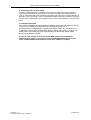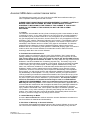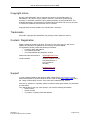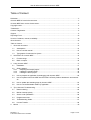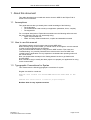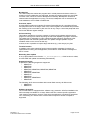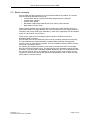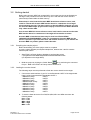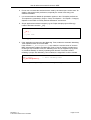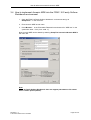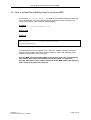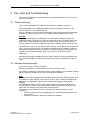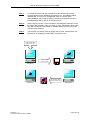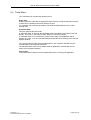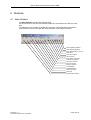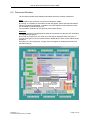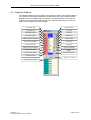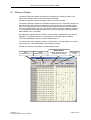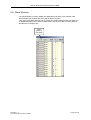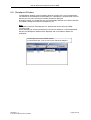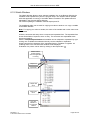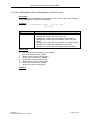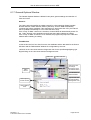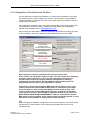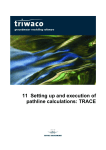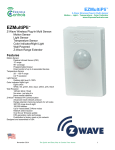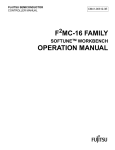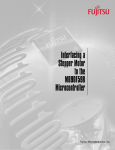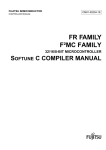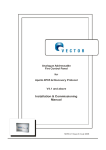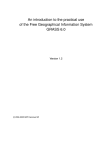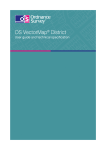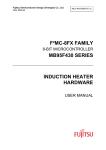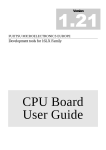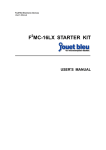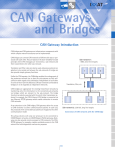Download Accemic MDE Std. for Fujitsu 16LX User & reference manual
Transcript
User & reference manual for Accemic MDE
Accemic MDE Std. for Fujitsu 16LX
User & reference manual
© Accemic GmbH & Co. KG
Schneewittchenstr. 2
81739 München
Germany
www.accemic.com
Revision: 1.3
© Accemic GmbH & Co. KG 2002
Page 1 of 61
User & reference manual for Accemic MDE
Disclaimer
All product names, specifications, prices and other information are subject to change
without notice. While the information herein is assumed to be accurate,
Accemic GmbH & Co. KG (the manufacturer) assumes no responsibility for any errors or
omissions. The manufacturer makes and you receive no warranties or conditions,
express, implied, statutory or in any communications with you. The manufacturer
specifically disclaims any implied warranty of merchantability or fitness for a particular
purpose.
Should one of the above stipulations be or become invalid and/or unenforceable, the
remaining stipulations shall stay in full effect.
Revision: 1.3
© Accemic GmbH & Co. KG 2002
Page 2 of 61
User & reference manual for Accemic MDE
Accemic MDE full version license terms
The following terms govern your use of the Accemic MDE software unless you have a
separate written agreement with Accemic.
PLEASE READ THIS SOFTWARE LICENSE AGREEMENT ("LICENSE") CAREFULLY
BEFORE USING THE SOFTWARE. BY USING THE SOFTWARE, YOU ARE
AGREEING TO BE BOUND BY THE TERMS OF THIS LICENSE. IF YOU DO NOT
AGREE TO THE TERMS OF THIS LICENSE, DO NOT USE THE ACCEMIC
SOFTWARE AND (IF APPLICABLE) RETURN THE SOFTWARE TO THE PLACE
WHERE YOU OBTAINED IT FOR A REFUND.
1. License.
The software, documentation and any fonts accompanying this License whether on disk,
in read only memory, on any other media or in any other form (the “Accemic Software”)
are licensed to you by Accemic GmbH & Co. KG or its local subsidiary, if any (“Accemic”).
The Software is owned and copyrighted by Accemic or its third party suppliers. Your
license confers no title or ownership in the Software and is not a sale of any rights in the
Software. The licenses granted herein are limited to Accemic's intellectual property rights
in the Accemic Software and do not include any other patents or intellectual property
rights. You own the media on which the Accemic Software is recorded but Accemic
and/or Accemic's licensor(s) retain title to the Accemic Software.
2. Permitted Uses and Restrictions.
Accemic grants you a license to Use one copy of the Software. "Use" means storing,
loading, installing, executing or displaying the Software on a single computer at a time.
This License allows you to store, load, install or execute the Accemic MDE monitor
kernel in a maximum of 100 target microcontroller at a time. You may make one copy
of the Accemic Software in machine-readable form for backup purposes only. The backup
copy must include all copyright information contained on the original. Except as expressly
permitted in this License, you may not decompile, reverse engineer, disassemble, modify,
rent, lease, loan, sublicense, distribute or create derivative works based upon the
Accemic Software in whole or part or transmit the Accemic Software over a network. In
some jurisdictions, Accemic's consent may not be required for disassembly or
decompilation. Upon request, you will provide Accemic with reasonably detailed
information regarding any disassembly or decompilation. You may, however, transfer
your rights under this License provided you transfer the related documentation, this
License and a copy of the Accemic Software to a party who agrees to accept the terms of
this License and destroy any other copies of the Accemic Software in your possession.
The Accemic software and all its deliverables are intended and must only be used
in an EVALUATION LABORATORY ENVIRONMENT. Under no circumstances this
version of Accemic MDE may be used in a product. To the maximum extent permitted
by applicable law, in no event shall the manufacturer and its suppliers be liable for any
damages whatsoever (including but without limitation, consequential and/or indirect
damages for personal injury, assets of substantial value, loss of profits, interruption of
business operation, loss of information, or any other monetary or pecuniary loss) arising
from the use of the product. Your rights under this License will terminate automatically
without notice from Accemic if you fail to comply with any term(s) of this License.
3. Limited Warranty on Media (if applicable).
Accemic warrants the media on which the Accemic Software is recorded to be free from
defects in materials and workmanship under normal use for a period of 1 year from the
date of original retail purchase. Your exclusive remedy under this paragraph shall be, at
Accemic’s option, a refund of the purchase price of the product containing the Accemic
Software or replacement of the Accemic Software which is returned to Accemic or an
Accemic authorized representative with a copy of the receipt. Some jurisdictions do not
Revision: 1.3
© Accemic GmbH & Co. KG 2002
Page 3 of 61
User & reference manual for Accemic MDE
allow limitations on how long an implied warranty lasts, so this limitation may not apply to
you.
4. Disclaimer of Warranty on Accemic Software.
You expressly acknowledge and agree that use of the Accemic Software is at your sole
risk. The Accemic Software is provided “AS IS” and without warranty of any kind and
Accemic and Accemic's licensor(s) (for the purposes of provisions 4 and 5, Accemic and
Accemic's licensor(s) shall be collectively referred to as "Accemic") EXPRESSLY
DISCLAIM ALL WARRANTIES AND/OR CONDITIONS, EXPRESS OR IMPLIED,
INCLUDING, BUT NOT LIMITED TO, THE IMPLIED WARRANTIES AND/OR
CONDITIONS OF MERCHANTABILITY OR SATISFACTORY QUALITY AND FITNESS
FOR A PARTICULAR PURPOSE AND NONINFRINGEMENT OF THIRD PARTY
RIGHTS. ACCEMIC DOES NOT WARRANT THAT THE FUNCTIONS CONTAINED IN
THE ACCEMIC SOFTWARE WILL MEET YOUR REQUIREMENTS, OR THAT THE
OPERATION OF THE ACCEMIC SOFTWARE WILL BE UNINTERRUPTED OR
ERROR-FREE, OR THAT DEFECTS IN THE ACCEMIC SOFTWARE WILL BE
CORRECTED. FURTHERMORE, ACCEMIC DOES NOT WARRANT OR MAKE ANY
REPRESENTATIONS REGARDING THE USE OR THE RESULTS OF THE USE OF
THE ACCEMIC SOFTWARE OR RELATED DOCUMENTATION IN TERMS OF THEIR
CORRECTNESS, ACCURACY, RELIABILITY, OR OTHERWISE. NO ORAL OR
WRITTEN INFORMATION OR ADVICE GIVEN BY ACCEMIC OR AN ACCEMIC
AUTHORIZED REPRESENTATIVE SHALL CREATE A WARRANTY OR IN ANY WAY
INCREASE THE SCOPE OF THIS WARRANTY. SHOULD THE ACCEMIC SOFTWARE
PROVE DEFECTIVE, YOU (AND NOT ACCEMIC OR AN ACCEMIC AUTHORIZED
REPRESENTATIVE) ASSUME THE ENTIRE COST OF ALL NECESSARY SERVICING,
REPAIR OR CORRECTION. SOME JURISDICTIONS DO NOT ALLOW THE
EXCLUSION OF IMPLIED WARRANTIES, SO THE ABOVE EXCLUSION MAY NOT
APPLY TO YOU. THE TERMS OF THIS DISCLAIMER DO NOT AFFECT OR
PREJUDICE THE STATUTORY RIGHTS OF A CONSUMER ACQUIRING ACCEMIC
PRODUCTS OTHERWISE THAN IN THE COURSE OF A BUSINESS, NEITHER DO
THEY LIMIT OR EXCLUDE ANY LIABILITY FOR DEATH OR PERSONAL INJURY
CAUSED BY ACCEMIC’S NEGLIGENCE.
5. Limitation of Liability.
UNDER NO CIRCUMSTANCES, INCLUDING NEGLIGENCE, SHALL ACCEMIC BE
LIABLE FOR ANY INCIDENTAL, SPECIAL, INDIRECT OR CONSEQUENTIAL
DAMAGES ARISING OUT OF OR RELATING TO THIS LICENSE. SOME
JURISDICTIONS DO NOT ALLOW THE LIMITATION OF INCIDENTAL OR
CONSEQUENTIAL DAMAGES SO THIS LIMITATION MAY NOT APPLY TO YOU. In no
event shall Accemic's total liability to you for all damages exceed the amount of four
hundred Euro (400).
6. Export Law Assurances.
You may not use or otherwise export or reexport the Accemic Software except as
authorized by Federal Republic of Germany law and the laws of the jurisdiction in which
the Accemic Software was obtained.
7. High Risk Activities
The Software is not fault-tolerant and is not designed, manufactured or intended for use
or resale as on-line control equipment in hazardous environments requiring fail-safe
performance, such as in the operation of nuclear facilities, aircraft navigation or
communication systems, air traffic control, direct life support machines, or weapons
systems, in which the failure of the Software could lead directly to death, personal injury,
or severe physical or environmental damage ("High Risk Activities"). Accemic and its
suppliers specifically disclaim any express or implied warranty of fitness for High Risk
Activities.
Revision: 1.3
© Accemic GmbH & Co. KG 2002
Page 4 of 61
User & reference manual for Accemic MDE
8. Controlling Law and Severability.
If there is a local subsidiary of Accemic in the country in which the Accemic Software
License was obtained, then the local law in which the subsidiary sits shall govern this
License. Otherwise, this License shall be governed by the laws of the Federal Republic of
Germany. If for any reason a court of competent jurisdiction finds any provision, or portion
thereof, to be unenforceable, the remainder of this License shall continue in full force and
effect.
9. Complete Agreement.
This License constitutes the entire agreement between the parties with respect to the use
of the Accemic Software licensed hereunder and supersedes all prior or
contemporaneous understandings regarding such subject matter. No amendment to or
modification of this License will be binding unless in writing and signed by Accemic. The
parties hereto confirm that they have requested that this Agreement and all related
documents be drafted in English.
In case of using a demo version of Accemic MDE, please read carefully the
additional demo version license terms. The Accemic MDE demo version license
terms contains additional restrictions of Use and Limitation of Liability.
Revision: 1.3
© Accemic GmbH & Co. KG 2002
Page 5 of 61
User & reference manual for Accemic MDE
Accemic MDE demo version license terms
The following terms govern your use of the Accemic MDE demo software unless you
have a separate written agreement with Accemic.
PLEASE READ THIS SOFTWARE LICENSE AGREEMENT ("LICENSE") CAREFULLY
BEFORE USING THE SOFTWARE. BY USING THE SOFTWARE, YOU ARE
AGREEING TO BE BOUND BY THE TERMS OF THIS LICENSE. IF YOU DO NOT
AGREE TO THE TERMS OF THIS LICENSE, DO NOT USE THE ACCEMIC
SOFTWARE.
1. License.
The software, documentation and any fonts accompanying this License whether on disk,
in read only memory, on any other media or in any other form (the “Accemic Software”)
are licensed to you by Accemic GmbH & Co. KG, its suppliers or its local subsidiary, if
any (for the purposes of all provisions, Accemic GmbH & Co. KG, its suppliers or its local
subsidiary, if any, shall be collectively referred to as "Accemic"). The Software is owned
and copyrighted by Accemic or its third party suppliers. Your license confers no title or
ownership in the Software and is not a sale of any rights in the Software. The licenses
granted herein are limited to Accemic's intellectual property rights in the Accemic
Software and do not include any other patents or intellectual property rights. You own the
media on which the Accemic Software is recorded but Accemic and/or Accemic's
licensor(s) retain title to the Accemic Software.
2. Permitted Uses and Restrictions.
Accemic grants you a license to Use one copy of the Software. "Use" means storing,
loading, installing, executing or displaying the Software on a single computer at a time.
This License allows you to store, load, install or execute the Accemic MDE monitor
kernel in one target microcontroller at a time. You may make one copy of the Accemic
Software in machine-readable form for backup purposes only. The backup copy must
include all copyright information contained on the original. Except as expressly permitted
in this License, you may not decompile, reverse engineer, disassemble, modify, rent,
lease, loan, sublicense, distribute or create derivative works based upon the Accemic
Software in whole or part or transmit the Accemic Software over a network. In some
jurisdictions, Accemic's consent may not be required for disassembly or decompilation.
Upon request, you will provide Accemic with reasonably detailed information regarding
any disassembly or decompilation. You may, however, transfer your rights under this
License provided you transfer the related documentation, this License and a copy of the
Accemic Software to a party who agrees to accept the terms of this License and destroy
any other copies of the Accemic Software in your possession. The Accemic software
and all its deliverables are intended and must only be used in an EVALUATION
LABORATORY ENVIRONMENT. Under no circumstances this version of Accemic
MDE may be used in a product. To the maximum extent permitted by applicable law, in
no event shall the manufacturer and its suppliers be liable for any damages whatsoever
(including but without limitation, consequential and/or indirect damages for personal
injury, assets of substantial value, loss of profits, interruption of business operation, loss
of information, or any other monetary or pecuniary loss) arising from the use of the
product. Your rights under this License will terminate automatically without notice from
Accemic if you fail to comply with any term(s) of this License.
3. Limited Warranty on Media.
Accemic does not warrant the media on which the Accemic Software is recorded to be
free from defects in materials and workmanship.
4. Disclaimer of Warranty on Accemic Software.
You expressly acknowledge and agree that use of the Accemic Software is at your sole
risk. The Accemic Software is provided “AS IS” and without warranty of any kind and
Revision: 1.3
© Accemic GmbH & Co. KG 2002
Page 6 of 61
User & reference manual for Accemic MDE
Accemic EXPRESSLY DISCLAIM ALL WARRANTIES AND/OR CONDITIONS,
EXPRESS OR IMPLIED, INCLUDING, BUT NOT LIMITED TO, THE IMPLIED
WARRANTIES AND/OR CONDITIONS OF MERCHANTABILITY OR SATISFACTORY
QUALITY AND FITNESS FOR A PARTICULAR PURPOSE AND NONINFRINGEMENT
OF THIRD PARTY RIGHTS. ACCEMIC DOES NOT WARRANT THAT THE FUNCTIONS
CONTAINED IN THE ACCEMIC SOFTWARE WILL MEET YOUR REQUIREMENTS, OR
THAT THE OPERATION OF THE ACCEMIC SOFTWARE WILL BE UNINTERRUPTED
OR ERROR-FREE, OR THAT DEFECTS IN THE ACCEMIC SOFTWARE WILL BE
CORRECTED. FURTHERMORE, ACCEMIC DOES NOT WARRANT OR MAKE ANY
REPRESENTATIONS REGARDING THE USE OR THE RESULTS OF THE USE OF
THE ACCEMIC SOFTWARE OR RELATED DOCUMENTATION IN TERMS OF THEIR
CORRECTNESS, ACCURACY, RELIABILITY, OR OTHERWISE. NO ORAL OR
WRITTEN INFORMATION OR ADVICE GIVEN BY ACCEMIC OR AN ACCEMIC
AUTHORIZED REPRESENTATIVE SHALL CREATE A WARRANTY OR IN ANY WAY
INCREASE THE SCOPE OF THIS WARRANTY. SHOULD THE ACCEMIC SOFTWARE
PROVE DEFECTIVE, YOU (AND NOT ACCEMIC OR AN ACCEMIC AUTHORIZED
REPRESENTATIVE) ASSUME THE ENTIRE COST OF ALL NECESSARY SERVICING,
REPAIR OR CORRECTION. SOME JURISDICTIONS DO NOT ALLOW THE
EXCLUSION OF IMPLIED WARRANTIES, SO THE ABOVE EXCLUSION MAY NOT
APPLY TO YOU. THE TERMS OF THIS DISCLAIMER DO NOT AFFECT OR
PREJUDICE THE STATUTORY RIGHTS OF A CONSUMER ACQUIRING ACCEMIC
PRODUCTS OTHERWISE THAN IN THE COURSE OF A BUSINESS, NEITHER DO
THEY LIMIT OR EXCLUDE ANY LIABILITY FOR DEATH OR PERSONAL INJURY
CAUSED BY ACCEMIC’S NEGLIGENCE.
5. Limitation of Liability.
UNDER NO CIRCUMSTANCES, INCLUDING NEGLIGENCE, SHALL ACCEMIC BE
LIABLE FOR ANY INCIDENTAL, SPECIAL, INDIRECT OR CONSEQUENTIAL
DAMAGES ARISING OUT OF OR RELATING TO THIS LICENSE. SOME
JURISDICTIONS DO NOT ALLOW THE LIMITATION OF INCIDENTAL OR
CONSEQUENTIAL DAMAGES SO THIS LIMITATION MAY NOT APPLY TO YOU. In no
event shall Accemic's total liability to you for all damages exceed the amount of four
hundred Euro (400).
6. Export Law Assurances.
You may not use or otherwise export or reexport the Accemic Software except as
authorized by Federal Republic of Germany law and the laws of the jurisdiction in which
the Accemic Software was obtained.
7. High Risk Activities
The Software is not fault-tolerant and is not designed, manufactured or intended for use
or resale as on-line control equipment in hazardous environments requiring fail-safe
performance, such as in the operation of nuclear facilities, aircraft navigation or
communication systems, air traffic control, direct life support machines, or weapons
systems, in which the failure of the Software could lead directly to death, personal injury,
or severe physical or environmental damage ("High Risk Activities"). Accemic specifically
disclaim any express or implied warranty of fitness for High Risk Activities.
8. Controlling Law and Severability.
If there is a local subsidiary of Accemic in the country in which the Accemic Software
License was obtained, then the local law in which the subsidiary sits shall govern this
License. Otherwise, this License shall be governed by the laws of the Federal Republic of
Germany. If for any reason a court of competent jurisdiction finds any provision, or portion
thereof, to be unenforceable, the remainder of this License shall continue in full force and
effect.
9. Complete Agreement.
This License constitutes the entire agreement between the parties with respect to the use
of the Accemic Software licensed hereunder and supersedes all prior or
Revision: 1.3
© Accemic GmbH & Co. KG 2002
Page 7 of 61
User & reference manual for Accemic MDE
contemporaneous understandings regarding such subject matter. No amendment to or
modification of this License will be binding unless in writing and signed by Accemic. The
parties hereto confirm that they have requested that this Agreement and all related
documents be drafted in English.
Revision: 1.3
© Accemic GmbH & Co. KG 2002
Page 8 of 61
User & reference manual for Accemic MDE
Copyright notice
No part of this publication may be reproduced, stored in an retrieval system, or
transmitted, in any form or by any means, electronic, mechanical, photocopying,
recording, or otherwise, without the prior written permission of the manufacturer. The
Software described in this document is furnished under a license and may only be used
or copied in accordance with the terms of such a license.
Copyright 2002 Accemic GmbH & Co. KG München / Germany
Trademarks
All product copyrights and trademarks are property of their respective owners.
Contact / Registration
Please register the software via email. This way we can make sure you will receive
updates or notifications of updates as soon as they become available.
For registration please provide the following information:
o Company name and address
o Your name and job title
o Your email address and telephone number
Please send this information to:
[email protected]
Contact address
Accemic GmbH & Co. KG
Schneewittchenstr. 2
D-81739 Munich
Germany
[email protected]
www.accemic.com
Support
In case of getting problems with Accemic MDE, please check www.accemic.com for
latest service packs of Accemic MDE. Be sure to read carefully this manual, particularly
the “Using Accemic MDE” and the “Tips, Hints and Troubleshooting” section.
If there is no solution for a problem, please contact the sales agent where you purchased
Accemic MDE.
They will be able to help you more quickly if you have the following information:
o Serial number
o Version number
o Your name, company name and address
Revision: 1.3
© Accemic GmbH & Co. KG 2002
Page 9 of 61
User & reference manual for Accemic MDE
Reporting Errors
Feels committed to provide you a very stable and helpful tool, we would be able to
address any problems with Accemic MDE faster if you provide us with some details.
Please send an email to [email protected] with
o detailed description of the malfunction
o detailed information about your environment (e.g. operating system, Accemic
MDE software version, target CPU type, clock frequency)
o sample code for demonstration of the malfunction (if applicable)
We will try to fix the problem as soon as possible.
We hope that you find Accemic MDE helpful and easy to use. Please send us
suggestions for improvement to [email protected].
Version of software, manual, availability
This manual describes the actual Accemic MDE version for the Fujitsu F16LX line of
microcontrollers for use with the Fujitsu fcc907s compiler which is part of the FFMC-16
Family Softune Workbench.
Print date: 2002-01-25
About Accemic
The mission of Accemic is to help the customers to ACCElerate MICrocontroller designs.
Accemic provides cost-effective, highly integrated, leading–edge software development
tools for embedded development.
Accemic also provides consulting and training services in embedded development.
Revision: 1.3
© Accemic GmbH & Co. KG 2002
Page 10 of 61
User & reference manual for Accemic MDE
Table of Content
Disclaimer .................................................................................................................................... 2
Accemic MDE full version license terms.......................................................................................... 3
Accemic MDE demo version license terms...................................................................................... 6
Copyright notice............................................................................................................................ 9
Trademarks .................................................................................................................................. 9
Contact / Registration.................................................................................................................... 9
Support ........................................................................................................................................ 9
Reporting Errors...........................................................................................................................10
Version of software, manual, availability ........................................................................................10
About Accemic.............................................................................................................................10
Table of Content ..........................................................................................................................11
1
2
3
About this document ..............................................................................................................13
1.1
Assumptions...................................................................................................................13
1.2
How to use this manual...................................................................................................13
1.3
Typographic Conventions for Syntax................................................................................13
Introduction to Accemic MDE .................................................................................................14
2.1
Function range ...............................................................................................................14
2.2
Basic concepts ...............................................................................................................16
Using Accemic MDE..............................................................................................................17
3.1
Installation......................................................................................................................17
3.2
Getting started ................................................................................................................18
3.2.1
Compiling the sample project ....................................................................................18
3.2.2
Loading the monitor kernel........................................................................................18
3.2.3
Loading the demo project .........................................................................................19
4
5
3.3
How to prepare an application for debugging with Accemic MDE .......................................20
3.4
How to implement Accemic MDE into the FFMC-16 Family Softune Workbench environment
22
3.5
How to update the watchdog timer by Accemic MDE.........................................................23
3.6
How to use the Bootloader UART by application ...............................................................24
Tips, Hints and Troubleshooting .............................................................................................25
4.1
Data monitoring ..............................................................................................................25
4.2
Monitor interrupt priority ..................................................................................................25
4.3
Source code optimization ................................................................................................26
4.4
Programmers rules .........................................................................................................26
4.5
Troubleshooting Guide....................................................................................................27
4.6
License Transfer .............................................................................................................28
Menus ..................................................................................................................................30
Revision: 1.3
© Accemic GmbH & Co. KG 2002
Page 11 of 61
User & reference manual for Accemic MDE
6
5.1
File Menu .......................................................................................................................30
5.2
Start Menu .....................................................................................................................30
5.3
View Menu .....................................................................................................................32
5.4
Tools Menu ....................................................................................................................33
5.5
Preferences Menu ..........................................................................................................34
5.6
Window Menu ................................................................................................................35
5.7
Help Menu .....................................................................................................................35
Windows ...............................................................................................................................36
6.1
Main Window..................................................................................................................36
6.2
Processor Window..........................................................................................................37
6.3
Source Window ..............................................................................................................38
6.4
Disassembler Window.....................................................................................................39
6.5
Browser Window.............................................................................................................40
6.6
Register Window ............................................................................................................42
6.7
Memory Window.............................................................................................................43
6.8
Stack Window ................................................................................................................44
6.9
Breakpoint Window.........................................................................................................45
6.10
Vectormap Window.........................................................................................................46
6.11
Targetinfo Window..........................................................................................................47
6.12
Watch Window ...............................................................................................................48
6.13 Target Message Window.................................................................................................49
6.13.1 acc_InitMonitorMsgBuffer: Initialization of message buffer ..........................................49
6.13.2 acc_MessageBox: Show a MessageBox on the PC screen.........................................50
6.13.3 acc_printf: Show a Text in the Target Message Box ...................................................51
6.13.4 Target messaging example .......................................................................................52
7
8
6.14
Sectionmap Window .......................................................................................................53
6.15
Call Function Window .....................................................................................................54
6.16
System Preferences Window...........................................................................................55
6.17
General Options Window.................................................................................................56
6.18
Registration Window/Unlock Window ...............................................................................57
Technical data.......................................................................................................................58
7.1
Supported operating systems ..........................................................................................58
7.2
Supported development tools ..........................................................................................58
7.3
Supported Target MCUs:.................................................................................................58
7.4
Input File Formats ...........................................................................................................58
7.5
System resources ...........................................................................................................58
7.6
System Load ..................................................................................................................58
Index ....................................................................................................................................59
Revision: 1.3
© Accemic GmbH & Co. KG 2002
Page 12 of 61
User & reference manual for Accemic MDE
1 About this document
This guide describes how to install and use the Accemic MDE for the Fujitsu F16LX
series of microcontrollers.
1.1 Assumptions
This guide assumes that you already have a solid knowledge of the following:
o The C-language
o The software-tools used to build your application (assembler, linker, compiler)
o The target MCU
For a complete description of Fujitsu Microcontrollers see the following references and
the user's manual of the chip you are actually using:
o Fujitsu microcontroller CD
o FFMC-16 Family Softune Workbench, compiler and assembler manuals
1.2 How to use this manual
This Manual explains all the functions that Accemic MDE offers.
Before actually using Accemic MDE, you should read or at least glance over this manual
in order to become familiar with the software.
First you should read the sections “Using Accemic MDE” and the “Tips, Hints and
Troubleshooting” very carefully. Because the monitor kernel of Accemic MDE runs
“parallel” with the application it is very important to understand the operating method of
the monitor kernel.
Next you should follow the steps in the “Getting started” section to get familiar with
Accemic MDE.
Now it should be easy to modify the demo project or to prepare your application for using
it with Accemic MDE.
1.3 Typographic Conventions for Syntax
This manual uses the following typographic conventions for syntax:
Regular size Arial for normal text
Regular size courier for AccemicMDE-functions mentioned in the
text
Reduced size courier new in a frame for program examples
Boldface Arial for very important sections
Revision: 1.3
© Accemic GmbH & Co. KG 2002
Page 13 of 61
User & reference manual for Accemic MDE
2 Introduction to Accemic MDE
Thank you for choosing Accemic MDE.
Accemic MDE (MDE = Monitor Debugging Environment) is a source-level and symbolic
debugger for debugging embedded C applications. The debugger allows downloading of
a program from the host PC and debugging it on the actual target system. A monitor
kernel on the target system controls program execution and communicates with the host
system via a serial port.
Accemic MDE combines powerful and extensive debugging features with an intuitive,
easy-to-use visual interface.
Accemic MDE is designed to deliver functionality that will reduce the time spent for
testing and debugging. The Accemic MDE is the first tool on the market permitting to
debug Fujitsu 16LX microcontrollers in the single chip mode without emulator.
Accemic MDE offers features, which have always been required by microcontroller
developers but were rarely to get on the market:
o
o
o
o
o
put variables by drag & drop into the Watch Window
figure large structures and arrays clearly as tree diagram
understand the meaning of the control registers without looking up in the data
book
switch an IO port
transmit messages and variables from current applications to the PC
This functions are usually done by one mouse-click.
Use of Accemic MDE is subject to the Accemic GmbH & Co. KG license terms.
Using the software indicates your acceptance of these license terms. If you do not
accept these license terms, you must return the software for a full refund.
2.1 Function range
Specially for the embedded system programmers Accemic has designed a number of
productive debugging features:
Program download
Accemic MDE contains a fast flashing tool for programming the internal flash memory of
the target. MHX-, ABS-, and Raw data can be used. A CRC-check guarantees error free
programming. With 38400 Baud a flash rate of approx. 2.7 kByte/s is reached.
User interface
The display of the source code and the integrated disassembler contains useful functions
for a debugger such as syntax highlighting, display of the current code line, display of
possible break points, mixed mode representation etc.
An ergonomic interface with drag & drop functionality is provided.
Execution Functions
The behavior of the target MCU after a reset is programmable. The monitor kernel can be
started directly, in order to load new programs and execute them under control. Beyond
that there exists the "Run and Break"-mode. In this mode the user program starts
automatically after reset, in case of needing debugging, it is possible to start the
debugger with a special sequence of instructions.
Single stepping allows to watch a program being executed line by line. It is possible to
step single lines of source or, step in or over procedure calls.
The “Call Function”-function offers the opportunity to call and test functions.
Revision: 1.3
© Accemic GmbH & Co. KG 2002
Page 14 of 61
User & reference manual for Accemic MDE
Breakpoints
The code breakpoints makes the program halt in critical places and observe values. A
maximum of two breakpoints are supported, because the target provides only two ROM
correction units, which are used for breakpoint functionality. Breakpoints can also be
inserted while the application is running. Of course, breakpoints can be selected on all
code addresses, even in RAM or ROM areas.
Processor status
Accemic MDE contains an extensive Processor Status Window for controlling IO-Ports
and peripheral units of the target. Each of the control registers is accessible and provides
the meaning of the control bits in plain text. So its very easy to control the peripheral units
and to test different register settings.
Online watching
This feature manages to check the contents of memory and registers while the target
program is running even without impairing the real-time capability of program execution.
The update rate is adjustable. A highly optimized update manager guarantees a fast
update process with minimal system load. The update manager updates only the
variables visible on the screen at that very
moment, that it is possible to inspect large structures (e.g. char-arrays) very fast.
Transfer function
In addition to the online watching function some powerful messaging functions are
implemented for linking into the application, that enable to send data and messages to
the PC screen.
Watchdog timer update
A very helpful feature is the function acc_WatchdogEnable(). If this function is called,
Accemic MDE will update the watchdog automatically.
Supported targets
At present the following targets are suppor ted:
o MB90F443
o MB90F462
o MB90F497
o MB90F543, MB90F546, MB90F548, MB90F549
o MB90F553
o MB90F562, MB90F568
o MB90F574
o MB90F583
o MB90F591, MB90F594A
o MB90F598
The following 16LX microcontrollers with internal flash memory will follow soon:
o MB90F394
o MB90F474
Software protection
The Accemic MDE is equipped with a software copy protection. After first installation the
full functionality is available for 10 days. Within this time a device-specific registration
code must be requested by Accemic, with which the software is unlocked for permanent
use. Transferring of a license from a full-licensed computer to another computer is
supported.
Revision: 1.3
© Accemic GmbH & Co. KG 2002
Page 15 of 61
User & reference manual for Accemic MDE
2.2 Basic concepts
Accemic MDE has been designed to be as small and efficient as possible. The monitor
uses the following target MCU resources:
o Internal Flash: Sector including 0xFFA000 (target depend) + 256 Byte
o Internal RAM: 128 Byte
o System stack 12Byte
o Bootloader-UART (target depend UART0 or UART1) with interrupts
o Both ROM-Correction units
Communication between PC and target MCU is made by the serial interface with up to
38400 Baud. Within the target MCU the PLL factor as well as the clock supply (internal or
external) of the monitor UARTs are selectable. A reset of the target MCU can be released
by the PC via the RTS or the DTR line.
There are two systems for controlling program execution: ROM-Correction and
Bootloader-UART interrupts.
Accemic MDE uses the two ROM-Correction units for providing breakpoint functionality.
If a match between the predefined ROM correction address and the actual program
counter occurs, an INT9 will be requested. This non-maskable interrupt calls the monitor
and sends a message to the PC.
For stopping the program execution the PC sends a command via UART to the target
MCU and a receive interrupt occurs. This interrupt may have a smaller priority than other
processes or the interrupts are globally disabled. Because of this it is not guaranteed that
the command sent by the PC is regarded. For a proper function of the monitor it is very
important to minimize the periods with global interrupt disabled or with a higher interrupt
priority than the monitor interrupt.
Revision: 1.3
© Accemic GmbH & Co. KG 2002
Page 16 of 61
User & reference manual for Accemic MDE
3 Using Accemic MDE
This section describes the steps for getting an application running with Accemic MDE.
3.1 Installation
Accemic MDE is shipped on a CD-ROM or via web.
In order to install it, start the program “Install.exe” and follow the instructions.
In this manual, we will assume that the program is installed in the directory
“C:\programs\AccemicMDE”.
After first installation of Accemic MDE the program will run in a full access mode for 10
days. In this time a registration must be performed for getting a system-specific unlock
code. After 10 days without registration the program will switch to a demo mode with
limited functionality. Even any manipulation of license files, system time etc. will switch
the program into demo mode.
Revision: 1.3
© Accemic GmbH & Co. KG 2002
Page 17 of 61
User & reference manual for Accemic MDE
3.2 Getting started
Before using Accemic MDE with a target MCU, the monitor kernel must be flashed into
the target. This procedure has to be done only once. After that the monitor kernel is
permanently located inside the flash-memory.
Please keep in mind, that the Accemic MDE demolicense allows to store, load,
install or execute the Accemic MDE monitor kernel in a maximum of one target
microcontroller at a time. The demo version of Accemic MDE is limited to run only
the Accemic MDE sample projects and to display in the Processor Status Window
only a timer and the ADC.
One Accemic MDE full license allows to store, load, install or execute the Accemic
MDE monitor kernel in a maximum of 100 target microcontroller at a time.
Accemic MDE is intended and must only be used in an EVALUATION
LABORATORY ENVIRONMENT. Under no circumstances Accemic MDE may be
used in a product. If you need more than 100 monitor kernels or if you want to use
Accemic MDE in a product, please contact Accemic.
3.2.1
Compiling the sample project
Before downloading, the demo project must be compiled.
Accemic couldn’t prepare precompiled sample files, because the *.abs file contains
absolute path names.
1. Start FFMC-16 Family Softune Workbench and load the project
c:\programs\AccemicMDE\Samples\90xxx\IOPort\abs\IOPort.abs.
(xxx depends on the target MCU)
2. Build the project by clicking the “Build”-Button
or by performing the command
Project - Build in the FFMC-16 Family Softune Workbench.
3.2.2
Loading the monitor kernel
The following steps must be performed to flash the monitor kernel into the target.
1. Connect the serial interface of your PC to the Bootloader-UART of the target board.
Here is a list of supported MCU Bootloader-UART’s
- MB90440 Family:
UART1
- MB90460 Family:
UART0
- MB90495 Family:
UART1
- MB90540/545 Family:
UART1
- MB90550 Family:
UART0
- MB90560 Family:
UART1
- MB90570 Family:
UART0
- MB90580 Family :
UART0
- MB90590 Family :
UART0
- MB90595 Family:
UART1
2. To boot the flash device the Pins P00,P01,MD0, MD1 und MD2 must have the
following states:
P00 = Low
P01 = Low
MD2 = High
MD1 = High
MD0 = Low
Revision: 1.3
© Accemic GmbH & Co. KG 2002
Page 18 of 61
User & reference manual for Accemic MDE
3. Apply power to the target.
4. Start Accemic MDE, select the target MCU type and PC serial port connected to the
target MCU in the System Preferences Window
CPU type selection
real crystal frequency
(not the machine clock!)
PLL factor
CPU package
selection
ADC reference voltage, high
enable external
clock
ADC reference voltage, low
external clock
frequency
used COM-Port
used Reset-Line
download
monitor
5. Reset the target MCU if a reset line was not specified.
6. Pressing the “Download Monitor” button flashes the monitor kernel into the target
MCU.
7. Put the target MCU in reset state if a reset line was not specified.
8. Switch the Pins P00,P01, MD0, MD1 und MD2 to the following states:
MD2 = Low
MD1 = High
MD0 = High
P00 = don’t care
P01 = don’t care
9. Release the target MCU reset state, if a reset line was not specified.
Now the target can be accessed through the monitor-kernel.
10. Press the “Connect”-Button
3.2.3
to start a debug session.
Loading the demo project
You received a ready to go demo project and it is a good idea to use it as a starting point
of all your applications.
1. Start Select File - Load File… and select the
c:\programs\AccemicMDE\Samples\90xxx\IOPort\abs\IOPort.abs.
(xxx depends on the target – 495,540 or 590)
The demo project will be downloaded.
2. Press F9 for starting the application.
Revision: 1.3
© Accemic GmbH & Co. KG 2002
Page 19 of 61
User & reference manual for Accemic MDE
3.3 How to prepare an application for debugging with Accemic MDE
With the following steps an application can be prepared for using with Accemic MDE.
1. Add the file “monitor.asm” to the project (located in the directory
“C:\programs\AccemicMDE\include”).
2. If the target messaging functions will be used, include the file “monitor.h” into the
application (located in the directory “C: \programs\AccemicMDE\include”).
3. Do not use functions that are changing the PLL Register, if you do not use an
external clock for the Bootloader-UART. Otherwise a connection error will be
received while a transfer is in progress. The clock will be initialized with the settings in
the System Preferences Window by Accemic MDE.
Note: The PLL register may be changed in the file “start.asm”.
; ------- Clock selection -------#set
#set
#set
#set
#set
#set
NOCLOCK
MAINCLOCK
PLLx1
PLLx2
PLLx3
PLLx4
0
1
2
3
4
5
;
;
;
;
;
;
do not touch CKSCR register
select main clock (1/2 external)
set PLL to x1 ext. clock/quartz
set PLL to x2 ext. clock/quartz
set PLL to x3 ext. clock/quartz
set PLL to x4 ext. clock/quartz
#set
#set
CLOCKSPEED
CLOCKWAIT
NOCLOCK
ON
; <<< set PLL ratio
; <<< wait for stabilized PLL
Clock selection section in the file “start.asm”, be sure to set CLOCKSPEED to NOCLOCK
4. Do not use functions which are changing the ROM-Correction Registers
5. Do not use functions which are changing the Bootloader-UART interrupt level and the
Bootloader-UART Registers. Be sure, that “vectors.c” don’t overwrite the Accemic
MDE settings.
...
ICR13 = 7;
/* ICR14 = 7;
ICR15 = 7;
...
/*
/*
IRQ37
IRQ39
IRQ41
IRQ38 */
IRQ40
UART1-Interrupts of monitor */
IRQ42 */
Example for MB90F543: modification of “vectors.c”
Sometimes it is useful to set interrupt service routines to a higher priority than
Accemic MDE communication interrupts. For doing this set the Bootloader-UART
interrupt level to the requested level.
Keep in mind, that a communication error may occur, when the Bootloader-UART
interrupt service routine will be disabled for a longer time.
...
ICR13 = 7;
/* IRQ37 IRQ38 */
ICR14 = 5;
/* IRQ39 IRQ40
UART1-Interrupts of monitor */
ICR15 = 7;
/* IRQ41 IRQ42 */
...
Example for MB90F543: modification of “vectors.c” for changing Bootloader-UART interrupt
level
Revision: 1.3
© Accemic GmbH & Co. KG 2002
Page 20 of 61
User & reference manual for Accemic MDE
6. Do not use or exclude the sections that are used by the kernel (see “monitor.asm” for
detail) in the project linker preferences, especially the normal code entry-point
address 0xFFA000.
7. It is recommended to disable all optimization options in the C-Compiler preferences.
This options are controlled by Project – Setup Tool Options – C-Compiler – Category:
Optimize in the FFMC-16 Family Softune Workbench environment.
8. Simple applications without interrupts (e.g. the Fujitsu sample project IOPort.prj)
needs to add the instruction __EI().
void main(void)
{
__EI() ;
// your code
}
Add the __EI()-instruction to “main.c”
9. If the application program uses the Watchdog Timer, enable the automatic Watchdog
Timer update function of Accemic MDE.
If the function acc_WatchdogEnable()was called, the monitor kernel of Accemic
MDE automatically updates the Watchdog Timer in case of entering a breakpoint or
receiving a stop command. Note, the watchdog timer can be stopped only by poweron, hardware standby or reset by watchdog timer himself. This means, before
reloading a project with Watchdog Timer enabled, the target MCU must be reseted.
...
WDTC = 0x03;
acc_WatchdogEnable();
...
// start watchdog timer
Add the acc_WatchdogEnable() function after enabling Watchdog timer.
Revision: 1.3
© Accemic GmbH & Co. KG 2002
Page 21 of 61
User & reference manual for Accemic MDE
3.4 How to implement Accemic MDE into the FFMC-16 Family Softune
Workbench environment
1. Open the FFMC-16 Family Softune Workbench environment and go to
Setup/Tools… in the menu bar.
2. Enter Accemic MDE as tool name.
3. Press Browse… in the Executable Filename line and search for "MDE.exe". In the
options line enter “–l%a” (l is a small “L”)
Now Accemic MDE can be started by selecting Setup/Tool execution/Accemic MDE in
the menu bar.
Note:
FFMC-16 Family Softune Workbench does not support path names or file names
which contain spaces (blanks).
Revision: 1.3
© Accemic GmbH & Co. KG 2002
Page 22 of 61
User & reference manual for Accemic MDE
3.5 How to update the watchdog timer by Accemic MDE
If the function acc_WatchdogEnable()is called, Accemic MDE updates the Watchdog
Timer automatically, if Accemic MDE breaks the application program execution (e.g.
entering a breakpoint, stop command, single stepping).
Prototype
void __far acc_WatchdogEnable(void)
Return value
none
defined in
“monitor.h”
...
WDTC = 0x03;
acc_WatchdogEnable();
...
// start watchdog timer
Add the acc_WatchdogEnable() function after enabling Watchdog timer.
The watchdog timer can be stopped only by power-on, hardware standby or reset by
watchdog timer himself. This means, before reloading a project with Watchdog Timer
enabled, the target MCU must be reseted.
Accemic MDE connects the target MCU ca. 50 times/second, even if no breakpoint
was enabled. Each connection updates the watchdog timer. An application
program malfunction can be hidden, because Accemic MDE updates the watchdog
timer instead of the application program.
Revision: 1.3
© Accemic GmbH & Co. KG 2002
Page 23 of 61
User & reference manual for Accemic MDE
3.6 How to use the Bootloader UART by application
Sometimes the Bootloader UART is already used by application periphery and must be
shared with the monitor kernel. The function acc_KernelUART() provides a simple
mechanism to manage the dual use of the UART.
Originally Accemic MDE redirects the interrupt vectors of the Bootloader UART by
modifying the interrupt vector table. With the function acc_KernelUART() the
Bootloader UART interrupt vectors can be (re-) redirected to the application (on its
original address).
Prototype
void __far (* __far acc_KernelUART)(char Disable)
Parameter
Disable
Meaning
0 UART interrupt will be handled by monitor kernel (initial state)
1 Redirection of the UART interrupt vectors to the original address,
UART interrupts will be handled by application
Return value
none
defined in
“monitor.h”
Example
This example demonstrates controlling the usage of the Bootloader interrupt by an
external port pin. If P00 == 1 the application interrupt vector will be called.
The application should be in automatic start mode
...
if (PDR0_P00)
{ acc_KernelUART(1);
}
...
Revision: 1.3
© Accemic GmbH & Co. KG 2002
// control usage of bootloader UART by P00
// Bootloader UART is used by application
Page 24 of 61
User & reference manual for Accemic MDE
4 Tips, Hints and Troubleshooting
This section contains some hints and tips about solving problems that may occur when
using Accemic MDE.
4.1 Data monitoring
There are two possibilities for monitoring data while the application is running:
A fast and flexible way is enabling the Watch Button in the Browser Window, in the
Memory Window or in the Watch Window.
Since the refreshing of the contents is independent from the data structures (sequential
reading from memory areas) it may occur, that the displayed data are not correct.
Example:
An integer variable will be incremented by an event. Before reading the LSB of the
variable the value is 0x10FF. The LSB of the value (0xFF) will be transmitted to the PC.
Before the PC reads the MSB, the counter increments and the new counter value is
0x1100. Now the PC reads the LSB (0x11) and the PC displays a wrong value: 0x11FF.
This malfunction may occur only during online watching. If a breakpoint was entered or a
“Stop” command has been sent, the system was stopped and the variables couldn’t be
changed during transfer to the PC. (Exception: routines with higher interrupt priority or
registers of non-stopped peripheral units, e.g. timers can cause the described
malfunction)
Alternatively the target messaging functions can be used for correct data transfer to the
PC. The disadvantage is, that the required functions must be compiled into the source
code.
4.2 Monitor interrupt priority
There are two types of monitor interrupts:
Entering a breakpoint or communication events on the monitor UART.
On entering a breakpoint, the ROM-correction unit will generate a non-maskable interrupt
(INT9). This interrupt also occurs when all interrupts are disabled.
Note:
In single step mode the breakpoints are disabled, because the two ROM-correction units
are needed for single stepping. A step over a function, which contains a breakpoint will
not jump to the breakpoint in the function, because this breakpoint is temporarily
disabled.
If the Bootloader-UART used by Accemic MDE receives a byte, the UART interrupt
service routine is entered, if the interrupts are enabled and the UART interrupt level is
higher then the interrupt level of the actual running process.
To prevent communication errors of the monitor kernel (buffer overflow) it is very
important to
o minimize the times in which the application is in a higher interrupt level then the
monitor UART
o minimize the periods in which the interrupts are disabled
Revision: 1.3
© Accemic GmbH & Co. KG 2002
Page 25 of 61
User & reference manual for Accemic MDE
4.3 Source code optimization
If the compiler uses the inline assembly functionality, some breakpoints may not be
visible.
For initial testing of a system it is hardly recommended to avoid using the
optimization function of FFMC-16 Family Softune Workbench C-compiler.
4.4 Programmers rules
Please keep in mind, that the monitor kernel of Accemic MDE runs “parallel” with the
application.
Please notice the following rules to avoid disturb the monitor kernel:
o
o
o
o
o
Don’t write the RAM area of the monitor-kernel (defined in the file “monitor.asm”)
Don’t access the Bootloader-UART used by the monitor-kernel. This includes the
Bootloader-UART register, the corresponding IO-Ports, Interrupt-Control-Register
and interrupt vectors. Please check, if in the file “vectors.c” don’t change the
Interrupt-Control-Register and interrupt vectors.
If the Bootloader-UART isn’t clocked by external clock, the access to the PLL
configuration registers is prohibited. Please check in the file “start.asm”, that the
“CLOCKSPEED” is set to “NOCLOCK”.
Don’t access the ROM Correction unit and the corresponding interrupt vectors.
The application is uninterruptible by the monitor kernel, if the application interrupt
level is higher or equal than the monitor kernel (which is the monitor-kernel UART
interrupt level) or if the application has the interrupts disabled ( e.g. __DI()
instruction).
Only change the Mode-Pins (MD0, MD1, MD2, P00, P01), when the device is in reset
state. Otherwise the device may enter undocumented states.
Revision: 1.3
© Accemic GmbH & Co. KG 2002
Page 26 of 61
User & reference manual for Accemic MDE
4.5 Troubleshooting Guide
I couldn’t connect my target
Check
o Cable connection between PC and target (connections on 2-2, 3-3 , 5-5; good
contacts, no broken lines, no X-modem cable used)?
o Charge pump capacitors of the RS232-Interface (for example MAX232) too small?
o Power supply okay?
o Wrong setting of Mode Pins (MD0, MD1, MD2, P00, P01)?
o Applying Reset after changing Mode pins?
o Target in Reset state (RST- and HST-Line )?
o HST-Line low or open?
o Connecting target with other flash utility (e.g. Softune\Utility\Flash510.exe) is
possible?
Connection error while downloading
Check
o Cable connection between PC and target (good contacts, no broken lines)?
o Charge pump capacitors of the RS232-Interface (for example MAX232) too small?
o Power supply instable (keep in mind, that during flashing the target needs a higher
current).
o For MB90F591 and the MB90F594A Accemic MDE must send the complete
download stream before getting the first acknowledge. In case of using this MCUs
please check the “I couldn’t connect my target” hints.
Connection error after starting target application
Check
o Does the application program calls the __EI() function at the begin of “main.c”?
o Does the application program disable interrupts (__DI()) for a longer time (or
forgot the following __EI() instruction)?
o Does the application program change the interrupt priority of the BootloaderUART?
o Does the application program start the watchdog timer without calling the
acc_WatchdogEnable() function?
o Does the application program calls the acc_KernelUART() function?
A breakpoint in an interrupt service routine will not be reached
Check
o Does the application program sets the interrupt level higher then 7 and are the
interrupts enabled (__EI() instruction) - this is our most common newbe error ;-)
Revision: 1.3
© Accemic GmbH & Co. KG 2002
Page 27 of 61
User & reference manual for Accemic MDE
4.6 License Transfer
From time to time, there may be the need to move the full-licensed Accemic MDE
software from one machine to another. Accemic MDE has a mechanism for transfer a
license via a blank floppy disk.
If the PC (Transmit PC) has a full-licensed Accemic MDE version, this license can be
exported to another PC (Receive PC). After transferring the license the Transmit-PC will
run in demo mode, the Receive- PC will run with a full-licensed Accemic MDE.
The License transfer feature of Accemic MDE is intended for occasional transfer of
the license. Transferring the license requires close-together computers, because
the floppy disk must be transferred from the non-licensed computer to the licensed
computer and back to the non-licensed computer.
Tip
Before changing the hardware configuration on the full-licensed computer, please transfer
the license to another computer, change the hardware and then transfer the license back.
Revision: 1.3
© Accemic GmbH & Co. KG 2002
Page 28 of 61
User & reference manual for Accemic MDE
Step 1:
To transfer a license from the Transmit PC to the Receive-PC, first the
Accemic MDE must be installed on the Receive-PC. This software will be
unauthorized, so it will run in unregistered mode or in demo mode.
After installation select “Import License” and follow the instruction to put a
formatted floppy disk in drive A: of the Receive-PC.
Step 2:
Select “Export License” on the Transmit-PC and follow the instruction to put
the floppy disk (created in Step 1) in drive A: of the Transmit-PC. During this
step, the License File on the floppy is enabled and the License File on the
Transmit PC is disabled.
Step 3:
The last step is to simply move the floppy disk from the Transmit-PC to the
Receive-PC for enabling Accemic MDE in the Receive-PC.
install Accemic MDE
on the "receive PC"
no license
full licensed
create disk with
"Import License"
receive PC
transmit PC
no license
full licensed
move license to disk
with "Export License"
receive PC
Revision: 1.3
© Accemic GmbH & Co. KG 2002
transmit PC
Page 29 of 61
User & reference manual for Accemic MDE
5 Menus
Accemic MDE provides an accelerator bar and short cuts which provide quick access to
frequently used debugging commands.
Most of the operations available through the menus can also be performed via buttons in
the buttons bar or via short cuts.
5.1 File Menu
The File Menu is used to select the application for debugging. The following selections
are available from the File Menu:
Load
Loads an application into the flash of the target. The following types can be used:
?? ABS-Files: This file includes the code and all necessary debug information. The
FFMC-16 Family Softune Workbench environment will automatically generate it.
?? MHX-Files: This file type includes only code. No debug information is available.
?? Unspecified file type (*.*): This file type includes only raw data. The data will be
written to the specified destination address.
Reload
(Ctrl+R)
Lists the last used applications. Select one for downloading into the flash of the target.
Exit (Ctrl+X)
Terminates the Accemic MDE debugging session.
5.2 Start Menu
The Start Menu is used to control the execution of the application. It provides features for
starting the application from a reset state, halting the application, resuming execution
after a halt, and single-stepping. The following selections are available from the Start
Menu:
Connect
Connects Accemic MDE to the target. This function will be automatically done before
loading a file.
Reset
This menu item will only appear if a reset line in the System Preferences Window is
selected. The target is set to its initial state.
Restart
(Ctrl+R)
The program counter is set to its initial value and program execution will begin at the
address of your application's startup code. If no hardware reset of the target is done, this
means no registers are modified except the program counter.
The application will then be stopped at the address of your application's startup code or at
the main function, if you have enabled this option in the General Options Window.
Run / Stop
(F9)
Starts and stops the current loaded application.
Revision: 1.3
© Accemic GmbH & Co. KG 2002
Page 30 of 61
User & reference manual for Accemic MDE
Step over
(F8)
The type of step (i.e., source statements or machine instructions) is controlled by the
current active window.
If the current active window is a Source Window and the stepped instruction represents a
call to a function, target execution will be halted at the instruction immediately following
the function call, and the Source Window viewing and execution positions will be moved
accordingly.
If the current active window is the Disassembler Window, a Step Over on a 'jump to
subroutine' instruction will halt target execution at the instruction immediately following
the subroutine call.
Note: During single stepping mode, breakpoints are not available.
Explanation: Because the ROM-Correction unit is used by the stepping engine, the ROMCorrection unit is not available for regularly breakpoints. Because of that, the system will
not stop if you step over a function having a breakpoint inside.
Step into
(F7)
The type of step (i.e. source statements or machine instructions) is controlled by the
current active window.
If the current active window is a Source Window and the stepped instruction represents a
call to a function for which symbol information is available, target execution will be halted
at the next appropriate instruction in the called function, and the Source Window viewing
and execution positions will be moved accordingly.
If the current active window is the Disassembler Window, a Step Into on a 'jump to
subroutine' instruction will halt target execution at the next appropriate instruction in the
called subroutine.
Note: During single stepping mode, breakpoints are not available.
Explanation: Because the ROM-Correction unit is used by the stepping engine, the ROMCorrection unit is not available for regularly breakpoints. Because of that, the system will
not stop if you step over a function having a breakpoint inside.
Return from Call
(F6)
This feature is only available while stepping into a function/instruction call. The Target
execution will be resumed from the current execution position until it returns from the
current function.
Note: The ‘Jump To…’-function is available in the Source Window and in the
Disassembler Window.
Revision: 1.3
© Accemic GmbH & Co. KG 2002
Page 31 of 61
User & reference manual for Accemic MDE
5.3 View Menu
The View Menu is used to give detailed information about the target MCU and the loaded
application. The following selections are available from the View Menu:
Processor
(Ctrl+P)
Processor
(Ctrl+P)
Display of the Processor Status Window.
Memory
(Ctrl+M)
Display of the Memory Window.
Register
(Ctrl+R)
Stack
(Ctrl+S)
Display of the Stack Window.
Disassembler
(Ctrl+D)
Display of the Disassembler Window.
Breakpoints
(Ctrl+B)
Display of the Breakpoint Window.
Vectormap (Ctrl+V)
Display of the Vectormap Window.
Targetinfo (Ctrl+T)
Display of the Targetinfo Window.
Register
Display of the Register Window.
Target Messages
Display of the Target Messages Window.
Browser
Display of the Browser Window, only available if an ABS-File is loaded.
Watch
(Ctrl+W)
Display of the Watch Window, only available if an ABS-File is loaded.
Sectionmap
Display of the Sectionmap Window, only available if an ABS-File is loaded.
Revision: 1.3
© Accemic GmbH & Co. KG 2002
Page 32 of 61
User & reference manual for Accemic MDE
5.4 Tools Menu
The Tools Menu bar contains the following items:
Erase flash
Selecting this item will erase the target MCU flash-memory except the debug-kernel (see
monitor.asm for details) and its used interrupt vectors.
For complete chip erase use the Softune tool \Softune\Utility\Flash510.exe or other
flashing tools.
Automatic Start
This item specifies the start mode.
If “Automatic start” is checked, the application starts immediately after Reset (“Run and
Break”). Of course, in this mode Accemic MDE can connect the target.
If “Automatic start” is not checked, the monitor kernel starts. The application will be
stopped on “main” or on the code start address, dependent of the settings in the General
Options Window.
The current automatic start mode is determinable in the Targetinfo Window or by the
checked state of the Automatic Start item.
The automatic start mode is only settable while an application is still loaded into the
device (see Targetinfo Window).
Call function
This feature allows calling functions independently from a running user application
Revision: 1.3
© Accemic GmbH & Co. KG 2002
Page 33 of 61
User & reference manual for Accemic MDE
5.5 Preferences Menu
The Preferences Menu bar contains the following items:
System
Display of the System Preferences Window
General
Display of the General Options Window
License
The License item contains the following subitems:
o
o
o
o
Registration
Display of the Registration Window for entering serial number and contact
information.
Unlock
Display of the Unlock Window for entering the unlock code. This item is available,
if the software is not in full licensed state.
Import License
Display of the Import License Dialog. This item is available, if the software is not in
the full licensed state.
Export License
Display of the Export License Dialog. This item is available, if the software is in the
full licensed state.
Revision: 1.3
© Accemic GmbH & Co. KG 2002
Page 34 of 61
User & reference manual for Accemic MDE
5.6 Window Menu
The following selections are available from the Window Menu:
Tile vertical
Tiles the source windows vertical.
Tile horizontal
Tiles the source windows horizontal.
Cascade
Cascades all opened source windows.
Arrange
Arranges all minimized windows on the bottom.
Minimize all
Minimizes all windows.
5.7 Help Menu
The Help menu bar contains the following items:
Contents
F1
Opens the help file
Search
Search the help file
Accemic Homepage
Jumps to www.accemic.com
About
Shows information about Accemic MDE
Revision: 1.3
© Accemic GmbH & Co. KG 2002
Page 35 of 61
User & reference manual for Accemic MDE
6 Windows
6.1 Main Window
The Main Window is divided into different parts.
On the top there are the menu bar and the button bar. Each button has a link to a menu
item.
The status bar on the bottom is divided into two parts. The left side shows hints about
items under the mouse. The right side shows the state of the target connection.
show inspected variables
show active breakpoints
show disassembly of memory
show stack
show CPU register
show memory
show state of processor
mixed mode stepping
return from function
step into function
step over function
run application
restart application
connect to target
show help
download file to target
Revision: 1.3
© Accemic GmbH & Co. KG 2002
Page 36 of 61
User & reference manual for Accemic MDE
6.2 Processor Window
The Processor Window gives detailed information about the currently used device.
Core
In the middle of the screen the core and its modules are visible.
By clicking on a module an information window will appear, where specified informations
about the module are displayed. In addition, the visible registers of the selected module
can be edited by double-clicking on it.
The information windows can be closed by mouse right-clicking.
Port Pins
Around the core there are displayed the state and the direction of the port pins. Used pins
are displayed light-grayed.
By moving the mouse over one of the pins a hint will be displayed, which port pin it is.
In case of using the pin by an internal module, additionally the name of the module will be
displayed.
By clicking on a non-grayed pin, a popup-menu will appear for editing the direction and
the state of the pin.
Port-Pins
Blue frame:
Interrupt enabled,
but NOT requested
Revision: 1.3
© Accemic GmbH & Co. KG 2002
Red frame:
Interrupt enabled
AND requested
Page 37 of 61
User & reference manual for Accemic MDE
6.3 Source Window
The Source Window displays a source file(Header/C/ASM) .
A blue line indicates the current execution-position if the application is stopped. A red line
indicates a breakpoint.
On the left side a blue circle for each line indicates a possible breakpoint.
By left-clicking on the blue circle a breakpoint will be enabled or disabled.
By right-clicking on a blue circle the application jumps to this location.
If the Source Window has the focus, stepping will be done with C-instructions.
Navigation in this window can be done with the scroll boxes, the mouse wheel or the keys
Cursor Up/Down, Cursor Left/Right, Page Up/Down or Pos1/End.
A blue line indicates the current address-position if the application is stopped. A red line
indicates a breakpoint.
possible
break
position
mouse right click: - switch between *.c or *.h-File
- switch to mixed mode display
current
execution
position
break line
By double clicking a variable this variable can be moved to the Watch Window or can be
displayed in the Browser Window.
By clicking the right mouse button a Popup-Menu will be called. In this menu there are
the following options (apart from various window calls):
Source/Header-File
If the current file is a C source code file (*.c), the header file (*.h) with the same name will
be opened, if it exists.
If the current file is a header file (*.h), the C source code file (*.h) with the same name will
be opened, if it exists.
Mixed Mode
The C source code will be displayed in mixed mode. If the assembler stepping button
in the tool bar is pressed, the single stepping command will step with Assemblerinstructions, otherwise with C-instructions.
Revision: 1.3
© Accemic GmbH & Co. KG 2002
Page 38 of 61
User & reference manual for Accemic MDE
6.4 Disassembler Window
In the Disassembler Window the disassembled instructions are displayed. If the
Disassembler Window is opened, the disassembler will automatically decode the current
execution position. Another address can be selected with the 64K bank address and a 16
bit offset in the disassembler tool bar.
A blue line indicates the current execution-position if the application is stopped. A red line
indicates a breakpoint.
On the left side a blue circle for each line indicates a possible breakpoint position.
By left-clicking on the blue circle a breakpoint will be enabled or disabled.
By right-clicking on a blue circle the application jumps to this location.
If the Disassembler Window has the focus, stepping will be done by instruction.
Navigation in this window can be done with the scroll boxes, the mouse wheel or the keys
Cursor Up/Down, Cursor Left/Right, Page Up/Down or Pos1/End.
bank
(address byte 2)
possible
break
position
offset
(address byte 1..0)
current
execution
position
break line
break line
Revision: 1.3
© Accemic GmbH & Co. KG 2002
Page 39 of 61
User & reference manual for Accemic MDE
6.5 Browser Window
If an ABS-File is loaded, browsers are visible on the left side of the main window. There
are browsers for units, functions, interrupts, global and local variables.
unit-browser
interrupt
browser
local variables
browser
collapse all
expand all
collapse this
struct
function-browser
global variables
browser
register browser
search string
input
Watch Button:
enable updating
while the
application
is running
inspect pointed
structure
expand this
struct
type and
address of the
selected
variable
With the collapse/expand buttons all variables can be collapsed or expanded. By right
clicking onto a variable the selected node only can be collapsed or expended.
The type and the address of the variable will appear in the bottom status line.
Accemic MDE supports the drag&drop ability for copying one value to another or to copy
a variable to the Watch Window. It is also possible to add a variable to the Watch Window
by right clicking onto the variable and choosing the “Add to Watch” item.
Note: For copying one value to another, the value of the variable and not the name must
be selected.
Watch function
By enabling the Watch Button the expanded variables will be updated while the
application is running. The update interval is adjustable.
Changed values are highlighted for easy identification.
Revision: 1.3
© Accemic GmbH & Co. KG 2002
Page 40 of 61
User & reference manual for Accemic MDE
Search function
Simple input the first characters of the requested function, variables or registers. All
matching items in the actual browser window will be displayed.
Unit Browser
In this list box all units which are used by the application are displayed. By double-clicking
on a unit, this unit will appear in the Main Window.
Interrupts & Function Browser
These browsers are displaying all functions and interrupts used by the application. By
double-clicking on a function/interrupt the definition file will appear in the Main Window.
By right-clicking a function name the Call Function feature of Accemic MDE can be
called.
Global Variables Browser
In this tree all global variables of the application are displayed. By double-clicking onto a
value the Change Value Window will appear.
Pointers, structures and arrays have a compact and expanded form. The expanded form
shows all the fields of a pointer, struct or array. The structures are expandable within
structures (nesting). Variable values that cannot be evaluated yet, will be displayed with
'????’.
Evaluation of a pointer can be done by clicking on the inspect-item
.
For manual updating the variables contents simple press F3.
Local Variables Browser
The same options as within the global browser are supported, except the online watching
option. Variables, which are stored in registers are marked with a red bitmap to indicate
this type.
For manual updating the variables contents simple press F3.
Register Browser (I/O)
In this list box all registers of the processor are displayed. For fast access to the
requested register the search function is very helpful.
For manual updating the register contents simple press F3.
Revision: 1.3
© Accemic GmbH & Co. KG 2002
Page 41 of 61
User & reference manual for Accemic MDE
6.6 Register Window
The Register Window is used to display and modify the values of the target's registers.
The contents of the Register Window are updated after every halt in target execution.
Registers, that have changed from the last stop, are highlighted blue. The value of a
register can be changed by double-clicking on it. While an application is running, the
values of the registers cannot be changed.
Accumulator high
Processor status
Accumulator low
Carry flag
Data bank register
Zero flag
Direct page register
Negative flag
Additional data bank register
Sticky bit flag
User stack bank register
Overflow flag
User stack pointer
Stack flag
System stack bank register
Interrupt enable flag
System stack pointer
Interrupt level mask
register
Program bank register
Register bank pointer
Program counter
select 8 / 16 / 32 Bit
general-purpose registers
Revision: 1.3
© Accemic GmbH & Co. KG 2002
Page 42 of 61
User & reference manual for Accemic MDE
6.7 Memory Window
The Memory Window enables monitoring and modifying any memory location in the
target, with complete control of size and format of the data.
The Memory W indow contains six pages, each for one memory area.
The Memory Window consists of one address column and one or more data columns. On
the right side the row contents are displayed in ASCII-Code. One row consists of eight
bytes. The representation of the data row as byte, word or double-word is selectable by
the same named buttons. The cell in the Memory Window can be changed by clicking on
it. The addresses of the displayed target memory can be changed by selecting the 64K
bank address and a 16 bit offset.
By enabling the Watch Button the memory contents will be updated during the running
application. The update interval can be specified in the General Options Window.
For manual updating the memory contents simple press F3.
An memory area can be filled by clicking on the Fill Button. The start position, a range in
bytes and a byte value is selectable in the Fill Memory Dialog.
All read-only memory areas (flash) are white backgrounded.
bank
(address byte 2)
Revision: 1.3
© Accemic GmbH & Co. KG 2002
offset
(address byte 1..0)
Watch Button:
enable updating while the
application is running
fill memory
range
Page 43 of 61
User & reference manual for Accemic MDE
6.8 Stack Window
The Stack Window is used to display the application's call stack. The contents of the
Stack Window are updated after every halt in target execution.
Two views of the Stack Window can be chosen: the system stack and the user stack. For
a detailed description of the stack concept please refer to the FFMC-16 Family Softune
Workbench C-Compiler Help.
select
system or
user stack
Revision: 1.3
© Accemic GmbH & Co. KG 2002
Page 44 of 61
User & reference manual for Accemic MDE
6.9 Breakpoint Window
The Breakpoint Window gives information about the location of the current breakpoints.
The address of the breakpoint will be displayed. If a breakpoint is located inside a Source
Window, the unit name and the line number will also be displayed.
By double-clicking on a breakpoint row, the Disassembler Window or the Source Window
(if available) will appear where the breakpoint is set.
Note:
The maximum amount of Breakpoints is 2, because the device has only 2 ROMcorrection units.
When attempting to set a third breakpoint in the Source Window or in the Disassembler
Window, the Breakpoint Window will be displayed and it is possible to delete one
breakpoint.
mouse right click: show "Delete"-Button
mouse double click:: jump to source line with this breakpoint
Revision: 1.3
© Accemic GmbH & Co. KG 2002
Page 45 of 61
User & reference manual for Accemic MDE
6.10 Vectormap Window
The Vectormap Window shows all interrupt vectors on the associated addresses. If an
interrupt service routine is available, this function will be also displayed.
Double-clicking onto a vector will open the interrupt service routine either in the
Disassembler Window or in the Source Window.
InterruptNumber
Revision: 1.3
© Accemic GmbH & Co. KG 2002
Vectoraddress
Name of interruptserviceroutine
Page 46 of 61
User & reference manual for Accemic MDE
6.11 Targetinfo Window
This window displays information about the application name, the creation time and the
automatic start mode, if an application was loaded into the device.
Revision: 1.3
© Accemic GmbH & Co. KG 2002
Page 47 of 61
User & reference manual for Accemic MDE
6.12 Watch Window
The Watch Window allows to show selected variables. Like in the Browser Window the
variables will be updated every time the program stops. The variables will be updated
while the application is running, if the Watch Button is enabled. The update interval is
adjustable in the General Options Window.
For manual updating the variables contents simple press F3.
The drag&drop ability can be used for copying one value to another or to copy a variable
to the Watch Window.
Note: For copying one value to another, the value of the variable and not the name must
be selected.
Pointers, structures and arrays have a compact and expanded form. The expanded form
shows all the fields of a pointer, struct or array. The structures are expandable within
structures (nesting).
With the collapse/expand buttons all variables can be collapsed or expanded. By right
clicking onto a variable the selected node only can be collapsed or expanded.
Simple input the first characters of the requested function, variables or registers. All
matching items in the actual browser window will be displayed.
Evaluation of a pointer can be done by clicking on the inspect-item
.
Watch Button:
enable updating
while the application
is running
collapse all
expand all
collapse this
struct
expand this
struct
type and
address of
the selected
variable
Revision: 1.3
© Accemic GmbH & Co. KG 2002
Page 48 of 61
User & reference manual for Accemic MDE
6.13 Target Message Window
Some powerful functions for transferring messages and data form the application to the
PC screen are integrated in Accemic MDE.
So it is very easy to open a MessageBox on the PC screen and control the application
program flow by the return value of this MessageBox. Even the continuous displaying and
logging of data and messages is possible.
Please refer to the Accemic MDE sample files, here are some demonstrations of target
messaging.
For an efficient management of memory resources the application program must reserve
a buffer for transferring the messages. The buffer size depends on the largest message
which should be send to the PC. The corresponding function is
acc_InitMonitorMsgBuffer.
After this initialization two functions can be called.
o Displaying a simple Message with return value on the PC-screen
(acc_MessageBox - Function)
o Displaying variables or text on the Target Message Window or in a file
(acc_printf - Function). If the “Save to File” Button is selected, the data stream
will be stored in a text file. With the “Close File”-Button the storage in a file can be
stopped.
6.13.1 acc_InitMonitorMsgBuffer: Initialization of message buffer
Description
Before using the message functions (acc_printf and acc_MessageBox) the function
acc_InitMonitorMsgBuffer must be called to initialize the Message Buffer.
Prototype
void __far acc_InitMonitorMsgBuffer ( __far char* MsgBuf,
char BufferSize)
Parameter
MsgBuffer
BufferSize
Meaning
Pointer to buffer
Size of buffer in bytes.
The requested size of the message buffer can be calculated with
the following formula:
BufferSize = 4 + maximal count of bytes to transfer, minimal 12
Return value
none
defined in
“monitor.h”
Revision: 1.3
© Accemic GmbH & Co. KG 2002
Page 49 of 61
User & reference manual for Accemic MDE
6.13.2 acc_MessageBox: Show a MessageBox on the PC screen
Description
With this function a MessageBox will be called on the PC screen. This function is similar
to the “MessageBox“-function of the Win32-API.
Prototype
char __far acc_MessageBox (const __far char* Msg,
char Flags)
Parameter
Msg
Flags
Meaning
Pointer to the Message String, which should be transferred
Indicates what kind of button to show
0 Message box contains one push button: OK
1 Message box contains two push buttons: OK and Cancel
2 Message box contains three push buttons: Abort, Retry and
Ignore
3 Message box contains three push buttons: Yes, No and Cancel
4 Message box contains two push buttons: Yes and No
5 Message box contains two push buttons: Retry and Cancel
Return value
-1
Error
0
PC not connected or transmission not possible
1
Button OK on the PC was pressed
2
Button Cancel on the PC was pressed
3
Button Abort on the PC was pressed
4
Button Retry on the PC was pressed
5
Button Ignore on the PC was pressed
6
Button Yes on the PC was pressed
7
Button No on the PC was pressed
defined in
“monitor.h”
Revision: 1.3
© Accemic GmbH & Co. KG 2002
Page 50 of 61
User & reference manual for Accemic MDE
6.13.3 acc_printf: Show a Text in the Target Message Box
Description
This function is used to show data and text in the Tqarget Message Box on the PC
screen.
Prototype
char __far acc_printf ( char Location,
char Type,
const __far void* Data,
char Position,
char Wait)
Parameter
Location
Type
Data
Position
Wait
Meaning
ACC_TYPE_LISTBOX
Listbox
ACC_TYPE_ROW_CAPTION Row Caption
ACC_TYPE_ROW_TEXT
Row Text
ACC_TYPE_STRING
String
ACC_TYPE_BOOL
bool, 1 byte
ACC_TYPE_UCHAR
unsigned char, 1 byte
ACC_TYPE_CHAR
signed char, 1 byte
ACC_TYPE_USHORT
unsigned short, 2 bytes
ACC_TYPE_SHORT
signed short, 2 bytes
ACC_TYPE_ULONG
unsigned long, 4 bytes
ACC_TYPE_LONG
signed long, 4 bytes
ACC_TYPE_FLOAT
float, 4 bytes
ACC_TYPE_DOUBLE
double, 8 bytes
Pointer to the data, which should be transferred
Position of row (if type equal ACC_TYPE_ROW_CAPTION or
ACC_TYPE_ROW_TEXT)
ACC_NOT_WAIT
not wait for transmission
ACC_WAIT
wait for transmission
Return value
-1
Error
0
PC not connected or transmission not possible
1
transmitted
defined in
“monitor.h”
Revision: 1.3
© Accemic GmbH & Co. KG 2002
Page 51 of 61
User & reference manual for Accemic MDE
6.13.4 Target messaging example
The following code creates this target messaging window:
__far char Buffer[104];
unsigned short counter0 = 48846;
unsigned short counter1 = 48969;
// give Accemic MDE the pointer to the message buffer
acc_InitMonitorMsgBuffer(Buffer, 104);
// write a text in the ListBox
acc_printf (ACC_TYPE_LISTBOX, ACC_TYPE_STRING,
(const __far char*)"This is a message string",
0, ACC_WAIT);
// write row captions
acc_printf (ACC_TYPE_ROW_CAPTION, ACC_TYPE_STRING,
(const __far char*)"Value of counter0:",
0, ACC_WAIT);
acc_printf (ACC_TYPE_ROW_CAPTION, ACC_TYPE_STRING,
(const __far char*)"Value of counter1:",
1, ACC_WAIT);
// output variables
acc_printf (ACC_TYPE_ROW_TEXT, ACC_TYPE_USHORT, &counter0, 0, ACC_WAIT);
acc_printf (ACC_TYPE_ROW_TEXT, ACC_TYPE_USHORT, &counter1, 1, ACC_WAIT);
save received
data to file
stop saving
and close file
clear
listbox
created by
acc_printf (ACC_TYPE_LISTBOX ....
created by
acc_printf (ACC_TYPE_ROW_TEXT ....
created by
acc_printf (ACC_TYPE_ROW_CAPTION ....
lost
messages
count
Revision: 1.3
© Accemic GmbH & Co. KG 2002
Page 52 of 61
User & reference manual for Accemic MDE
6.14 Sectionmap Window
The Sectionmap Window shows detailed information about section allocation.
Please refer to the “Softune Linkage Kit documentation”, chapter “Section Allocation
Detailed Information List File” for further information.
Revision: 1.3
© Accemic GmbH & Co. KG 2002
Page 53 of 61
User & reference manual for Accemic MDE
6.15 Call Function Window
This feature allows to call functions independently from a running application. First enter
the name of the function to call in the edit-field. After pressing “return” the parameters of
the function are displayed in the function parameter window. After initializing the function
parameters, the function will be called by pressing the “Call”-Button.
The type and the address of the variable will appear in the bottom status line.
name of function to call
function
parameter
type and
address of
the selected
variable
Revision: 1.3
© Accemic GmbH & Co. KG 2002
Page 54 of 61
User & reference manual for Accemic MDE
6.16 System Preferences Window
The System Preference Window allows to setup system configuration.
The target MCU type, the clock rate and the PLL factor are selectable.
UART
A external clock source for the Bootloader-UART can be selected by checking the “Use
external clock”-Button. The external clock frequency must be given in kHz.
Accemic MDE checks, if this clock matches with a supported baudrate. If not, an error
message will be displayed.
PC communication
Please select the used COM-Port. The selected COM-Port cannot be used by another
application at the same time.
Accemic MDE supports automatic reset generation. If the target MCU reset line is
connected (via RS232-Interface like MAX232) to an RS232-signal (RTS or DTR), the
suitable Reset Line (RTS-Low, RTS-High, DTR-Low, DTR-High) can be selected.
Accemic MDE will reset the system with this signal (e.g. after downloading the monitor)
automatically.
Download Monitor
For downloading the monitor kernel press the “Download Monitor”-Button. A message
window with the correct settings of the Mode pins (MD0: 0, MD1: 1, MD2: 1, P00: 0, P01:
0) will be displayed. After correct setting of the hardware press reset (if the automatic
reset generation of Accemic MDE is not used). Accemic MDE will download the monitorkernel into your target MCU. After downloading the mode must be changed to “single chip
mode” (MD0: 1, MD1: 1, MD2: 0, P00 and P01: don’t care) and the system must be
resetted. .
Please keep in mind, that a Accemic MDE license contains only 100 loaded
monitor-kernels in a time. If you need more than 100 monitor kernels in a time,
please contact Accemic.
CPU type selection
real crystal frequency
(not the machine clock!)
PLL factor
CPU package
selection
ADC reference voltage, high
enable external
clock
ADC reference voltage, low
external clock
frequency
used COM-Port
used Reset-Line
download
monitor
Revision: 1.3
© Accemic GmbH & Co. KG 2002
Page 55 of 61
User & reference manual for Accemic MDE
6.17 General Options Window
The General Options Window is divided in two parts: general settings and selection of
fonts and colors.
General…
The Online Interval specifies the update interval for online-watching (Global Variable
Browser Window, Watch Window, Memory Window). Accemic MDE automatically
computes the system workload. If the workload is too high (more than 75%), the interval
will be updated automatically to a new value that fits to 75%.
If the "Jump-To-Main" check box is checked, Accemic MDE will automatically search for
the "main" function in the application and will stop there after restarting or loading.
If the "Jump-To-Main" check box is not checked, the program will jump to the code start
address after restarting or loading.
Fonts&Colors
In this section the font, font-size,font-color, text-attributes and the tab width for the Source
Windows and the Disassembler Window are configurable by the user.
Left-click on the color sheet sets the foreground color for the specified highlighting type.
Right-clicking on the color sheet sets the background color.
editor font
editor
tokens
editor font size
left mouse click
to change
foreground color
of selected token
font attributes for
selected token
editor options
control window
right mouse click
to change editor
background color
editor tabstop
count
Revision: 1.3
© Accemic GmbH & Co. KG 2002
Page 56 of 61
User & reference manual for Accemic MDE
6.18 Registration Window/Unlock Window
Accemic MDE will work after first installation for 10 days without limitations. In this time
the program license must be registered by Accemic. 10 days after the first installation
without registration, the program will enter a demo mode with many limitations. Only the
sample files are executed.
For receiving the registration code, the system code and the unique serial number must
be transmitted to Accemic, either by pressing the E-Mail Button in the Registration
Window or by sending a mail to [email protected].
After receiving the authorization code from Accemic (it will last about one day), the code
must be entered in the Unlock Window to get unlimited access to Accemic MDE.
serial number
(covered on the
Accemic MDE CD-ROM)
system specific code
(generated by
Accemic MDE)
send registratoipn by email
(recommended)
print registration and send by
fax or letter
Each registration request is protected with an unique system code.
Don’t create a new registration request or make a license transfer while waiting for
an unlock code from Accemic. In this case the requested unlock code from
Accemic will be invalid. By changing hardware configuration or deleting /
manipulating the license file(s), Accemic MDE will enter the demo mode. For
getting the full access again a new registration is required.
Please keep in mind, that the Accemic MDE demo license allows to store, load,
install or execute the Accemic MDE monitor kernel in a maximum of one target
microcontroller at a time. One Accemic MDE full license allows to store, load,
install or execute the Accemic MDE monitor kernel in a maximum of 100 target
microcontroller at a time. Accemic MDE is intended and must only be used in an
EVALUATION LABORATORY ENVIRONMENT. Under no circumstances Accemic
MDE may be used in a product. If you need more than 100 monitor kernels or if you
want to use Accemic MDE in a product, please contact Accemic.
Tip:
Before changing the hardware configuration of the licensed computer, the license can be
transferred to an other computer. After changing the hardware the license can be
transferred back.
Revision: 1.3
© Accemic GmbH & Co. KG 2002
Page 57 of 61
User & reference manual for Accemic MDE
7
Technical data
7.1 Supported operating systems
Accemic MDE is designed for Microsoft Windows 95, 98, NT4 and 2000.
The standard font size is required.
7.2 Supported development tools
This version of Accemic MDE has been developed for the Fujitsu compi ler fcc907s,
which is part of the FFMC-16 Family Softune Workbench.
Used versions of tools:
o Fcc907s V30L02 or later
o Fasm907s V30L04
o Flib907s V30L03
It works with a Fujitsu compiler only, since other C-Compiler's may use different calling
conventions (incompatible object file formats) and are therefore not compatible.
7.3 Supported Target MCUs:
o
o
o
o
o
o
o
o
o
o
MB90F443
MB90F462
MB90F497
MB90F543, MB90F546, MB90F548, MB90F549
MB90F553
MB90F562, MB90F568
MB90F574
MB90F583
MB90F591, MB90F594A
MB90F598
7.4 Input File Formats
o
o
o
ABS-Files: This file includes the code and all necessary debug information. The
FFMC-16 Family Softune Workbench environment will automatically generate it.
MHX-Files: This file type includes only code. No debug information is available.
Unspecified file type (*.*): This file type includes only raw data. The data will be
written to the specified destination address.
7.5 System resources
o
o
o
o
o
Internal Flash: Sector including 0xFFA000 (size depends on target) + 256 Byte
Internal RAM: 128 Byte
System stack 12Byte
Bootloader-UART (target depend UART0 or UART1) with interrupts
Both ROM-Correction units
7.6 System Load
These absolute timings are based on a 16 MHz F16LX system.
o
o
Target MCU receive interrupt:
Target MCU transmit interrupt:
ca. 35µs
ca. 25µs
While online-watching large structures with high refresh rate, the maximal system load is
smaller then 14%.
Revision: 1.3
© Accemic GmbH & Co. KG 2002
Page 58 of 61
User & reference manual for Accemic MDE
8 Index
A
acc_InitMonitorMsgBuffer ()..........................................................................................................51
acc_KernelUART() .......................................................................................................................24
acc_MessageBox ()......................................................................................................................52
acc_printf () .................................................................................................................................53
acc_WatchdogEnable() ..........................................................................................15, 21, 23, 27
Accemic ......................................................................................................................................10
Application
Load .................................................................................................................................. 20, 30
Run/Stop..................................................................................................................................31
Start address ............................................................................................................................21
Automatic Start ............................................................................................................................34
B
Boot-UART..................................................................................................................................20
Breakpoint ..................................................................................................................32, 39, 40, 46
Breakpoint Window ......................................................................................................................46
Browser Window .................................................................................................................... 37, 41
C
Call Function Window............................................................................................................. 34, 56
Communication
PC...........................................................................................................................................57
UART.......................................................................................................................................57
Contact......................................................................................................................................... 9
Copy protection............................................................................................................................15
Core............................................................................................................................................38
D
Development tools .......................................................................................................................61
Disassembler Window ......................................................................................32, 37, 40, 46, 47, 58
Download Monitor ........................................................................................................................57
F
File Menu ....................................................................................................................................30
Fileformat
ABS............................................................................................................................. 30, 41, 61
MHX .................................................................................................................................. 30, 61
Raw................................................................................................................................... 30, 61
Fill Button ....................................................................................................................................44
Flash
Erase .......................................................................................................................................34
Font ............................................................................................................................................58
Function
Return from Call .......................................................................................................................32
Step into ..................................................................................................................................32
Step over .................................................................................................................................32
Function range .............................................................................................................................14
Revision: 1.3
© Accemic GmbH & Co. KG 2002
Page 59 of 61
User & reference manual for Accemic MDE
G
General Options Window ....................................................................................... 30, 34, 44, 49, 58
H
Hardware configuration change.....................................................................................................59
Help Menu...................................................................................................................................36
I
Input File Formats ........................................................................................................................61
Installation ...................................................................................................................................17
INT9............................................................................................................................................25
Interrupt priority...................................................................................................................... 20, 25
L
Licence
Transfer ............................................................................................................................. 28, 60
M
Main Window ......................................................................................................................... 37, 42
Memory Window ..........................................................................................................................44
Microcontroller
Reset line.................................................................................................................................57
supported .................................................................................................................................15
Mode-Pins ............................................................................................................................. 18, 26
Monitor kernel..............................................................................................................................18
monitor.asm.................................................................................................................................26
O
Operating systems .......................................................................................................................61
Optimization, source code ...................................................................................................... 21, 26
P
Port Pins .....................................................................................................................................38
Preferences Menu ........................................................................................................................35
Processor Window .......................................................................................................................38
R
Register Window.................................................................................................................... 37, 43
Registration Window ....................................................................................................................59
Reporting Errors...........................................................................................................................10
ROM-Correction..........................................................................................................16, 20, 25, 46
Run and Break.............................................................................................................................34
S
Sectionmap Window.....................................................................................................................55
Single step...................................................................................................................................25
Softune.......................................................................................................................22, 30, 55, 61
Implement Accemic MDE ..........................................................................................................22
Source Window................................................................................................32, 37, 39, 46, 47, 58
Stack Window..............................................................................................................................45
Start Menu...................................................................................................................................30
start.asm ............................................................................................................................... 20, 26
Support ........................................................................................................................................ 9
System Load................................................................................................................................61
Revision: 1.3
© Accemic GmbH & Co. KG 2002
Page 60 of 61
User & reference manual for Accemic MDE
System Preferences Window .......................................................................................19, 20, 30, 57
System resources ........................................................................................................................61
System stack ...............................................................................................................................45
T
Target MCU.................................................................................................................................61
Target MCU types ........................................................................................................................15
Target Message Window ..............................................................................................................51
Targetinfo Window ................................................................................................................. 34, 48
Tools Menu..................................................................................................................................34
Troubleshooting ...........................................................................................................................27
U
Unlock Window ............................................................................................................................59
User stack ...................................................................................................................................45
V
Vectormap Window ......................................................................................................................47
vectors.c................................................................................................................................ 20, 26
View Menu...................................................................................................................................33
W
Watch Button ..............................................................................................................25, 41, 44, 49
Watch Window....................................................................................................................... 41, 49
Watchdog timer...................................................................................................................... 23, 27
Window Menu..............................................................................................................................36
Revision: 1.3
© Accemic GmbH & Co. KG 2002
Page 61 of 61