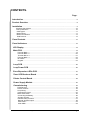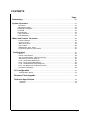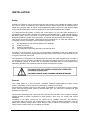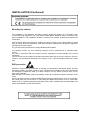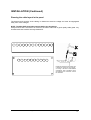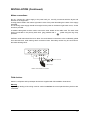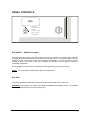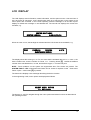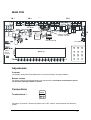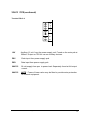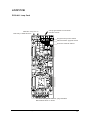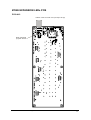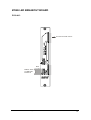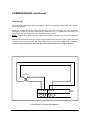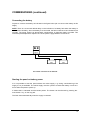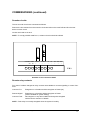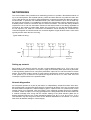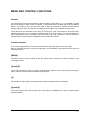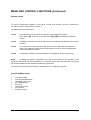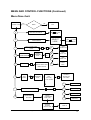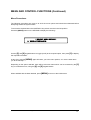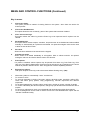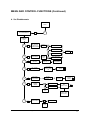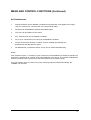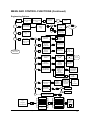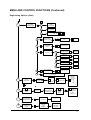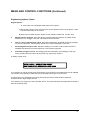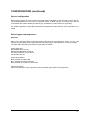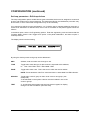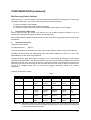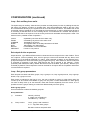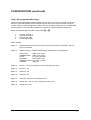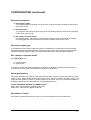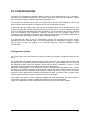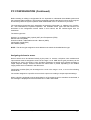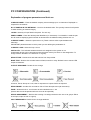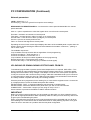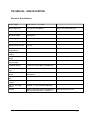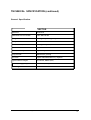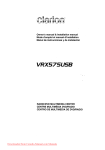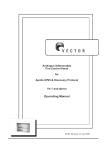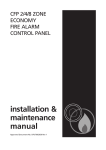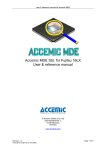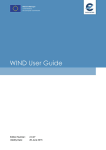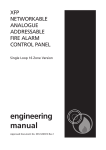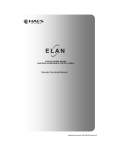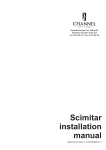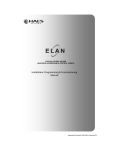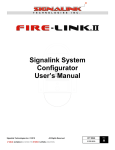Download Vector Installation Manual - Fire and Electrical Safety Ltd
Transcript
Analogue Addressable Fire Control Panel for Apollo XP95 & Discovery Protocol V4.1 and above Installation & Commissioning Manual MVEC -01 Issue 3.0 July 2008 NOTE PLEASE READ THIS MANUAL BEFORE HANDLING THE EQUIPMENT AND OBSERVE ALL ADVICE GIVEN IN IT. THIS PARTICULARLY APPLIES TO THE PRECAUTIONS NECESSARY TO AVOID E.S.D. Caution:- Compatibility Software upgrade to V4.1 V4.0 has been introduced to provide the following improvements: • • • • • • • Support for new printer mechanism Loop polling synchronisation Programmable precinct response Non latching input/output units Isolate devices or groups via switch monitor unit Location text with alarm event Revised download program It is recommended that all PCBs are upgraded to V4.1 for compatibility. V3.0 files can be uploaded to the new V4.0 download program for editing. V4.0 PCBs are not compatible with V3.0 PCBs Vector Installation & Commissioning Manual 3 CONTENTS. Page. Introduction…………………………………………………..…………………………………………6 Product Overview…………………………...…………………………..……………………………8 Installation………………………………………………………………………...…………………….9 Mounting the Cabinet………….………………………………………….……………………….10 ESD precautions………………………………………………………………. …………………10 Cable types………………………………………………………………………………………...11 Mains Wiring……………………………………………………………………………………….11 Mains Connections………………………………………………………………………………..14 Field Devices………………………………………………………………………………………14 Panel Controls…………………………………………..…………………………………………...15 Panel Indicators…………………………………………………..…………………………………16 LCD Display…………………………………………………………………………………………..18 Main PCB……………………………………………………………………………………………...19 Terminal Block 1………………………………………………………………………………...19 Terminal Block 2………………………………………………………………………………...20 Terminal Block 3……………………………………………………………............................21 Terminal Block 4………………………………………………………………………………...22 Dil switch…………………………………………………………………………………………23 Keypad……………………………………………………………………………………………24 Loop PCB……………………………………………………………………………………………..25 Loop Power PCB…………………………………………………………………………………..26 Zone Expansion LEDs PCB…………………………………………………………………...27 Zone LED Breakout Board…………………………………………………………………….28 Printer Control Board…….…………………………………………………………………….29 Power Supply Module…………………………………………………………………………...30 Commissioning…………….………………………………………………………………………32 Field Devices……………………………………………………………………………………..32 Device Address…………………………………………………………………………………..33 Loop Wiring……………………………………………………………………………………….34 Powering the Panel……………………………………………………………………………...35 Mains Connection………………………………………………………………………………..35 Connecting the Battery………………………………………………………………………….36 Sounder Circuits…………………………………………………………………………………37 Remote Relay Contacts……………………………………………………………………...…37 Remote Outputs/ inputs……………………………..………………………………………….38 CPU Reset……………………………………………………………………………………….39 Clear ARW……………………………………………………………………………………….39 Vector Installation & Commissioning Manual 4 CONTENTS Page. Networking…………………………………………………………………………………………...40 System Operation………………………………………………………….................................41 Fire Alarm………………………………………………………………................................41 Silencing the Alarm…………………………………………………...……………………….42 Resetting the System………………………………………………………………………….42 Evacuate………………………………………………………………………………………..43 Panel Buzzer…………………………………………………………………………………...43 Fault Conditions………………………………………………………………………………..44 Fault Messages…………………………...…………………………………………………...45 Menu and Control Functions…………………….……….…….…………………………...46 Function Buttons……………………………………………………………………………...46 Access Levels………………………………………………………………………………..47 Menu Flow Chart……………………………………………………………………………..48 Key to Menu…………………………………………………………………………………..50 Disablement Flow Chart……………………………………………………………………51 Engineering Options Flow Charts…………………………………………………………..53 Configuration…………………………………………………………...………………………….57 Zones………………………………………………………………………………………….57 Device Configuration………………………………………………………………………...58 Set Loop Parameters - Edit loop devices………………………………………………….61 Set Discovery Device Options………………………………………………………………63 Loop - Set Ancillary Base Units…………………………………………. ………………...65 Loop - Set Programmable Relays…………………………………………………………..67 Loop - Set Default Sounder Response…………………………………………………….68 Loop - Set Responses To Remote Panels………………………………………………...68 Set Panel Parameters………………………………………………………………………..69 PC Configuration…………………………………..…………………………........................70 Configuration options………………………………………………………………………..70 Firmware Flash Upgrade…………………………………………………………………….76 Technical Specification………………………………………………………………………78 Electrical……………………………………………………………………………………..78 General………………………………………………………………………………………79 Vector Installation & Commissioning Manual 5 INTRODUCTION The Vector is a multi loop, analogue/addressable fire alarm control panel which may be equipped with up to 64 fire zones and 16 non fire zones. It has been designed In accordance with European standards EN54-2 and EN54-4 Fire Detection and Alarm systems Control and Indicating Equipment. It utilises the latest surface mount technology with a flash programmable 16 bit Micro-controller for easier software updates It operates with the Apollo XP95 and Discovery protocols and supports the Apollo range of field devices. Two internal sounder circuits are provided per loop and additional sounder circuits can be connected to loop wired modules. The control panel is programmable via the keypad controls or via a PC, allowing the configuration to be created off-site and downloaded. In addition to the requirements of EN54-2 the control panel has the following facilities:Test Condition, to allow the automatic resetting of zones in alarm for testing purposes. EN54-2 Section 10 option with requirements. Fire Alarm Devices, to enable an audible warning to be sounded throughout a premises upon the detection of a fire condition or the operation of a manual call point. EN54-2 Section 7.8 option with requirements. In addition to the requirements of EN54-2, all control panels have voltage free relay contacts for fire and local fire which operate upon fire condition. These are to be used for local control and signalling. The Vector has individually isolatable panel contacts via the menu with an Auto enablement feature and the option to remove all disablements. The menu is comprehensive, yet easy to use, allowing electrical isolation of the loop via the keyboard. The menu includes an enhanced test mode, with or without sounders allowing all zones to be tested simultaneously if required. It has a real time clock, with back up, utilising a smart cap rather than a battery, thus eliminating battery life issues. The Vector incorporates a very fast auto learn sequence only learning selected parts of the loop, and if required can unlearn devices from the system. It supports the new Apollo ancillary base sounders and relays, local, zonal or common operation. A device monitoring mode allows activation of the device outputs and control of the loop polling direction. Also there is a selectable maintenance scanning threshold. The Vector has genuine peer to peer 16 panel networking, utilising reliable CAN bus technology, with response settings to evacuate,1st alarm, 2nd alarm, precinct and fault signals, with programmable responses for loop sounders, panel sounder circuits, remote relays and loop modules. This manual is intended as a complete guide to the installation, commissioning and operation of the Vector fire alarm control panel. A separate User's Manual is supplied with the control panel which in addition to explaining the operation of the panel, incorporates a log book and details of the user's responsibilities for testing and maintaining the system. It is intended that the User's Manual forms part of the documentation package passed to the customer on completion. Vector Installation & Commissioning Manual 6 INTRODUCTION (continued) It is assumed that users of this manual are competent fire alarm engineers with experience of fire alarm installation and the relevant standards. It is recommended that the manual is read and understood before attempting to commission or configure the control panel. The system should be thoroughly tested following commissioning and prior to handover to confirm that it operates in accordance with the specification and applicable legislation. Vector Installation & Commissioning Manual 7 PRODUCT OVERVIEW The control panel is a multi loop, up to 64 zone analogue/addressable unit with integral power supply and space for a standby batteries. It has two sounder circuits per loop, auxiliary volt free contacts and various remote inputs and outputs. The control panel comprises a sheet steel enclosure suitable for wall mounting with a hinged, lockable front access door. It can be semi-recessed if required by using a suitable flushing bezel. Cable entry is via the top or rear of the cabinet. 20mm 'knockouts' are provided in the top and in the rear. Separate keys fit the door lock and the 'control enable' key switch. A 2 x 40 character, backlit LCD is fitted to display event information,function and configuration menus. Alarm and status information is provided by LED indicators.There is a 12 button keypad which controls the system and allows access to the function and configuration options. The control panel operates with the Apollo protocol and supports the XP95 and Discovery detection devices. The full range of detectors, sounder controllers, I/O modules, conventional zone monitors, etc can be incorporated into the system. In addition to the 64 fire zones, there are further options which have special functions enabling auxiliary devices to be configured for alternative operation, also 32 groups are provided, per loop, for cause and effects configuration. Plus additional 26 panel wide ‘combo’ groups A-Z. It is possible to power the panel from a remote power supply if required and input terminals are provided to facilitate the remote supply input and also to monitor the unit for mains and battery failure. An integral 5 amp power supply and expansion box to allow space for 17Ah batteries is also available. Access to the panel functions and configuration options is at different levels enabling restricted access to certain functions. At the user level it is possible to disable parts of the system, set the time and date, put the system into walktest mode and view the system status. Advanced options include configuration, maintenance checks and fault finding mode. The control panel incorporates an 'auto-learn' feature which enables the system devices to be recognised on initial power up. Configuration of the system operation can be achieved via the panel controls or by downloading data created in a PC software program. An optional Thermal Printer is available which can be either mounted on the panel lid or supplied as a stand alone unit. The printer is network based and can be set for either local panel or complete system based printing. Up to 16 printers may be incorporated into any Vector network system, providing complete flexibility of printing options. Vector Installation & Commissioning Manual 8 INSTALLATION Safety Suppliers of articles for use at work are required under section 6 of the Health and Safety at Work Act 1974 to ensure as reasonably as is practical that the article will be safe and without risk to health when properly used. An article is not regarded as properly used if it is used "without regard to any relevant information or advice" relating to its use made available by the supplier. It is assumed that the system, of which this control panel is a part, has been designed by a competent fire alarm system designer in accordance with BS 5839 Part 1: 1988 and with regard to BS EN 54 parts 2 and 4 in the case of control equipment and power supplies. Design drawings should be provided to clearly show the position of any field devices and ancillary equipment. This product should be installed, commissioned and maintained by, or under the supervision of, competent persons according to good engineering practice and, (i) (ii) (iii) (iv) IEE regulations for the electrical equipment in buildings Codes of Practice Statutory requirements Any instructions specifically advised by the manufacturer According to the provisions of the Act you are therefore requested to take such steps as are necessary to ensure that any appropriate information about this product is made available by you to anyone concerned with its use. This equipment is designed to be operated from 220-240V AC mains supplies and is of Class I construction. As such it must be connected to a protective earthing conductor in the fixed wiring of the installation. Failure to ensure that all conductive accessible parts of this equipment are adequately bonded to the protective earth will render the equipment unsafe. General The control panel is a micro-processor controlled, analogue addressable fire alarm control system, comprising of one circuit board, plus add on modular circuit boards. The enclosure consists of back box and hinged, removable lid. Constructed of 1.2mm (18swg) zintec mild steel and powder coated in textured light grey. The enclosure is designed to give protection to IP30 level. These panels are designed to comply with the requirements of BS EN 54 part 2 1998, but include integral facilities to enable connection to older systems, which may not comply with current standards. Installation of the panel should only be carried out by qualified personnel. The electronic components within the panel can be damaged by static charge. Suitable precautions must be taken when handling circuit boards. Never insert or remove boards or components, or connect cables, with the mains power on or batteries connected. Vector Installation & Commissioning Manual 9 INSTALLATION (Continued) Mounting the cabinet The installation of fire detection and alarm systems should be carried out in accordance with current IEE wiring regulations and in line with B.S.5839 British Standard codes of practice for fire alarm installations. The installation should be carried out by suitably qualified and experienced technicians. Care should be taken with regards to avoiding the close proximity of high voltage cables or areas likely to induce electrical interference. Earth links should be maintained on all system cables and grounded in the control panel. Any junction boxes used should be clearly labelled FIRE ALARM. Any ancillary devices, e.g. door retaining magnets, must be powered from a separate power source. Any coils or solenoids used in the system must be suppressed, to avoid damage to the control equipment. The site chosen for the location of the panel should be clean and dry, and not subject to shock or vibration. The temperature should be in the range 5 to 35°c, and the humidity should not exceed 95%. ESD precaution Electronic components are vulnerable to damage by Electrostatic Discharges (ESD). An ESD wrist strap, suitably grounded, should be worn at all times when handling pcbs. These wrist straps are designed to prevent the build up of static charges, not only within a persons body, but on many other materials. ESD damage is not always evident immediately, faults can manifest themselves at anytime in the future. All pcbs should be stored in static shielded bags (silvered) for safe keeping, when not mounted in the control panel. Do not use “black” or “pink” bags and never allow pcbs to come in contact with bubble wrap or expanded polystyrene (packing chips). Static shielded bags and disposable wrist straps are available from the manufacturer. Vector Installation & Commissioning Manual 10 INSTALLATION (Continued) Cable types and limitations To comply with EMC (Electro Magnetic Compatibility) regulations and to reduce the risk of electrical interference in the system wiring, we recommend the use of screened cables throughout the installation. Acceptable, commonly available, screened cables, which can be used on both the sounder and detector circuits include FP200™, Firetuff™, Firecel™, MICC (Pyro™) or any other cable complying with BS 6387 categories C, W, Z. Cabling Suitable cables should be brought into the cabinet using the knockouts provided. The screen or drain wire of loop circuits should be bonded to earth at one location only, and should be continuous throughout the circuit. Drain wires should be terminated in the cabinet as near as possible to the entry point. Mains wiring The mains supply to the fire alarm panel should be hard wired, using suitable three core cable (no less than 0.75mm² and no more than 2.5mm² ) or a suitable three conductor system that meets the appropriate national wiring regulations. The panel should be fed from an isolating switched fused spur, supplied directly from the Main Distribution Board, fused at 3A. This should be secure from unauthorised operation and be marked ‘FIRE ALARM: DO NOT SWITCH OFF’. The mains supply must be exclusive to the fire panel. As an alternative to a switched fused spur, a double pole isolating device may be used (see diagram) providing it meets the appropriate national wiring regulations. Vector Installation & Commissioning Manual 11 INSTALLATION (Continued) Planning the cable layout in the panel The detector and sounder circuit cabling is classed as extra low voltage and must be segregated away from mains voltages. NOTE. The Main PCB should be removed before any knockouts. Always ensure that if a knockout is removed, the hole is filled with a good quality cable gland. Any unused knockouts must be securely blanked off. Knockouts should be removed with a sharp tap at the rim of the knockout using a flat 6mm broad-bladed screwdriver. Use of excessive force will damage the enclosure around the knockout. Vector Installation & Commissioning Manual 12 Fixing the cabinet If the Main PCB hasn't already been removed, then remove the wires from TB4 (Page 22) then remove it from back box by unscrewing 4 in number M4 cross headed screws from the circuit board supports. Place circuit board and screws in a safe position. Secure cabinet to the wall using the four indented holes in the back box . Ensure that the box is mounted in a convenient location where it may be easily operated and serviced and where it is away from possible sources of vibration or shock. Loop 4 Loop 3 Loop 2 Main PCB (Loop 1) PS7-12 (7Ah 12v SLA) PSU PS7-12 (7Ah 12v SLA) External cables should be glanded via pre-formed knockouts at the top and rear of the box as provided. The enclosure should be cleaned of swarf etc., prior to re-fitting of the printed circuit board. Replace the four cross head screws in the Main PCB and reconnect the cables in TB4. Locate the white jumper lead and connect to the batteries as per the drawing on page 31. Locate the two battery connections from the PSU board and connect to the batteries. Carefully place the batteries as indicated in the drawing above. Ensuring that the terminals are kept well clear of the PCB support pillars. Vector Installation & Commissioning Manual 13 INSTALLATION (Continued) Mains connections. Do not connect the mains supply to the panel until you are fully conversant with the layout and features of the equipment. A rating plate is fitted in the bottom right hand corner of the panel describing the nature of the supply permitted. The incoming mains supply should be brought into the panel in the bottom right hand corner, via the knockout provided. A suitable cable gland must be used to secure the outer sheath of the cable used. The earth must first be connected to the primary earth stud (peg) marked with a symbol using the ring crimp provided. Sufficient earth lead should be left to allow Live and Neutral connections to be accidentally pulled from terminal block, while leaving earth connection intact. Secondary earths may be connected to the brass earthing block. PSU Fuse L L N N E Earth Terminal E Mains Input Mains Connection to Vector Field devices Sensors, call points and input/output devices are supplied with full installation instructions. Warning High voltage testing of the wiring must be carried out before the control panel and any devices are connected. Vector Installation & Commissioning Manual 14 PANEL CONTROLS Logo Badge CONTROLS OFF EVACUATE ALARM ON ACTIVE CONTROLS SILENCE RESOUND ALARMS RESET SYSTEM MUTE BUZ ZER Key switch - Activate Controls. This key-switch is normally in the OFF position with the key withdrawn and stored where it can be accessed by authorised personnel in the event of an alarm or fault. In the OFF position with the exception of the “mute buzzer” button on the keypad, and button ‘5’ if a fire is present, to allow viewing of device text, none of the other functions are operable, even though the system is completely operational. If the keyswitch is turned to the ON position then the keypad becomes fully functional. NOTE : It is not possible to withdraw the key in the ON position. Key lock. This allows authorised engineering personnel access to the inside of the control unit. WARNING : The power to the alarm unit should be isolated before gaining access. The voltages in this unit are high enough to cause severe injury. Vector Installation & Commissioning Manual 15 PANEL INDICATORS TEST MODE ACTIVE FIREFIREFIRE FIRE DISABLEMENTS ACTIVE SUPPLY HEALTHY COMMON COMMON FAULT FAULT FIRE ALARM SYSTEM ALARM REMOTE REMOTE FAULT FAULT ACTIVE DISABLED ARW MORE PSU Fire Indicates the presence of a Fire Alarm signal or an Evacuate command. Test Mode Active Indicates system is in the Engineers Test mode, with limited operational capabilities. Disablement Active Indicates that part of the system is disabled (isolated) Supply Healthy Indicates that the Mains or Battery supply is present. Common Fault Indicates that a fault is present on the system. The LCD will show the details. Pre-Alarm Indicates that a detector has recorded a higher than normal analogue value which could signal an impending fire condition. System Fault Indicates that the processor has halted. This can only be reset by an engineer. Alarm Fault Indicates a fault on the alarm circuit. Vector Installation & Commissioning Manual 16 PANEL INDICATORS (CONTINUED) Remote Active Indicates that the Remote output relay has been activated. Remote Disabled Indicates that the Remote output relay has been isolated for maintenance or testing. ARW Auto Reset Warning. Indicates processor has automatically re-started. Must be reset by “Reset System” Key 9 on keypad. More Indicates that there are more events to be interrogated. PSU Indicates power supply failure. The LCD will show the details. Fire Detection Zones Up to 64 indicators (zones 1—64) to show which area (group of devices) has activated in a fire condition. Vector Installation & Commissioning Manual 17 LCD DISPLAY The LCD displays event information, status information, and the option menus. It has two lines of text, each with 40 characters , and is backlit when there is an active event on the system or the menu options are accessed. In the normal operating mode the backlight is off and the top line displays a default text message or user-defined text. The second line displays the current time and date, e.g. VECTOR MULTI LOOP SYSTEM NORMAL 9:36 15/03/04 When an event occurs, the backlight is activated and the LCD shows the event details, e.g. FIRE PANEL 01 Z0NE 01 CARETAKERS OFFICE 1 OF 1 The display shows the event type, i.e. Fire, the zone that the activated device is in, i.e. zone 1, the device location text, and the number of events, i.e.1. Pressing button [5] reveals the address number of the activated device, i.e.002, and the device type, i.e. manual call point. NOTE : Fault conditions on the system are suppressed when Fire events are present. The SYSTEM FAULT LED is illuminated and faults can be viewed if required via the 'View Active Faults' option - when button [5] is pressed. The bottom line displays a text message describing the device location. In the engineering mode, menu options are displayed as follows: SELECT MENU OPTION 5 — SET CLOCK The Keypad is used to navigate through the menu options and select functions as described in the operating manual. Vector Installation & Commissioning Manual 18 MAIN PCB TB 1. TB 2. TB 2. TB 3. CPU CPU RESET TB 4 ADJUST INTERNAL BUZZER VOLUME CPU DIL SWITCH P.C. INTERFACE. ADJUST DISPLAY CONTRAST ADJUST DISPLAY Adjustments Contrast The display contrast should be adjusted for convenient viewing in the light available. Buzzer volume The buzzer volume should be adjusted to suit requirements. It should be noted however that on the minimum setting the buzzer is muted. Connections KSW Terminal block 1. Keyswitch connections. With the keyswitch in the “ON” position these terminals are shorted together. Vector Installation & Commissioning Manual 19 MAIN PCB(continued) Terminal Block 2 LOOP 1 LOOP OUT LOOP IN + - + Loop Out. Loop In - A E _ _ INPUTS S R _ _ OUTPUTS P CF CF _ R LT RS PA 28V O/P RE SC M F + + 28V O/P _ CAN NET A B _ Connections for loop one. Connections should be as shown on Page 29. Inputs. (switched –ve) A Alert. Pulsed sounders. (latching input) E Evacuate. Continuous sounders. (latching input) S Silence. (Remote) R Reset P Precinct. (class change). Sounder activation (non latching input) Outputs. (Grounded when o/p) CF/R Common Fire. CF/LT Common Fault. RS Reset. PA Pre-alarm o/p. RE/M Remote o/p SC/F Common Fire. (silenced by system silence) 28V o/p Paralleled o/p fused at 1 amp. CAN NET Comms Link. “ “ Vector (Remote) Installation & Commissioning Manual 20 MAIN PCB(continued) Terminal Block 3 COMMON FLT REM SIGNAL COMMON FIRE COMMON FIRE C NO NC C NO NC C NO NC C NO NC SNDR 1 + - SNDR 2 + - 0V - 0V - 12V + 28V 28V + + Common Fault. Relay o/p . Volts free contacts. C NO NC Common. Normally Open. Normally Closed. Remote Signal. Isolated by Menu. Relay o/p . Volts free contacts. (Contacts as above). Common Fire. Energised on alarm. Relay o/p . Volts free contacts. (Contacts as above). Common Fire. Energised on alarm. Relay o/p . Volts free contacts. (Contacts as above). SNDR 1 Sounder Circuits (24v) (Both must be used) SNDR 2 0v 12v 28v Vector Voltage Outputs. Installation & Commissioning Manual 21 MAIN PCB(continued) + + - 28V DC 28V DC Terminal Block 4 PSD PSC 12V 12V Ancillary 12 volt from the power supply unit. Fused on the main pcb at 500mA. Output on TB3 for use on ancillary devices. PSC Clock input from power supply pcb. PSD Data input from power supply pcb. 28V DC 28 volt supply from psu to power load. Separately fused at full output current. 28V DC NOTE Fuses of lower value may be fitted to provide extra protection to external equipment. Vector Installation & Commissioning Manual 22 MAIN PCB(continued) Dual in Line Switch. 1 2 3 ON 4 5 6 OFF Switch 1. In the ON position allows the flash memory to be programmed, this disables the cpu and brings on the cpu fault light. Switch 2. Program mode switch. When ON allows the engineer access to the memory. Switch 3. Switch 6. These four switches are used for network addressing. These represent a Binary value with switch 3 as the least significant bit, and switch 6 as the most significant bit. ie :- switch 3 = 1, 4 = 2, 5 = 4 and 6 = 8. Panel addresses range from 0-15. NOTE:Each panel on the network must occupy a different panel address. Repeater panels and printers use the same address but are recognised as different “types” and may therefore occupy the same address values. Panel addresses may be contiguous. i.e not in numerical sequence gaps are permitted. If a network error is present the following message is shown on the LCD display. NETWORK ERROR PANELS FOUND -1L34- - - From this display it is possible to determine the network status, The — signifies a missing panel, a number shows address present. L signifies the address location of the currently viewed panel. This information must be compared to the known system setup. Vector Installation & Commissioning Manual 23 MAIN PCB(continued) Keypad Vector Installation & Commissioning Manual 24 LOOP PCB PCSLA11 Loop Card Detection Loop out / in Discovery & X P95 devices 2 off programmable conventional sounder circuits Program write protect switch Flash Firmware upgrade switch Sounders fused at 500mA 2 x clean changeover contacts, programmable Max 500mA 50vdc un-fused. Vector Installation & Commissioning Manual 25 LOOP POWER PCB PCSLA10 To ‘CAN’ Network Download socket for panel 28v dc supply input Connectors for loop cards. Up to 3 loops only. Loop power fuse 2 amps Ribbon to display PCB Loop No. Sequence PCSLA10 Loop 2 Loop 3 Loop 4 Loop volts adjustment ‘factory set’ Vector Installation & Commissioning Manual 26 ZONE EXPANSION LEDs PCB PCSLA12 Ribbon cable to PCSLA13 (red stripe to top) Flash Firmware upgrade switch Vector Installation & Commissioning Manual 27 ZONE LED BREAKOUT BOARD PCSLA13 Connect to PCSLA10/11 Red Ribbon cable to LED PCB PCSLA12 Vector Installation & Commissioning Manual 28 PRINTER CONTROL BOARD PCSLA15-P Vector Installation & Commissioning Manual 29 POWER SUPPLY MODULE PSUXLKEN54-3A 1 12V Ancillary 12 volt to the main PCB unit. Fused on the Main PCB at 500mA. Output on TB3 (Main) for use on ancillary devices. 2 PSC Clock output from power supply PCB to main PCB 3 PSD Data output from power supply PCB to main PCB. 4-5 27V3 DC 27 volt supply from PSU to power load. Separately fused at full output current. 6-7 28V DC The Voltage output is factory adjusted to 27.6 volts ± 0.2 volts. (off load), and with the batteries disconnected. The power supply is temperature compensated in line with battery manufacturers recommendations. For details of the battery connections see page 36. Vector Installation & Commissioning Manual 30 POWER SUPPLY MODULE Testing and maintenance Disconnect the mains supply. The ‘Common Fault LED ’ and the ‘ PSU LED’ will show and the internal buzzer will sound . The LCD will indicate ‘ MAINS FAIL ’. Mute the buzzer by pressing the bottom right hand key on the key pad, ‘mute buzzer’. There will be no indication on the LCD panel. Reconnect the mains, all Fault LEDs will extinguish. NOTE The Battery Charger circuit will disconnect the batteries at 19 volts to protect them from a full discharge after the mains supply has failed. When the mains supply is restored the relay energises and the batteries are reconnected to the charger. It is recommended that a discharge test be carried out on a regular basis, perhaps by switching the mains supply off and checking that the battery supply will sustain power for the required period. Any further detailed tests should be carried out with the approval of the battery manufacturers. Vector Installation & Commissioning Manual 31 COMMISSIONING General When the control panel is installed and the wiring is complete, the system can be commissioned. The commissioning procedure comprises two main elements:(i) connecting the external wiring circuits and powering the panel. (ii) configuring the system for the required operation. Field devices The control panel operates with the Apollo XP95 protocol and accepts a range of Apollo field devices. Field devices should be connected to the loop circuit in accordance with the instructions supplied with them, ensuring that where necessary a 24V DC supply is available, and monitoring resistors are fitted. The following chart is a brief overview of the supported devices and relevant type codes. Code Device Part no. (Apollo) ALM Analogue sounder module, XP95 55000-852 ALM Loop powered sounder, XP95, ceiling mounted 45681-277 / 278 ALM Loop powered sounder, XP95, wall mounted 55000-278 ALM Loop powered beacon, XP95 55000-877 TEM Analogue heat sensor, XP95 55000-400 ION Analogue ionisation smoke detector, XP95 55000-500 OPT Analogue optical smoke detector, XP95 55000-600 OPT Analogue multisensor, XP95 55000-885 OPT Beam Detector, reflective. 5-50M Range, XP95 55000-268 ZMU Analogue switch monitor, XP95 55000-843 ZMU Analogue zone monitor, XP95 55000-845 RIO Analogue input / output module, XP95 55000-847 RIO Analogue output module, XP95 55000-849 RIO Analogue I / O module, mains switching, XP95 55000-875 MAN Analogue break glass call point, XP95 55100-908 Vector Installation & Commissioning Manual 32 COMMISSIONING (continued) Code Device Part no. (Apollo) ION Analogue ionisation smoke detector, Discovery 58000-500 OPT Analogue optical smoke detector, Discovery 58000-600 TEM Analogue heat sensor, Discovery 58000-400 OPT Analogue multisensor, Discovery 58000-700 ION Analogue CO detector, Discovery 58000-300 MAN Analogue break glass call point 58100-910 Part numbers are correct at time of publication. For further devices not listed please contact our technical support department. Device address Each device on the system (excluding short circuit isolators) must have a unique address in the range 1 to 126. Detectors are addressed by means of the 'XPERT address card' which is either supplied blank for on-site configuration, or pre-configured to simply slot into the appropriate device. Controllers and Input/Output modules are addressed by means of the DIL switch. Devices do not have to be addressed in the order in which they are wired. An error message will appear on the LCD display to indicate duplicate addresses. Vector Installation & Commissioning Manual 33 COMMISSIONING (continued) Loop wiring The loop wiring should be tested in accordance with the requirements of BS 5839 Part 1 before connecting devices. When the detector bases and other field devices have been connected, the loop should be checked for continuity and earth faults using a multimeter only. To measure the continuity it is necessary to link the L1 IN and L1 OUT terminals in each isolator. NOTE : Unlike other XP95 devices, isolators are polarity sensitive and must be connected correctly. Measure the resistance of the loop and ensure that it does not exceed 50 ohms. Check there are no earth faults present. When the loop wiring checks have been satisfactorily completed, reinstate the isolators and connect the circuit as indicated in the figure below. FIELD DEVICE LOOP OUT + - LOOP IN + - TB 2 LOOP CIRCUIT CONNECTION DETAIL Vector Installation & Commissioning Manual 34 COMMISSIONING (continued) Powering the panel It is recommended that following the connection of the loop circuit the panel is powered up and tested before proceeding with the connection of the sounders, remote outputs and auxiliaries. When the panel is first powered up, the panel must be initialised, or a configuration program downloaded. The loop is scanned and the devices are identified. Each device is displayed showing its address and type, and the zone as 'unassigned', allowing the operator to allocate each device to the required zone (see Initialisation). Mains connection Ensure that the incoming mains supply is fully isolated. Remove the fuse from the mains terminal block and connect the incoming live, neutral and earth wires to the L, N and Primary Earthing Stud. Switch on the supply (do not replace the fuse at this stage). . Vector Installation & Commissioning Manual 35 COMMISSIONING (continued) Connecting the battery Prepare to connect the battery as indicated in the figure below (do not connect the battery at this stage). NOTE. There is a 30 second default delay on the indication of a battery fault when the battery is disconnected. Similarly, when the battery is reconnected, the fault continues to be indicated for 30 seconds. The power supply has temperature compensation. A thermistor lead is provided. This should be placed adjacent or taped to one of the power supply batteries for reference. + BATT + 12v + 12v BATTERY CONNECTION DETAIL Starting the panel on battery power It is not possible to start the panel without the mains supply, e.g. during commissioning if the supply is not yet available. The mains supply must be cycled to override the battery cut off function to allow the panel to power up. A 'Mains fault' is indicated and the buzzer pulses. The buzzer can be silenced by pressing the ‘ mute buzzer ‘ key, on the key pad. The fault clears automatically when the supply is restored. Vector Installation & Commissioning Manual 36 COMMISSIONING (continued) Sounder circuits The two sounder circuits are connected as follows: Remove the 4K7 resistor from the sounder circuit terminals on the main PCB and fit to the last device on each circuit. Circuits are fused at 1A each. NOTE : To comply with BS 5839 Part 1, at least 2 circuits should be utilised. 4K7 4K7 COMMON FIRE NO NC SNDR 1 + - SNDR 2 + - 0V - 0V - 12V 28V 28V + + + T/B 3 Sounder circuit connection detail Remote relay contacts Four sets of voltfree changeover relay contacts are available for remote signalling or control functions. Common Fire Energises on a fire alarm and de-energises on Reset.(x2). Remote Signal Energises on a fire alarm and de-energises on Reset. (Can be isolated for system testing) De-energises on any fault condition and stays de-energised until the fault is cleared. ie: failsafe. Common Fault NOTE : Fault relay is normally energised when the system is healthy. Vector Installation & Commissioning Manual 37 COMMISSIONING (continued) Remote outputs The remote output terminals provide a switched 0V supply in conjunction with system events and can be used for control and/or signalling purposes.The load applied to any remote output should not exceed 100mA. The following outputs are available and are switched on when the relevant event occurs: CFR CFLT RS PA REM SCF Common fire (switched off when Reset is pressed) Common fault (switched off when fault clears) Reset (3 second pulse when Reset is pressed) Pre-alarm (switched off when condition clears) Remote signal (switched off when Reset is pressed) Common fire (switched off when Silence is pressed) Remote inputs The remote inputs provide control functions from remote switches and are energised by applying 0V (-28v) via a switch or relay contact. Remote input connection detail ALERT EVACUATE SILENCE RESET PRECINCT LOOP OUT LOOP IN + - + - A E _ _ INPUTS S R _ _ SOUNDERS OUTPUTS P CF CF _ R LT RS PA 28V O/P RE SC M F + + 0V O/P _ _ TB 2 Vector Installation & Commissioning Manual 38 COMMISSIONING (continued) Remote power supply If required, the supply to the control panel can be derived from a remote power supply and battery unit. Input terminals are provided in the control panel on the main pcb for the 28V supply, charger and battery fault conditions. The clock and data lines must be maintained. For connections see the Terminal Block 4 diagram . In the event of remote supply failure the LCD shows 'Power Supply Fault'. CPU reset The 'CPU Reset' pushbutton on the main pcb is provided to manually restart the system following the failure of the software to execute a command. The effect is the same as disconnecting and reconnecting power to the panel. Checking the system Any fault conditions indicated at this stage should be investigated and cleared before putting the system into operation. Check that the system operates in accordance with the operation described in the following pages. Clear ARW On initial power-up of the control panel an 'ARW' (Automatic Reset Warning) indication is present. This must be cleared by operating the RESET switch on the front panel. If ARW warnings occur during normal system operation, there may be 'interference' or a software problem. Vector Installation & Commissioning Manual 39 NETWORKING The Vector utilises CAN (controller area networking) Protocol to provide a fast reliable network of up to 16 control panels. Also repeater panels, printers and other devices may utilize the same bus (over 1,000 devices can be used on same twisted pair). A twisted screened pair data type cable is recommended. In particular use of BELDEN 8760 1 pair cable is advised. Up to 1km of cable may be used over the network. For installations exceeding this requirement protocol repeaters may be available please contact the technical dept for further information. The CAN bus wiring standard requires the use of 120 ohm termination resistors at the furthest ends of the cabling regardless of its length or the number of nodes fitted. Where only one panel is in use the terminating resistors are not required. The CAN bus connections are labelled A and B basically all A terminals are connected together and all B terminals are connected together. Signal levels around 5 volts would typically be seen when the bus is running. Typical CAN bus wiring:- A B A B A B A B A 120R 120R B Up to 1Km Belden 8760 or equivalent Terminating Resistors Setting up network Each panel in the network must be set with a unique address starting at 0 this is set on the address switches on each panel in turn (refer to page 23 for details). Each panel has a parameter in the engineering options menu ‘set system parameters’ option No 3 to set the number of remote panels. This quantity needs to be set on each panel to represent the number of other panels fitted in the system e.g. in a network of five panels this figure will be set to 4 in each case. Once set correctly the system will be in the quiescent state. Network diagnostics As each panel operates on a peer to peer basis i.e. independently. All panels monitor each other. Each panel sends a regular ident pulse which is monitored by all others. If an error is present it will be annunciated on all panels. A fault message is given if a panel is lost or if a panel is seen on the network which is not expected. Also the integrity of the message packets received is constantly monitored. If data corruption is occurring (perhaps due to cabling faults) this will be annunciated as a ‘network message error’ along with the number relating to the panel affected. (Note due to display restrictions panels 10 to 15 are indicated by letters A=10, B=11, C=12, D=13, E=14, F=15,) This indication may also be given if there are two identical addresses on the network. To clear the fault check all address settings or cable integrity. Vector Installation & Commissioning Manual 40 SYSTEM OPERATION Fire alarm During normal operation the only active indication on the control panel is the green Supply Healthy LED. The LCD shows the system normal message and the time, date and company name, if utilised. The backlight is off. The control keyswitch should be in the OFF position and the key should be removed and stored in a secure place, readily available when required. If a manual call point is activated, or an automatic detector senses smoke or heat, a fire alarm signal is generated and the following occurs: 1 The alarm sounders operate in accordance with the programmed configuration. This is normally a general evacuation (continuous) alarm throughout the building, but may be an alert (intermittent) signal, or alarm in certain parts of the building only. 2 The common FIRE LED flashes on the front panel. 3 The relevant zone LED flashes (1-64). 4 The LCD illuminates and shows the event information. 5 The internal buzzer pulses rapidly. 6 The remote contacts operate and signal the fire brigade (if this has been configured in the system. 7 Remote control functions are initiated in accordance with the program, e.g. doors closed, ventilation shutdown, etc. 8 Event details are printed (assuming a printer is fitted) The actions to be taken in the event of a fire alarm should be fully documented and implemented immediately upon hearing the alarm. After the event, note the event details, i.e. the activated zone and the device details if not already determined. Vector Installation & Commissioning Manual 41 SYSTEM OPERATION (continued) Silencing the alarm Before the alarm sounders can be silenced the CONTROLS keyswitch must be set to the ON position by inserting the key and turning it clockwise a quarter of a turn. With the controls enabled, press the SILENCE/RESOUND ALARMS keypad button once:- 1 2 3 4 5 The alarm sounders on the system are silenced. The LCD will illuminate to indicate the current status. The flashing common fire and zone LEDs change to steady. The buzzer tone changes to an intermittent bleep. The LCD continues to show the event information. NOTE : If another device is activated, the sounders are re-energised and the new event information is displayed. If there are multiple events on the system, the information for each event may be viewed by using the toggle function with keypad buttons 2/8. The ‘MORE’ LED is illuminated if there are other events. The LCD shows the total number of events. Resounding the alarm If, having silenced the sounders, it is necessary to reactivate them, e.g.because there are personnel still within the building, press the SILENCE/RESOUND ALARMS keypad button again. Resetting the system To restore the system to normal operation after a fire alarm it is necessary to reset the control panel by pressing the RESET button. (Key 9 on keypad) All the LEDs illuminate for 3 -4 seconds (lamptest function) following which the panel reverts to its normal mode. NOTE : 1 It is not possible to reset the system until the alarms have been silenced. 2 The system will not reset if the cause of the alarm is still present, i.e broken glass in call point or smoke/heat in the vicinity of a detector. Vector Installation & Commissioning Manual 42 SYSTEM OPERATION (continued) Evacuate The EVACUATE button, keypad [3] may be operated at any time to activate the alarm sounders, except in ‘Engineering Menu’ mode. The CONTROLS keyswitch must be in the ON position. Press the EVACUATE button once: The sounders are energised and the common FIRE LED will flash. To turn the Evacuate signal off: Press the SILENCE button, keypad [6] (This will be displayed on the LCD and the flashing ‘FIRE’ LED will change to steady). Press RESET, keypad [9] Panel buzzer The internal panel buzzer operates whenever an abnormal event is on the system. It operates in the following modes: Fire/Evacuate Fault Disablement Silenced Fast pulse. Slow pulse. Double pulse. Intermittent bleep. Monitoring The control panel internal circuitry is fully supervised in accordance with the requirements of EN542-1998 and indicates a failure as a fault condition. Loop and sounder circuits are monitored for open circuit and short circuit fault conditions. Essential fuses are monitored. Vector Installation & Commissioning Manual 43 SYSTEM OPERATION (continued) Fault conditions When the control panel detects a fault condition one of the following occurs: 1. The COMMON FAULT led will flash and the LCD will show the details. 2. The PRE-ALARM led will flash. This indicates that a detector has recorded a higher than normal analogue value which could signal a possible fault with that detector, or an impending fire condition. The LCD will show the details. 3. The SYSTEM FAULT led will flash, indicating that the processor has halted. This can only be reset by an engineer. 4. The ALARM FAULT led illuminates to indicate a fault on the alarm circuit. 5. The PSU led, when lit, indicates a power supply failure. The LCD will show the details 6. For each of the above or combination of them, the internal buzzer pulses (slow pulse) 7. The LCD will display the event information, e.g. NO RESPONSE TYPE MAN ZONE 001 ADD 003 01 OF 01 18:20 23/03 The fault message is normally self-explanatory, for instance, in the above example the message is NO RESPONSE indicating that the panel cannot communicate with the device A003, which could indicate that it had been removed. The fault condition can be accepted by pressing the SILENCE key [6]. To view the text description of the device press keypad [5] The flashing LEDs go steady and the buzzer tone changes to an intermittent bleep. The panel automatically returns to normal operation when the fault condition clears; however, certain faults, e.g. SYSTEM FAULT, require the CPU to be reset. Vector Installation & Commissioning Manual 44 SYSTEM OPERATION (continued) Fault messages The following events are detected and reported :- Message Fault Condition No response ...............................Device removed Type error ................................. Device fault/wrong device type installed Loop open circuit. .......................Loop circuit open. Loop short circuit…………………Loop circuit short. Power supply fault. ….................PSU failed. Sounder short/open ..................Open/short circuit on sounder circuit Mains fail ................................... Mains failed Battery fault ............................... Battery disconnected (max 30s delay) or internally faulty Earth fault ..................................Earth fault Double Resp(onse) ....................Duplicate address CPU Fault ................................. CPU failed Network ..................................... Communications failure Charger fault…………………….. PSU failure (External only). Voltage fault…………………….. 28 Volts outside spec.(<22V, >30V) Device fault……………………….Analogue value low. Warning—Prog switch “on”……..SW 2 on DIL switch set to ‘ON’ Loops found……………………...Loop quantity fault GPRS modem error……………..Fault from SMS text modem (if fitted) Vector Installation & Commissioning Manual 45 MENU AND CONTROL FUNCTIONS General The control panel incorporates facilities to alter the status of the system, e.g:- it is possible to isolate parts of the system if there is work in progress, or a particular device is faulty and causing unwanted alarms. The system can be put into test mode to allow an engineer to activate devices without causing a general alarm, and the time and date can be changed, e.g. for British Summer Time. These functions are accessible to the user at access level 2 but care should be exercised when utilising the functions as it is possible to disable some or all of the system. It is recommended that before attempting to enter the options menu the features are fully understood, and the operator is familiar with the controls used to navigate the menus and select options. Function buttons Four of the keypad buttons are used as function buttons when the options menu is invoked. Most of the panel functions, including configuration, are controlled by these buttons which have the following functions:- . [MENU] The Menu button is used to initially invoke the options menu. Press once to enter the Menu , and press again to Exit. [2] and [8] The 2 and 8 buttons are used to “toggle” select the Menu options. Once having selected an option, then to escape, the Menu button should be pushed again. [5] The 5 button on the keypad is pressed when the option selected needs to be viewed. [4] and [6] The 4 and 6 buttons are used to position the cursor along a full display line in order to adjust various options available. Vector Installation & Commissioning Manual 46 MENU AND CONTROL FUNCTIONS (Continued) Access levels To prevent unauthorised operation of the panel controls and functions, access is restricted in accordance with the requirements of EN54 -2. The following access levels apply:- Level 1 Full restrictions. The internal buzzer MUTE only is available at this level. Note:- Button [5] View Text and Scroll buttons [2] & [8] are available if an alarm is present Level 2 CONTROL keyswitch ON. The control switches are operable and limited menu functions available Level 3 An access code must be entered to gain access to the configuration and advanced options. An additional access code must be entered in order to set the Disablements and to activate the Test Mode Level 4 Configuration software. Download facilities are available for off-site programming NOTE :Amending the system configuration can have serious effects on the operation of the equipment and should only be undertaken by a competent person who has information concerning the devices installed and the specified operational requirements. The system should be fully tested after any alterations to the configuration program. Level 2 options menu 1. 2. 3. 4. 5. 6. 7. 8. Vector View active faults. View active disablements. View/Clear event Logs. Set disablements. Set Clock. Activate test mode. Print options. Engineer options Installation & Commissioning Manual 47 MENU AND CONTROL FUNCTIONS (Continued) Menu flow chart. (TOGGLE 2 & 8) YES NO MENU 1 EXIT KEY 5 TO VIEW VIEW ACTIVE FAULTS FAULTS 3 4 5 SELECT LOOP VIEW ACTIVE DISABLEMENTS 2 VIEW / CLEAR EVENT LOGS SET DISABLEMENTS SET CLOCK 5 5 5 ENTER MANAGER CODE DISABLEMENTS 1 VIEW ALARM LOG 2 VIEW FAULT LOG 3 VIEW USER LOG 2/8 PAGE 51 KEY 5 TO VIEW ENTER TIME & DATE CLEAR LOGS 4 USING KEYPAD 6 ACTIVATE TEST MODE 5 ENTER MANAGER CODE SELECT ZONE IN TEST (2/8 scroll) SOUNDER 6 ON/OFF(2/8) OR ZONAL 0 - ALL ZONES 1 1 print alarm log 2 print fault log 3 print user log 4 print parameters 80 7 8 PRINT OPTIONS ENGINEERING OPTIONS 5 ENTER ENGINEERS CODE (195) MEMORY ACCESS SWITCH "ON" Vector 2/8 PAGE 48ON CONTINUED PAGE 53 Installation & Commissioning Manual 48 MENU AND CONTROL FUNCTIONS (Continued) Menu Procedures The following procedures are common to all of the menu options and should be understood before attempting to alter the system status. To access the Options Menu the CONTROLS key switch must be in the ON position. Press the [MENU] button on the KEYPAD to display the following :- * SELECT MENU OPTION * 1. VIEW ACTIVE FAULTS Use the [2] and [8] keypad buttons to toggle (scroll) to the required option, then press [5] to display the required information. At any time, pressing [MENU] again will return you to the menu options, or in some cases return you to the last step. Depending on the option selected, there will be sub-menu items which can be accessed by the key or scrolled across to, using the [4] and [6] keypad buttons. [5] When satisfied with the data obtained, press [MENU] to return to the initial screen. Vector Installation & Commissioning Manual 49 MENU AND CONTROL FUNCTIONS (Continued) Key to menu. 1. View active faults. This option provides a method of viewing faults on the system when there are active fire events present. 2. View active disablements. This option allows the user to identify parts of the system that have been isolated. 3. View / Clear event logs. This option allows the Alarm log and the Event log to be inspected and if required can be cleared. 4. Set disablements. This option allows remote outputs, sounders, loop and zones to be disabled and also enabled manually or automatically at a preset time and date. An optional managers code can be used to allow access to this function. 5. Set clock. Allows the time and date to be entered via the keypad. 6. Activate test mode. Allows zones to be tested individually or all together. With or without sounder. An optional managers code can be used to allow access to this function. 7. Print options. If a printer is installed, various reports may be printed: Print Alarm Log, Print Fault Log, Print User Log, Print Device Parameters. Printouts may be selected for any panel/loop on the entire network of panels if desired. NOTE:- Each loop printout must be separately selected. 8. Engineering options. This option requires a security code to be entered before allowing entry. (195) • • • Allows the system to automatically “ learn” new devices.. To connect to a PC To set loop parameter, including; Discovery options, day/night mode, sensitivity, polling LED, cause and effect group options, relay programming, sounder responses and network responses. To set panel parameters, company name, panel name, number of groups, number of panels To monitor individually the device response, change loop poll direction and activate the device outputs. To perform a maintenance check, set a threshold and list all devices within this threshold. To set a Management access code to restrict access to the ’Set Disablements’ option and the ’Activate Test Mode’ facility. • • • • Vector Installation & Commissioning Manual 50 MENU AND CONTROL FUNCTIONS (Continued) 4. Set Disablements MENU SET DISABLEMENTS 4 5 ENTER MANAGER CODE 1 5 SET REMOTE CONTACTS DISABLEMENTS TOGGLE 2/8 1 REMOTE SIGNAL 2 COMMON FIRE TOGGLE 5 EN/DIS SET SOUNDERS DISABLEMENT 2 5 3 5 SET LOOP ISOLATE 4 5 SET ZONES DISABLEMENT 5 5 SET LOOP DEVICES DISABLEMENT 6 5 SET AUTO ENABLE TIMERS TOGGLE 5 (ISO/DEISO) 3 COMMON FAULT 4 LOOP MODULES TOGGLE 5 (ISO/NORMAL) SELECT LOOP No 1-4 (scroll 2/8) SELECT ZONE 1- 80 SELECT LOOP No 1-4 1 REMOVE ALL DISABLEMENTS TOGGLE EN/DIS 5 5 DEVICES 2/8 OUTPUTS TOGGLE 2/8 5 A 001 - A126 (2/8 scroll) 5 EDIT TIME & DATE 2 7 TOGGLE EN/DIS SET AUTOENABLE TIME ON/OFF(2/8) TO CONFIRM MENU TO ESC Vector Installation & Commissioning Manual 51 MENU AND CONTROL FUNCTIONS (Continued) Set Disablements 1. Remote Contacts can be disabled or enabled for test purposes. This applies to the signal relay, the common fire, common fault or the loop module relays. 2. Sounders can be disabled if required and enabled again. 3. The Loop can be isolated on this option. 4. Any selected zone can be disabled or enabled. 5. Any of up to 126 devices on the loop can be disabled or enabled. 6. Timers can be set for devices or outputs, to be re-enabled automatically at a specified time and date with this option. 7. All disablements, on whatever device or line, can be cleared simultaneously. NOTE:From software version 4.1 onwards, a group of devices can be disabled by activating a special input loop device, specified as an ‘isolator’ in the input attributes of the device. This isolator will disable all devices contained within a group which has been specified as an isolation group. Only one isolation group can exist on any loop. Isolator groups are linked automatically. No “COMBO” can be used. Vector Installation & Commissioning Manual 52 MENU AND CONTROL FUNCTIONS (Continued) Engineering Options. TOGGLE 2/8 1 5 PROGRAM MODE SWITCH "ON" ENTER SECURITY CODE (195) 5 ENGINEERING OPTIONS SELECT LOOP 1-4 3 5 YES 5 UPDATE NEW/ REMOVED DEVICES ONLY 5 CONNECT TO PC 2/8 1 SET LOOP PARAMETERS SELECT LOOP No. 1-4 CONTINUED ON NEXT PAGE 5 5 EDIT NEW DEVICES 2/8 2 2 MENU OVERWRITE ALL DEVICES FOUND 5 1 5 AUTO LEARN LOOP DEVICES 7 EDIT LOOP DEVICES 5 ADDRESS 4/6 TYPE, ZONE GROUPS I/P TEXT LATCHING Y/N ISOLATOR Y/N 2 5 SET INPUT DEVICE ATTRIBUTES 6 3 5 SET DISCOVERY DEVICE OPTIONS 2/8 4 5 SET ANCILLIARY BASES 5 ADD, TYPE ZONE 5 5 SET OUTPUT DEVICE RESPONSES 5 LOCAL ZONAL COMMON GROUPS 6 5 SET GROUP PARAMETERS 5 DAY / NIGHT SENSITIVITY POLLING LED 00:00 00/00 MODE 1 -5 XP95 LED YES / NO LED I SNDR I RELAY ATTRIBUTES GROUPS 1 -32 COMBO A-Z TIME DELAY DELAY RESPONSES 7 5 8 5 SET DEFAULT SOUNDER RESPONSE 9 OFF I PULSING I CONTINUOUS Vector 2/8 6 5 2/8 5 SET RESPONSES TO REMOTE PANELS 5 ADDRESSES 1-126 ZONES 2 OFF ON I OFF I PULSING 2/8 COMMON SOUNDER.1 2nd ALARM 5 6 PULSING EVACUATE 2/8 NORMAL 2. STAGE COINCIDENCE ISOLATOR 1 LOOP SOUNDERS COMMON SOUNDER.2 6 DEFAULTS SIGNALS ZONES 1-64 ZONES 65-80 (NON FIRE) GROUPS SDR 1 SDR 2 COMMON REMOTE SIL / NSIL EVAC /NEVAC SIL / NSIL EVAC / NEVAC PRECINCT ASSIGNMENTS SET PROGRAMABLE RELAYS LOCAL I ZONAL I COMMON 1st ALARM LOOP MODULES PRECINCT REMOTE SIGNAL RELAY FAULT 6 FROM PANEL : PANEL 01 I 2/8 15 Installation & Commissioning Manual 53 MENU AND CONTROL FUNCTIONS (Continued) Engineering Options (Cont) 2/8 SET PANEL PARAMETERS 4 5 1 EDIT COMPANY NAME (use template) 2 EDIT PANEL NAME (use template) SET NUMBER OF REMOTE PANELS 2/8 6 (00 - 15) 3 MONITOR DEVICE RESPONSE 5 4 5 SET POWER SUPPLY TYPE 5 2/8 VECTOR PSU 5 5 SET COMMON RESPONSE MODE 5 2/8 LOCAL OR SYSTEM WIDE 6 5 SET KEYPAD OPTIONS 7 5 8 5 SET NUMBER OF LOOPS 1 SILENCE IF LOCAL ALARM 6 YES/NO 2 RESET IF LOCAL ALARM 6 YES/NO 3 LOCAL EVACUATE 6 YES/NO 4 LOCAL SILENCE 6 YES/NO 5 LOCAL RESET 6 YES/NO 2/8 5 QTY 01 - 04 VIEW FIRMWARE VERSIONS ACTIVATE DEVICE OUTPUTS OP100 5 10 1 000 SELECT SELECT LOOP 1-4 5 2/8 YES/NO 4/66 2/8 LOOP POLL DIRECTION DEVICE 5 2/8 Vector SELECT LOOP 1-4 SET MAINTENANCE THRESHOLD 2/8 6 MAINTENANCE CHECK 7 SET MANAGER ACCESS CODE 5 KEYPAD (3 DIGITS) MENU TO ESC X2 8 VIEW DATA CORRUPTION COUNT 5 SELECT LOOP NUMBER VIEW COUNT PER SCAN (3.5 SECS) ANALOGUE LEVEL (30-64) 5 2/8 DEVICES OUTSIDE THRESHOLD I TEST COMPLETE Installation & Commissioning Manual 54 MENU AND CONTROL FUNCTIONS (Continued) Engineering options (Cont) This option requires the operator to input a security code (195) in order to access all engineering options. The ‘program mode switch’ must be in the ON position on the display board and also on the loop cards as required. 1. Auto learn loop devices. This facility is provided to enable an engineer to configure the system with the minimum of effort. The entire contents of the loop are read in by the control panel and placed in the memory for subsequent editing or downloading to the PC program. NOTE. Before auto-learning takes place it is important that the placement of components and the addressing of them on the loop, has been completed. Auto-learning can only take place once the control panel has been initialised, if this option is selected during initialisation, a warning message is displayed and auto-learn is halted until initialisation is completed. An option is provided either to learn the complete loop and overwrite all the previous data or just learn new or removed devices without affecting the rest of the programming. As a default all auto learned devices are placed in zone 1. The device zone designations may be altered at the next step by selecting the edit loop devices option 2. Connect to PC. This is to allow access to the processor software for initial configuration of the system, updates or modifications by a PC equipped with the correct configuration program. For further details see the section on ‘PC Configuration’. 3. Set Loop Parameters. For details see the section on ’Panel Configuration’ . 4. Set Panel Parameters. 1) Edit Company Name. Using the template around the keyboard, to be found under the main cover, the displayed company name can be altered. 2) Edit Panel Name. Using the template, enter the Panel name. 3) Set number of remote panels. Using the 2/8 toggle input the number of remote panels. 4) Set power supply type, can be set to ‘No’ if a non Vector type PSU is in use. This option will inhibit the comms data monitoring, the PSD & PSC inputs may then be used for ‘Charger Fault’ and ‘Battery Fault’ inputs (switched –ve) from other PSU types. 5) Set common response mode, local or system wide. Sounders & outputs can be set to ‘Common Response’ i.e. to any fire. This option allows the response to be contained locally i.e. just in one panel or ‘System Wide’ i.e. from all panels in the network. 6) Keypad Options 1. Silence if local alarm. Set to ‘No’, silence button will silence all fires on network. Set to ‘Yes’ local panel fires only 2. Reset if local alarm. Set to ‘No’ reset button will reset all fires on network. Set to ‘Yes’ local panel fires only. 3. Local evacuate. ‘No’ will disable Evacuate button input on the panel 4. Local silence. ‘No’ will disable silence button on the panel Vector Installation & Commissioning Manual 55 MENU AND CONTROL FUNCTIONS (Continued) Engineering options (Cont) Keypad options 5. Local reset. ‘No’ will disable reset button on the panel 7) Set number of loops. This must be set to correct quantity of loops in the panel. A fault is annunciated if this is not correct. 8) View loop Firmware versions. Select to view software version No. for each loop. 5. Monitor device response. Once the device is selected then the direction of polling can be altered by the 4 / 6 toggle. Then the 3 bit outputs can be checked. 6. This is a device maintenance check, where the maintenance threshold can be set, perhaps for servicing purposes, then anything outside of this limit is displayed on the LCD. 7. Set management access code. Allows the setting of an access code to restrict access to Disablements and the Test mode functions. If set to 000 it is ignored. 8. View data corruption count. This facility gives some indication of the integrity of the loop wiring. Initially select the loop to be scanned. E.g. select loop number 1. A display is given thus: VIEW LOOP 1 CORRUPTION COUNT 000 CORRUPTED RESPONSES PER SCAN It is necessary to wait for a short time period (about 10 seconds) for the measurement to be updated. The number is the quantity of data errors and corrupted returns given from the loop. A high number may indicate that the wiring should be checked for earth faults or potential interference from high voltage sources. It is natural for any system to have a few data errors. The panel will report bad responses as a fault if there is excessive noise Vector Installation & Commissioning Manual 56 CONFIGURATION Following the initialisation procedure, the control panel has basic functionality, i.e. if a detector or call point is activated, the alarm is annunciated and the sounder circuits are energised. For the system to function in any other way it must be configured for the required operation. This configuration is also known as 'cause and effect', i.e. the action in the event of a particular occurrence is specified. The cause and effect capability of the panel is quite powerful and provides sufficient flexibility to enable the system to be configured for the required operation in most cases. Where there are special requirements which cannot be met by the standard features, it is possible for the software to be customised to satisfy a particular project. The supplier should be consulted in such circumstances. Of the configuration options available, full editing may be carried out via the panel control switches. Configuration editing, including assigning devices to groups, etc. can also be carried out via the PC software program which is used to download a program directly to the panel. To provide a better understanding of how the system may be configured, the various device types and their operation is explained in more detail in the following paragraphs. Zones The Vector is equipped with up to 64 ‘Fire Zones’ and 16 ‘Non Fire Zones’ (65-80) which are used to indicate the location of a device, or group of devices, on the system. Any device which is required to provide an indication must be assigned to one of these zones. All devices may be assigned to the ‘Fire Zones’ 1—64. ‘Non Fire’ zones are restricted to the following device types only:TEM, RIO, ZMU, MAN. The Vector may be supplied in increments of 16, 32 or 64 zones. Vector Installation & Commissioning Manual 57 CONFIGURATION (continued) Device configuration Device types operate and are monitored by data (bits) transmitted to and received from the device. The transmitted bits are used to turn on detector LEDs, module outputs, etc (output bits), and the received bits are used to identify the device type, its address, current status, etc (input bits). For a fuller explanation of the data transmission the literature for the relevant device should be consulted. Device types and responses:Detectors MAN, OPT, ION and TEM are general system devices and are assigned to zones 1 to 64. The manual call point (MAN) has a fast response interrupt facility for rapid operation of sounder outputs. The data value returned by the devices is generally as follows:Fault Less than 8 Normal Between 8 and 35 Maintenance Between 35 and 45 Pre-alarm Between 48 ± 3 and 63 Fire Greater than 64. Output bit operation: Bit 0 Switches on alarm LED Bit 1 Activates the device self-test Bit 2 Switches on output for remote LED Input bit operation: Mirrors the operation of the output bits to aid in identifying the status of the output bits. Vector Installation & Commissioning Manual 58 CONFIGURATION (continued) SDR - Sounder control module / loop powered sounder The sounder module provides a single monitored sounder output, and requires a 24V DC supply and a 10K end-of-line resistor. Up to 30 loop powered sounders can be installed and do not require an additional power supply. Loop sounders are single point devices. Data values: Normal 16 Fault 4 (open and short circuit or power supply fault if monitored) Output bit operation: Bit 0 Activates sounder output in continuous mode Bit 1 Activates sounder output in pulse mode Bit 2 Not used Input bit operation: Mirrors the operation of the output bits to aid in identifying the status of the output bits. Operation: SDR devices must be programmed to the specific zone (area) where they are to be fitted. This allows the software to activate sounders in the zone of fire, first in the event of an alarm. Thus providing full compliance to B.S.5839 requirements. SDR device responses must be set up in the ‘Set Output Device Responses’ option. The response can be zonal, common (default) or groups. Zonal will be continuous for the zone of fire and pulsing or off for other zones (depending on default sounder mode). Common is for any fire! Groups will depend on group programming applied. Additionally the SDR response to silence or evacuate may be set. SIL(ence) default or N(on) SIL(ence), as required. Response to precinct input may also be set. Default setting is ON. ALM devices respond to Evacuate, Silence and Precinct in the same manner as the panel sounder circuits. RIO - Input/output modules Single input/output devices. Data values:- Normal 16 NOTE : No other data is returned from this module type. Output bit operation:- Bit 0 Activates relay output 1. Input bit operation:- Bit 0 Logic level inputs. RIO devices should be programmed to the specific zone (area) where they are fitted. RIO devices must be set up in the ‘Set Output Device’ option. The same response settings as sounders are available. The default settings are ‘common’ operation, non silence and non evacuate. RIO devices can be used in ‘Non Fire’ zones 65-80 to provide indications of other system activities. If a module input is activated, and the device is in zones 65 to 80; There is no fire response, i.e. no sounders operated, but the SYSTEM FAULT LED is illuminated and the buzzer sounds until the input is cleared. The display will show ‘Device Fault ’. RIO devices can be set to be ‘non latching’. This is useful for interfacing with remote equipment. This applies to the input side only! RIO devices can be set as isolator input. Vector Installation & Commissioning Manual 59 CONFIGURATION (continued) ZMU - Zone monitor unit. This device monitors a zone of conventional fire detection devices and requires a 24V DC supply. Data value:Normal 16 Fault 4 (open and short circuit) Fire 64 Output bit operation:Bit 0 Resets the zone Bit 1 Activates remote test facility Bit 2 Increases zone current to allow illumination of device LEDs Input bit operation:Mirrors the operation of the output bits to aid in identifying the status of the output bits. In engineer's test mode these devices respond as standard devices. ZMU - Switch monitor unit. This device has a monitored input which can be activated by a switch or key-switch. This input can be designated as an ‘Isolator’ in the input attributes setting. This will isolate any devices included in the group which has been set as ‘Isolation’ group type. NOTE:- Only one isolation group can be specified across the panel. These groups, which can be set separately for each loop, are automatically linked and are activated by any device, specified as an isolator, on any loop. Vector Installation & Commissioning Manual 60 CONFIGURATION (continued) Set loop parameters - Edit loop devices The loop configuration options enable device types to be edited, devices to be assigned to zones and groups, and location text to be programmed. The data stored during the initialisation procedure may be accurate, in which case further configuration may not be necessary. If it is required to edit the current configuration, e.g. if a device type is changed, added or removed, or needs to be allocated to a different zone, then it can be achieved via the panel keypad controls as follows :In the Menu option, select 7 for Engineering options. Enter the engineering code and ensure that the “Program Mode” switch is ON. Toggle 2/8 to option 3 “Set panel Parameters”, and then to option 1 “Edit loop devices”. The display should now be showing ADD OO1 TYPE RIO ZONE 001 GROUPS **** By using the 4/6 keys each word group can be addressed :ADD Address, enter a number 001 through to 126. TYPE Toggle 2/8 to enter the type of device which is expected at this address, ie:- RIO / ION / ZMU / OPT / TEM / MAN / SDR. ZONE Toggle 2/8 to enter 1-80 . This is the zone in which the device resides. NOTE:- Zones 65-80 are ‘Non Fire’ zones and have no associated fire LED indication. GROUPS Toggle 2/8 to “switch” group on then 4/6 to move to next group. (see Group Edit) To be allocated on the system a device must be included in one of the zones or groups. TEXT A 40 character text message may be input via the keypad, for display during fire or fault conditions. (see Text Edit) Vector Installation & Commissioning Manual 61 CONFIGURATION (continued) Group edit Group editing consists of assigning the currently selected device to a group by turning any or all of the 32 available groups on (or off), and defining the function of each group. NOTE : For an explanation of group functions and examples of their use in system operation, refer to the PC Configuration section.Groups are numbered 1 to 32 and are indicated by YES when they are on (active), and NO when they are off (inactive). For example, if Groups 2 and 4 are on, the display would indicate GROUPS YES. Press 'on'. [5] to edit the groups on/off. The currently selected device is assigned to all groups that are Text edit To create a text message, or to amend an existing message, toggle the cursor using the [6] key to the end of the display. The display will indicate the text instruction. Using the SHIFT or BACK key to position the cursor on the character to be input/edited, select the key covering the character required and repeatedly press until the correct character appears. Press SHIFT to move the cursor to the next position and repeat to selection of the character. Continue to select and edit characters until the desired message is displayed. Press MENU to return to the first option and continue to edit other addresses if required. Press MENU to exit. Set input attributes Each device which has input attributes is offered the option ‘latching’ which can be set as yes or no. Non latching is only available for RIO type devices. This can be used for interfacing purposes. RIO or ZMU (Switch monitor types only) can be set as ‘Isolator’ Isolators are inherently non latching and so this selection will not be available if ‘Isolator’ is set as ‘Yes’. Vector Installation & Commissioning Manual 62 CONFIGURATION (continued) Set Discovery Device Options Apollo Discovery ™ protocol devices have extra features as compared to XP95 devices. These may be utilised via this menu. The Vector panel supports the following functions:1) Device sensitivity mode settings 2) Selection of Day / Night mode sensitivity changing 3) Device LED ‘polling’ indication (refer to Apollo Discovery literature for more details) 1. Loop-Set Day / Night Times Set the times at which the devices can switch from one sensitivity setting to another. This is a ‘blanket’ time setting which applies to all devices simultaneously. DAY STARTS 00:00 / NIGHT STARTS 00:00. Use the scroll buttons [2] & [8] to edit the time values as required. 2. Set Device Sensitivity Initially the screen shows: ALL DEVICES DAY * NIGHT * This is an opportunity to set all devices to the same setting. Edit the values using the scroll buttons. Scrolling the devices field will subsequently offer each device address on the loop in turn. Only applicable devices are offered for adjustment. Scrolling the day & night fields offers the values 1 to 5. These being the Discovery mode options (sensitivity) and also XP95. If the device selected is not ‘Discovery’ the setting should be left as XP95 otherwise a Device Type error may be shown. If a Discovery mode is set the panel will check for a Discovery type device. If Discovery devices are fitted and the mode is left as XP95, the devices will be set to ‘3’ standard mode, and no error will be flagged. Sensitivity setting is an optional requirement. Summary of Discovery modes mode DEVICE TYPE 1 2 3 4 5 Ionisation ION 0.45 Y 5 secs 0.45 Y 30 secs 0.7 Y 5 secs 0.7 Y 30 secs 1.0 Y 5 secs Heat TEM A1R 57o A2 61o A2S 61o CR 90o CS 90o Multi OPT 1.1% M 20 secs 2.1% M optical 2.8% M 20 secs 4.2% M 20 secs A1 heat CO ION 30 PPM 60 secs 45 PPM 30 secs 45 PPM 60 secs 60 PPM 30 secs 75 PPM 30 secs Optical OPT 1.4% M 5 secs 1.4% M 30 secs 2.1% M 5 secs 2.1% M 30 secs 2.8% M 5 secs Warning:- Sensitivity modes may change the response time to fire, and should only be used under the supervision of trained fire detection specialists. Refer to detector manufacturer for further advice and information. Vector Installation & Commissioning Manual 63 CONFIGURATION (continued) Set Discovery Device Options cont’d 3. Set Polling Indicator Discovery devices have an option to allow the indicating LED to flash whilst the device is polled by the system. This is often used as a confidence check that the system is operating. Setting this option to YES will cause all Discovery devices on the loop to flash whilst polling, Vector Installation & Commissioning Manual 64 CONFIGURATION (continued) Loop - Set ancillary base units The Apollo range of ancillary base devices (sounder and relay bases) function by utilising the remote led output of a detector or beacon to operate them, thus saving addresses used by the loop. They are not addressed directly by the system and as such cannot be auto-learnt. The default use of the remote led output of a detector is to illuminate the local remote led. In order to utilize these devices it is necessary to allocate them on to the hosting device. A unit selected as a sounder will respond to evacuate and silence as required. If set as a relay it will remain activated until the panel is reset. The devices have 7 possible modes of operation :LOCAL ZONAL COMMON NONE N/SIL N/EVAC PRECINCT Operated by the host device in alarm only. Activated by any alarm in the same zone. Activated by any alarm. This applies when no ancillary base device is fitted. Silenceable / non silenceable Evacuateable / non evacuateable Precinct / non precinct Set output device responses Output devices , type SDR and RIO need to be instructed how to respond in the case of alarm. There are 4 options, common (default), local, zonal or groups. Common will activate with any alarm, local responds only if the detector attached is in alarm, zonal responds to alarms in the assigned zone. groups will respond to cause and effect group programming only. Also whether a device is silenced or responds to evacuate, is set here. SDR devices are set to respond to SIL (silence) - EVAC (evacuate) and PRECINCT ON by default. RIO devices are set as NSIL (non silence) - NEVAC (non evacuate) by default. These responses must be checked for all output devices if operation other than common alarms is required. Loop - Set group parameters Each loop has 32 cause and effect groups, Loop 1 groups 1-32, Loop 2 groups 33-64, Loop 3 groups 65-96, Loop 4 groups 97-128. Each group is restricted to the loop it is on, but can be linked to groups on other loops using the combo. Up to 26 combos are available. A group can only have I combo associated to it. Each group can have a delay timer up to 300 seconds, these will function separately from the combo, so it is possible to have 2 groups sharing a combo with different delays for each group. Select group option: Use scroll buttons to select the desired group No. Group attributes: 1) Activation Normal (1 device) 2 - stage (1st / 2nd alarms) Coincidence (> 1 device) 2) Group combo Local - group is self contained A - Z - Tag which links groups Be aware combos are panel wide! Vector Installation & Commissioning Manual 65 CONFIGURATION (continued) Group attributes: 3) Delay Time 0 - 300 seconds 4) Pre Delay Response Off, Continuous, Pulsing, Evacuate NOTE:- If delay is set to 0 only output response will be available in menu. 5A) Post Delay Response Off, Continuous, Pulsing, Evacuate 5B) Output Response (if no delay set) Off, Continuous, Pulsing, Evacuate 6) Halt on Silence Yes / No. Refers to time delay. If set to no time will expire and function will occur. Group assignments: 1. Devices Select individual devices and allocate them as inputs and/or outputs to the group NOTE:- Ancillary bases must be set for the address before they are available as outputs in groups. 2. Zones (not available in download program) Quick set up utility to insert all addresses in a zone (only in the one loop) into a group as inputs and/ or outputs. Set the parameter as Add or Remove using scroll button. This option can also remove devices from a group by zone. NOTE:- This utility works as a ‘once off’ command and cannot be reviewed other than at device level Vector Installation & Commissioning Manual 66 CONFIGURATION (continued) Loop - Set programmable relays There are four programmable relays available for each loop. The common sounder circuits 1 & 2, which are monitored polarity reversal outputs and the common fire contact and remote signal contact. These are clean changeover contacts. The remote signal contact has an LED associated with the output on loop one and is intended for connection to remote signalling equipment. Select the required relay using the scroll buttons [2] & [8] 1. 2. 3. 4. Common sounder 1 Common sounder 2 Common fire relay Remote signal relay When selected: Option 1: Default assignments will set the relay to function with factory set defaults, which is common operation. Option 2: Signals. NOTE: ( ) defines default setting. Responses can be defined for: EVACUATE COMMON FIRE ALERT PRECINCT COMMON FAULT SILENCE (ON), Off or Pulse (ON), Off or Pulse On, Off or (PULSE) (ON), Off or Pulse On, (OFF), or Pulse (ON), Off Option 3: Zones 1 - 16, On (continuous), Off or Pulsing for each zone Option 4: Zones 17 - 32 Option 5: Zones 33 - 48 Option 6: Zones 49 - 64 Option 7: Zones 65 - 80 (non fire indicating zones) Option 8: Groups 001 - 016, On, Off or Pulsing for each group Option 9: Groups 017 - 032 Vector Installation & Commissioning Manual 67 CONFIGURATION (continued) Loop - Set default sounder response This option informs sounders and loop sounders how to react when not in the active fire group. The choice is Pulsing or Off. Loop - Set responses to remote panels This effectively programs the network interaction between control panels. Each loop must be set up according to requirements. The signals available from each panel, 00 - 16 are:EVACUATE, 2ND ALARM, 1ST ALARM, PRECINCT, FAULT. The responses can be set for each of the following outputs: Loop Sounders (en bloc) Common Sounder 1 Common Sounder 2 Loop Modules (RIO) (en bloc) Remote Signal Relay Off, Continuous, Pulsing Off, Continuous, Pulsing Off, Continuous, Pulsing Off, Continuous, Pulsing Off, Continuous, Pulsing The settings should be checked for every loop on all panels in a network. PLEASE NOTE:- With many options available it is possible to select conflicting requirements which affect one output. Take care with assignments. Vector Installation & Commissioning Manual 68 CONFIGURATION (continued) Set panel parameters 1) Edit company name A 40 character display message can be set here using the text entry template on the keypad. Press menu to exit. 2) Edit panel name A 14 character name may be given to the panel for identity purposes. Use text entry template to edit. Press menu to exit. 3) Set number of remote panels In a network system, the quantity of other panels must be entered to all panels, for integrity monitoring purposes. Use scroll buttons to edit the quantity. Press menu to exit. Set power supply type Is the standard Vector power supply being used or an alternative? Unticking this box removes the standard data based monitoring function of the power supply input and converts the PSD and PSC inputs into switched negative battery and charger fault inputs from alternative power supplies. Set ‘common’ response mode Scroll [2] & [8] to edit 1) Local panel only 2) System-wide In a network system, this setting determines if ‘common’ as applied to output device responses, is restricted to the local panel or activated from all panels in the network. Set keypad options This option specifies, in a network, if this panel has the ability to silence and/or reset alarms on other panels. If set to YES then the silence and/or reset will only function if there is an alarm locally. If set to NO then the panel can silence or reset any alarm on any panel. This is to provide the possibility of providing a silence or reset command from an originating panel only. LOCAL EVACUATE, SILENCE and RESET buttons. When set to ‘NO’ the buttons operate system wide. When set to ‘YES’ buttons operate locally only Set number of loops Set quantity of loops expected in the panel. An incorrect quantity will show a system fault Vector Installation & Commissioning Manual 69 PC CONFIGURATION The Vector PC Configuration program enables a system to be programmed via a PC to operate in accordance with specific requirements, and includes options for zonal sounder operation, 2-stage and coincidence functions, selective output device operation, etc. The program also enables device types to be programmed, devices to be assigned to zones, and device location text to be entered. In addition devices can be assigned to groups. Configuration files are created via the PC program and downloaded to the on board processor. This program will affect the way that the panel functions and could result in a system operation that does not comply with British Standards and/or the specification. The fact that there are no faults indicated does not necessarily infer compliance. Therefore, persons using this program should be in possession of the full system information, and should be familiar with the procedures described in this manual before attempting to create or edit a configuration program. It is assumed that users of the PC Configuration program are experienced fire alarm system engineers with basic computer skills. It is recommended that the configuration program is copied from the CD on which it is supplied, to the machine’s hard disc, using the installation routing “SETUP.EXE” Configuration options On a new project there are basically two ways of loading the required configuration data into the panel. If the initialisation procedures described previously are carried out, the program from the panel can be read into the configuration program and edited as required, e.g. group assignments, etc., by using the ‘Read panel data’ option.This method ensures that the device information is correct, i.e. the device type programmed for each address matches the installed device. Preferably, a configuration file can be created via the PC program and downloaded to the on board processor. If this method is chosen, the programmer must ensure that the device details entered into the program match the installation.Newly created or edited files can be saved to disk for record purposes, and the data can be subsequently retrieved for editing. To retrieve a file from disk, select 'Load an existing project file' option and follow the on-screen prompts. The 'Create a new project ' option is selected to display the client data and the ‘edit’ screen where a configuration program is created or edited before being saved and/or downloaded. Finally, the configuration file can be printed as a hard copy record of the system program. Vector Installation & Commissioning Manual 70 PC CONFIGURATION (Continued) Before creating or editing a configuration file it is important to understand the available options and the program/system limitations. The following paragraphs describe the basic functions of the program and how they affect the system operation when downloaded to the on board micro-processor. The programmer should also be in possession of the device information, i.e. address, type, location, etc., and understand the specified operation. The available device types and their function are described in the configuration section earlier in this manual, but are outlined again here for clarification. The device types are:Sensors; i.e. Ionisation (ION), Optical (OPT) and Temperature (TEM) Manual Call Point (MAN) Sounder module / Addressable sounder / Beacon (SDR) Input/output module (RIO) Zone Monitor (ZMU) NOTE . The device type assigned to each address must match the installed device type. Assigning devices to zones. Devices which are to be indicated zonally by the panel, i.e. sensors, call points, zone modules and input modules must be assigned to a zone in the range 1 to 64. SDR device types (sounders) can be assigned to a zone in the range 1 to 64. Sounders assigned to a specific zone operate according to output response settings. All other sounders are either silent or pulsed, depending on the 'default ringing mode' which is selected in the edit screen. Input/output modules (RIO) can be assigned to a zone in the range 1 to 64, or to non fire indicating zones 65-80 I/O modules assigned to a specific zone turn their output on according to output response settings. When a device is assigned to zones 65-80 there is no fire response and no sounders are activated; a text message is displayed and the SYSTEM FAULT LED is illuminated. Vector Installation & Commissioning Manual 71 PC CONFIGURATION (Continued) Example 1 In a multi-storey building the sounders are required to operate continuously on the floor where the activation occurs and intermittently elsewhere. Assuming each floor comprises one zone only, the sounder modules/ addressable sounders on the floor are assigned to that zone, the output response to zonal and the default ringing mode is set to 'Pulsed'. When a device is activated, the associated sounders operate continuously and all others are pulsed. If, however, each floor comprises more than one zone, the above method is not suitable as only the sounders associated with the activated zone will sound continuously. In this case it is necessary to assign devices to a Group, or Groups. Assigning devices to groups The program is fully flexible as there are thirty two groups available in each loop for programming. With careful planning and forethought at the installation stage, reasonably complex operating modes can be achieved. Groups are used to link devices so that, for instance, the activation of a device in any one of several zones can activate common sounders or turn on a particular output. Groups spanning several loops can be created using the Combo A - Z option. Each group has options in the way it operates, i.e. Normal, Coincidence or 2-stage. Basically, the selection has the following effect :Normal The activation of any input device in the group will operate sounders/ outputs in the group. Other sounders, i.e. those not in the group, are silent or pulsed depending on the default ring mode. Coincidence The activation of two or more devices in the group operate sounders/outputs in the group. 2-stage The activation of a single input device in the group causes sounders only in the group to pulse; and the activation of a subsequent device causes the sounders to go steady. ISOLATOR Devices in this group will be disabled by an active isolator device. is necessary to Devices may be assigned to one or more groups to achieve the required operation. Sounders and output modules can be assigned to zones and groups, or just groups depending on the required operation. Input devices are always assigned to a zone, irrespective of any groups they may also be assigned to. Example 2 In the example above, if each floor comprises, say four zones, the required operation is achieved by assigning the devices in the relevant zones and the applicable sounders to a group (set to Normal). If additional functions are required such as generating a general alarm when a call point, or two or more devices are active, additional groups are set to the appropriate mode and programmed to provide the required result. Vector Installation & Commissioning Manual 72 PC CONFIGURATION (Continued) Explanation of program parameters and their use COMPANY NAME: - Enter the desired company name message up to 40 characters. Displayed on all panels in the network. No OF PANELS IN THE NETWORK: - Scroll to the desired value. The quantity is stored in all panels to allow checking of network integrity LOOPS:- Quantity of loops fitted in the panel. For info only PANEL NAMES: - Enter the desired panel identifiers (14 characters). If no identifier is used the panels will revert to displaying panel number as derived from the address setting switches 0 to 15. CURRENT PANEL: - Select the panel 0 thru 15 (These numbers refer to panel address set switches). IMPORTANT please be aware of which panel you are defining the parameters of. CURRENT LOOP:- Select the loop 1 thru 4 INSTALLED: - This indicates whether the device is assigned on the system or not. Unassigned devices can be programmed into the panel memory for future on site assignation. To assign a device allocate it to a zone and / or a group. . DEVICE TYPE: - Double click and select device from list provided. . BASE TYPE:- Double click to select base unit fitted, sounder or relay. Default is set to remote LED output for detectors. OUTPUT RESPONSE:- Double click to change Common, Zonal, Groups or Local, refer to responses of outputs. Select as required. DEVICE NAME: - double click and further click to Enter descriptive text (40 characters). ZONE: - Double left click - scroll control to select desired zone 1 –80 (Note a device must be present before a zone can be specified). GROUP ASSIGNMENT: - Double click to assign / de assign the device into one of 32 groups. Either as an input, output or both to a group. INPUT RESPONSES:- Double click to change attributes Vector Installation & Commissioning Manual 73 PC CONFIGURATION (Continued) Ancillary base devices The Apollo range of ancillary base devices (sounder and relay bases) function by utilizing the remote led output of a detector or beacon to operate them Thus saving addresses used by the loop .They are not addressed directly by the system and as such they cannot be auto learnt onto the system. The default use of the remote led output of a detector is to illuminate the local remote led. In order to utilize these devices it is necessary to allocate them onto the hosting device. A unit selected as a sounder will respond to evacuate and silence as required, if set as a relay it will remain activated until the panel is reset. The devices have 3 possible modes of operation, local (operated by the host device in alarm only). Zonal (activated by any alarm in the same zone). Common (activated by any alarm). Miscellaneous options SILENCE ONLY IN ALARM: - Check box only if you require that the panel cannot silence fire events that happen elsewhere on the network. RESET ONLY IN ALARM: - Check box only if you require that the panel cannot reset fire events that happen elsewhere on the network. LOCAL SILENCE:- Tick to restrict silence to local panel LOCAL RESET:- Tick to restrict silence to local panel LOCAL EVACUATE:- Tick to restrict evacuate to local panel DEFAULT RING MODE: - specify action for non active sounders. Pulsing or off VECTOR SUPPLY: - Check box if intelligent vector type psu is installed (default). If unchecked psd and psc inputs become switched neg power supply fault inputs. psd = charger fault. psc = battery fault. PROGRAMMABLE RELAY RESPONSES: - Set the responses of the selected panel's, on board , relay circuits to local alarms. The yes setting activates the circuit for the given alarm. Note: - The alarms zone is set as default to 'yes' to provide common sounder ringing, Switch this to 'no' to allow any other selection to function. When 'no' is selected the default ring mode will apply. COPY TO LOOPS: - This facility allows copying of a set of parameters (common bell operation) to a range of other loops for speed of programming. Check boxes of desired loops and press 'ok' button to copy. Note: - The Current loop being copied is greyed out. DISCOVERY:- Enter day and night start times, at which sensitivity modes are automatically changed. Vector Installation & Commissioning Manual 74 PC CONFIGURATION (Continued) Network parameters LOOP:- Select loop 1 - 4. Set all loops [ ] Tick box to give all four loops the same settings RESPONSES TO REMOTE PANELS: - On the tree the current panel is Marked N/A. the remote panels are listed. Click on + plus to expand tree to show the signals which come from the remote panel. Evacuate = activation of evacuate on remote panel First Alarm = a single device in alarm (or stage 1) on remote panel Second Alarm = Two devices in alarm (or stage 2) on remote panel Precinct = precinct of remote panel is active Fault = a common fault signal from remote panel Expanding the tree of each remote signal displays the status of the available panel out puts when the signal is active. Double clicking the status will select between three states 'continuous', ' pulsing' or 'off' for each output. The available outputs are:Loop sounders= all loop sounder devices regardless of local programming Common sounder #1 = local sounder cct. 1 Common sounder#2 = local sounder cct. 2 Loop modules= All loop rio modules regardless of local programming Remote signal relay = local remote relay contact Common fault relay = Local fault relay (only available for fault signal) UPLOADING OR DOWNLOADING VECTOR PANEL FROM PC To download program data to panel a special serial adapter device is required. SWP-VEC-1. This device provides an opto-isolated serial communications between panel and pc. Protecting against damage from earth faults or stray voltages. This adaptor connects to the vector panel via a special 10 way idc connector and connects to the pc using a cable with a standard rs232 9 pin D connector. In computers with no serial port use of an USB to RS 232 adaptor is recommended. These devices are readily available complete with serial port emulating software. Place the panel to be programmed in the 'waiting for pc' mode via the engineers menu. Connect the pc or laptop and then invoke the 'Read /write panel data' window. SELECT PANEL TYPE: - to be down loaded this may be panel or repeater panel. SELECT PANEL:-Select the address of the panel which you wish to communicate with. COMMS PORT: - Select which comport you are using on the pc 1 thru 4. Press continue to proceed to the READ or WRITE selection buttons. IMPORTANT Before you upload a panel make sure you have saved any data which you have created in the program with an appropriate filename. More importantly make sure that you have saved any data in the program prior to downloading the panel. When you download to the panel the current panel parameters will be uploaded and you will be offered a dialog box to save the file with an alternative name for safety backup purposes. It is a good idea to do this in case there is a problem with the new panel configuration. Vector Installation & Commissioning Manual 75 FIRMWARE FLASH UPGRADE Flash programming software The control panel operating software (firmware) can be updated. This may be required if new features or software corrections have been applied. The version of software currently loaded in the panel is shown when the option is selected in the set panel options menu in the engineers’ options. The version is shown in square brackets [3.0]. for each loop fitted to the panel 3.0 being the first Multi-loop version of vector code. Included on the CD is a copy of a Fujitsu programming utility which enables the possibility to upgrade the firmware of the control panel. Install the software by following the directions of the install program. To reprogram a panel:NOTE: - Panel configuration parameters will be corrupted by the reprogramming process. Make sure you have downloaded a copy of the panel Config data and saved it to disc as a backup. Power down the control panel, first, to reprogram the main display PCB. Remove the ribbon cable connector at the right hand end of the main display circuit (PCSLA7). Insert the connector from the download adapter Connect to a serial port on your PC (COM1 to COM4). Switch 'on' the flash Programming switch (The first left of the 6 way dil switches) Turn power 'on'. Panel will have blank or black lined display, the cpu fail buzzer will operate and cpu fail led will be lit. Run the Fujitsu flash MCU programming software. When the window opens the following data must be selected. TARGET MICROCONTROLLER - MB90F546/g/gs CRYSTAL FREQUENCY- 4MHz HEX FILE vectVxx_M.mhx (as issued by haes) Select com port in the set environment option. Click on the full operation button. The software will be upgraded as indicated by a progress bar on the PC screen. When complete Turn off power to panel. Remove the connector from the programming adapter and switch the ‘flash’ switch off on the PCB. To subsequently program the loop cards. Leave the ribbon to the main display disconnected and plug the adapter into the lower programming socket (as normally used for downloading) in the Multiloop panel. Switch ‘on’ the flash programming switch on the first loop card. Then apply power to the panel. Vector Installation & Commissioning Manual 76 FIRMWARE FLASH UPGRADE CONT’D To reprogram a panel:To subsequently program the loop cards. Leave the ribbon to the main display disconnected and plug the adapter into the lower programming socket (as normally used for downloading) in the Multiloop panel. Switch ‘on’ the flash programming switch on the first loop card. Then apply power to the panel. Run the Fujitsu flash MCU programming software. When the window opens the following data must be selected. TARGET MICROCONTROLLER - MB90F546/g/gs CRYSTAL FREQUENCY- 4MHz HEX FILE vectVxx_S.mhx (as issued by haes) Run the same sequence for each loop in turn, powering down between and selecting the flash switch ‘on’ for the required loop only before invoking the program. Panel will be programmed with latest software version, when finished, close down program and disconnect leads etc, Restore the panel to normal operation by switching off the 'flashprog' switch. Make sure to reconnect finally the ribbon cable between the PCSLA7 and the loop cards below. Then it is necessary to restore factory defaults in the eeprom memory to prevent erroneous data caused by any parameter changes that may have occurred .This is done by holding down button 2 on the panel keypad during a restart. Make sure that all 4 loops (if fitted) are initialized. Then re download the control panel from the back up file you made before starting. NOTE:-occasionally the download software may be updated and if new parameters are needed an import facility will be provided to enable conversion of existing panel parameters to any new requirements. Please check with supplier if in doubt. During initialization you will be asked to confirm the number of loops and the qty of remote panels will be reset to zero and any power supply and device setting will be cleared. Vector Installation & Commissioning Manual 77 TECHNICAL SPECIFICATION Electrical Specification. Mains supply 90 vac - 264 vac Mains supply fuse 3.15 Amp (F3.15A H250V) Power supply rating 3 amps total inc battery charge 28V ± 2V Maximum ripple 250 millivolts. Battery type Two 12 volt sealed lead acid (7Ah maximum) Battery charge voltage 27.6 vdc nominal. Battery charge current 0.7A max Max current drawn from batteries. 3 Amps With mains power source disconnected. Dedicated sounder outputs. 24V fused at 500mA. 2 per loop 1.6 Amp total load over all circuits. Fault relay contact rating. 30 Vdc 1 Amp maximum for each. Maximum ratings not to be exceeded. Remote fire relay contact rating. 30 Vdc 1 Amp maximum for each. Maximum ratings not to be exceeded. Terminal capacity 0.5 mm² to 2.5 mm² solid or stranded wire. Number of devices per loop. 126 Number of sounders per circuit. Dependant on type and current consumption. Sounder circuit end of line. 4K7 5% ¼ Watt resistor. Number of sounder outputs. 2 per loop SIL, AL, FLT, RST inputs. Switched –ve, max resistance 100 Ohms Cabling FP200 or equivalent (maximum capacitance 1µF, maximum inductance 1 millihenry) Vector 47 - 63Hz Replace only with similar type Temperature compensated Dependant on type. Supplied in terminals. Cable glands must be used. Installation & Commissioning Manual 78 TECHNICAL SPECIFICATION (continued) General Specification. VECTOR Enclosure Steel IP 30. Dimensions. H x W x D mm 310 x 460 x 85.mm Weight. 6.22 Kg 1 loop Temperature 0° to 45°C Cable Entries. (20mm knockouts) 14 x top, 6 x top rear, 4 x bottom. Number of Fire Zones 16, 32 or 64 Number of Loops Up to 4 loops Loop Current 500 mA max. per loop Protocols Apollo: S90, XP95, Discovery, Explorer. Open Collector Outputs 6 x 30V Dc, 100mA (max) Auxiliary Supply Output 2 x 28V DC, 1 Amp. Event Log 100 Event. Vector 6.5Kg 4 loop Installation & Commissioning Manual 79