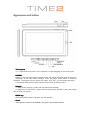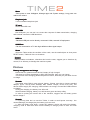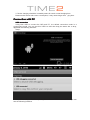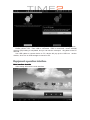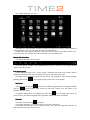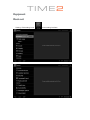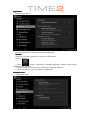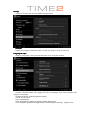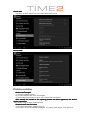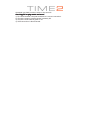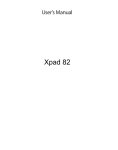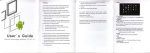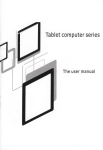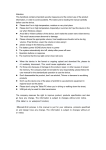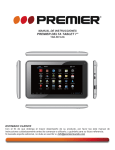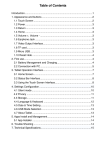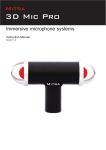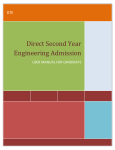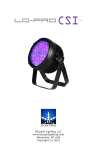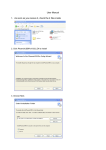Download User`s Manual
Transcript
User User’’s Manual Attention This handbook contains important security measures and the correct use of the product information, in order to avoid accidents. Pls make sure to reading the manual carefully before use the device. - Please don’t be in high temperature, moisture or very dust place. - Please don’t be in high temperature, especially in summer don’t put the device in the car when Windows closed. - Avoid fall or violent collision of the device, don’t make the TFT di splay screen were violent tremor. This could cause TFT display screen abnormal or damage. - Please choose the appropriate volume, Use headphones should not be too big volume, If feel tinnitus, Lower the volume or stop using it. Please charge in the following condition, A. The battery power ICONS shows have no power; B. The system automatically shut off, startup after power off soon; C. Operation buttons no response. - When the device in the format or ongoing upload and download file, please don’t suddenly disconnect. This could cause application error. - For those who because of damage to the product, repair, or other causes of erased the memory. The company shall not be liable for any responsibility, please follow the user manual for the standardized operation to use the device. - Don’t disassemble the product, don’t use alcohol, Thinner or benzene to scrubbing products. - Don’t use the device one of the place of prohibit to use electronic equipment in regional (such as the plane). - Please don’t using the Tablet PC when you in driving or walking down the street, USB just only be used for data transmission. The company reserves the right to improve product, products specification and design have any change. The information is subject to changes without prior notice. (This tablet is no waterproof function) Remark! All pictures in this manual is just for your reference. Products specification and design have any change, The information is subject to changes without prior notice. Appearance and button Touch panel 10.1” Capacitive touch panel: In the operation, to click dragging on the touch panel. POWER Startup: Long Press and hold the power button, the system will enter the main interface Shutdown: In the main menu interface, Press the power button about 5 second to shutdown, The system can hint “power off” option, click ”OK”, you can safely shut down. Lock screen: Short press Power button to lock screen or unlock screen. Remark 1. When power is empty, system will shut down automatically. 2. Illegal turn off the device, restart will scan and restore the disk, it may take longer time to enter into system. BACK key Short press BACK button will return the last interface. Home Short press to return to the desktop, long press can increase volume. Menu Short press to enter Wallpaper, Manage apps and System settings, Long press can reduce the volume. Earphone jack 3.5 mm standard earphone jack TF card Slot for MicroSD card Mini USB Mini USB jack: you can use it to connect the computer for data transmission, charging and external connection USB flash drive. USB 2.0 Standard USB jack can be directly connected U disk, external 3G equipment. HDMI Port Can be connected to a TV with high definition video signal output. Reset When the Tablet under the condition of the crash, use the small objects to short press RESET button, Tablet will force to shutdown. Remark Unless unable to shutdown, otherwise don’t use the reset, suggest you to shutdown by normal, if no will easy to damage the machine system. First use Battery management and charge Before first use, please set the device’s battery is fully charged. Just need to connect the adaptor or Mini USB interface, then you can charge. The first two times charging please keep about 6 hours, after that you just need 4 hours to charge. Remark: This tablet using Built-in type polymer battery, Charge must be to choose standard adaptor (Input: AC110~240V 50/60Hz Max 180MA. Output: DC5.0~5.5V/1.5A), this device without supply DC charging, USB interface can charge, Choose Mini USB interface to charger. During the charging, the battery icon will scroll. When finished charging, battery icon will become green and stop rolling. In order to prolong the service life of the machine, suggest use out battery power before charge it. Remark: 1. If you long time don’t to use this Tablet, in order to avoid power consump tion caused damage, pls charge/ play the battery once a month. 2. After low battery shut down, connect DC adaptor, device will remind low battery, charging, need to wait some time until the battery is enough power to enter into main menu. 3. Device charging should be in standby status for reach normal charging time. Because with device and screen consumption, it may cause longer char ging time. Connection with PC USB connection Using Mini USB to connect the MID and PC, the default connection mode is a synchronous mode. You can see this USB icon and then drag the status bar to drop, appeared the following interface: Step 1: Step2: Step 3: According to the above photo, please choose USB connected. Then you can see the following interface: Step 4: Please press “turn on USB storage”. Then you will find the follo wing photos: Please choose “OK”. Then USB is connected. “USB is connected”: means external memory (SD) loading is completed, and you can see the correspon ding letter in the PC terminal. Use USB cable to connect device to PC, device will pop up the USB con nection window, click Turn on USB storage to connect to PC. Equipment operation interface Main interface describe After startup will enter the main interface In the main interface, you can: Management main interface software ICONS: long press the icons 3 second, after the icons will bigger, then you can drag anywhere in the interface. Delete icons: long press the icons 3 second, drag the icons to the Recycle Bin icon, once it become red, Loosen your hand, after that you can delete icon. Status Bar Describe The status bar below of the screen From left: BACK, HOME, recent applications, Volume-, Volume+. From Right: battery status, time, other icons. Use touch panel Device equipped with a 10.1 “touch screen. Following the main touch screen area is described, and describes some of the tips for how to use the touch screen. No matter which interface you are on the screen, can go back to main screen through pressing the soft key on the bottom right corner of the main screen. Attention The main screen soft key functions. In different applications, by tapping the back soft key on the bottom right corner on the touch screen, you can return to its interface on the upfloor. In different applications, by tapping the menu key on the upper right corner of touch screen, the screen will appear the operation setting interface as follows, Remark: The main screen soft key functions. In the main interface, you can touch the icon to open the APPs. In different browser (file, music, video, pictures), You shift and drag the scroll bar, so that the file list can up or down to roll. Equipment Basic set Setting: Click setting icons , enter setting interface Application Manage applications Unknown sources: Click “Unknown Sources”, then click “OK” Manage application: manager and uninstall Application Remark: When you Firmware Upgrade, pls close the USB connect。 How to uninstall? 1. enter “setting”>”Application”>”Manage application” And then there will be installed the program list. 2. Click you want to uninstall icons, will enter the following interface. 3. Click Uninstall, then you can delete the application. Backup & reset Factory data reset Storage Remove TF card, view of the available storage space Remark: Please touch option ”delete SD card”, so that can safety to remove SD card. Language & input Setting: (Language), text input and automatic error correction options; Select Language: 54 kind of national languages are available. Remark: Android system can support 54 kind of language, now menu interface just support 14 language, Android keyboard: Android keyboard setting Sound on Key-press. Auto- capitalization. Show suggestions: Display suggested words while typing. Auto-complete: Specebar and punctuation automatically insert high lighted word. Date & time Set date, set time, Select time zone and select date format About tablet Problem solution Device can can’’t to open 1) Check the battery power. 2) Connect adaptor first, then check again. 3) After charging then can’t to open, pls contact with the supplier. After startup the screen or the opening picture has been appeared, the device appear shutdown. 1) Power is not enough, please charge. Headset can can’’t hear the voice 1) Pls check the volume whether set to 0. 2) Check the music file whether damaged. Try playing other music, if the file have damaged may lead to serious noise or hop sounds. Can copy file or play music and so on 1) Pls check between computer and device is correct connection. 2) Check the memory storage space is already full. 3) Check the USB cable is good or not. 4) USB connection is disconnected.