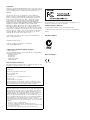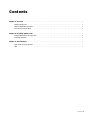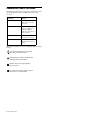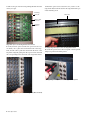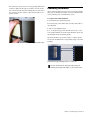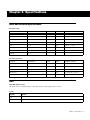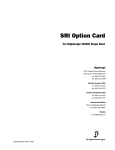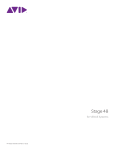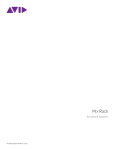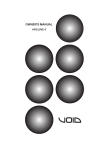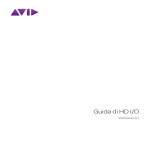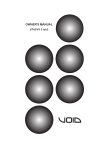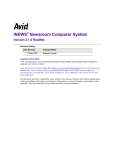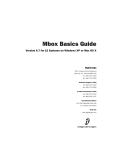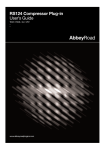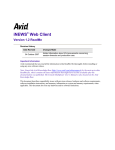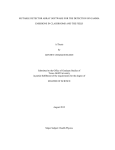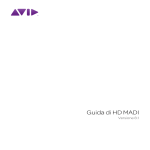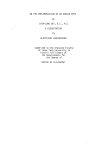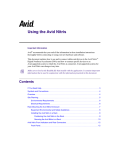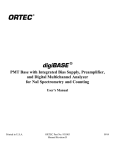Download DSO Option Card
Transcript
DSO Option Card For Digidesign VENUE Stage Rack Digidesign 2001 Junipero Serra Boulevard Daly City, CA 94014-3886 USA tel: 650·731·6300 fax: 650·731·6399 Technical Support (USA) tel: 650·731·6100 fax: 650·731·6375 Product Information (USA) tel: 650·731·6102 tel: 800·333·2137 International Offices Visit the Digidesign Website for contact information Website www.digidesign.com 9321-58647-00 REV A 03/08 Legal Notices This guide is copyrighted ©2008 by Digidesign, a division of Avid Technology, Inc. (hereafter “Digidesign”), with all rights reserved. Under copyright laws, this guide may not be duplicated in whole or in part without the written consent of Digidesign. 003, 003 Rack, 96 I/O, 96i I/O, 192 Digital I/O, 192 I/O, 888|24 I/O, 882|20 I/O, 1622 I/O, 24-Bit ADAT Bridge I/O, AudioSuite, Avid, Avid DNA, Avid Mojo, Avid Unity, Avid Unity ISIS, Avid Unity MediaNetwork, Avid Xpress, AVoption, AVoption|V10, Beat Detective, Bruno, Command|8, Control|24, D-Command, D-Control, D-Fi, D-fx, D-Show, DAE, Digi 002, Digi 002 Rack, DigiBase, DigiDelivery, Digidesign, Digidesign Audio Engine, Digidesign Intelligent Noise Reduction, Digidesign TDM Bus, DigiDrive, DigiRack, DigiTest, DigiTranslator, DINR, DV Toolkit, EditPack, Impact, Interplay, M-Audio, MachineControl, Maxim, Mbox, MediaComposer, MIDI I/O, MIX, MultiShell, OMF, OMF Interchange, PRE, ProControl, Pro Tools M-Powered, Pro Tools, Pro Tools|HD, Pro Tools LE, QuickPunch, Reel Tape, Reso, Reverb One, ReVibe, RTAS, Smack!, SoundReplacer, Sound Designer II, Strike, Structure, SYNC HD, SYNC I/O, Synchronic, TL Space, Velvet, X-Form and Xpand! are trademarks or registered trademarks of Digidesign and/or Avid Technology, Inc. All other trademarks are the property of their respective owners. Product features, specifications, system requirements, and availability are subject to change without notice. DSO Option Card Any modifications to the unit, unless expressly approved by Digidesign, could void the user's authority to operate the equipment. Canadian Compliance Statement: This Class B digital apparatus complies with Canadian ICES-003. Cet appareil numérique de la classe B est conforme à la norme NMB-003 du Canada. Australian Compliance 9321-58647-00 REV A 03/08 Comments or suggestions regarding our documentation? email: [email protected] Communications and Safety Regulation Information Compliance Statement This model Digidesign DSO Option Card complies with the following standards regulating interference and EMC: • FCC Part 15 Class B • EN 55103-1 E3 • EN 55103-2 E3 • AS/NZS 3548 Class B • CISPR 22 Class B Radio and Television Interference This equipment has been tested and found to comply with the limits for a Class B digital device, pursuant to Part 15 of the FCC Rules. DECLARATION OF CONFORMITY We Digidesign, 2001 Junipero Serra Boulevard, Suite 200 Daly City, CA 94014 USA tel: 650-731-6300 declare under our sole responsibility that the product DSO Option Card complies with Part 15 of FCC Rules. Operation is subject to the following two conditions: (1) this device may not cause harmful interference, and (2) this device must accept any interference received, including interference that may cause undesired operation. Communication Statement NOTE: This equipment has been tested and found to comply with the limits for a Class B digital device, pursuant to Part 15 of the FCC Rules. These limits are designed to provide reasonable protection against harmful interference in a residential installation. This equipment generates, uses, and can radiate radio frequency energy and, if not installed and used in accordance with the instructions, may cause harmful interference to radio communications. However, there is no guarantee that interference will not occur in a particular installation. If this equipment does cause harmful interference to radio or television reception, which can be determined by turning the equipment off and on, the user is encouraged to try and correct the interference by one or more of the following measures: • Reorient or locate the receiving antenna. • Increase the separation between the equipment and receiver. • Connect the equipment into an outlet on a circuit different from that to which the receiver is connected. • Consult the dealer or an experienced radio/TV technician for help. European Compliance Contents Chapter 1. Overview . . . . . . . . . . . . . . . . . . . . . . . . . . . . . . . . . . . . . . . . . . . . . . . . . . . . . . . . . . . . . . . . . . . . . . . . . . . . . . 1 DSO Card Components . . . . . . . . . . . . . . . . . . . . . . . . . . . . . . . . . . . . . . . . . . . . . . . . . . . . . . . . . . . . . . . . . . . . . . . . . 1 DSO Card Capabilities and Features . . . . . . . . . . . . . . . . . . . . . . . . . . . . . . . . . . . . . . . . . . . . . . . . . . . . . . . . . . . . . . . . 1 Conventions Used in This Guide . . . . . . . . . . . . . . . . . . . . . . . . . . . . . . . . . . . . . . . . . . . . . . . . . . . . . . . . . . . . . . . . . . . 2 Chapter 2. Installing Option Cards . . . . . . . . . . . . . . . . . . . . . . . . . . . . . . . . . . . . . . . . . . . . . . . . . . . . . . . . . . . . . . . . . 3 Installing Option Cards in the Stage Rack . . . . . . . . . . . . . . . . . . . . . . . . . . . . . . . . . . . . . . . . . . . . . . . . . . . . . . . . . . . . 3 Confirming Installation. . . . . . . . . . . . . . . . . . . . . . . . . . . . . . . . . . . . . . . . . . . . . . . . . . . . . . . . . . . . . . . . . . . . . . . . . . 5 Chapter 3. Specifications. . . . . . . . . . . . . . . . . . . . . . . . . . . . . . . . . . . . . . . . . . . . . . . . . . . . . . . . . . . . . . . . . . . . . . . . . . 7 Audio and Electrical Specifications . . . . . . . . . . . . . . . . . . . . . . . . . . . . . . . . . . . . . . . . . . . . . . . . . . . . . . . . . . . . . . . . . 7 LEDs . . . . . . . . . . . . . . . . . . . . . . . . . . . . . . . . . . . . . . . . . . . . . . . . . . . . . . . . . . . . . . . . . . . . . . . . . . . . . . . . . . . . . . 7 Contents iii iv DSO Option Card Chapter 1: Overview The DSO (Digital Stage Output) card provides eight channels of digital outputs to your Digidesign® VENUE system. The eight digital outputs are available via four two-channel AES/EBU XLR connectors along with an ADAT optical interface, providing simultaneous output to both connector types. The DSO card is installed in the Stage Rack. Up to six DSO cards may be installed in the Stage Rack, providing a total of 48 channels of digital outputs. For DSO card installation instructions, see Chapter 2, “Installing Option Cards.” DSO Card Components The DSO card package includes the following items: • DSO card • Mounting screws • Digidesign Registration Information Card DSO Card Capabilities and Features • Eight channels of digital outputs via four two-channel AES/EBU XLR3-male connectors • Eight channels of ADAT optical digital outputs via one ADAT TOSLINK connector • Simultaneous output to both AES/EBU outputs and ADAT optical output • Automatic muting for system protection • Signal and Mute LEDs for each AES/EBU channel pair DSO Card Chapter 1: Overview 1 Conventions Used in This Guide All Digidesign guides use the following conventions to indicate menu choices and key commands in D-Show and Pro Tools: : Convention Action File > Save Session In Pro Tools, choose Save Session from the File menu Options > System Config In the D-Show software screen, click Options to display the Options page, then click the System Config tab. Ctrl+N Hold down the Control key and press the N key Ctrl-click Hold down the Control key and click the mouse button The following symbols are used to highlight important information: User Tips are helpful hints for getting the most from your D-Show system. Important Notices include information that could affect data or performance. Shortcuts show you useful keyboard or mouse shortcuts. Cross References point to related sections in the D-Show or Pro Tools Guides. 2 DSO Option Card Chapter 2: Installing Option Cards This chapter provides instructions for installing option cards in a Stage Rack. The following option cards can be installed in a Stage Rack: 4 Remove the Stage Rack’s back panel cover by unscrewing its mounting screws (#1 Phillips). Mounting screws (remove all) SRI Stage Rack Input Card Provides eight analog mic/line inputs. DSI Digital Stage Input Card Provides eight digital inputs. SRO Stage Rack Output Card Provides eight analog line outputs. Back panel DSO Digital Stage Output Card Provides eight digital outputs. ANO A-Net Output Card Provides 16 channels of outputs to Aviom® Pro16™ personal mixers and devices. Installation is the same regardless of the type of Stage Rack option card, with the exception of the ANO A-Net card. Up to six input cards of either type can be installed in stots A–F, and up to six DSO or SRO output cards of either type can be installed in slots G–M. For information on installing and using the ANO A-Net card, see the A-Net Output Card Guide. Installing Option Cards in the Stage Rack Stage Rack option cards are installed in the Stage Rack and connected to a ribbon cable in the Stage Rack. Stage Rack main back panel 5 On the front panel of the Stage Rack, locate the slot where you want to install the option card. Input Cards SRI or DSI cards may be installed in slots A–F only. Output Cards SRO or DSO cards may be installed in slots G–M only. Up to six input cards of either type can be installed in slots A–F, and up to six output cards of either type can be installed in slots G–M. 6 Remove the card slot cover by removing the four screws To install an SRI, SRO, DSI or DSO card: 1 Shut down your system. holding it in place. Keep the screws nearby for securing the option card to the Stage Rack later. 2 Power down your Stage Rack. 3 Disconnect all cables from the Stage Rack. Option card slot cover (remove) Stage Rack front panel Chapter 2: Installing Option Cards 3 7 Remove the option card from its packing material. Hold the card by its edges. Mounting guide pin 9 When the option card is seated in its slot, secure it to the Stage Rack chassis from the back of the Stage Rack with a provided mounting screw. Guide pins Ribbon cable connector Mounting bracket Stage Rack option card showing brackets and connector 8 Gently slide the option card into the option card slot. Use two hands, one to guide the card from the back of the Stage Rack, and the other to push the card in from the front of the Stage Rack. Align the guide pin at the top rear of the card with the corresponding hole in the back of the Stage Rack chassis. Securing a Stage Rack option card to the Stage Rack chassis 10 Secure the option card to the front panel of the Stage Rack using four provided mounting screws. Securing a Stage Rack option card to the Stage Rack front panel Installing a Stage Rack option card in the Stage Rack (SRO card shown) 4 DSO Option Card 11 Connect the option card to its corresponding ribbon cable connector. Make sure the pins are oriented correctly. Secure the connection by moving the retaining clips on each side of the connector in ward. Check to make sure the cable is connected securely. Confirming Installation After you have installed an option card, you should confirm that you have installed it properly. You can confirm installation by checking your system hardware status. To complete and confirm installation: 1 Reattach the Stage Rack’s back panel. 2 Reconnect the power, Snake cable, and any audio cables to the Stage Rack. 3 Turn on your VENUE system. 4 Go to the Options page and click the Devices tab to view your system hardware status. The newly installed option card should appear in the Stage Rack graphic. The newly installed option card’s inputs or outputs should also become available in the corresponding “Stage” tab in the Patchbay. Connecting a Stage Rack option card to the Stage Rack ribbon cable Detail of Devices page indicating presence of a DSO card For more information on configuring and routing your VENUE system inputs and outputs, see the D-Show Guide. Chapter 2: Installing Option Cards 5 6 DSO Option Card Chapter 3: Specifications Audio and Electrical Specifications DSO Digital Outputs Parameter Specifications Limit Units Condition/ Comment Connector (x4) XLR3-Male Format AES3 (AES/EBU) Word length 24 bit Impedance 110 ohm Level ~3.6 Vpp max, i.e., +/- 1.8V Sample rate 48 kHz No sample rate conversion Channel status info Pro Audio 48k, no emphasis Dithering No Units Condition/ Comment DSO ADAT Digital Output Parameter Specifications Limit Connector (x1) TOSLINK Optical Format ADAT Word length 24 bit Sample rates 48 kHz Dithering No 8 Channel No sample rate conversion LEDs Signal LEDs (AES 1/2–7/8) One green and one red Signal LED per output pair indicate output signal status as follows: Sig LEDs Sig LEDs Indicates Red Hardware mute (automatically during power up and power down, or via Mute all Stage Output action) Green Signal present Chapter 3: Specifications 7