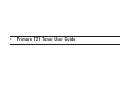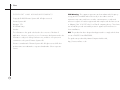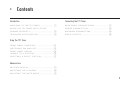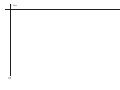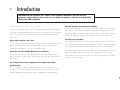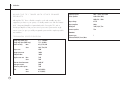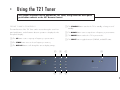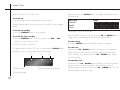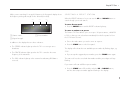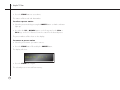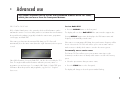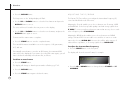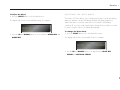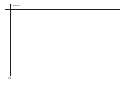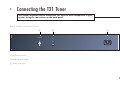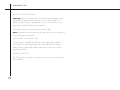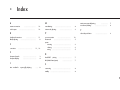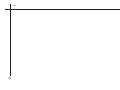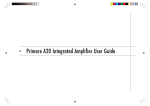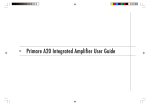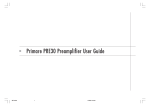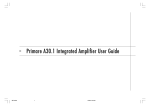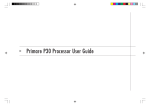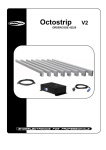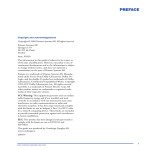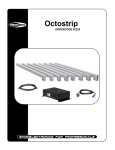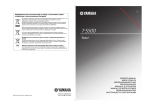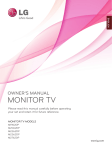Download T21 user manual
Transcript
>
Primare T21 Tuner User Guide
i
>
Preface
COPYRIGHT AND ACKNOWLEDGMENTS
Copyright © 2002 Primare Systems AB. All rights reserved.
energy and if not installed and used correctly in accordance with our
instructions may cause interference to radio communications or radio and
Primare Systems AB
television reception. It has been type-tested and complies with the limits set out
Idavägen 17D
in Subpart J, Part 15 of FCC rules for a Class B computing device. These limits
SE-352 46 Växjö
are intended to provide reasonable protection against such interference in
Sweden
home installations.
The information in this guide is believed to be correct as of the date of
EEC: This product has been designed and type-tested to comply with the limits
publication. However, our policy is one of continuous development and so the
set out in EN55013 and EN55020.
information is subject to change without notice, and does not represent a
commitment on the part of Primare Systems AB.
Primare is a trademark of Primare Systems AB. All rights reserved. All other
product names are trademarks or registered trademarks of their respective
owners.
ii
FCC Warning: This equipment generates and can radiate radio frequency
This guide was produced by Human-Computer Interface Ltd,
http://www.interface.co.uk
>
Contents
Introduction
W E L C O M E T O T H E T 21 T U N E R .........................
Connecting the T21 Tuner
(1
U S I N G T H E T 21 T U N E R W I T H O T H E R
B A C K P A N E L C O N N E C T I O N S ...........................
{11
P O W E R C O N N E C T I O N ........................................
{12
P R I M A R E P R O D U C T S .............................................
(2
A N T E N N A C O N N E C T I O N ..................................
{12
T E C H N I C A L S P E C I F I C A T I O N .............................
(2
A U D I O O U T P U T S ....................................................
{12
Using the T21 Tuner
F R O N T P A N E L C O N T R O L S ..................................
(3
S W I T C H I N G O N A N D O F F ................................
(4
F R O N T P A N E L D I S P L A Y ........................................
(4
T U N I N G T O A S T A T I O N ......................................
(4
S E L E C T I N G A P R E S E T S T A T I O N ........................
(5
Advanced use
R D S D A T A D I S P L A Y .................................................
(7
A D J U S T I N G T H E I F / B L E N D ................................
(8
A D J U S T I N G T H E M U T E M O D E ...........................
(9
iii
>
iv
Preface
>
Introduction
Welcome to the Primare T21 Tuner! This chapter introduces you to its key
features, and explains how you can use them to achieve superb sound quality
from your FM reception.
WELCOME TO THE T21 TUNER
The T21 is an advanced tuner for sophisticated systems that provides Primare
performance and build quality with an intuitive user interface. Every component
of the T21 Tuner has been designed to achieve the highest possible audio
performance.
Enjoy FM reception at its best
The T21 Tuner uses Primare’s proven design approach to guarantee the highest
quality sound across the entire FM bandwidth. With a good aerial, FM
broadcasts should give you close to CD quality sound.
Provides the latest Radio Data System features
The Primare T21 also provides all the benefits of the Radio Data System or
RDS, to display the station name, program type, and text information from the
tuned station.
Careful design for mechanical stability
As with all Primare units, the T21 Tuner is housed in an alloy, heavy gauge
steel chassis, which provides strength, rigidity, and screening, while being
effective at damping vibrations from external sources. The front panel design
isolates the display circuitry from the audio circuitry to avoid interference.
Intuitive user interface
In keeping with the philosophy of the Primare range of systems, the T21 can
be controlled through a very simple and intuitive interface, designed so that it
will not distract you from the pleasure of listening to music on your system.
In fact most of the features of the T21 can be accessed through just nine front
panel push buttons. Alternatively, some of the functions of the T21 can be
controlled by the optional C31 Remote Control, along with the other Primare
components in your system.
No compromise power supply for the highest possible
performance
The T21 has three separate, regulated power supplies for ultra-low noise
operation. The result is extremely high signal to noise ratio, allowing you to
take full advantage of the dynamic range available from FM broadcasts.
1
>
Introduction
USING THE T21 TUNER WITH OTHER PRIMARE
Frequency response
20Hz – 15KHz, +0.3/-0.8dB
PRODUCTS
Stereo separation
43dB at 1kHz (Wide)
Output voltage
0.775V
Output impedance
600Ω
Muting level
18dBf, 2.2µV, 75Ω
Antenna impedance
75Ω
Although the T21 Tuner is flexible enough to work with virtually any other
equipment you have in your system, it is ideally suited to use with the Primare
A30.1 Integrated Amplifier. A particular benefit of using the T21 with a
Primare preamplifer is that you can control your entire system with a single
remote control, to give you a fully integrated system with the simplest possible
Functions:
user interface.
T E C H N I C A L S P E C I F I C AT I O N
Tuning range (50kHz steps)
87.5 – 108.0MHz
Tuning range Japan (50kHz steps)
75.5 – 90.5MHz
Usable sensitivity:
Mono
0.9µV, 75Ω, DIN
Stereo
20µV, 75Ω, DIN
Capture ratio
2.0dB
Image rejection ratio
100dB
IF Rejection Ratio
100dB
Signal-to-noise ratio: Mono
76dB
Stereo
70dB
Alternate channel attenuation
90dB, IHF
AM suppression ratio
50dB
Subcarrier product rejection
76dB
THD:
2
40dB at 70 – 10kHz
Mono
0.05% (Wide)
Stereo
0.15% (Wide)
Antenna inputs
IF Narrow/Wide, RDS, Stereo/Mono
1
>
Using the T21 Tuner
This chapter explains how to operate the T21 Tuner, using either the front panel
push button controls or the C31 Remote Control.
] DThe STANDBY button switches the T21 to standby, or brings it out of
FRONT PANEL CONTROLS
standby.
The main functions of the T21 Tuner can be accessed using the seven front
] EThe DOWN button scans or steps down in frequency or preset station.
panel push buttons, and information about its operation is displayed on the
front panel’s display:
] FThe PRESET button switches the T21 to preset mode.
] AThe UP button scans or steps up in frequency or preset station.
] GThe SELECT button toggles between IF, BLEND, and MUTE status.
] BThe STORE button stores a chosen frequency to memory.
] CThe DISPLAY button scrolls through the various display settings.
]A
]B
]C
]D
UP
STORE
DISPLAY
STANDBY
DOWN
PRESET
SELECT
STEREO
BBC R4
S7
P11
CENTER
–RDS–
T21 STEREO FM TUNER
]E
]F
]G
3
>
Using the T21 Tuner
Each time you press the DISPLAY button, the display will step between the
SWITCHING ON AND OFF
following options:
To switch on
• Use the switch under the left-hand edge of the front panel.
During normal operation you can leave the T21 switched on and in standby
mode.
Display option
Station Name
RadioTEXT
Frequency
To switch to standby
BBC
The
R4
S8
Easter
P11
93.300M
Story
S8
P11
T U N I N G T O A S TAT I O N
• Press the STANDBY button on the front panel.
When the PRESET indicator is off you can use the UP and DOWN buttons to
To switch on from standby
• Press the STANDBY button on the front panel, or the CHA or CHV
engage scan or manual tuning up and down the frequency band.
To start tuning
button on the C31 Remote Control.
• Press the PRESET button until the PRESET indicator extinguishes.
F R O N T PA N E L D I S P L AY
The display on the front of the T21 Tuner is controlled by the DISPLAY button
and allows you to see various details about the broadcast:
]A
Example
]B
]C
To scan tune
By pressing the UP or DOWN button for more than one second and then
releasing, the tuner will scan for the first strong signal from a radio station
where it will stop. Press and hold either the UP or DOWN button again to
continue searching.
BBC R4
S1
P13
To manually tune
By pressing on the UP or DOWN buttons rapidly, you can perform manual
tuning up or down the frequency band for precise tuning to a specific
] AStation name.
] CPreset number (if assigned).
frequency. With each successive press of the UP or DOWN buttons, the T21
will take 0.05MHz steps up or down.
] BSignal strength.
4
Using the T21 Tuner
While you are searching for a specific frequency the front panel display shows
the frequency and signal strength for the antenna (from 0-9):
]A
]B
]C
<
S E L E C T I N G A P R E S E T S TAT I O N
When the PRESET indicator is lit you can use the UP and DOWN buttons to
search through your stored stations.
To enter Preset mode
BBC R4
S1 P13
• Press the PRESET button until the PRESET indicator lights up.
To store a station as a preset
The Primare T21 Tuner allows you to store up to 30 preset stations, called P01
] AStation name.
] CPreset number.
] BSignal strength.
In addition to the display there are three indicators:
• The STEREO indicator lights up when the T21 is receiving a stereo
broadcast.
• The CENTER indicator lights up when the T21 is tuned to the exact
frequency of the transmitter.
• The -RDS- indicator lights up when a station broadcasting RDS data is
received.
to P30, so that you can select them immediately from the front panel or from
the C31 Remote Control.
• Tune to the radio station you wish to enter as a preset.
• Press the STORE button on the front panel.
The display will indicate the next available preset number by flashing digits, eg
“P12”.
• If you accept the suggested preset number, press the STORE button again.
The station will now be stored with that number and the preset digits will stop
flashing.
If you want to allocate a different preset number:
• Press the STORE button followed by either the UP or DOWN buttons,
until the desired preset number appears flashing in the display.
5
>
Using the T21 Tuner
• Press the STORE button a second time.
The station will be stored with that number.
To select a preset station
• Select the preset mode by pressing the PRESET button so that the indicator
lights up.
• Use either the UP or DOWN buttons on the front panel or the CHA or
CHV keys on the C31 Remote Control to search for the desired preset.
The preset number will be shown on the display.
To remove a preset station
• Select the preset station you want to remove.
• Press the STORE button followed by the PRESET button.
The display will show:
DELETE P14 ?
• Press the STORE button again.
The selected preset is removed from memory.
6
>
Advanced use
This chapter explains how to use the more advanced features of the T21 Tuner,
which you can access from the front panel buttons.
To view RadioTEXT
R D S D ATA D I S P L AY
RDS, or Radio Data System, is the system by which useful information can be
transmitted to a tuner or receiver. Many stations now transmit this text information
along with their broadcasts. It typically includes the station name, programme
content type, and RadioTEXT.
• Press the DISPLAY button on the front panel.
The display will now show RadioTEXT if the station tuned to supports this.
Pressing DISPLAY again returns the display to the RDS station name and
frequency or the manually entered name.
If the station you have tuned to transmits RDS data, your T21 Tuner will
automatically show the station name (limited to eight characters) when its preset
is used:
If the station is not transmitting RDS data, then just the station frequency will be
shown. However the T21 Tuner also allows you to enter a station name to
make it easier to identify which station is stored in the memory preset.
To manually store a station name
BBC R4
S6
P11
The Primare T21 Tuner allows you to enter a station name (up to eight
characters) to make it easier to identify which station is stored in the memory
preset.
Other RDS information, known as RadioTEXT, can also be received by the T21
Tuner. This might include useful information about the presenter, station or
• Select the preset station that you want to name.
programme you are listening to. For example, BBC Radio 1’s RadioTEXT gives
• Press the STORE button on the front panel.
information about the presenter and programme, eg John Peel - Tonight in
Session etc.
The display will change to show the preset number flashing.
7
>
Advanced use
• Press the DISPLAY button.
ADJUSTING THE IF/BLEND
The first position on the 16-digit display will flash.
The Primare T21 Tuner allows you to adjust the Intermediate Frequency (IF)
• Use the UP and DOWN buttons to select the first character and press the
DISPLAY button to store it.
The cursor will move forward to the next position on the display.
• Use the UP and DOWN buttons to select the next character, and press the
DISPLAY button again to store it.
Continue until the station name is complete.
• Press the STORE button to store the completed name.
There are 69 characters available to use in the sequence: 0–9, punctuation,
A–Z, and a–z.
If a manually entered name is stored to an RDS station, the transmitted RDS
name will not be displayed. If you want to show the RDS name again, you will
control and the Blend mode of the tuner.
Adjusting the IF mode enables you to choose between two IF settings: WIDE
and NARROW. For the best possible quality sound with strong signals select
IF WIDE. To remove interference between stations that are very close to each
other in frequency select IF NARROW.
Adjusting the BLEND mode enables you to choose between two BLEND
settings: ON and OFF. You can reduce noise and hiss on remote or weak
stations by choosing BLEND ON. However, this will be at the expense of
reduced stereo separation, so for strong signals choose BLEND OFF.
To adjust the Intermediate Frequency
• Press the SELECT button on the front panel.
The display will show the current IF status; for example:
have to delete the manually entered name first, as follows.
IF NARROW
To delete a stored name
• Press the STORE button.
The display will change so that the preset number is flashing eg “P14”.
• Press the DISPLAY button.
• Press the STORE button again to delete the name.
8
• Press the UP or DOWN buttons to change between IF WIDE and IF
NARROW.
Advanced use
To adjust the Blend
• Press the SELECT button on the front panel twice.
The display will show the current BLEND setting; for example:
<
ADJUSTING THE MUTE MODE
The Primare T21 Tuner allows you to switch between Stereo mode with Muting
(Mute on) and Mono mode with Muting off (Mute off). Muting suppresses
stations that have too weak a signal to be received well. With Muting
switched off, even very weak signals may be heard. As these will be too weak
BLEND OFF
for stereo reception, Mono is activated automatically.
To change the Mute mode
• Press the UP and DOWN buttons to choose between BLEND ON and
BLEND OFF.
• Press the SELECT button on the front panel three times.
The display will show the current MUTE mode; for example:
MUTE ON
STEREO
• Use the UP and DOWN buttons to change between MUTE OFF
MONO and MUTE ON STEREO.
9
>
10
Advanced use
>
Connecting the T21 Tuner
This chapter explains how to connect the T21 Tuner to other components in your
system, using the connections on the back panel.
B A C K PA N E L C O N N E C T I O N S
]A
]B
ANTENNA
]C
OUT
L
R
]A Antenna connection.
] BAnalogue audio outputs.
]C Mains power input.
11
>
Connecting the T21 Tuner
POWER CONNECTION
Warning: Before connecting power, check that the required supply voltage
indicated on the back panel, corresponds to your local AC supply. If a
different voltage is stated on the type plate, do not connect the tuner to the
mains power, and seek advice from your dealer.
Connect the mains power using the enclosed mains cable
Note: Always disconnect the tuner from the mains power before connecting or
disconnecting any of the cables.
ANTENNA CONNECTION
For FM reception a suitable VHF antenna or VHF cable signal should be
connected to the socket marked Antenna. You are advised to use a highquality, low-loss coaxial cable. Cables which have a solid screen will give
superior performance.
AUDIO OUTPUTS
The T21 provides stereo phono connections for connection to a conventional
stereo amplifier.
12
>
Index
A
M
antennaconnections
audiooutputs
.........................
..................................
12
manualtuning
12
Mutemode,adjusting
B
...................................
..........................
4
9
P
backpanelconnections
Blend,adjusting
.....................
11
.................................
8
storedname,deleting
Presetmode
............................
12
.....................................
5
.....................................
6
7
..........................
8
.........................
2
T
technicalspecification
powerconnection
...............
presets
C
connections
stationname,manuallystoring
removing
...............................
F
storing
......................................
6
........................................
5
R
frontpanelcontrols
.............................
3
frontpaneldisplay
.............................
4
I
Inter mediateFr
selecting
11, 12
RadioTEXT ,viewing
RDS(RadioDataSystem)
............................
.....................
7
7
S
equency(IF),adjusting
...... 8
scantuning
standby
......................................
4
...........................................
4
13
>
14
Index