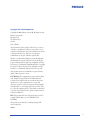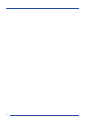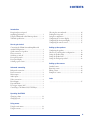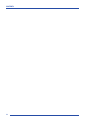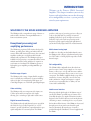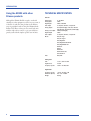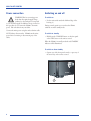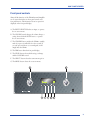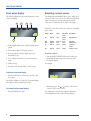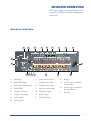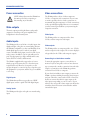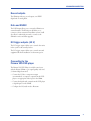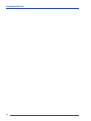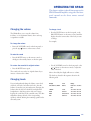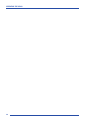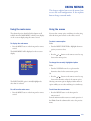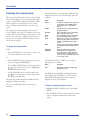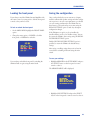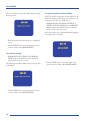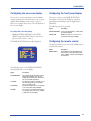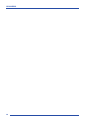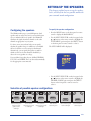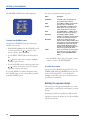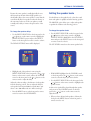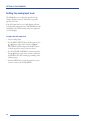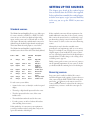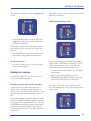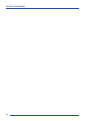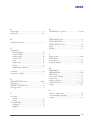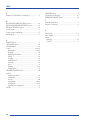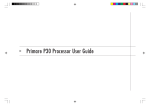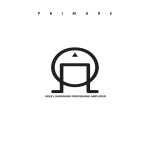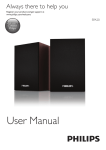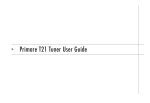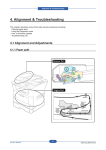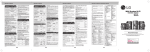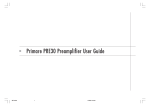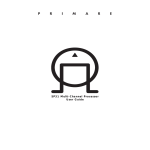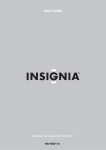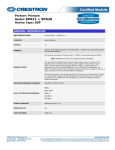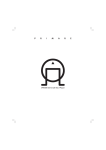Download SPA20 User Guide
Transcript
PREFACE Copyright and acknowledgements Copyright © 2002 Primare Systems AB. All rights reserved. Primare Systems AB Idavägen 17D SE-352 46 Växjö Sweden Issue: SPA20 The information in this guide is believed to be correct as of the date of publication. However, our policy is one of continuous development and so the information is subject to change without notice, and does not represent a commitment on the part of Primare Systems AB. Primare is a trademark of Primare Systems AB. Manufactured under license from Dolby Laboratories Dolby, Pro Logic, and the double-D symbol are trademarks of Dolby Laboratories. Confidential Unpublished Works. Copyright 1992-1997 Dolby Laboratories, Inc. All rights reserved. LaserDisc is a trademark of Pioneer Electric Corp. All other product names are trademarks or registered trademarks of their respective owners. FCC Warning: This equipment generates and can radiate radio frequency energy and if not installed and used correctly in accordance with our instructions may cause interference to radio communications or radio and television reception. It has been type-tested and complies with the limits set out in Subpart J, Part 15 of FCC rules for a Class B computing device. These limits are intended to provide reasonable protection against such interference in home installations. EEC: This product has been designed and type-tested to comply with the limits set out in EN55013 and EN55020. This guide was produced by Condesign Ljungby AB. www.condesign.se 200314 I SPA20 SURROUND AMPLIFIER USER GUIDE II SPA20 SURROUND AMPLIFIER USER GUIDE CONTENTS Introduction Exceptional processing and amplifying performance .............................................. 1 Using the SPA20 with other Primare products ............ 2 Technical specifications ............................................... 2 Choosing the surround mode ................................... Locking the front panel ............................................. Saving the configuration ........................................... Configuring the on-screen display ............................. Configuring the front panel display .......................... Configuring the remote control ................................ 14 15 15 17 17 17 How to get started Connecting the SPA20 Surround Amplifier with standard configurations ............................................... Quick connection of speakers ..................................... Power connection ....................................................... Switching on and off ................................................... Front panel controls .................................................... Front panel display ..................................................... Selecting a preset source .............................................. Setting up the speakers 3 3 4 4 5 6 6 Configuring the speakers .......................................... Selection of possible speaker configurations .............. Setting the speaker delays .......................................... Setting the speaker levels ........................................... Setting the analogue input level ................................ 19 19 20 21 22 Setting up the sources Advanced connecting Back panel connections ............................................... Power connection ....................................................... Main outputs .............................................................. Audio inputs ............................................................... Video connections ...................................................... Record inputs ............................................................. Data and RS232 ......................................................... DC-trigger outputs (12V) ........................................... Connecting to the Primare V25 DVD Player .............. 7 8 8 8 8 9 9 9 9 Standard sources ....................................................... Removing sources ..................................................... Editing sources .......................................................... Examples of sources .................................................. 23 23 24 25 Index ................................................................................. 27 Operating the SPA20 Changing volume ..................................................... 11 Changing levels ......................................................... 11 Using menus Using the main menu ............................................... 13 Using the menus ....................................................... 13 III SPA20 SURROUND AMPLIFIER USER GUIDE CONTENTS IV SPA20 SURROUND AMPLIFIER USER GUIDE INTRODUCTION Welcome to the Primare SPA20 Surround Amplifier! This chapter introduces you to its key features, and explains how you can take advantage of its configurability to create a system perfectly suited to your requirements. WELCOME TO THE SPA20 SURROUND AMPLIFIER The SPA20 provides a comprehensive range of features to make it ideal as the heart of an unparalleled music or home entertainment system: Exceptional processing and amplifying performance The SPA20 uses proprietary DSP circuitry developed by Primare, providing better analog performance than the current off-the-shelf circuits used in many other surround amplifier, resulting in a very high standard of multichannel audio reproduction. The SPA20 provides up to 192kHz/ 24 bit processing to accommodate all the current multi-channel audio formats and allow for expansion as new formats are introduced. The SPA20 incorporates a high quality power amplifier providing 100 Watts per channel. Flexible range of inputs The SPA20 provides a range of inputs flexible enough to cater for virtually any combination of sources including: eight or five plus one external analog RCA inputs, two coaxial digital inputs, two TOS-Link optical digital inputs. Video switching The SPA20 provides two component video inputs, two S-Video inputs and four composite video inputs, allowing you to switch up to eight audio-visual sources. Digital Surround Processing The SPA20 can decode multi-channel sources encoded in the Dolby Pro Logic, Dolby Digital (AC-3), or DTS formats to provide eight discrete output channels for up to eight loudspeakers in a surround system. The SPA20 provides a wide range of processing options to allow you to choose the ideal mode for each type of material, including Dolby Pro Logic II, an improved version of Dolby Pro Logic, and several new processing modes designed to provide superb results with eight-channel systems from Dolby Digital and DTS encoded materials. Multi-channel analog input In addition to decoding encoded multi-channel sources, the SPA20 provides a discrete eight-channel analog input for a DVD audio or SACD player that provides a multichannel output. Full configurability The SPA20 is fully configurable from either the front panel or remote control, using a simple set of on-screen menus, to allow you to set it up with the exact combination of sources and outputs that you want to use for your own system. The SPA20 is supplied already set up with a standard set of sources, designed to cater for the most usual combination of inputs and outputs in a typical system, but you can modify these or define your own sources with total flexibility. Intuitive user interface In keeping with the philosophy of the Primare range of systems, the SPA20 ’s powerful range of features can be controlled through a very simple and intuitive interface, designed so that it will not distract you from the pleasure of listening to music or watching movies on your system. In fact almost all the features of the SPA20 can be accessed through just two front panel controls and five push buttons; alternatively the same degree of control is provided through the C20 Remote Control supplied with the SPA20. 1 SPA20 SURROUND AMPLIFIER USER GUIDE INTRODUCTION Using the SPA20 with other Primare products TECHNICAL SPECIFICATION Although the SPA20 is flexible enough to work with virtually any other equipment you have in your system, it is ideal for use with the other products in the Primare range. A particular benefit of using the SPA20 with the Primare DVD Player is that you can control both units with the single remote control, to give you a fully integrated system with the simplest possible user interface. Output power General 5 × 100W 8 Ω Analog inputs 9 RCA. Digital inputs 2 RCA, 2 TOS-Link. Video inputs 4 composite, 2 S-Video, 2 component. Analog outputs Front (left and right), center, sub, surround (left and right), surround back (left and right). Analog record output 1 RCA (left and right). Digital outputs 1 RCA. Video outputs 2 composite, 2 S-Video, 1 component. Modes Dolby Pro Logic Dolby Pro Logic II Dolby Digital 5.1 Dolby Digital Surround EX 6.1 Dolby Digital Matrix 6.1 DTS Neo:6 DTS 5.1 DTS ES 6.1 DTS ES 6.1 Discrete Surround EX 7.1 Video NTSC/PAL Analog data THD <0.07 %, 20 Hz – 20 kHz Signal-to-noise -100 dB Frequency response <10 Hz – 100 kHz, -3dB Digital data Frequency response <10 Hz – 100 kHz, -3 dB Dimensions (W´D´H) 430 × 400 × 135mm Weight 22,5 kg 2 SPA20 SURROUND AMPLIFIER USER GUIDE HOW TO GET STARTED This chapter explains how to get started quickly with the SPA20 Surround Amplifier. More detailed instructions are presented in the following chapters. Connecting the SPA20 Surround Amplifier with standard configurations Source Audio Video Surround mode Description CD Analog 1 None Bypass High quality CD player DVD Digital 1 S-Video 1 2-CH DVD player Tuner Analog 2 None Stereo FM radio tuner TV Analog 3 Video 1 PLII PL Television or monitor Sat Analog 5 Video 2 PLII PL Satellite receiver Quick connection of speakers The SPA20 is preset for you to connect a five channel surroundsystem with a subwoofer. A B C D F 1 2 E 3 8 7 D A 6 5 E 4 F B C Standard video connections Standard audio connections 1. TV 4. Sat 7. CD 2. Sat 5. TV 8. DVD 3. DVD 6. Tuner 3 SPA20 SURROUND AMPLIFIER USER GUIDE HOW TO GET STARTED Power connection Switching on and off WARNING: Before connecting power check that the required supply voltage, indicated on the back panel, corresponds to your local AC supply. If a different voltage is stated on the type plate do not connect the SPA20 to the mains power, and seek advice from your dealer. To switch on • Use the main switch under the left-hand edge of the housing (1). During normal operation you can leave the SPA20 switched on and in standby mode. Connect the mains power using the enclosed mains cable. NOTE: Always disconnect the SPA20 from the mains power before connecting or disconnecting any of the cables. To switch to standby • Hold down the STANDBY button on the front panel or the STBY button on the remote control. When the SPA20 is in standby mode the red STANDBY indicator will be illuminated. To switch on from standby • Operate any of the front panel controls, or press any of the arrow keys on the remote control. 1 4 SPA20 SURROUND AMPLIFIER USER GUIDE HOW TO GET STARTED Front panel controls Almost all the functions of the SPA20 Surround Amplifier can be accessed using the two front panel controls and four push buttons, and information about its operation is displayed on the front panel display: A. The INPUT SELECTOR selects an input, or operates the on-screen menus. B. The VOLUME control changes the volume, changes a setting selected with the LEVEL button, or operates the on-screen menus. C. The STANDBY button switches the SPA20 to standby mode if you press it and hold it for a few seconds. If you only press and release (as a normal push) it will simply mute the SPA20. D. The DIM button dims the front panel display. E. The LEVEL button selects which setting you change with the VOLUME control. F. The SELECT button selects the current menu option. G. The MENU button selects the on-screen menus. A B G F E D C 5 SPA20 SURROUND AMPLIFIER USER GUIDE HOW TO GET STARTED Front panel display Selecting a preset source The following illustration shows the information on the front panel display: The SPA20 Surround Amplifier allows you to define up to 15 sources. Each source can use one of the four digital and eight or five plus one external analog input, and any source can be combined with one of the video inputs. 1 2 3 4 These five sources shown below are a selection of standard preset sources. 6 Source Audio Video Surround mode Description CD Analog 1 None Bypass player High quality CD DVD Digital 2 S-Video 1 2-CH DVD player Tuner Analog 2 None Stereo FM radio tuner TV Analog 3 Video 1 PLII PL Television or monitor Sat Analog 5 Video 2 PLII PL Satellite receiver 5 1. Dolby Digital indicates that a Dolby Digital input is present. 2. DTS indicates that a DTS input is present. 3. Pro Logic indicates that the digital input is twochannel Pro Logic. To select a source 4. Stereo indicates that there is a conventional stereo input. • Turn the INPUT SELECTOR control on the front panel until the name of the source is shown on the front panel display. 5. Volume setting. For example: 6. Currently selected input, Mute, or level setting. To dim the front panel display • Press the DIM button on the remote control or the front panel. The display will dim to a single bar. The normal display will reappear while you adjust any settings. To restore the front panel display • Press the DIM button again. • Alternatively, press the or buttons on the remote control to step between sources. You will find more details about what the SPA20 Surround Amplifier provides in the following chapters. 6 SPA20 SURROUND AMPLIFIER USER GUIDE ADVANCED CONNECTING This chapter explains the fully possibilities of how to connect the SPA20 to the other components in your system. Back panel connections C D E F G H I J K B L A S R Q P O N M A. RS232 input I. Component video input 1 P. IR-input B. Digital SPDIF inputs J. Component video input 2 Q. C. Digital optical TOSlink inputs K. Component video output 12V DC-trigger, controlled by the menu option. D. Digital SPDIF. L. Main power input and fuse R. 12V DC-trigger, controlled by the standby-function. E. Composite video inputs M. Analog RCA outputs S. Data input F. Composite video outputs N. Speaker outputs G. S-Video inputs O. Analog RCA inputs H. S-Video outputs 7 SPA20 SURROUND AMPLIFIER USER GUIDE ADVANCED CONNECTING Power connection NOTE: Always disconnect the SPA20 from the mains power before connecting or disconnecting any of the cables. Main outputs The main outputs provide eight discrete analog audio outputs for connecting to the power amplifiers and loudspeakers in the surround system. Audio inputs The SPA20 provides a total of 10 or 12 audio inputs, four digital and eight or five plus one external analog. Because the SPA20 is configurable, you have total flexibility about which digital input you use for each of your digital sources, and which analog input you use for each of your analog sources. In addition, you can optionally use four pairs of analog inputs for a single, multi-channel source, such as DVD-A or SACD, called external. The SPA20 is supplied with a suggested set of sources already set up, and you may choose to leave the inputs assigned in this way. However, if you prefer, you can reassign the inputs to sources in any way you prefer to suit the equipment in your system, and the way you would like to wire it up. Digital inputs The SPA20 Surround Processor provides two SPDIF digital inputs, and two optical TOS-Link digital inputs. Analog inputs Video connections The SPA20 provides a choice of either component, S-Video, or composite video connections. If your source or monitor provides a choice of video connections we recommend using the component or S-Video connections, as these provide higher quality. However, we recommend you first connect up and calibrate your system using the composite connection. Video inputs The SPA20 provides two component video, three S-Video, and four composite video inputs. Video outputs The SPA20 provides one component video, two S-Video, and two composite video outputs. The on-screen display is only provided on the S-Video and composite outputs. Connecting to a television or monitor Connect the appropriate output to your television or monitor. If you are using video sources of more than one type you may need to make a connection from each video output to your monitor as the SPA20 only performs conversion from S-Video to composite. If your television includes a tuner output you can use the SPA20 to perform switching between the television tuner and your other video sources such as DVD or Laser Disc. In this case connect the television tuner output to the video input corresponding to your TV source. If your television does not provide a tuner output you will need to switch the television between its internal tuner and the external video input. The SPA20 provides eight or five plus one external analog input. 8 SPA20 SURROUND AMPLIFIER USER GUIDE ADVANCED CONNECTING Record outputs The SPA20 provides two record outputs, one SPDIF digital and one analog RCA. Data and RS232 The DATA input allows you to connect the SPA20 to an external interface. The RS232 port will allow you to connect to a home automation installation system. It will also allow for authorized personnel to connect to the SPA20 for service and future upgrades. DC-trigger outputs (12 V) The DC-trigger output 1 allows you to control other units in the system via the stand-by button. The DC-trigger output 2 allows you to control surround equipment like home installations via the menu-option. Connecting to the Primare V25 DVD player The Primare V25 DVD Player is an ideal source for use with the Primare SPA20, to give superb quality video and 5.1 channel digital surround. • Connect the S-Video or component output (recommended), or composite output, from the DVD player to an appropriate video input on the SPA20. • Connect the digital audio output from the DVD player to digital input 2 on the SPA20. • Configure the V25 audio mode to Bitstream. 9 SPA20 SURROUND AMPLIFIER USER GUIDE ADVANCED CONNECTING 10 SPA20 SURROUND AMPLIFIER USER GUIDE OPERATING THE SPA20 This chapter explains in details how to operate the SPA20 Surround Amplifier, using either the frontpanel controls or the direct remote control commands. Changing the volume To change a level The SPA20 allows you to vary the volume from 0 (silence) to 99 (maximum volume), where each step is equivalent to 0.5dB. • Press the LEVEL button on the front panel, or the BAL/SETUP button on the remote control, until the display shows the current value of the level you want to change. For example: To change the volume • Rotate the VOLUME control on the front panel, or press the or buttons on the remote control. To mute the sound • Press the MUTE button on the remote control or shortly press the standby button on the front panel. To restore the sound to its original volume • Press the MUTE button again. The sound is also restored to its original volume if you increase or decrease the volume. Changing levels You can independently change the balance, center level, side levels, rear levels, and subwoofer level to alter the balance of sound in your surround system. Changing the balance alters the level of both the left and right main loudspeakers to shift the position of the stereo image, keeping the overall level of the sound the same. The other adjustments change the level of the corresponding speaker(s) without affecting the remaining speakers in the surround system. • Use the VOLUME control on the front panel, or the or buttons on the remote control, to adjust the value of the level. After a short delay the display will revert to volume. The levels are selected in the sequence shown in the following table: Display Level Range LEFT, Balanced, RIGHT Balance Balanced to -9.5 dB to OFF CENTER Center -10.0 dB to +10.0 dB SURR Surround -10.0 dB to +10.0 dB BACK Surround back -10.0 dB to +10.0 dB SUB Subwoofer -10.0 dB to +10.0 dB 11 SPA20 SURROUND AMPLIFIER USER GUIDE OPERATING THE SPA20 12 SPA20 SURROUND AMPLIFIER USER GUIDE USING MENUS This chapter explains how to use the menus, how to save and recall configurations. It also explains how to change surround mode. Using the main menu Using the menus The advanced options described in this chapter are all available from the MAIN MENU, which you can display on the on-screen display using the remote control. You can select a menu option, and change its value, using either the front panel controls or the remote control. To select a menu option To display the main menu • Press the MENU button on the front panel or remote control. The MAIN MENU will be displayed on the on-screen display: Either: • Turn the INPUT SELECTOR to highlight the menu option you want to select. Or: • Press the or buttons on the remote control to step between the menu options. To change the currently highlighted option Either: • Turn the VOLUME control to step between the alternative values for the current menu option. Or: • Press the or buttons on the remote control to step between the alternative values for the current option. The INPUT MODE option is initially highlighted to show that it is selected. Selecting some menu options displays a further menu of options which you can select and change in a similar way. To exit from the main menu To exit from the current menu • Press the MENU button on the front panel or remote control. • Press the MENU button on the front panel or remotecontrol. From the main menu this returns to normal operation of the SPA20. From the submenus this exits to the previous menu. 13 SPA20 SURROUND AMPLIFIER USER GUIDE USING MENUS Choosing the surround mode The surround mode determines how the sound is divided between the loudspeakers in your surround system. Each source is associated with a default surround mode, which will be used when you select that source, but you can choose a different surround mode for the source if you prefer. For example, the standard surround mode for the TV source is PLII PL, since most TV broadcasts are Pro Logic encoded, but if you are watching a music concert you may prefer to choose the Stereo or Bypass surround modes, as these give a more natural sound when listening to music. See the table at the right. If you are listening to a conventional two-channel analog ordigital source, such as a CD, the following options are available: Option Description BYPASS The inputs are fed directly to the output, with no decoding for the most faithful possible reproduction of stereo or multi-channel sources. STEREO Conventional stereo, using just the main left and right loudspeakers. PRO LOGIC Dolby ’s original Pro Logic decoder; PLII will almost always give better results. PLII PL PLII C PLII M Dolby ’s updated Pro Logic decoder provides 5.0 channel surround sound from any two channel source, with stereo rear channels and full frequency range. PLII C is ideal for movie soundtracks and PLII M is ideal for music sources. PARTY The same signal to the front left and right and surround left and right loudspeakers;ideal for parties. DTS NEO:6 C DTS NEO:6 M DTS Neo:6 provides up to 6.0 channel surround sound from conventional stereo sources,and can be used with virtually any two-channel analog or digital stereo source such as CD, tape, or TV. DTS Neo:6 M is ideal for stereo music sources. To change the surround mode Either: • Press the MODE button on the remote control to step between the available surround modes. Or: • Press the MENU button on the front panel or remote control to display the MAIN MENU. For Dolby Digital, DTS, or MPEG sources only the following option is available: • Use the INPUT SELECTOR on the front panel or the or buttons on the remote control to highlight the SURROUND MODE option. Option Description AUTO Automatically detects an incoming digital signal and locks onto it. • Use the VOLUME control on the front panel or the or buttons on the remote control to step between the available surround modes. The menu option will flash while the SPA20 Surround Amplifier is locking to the input. The options available depend on the source you are listening to. The SPA20 Surround Amplifier automatically detects a Dolby Digital input and displays it on the front panel display. If the Dolby Digital input only contains two channels, Pro Logic is also displayed. To display information about the source • Highlight the INPUT MODE option on the MAIN MENU. • Press the SELECT button on the front panel or remote control to display the characteristics of the source signal. 14 SPA20 SURROUND AMPLIFIER USER GUIDE USING MENUS Locking the front panel Saving the configuration If you always control the SPA20 Surround Amplifier with the remote control, you may prefer to lock the front panel controls so they cannot be used. Once you have defined your own custom set of inputs, and have calibrated the speaker settings and other configuration options to suit your own requirements, you should save your settings permanently in the SPA20. You can then return to your saved settings at any time using the RECALL SETTINGS option to undo any subsequent configuration changes. To lock or unlock the front panel • On the MAIN MENU highlight the FRONT PANEL option. • Change the menu option to LOCKED to lock the front panel, or NORMAL to unlock it: If the SPA20 was set up for you by an installer, the installer will have saved a set of installer settings. You can also return the SPA20 to these settings using the RECALL INSTALLER SETTINGS option. Finally a RECALL FACTORY SETTINGS option is provided, to return the SPA20 to the default factory settings. After saving or recalling settings always wait at least 10 seconds before switching off the unit using the main switch. To save your settings You can always unlock the front panel by switching the SPA20 off and on again, using the main switch. • Highlight MEMORY in the SETUP MENU and press the SELECT button on the front panel or remote control to select it. The MEMORY MENU will be displayed: • Highlight SAVE SETTINGS and press the SELECT button on the front panel or remote control to select it. 15 SPA20 SURROUND AMPLIFIER USER GUIDE USING MENUS After a short delay a message will confirm that the settings have been saved: To recall the installer or factory settings NOTE: This will lose any inputs you have defined, or any calibration changes you have made. You should save your settings first if you have not already done so. • Highlight RECALL INSTALLER SETTINGS or RECALL FACTORY SETTINGS in the MEMORY MENU and press the SELECT button on the front panel or remote control to select it. After a short delay a screen will confirm that the appropriate settings have been recalled: • Wait 10 seconds to allow the settings to be completely stored. • Press the MENU button on the front panel or remote control to return to the MEMORY MENU. To recall your settings • Highlight RECALL SETTINGS in the MEMORY MENU and press the SELECT button on the front panel or remote control to select it. The following screen then confirms that your settings have been recalled: • Press the MENU button on the front panel or the remote control to return to the MEMORY MENU. • Press the MENU button on the front panel or remote control to return to the MEMORY MENU. 16 SPA20 SURROUND AMPLIFIER USER GUIDE USING MENUS Configuring the on-screen display Configuring the front panel display You can choose to show information about the SPA20 settings superimposed on the video image as an on-screen display, and the SPA20 provides a range of options to allow you to configure the position, color, and duration of the on-screen display. The next two options on the DISPLAY SETTINGS menu allow you to choose the brightness of the front panel display, and the delay before the display dims in DIM mode. To change the on-screen display • Highlight DISPLAY SETTINGS in the SETUP MENU and press the SELECT button on the front panel or remote control to select it. The DISPLAY SETTINGS menu will be displayed: The following options are provided: Option Description DISPLAY BRIGHTNESS 1-4 to specify the brightness, or OFF to blank the front panel display. DISPLAY TIME NONE for no delay, or 1 sec to 10 sec for a specified time delay before dimming. Configuring the remote control The final option allows you to control the SPA20 using an external control system: Option Description REMOTE SELECT Set to FRONT to control the SPA20 using an infra-red remote control pointed at the front panel, or REAR to control it via the IR-input at the back panel. The following options on the DISPLAY SETTINGS menu determine the on-screen display: Option Description OSD TRANSPARENT Set to YES to allow the video image to show through the background of the on-screen display,or NO to blank the video image when the on-screen display is displayed. TV SYSTEM Specifies the TV system to ensure the correct size and position of the on-screen displays. Can be set to NTSC or PAL. OSD POSITION Specifies the position of the on-screen display as one of the options TOP or BOTTOM. OSD TIME Set to 1-10 sec to determine how long the onscreen display stays on the screen, or NONE to disable the on-screen display. 17 SPA20 SURROUND AMPLIFIER USER GUIDE USING MENUS 18 SPA20 SURROUND AMPLIFIER USER GUIDE SETTING UP THE SPEAKERS This chapter explains how to set up the speakers, levels, and delays for the best possible sound with your surround sound configuration To specify the speaker configuration Configuring the speakers The SPA20 can drive up to seven full-frequency loudspeakers and one subwoofer, but if your surround system does not include a full set of speakers, the SPA20 will distribute the signals from these channels to the other channels as appropriate in your system. For front, center, surr and surr back you can specify whether the speaker is large, in which case it can handle the bass below the crossover setting for that channel. Alternatively you can specify the speaker to small, in which case the bass for that channel is handled by a subwoofer or any speaker set to large. • Press the MENU button on the front panel or remote control to display the MAIN MENU . • Use the INPUT SELECTOR on the front panel or the or buttons on the remote control to highlight the SETUP MENU option and press the SELECT button on the front panel or remote control to select it. The SETUP MENU will be displayed: You can define four speaker layouts, labelled GENERAL, DTS, DD, and OTHER. These are selected automatically for the appropriate source material. • Use the INPUT SELECTOR on the front panel or the or buttons on the remote control to highlight the SPEAKER CONFIG option and press the SELECT button on the front panel or remote control to select it. Selection of possible speaker configurations Full surround system with seven loudspeakers and a subwoofer Seven-channel surround system with no subwoofer Five-channel surround system with a subwoofer Four-channel surround system Three-channel system with a subwoofer Conventional twochannel system 19 SPA20 SURROUND AMPLIFIER USER GUIDE SETTING UP THE SPEAKERS The SPEAKER CONFIG menu will be displayed: The options are explained in the following table: Option Description SUBWOOFER Select OFF or ON to specify whether the layout should include a subwoofer. FRONT Select SMALL or LARGE to specify whether the front speakers can handle bass. CENTER Select NONE, SMALL, or LARGE to specify whether there is a center speaker in the system, and whether it is small or large. SURR Select NONE, SMALL, or LARGE to specify information about the surround speakers. SURR BACK Select NONE, 1/SMALL, 1/LARGE, 2/SMALL, or 2/LARGE to specify the number and sound of the surround back speakers. BASS MODE Specifies how to handle the bass from channels defined as SMALL. TO SUB sends it to the subwoofer, along with the LFE channel. TO LARGE divides it between the channels defined as LARGE. EXTRA sends all bass information below the X-OVER setting to the subwoofer, along with the LFE channel. X-OVER Allows you to define the crossover frequency (40-200 Hz) used for speakers defined as SMALL, and by the BASS MODE EXTRA setting. To define the GENERAL layout First define the GENERAL layout; the other layouts will all be based on this. • With MODE highlighted use the VOLUME control on the front panel or the or buttons on the remote control to select GENERAL. • Use the INPUT SELECTOR on the front panel or the or buttons on the remote control to highlight each menu option in turn. • Use the VOLUME control on the front panel or the or buttons on the remote control to select the appropriate value for each option. If you select SMALL for a channel, frequencies below the X-OVER setting are sent to the speaker(s) specified by the BASS MODE option. • Press the MENU button on the front panel or remote control to return to the SETUP MENU. To define other layouts You can now optionally define layouts DD, DTS, and OTHER which modify the GENERAL layout when the source is Dolby Digital, DTS, or two-channel. For example, you can add a subwoofer to the DD layout for use with movie soundtracks. Setting the speaker delays The next step in setting up the loudspeakers is to set the speaker delays to ensure that the sound image is correctly focused. Delaying the sound from a speaker by 1 milli-second is equivalent to moving the speaker one foot (0.3 m) further away from the listener. 20 SPA20 SURROUND AMPLIFIER USER GUIDE SETTING UP THE SPEAKERS Because the center speaker is usually physically closer to the listener than the main left and right speakers you should add a delay to the center speaker to ensure that the sound from all three front speakers reaches the listener at the same time. In the case of the rear speakers you will normally add a delay to increase the spaciousness of the sound. To change the speaker delays Setting the speaker levels You should next set the speaker levels, so that the sound from each speaker is equally loud at the listening position. The MANUAL option allows you to adjust each speaker to equalize the loudness at the listening position. To change the speaker levels • Use the INPUT SELECTOR on the front panel or the or buttons on the remote control to highlight the DELAY SETTINGS option and press the SELECT button on the front panel or remote control to select it. • Use the INPUT SELECTOR on the front panel or the or buttons on the remote control to highlight OUTPUT LEVELS -MANUAL in the SET LEVELS menu and press the SELECT button on the front panel or remote control to select it. The DELAY SETTINGS menu will be displayed: The SET LEVELS menu shows the current speaker levels: • Highlight each of the speakers in turn, using the INPUT SELECTOR on the front panel or the or buttons on the remote control, and use the VOLUME control on the front panel or the or buttons on the remote control to adjust the delay. • With MODE highlighted use the VOLUME control on the front panel or the or buttons on the remote control to select the layout you want to define. Adjust the value according to the distance of each speaker from the listening position. You can adjust the delay for each speaker between 0 and 100 feet (0 and 30 m), equi valent to 0 to 100 milliseconds in 1 milli-second steps. • Press the MENU button on the front panel or remote control to return to the SETUP MENU. • Use the INPUT SELECTOR on the front panel or the or buttons on the remote control to highlight each speaker in turn. A white noise signal will be played through that speaker, and you can use the VOLUME control on the front panel or the or buttons on the remote control to adjust the level. • When you have adjusted each speaker to balance the levels press the MENU button on the front panel or remote control to exit. 21 SPA20 SURROUND AMPLIFIER USER GUIDE SETTING UP THE SPEAKERS Setting the analog input level The SPA20 allows you to adjust the input level to the analog-to-digital converter to achieve the best possible signal-to-noise ratio. If the ADC input level is set too high clipping will occur on loud signals, causing distortion. The SPA20 detects this and displays a SET ADC warning on the front panel and on-screen displays. To adjust the ADC input level • Select an analog input. • Use the INPUT SELECTOR on the front panel or the or buttons on the remote control to highlight ADC INPUT LEVEL and press the SELECT button on the front panel or remote control to select it. • Use the VOLUME CONTROLS on the front panel or the or buttons on the remote control to reduce the level until the SET ADC warning stops flashing on the loudest passages. • Press the MENU button on the front panel or remote control to return to the SETUP MENU. 22 SPA20 SURROUND AMPLIFIER USER GUIDE SETTING UP THE SOURCES This chapter gives details of the standard inputs that are defined when the SPA20 is first supplied. It then explains how to modify the standard inputs, or define new inputs, to give you total flexibility in the way you set up the SPA20 in your own system. Standard sources The SPA20 Surround Amplifier allows you to define up to 15 sources, referred to as INPUT 1 to INPUT 15. Each source can use one of the four digital and eight analog inputs, and any source can be combined with one of the video inputs. Alternatively, a multi-channel source can be defined using the dedicated eight-channel external input. This feature limits the analog inputs to a total of five. The SPA20 Surround Amplifier is supplied with the standard sources shown in the table below already defined: Source Audio Video Surround mode Description CD Analog 1 None Bypass High quality CD player DVD Digital 1 S-Video 1 2-CH DVD player Tape2 Digital 2 None 2-CH Digital tape recorder or minidisc player Laser Digital 3 S-Video 2 PLII PL LaserDisc player Tuner Analog 2 None Stereo FM radio tuner TV Analog 3 Video 1 PLII PL Television or monitor TapeA Analog 4 None Stereo Analog tape output Sat Analog 5 Video 2 PLII PL Satellite receiver For each source you can define: • A name for the source, to identify it on the front panel display. If these standard sources meet all your requirements, but include additional sources that you do not need, you may like to remove the unused sources to avoid having to step past them when selecting sources from the front panel or remote control. To do this, see the next section, Removing sources. Alternatively, it may be that these standard sources generally meet your requirements, with one or two minor changes. For example, if your CD player does not provide a digital output you can modify the CD source so that it uses one of the analog inputs instead of the digital input as currently defined. To make changes to the existing sources see Editing sources, page 24. Finally, you may prefer to create your own set of sources to suit the particular requirements of your system. To do this you should read all the remaining sections in this chapter. Removing sources Every source can be enabled or disabled. If a source is enabled it will appear in the sequence of sources when you select sources using the INPUT SELECTOR on the front panel or the or buttons on the remote control. If a source is disabled it cannot be selected, but the settings are retained in case you want to enable the source again at a later date. • The analog or digital audio input used for the source. • The video input used for the source, if the source includes video. • The standard surround mode used for the source. • For analog sources, an offset to balance the loudness when switching between sources. If this standard set of sources meets your requirements, you will get excellent results by using them, and you can ignore the remainder of this chapter. 23 SPA20 SURROUND AMPLIFIER USER GUIDE SETTING UP THE SOURCES To disable or enable sources Editing Sources • Use the INPUT SELECTOR on the front panel or the or buttons on the remote control to highlight INPUT SETTINGS on the SETUP MENU and press the SELECT button on the front panel or remote control to select it. To edit an existing source The INPUT SETTINGS menu will be displayed: • Use the VOLUME control on the front panel or the or buttons on the remote control to select the input you want to edit. • Highlight INPUT SETTINGS in the SETUP MENU and press the SELECT button on the front panel or remote control to select it. • Use the INPUT SELECTOR on the front panel or the or buttons on the remote control to highlight the options for the inputs, and use the VOLUME control on the front panel or the or buttons on the remote control to modify them as required. The options are explained in the following table: • Use the VOLUME control on the front panel or the or buttons on the remote control to select the number of the input you want to enable or disable. • Use the INPUT SELECTOR on the front panel or the or buttons on the remote control to highlight STATUS, and press the SELECT button on the frontpanel or remote control to select ENABLED or DISABLED as required. Option Description STATUS ENABLED or DISABLED to specify whether the source can be selected from the front panel or remote control. ALIAS A name of up to eight characters for the source; see To edit the source alias below. AUDIO The audio input used for the source: ANALOG 1 to ANALOG 5, ANALOG EX1 to ANALOG EX3, DIGITAL 1 to DIGITAL 4, EXTERNAL, or NONE . VIDEO The video input used for the source: VIDEO 1 to VIDEO 4, S-VIDEO 1 and S-VIDEO 2, COMPONENT1 and COMPONENT2 or NONE . 12V Controls the second 12V DC-trigger on the back panel: ON, OFF or - - - for non-functional. OFFSET Allows you to compensate for variations in sensitivity of any analog or external source between -10.0 dB to +10.0 dB in 0,5 dB steps. MODE The default surround mode for the source: BYPASS, STEREO, 2-CH, PRO LOGIC, PLII PL, PLII CINEMA, PLII MUSIC, PARTY, DTS NEO:6 CINEMA, or DTS NEO:6 MUSIC. The options available depend on the audio mode. TV-SYSTEM Specifies the TV system for the video input: NTSC, PAL, or DEFAULT. To edit the source alias • Highlight ALIAS in the INPUT SETTINGS menu and press the SELECT button on the front panel or remote control to edit the alias. • Select the character you want to edit using the INPUT SELECTOR on the front panel or the or buttons on the remote control. 24 SPA20 SURROUND AMPLIFIER USER GUIDE SETTING UP THE SOURCES The currently selected character is shown highlighted with a block: The definition of each of the two sources are shown in the following screen displays: Defining a multi-channel source • Use the VOLUME control on the front panel or the or buttons on the remote control to change the currently selected character. Each key press steps the character through the sequence: space, upper-case letters, lower-case letters, digits, and symbols. • Press the MENU button on the front panel or remote control when you have finished entering the alias. • Proceed as for editing a source, but select an unused source as the starting point. If you have a source that provides multi-channel analog outputs, such as a DVD Audio or SACD player, you can define a source that allows you to connect this to the SPA20, bypassing the internal surround processor. Examples of sources • Connect the multi-channel inputs to the eight-channel external inputs. To add a new source The following examples show how to set up sources to cater for more advanced applications. Defining two sources that use the same input Usually each source you define will correspond to a different input on the back panel. However, there are occasions when it is useful to be able to define two sources using the same input, and the SPA20 allows you to do this. • Define a source with the AUDIO option set to EXTERNAL and the VIDEO option set to the video input used for the DVD audio or SACD player. You can use the OFFSET option to adjust the relative level of the multi-channel source compared with the other analog sources: The following example shows how to define two sources, with aliases MOVIES and MUSIC, designed for use with a DVD player. Choosing the MOVIES source selects the PLII CINEMA surround mode, which is ideal for movie soundtracks. Choosing the MUSIC source selects the 2-CH surround mode, for the best possible reproduction of audio CDs. 25 SPA20 SURROUND AMPLIFIER USER GUIDE SETTING UP THE SOURCES 26 SPA20 SURROUND AMPLIFIER USER GUIDE INDEX A analog inputs ................................................................ 8 audio inputs .............................................................. 3, 8 B back panel connections ................................................. 7 C configurations front panel display .................................................. 17 on-screen display .................................................... 17 recalling settings ..................................................... 16 remote control ........................................................ 17 saving ..................................................................... 15 saving settings ........................................................ 15 speakers .................................................................. 19 standard, video and audio ......................................... 3 connections ................................................................ 7-9 connections, standard ................................................... 3 D DELAY SETTINGS menu .................................... 20-21 digital inputs ................................................................. 8 DISPLAY SETTINGS menu ...................................... 17 DC-trigger (12V) .......................................................... 9 F front panel controls .................................................................... 5 locking ................................................................... 15 front panel display ........................................................ 6 configuring ............................................................. 17 dimming .................................................................. 6 G GENERAL layout, speakers .................................. 19, 20 I INPUT MODE option .............................................. 13 INPUT SELECTOR .................................................... 5 INPUT SETTINGS menu ......................................... 24 inputs ........................................................................ 8-9 IR-input ..................................................................... 17 L layouts, speaker ...................................................... 19-20 LEVEL button .............................................................. 5 levels, changing ........................................................... 11 locking, front panel ..................................................... 15 M MAIN MENU ........................................................... 13 MEMORY MENU ............................................... 15-16 MENU button ............................................................. 5 menu options, selecting .............................................. 13 menus, using ............................................................... 13 monitor, connecting ...................................................... 8 multi-channel source ..................................... 1, 3, 19, 25 muting .................................................................... 5, 11 O offsets, for analog sources ............................................ 24 on-screen display, configuring ..................................... 17 outputs ...................................................................... 8-9 27 SPA20 SURROUND AMPLIFIER USER GUIDE INDEX P Primare V25 DVD Player, connecting to ...................... 9 R RECALL FACTORY SETTINGS option ................... 16 RECALL INSTALLER SETTINGS option ................ 16 RECALL SETTINGS option ..................................... 16 record outputs ............................................................... 9 remote control, configuring ........................................ 17 RS232 inputs ................................................................ 9 S SELECT button ........................................................... 5 SET LEVELS menu .................................................... 21 SETUP MENU .......................................................... 19 sources ............................................................... 6, 23-25 defining alias ..................................................... 24-25 disabling ................................................................. 24 displaying information ........................................... 14 editing .................................................................... 24 examples ................................................................. 25 multi-channel ......................................................... 25 removing ................................................................ 23 preset ........................................................................ 6 selecting ............................................................. 6, 24 sharing inputs ......................................................... 25 SPEAKER CONFIG menu ........................................ 20 speakers changing the levels ................................................. 21 configuring ............................................................. 19 layouts .................................................................... 20 setting delays ..................................................... 20-21 setting levels ...................................................... 21-22 specifying the configuration ................................... 19 standby ......................................................................... 4 STANDBY button ........................................................ 5 surround mode, changing ........................................... 14 SURROUND MODE options ................................... 14 T technical specification ................................................... 2 television, connecting .................................................... 8 V video inputs .............................................................. 3, 8 video outputs ................................................................ 3 volume changing ................................................................ 11 control ..................................................................... 5 28 SPA20 SURROUND AMPLIFIER USER GUIDE