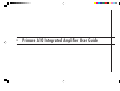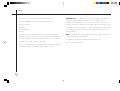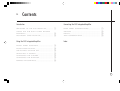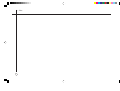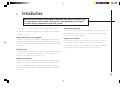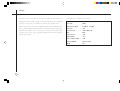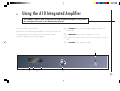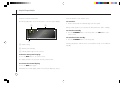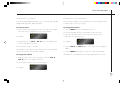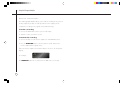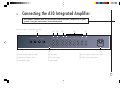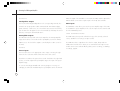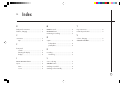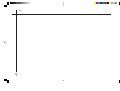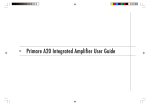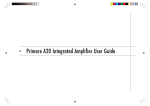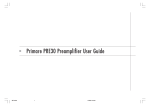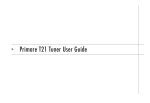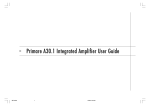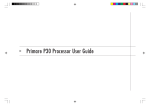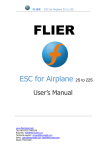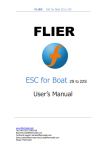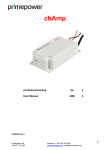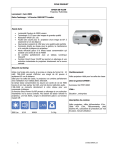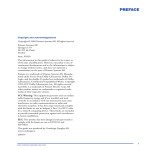Download A10 user manual
Transcript
> Primare A10 Integrated Amplifier User Guide i > Preface COPYRIGHT AND ACKNOWLEDGMENTS Copyright © 2000 Primare Systems AB. All rights reserved. energy and if not installed and used correctly in accordance with our instructions may cause interference to radio communications or radio and Primare Systems AB television reception. It has been type-tested and complies with the limits set out Idavägen 5 in Subpart J, Part 15 of FCC rules for a Class B computing device. These limits SE-352 46 Växjö are intended to provide reasonable protection against such interference in Sweden home installations. The information in this guide is believed to be correct as of the date of EEC: This product has been designed and type-tested to comply with the limits publication. However, our policy is one of continuous development and so the set out in EN55013 and EN55020. information is subject to change without notice, and does not represent a commitment on the part of Primare Systems AB. Primare is a trademark of Primare Systems AB. All other product names are trademarks or registered trademarks of their respective owners. ii FCC Warning: This equipment generates and can radiate radio frequency This guide was produced by Human-Computer Interface Ltd, http://www.interface.co.uk > Contents Introduction W E L C O M E T O T H E A 1 0 A M P L I F I E R ................ Connecting the A10 Integrated Amplifier (1 USING THE A10 WITH OTHER PRIMARE B A C K P A N E L C O N N E C T I O N S ........................... (7 O U T P U T S ................................................................... (8 P R O D U C T S ................................................................ (2 I N P U T S ....................................................................... (8 T E C H N I C A L S P E C I F I C A T I O N ............................. (2 T A P E C O N N E C T I O N S .......................................... (8 Using the A10 Integrated Amplifier Index F R O N T P A N E L C O N T R O L S .................................. (3 F R O N T P A N E L D I S P L A Y ......................................... (4 S W I T C H I N G O N A N D O F F ................................ (4 S E L E C T I N G A S O U R C E ........................................ (5 C H A N G I N G T H E V O L U M E .................................. (5 C H A N G I N G T H E B A L A N C E ................................ (5 M A K I N G R E C O R D I N G S ........................................ (6 iii > iv Preface > Introduction Welcome to the Primare A10 Integrated Amplifier! This chapter introduces you to its key features, and explains how you can take advantage of its superb sound as the key component in your hi-fi system. W E L C O M E T O T H E A 1 0 I N T E G R AT E D A M P L I F I E R The A10 is an integrated preamplifier and power amplifier with extraordinary performance for its price. High-performance power amplifier The A10 incorporates a power amplifier providing 50 Watts per channel of superb quality sound. An aluminium chassis gives excellent thermal dissipation characteristics, ensuring that the A10 will remain cool even if you listen at high volume levels. Flexible inputs Superb technical design The A10 incorporates a classic circuit design based on J-FET input devices and bipolar output devices, typical of far more expensive equipment, giving high performance and excellent reliability. Intuitive user interface In keeping with the philosophy of the Primare range of systems, the A10 can be controlled through a very simple and intuitive set of front panel controls. Alternatively all the functions of the A10 can be controlled by the C30 Remote Control, along with the other Primare components in your system. The A10 preamplifier stage provides five inputs, to cater for a flexible range of sources, and incorporates a full function tape monitor which allows you to montitor the tape output while recording a source. Modular construction A switch on the rear panel allows you to separate the preamplifier and power amplifier sections so they can be used as totally separate modules, using the PRE OUT and MAIN IN sockets. This gives you the flexibility to integrate the A10 with other equipment, such as a digital surround processor, as part of a larger system. 1 > Introduction USING THE A10 WITH OTHER PRIMARE PRODUCTS 2 T E C H N I C A L S P E C I F I C AT I O N Although the A10 is flexible enough to work with virtually any other equipment Line inputs 330mV you have in your system, it is ideal for use with the other products in the Tape outputs 300mV Primare range, such as the Primare V20 DVD Player, Primare T20 FM Stereo Output power per channel 2 x 50W/ 8Ω, 2 x 78W 4Ω Tuner, or Primare D20 Integrated CD Player. A particular benefit of using the Peak current ±10A A10 with other Primare sources is that you can control your entire system with Frequency response <10Hz – 80kHz, -3dB a single remote control, to give you a fully integrated system with the simplest THD 0.09% possible user interface. Signal-to-noise, line -96dB Output impedance <0.1Ω Power consumption, stand-by <15W Dimensions (WxDxH) 430 x 275 x 75mm Weight 9kg > Using the A10 Integrated Amplifier This chapter explains how to operate the A10 Integrated Amplifier, using either the front panel controls or the C30 Remote Control. ]A The STANDBY button switches the A10 to standby, or switches it on F R O N T PA N E L C O N T R O L S from standby. All the functions of the A10 Integrated Amplifier can be accessed using the five ]B The MONITOR button switches the tape monitor on or off. front panel push buttons and volume control, and information about its operation is displayed on the front panel display: ]C The input selector buttons select one of the five source inputs, or the tape input. ]D The VOLUME control changes the volume. ]A 57 CD STANDBY VOLUME A MONITOR TUNER AUX1 TAPE AUX2 CD AUX3 P30 PROCESSOR PRIMARE P30 PROCESSOR ]B ]C ]D 3 > Using the A10 Integrated Amplifier F R O N T PA N E L D I S P L AY SWITCHING ON AND OFF The following illustration shows the information on the front panel display: To switch on ]A ]B • Use the switch under the left-hand edge of the front panel. During normal operation you can leave the A10 switched on and in standby. To switch to standby 57 • Press the STANDBY button on the front panel or the STBY button on the AUX2 A remote control. To switch on from standby • Press the STANDBY button on the front panel. ]C Selecting any function with the remote control will also switch on the A10 from ]A Volume setting. ]B Currently selected input. ]C Indicates that the tape monitor is active. To dim the front panel display • Press the DIM button on the remote control. The display will dim to show just the currently selected source. To restore the normal display • Press the DIM button again. Alternatively the normal display will be restored if you adjust any setting. 4 standby. Using the A10 Integrated Amplifier SELECTING A SOURCE CHANGING THE BALANCE The A10 Integrated Amplifier provides a choice of six line inputs, labelled: You can change the balance of the sound between the left and right channels TUNER, TAPE, CD, AUX1, AUX2, and AUX3. to shift the position of the stereo image. To select a source To change the balance • Press the button corresponding to the source you want to select until the • Press the MENU button on the C30 Remote Control. name of the source is displayed on the front panel display. For example: 23 CD < The front panel display shows the current balance setting, where -6 corresponds to the leftmost position, 0 corresponds to centre, and 6 corresponds to the rightmost position. • Alternatively, press the SEL A or SEL V buttons on the C30 Remote For example: -2 CD Control to step between sources. • Press the VOL A and VOL V buttons on the remote control to adjust the CHANGING THE VOLUME The A10 allows you to vary the volume from 0 (silence) to 79 (maximum balance. volume), where each step is equivalent to 0.5dB. • Press the MENU button again to revert to the normal volume display. To change the volume Alternatively the normal display will revert automatically after four seconds. • Rotate the volume control on the front panel, or press the VOL A or VOL V buttons on the C30 Remote Control. The current volume setting is shown on the front panel. For example: 24 CD 5 > Using the A10 Integrated Amplifier MAKING RECORDINGS The A10 Integrated Amplifier allows you to make a recording of any source to the tape output. If your tape recorder provides a monitor output you can compare the recording to the original source (A-B monitoring). To make a recording • Connect the TAPE OUT sockets to your recorder inputs. • Select the source you want to record. To monitor the recording • Connect the tape recorder monitor output to the A10 TAPE IN sockets. • Press the MONITOR button on the front panel to switch between the monitor output and the original source. When the monitor output is selected an indicator is shown on the front panel display. For example: 24 CD A The MONITOR button has no effect when the TAPE source is selected. 6 > Connecting the A10 Integrated Amplifier This chapter explains how to connect the A10 to the other components in your system, using the connections on the back panel. B A C K PA N E L C O N N E C T I O N S ]A RIGHT SPEAKER – + LEFT SPEAKER – + ]B ]C ]D MAIN IN PRE OUT TAPE IN ]E AUX1 IN AUX2 IN AUX3 IN ]F CD IN TUNER IN TAPE OUT MAIN IN ]G ]H ]A Left and right loudspeaker outputs. ]D Tape inputs. ]G Power amplifier input selection switch. ]B Main power amplifier options. ]E Other line inputs. ]H Mains power input and fuse. ]C Preamplifier outputs. ]F Tape outputs. 7 > Connecting the A10 Integrated Amplifier OUTPUTS Loudspeaker outputs R20 should be connected to a spare input on the A10, such as AUX1. Connect the left and right loudspeakers to the corresponding terminals. The Main inputs terminals can accept speaker cables terminated with 4mm banana plugs, The MAIN IN sockets allow you to use the power amplifier stage of the A10 spade terminals, or bare wires. To connect bare wires unscrew the terminal, as a stand-alone power amplifier. In this case the input selection switch should pass the bare wire through the hole in the terminal bolt, and clamp the wire in be in the MAIN IN position. place by screwing the terminal back down. Preamplifier outputs The PRE OUT sockets provide a line-level output from the A10 preamplifier stage which can be connected to another preamplifier, such as the Primare TAPE CONNECTIONS The TAPE OUT sockets provide a fixed level copy of the currently selected source, suitable for connecting to a tape recorder. P30 Processor. The level of this output is controlled by the volume control on The TAPE IN socket is equivalent to the other line inputs, but provides an the A10. additional monitor function to allow you to switch between the tape monitor INPUTS Source inputs Connect each source to the appropriate source input, connecting the right channel to the red socket and the left channel to the white socket. Note that in normal use the input selection switch should be in the right-hand position, to link the output of the preamplifier stage to the input of the power amplifier stage. To connect an analogue turntable with a moving magnet or moving coil cartridge you will need an additional phono preamplifier such as the Primare 8 R20. The output of the turntable is connected to the R20, and the output of the and the current source without affecting what you are recording, see Making recordings, page 6. > Index B M T back panel connections ............................ 7 MAIN IN switch ....................................... 8 tape connections ...................................... 8 balance, changing ................................... 5 MONITOR button .................................... 3 technical specification .............................. 2 monitoring a recording ............................ 6 C connections ............................................. 7 tape ................................................... 8 O V volume, changing .................................... 5 outputs .................................................... 8 VOLUME CONTROL ................................ 3 loudspeakers ...................................... 8 F preamplifier ........................................ 8 front panel controls .............................................. 3 R dimming the display ............................ 4 recording ................................................ 6 display ............................................... 4 monitoring .......................................... 6 I S INPUT SELECTOR buttons ......................... 3 source, selecting ...................................... 5 inputs ...................................................... 8 STANDBY button ...................................... 3 main .................................................. 8 switching on and off ................................ 4 source ................................................ 8 switching on from standby ........................ 4 9 > 10 Index