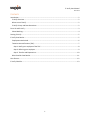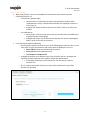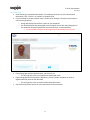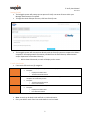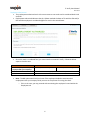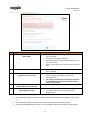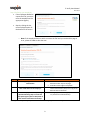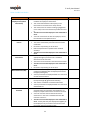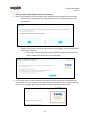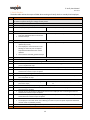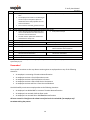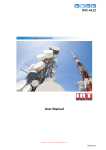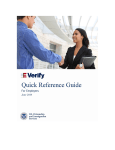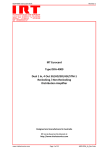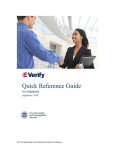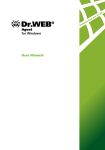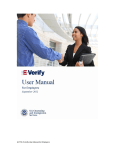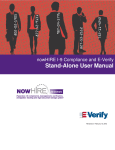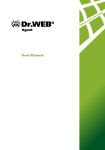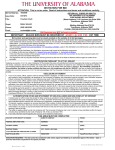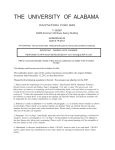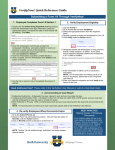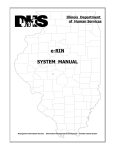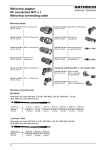Download E-Verify User Manual
Transcript
E-Verify User Manual 12.1.2014 Contents Introduction .................................................................................................................................................. 2 E-Verify Overview ..................................................................................................................................... 2 When to use E-Verify ................................................................................................................................ 2 E-Verify Privacy and Data Protections ...................................................................................................... 2 Form I-9 and E-Verify .................................................................................................................................... 3 Photo Matching......................................................................................................................................... 4 Starting E-Verify ............................................................................................................................................ 5 E-Verify Case Results ..................................................................................................................................... 5 Employment Authorized ........................................................................................................................... 6 Tentative Nonconfirmation (TNC)............................................................................................................. 7 Step 1: Notify your employee of the TNC ............................................................................................. 8 Step 2: Referring your employee .......................................................................................................... 9 Step 3: Timeline and Expectations ...................................................................................................... 10 Other Possible Case Results .................................................................................................................... 11 Case Closure ................................................................................................................................................ 12 E-Verify Checklist ........................................................................................................................................ 13 1 E-Verify User Manual 12.1.2014 Introduction E-Verify Overview E-Verify allows an employer to compare a newly hired employee’s Form I-9 information with the information in records available to the Social Security Administration (SSA) and/or the Department of Homeland Security (DHS) to verify the new hire’s employment eligibility. Your Snagajob account will allow you to create an E-Verify case quickly and efficiently by comparing the employee’s electronic I-9 information with SSA and/or DHS records all with the click of a button. When to use E-Verify If your company is enrolled in the E-Verify program, you must create a case for all newly hired employees after the following criteria have been met: o a job has been offered to the employee o he/she has accepted the position o the Form I-9 is complete and signed by both the employee and the company authorized representative Your Snagajob account will prompt you to create an E-Verify case only after the above steps are complete. NOTE: It’s important to remember that E-Verify may NOT be used: o as a pre-employment screening or to discriminate against any job applicant or employee. o to conduct an E-Verify check on an existing employee. E-Verify Privacy and Data Protections As an E-Verify user you are responsible for ensuring that all personal information collected is safeguarded. At a minimum, follow the steps below to protect personal information and comply with the appropriate regulations: o Allow only authorized users to use E-Verify Ensure that only the appropriate users handle information and create cases. o Secure access to E-Verify Protect passwords used to access your Snagajob account. These credentials are specific to you and should never be shared with any individual. o Protect and store employee information properly The Snagajob system provides protection to ensure that your employee information is safe and secure. If this information is printed for any reason, you must also ensure that the information is stored in a safe and secure location. Only authorized E-Verify users should have access to this information. o Discuss E-Verify results in private As an E-Verify user, you must ensure that any case results obtained through the system are discussed with the employee in a private location. This information should not be shared with anyone other than the employee. 2 E-Verify User Manual 12.1.2014 Form I-9 and E-Verify When using E-Verify, there are a few additional requirements that must be met when completing the Form I-9. o Social Security Number (SSN) While the Form I-9 itself does not require a Social Security number, when combined with E-Verify, a SSN must be entered for the employee on Section 1 of the Form I-9. Snagajob will require the SSN on the Form I-9 when E-Verify is on within your account. o List B Documents When using E-Verify you must ensure that any List B document provided by the employee contains a photograph. Snagajob will remove any List B document that does not contain a photograph when E-Verify is on within your account. List A Documents and Photo Matching o If an employee chooses to present any one of the following documents for their I-9, you must make a copy of the document and retain it with the employee’s Form I-9: Form I-766 (Employment Authorization Document) Form I-551 (Permanent Resident Card) U.S. Passport or Passport Card o Snagajob will prompt you to upload a copy of the form after the I-9 is complete and signed by both the employee and a company authorized representative. To upload the document, you’ll need to first scan the copy to create an electronic file. o This is a requirement and an E-Verify case may not be created until a copy of the document is uploaded. 3 E-Verify User Manual 12.1.2014 Photo Matching Photo matching is activated automatically if an employee presents any of the above listed documents (I-551, I-766 or U.S. Passport or Passport Card). If you are asked to conduct a photo match, this will occur during the E-Verify process before a case result is generated. o A page will display that contains a photo of your employee. o You should compare the photograph on the computer screen with the photograph on the document that the employee has presented for their I-9 documentation. You should NOT compare the photograph with the employee him/herself. If the photograph matches the document, you will click Yes. o This will typically result in an Employment Authorized result. If the photograph does not match the document, you will click No, the photo on screen is different than the photo on the document. o This will typically result in a DHS Tentative Nonconfirmation. See the E-Verify Results section for more information on these statuses. 4 E-Verify User Manual 12.1.2014 Starting E-Verify The Snagajob system will prompt you to open an E-Verify case once all items within your Manager Review step are complete. To begin the check and open the case, click Start E-Verify now. The Snagajob system will communicate directly with the E-Verify system to compare the I-9 data entered for the employee with information provided from the Social Security Administration and/or Department of Homeland Security. o Within about 30 seconds, a result will display on the screen. E-Verify Case Results Case results fall into three (3) categories: Initial Interim Final Initial results display in E-Verify as soon as an employee’s information has been submitted Examples: o Employment Authorized o Tentative Nonconfirmation Interim results require additional action before E-Verify provides a final case result to complete the verification process Examples: o Tentative Nonconfirmation o Case in Continuance Final results mean a case is ready to be closed Examples: o Employment Authorized o Final Nonconfirmation Note: A result can be both initial and final or initial and interim. Every case MUST reach a final case result before it can be closed. 5 E-Verify User Manual 12.1.2014 Employment Authorized The employment authorized result is the most common case result and is considered both initial and final. Employment Authorized indicates that the I-9 data matched the data on file with the SSA and/or DHS and the employee is considered eligible for work in the United States. Since this result is considered final, you must close the case with E-Verify. Follow the below steps to close the case: Step Is the employee currently employed with your company? Select Closure statement Close Case Action If YES, click the Yes option If NO, click the no option Choose the appropriate statement for your case Click Save and continue to close the case Note: The NO option would only be chosen if the employee decided to terminate their employment with your company while you were in the process of running the check. o If this is the case, you may proceed with terminating the employee’s record within the Employees tab. 6 E-Verify User Manual 12.1.2014 Tentative Nonconfirmation (TNC) A TNC is both an initial and interim result and will occur when the information entered into EVerify was compared to government records with SSA and/or DHS and could not initially be verified. Important: A TNC result does NOT mean that the employee is not authorized to work in the U.S. There are several types of TNCs and the type displayed depends on which government agency is involved and the cause for the mismatch. SSA Tentative Nonconfirmation DHS Tentative Nonconfirmation Indicates that the employee’s information could not be verified by the SSA. The employee must be notified of the TNC response and referred to the SSA if they choose to contest the discrepancy Indicates that the DHS was unable to verify employment eligibility and the employee is instructed to call DHS to find out how to resolve the issue if they choose to contest the discrepancy When a TNC result is received, the Snagajob system will walk you through the process step by step. The following sections outline the steps you should follow to ensure that the employee is treated fairly. 7 E-Verify User Manual 12.1.2014 Step 1: Notify your employee of the TNC Step Action 1a. Print two (2) copies of the Further Action Notice (FAN) Important Notes The FAN is accessible via the hyperlink beneath the first step on the page. Available in both English and Spanish. Will populate with the employee’s information and the reason for the TNC. Reason is also noted in red at the top of this instructions page. 1b. Review the TNC with the employee 1c. Ask the employee to decide if he/she would like to contest the TNC This should be done in private and not in front of any other individuals. This means that the employee would like to work with the appropriate agency to dispute and resolve the mismatched data. The employee should select the appropriate check box on the FAN indicating whether they have decided to contest or not contest. This is done on the printed form and not electronically. 1d. Ensure that you AND the employee sign and date BOTH copies of the FAN Provide the employee with one of the signed copies of the FAN 1e. The employee should receive one signed copy. You should retain the other signed copy for the employee’s file. Note: After each step is complete, check the check box to the left of the instruction to proceed. If the employee decided to contest the TNC, click YES at the bottom of the page to move to Step 2. If the employee will not contest the TNC, choose the NO option and close the case. If the employee decided not to contest, you may legally terminate the employee if you choose. 8 E-Verify User Manual 12.1.2014 Step 2: Referring your employee If the employee decided to contest the TNC, you must refer the employee to the appropriate agency. Start by clicking the Yes, refer employee option at the bottom of the screen. o Note: if the employee does not wish to contest the TNC and you received this page in error, please click NO to close the case. Step Action 2a. Print one (1) copy of the Referral Date Confirmation 2b. Provide the printed copy of the Referral Date Confirmation to the employee Important Notes This form is accessible via the hyperlink beneath the first step on the page. Available in both English and Spanish. The employee should now have a copy of the Further Action Notice (FAN) and a copy of the Referral Date Confirmation. The eight (8) federal working days excludes any weekends or federal holidays. Inform the employee that they have eight (8) federal working days to contact the appropriate agency (SSA or DHS) listed on their Further Action Notice from Step 1 Note: After each step is complete, check the check box to the left of the instruction to proceed. 2c. 9 E-Verify User Manual 12.1.2014 Step 3: Timeline and Expectations This final step will outline the timeline for the remainder of the TNC process. Step Action 3a. Employee will contact the appropriate agency within eight (8) federal workdays Important Notes 3b. E-Verify will update the case status within the Snagajob system If the employee fails to contact the agency by the deadline, the status will update to reflect a final result of No Show. The deadline for the employee to contact the agency is listed in the top section. The deadline for E-Verify to update the case status is listed in the top section. By this date, a new result will be listed in the employee’s account for you to review. Important Reminders: A TNC result does NOT mean that this employee is not authorized for employment. You CANNOT take ANY adverse action against an employee based on their decision to contest a TNC or because the employee’s case is still pending. o Adverse Actions include: Termination Suspension Withholding pay or training Otherwise infringing upon the employee’s employment Employers may NOT ask employees who receive TNCs for more work authorization documents. If the employee decides to contest a TNC, you may NOT terminate their employment record until a Final Case result is returned. See the next section to learn more about other possible case results. 10 E-Verify User Manual 12.1.2014 Other Possible Case Results Case Result Review & Update Employee Data (Check Information) Definition DHS Verification in Process SSA or DHS Case in Continuance SSA or DHS Final Nonconfirmation (FNC) DHS No Show Error: Close Case and Resubmit This result will prompt you to review, update and resubmit the employee’s information. This means that SSA found a discrepancy in the information it received in the E-Verify referral. This result occurs for reasons including typographical errors and/or incorrect information provided on Form I9. This does not mean the employee is not authorized to work. You must review Form I-9 with the employee, correct the information and update the case. The information did not initially match DHS records. The case is automatically referred to DHS for further verification. No action is required by you at this time. DHS will respond with an update within 3 federal workdays. This does not mean the employee is not authorized to work. Indicates that the employee has contacted the appropriate agency but more time is needed to determine a final case result. The reason for the extension varies with each situation. This does not mean the employee is not authorized to work. No action is required by you at this time. Received when E-Verify cannot verify an employee’s employment eligibility after the employee has visited the appropriate agency. You may terminate an employee based on a case result of Final Nonconfirmation. Indicates that the employee did not contact DHS within the required eight (8) government workdays. This result is considered a Final Nonconfirmation. You may terminate an employee based on a case result of DHS No Show. This means the case cannot continue because the expiration date you entered for the employee’s U.S Passport, Passport Card or Driver’s License is incorrect. You must close the case and choose the closure statement of: “The case is invalid because the data entered is incorrect.” This does not mean the employee is not authorized to work. E-Verify will verify the employment eligibility of the employee once you create a new case and enter the correct document expiration date. 11 Type of Result Interim Initial, Interim Interim Final Final Final E-Verify User Manual 12.1.2014 Case Closure Every case that is opened with E-Verify must be closed. Once E-Verify displays a final case result you will be prompted to complete two closure steps. o E-Verify will ask you whether the employee whose case you are closing still works for the company. o Based on that answer, you will be redirected to a second page to select the appropriate case closure statement. Your answer to the first question and the case status result will determine the closure statements that display on the second page. If you do not receive a Final Case Result and need to close the case due to the employee selfterminating or errors in the data, you have the option to close the case at any time by selecting Close case in the upper right corner beneath the E-Verify logo and the case number. 12 E-Verify User Manual 12.1.2014 E-Verify Checklist The below table outlines the steps to follow when running an E-Verify check on a newly hired employee. Step 1 2 3 3a Action Ensure the newly hired employee has a complete and accurate Form I-9 This will be completed during the manager review process Click Start E-Verify now to open a case with E-Verify Did the employee receive an Employment Authorized result? If Yes, skip to step 11 If No, move to step 4 4 4a Did the Check Information screen display? If Yes, double check the information and reenter the appropriate data on the screen. Go back to step 3 5 5a Did the employee receive a DHS Verification in Process result? If Yes, the process will stop until a result is updated by E-Verify. This employee’s name will remain in the Waiting on section of your Incomplete Paperwork dashboard until the result is updated Once a result is received, go back to step 3 6 6a 6b 6c Did the employee receive a Tentative Nonconfirmation (TNC)? If Yes, move to step 6b If No, move to step 7 Proceed to the first checklist by clicking Continue Print two copies of the Further Action Notice located on the checklist page and check the box once you’ve completed this step Notify the employee in private of the TNC and check the box once you’ve completed this step Have the employee indicate whether he/she will contest the TNC on the Further Action Notice and check the box once this step is complete Have the employee sign and date both copies of the Further Action Notice You must sign and date both copies of the Further Action Notice and check the box once both parties have completed this step Did the employee choose to contest the Tentative Nonconfirmation? If Yes, click the Yes option on the page and If No, click the No option and proceed to step proceed to step 6j 11 Start the referral process by clicking Yes, Refer employee to proceed to the second checklist Print one copy of the Referral Date Confirmation form located on the checklist page and check the box once this step is complete Provide the copy of the Referral Date Confirmation to the employee who is contesting the TNC and check the box once this step is complete Inform the employee that he/she has eight (8) federal workdays to contact the appropriate agency and check off the box once this step is complete Click Save and continue to move to the Timeline page The employee’s name will remain in the Waiting on section of your Incomplete Paperwork dashboard until the result is updated by E-Verify Once the result is updated, go back to step 3 Table continues on the next page… 6d 6e 6f 6g 6h 6i 6j 6k 6l 6m 6n 6o 13 If No, move to step 5 If No, move to step 6 E-Verify User Manual 12.1.2014 7 7a Did the employee receive a SSA or DHS Case in Continuance? If Yes, there is no action required at this time. The employee will remain in the Waiting on section of your Incomplete Paperwork dashboard until E-Verify updates the case with a Final Result. Once a result is received, go back to step 3 If No, move to step 8 8 8a Did the employee receive an Error: Close Case and Resubmit result? If Yes, close the case and choose the “The If No, move to step 9 case is invalid because the data entered is incorrect” closure statement. You will need to update the I-9 data and resubmit the E-Verify case 9 Did the employee receive a DHS No Show result? 9a If Yes, proceed to step 11 If No, proceed to step 10 10 Did the employee receive a SSA or DHS Final Nonconfirmation? 10a If Yes, proceed to step 11 If No, locate the appropriate result in the list above and follow the instructions 11 Is your employee currently employed with the company? 11a If Yes, select the Yes option and proceed to If No, select the No option and proceed to the the case closure statements case closure statements 12 Choose the appropriate case closure statement on the list 13 Click Save and Continue to close the E-Verify Case Note: If the I-9 needs to be updated during this process, you should contact your company administrator to edit the information for you. Remember! You may NOT terminate or take any adverse action against an employee due to any of the following situations: An employee is contesting a Tentative Nonconfirmation An employee receives a Check Information screen An employee receives a DHS Verification in Process An employee receives a SSA or DHS Case in Continuance An employee receives and Error: Close Case and Resubmit You MAY lawfully terminate an employee due to the following situations: An employee has decided NOT to contest a Tentative Nonconfirmation An employee has received a DHS No Show result An employee has received SSA or DHS Final Nonconfirmation All cases created in E-Verify must be closed once a final result is received OR if an employee selfterminates during the process. 14