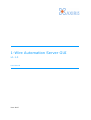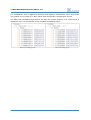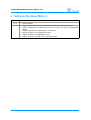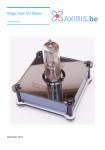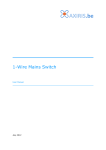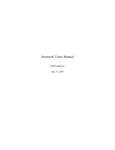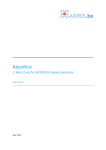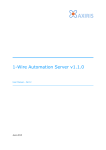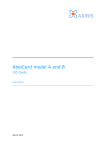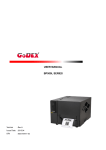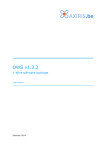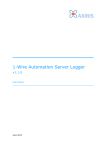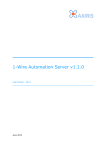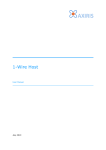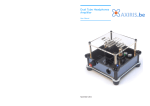Download 1-Wire Automation Server GUI User Manual
Transcript
1-Wire Automation Server GUI v1.1.0 User Manual June 2015 1-Wire Automation Server GUI v1.1.0 Table of Contents 1 Overview 3 2 Command Line 4 3 User Interface Main Interface 1-Wire Topology Page Connection Page 1-Wire Server Connection 1-Wire Server Information Settings Page USB Adapters W1 Subsystem 1-Wire Topology 5 5 5 6 6 7 7 7 7 7 4 Software Revision History 9 5 Legal Information Disclaimer Trademarks 10 10 10 6 Contact Information 10 Revision History Date Authors Description 2015-03-06 Peter S'heeren Initial release. 2015-06-16 Peter S'heeren Second release. 2 User Manual 1-Wire Automation Server GUI v1.1.0 1 Overview The 1-Wire Automation Server GUI visualizes the 1-Wire topology and other information managed by the server. The primary function of this tool is to aid you with setting up and configuring your physical 1-Wire networks and to get them up-and-running with a perfect understanding of what's going on. User Manual 3 1-Wire Automation Server GUI v1.1.0 2 Command Line Parameter Description -console Open a console. -nosmooth Turn off smooth graphics. Specify this parameter if the application window lags when you move or resize it. -v Enable verbose output. -h Display help and exit. -cfg FILE Specify configuration file. You can optionally specify a character encoding -cfg FILE ENC that will be applied if the given configuration file is to be created: utf8, utf16le, or utf16be. Parameter -console is specific to the Windows version of the program. Parameter -nosmooth is specific to the Linux version of the program. The -cfg parameter overrules the default configuration file. The given filename may include an absolute or relative path. If the filename doesn't exist, the program will start up anyway. When the program quits, the configuration is always written to the given filename. As such, you can use the -cfg parameter to create a non-existing configuration file. With the optional ENC parameter you can instruct the program to use a specific character encoding when creating the configuration file. The -cfg parameter is great for running multiple instances of the program. For example, you can create a link for each instance you plan to run. Each link contains a -cfg parameter with a unique configuration file name. 4 User Manual 1-Wire Automation Server GUI v1.1.0 3 User Interface Main Interface 1 2 3 4 5 Mark Description 1 Select page. 2 Click to connect with the 1-Wire server. 3 Click to disconnect from the 1-Wire server. 4 Connection status. 5 Activity indicator. Shown the number of active client commands. The max. number is 256. 1-Wire Topology Page This page is a window on the 1-Wire topology managed by the server. It presents the topology as a tree with multiple root nodes. Besides inspecting the topology you can send client commands by clicking the many buttons that come with the tree nodes. Each tree node is equipped with base controls and can be unfolded to reveal additional information and functionality. Click the orange plus/minus icon to expand or collapse the node. Double-clicking the User Manual 5 1-Wire Automation Server GUI v1.1.0 node has the same effect. The icon is dark orange when child nodes are present, light orange when the node has no child nodes. Click the orange up/down icons to unfold or fold up the node. In doing so the node's height changes and more or less contents are shown. Check boxes let you change the appearance of the tree nodes: ▪ “NPD”: Show or hide the non-present devices. ▪ “UCH”: Show or hide the unallocated channels. ▪ “Channels”: Show 1-Wire channels, or hide 1-Wire channels and display channel numbers in front of ROM codes instead. ▪ “Ports”: Show hub ports, or hide hub ports and display port numbers in front of ROM codes instead. The “Cancel” button cancels all pending commands. The “Cancel All” commands asks the server to cancel all outstanding commands. Connection Page This page handles the connection details with the 1-Wire server. 1-Wire Server Connection The program accepts three representations in the host entry: ▪ An Ipv4 address. For example: “192.168.1.115”. ▪ The word “localhost”. It's interpreted as IPv4 address 127.0.0.1. ▪ A domain name. Upon connection, the program will perform a DNS look up to determine the corresponding IPv4 address. If the server is configured to authenticate client connections, you've the set up a user 6 User Manual 1-Wire Automation Server GUI v1.1.0 name and password. The program issues an authentication client command when the user name field is non-empty. 1-Wire Server Information When the program has established a connection, this panel shows the version and the license information of the server. Settings Page This page allows you the change settings in the 1-Wire server as well as the 1-Wire topology page. USB Adapters Enable and disable discovery of USB adapters in the 1-Wire server. The server will only add new USB adapters when discovery is enabled. Note that disabling discovery has no influence on USB adapters that are already present in the 1-Wire topology. W1 Subsystem Here you can enable and disable the server's connector to the W1 subsystem (Linux only). Note that disabling the W1 subsystem takes immediate effect; all present W1 adapters are instantly removed from the topology. 1-Wire Topology These settings are visible in the 1-Wire topology page. User Manual 7 1-Wire Automation Server GUI v1.1.0 The temperature scale is applied to all fields that display a temperature value. Such fields are located in tree nodes of 1-Wire slaves that incorporate a temperature sensor. The ROM code formatting style affects the way the unique identifier of a 1-Wire slave is displayed. Here's a comparison of the available formatting styles: Native formatting style 8 owfs formatting style User Manual 1-Wire Automation Server GUI v1.1.0 4 Software Revision History Version Description 1.0.0 ▪ Initial release. 1.1.0 ▪ ▪ Fixed a crash that occurred when tree nodes were being removed. Added displaying of address pins field on the tree node of MAX31850 slaves. Added command line parameter -nosmooth. Moved selection of temperature scale. Added enabling and disabling of W1. Added selection of ROM code formatting style. ▪ ▪ ▪ ▪ User Manual 9 1-Wire Automation Server GUI v1.1.0 5 Legal Information Disclaimer Axiris products are not designed, authorized or warranted to be suitable for use in space, nautical, space, military, medical, life-critical or safety-critical devices or equipment. Axiris products are not designed, authorized or warranted to be suitable for use in applications where failure or malfunction of an Axiris product can result in personal injury, death, property damage or environmental damage. Axiris accepts no liability for inclusion or use of Axiris products in such applications and such inclusion or use is at the customer's own risk. Should the customer use Axiris products for such application, the customer shall indemnify and hold Axiris harmless against all claims and damages. Trademarks All product names, brands, and trademarks mentioned in this document are the property of their respective owners. 6 Contact Information Official website: http://www.axiris.eu/ 10 User Manual