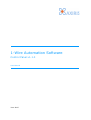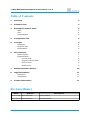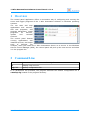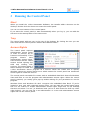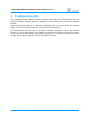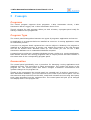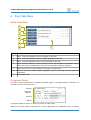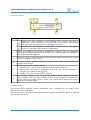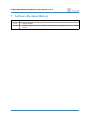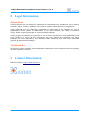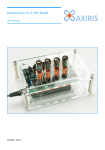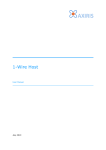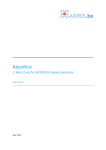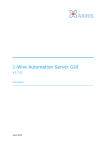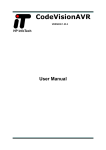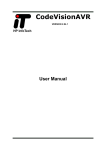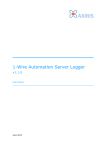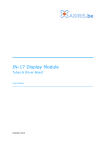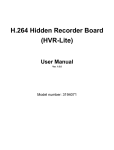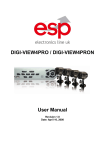Download 1-Wire Automation Software Control Panel User Manual
Transcript
1-Wire Automation Software Control Panel v1.1.0 User Manual June 2015 1-Wire Automation Software Control Panel v1.1.0 Table of Contents 1 Overview 3 2 Command Line 3 3 Running the Control Panel Start Tray Access Rights 4 4 4 4 4 Configuration File 5 5 Concepts Programs Program Type Enumeration 6 6 6 6 6 User Interface Main Interface Program Panel Control Area Program-specific Area Service Area Status Area 7 7 7 8 8 9 9 7 Software Revision History 10 8 Legal Information Disclaimer Trademarks 11 11 11 9 Contact Information 11 Revision History Date Authors Description 2015-03-06 Peter S'heeren Initial release. 2015-06-16 Peter S'heeren Second release. 2 User Manual 1-Wire Automation Software Control Panel v1.1.0 1 Overview The control panel application offers a convenient way of configuring and running the server and logger programs of the 1-Wire Automation Software in Windows operating systems. You can start and stop applications and services, add new programs, edit program parameters, install programs as services, update and uninstall services. The control panel detects running applications and installed services, and keeps track of changes. For example, when you install the 1-Wire Automation Server as a service in the Windows Service Control Manager (SCM), the control panel will pick up the new service and show it in the program list. 2 Command Line Parameter Description -h Display help and exit. -cfg FILE Specify configuration file. If no parameters are provided, the program assumes the default configuration file is owsascp.cfg located in the program directory. User Manual 3 1-Wire Automation Software Control Panel v1.1.0 3 Running the Control Panel Start When you install the 1-Wire Automation Software, the installer adds a shortcut on the desktop. Double-click the shortcut to start the control panel. You can run one instance of the control panel. If you want the control panel to start automatically when you log in, you can add the shortcut to the startup folder of the start menu. Tray The control panel adds an icon in the tray of the desktop. By clicking the icon you can show and hide the control panel's window and taskbar button. Access Rights The control panel requires administrator access rights in order to perform all its functions successfully. If the program doesn't have administrator access rights, some actions will fail. These actions include opening the SCM and working with services. The image shows a failed attempt to install the 1-Wire Automation Server program as a service. When the install icon is clicked, Windows reports an access denied error which means the control panel has insufficient access rights to install the service. The control panel executable file comes with an embedded data block that tells Windows Vista and later to run the program with administrator access rights. When the control panel is started, you usually get a pop-up window asking for your permission to run the program. Windows 2000 and Windows XP don't recognize the embedded data block. If you're logged on as a user with restricted access rights, you can start the control panel using the “run as” feature to enable administrator access rights. Right-click on the desktop shortcut and select “run as” (in Windows 2000 you've to hold down the shift key while right-clicking). You can now log in as administrator or a user with administrator access rights and run the control panel. 4 User Manual 1-Wire Automation Software Control Panel v1.1.0 4 Configuration File The configuration file contains program settings. That goal of the configuration file is to preserve settings between sessions. Settings include position and size of the program window. When the program starts up, it reads the configuration file, if it exists. When the program stops, it writes the configuration file, overwriting the existing one. The configuration file must use one of these character encodings: UTF-8, UTF-16 Little Endian, or UTF-16 Big Endian. The program recognizes the character encoding by means of the byte order mark (BOM) at the beginning of the file. In case no byte order mark is present, the program assumes the file is encoded as UTF-8. User Manual 5 1-Wire Automation Software Control Panel v1.1.0 5 Concepts Programs The control program supports three programs: 1-Wire Automation Server, 1-Wire Automation Server Logger, and 1-Wire Automation Server Free. There's a button for each program. When you click a button, a program panel ready for editing is added to the program list. Program Type The control panel distinguishes between two types of programs: application and service. An application is a program that's not installed as a service. A running application exists as a Windows process. A service is a program that's registered as a service object in Windows; the program is installed as a Windows service. A service runs outside the context of the user account and can be started when Windows boots up. This means you can run the 1-Wire Automation Software on an unattended Windows computer. A started service exists as a separate Windows process, similar to a running application. Both started services and running programs have a unique process ID that is shown in the status area of the corresponding program panel. Enumeration The control panel periodically runs a procedure for detecting running applications and installed services. This procedure is called enumeration. The results are shown in the program list. The control panel also tracks changes in-between enumerations and updates changes in the program list. Thanks to the enumeration the control panel is a versatile tool. In order to control the 1Wire Automation Software, you're not confined to the realm of the control panel. You can also start and stop services from the SCM, install and uninstall services using third-party tools, start programs from the command line. The control panel will pick up all changes and display them in the program list. 6 User Manual 1-Wire Automation Software Control Panel v1.1.0 6 User Interface Main Interface 1 2 3 4 5 6 7 Mark Description 1 Add a 1-Wire Automation Server program to the list. 2 Add a 1-Wire Automation Server Logger program to the list. 3 Add a 1-Wire Automation Server Free program to the list. 4 Open Windows Explorer in the directory where the software is installed. This is useful for editing configuration files that are installed with the software. 5 Open the Service Control Manager that's part of Windows. 6 Click to exit the control panel program. This is the only way to quit the application. 7 The program list. Program Panel An entry in the program list is called a program panel. A program panel is divided in a number of areas as shown here. Control Programspecific Service Status A program panel is either in read-only mode or edit mode. When the control panel enumerates a running application or installed service, it adds a User Manual 7 1-Wire Automation Software Control Panel v1.1.0 panel in read-only mode. When the application quits or the service gets uninstalled, the panel disappears. When you click on the edit icon, the panel is transitioned to edit mode. A panel that's set to edit mode allows you to edit the parameters of the program and switch between application and service. The panel will never disappear. Click the close icon to remove the panel. You can start or stop a program by clicking the start icon or stop icon. When a running application quits and the corresponding panel is read-only, the panel is removed from the program list. Control Area 1 2 3 4 5 Mark Description 1 Start icon. The program is stopped. Click to start the program. If the program type is application, the control panel launches a new process. If the program is installed as a service, the control panel requests the Windows SCM to start the service. Stop icon. The program is running either as an application or as a service. Click to stop the program. If the program is running as an application, the control panel requests the process to exit. If the program is a started service, the control panel asks the Windows SCM to stop the service. 2 Description of the program. If the program type is APP, the control panel displays a predefined description. If the program type is SVC, the control panel displays the service display name. 3 The program type: ▪ APP: Application – the program is not installed as a service. ▪ SVC: Service – the program is installed as a service. 4 Collapse or expand the panel. 5 Edit icon. The panel is in read-only mode. Click to put the panel in edit mode. The panel is automatically expanded. Close icon. The panel is in edit mode. Click to close the panel, removing it from the program list. Program-specific Area The contents of this area are specific to the program that the panel represents. When the control panel detects a program (either a running application or an installed service), it parses the command line arguments of the program and shows the information in the program-specific area. When the panel is in edit mode, you can change the arguments. The changed arguments will take effect when you start the program as an application, install the program as a service, or update an installed service. 8 User Manual 1-Wire Automation Software Control Panel v1.1.0 Service Area 1 2 5 3 4 6 Mark Description Install icon. The program is not installed as a service, its type is application. Click to install as a service. The service name, display name and start type are parameters for installing the service. 1 Uninstall icon. The program is installed as a service. Click to uninstall the service. The program type reverts to application. 2 Update icon. When the program is installed as a service, you can update the start type and display name by clicking this icon. Changes made in the programspecific area are also applied. 3 Undo icon. Click to reset the shown start type and display name to their values currently installed for the service. 4 The service name. Windows expects a unique service name when installing the program as a service. 5 The start type of the installed service: ▪ Automatic (A): The service is started when Windows boots up. ▪ Manual (M): The user or a process must start the service explicitly, for example, by clicking on the icon. ▪ Disabled (D): The service can't be started. 6 The service's display name. As with the service name, Windows expects a unique display name for each installed service. If you install the program as a service while the display name is empty, the control panel assigns the service name as the display name. Status Area The control panel displays various information here, including the run state of the program and error messages. If an error occurs, the control panel automatically expands the program panel to alert the user of the error event. User Manual 9 1-Wire Automation Software Control Panel v1.1.0 7 Software Revision History Version 10 Description 1.0.0 ▪ Initial release. 1.1.0 ▪ Added support for the -romcode command line parameter of the 1-Wire server. User Manual 1-Wire Automation Software Control Panel v1.1.0 8 Legal Information Disclaimer Axiris products are not designed, authorized or warranted to be suitable for use in space, nautical, space, military, medical, life-critical or safety-critical devices or equipment. Axiris products are not designed, authorized or warranted to be suitable for use in applications where failure or malfunction of an Axiris product can result in personal injury, death, property damage or environmental damage. Axiris accepts no liability for inclusion or use of Axiris products in such applications and such inclusion or use is at the customer's own risk. Should the customer use Axiris products for such application, the customer shall indemnify and hold Axiris harmless against all claims and damages. Trademarks All product names, brands, and trademarks mentioned in this document are the property of their respective owners. 9 Contact Information Official website: http://www.axiris.eu/ User Manual 11