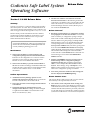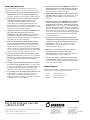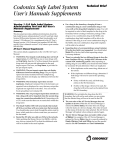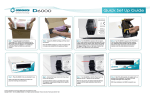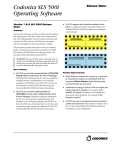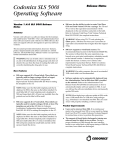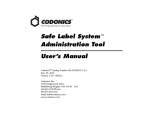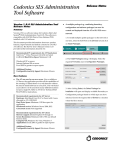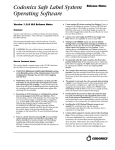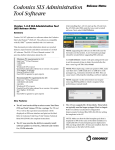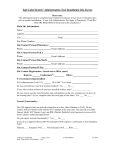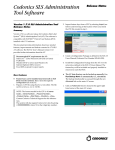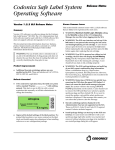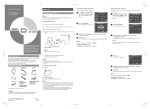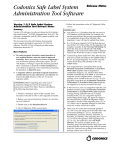Download Release Notes
Transcript
Codonics Safe Label System Operating Software Version 1.3.0 SLS Release Notes ◆ Summary Version 1.3.0 software is a software release for the Codonics Safe Label System™ SLS 500i. The 1.3.0 Administration Tool (AT) software must be used with the 1.3.0 SLS software. SLS does not support software downgrades to 1.2.0, 1.2.1 or 1.2.2. This document provides information about new features, product improvements and defects corrected in 1.3.0 SLS software. The SLS User’s Manual version 1.3.0 provides further information about the SLS. ◆ Renaming an SLS formulary or configuration package now propagates to the SLS user interface. You can now name a formulary or configuration package a unique name on the AT and it will be displayed on the SLS user interface. When saving the package, a Package Profile field will display and you can include that name in the overall package name. For example, if you name the Package Profile: PEDS013012, a formulary package will be saved as SLS-FORMULARY-PEDS013012-001.pkg and be displayed on the SLS the same way during install. The name that will be displayed on the information screen of the SLS will be PEDS013012-1 and on the ATDevice Manager screen will be SLS-FORMULARYPEDS013012-001. ◆ Settings in the Utilities screen are no longer reset to default settings when a configuration package is installed on the SLS. The SLS has the option in the Utilities screen to Adjust Label Print Position and Cut Position. These settings, along with Brightness and Volume, remain set after an SLS restart or power cycle, or when a new configuration package is installed. ◆ If an SLS is powered on without an ink cartridge, the SLS now displays the Ink Missing dialog. New Features ◆ SLS now has the ability to receive formulary and configuration packages sent from the Administration Tool. SLS can be configured to use a wired or wireless network to receive packages. Refer to the SLS User’s Manual version 1.3.0 for further information. SLS now has the ability to provide status feedback to the AT. The AT Device Manager and Email Notifier will monitor the status of SLSs that are on the network. Refer to the AT User’s Manual version 1.3.0 for further information. Product Improvements ◆ Additional barcode symbology options are now enabled and supported on the SLS. These are Code 128 barcodes with GS1-128, Code 39 and Code 32. ◆ The screen saver time out was changed from 20 minutes to 60 minutes. ◆ The default setting for printing black level was changed to Dark Print. The setting can still be changed to Light Print in the Utilities screen if the black on the label is too saturated (i.e., dark). The SLS now notifies a user if there is an invalid barcode when scanned. For the following US barcode symbologies, GS1 Databar, UPC, GS1-128 and Code 128 with a GS1 structure, if f one of these barcodes has an invalid check digit when it is scanned, the SLS plays a new audio file Invalid Barcode. Defects Corrected WARNING: The use of label colors is intended only as an aid in the identification of drug groups and does not absolve the user from the duty of reading the label and correctly identifying the drug prior to use. ◆ Release Notes Known Common Issues This section details common issues with 1.3.0 SLS software that are likely to be experienced by most users. ◆ Users need to create unique IDs when creating User Badges. If user A creates a User Badge on system A with an ID 12345 and user B creates a User Badge on system B with the same ID 12345 (and same password), when user A scans their badge on system B, they will be logged into system B as user B and vice versa for user B on system A. Known Uncommon Issues ◆ Entering only a space in the Tallman field will cause a critical application error when the label is printed on the SLS. This error occurs when you edit an existing drug and change its Tallman to a space. ◆ A Drug Failed Verification warning message persists through a software install. To clear the message, select Clear errors from the Utilities screen or install a new formulary. ◆ If the Ethernet has not been Enabled when starting up the SLS, and the cord is, or becomes, disconnected, plugging in the cord will not automatically provide a connection. If this case occurs, plug in the Ethernet cable, select Disable and then Enable and the SLS will connect. However, if Ethernet has been successfully Enabled and connected after start-up, and at some point during the SLSs use the cord becomes disconnected, plugging in the cord and waiting about 30 seconds will automatically reconnect the Ethernet. ◆ If a drug vial is scanned on the SLS and the system cannot find the audio file requested, an error message will appear stating that the database may have been compromised. If this occurs, contact your System Administrator to review the formulary or contact Codonics Technical Support. ◆ When you run out of labels, the modal dialog box prevents you from completing a post-print confirmation scan. You need to replace the labels and then complete the post-print confirmation. ◆ Incorrect error dialog is displayed for a failed touch screen calibration. The message displayed may tell you to consult the User’s Manual or Technical Brief. Instead, re-run the calibration utility. This section details uncommon issues with 1.3.0 SLS software that are unlikely to be experienced by most users. ◆ Barcode symbology option (EAN-13) displayed in the Administration Tool is not supported on the SLS. If support is required, contact Codonics Technical Support. ◆ The SLS time zone is set to GMT which could affect when Wi-Fi certificates become valid. If a Wi-Fi certificate is created in a different time zone, the certificate may not be valid immediately due to the difference in time. For example, EST and GMT have a 5 hour difference. If a certificate was made in EST, it would take 5 hours to become valid on the SLS. ◆ ◆ ◆ ◆ ◆ The SLS user interface can lock up if the Ink button is not pressed after moving the ink carrier and loading/replacing an ink cartridge. You should always open the front cover and press the Ink button before replacing the ink cartridge and then press the Ink button again after replacing the ink cartridge. Scanning a barcode just as the SLS inactivity logout screen is displayed can lead to a critical application error. This situation occurs when you scan a vial just as an inactivity logout screen is displayed on the user interface. If this occurs, reboot the SLS, enter the Utilities screen and select Clear Errors. The SLS will reboot again and then when it restarts it will be ready to use. Occasionally after the unit is inactive, the first label printed will be faint. If this situation occurs, reprint the label either by pressing Try Again during the test print or by opening the Utilities screen and pressing Clean Nozzle. Loading a specific configuration package on the SLS can create a critical application error. If a configuration package is created with a section (e.g., Blank Label) that has 0 labels and is then loaded on the SLS, a critical application error will occur on startup of the SLS. A User Badge is not recognized after the SLS times out. If the SLS times out while performing a pre-print confirmation, when logging back in with your user badge, the system may not log you in and you will need to manually enter your ID and PIN. Technical Support If problems occur during software installation or operation, contact Codonics Technical Support at any time. Phone: Email: Website: +1 (440) 243-1198 [email protected] www.codonics.com Get it all with just one call 1.800.444.1198 All registered and unregistered trademarks are the property of their respective owners. Specifications subject to change without notice. Copyright © 2010-2012 Codonics, Inc. Printed in the U.S.A. Part No. 901-243.006.05 17991 Englewood Drive Cleveland, OH 44130 USA +1 (440) 243-1198 +1 (440) 243-1334 Fax Email [email protected] www.codonics.com Codonics Limited KK New Shibaura Bldg. F1 1-3-11, Shibaura Minato-ku, Tokyo, 105-0023 JAPAN Phone: 81-3-5730-2297 Fax: 81-3-5730-2295