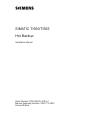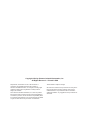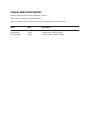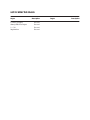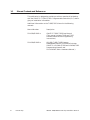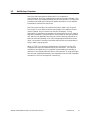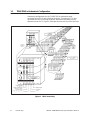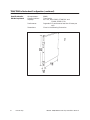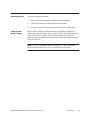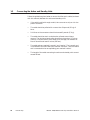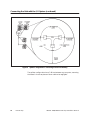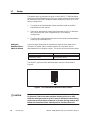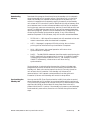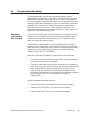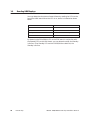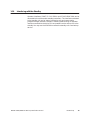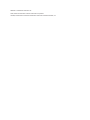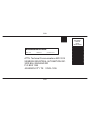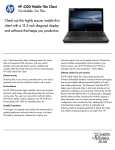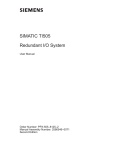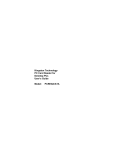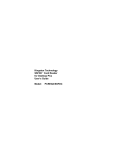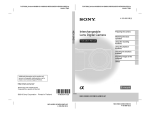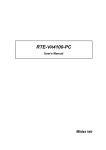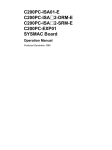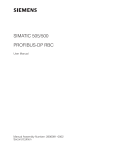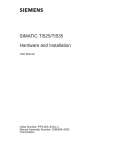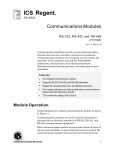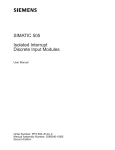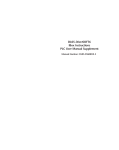Download Displays - Siemens
Transcript
SIMATIC TI560/TI565 Hot Backup Installation Manual Order Number: PPX:560/65–8103–2 Manual Assembly Number: 2597773–0003 Second Edition Copyright 1994 by Siemens Industrial Automation, Inc. All Rights Reserved — Printed in USA Reproduction, transmission or use of this document or contents is not permitted without express consent of Siemens Industrial Automation, Inc. All rights, including rights created by patent grant or registration of a utility model or design, are reserved. Since Siemens Industrial Automation, Inc. does not possess full access to data concerning all of the uses and applications of customer’s products, we do not assume responsibility either for customer product design or for any infringements of patents or rights of others which may result from our assistance. Technical data is subject to change. We check the contents of every manual for accuracy at the time it is approved for printing; however, there may be undetected errors. Any errors found will be corrected in subsequent editions. Any suggestions for improvement are welcomed. MANUAL PUBLICATION HISTORY SIMATIC TI560/TI565 Hot Backup Installation Manual Order Manual Number: PPX:560/65–8103–2 Refer to this history in all correspondence and/or discussion about this manual. Event Date Description Original Issue Second Edition 10/86 05/94 Original Issue (2597772–0001) Second Edition (2597772–0002) LIST OF EFFECTIVE PAGES Pages Cover/Copyright History/Effective Pages 1 — 20 Registration Description Second Second Second Second Pages Description Hot Backup 1.1 Manual Contents and References . . . . . . . . . . . . . . . . . . . . . . . . . . . . . . . . . . . . . . . . . . . . . . . 2 1.2 Hot Backup Overview . . . . . . . . . . . . . . . . . . . . . . . . . . . . . . . . . . . . . . . . . . . . . . . . . . . . . . . . . . . 3 1.3 TI560/TI565 in Redundant Configuration . . . . . . . . . . . . . . . . . . . . . . . . . . . . . . . . . . . . . . . . . . 4 Hot Backup Board . . . . . . . . . . . . . . . . . . . . . . . . . . . . . . . . . . . . . . . . . . . . . . . . . . . . . . . . . . Specifications for Hot Backup Board . . . . . . . . . . . . . . . . . . . . . . . . . . . . . . . . . . . . . . . . . 5 6 Installing the Hot Backup Unit . . . . . . . . . . . . . . . . . . . . . . . . . . . . . . . . . . . . . . . . . . . . . . . . . . . . 7 Selecting Startup Modes . . . . . . . . . . . . . . . . . . . . . . . . . . . . . . . . . . . . . . . . . . . . . . . . . . . . Handling Boards . . . . . . . . . . . . . . . . . . . . . . . . . . . . . . . . . . . . . . . . . . . . . . . . . . . . . . . . . . . . Inserting Boards . . . . . . . . . . . . . . . . . . . . . . . . . . . . . . . . . . . . . . . . . . . . . . . . . . . . . . . . . . . . Removing Boards . . . . . . . . . . . . . . . . . . . . . . . . . . . . . . . . . . . . . . . . . . . . . . . . . . . . . . . . . . . Power-up After Board Changes . . . . . . . . . . . . . . . . . . . . . . . . . . . . . . . . . . . . . . . . . . . . . 7 8 8 9 9 1.5 Connecting the Active and Standby Units . . . . . . . . . . . . . . . . . . . . . . . . . . . . . . . . . . . . . . . . 10 1.6 Connecting the Units with the I/O System . . . . . . . . . . . . . . . . . . . . . . . . . . . . . . . . . . . . . . . . 11 Developing a Power Budget with Hot Backup . . . . . . . . . . . . . . . . . . . . . . . . . . . . . . . . HBU I/O Example . . . . . . . . . . . . . . . . . . . . . . . . . . . . . . . . . . . . . . . . . . . . . . . . . . . . . . . . . . . 11 13 Startup . . . . . . . . . . . . . . . . . . . . . . . . . . . . . . . . . . . . . . . . . . . . . . . . . . . . . . . . . . . . . . . . . . . . . . . . . 14 Setting the Download Select Switch for Presets . . . . . . . . . . . . . . . . . . . . . . . . . . . . . . . Downloading Memory . . . . . . . . . . . . . . . . . . . . . . . . . . . . . . . . . . . . . . . . . . . . . . . . . . . . . . Synchronizing the Standby Unit . . . . . . . . . . . . . . . . . . . . . . . . . . . . . . . . . . . . . . . . . . . . . . 14 15 15 Changing Status after Startup . . . . . . . . . . . . . . . . . . . . . . . . . . . . . . . . . . . . . . . . . . . . . . . . . . . . 17 Determining Active/Standby Role on Restarts . . . . . . . . . . . . . . . . . . . . . . . . . . . . . . . . 17 1.9 Reading HBU Displays . . . . . . . . . . . . . . . . . . . . . . . . . . . . . . . . . . . . . . . . . . . . . . . . . . . . . . . . . . . 18 1.10 Interfacing with the Standby . . . . . . . . . . . . . . . . . . . . . . . . . . . . . . . . . . . . . . . . . . . . . . . . . . . . . 19 1.11 Diagnostics . . . . . . . . . . . . . . . . . . . . . . . . . . . . . . . . . . . . . . . . . . . . . . . . . . . . . . . . . . . . . . . . . . . . . 20 User-initiated Diagnostics . . . . . . . . . . . . . . . . . . . . . . . . . . . . . . . . . . . . . . . . . . . . . . . . . . . Checking Status of Standby Unit . . . . . . . . . . . . . . . . . . . . . . . . . . . . . . . . . . . . . . . . . . . . . 20 20 1.4 1.7 1.8 SIMATIC TI560/TI565 Hot Backup Installation Manual Hot Backup 1 1.1 Manual Contents and References This publication is designed to provide you with an overview of hot backup with the SIMATIC TI560/TI565 Programmable Controller (PLC) and to give you installation information. Additional information on the TI560/TI565 is found in the following manuals. 2 Hot Backup Manual Number Description PPX:560/65–8101–x SIMATIC TI560/TI565 User Manual (This manual includes TI560 and TI565 Hardware Manuals and Programming Instructions.) PPX:560/65–8102–x VPU200/TI560/TI565 Program Development Manual (This manual includes SIMATIC VPU200/TI560 and VPU200/TI565 Programming Manuals and PPX:VPU200–3104–x Hardware Manual.) SIMATIC TI560/TI565 Hot Backup Installation Manual 1.2 Hot Backup Overview Use of the Hot Backup option allows two PLCs to operate in synchronization. One unit is designated as active; the other, standby. If the active unit fails, the standby assumes control of the process. The active unit provides the standby with timing and update information, which enables the standby to assume the active role. Both active and standby units execute the Relay Ladder Logic Program. During the I/O cycle, both the active and standby units receive the same inputs; however, only the active unit controls the outputs. Timing information is provided to the standby unit from the active unit in order to keep the time bases in synchronization. Status Word 01 and Status Words 145–160 are unit dependent and may not contain identical information in both the active and standby units. Since image register differences could result, use caution if the data from these status words are incorporated in Relay Ladder Logic programs. When a TI565 is in hot backup configuration, the Special Function (SF) Programs and Loops are executed only by the active unit. The results of calculations and positioning in programs are provided to the standby as executed. If the standby assumes control of the process, SF programs begin from the last completed statement; and loops begin from the last completed calculation in the current loop that is executing. SIMATIC TI560/TI565 Hot Backup Installation Manual Hot Backup 3 1.3 TI560/TI565 in Redundant Configuration Hot backup configuration for the TI560/TI565 is achieved through connection of two PLCs with identical hardware. The second PLC is also connected with the I/O through a splitter attached to the cable running between the two PLCs. Figure 1 illustrates the connectivity of the two units. Figure 1 HBU Connectivity 4 Hot Backup SIMATIC TI560/TI565 Hot Backup Installation Manual Hot Backup Board The hot backup board (PPX:560–2128) enables a standby PLC to be configured and to operate in conjunction with the active controller. The two units are synchronized through the communication port on the HBU board. Control is transferred to the standby unit if a fatal error is logged in the active unit. Figure 2 is a block diagram illustrating an HBU configuration. NOTE: When the active unit fails, the standby unit must be in ONLINE mode in order to assume control. If the standby is OFFLINE when the active unit fails, the standby will become functional in the PROGRAM mode. VPU Active PLC Hot Backup Communication Standby PLC VPU and/or CVU5000 (limited function due to standby status) CVU5000 (Input and Output) (Standby is listen only) Standard I/O channels (8 channels max.) corresponding I/O channels are tied together through a splitter arrangement Figure 2 HBU Block Diagram SIMATIC TI560/TI565 Hot Backup Installation Manual Hot Backup 5 TI560/TI565 in Redundant Configuration (continued) Specifications for Hot Backup Board Microprocessor: Communications: Displays: Performance: Dimensions: 6 Hot Backup 68000 Fiber Optics ACTIVE, HBU GOOD, STANDBY and COMM GOOD LEDs Degrades PLC performance less than 10 msec per scan Given in the following illustration SIMATIC TI560/TI565 Hot Backup Installation Manual 1.4 Installing the Hot Backup Unit The hot backup board contains the HBU microprocessor, its local RAM and ROM, and the hot backup communication link. Upon power-up, the CPU operating system executes self-diagnostics and determines the status of all other boards in the PLC. Selecting Startup Modes If a unit checks out as functional with an HBU board installed, it attempts to establish an operational HBU mode with another TI560/TI565 PLC. The HBU Modes are: • Active: This PLC is the controlling unit. • Standby-Online: This PLC is a backup unit in step with the active unit and can assume control (continue running) if the active unit fails. • Standby-Offline: This PLC is a backup unit but is not in step with the active unit. Neither memory nor program is guaranteed to match the active unit. If the active fails, this unit becomes the active in the program mode. Designating Active or Standby Status. For initial startup with a hot backup configuration, the designation of the status of the units being used in the hot backup configuration may be made with the dipswitches on the HBU boards (See Figure 3). The positions for the dipswitches are labeled “DOWN-Active” and “UP-Standby.” • Set the top switch in the position that indicates the status desired for the unit before installing the board. To access the switch after installation, the board must be removed. (See Board Removal Instructions.) Figure 3 Dipswitch Location SIMATIC TI560/TI565 Hot Backup Installation Manual Hot Backup 7 Installing the Hot Backup Unit (continued) When handling, inserting or removing boards, follow the guidelines given in the paragraphs below. Handling Boards All MOS and EPROM devices are susceptible to damage by the discharge of static electricity. The following practices will help minimize the possibility of damage to MOS and EPROM devices on the HBU boards. • Both the board and the person handling the board must be at the same ground potential. To accomplish this, ensure that: The work area has a conductive pad with a lead connecting it to a common ground. The board is transported in an antistatic container of antistatic material. The person is grounded by making contact with the conductive pad and/or wearing a grounded wrist strap. ! WARNING Do not insert or remove boards while the PLC is powered up. The board may be damaged if inserted while power is on, and memory may be lost if the board is removed with power to the PLC. NOTE: Boards must be installed contiguously, beginning with Slot 1; i.e. no open slots between boards are allowed. Slot 1 is reserved for the TI560 Discrete CPU board. Inserting Boards 8 Hot Backup Procedure for inserting boards: 1. Make sure the power supply is off before inserting boards. 2. Position the board in the upper and lower metal channel guides. 3. Push the board in until it touches the card connector slot. 4. Push the board firmly until it is plugged into the connector slot. (The bezel on the front of the board should be tight against the chassis.) 5. Insert and tighten the screws at the top and bottom of the board. SIMATIC TI560/TI565 Hot Backup Installation Manual Removing Boards Power-Up After Board Changes Procedure for removing boards: 1. Make sure the power supply is off before removing boards. 2. Loosen the screws at the top and bottom of the board. 3. Grasp the handles and remove the board with a firm, steady force. When a CPU or Memory Expansion board is replaced or removed, the battery should be OFF before start-up of the TI560/TI565. Before powering down or turning OFF battery, save the user program to a disk. After power-up, use the programming device to download the program from disk to the TI560/TI565. NOTE: If the PLC is powered down with battery OFF, wait 20 seconds before restoring power to the PLC to insure proper initialization. SIMATIC TI560/TI565 Hot Backup Installation Manual Hot Backup 9 1.5 Connecting the Active and Standby Units Follow the guidelines given below to connect the fiber optic cables (enclosed with this manual) between the active and standby units. 10 Hot Backup • If the cable is pulled through conduit, take care not to strip or nick the plastic insulation. • The cable should be pulled with no more than 34 pounds (15 kg) of force. • Pull force on the connectors should not exceed 5 pounds (2.3 kg). • The cable should be strain- and abrasion-relieved around sharp corners. The minimum bend radius should be no less than 1.5 inches (38 mm). If excess cable is to be rolled up for storage, the diameter of the roll should be at least 6 inches (150 mm). • The cable ends are marked “transmit” and “receive”. The transmit end is connected to the HBU board port marked “transmit”, and the receive end is connected to the corresponding port marked “receive”. • The length of the cable connecting the active and standby units cannot exceed 20 feet. SIMATIC TI560/TI565 Hot Backup Installation Manual 1.6 Connecting the Units with the I/O System After the two units are connected through the HBU boards as described above, both units must be linked with the I/O system. This is accomplished by using cables to connect the RCC boards and CATV splitters to connect the RCC cables to the I/O cabling. Connect each RCC board by running a cable between the units for each RCC channel used. Then use a 3-way splitter arrangement (three two-way splitters as illustrated in Figure 4) to connect both RCC channels to the cable running to the I/O bases on that channel. CATV grounding blocks at each RCC channel and base are recommended also. Developing the Power Budget with Hot Backup The SIMATIC TI560 Hardware Manual (PPX:560–8102) contains a detailed description of installing remote I/O and developing a power budget for the remote I/O system. You should consult this section of the manual for installing your overall I/O system. However, additional considerations are necessary with an HBU unit. The following paragraphs discuss installation of I/O in terms of dB loss from the cable required for connection of the HBU unit. Each I/O channel of the active unit must be connected to the corresponding I/O channel of the standby unit. For instance, Channel 1 I/O cable of the active unit and Channel 1 I/O cable of the standby need to be connected to the same trunk line. Connect the corresponding channels to the trunk line through a three-way splitter. The cables connecting the splitters with the active and standby units may be any length that maintains a loss no greater than 40 dB between the active and standby units. Figure 4 illustrates the configuration of the cables with the CATV splitters. SIMATIC TI560/TI565 Hot Backup Installation Manual Hot Backup 11 Connecting the Units with the I/O System (continued) Figure 4 Splitter Configuration Connecting Active and Standby The splitter configuration has a 7 dB loss between any two ports, assuming the losses in the three pieces of short cable to be negligible. 12 Hot Backup SIMATIC TI560/TI565 Hot Backup Installation Manual HBU I/O System Example Assume the following requirements for a system layout for Channel 1 of an I/O system. • Active and standby units are connected at the RCC cards by cable having a total run of 100′. (Keep in mind the 20′ maximum on the fiber optic cable between the HBU boards.) • Ten remote bases on one channel. Base locations: • First base at 4000′, then 400′ apart, except the last base which must be at 10,000′. I/O base positions are 100′ from the trunk lines. Figure 5 shows the calculations to determine the power budget for the layout described above. Trunk Destination Input Signal Level dBmV Cable Length ft. Loss/ 100 ft. dB Tap Cable Loss dB Input Signal Level dBmV Drop Cable Terminal Signal Loss Level dB dBmV Cable Length ft. Loss/ 100 ft. dB Cable Loss dB Splitter Loss dB Base Signal Level dB Tap Insertion Loss dB Tap Output to Trunk Signal Level dBmV 3-Way Splitter 57 50 –1.6 – .8 ––– ––– ––– 56.2 Trunk 56.2 100 –1.6 –1.6 –7 ––– ––– 47.6 Base 1 47.6 4000 –.42 –16.8 30.8 –.2 30.6 100 –1.6 –1.6 Base 2 30.6 400 –.42 –1.7 28.9 –.2 28.7 Base 3 28.7 400 –.42 –1.7 27 –.2 26.8 –.3 24.8 –.3 22.8 –.3 20.8 –.7 18.4 –.7 17.0 –.7 14.6 –4 3.0 –26 –26 Base 4 26.8 400 –.42 –1.7 25.1 Base 5 24.8 400 –.42 –1.7 23.1 Base 6 22.8 400 –.42 –1.7 21.1 20.8 400 –.42 –1.7 19.1 Base 8 18.4 400 –.42 –1.7 17.7 Base 9 17.0 400 –.42 –1.7 15.3 14.6 1800 –.42 –7.6 100 –1.6 –1.6 1.3 1 100 –1.6 –1.6 – .6 –23 2.1 100 –1.6 –1.6 .5 3.1 100 –1.6 –1.6 1.5 –20 1.1 100 –1.6 –1.6 – .5 –14 5.1 100 –1.6 –1.6 3.5 –14 Base 10 2.9 3.2 –26 –20 Base 7 4.8 3.7 100 –1.6 –1.6 2.1 –14 1.3 100 –1.6 –1.6 – .3 –4 3.0 100 –1.6 –1.6 1.4 7.0 Figure 5 Worksheet for .500 Cable SIMATIC TI560/TI565 Hot Backup Installation Manual Hot Backup 13 1.7 Startup The general start-up procedure as given in the SIMATIC TI560 Hardware Manual should be followed for all start-ups. Several additional items should be checked to insure their completion before attempting a start-up in a hot backup configuration. Setting the Download Select Switch for Presets 1. The selection of active/standby status should be made on the HBU boards before initial startup. 2. Settings for download of presets should be made on the CPU board for each unit before the units are powered up in a hot backup configuration. 3. The fiber optic cable between the two units should be connected before powering up the standby unit. A panel of eight dipswitches is accessible through the front bezel of the Discrete CPU board. Switch 4 selects whether or not presets will be downloaded and initialized on restart. The switch functions as shown below. ON OFF Presets (TCP, DCP, etc.) are loaded and initialized on restart. Presets (TCP, DCP, etc.) are not initialized on restart. The ON/OFF positions of the download select switch are illustrated in Figure 6. 1 2 3 4 5 6 7 8 ON OFF Figure 6 On/Off Positions of Download Select Switch ! 14 CAUTION Hot Backup Before startup, be sure the Download Select Switch on the Discrete CPU board is set to the same position in both units (On or Off). Different settings at power-up will result in different actions being performed on the Presets. Download of Presets during restarts will follow the Download Select Switch position on the active unit. SIMATIC TI560/TI565 Hot Backup Installation Manual Downloading Memory Download of the program from the active to the standby unit is automatic when the standby unit is brought online. If the Active unit is in the RUN mode, the standby unit requests to be brought online at power-up. The active unit responds to the request by copying its memory to the standby unit unless an SSI instruction is active. Note that this copy of memory must occur between scans in order to freeze variables until the copy is complete. During the copy, scans are not executing, and the I/O are frozen at their last values. The download time may last for as long as five seconds (dependent upon size of program). Special Function modules on the I/O bases may time out during the Standby synchronization period. If any of the following modules are present in the I/O bases, they will function as described below. • PEERLINK – Will drop off the network but will come back online and restart transmission when the download is complete. • ASCII – Messages in progress will finish printing, but no further printing will be initiated until synchronization is complete. • NIM – Will time out, but normal operation will return when synchronization is complete. • BASIC – The ON/ERROR statement should be used to avoid having the BASIC module exit the program that is running. If the BASIC module is attempting to communicate with the PLC (for example, PCREAD, IOWRITE statements), a time-out error will occur during synchronization. Synchronization is maintained by the execution of identical ladder logic programs and functions as stored in the user memory transferred to the standby unit. Both units receive inputs from the I/O, but only the active unit writes to the I/O modules. If the standby unit misses an I/O communication, it will request a retransmission from the active unit. Excessive I/O errors at the standby will cause it to drop offline. Synchronizing the Standby Unit You may use the SSI (Scan Synchronization Inhibit) instruction to control when the standby unit is brought into synchronization with the active unit. This instruction is treated as an internal coil by the TI560 and sets the most significant bit (MSB) of Status Word 01 when power flow to the coil is present. While the SSI is active, if the standby unit powers up and attempts to automatically come online, the active unit inhibits the synchronization steps. SIMATIC TI560/TI565 Hot Backup Installation Manual Hot Backup 15 Startup (continued) While the standby unit remains online, the SSI instruction has no further effect. The synchronization inhibit will remain active until: • Power flow to the coil is off, at which time the synchronization steps will be initiated; or • The user overrides the inhibit by command from an operator interface. The SSI instruction programming format and operation are discussed in detail in the SIMATIC TI560 Program Design Manual. 16 Hot Backup SIMATIC TI560/TI565 Hot Backup Installation Manual 1.8 Changing Status After Startup To change status after startup, use the VPU200 Support Function designated for this operation (Function 82). Function 82 allows you to set the Standby unit state to either ONLINE or OFFLINE. Early releases of HBU do not support commanded role swaps. (This is indicated by the error message “Illegal Task Code Request” on the VPU screen when role swap is requested from Function 82). To make the standby unit become active, power cycle the Active unit; this, in effect, executes a role swap. The paragraphs following explain the modes assumed on a restart after initial power-up in a hot backup configuration. Determining Active/Standby Role on Restarts If a unit is Active upon power-up of the second unit, the second assumes a Standby role. If the second unit was not Offline when it powered down, it requests to be brought Online with the Active unit. If Offline at power down, the second unit remains Offline. If a unit does not detect another unit and was either Active in RUN or Standby Online at power-down, it will assume the Active role in the RUN mode. Otherwise, it assumes the Active role in a modified Program mode. To place the unit in the regular Program mode, use the VPU to execute Support Function 10, 11, or 12 (Restart). When two units power up together, they arbitrate for the Active role. • If the battery is good and the prior states were a valid complimentary pair, then the prior states are resumed. • If the prior states constitute an invalid configuration or the battery is low in both units, one unit will be Active in the Program mode, and the other, Standby Offline. Under these conditions, the Active unit is determined by the switches on the HBU board, provided that the switches are set differently. If the switches on the HBU board are set to the same position, the unit that assumes the active role is indeterminate. Restart commands are treated as follows. • Restart to Active will cause Restart of both Active and Standby • Restart to OFFLINE STDBY will restart only the Standby • Restart to ONLINE STDBY will not be executed (rejected) SIMATIC TI560/TI565 Hot Backup Installation Manual Hot Backup 17 1.9 Reading HBU Displays You may determine the status of several items by reading the LEDs on the face of the HBU board. When the LED is on, status is indicated as shown below. Label LED on HBU Good Status of Board Good Active Indicates this is an Active unit Standby Indicates this is a Standby unit COMM Good HBU Communications Good By observing the PROG/RUN LED on the CPU board in conjunction with the Standby LED on the HBU board, you can determine when the Standby is Online. If the Standby LED and the PROG/RUN are both ON, the Standby is Online. 18 Hot Backup SIMATIC TI560/TI565 Hot Backup Installation Manual 1.10 Interfacing with the Standby Operator interfaces, SIMATIC CVU 5000 and PPX:VPU200–3104, can be connected to the active and/or standby controllers. The interfaces connected to the standby unit are for status information only and cannot make program changes; however, changes in memory made through an operator interface connected to the active unit are passed from the active unit to the standby. You may use the VPU200 to remove the standby unit from backup service. SIMATIC TI560/TI565 Hot Backup Installation Manual Hot Backup 19 1.11 Diagnostics Diagnostics are provided to help you in determining if there is a problem with the HBU board. At power-up, the HBU board runs self-tests to determine if memory and communication are good. The LEDs on the front of the HBU board come on if the board and communications check out as good during the tests. User-Initiated Diagnostics User-initiated diagnostics are executed only by the Standby unit in Program mode. To run diagnostics on both units, use the VPU to run the diagnostics (Functions 20–29) on the current Standby, power cycle the Active to make it become Standby, and execute the diagnostic functions again. Checking Status of Standby Unit Support Functions are accessible at two locations in the menu hierarchy of the programming device. Accessing the Support Functions is detailed in Section 6 of the SIMATIC VPU200/TI565 Programming Manual. If the standby unit does not appear to be in the mode you selected, use the VPU200 to call Function 82. A display, as shown in Figure 7, indicates the status of each unit and gives one of the following messages to indicate the reason for the status of the standby. • State entered at power-up • Off-line due to Hardware Mismatch • Off-line due to User Command • Off-line due to Active unit in Program Mode • Off-line requesting online, but inhibited by user program in active unit • Off-line due to failure in Standby • Off-line due to loss of HBU Communications Current Hot Backup Status Connected Unit: Standby Off-line Alternate Unit Active Off-line due to User Command EXIT–F1 ONLINE–F2 SWITCH–F3* * See Paragraph on Changing Status after Startup Figure 7 Function 82 Display 20 Hot Backup SIMATIC TI560/TI565 Hot Backup Installation Manual SIMATIC is a trademark of Siemens AG. TI560, TI565 are trademarks of Texas Instruments Incorporated. VPU200, Peerlink and CVU 5000 are trademarks of Siemens Industrial Automation, Inc. Customer Registration We would like to know what you think about our user manuals so that we can serve you better. How would you rate the quality of our manuals? Excellent Good Fair Poor Accuracy Organization Clarity Completeness Overall design Size Index Would you be interested in giving us more detailed comments about our manuals? Yes! Please send me a questionnaire. No. Thanks anyway. Your Name: Title: Telephone Number: ( ) Company Name: Company Address: Manual Name: SIMATIC TI560/TI565 Hot Backup Installation Manual Manual Assembly Number: 2597773–0003 Order Number: PPX:560/65–8103–2 Edition: Date: Second 05/94 FOLD NO POSTAGE NECESSARY IF MAILED IN THE UNITED STATES BUSINESS REPLY MAIL FIRST CLASS PERMIT NO.3 JOHNSON CITY, TN POSTAGE WILL BE PAID BY ADDRESSEE ATTN: Technical Communications M/S 3519 SIEMENS INDUSTRIAL AUTOMATION INC. 3000 BILL GARLAND RD P O BOX 1255 JOHNSON CITY TN 37605–1255 FOLD