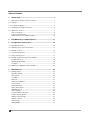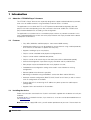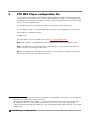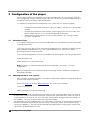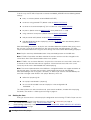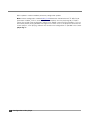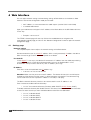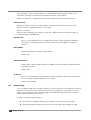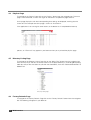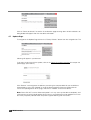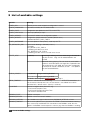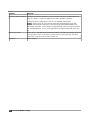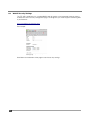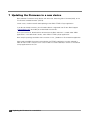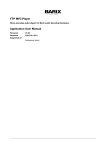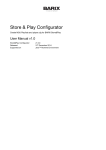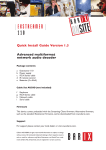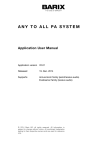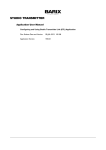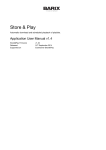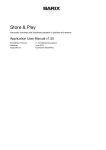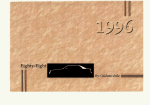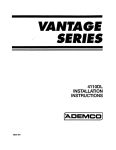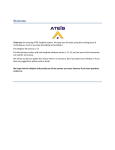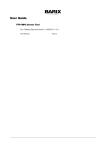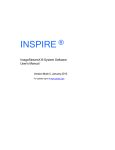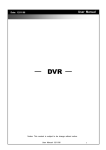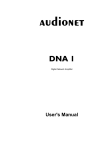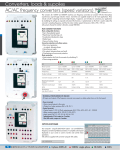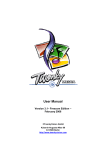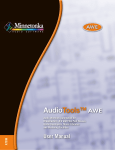Download FTP MP3 Player Application User Manual
Transcript
FTP MP3 Player Store-and-play audio player for Barix audio decoding hardware. Application User Manual Firmware Released Supported on: V1.00 28th Sep. 2012 Exstreamer family Annuncicom family IP Audio Modules REVISION TABLE Date Version Who Change 21/01/10 1.0 ASI First draft for FTPMP3 v0.71 19/11/10 1.1 ASI Adapted for FTPMP3 v0.74: - corrected the time format for the playlists from HH:MM to HHMM or HH:MM:SS; - added more information about QUICK_PLAY configuration flag; - added information about switching between % and dB for the volume; 14/02/11 1.2 ASI Added: - information about the RELAY_ON_PLAY config option; - IR Remote control 23/02/11 1.3 ASI Adapted for FTPMP3 v0.75 - maximum number of playlists increased to 100 28/03/11 1.4 ASI Adapted for FTPMP3 v0.76: - added information about the BARIMON_TIMEOUT config option 20/04/11 1.5 ASI Changed the version of FTPMP3 to v0.77 13/05/11 1.6 ASI Updated for FTPMP3 v0.78 - changed the FTPMP3 version - added remarks for playlist name length and playlist time wrap in section Using more playlists 02.06.12 1.7 ASI Updated for FTPMP3 v0.79 - changed the FTPMP3 version - added remarks for using the webUI security settings 26/10/12 1.8 ASI Updated for FTPMP3 v1.00 - changed the FTPMP3 version 2 Table of Contents 1 Introduction................................................................................7 1.1 About the “FTP MP3 Player” firmware...........................................7 1.2 Features........................................................................................7 1.3 Installing the device.......................................................................8 1.4 Loading the FTPMP3 Firmware.....................................................8 1.5 About this manual.........................................................................9 Links to chapters...........................................................................9 Links to the Dictionary...................................................................9 Bookmarks pane in Adobe Acrobat............................................10 2 FTP MP3 Player configuration file..........................................11 3 Configuration of the player.....................................................12 3.1 Standalone Player ......................................................................12 3.2 Updating the music over network................................................13 3.3 Setting the time...........................................................................15 3.4 Playlist configuration....................................................................15 3.5 Using more playlists....................................................................17 3.6 Solving network transmission problems......................................18 Length checking..........................................................................18 Repeating download...................................................................19 Timeouts.....................................................................................19 3.7 Updating configuration over network...........................................20 4 Web Interface...........................................................................22 4.1 Settings page..............................................................................22 Network settings.........................................................................22 Use SonicIP.................................................................................22 IP Address...................................................................................23 Netmask......................................................................................23 Gateway IP Address....................................................................24 Primary DNS ..............................................................................24 Alternative DNS...........................................................................25 DHCP Host Name.......................................................................25 Web Server Port..........................................................................25 Other Settings.............................................................................25 Player Directory Location.............................................................26 Player Directory Name.................................................................26 Refresh Control Page..................................................................26 Refresh Interval............................................................................26 Volume Units...............................................................................27 Debug Mode...............................................................................27 3 Enable IR Control........................................................................27 IR Source....................................................................................27 4.2 Control Page...............................................................................28 4.3 Status Page................................................................................29 4.4 Playlists Page..............................................................................31 4.5 Directory Listing Page.................................................................32 4.6 Factory Defaults Page.................................................................33 4.7 Update Page...............................................................................34 5 List of available settings..........................................................36 6 Details........................................................................................40 6.1 Startup behaviour........................................................................40 6.2 Scheduling..................................................................................40 6.3 Cleanup phase tuning.................................................................41 6.4 Using a relay output during music playback................................41 6.5 Using the IR remote control.........................................................42 6.6 WebUI Security Settings..............................................................43 7 Updating the Firmware in a new device................................44 8 Dictionary..................................................................................45 9 Legal Information.....................................................................47 Illustration Index Illustration 1: FTP MP3 Status Page...................................................31 Illustration 2: FTP MP3 Playlists page.................................................32 Illustration 3: FTP MP3 Directory Listing Page....................................33 Illustration 4: FTP MP3 factory defaults page......................................33 Illustration 5: FTP MP3 update page...................................................34 Illustration 6: FTP MP3 FW upload page.............................................34 Illustration 7: Enabling the IR remote control.......................................42 Illustration 8: FTP_MP3 Security Settings page..................................43 4 1 Introduction 1.1 About the “FTP MP3 Player” firmware The “FTP MP3 Player” firmware was especially designed to support audio distribution by network, when a fast or reliable network is not guaranteed, or network access is limited. The application can use either the FTP or HTTP protocol to download configuration data and playlists with their corresponding music files, and stores them onto a USB stick. FTPMP3 then plays the downloaded music according to the configuration. The application can also be used as a standalone player, without any network connection: in this case a preloaded USB stick can be sent to the player location and simply inserted into the device for playback to commence. 1.2 Features • Plays MP3, WMA files and M3U playlists from external USB memory; • Configuration and/or music can be updated in set time intervals using standard protocols, HTTP and FTP, or fetched at a specific time every day; • Supports handling of up to 100 playlists; • Playlists can be scheduled to be played at configured times; • Playlists can be valid for a defined date period ; • Playlists can be set for certain days of the week (even within a defined date period); • Control and configuration is possible using any text editor and any web browser; • Relay output may be activated while the music playback is active; • Preloaded rescue configuration settings to be used in case of broken or missing configuration; • Remote update of the firmware is possible; • Monitoring can be done using the BariMon1 service from Barix and/or SYSLOG; • Automatic network configuration (BOOTP, DHCP, AutoIP and IPzator) as well as manual static IP configuration are available • Features SonicIP ® announcing the IP address on power up over the audio outputs (configurable); • Supports Barix serial and built-in IR controllers. 1.3 Installing the device Follow the instructions contained in the “Quick Install Guide” supplied with the device to install your hardware. A printed version is included in the box, if you have lost it, a new one can be downloaded from our site www.barix.com. Note: Barix do not supply USB sticks, you will need to provide one of your own. Please check the 1See http://www.barimon.net/ 5 Introduction Barix Wiki before purchasing, as there are some devices that cause problems. http://wiki.barix.com/index.php5/USB_device_compatibility_list 1.4 Loading the FTPMP3 Firmware No Barix device is supplied with the FTPMP3 application preloaded; you will need to update the firmware in the device. If you do not already have one, you will need to obtain a registered user ID from Barix Support ([email protected]) to enable you to download the software. Next, download the software from the Barix website: it's stored under 'ABCL applications' in the downloads section, select 'ABCL FTPMP3 player application'. Note: customers who wish to purchase significant quantities of devices (hundreds) can contact their Barix distributor, to discuss having a specific firmware preloaded. Now unzip the package and follow the instructions in the '_Readme1st' file to load the application. After loading the ABCL firmware and rebooting the device, you need to revert to the factory defaults as described in Chapter 4.6. Now your device is ready to run the FTP MP3 application, and you can continue configuring it following this manual. 1.5 About this manual Links to chapters References to chapters (e.g. X Chapter name) are red and underlined and serve as direct links when viewed in Adobe Acrobat Viewer. Click on the link to jump to the referenced chapter, click on the left arrow icon to jump back to where you came from. Links to the Dictionary Some technical terms (e.g. DHCP) are underlined and red. Click on them to jump to the dictionary at the end of this manual, click on the left arrow icon to jump back. Bookmarks pane in Adobe Acrobat The complete “Table of Contents” is available in Adobe Acrobat Viewer. Click on the “Bookmarks” pane tab on the left side of Adobe Acrobat Viewer to open it. Click on any bookmark to directly jump to the corresponding part of the manual. 6 Introduction 2 FTP MP3 Player configuration file The FTP MP3 Player requires that a USB Mass Storage disk be attached to the device, formatted with the FAT16 or FAT32 file system. There should be a directory2 “player” in the root directory and configuration file “player.cfg” in the directory “player”. All of the configuration of the FTP MP3 Player itself is set in this configuration file. The configuration file is a plain ASCII file3 consisting of comment and command lines. Any lines beginning with '#' are considered to be comments, and are ignored by FTP MP3 Player. Command lines should be of the form variable=value For a description of all of the variables see chapter 5. List of available settings. Note: when variable is assigned different values on different lines, the last assignment is used. Note: If the USB stick is not formatted, or the player directory is not created, the application will send a warning syslog message, and will quit. Note: If the configuration player.cfg file is not found in the player directory at boot, the application will contact the preset rescue server to try to fetch it. 2 3 7 Starting from v0.69, the location of the music directory is configurable. It can be set to use the USB root directory, or any other name up to 8 characters. Any text editor (Notepad, Vim, TextEdit, ...) can be used to create or edit this file. Lines are allowed to be ended with CRLF (as usual on Microsoft Windows) or LF (as usual in the Unix world). Word processors (Microsoft Word, OpenOffice.org,...) are not intended for editing plain ASCII files, and should not be used. FTP MP3 Player configuration file 3 Configuration of the player The FTP MP3 Player can be tailored to suit number of environments. As a result of this, there are many configuration settings, however normally, only a few of them are actually needed to be set to non-default values to achieve the desired behaviour. It is important to understand that configuration of the system falls in to several categories: • • • 3.1 Configuration of the Barix hardware: assigning IP address, netmask etc in section Web Interface configuring the behaviour of the software: where to get playlists and music from, how often to update the time, etc. in section Configuration of the player defining how the player will play the music: playlist priorities, etc. starting in section 3.4 Playlist configuration Standalone Player In its simplest configuration, with a correctly loaded USB stick, the application can be used without a network connection4. In this case, the music files must be present on the USB memory in a directory /PLAYER, typically these would be pre-loaded from a PC. The /PLAYER directory must also contain a playlist containing the names of the music files. In this simplest configuration, the only entry needed in the player.cfg file is the setting of the playlist: PLAYLIST=playlist.m3u where “playlist.m3u” is the playlist name. Note: the playlist must be formatted correctly for the application: see section 3.4 Playlist configuration. With this configuration, the FTP MP3 player will start playing5 the files available on the USB stick immediately after boot. 3.2 Updating the music over network With a network connection available, it is possible to automatically update the configuration, playlist and music files over the network. At least the PLAYLIST and the MUSIC SERVER have to be set, for example: PLAYLIST=playlist.m3u MUSIC_SERVER=musicserver.example.org 4 5 8 With factory default settings the device tries to discover a DHCP server upon boot, which can take up to two minutes if there is no network connection. To prevent the network discovery, either set the IP to a static address or set the IP to “0.0.15.0” and switch off the SonicIP to prevent the announcement of the IP address. This way FTP MP3 Player starts right after the boot. The device does not have hardware clock, so in case there is no network, its time may be wrong due to the lack of connection to get time from the NTP server. If the playlists contain time information (a line starting with “#BARIX-4”), they may not be evaluated and played correctly. Using playlists without time information is recommended in this case. Configuration of the player If set this way, the FTP MP3 Player tries to contact the MUSIC_SERVER with the following default settings: ● every6 10 minutes (default value for MUSIC UPDATE) ● to connect using protocol FTP (default value for MUSIC PROTOCOL) ● to server musicserver.example.org7 (this has been set using MUSIC SERVER) ● on port 21 (default value for MUSIC PORT, when protocol FTP is used) ● using username “anonymous” (default value for MUSIC USERNAME) ● and password “a@a” (default value for MUSIC PASSWORD) ● and download new version of playlist(s) (set using PLAYLIST) from root directory (default value for MUSIC DIR). After downloading the playlists, all playlists are scanned to determine whether there are any music files missing. If some of the required music files are not found on the USB memory, FTP MP3 Player tries to download them using the same settings that were used for downloading the playlist. Note: Playlists are always downloaded, even if they are already present on the USB stick. Note: FTP MP3 Player does not detect whether the contents of the music files changed on the server. Music files have to be renamed to force music update. Note: FTPMP3 uses 8.3 format filenames: Only the first 8 characters of a music file's name and 3 characters of the filename extension are significant. If there are more music files with “same” name, only the first one is downloaded and used for playing. Note: The current implementation of the USB mass storage driver does not support evaluation of the disk free space, so make sure you always have enough free space on the USB disk. After downloading of the missing files is finished, FTP MP3 Player searches the USB Memory for music files no longer used. All files in the “player” directory, which are ● neither the “player.cfg” file ● nor a playlist mentioned in “player.cfg” ● nor a music file included in one of the playlists in the configuration file 8 are deleted . This cleanup phase can take some time and, upon certain conditions, interfere with the playing. For details, see section 6.3 Cleanup phase tuning on page 39. 3.3 Setting the time Having an accurate time is critical for playlist configuration and switching. FTP MP3 Player uses the 6 7 8 9 Updating may be postponed if the device is busy, see chapter 6.2 Scheduling on page 38 This can be also overridden using UPDATE DAILY TIME DNS resolving is done only if some of the values of CONFIG SERVER, MUSIC SERVER, NTP SERVER, BARIMON SERVER changes Configuration of the player standard NTP protocol to get the time. To enable time update using the NTP protocol, set the NTP_SERVER variable in the FTP MP3 Player configuration file, so that it points to a reachable NTP server, for example: NTP_SERVER = ntp.example.org If set this way, the FTP MP3 Player tries: 3.4 ● every 1 hour (default value for NTP_UPDATE HOUR) ● to connect to an NTP server running on the address ntp.example.org and to get time information Playlist configuration The first line of every playlist must be a special configuration comment, in the form: #BARIX-4,DATE1,DATE2,DOTW,TIME1,TIME2,REPEAT,VOLUME,INTERRUPT,SHUFFLE (all of this should be on one line) with the exception of #BARIX-4, all items on the line can be empty Permissible values of the variables and their meanings are summarized in the following table: Item Meaning #BARIX-4 This tells the FTP MP3 Player that this is a special configuration comment and the version of the configuration syntax used. The syntax of configuration comment can change in newer versions of the FTP MP3 without retaining backward compatibility DATE1 Either empty, or four digits, DDMM, or 8 characters in format DD-MMYY where DD is for day, MM is for month, YY is for the last 2 digits of the year. e.g. 7th February is 0702, 7th January 2010 is 07-01-10 If non-empty, the playlist is not played before the day given by DATE1 DATE2 Either empty, or four digits, DDMM, or 8 characters in format DD-MMYY where DD is for day, MM is for month, YY is for the last 2 digits of the year. e.g. 7th February is 0702, 7th January 2010 is 07-01-10 If non-empty, the playlist is not played after the day given by DATE2 DOTW List of the days of the week (using two character abbreviations) when the playlist should be played,. Permissible values are MO, TU, WE, TH, FR, SA, SO e.g. MOFRSA means the playlist should be played on Monday, Friday and Saturday. Ignored if empty. 9 10 TIME1 Either empty, or time in format HHMM or HH:MM:SS9, if defined, the playlist is not played before this time of day i.e. START TIME TIME2 Either empty, or time in format HHMM or HH:MM:SS, if not empty, the This can be also overridden using UPDATE_DAILY_TIME Configuration of the player playlist is not played after this time of day i.e. STOP TIME REPEAT Playlist is played only REPEAT times in one day and between music updates. Only "completed" playbacks are counted (where the playlist playing has not been interrupted by higher priority playlist). The counter is reset during playlist update and at midnight. Default is -1, which means unlimited playing. VOLUME 0..100%, in 5% steps e.g. 25, or: -70 to 0 dB, in 1dB steps, eg -30, or 0 INTERRUPT Used when switching playlist. If set to 0 (which is default), FTP MP3 Player waits until the current song in the current playlist is finished, before switching to this playlist. If set to 1, switching is done immediately, interrupting the current song during playback. SHUFFLE When empty or set to 0, playlist items are played in the given order. When set to 1, songs are played in pseudo-random order. Ignored if the playlist contains less than 3 songs. 3.5 Using more playlists Up to 100 playlists can be defined using PLAYLIST. If more then one playlist is set, playlists are assigned priority by their position in the configuration file, with the first playlist listed having the highest priority, and the last the lowest. The Playlist to be played is determined by playlists' configurations and priorities and current date/time . Playlist switching is considered every minute and can happen either immediately, or after the current song ends. This can be configured using INTERRUPT (see previous section abover). IMPORTANT NOTES: NOTE 1: The name of the playlists must be up to 12 characters (i.e. they must be in 8.3 format) NOTE 2: Playlist start and stop time cannot wrap up beyond 24h. In other words, a playlist cannot be defined to start at 23:00h, and stop 02:00 on the next day. In this case two playlists should be created, containing the same songs – the first one to start at 23:00 and stop at 23:59, and the second one to start at 00:00h, and stop at 01:59. 3.6 Solving network transmission problems Length checking Poor network connections can result in partial file downloads, which are not easily detectable and result in unpredictable playback. To solve this, on unreliable network connections, it is possible to detect incomplete files using length checking: As well as downloading the music file, a second file containing the length of the music file is downloaded. A simple check reveals if the whole music file has been received. In order for length checking to be employed, files with length information have to be created on the server. For every file (including the configuration file) another file with (second) file extension “.len” 11 Configuration of the player must be created on the server(s). This “.len” file should contain just 12 digits - size of file in bytes padded with zeroes from the left. It is easy to create the length files using the WriteFileSize tool, which is included in the firmware update archives. See how to get newest version of the firmware update archive in the chapter 7 Updating the Firmware in a New device on page 42. WriteFileSize is a command-line tool. When run without arguments, it displays its documentation. Typical use is to give WriteFileSize just one argument: WriteFileSize MyDir which results in adding length files for all of the files in the subdirectory MyDir. Then, length checking must be activated in the configuration using the variable CHECK_LENGTH:: CHECK_LENGTH=1 Repeating download If download occasionally fails for unknown reasons, it may help to enable immediate repeating of downloads in cases of failure, by increasing the value of REPEAT_DOWNLOADE. Timeouts On high latency networks, it may take too much time for the servers to respond to the requests. In such cases, updating over network keeps failing. One solution to this problem is setting longer time limits for communication with the servers. It's possible to increase the values of INTITAL_TIMEOUT and OPERATIVE_TIMEOUT . Note: increasing these values increases the time spent reconnecting in vain if the problem is elsewhere. 3.7 Updating configuration over network Setting automatic network update of the configuration is similar to the setting of automatic network update of the music. At least the CONFIG has to be set, for example: CONFIG_SERVER=configserver.example.org If set this way, the FTP MP3 Player tries to contact the configuration server with the following default settings: 12 ● every 60 minutes (default value for CONFIG_UPDATE) ● to connect using protocol FTP (default value for CONFIG_PROTOCOL) ● to server musicserver.example.org (this was set using CONFIG SERVER) ● on port 21 (default value for CONFIG_PORT, when protocol FTP is used) ● using username “anonymous” (default value for CONFIG_USERNAME) ● and password “a@a” (default value for CONFIG_PASSWORD) ● and download new version of the configuration file “player.cfg” from root directory (default value for CONFG_DIR) Configuration of the player Music update is made immediately after every configuration update. Note: Value of configuration variable QUICK_PLAY determines the behaviour of FTP MP3 Player upon boot. If QUICK_PLAY is set to 0 (default if not explicitly set in the player.cfg file), FTP MP3 Player tries to refresh the configuration and the music before starting the actual playback. This can be used to prevent playing obsolete messages/music. When set to 1, the player first evaluates the current playlists, starts playing, and then tries to refresh the configuration as specified in the current player.cfg file. 13 Configuration of the player 4 Web Interface You can adjust network settings and monitoring settings of Barix devices via the device's Web interface. To enter the configuration mode you will need: • the IP address, as announced over the audio outputs (see the Quick Install Guide) • a standard web browser Open your web browser and type in the IP address of the Barix device in the URL field and hit the “Enter” key. • Example: “192.168.0.12” The FTPMP3 Control page will show up. Click on the needed button to navigate to the corresponding web UI page (ex. Click on the “Network Configuration” button to open the network configuration page. 4.1 Settings page Network settings This chapter explains how to adjust the network settings of the Barix device. We recommend that you set a Static IP address. With a static (permanent) IP address the device does not have to get a new IP address at power on or reboot. Use SonicIP If “Use SonicIP” is set to yes, the device will announce its IP address over the audio output during start up. This feature is useful during implementation, but may not be desirable in a 'live environment'. Always make a note of any static IP address you assign. IP Address Enter the 4 values of the desired static IP address e.g.: • “192.168.0.12” for an internal LAN Attention: Make sure that you enter a free IP address. The device will check this and will not be available until the device using the same IP is disconnected or switched off. The command Ping can be used to ensure that a specific IP address is unused (i.e. No reply). The Barix automatic discovery functions are not executed if a static IP address is set. Enter 4 zeroes to enable automatic discovery: • “0.0.0.0” for automatic discovery (Discovery order: BOOTP, DHCP, IPzator, AutoIP) To enable automatic discovery but disable certain IP discovery functions, set all but the third value to zero. For each function you want to disable add the value from the table below: • • • • 14 Web Interface “0.0.1.0” to disable AutoIP “0.0.2.0” to disable DHCP “0.0.4.0” to disable BOOTP “0.0.8.0” to disable IPzator Examples: • “0.0.3.0” disables AutoIP and DHCP • “0.0.11.0” disables all but BOOTP Attention: “0.0.15.0” disables all discovery functions which locks you out unless you reset the device to factory defaults by pressing the reset button for about 10 seconds. Netmask Enter the 4 values of the desired Netmask e.g.: • “0.0.0.0” for a default Netmask depending on the IP Address used • “255.255.255.0” for a C class network Note: Try first the Netmask your PC is set to or ask your Network Administrator. Gateway IP Address A correct setting of the Gateway IP address is needed to connect to streams from the Internet or from outside your local network (LAN). Enter the 4 values of the desired Gateway IP address e.g.: • "0.0.0.0" for no Gateway or automatic discovery • "192.168.0.1" for a Gateway in a LAN • Note: If you have set the devices IP address to automatic discovery and your server or router has issued an IP address then most probably it also has supplied a valid Gateway address, “0.0.0.0” will then work fine. If you have set a Static IP address then you will need to configure a valid Gateway address manually. Try first the same Gateway IP address your PC is set to. If it doesn’t work then ask your Network Administrator for a correct Gateway IP address. Primary DNS A correct setting of the primary DNS IP address is needed to connect to URLs (e.g. “www.radio.com”). Enter the 4 IP address values for the primary DNS e.g.: • “0.0.0.0” for no DNS • “192.168.0.111” for a DNS Note: If you have set the devices IP address to automatic discovery and your server or router has issued an IP address then most probably it also has supplied a valid DNS address, “0.0.0.0” will then work fine. If you have set a static IP address then you will need to configure a valid DNS address manually. Try first the same DNS IP address your PC is set to. If it doesn’t work then check your Network Administrator or your Internet Service Provider for correct DNS addresses. 15 Web Interface Alternative DNS Enter the 4 IP address values of the desired alternative DNS e.g.: • “0.0.0.0” for no alternative DNS • “192.168.0.111” for a DNS Note: An alternative DNS is needed only in case the primary DNS is not reachable. See also the note in the Primary DNS section above. DHCP Host Name Name of the device sent in DHCP request. If not set, a name based on the device's MAC address is automatically generated. Enter up to 15 Characters. Note: it can help in the administration of multiple devices when a descriptive DHCP Host Name is given. Web Server Port The port of the internal Web Server can be adjusted. If set to zero the default port 80 is used. When changing configuration parameters remotely is desired but a web server using port 80 is already installed in the LAN you can change the Web Server Port of the Barix device to a different port (e.g. 8080). Other Settings Player Directory Name Enter here the desired name of the directory, containing the configuration and music files. The name should not be than 8 characters long, and should not contain a trailing "/". The starting "/" is automatically added to the input string. Default: "/PLAYER" or "/" depending on the previous selection of Player Directory Location Player Directory Location Defines the location of the directory, containing the configuration and music files. When set to "Custom", then the "Player Directory Name" entry box becomes visible. Default: "/PLAYER" Player Directory Name Enter here the desired name of the directory, containing the configuration and music files. The name should not be than 8 characters long, and should not contain a trailing "/". The starting "/" is automatically added to the input string. Default: "Manual" Refresh Control Page Defines the way the control page is refreshed. When set to "Manual", the control page is refreshed 16 Web Interface when clicking on any of the control buttons, or with the browser refresh button. When set to "Automatic" the page is automatically refreshed at the refresh interval below. Default: "/PLAYER" or "/" depending on the previous selection of Player Directory Location Refresh Interval Defines the refresh interval for the control page in seconds. If Refresh Control Page is set to "Manual", then this configuration option is not visible. Default: "5 seconds" When you finish modifying your settings, click on the “Submit” button to store the changes, or “Cancel” to ignore all modifications. Volume Units Allows to switch between using % and dB for the volume. Please take care to update all your playlists accordingly to have the correct volume units in the #BARIX-4 config line. Default: "%" Debug Mode Enables more verbose syslog messages output. Default: "No" Enable IR Control Enables the IR control support. When set to "Yes", then the IR Source configuration option also becomes visible. Default: "No" IR Source Allows to switch between using the Barix serial port IR dongle, or the build-in IR for devices that have one (for example Extreamer 110/120/200). Default: "serial dongle" 4.2 Control Page This is the default page when you open the device IP with your browser. To navigate to the Control Page you can also click on the “Control” button from the navigation bar. If the “Refresh Control Page” is set to Automatic, then the control page is refreshed regularly providing you with up-todate information about the device status. There you can do one of the following: 17 ● Force refresh the page by clicking on the “Refresh” button on the top of the page ● Change the current volume by clicking on the volume slider, or by dragging the slider Web Interface pointer. The volume can be updated also in 10% or 6dB steps by clicking on the arrows. You should see the new updated value printed on the web page; 4.3 ● Navigate through the songs in the current playlist by clicking on the play, pause, stop, play next and play previous buttons from the button bar. You should see the updated information for the current song10, and for the next song11 ● Force configuration refresh using the settings in the player.cfg file by clicking on the Force Config Update link ● Force configuration refresh using the configuration settings built-in the FW of the device by clicking on the Force config update using preset configuration link Status Page To navigate to the Control Page click on the “Status” button from the navigation bar. The status page is never refreshed, so use browser refresh button to update the page contents. On the status page you will see information about the status of the device, and the values of the configuration settings in the player.cfg file. An example view of the status page is shown on Illustration 1 Illustration 1: FTP MP3 Status Page 10It may happen that the name of the song being played changes to the current one that was playing just before the click on the button, because the browser refreshes immediately while changing the song may take 13 seconds. If the data does not seem correct, then use the browser refresh button to get the updated values. If the generated from the browser refresh network traffic is not an issue for the network, using automatic refresh is recommended. 11The next song to be played is printed only if the file cache is not empty. 18 Web Interface 4.4 Playlists Page To navigate to the Playlists Page click on the “Playlists” button from the navigation bar. The status page is never refreshed, so must click again on the button to update the page contents. On the page all playlists with their corresponding time settings are displayed, marking also the current one. An example view of the page is shown on Illustration 2. If the application is not running for some reason, or the device hasn't completed the boot up Illustration 2: FTP MP3 Playlists page process, an “Error 405” may appear in your browser when you try to load the playlists page. 4.5 Directory Listing Page To navigate to the Directory Listing Page click on the “Music Files” button from the navigation bar. Click on the (A-Z) or “Filesize” to sort the contents of the player directory in ascending/descending order by name, or file size. Select any file with the checkboxes, then click “Delete Selected Files” to delete them. Illustration 3: FTP MP3 Directory Listing Page 4.6 Factory Defaults Page To navigate to the Factory Defaults Page click on the “Factory Defaults” button from the navigation bar. The following will appear in your browser: 19 Web Interface Illustration 4: FTP MP3 factory defaults page Click on “Revert to defaults” to confirm. A confirmation page counting down while the defaults are being loaded will appear. After that the device will reboot. 4.7 Update Page To navigate to the Update Page click on the “Factory Defaults” button from the navigation bar. The Illustration 5: FTP MP3 update page following will appear in your browser: If you want to continue with the update, click on the Please click here to continue link to open the upload page (Illustration 6). Illustration 6: FTP MP3 FW upload page Click “Browse” and navigate to the directory containing the compound.bin file you would like to upload. Select it, then click “Upload” to send the file to the device. After the confirmation for successful upload go back to this page, and click on “Reboot” to restart the device. Note: Please DO NOT use the “Advanced update” as it may screw up the device completely, and serial port rescue (which would require physical access to the device) may be needed in that case. Use it only if explicitly advised to do so by Barix support following their instructions. 20 Web Interface 5 List of available settings Variable Meaning CONFIG_DIR directory on the server where the configuration is stored CONFIG_PASSWORD password, used only for FTP, default a@a CONFIG_PORT configuration port (default 21 for FTP, 80 for HTTP) CONFIG_PROTOCOL either “ftp” (default) or “http” CONFIG_SERVER hostname/IP address for configuration update CONFIG_UPDATE configuration update interval in seconds (default 3600) disabled if UPDATE_DAILY_TIME=1 CONFIG_USERNAME username (default “anonymous”), used only for FTP DEL_BEGIN,DEL_END interval when deleting is allowed (in hours). Examples: DEL_BEGIN=5, DEL_END=9 => deleting possible 05:00-8:59 DEL_BEGIN=20, DEL_END=9 => deleting possible 00:00-8:59 and 20:00-23:59 DELETE_STOP 1 (default) do not begin deleting until the current song is finished; do not play the next song until all needed deletions are finished 0 delete files during playing. This can result in music buffer underruns and interruptions for larger files. Expected to be safe for filesize less than 4MB, but critical file size depends for example on the MP3 file bitrate, and on the speed of the connected USB drive CHECK_LENGTH 0 (default) Length checking disabled 1 Length checking enabled For details, see paragraph Length checking on page 11 INITIAL_TIMEOUT timeout in milliseconds for establishing HTTP/FTP connections, if the connection attempt times out, the connection is considered lost and the download fails; default value is 10000 (10 seconds) LOCALTIME positive or negative offset from UTC, e.g. +1 for Central European Time, +2 for Central European Summer Time -5 for Eastern Standard Time BARIMON_PORT BariMon server port BARIMON_SERVER BariMon server hostname/IP address BARIMON_INTERVAL Sets BariMon messages to be sent every BARIMON_INTERVAL minutes BARIMON_TIMEOUT Sets the time (default 30 ms) for which the FTPMP3 should wait before checking for a successfully established TCP connection to the BariMon server. Use this option if the BariMon server response is too fast (eg. when the BariMon is residing 21 List of available settings Variable Meaning on your local network). The maximum accepted value is 1000 ms. MUSIC_DIR directory on the server containing playlists and audio files MUSIC_PASSWORD password, used only for FTP MUSIC_PORT playlist port (default 21 for FTP, 80 for HTTP) MUSIC_PROTOCOL either “ftp” (default) or “http” MUSIC_SERVER hostname/IP address of the playlist/mp3 server Examples: 192.168.2.130 music.example.org MUSIC_UPDATE playlist update interval in seconds (default 600) disabled if UPDATE_DAILY_TIME=1 MUSIC_USERNAME username (default “anonymous”), used only for FTP NO_DELETE if set to 1, all deleting is disabled default is 0 NTP_SERVER NTP server hostname/IP address NTP_UPDATE_HOUR NTP update interval in hours. Should be minimum 1 hour. Default: 1 hour OPERATIVE_TIMEOUT maximum timeout in milliseconds between two replies on HTTP/FTP; if this timeout is exceeded the connection is considered lost and the download fails; default value is 1000 (1 second); increase this timeout if you have problems with interrupted downloads or if your network latency is high (e.g. wireless network) PRIORITY_BUFFER priority RTP buffer level, default 16000, maximum 32768. For smooth playing, RTP stream is buffered in memory (up to 64kB). The RTP algorithm manages the average buffer level between the PRIORITY_BUFFER and half of the value. This way the maximum delay is limited and lost data are duplicated to avoid audio dropouts. Depending on the bitrate used, the value defines the delay before the playback starts (higher value=longer delay). Increase this value to prevent sound interruptions caused by network problems. Decrease the value to shorten the playback delay of priority streams. QUICK_PLAY 1 upon startup: send NTP request, start playing music, then update playlists 0 upon start: send NTP request, first update playlists, then start playing REPEAT_DOWNLOAD if checking length, how many times should the player try to download one file before giving up UPDATE_DAILY_TIME specific time (hh:mm) to start download config/playlist/audio files and also update system time. Disables standard interval updates set using CONFIG_UPDATE, MUSIC_UPDATE and NTP_UPDATE_HOUR. BARIMON_INTERVAL is NOT disabled by this setting! Update Time can be configured between 00:00-23:59 hour. Any value grater that 23:59 hour will disable this feature. Minute part will be ignored if that is greater than 59 minute. 22 List of available settings Variable Meaning UPDATE_DAILY_DURATIO specific the maximum duration (in hh:mm format) after which the download shall N stop. This option is used only together with DAILY_UPDATE_OPTION. If UPDATE_DAILY_DURATION=0 then it is not defined, and ignored. NOTE1: Take care to set it long enoug to be able to download all music files NOTE2: Download of the file that is currently being downloaded CANNOT be interrupted. Therefore, it may happen the download to continue a little bit beyond the specified duration. In fact, it will stop before starting the download of the next file. RELAY_ON_PLAY When set to 1, the devices that have relay output, will switch on the relay when the music playback starts, and switch it of when there is nothing to play. For more information using this feature check chapter 6.4 PLAYLIST Adds a playlist 23 List of available settings 6 Details 6.1 Startup behaviour Value of configuration variable QUICK_PLAY determines the behavior of FTP MP3 Player upon boot. If QUICK_PLAY is set to 0, FTP MP3 Player tries to refresh the configuration and the music before starting the actual playing. This can be used to prevent playing obsolete messages/music. 6.2 Scheduling The most important task of the FTP MP3 Player is to play music. In order to ensure smooth playback, only one of the other resource-demanding activities is allowed at a time. These activities are: ● ● updating the configuration updating the music (including the clean-up phase) In the case where one task is already being executed and the time comes to start a new task, the new task execution is postponed until the entire current task is finished (e.g. all the music is downloaded). The most observable instance of this postponing is when updating music takes a long time. During music update, it is not possible to force update of the configuration or restart music update, until all of the music is downloaded. 6.3 Cleanup phase tuning Because cleanup phase is resource intensive, and under certain conditions could interfere with playback, it is possible to disable it: • during some parts of the day, • allow deleting only during song switching or • disable deleting entirely. • The following settings are available: DEL_BEGIN, DEL_END, DELETE_STOP, NO_DELETE If deleting is disabled using NO_DELETE, values of DEL_BEGIN and DEL_END are ignored. 6.4 Using a relay output during music playback In some cases, a relay output may be needed to control external equipment (for example power amplifier, lights, etc.). In this case the relay may be controlled by adding in the player.cfg file the following option: RELAY_ON_PLAY=1 In this case the relay will switch on when the music playback starts (found active playlist), and switch off when there is no playlist to play. Note: Please have in mind that you need a BARIX device with a relay output (for example 24 Details Exstreamer 110, 120, 200 or Annuncicom) to use this feature, otherwise this setting will be ignored. Note: In case of using playlists containing few short music files 2-3 seconds), the relay may toggle more often. 6.5 Using the IR remote control To use this feature, you need either the Barix IR Remote Control Kit to connect to COM1 of your Exstreamer 100, or Extreamer 110/120/200 that have IR receiver built in. To enable the IR remote control, open the SETTINGS PAGE, go to OTHER SETTINGS section and click Yes to enable the IR receiver. The IR Source option will then appear. Select serial dongle if you are using Exstreamer 100 with a serial dongle, or built-in if you are using Illustration 7: Enabling the IR remote control Exstreamer 110/120/200. The following commands from the IR remote control are supported: • • • • • • • • 25 Details Vol+ - increases the volume in 5% or 3dB steps. Repeated if kept pressed Vol- decreases the volume in 5% or 3dB steps. Repeated if kept pressed Song+, Plist+ - plays next music file from the playlist Song-, Plist- plays the previous sonf file from the playlist Pause - pauses the playpack Play - Starts playback Stop - Stops the playback Mute Toggles the sound off/on. When muted, it keeps the current volume, and gradually decreases the audio to the minimum (0%, or -70dB). If Vol+ is pressed while muted, the volume starts increasing from minimum, and the stored volume before the Mute is cleared 6.6 WebUI Security Settings The FTP_MP3 application has standard BARIX web UI settings also integrated. However, there is no direct link to the security configuration page. To configure it, you have to type the following URL in your browser: http://your.device.ip/uisettings.html For example: Illustration 8: FTP_MP3 Security Settings page Scroll down to the bottom of the page to see the security settings. 26 7 Updating the Firmware in a new device Barix preloads Exstreamer family devices with either the 'Streaming Client' firmware (USA), or the “Exstreamer standard firmware” (ROTW). In both cases, the firmware will need updating to the ABCL FTPMP3 Player application. If you do not already have one, you will need to obtain a registered user ID from Barix Support ([email protected]) to enable you to download the software. Once you have the ID, download the software from the Barix website: it's stored under 'ABCL applications' in the downloads section, select 'ABCL FTPMP3 player application'. Now unzip the package and follow the instructions in the '_Readme1st' file to load the application. After loading the ABCL firmware into the device, the FTPMP3 application must be selected, in order for the FTP MP3 Player to start. Once FTPMP3 has been selected, it remains as the default startup application for the unit. 27 Updating the Firmware in a new device 8 Dictionary DHCP Short for Dynamic Host Configuration Protocol, a protocol used to assign an IP address to a device connected to a Network. IP Short for Internet Protocol, the IP is an address of a computer or other network device on a network using IP or TCP/IP. Every device on an IP-based network requires an IP address to identify its location or address on the network. Example: 192.168.2.10 IPzator Barix IPzator™ technology is designed for the purpose that the Barix device can create its own IP address according to the network structure in case it can’t receive one from your network. If DHCP, AUTOIP or BOOTP fail, IPzator will create an IP address within the subnet and test it. If the address works and is not being used by another device on the network, it will give the address to the Barix device. MAC address Abbreviation for Medium Access Control, a MAC is a unique address number formatted in hexadecimal format and given to each computer and/or network device on a computer network. Because a MAC address is a unique address a computer network will not have the same MAC address assigned to more than one computer or network device. Example: A1:B2:C3:D4:E5:F6 Netmask A number used to identify a sub network so that an IP address can be shared on a LAN (Local Area Network). A mask is used to determine what subnet an IP address belongs to. An IP address has two components, the network address and the host address. For example, consider the IP address 150.215.17.009. Assuming this is part of a Class B network, the first two numbers (150.2) represent the Class B network address, and the second two numbers (.017.009) identify a particular host on this network. The Netmask would then be 255.255.0.0 . Ping Ping is a basic Internet program that lets you verify that a particular IP address exists and can accept requests. Example: ping 192.168.2.10 SonicIP Barix SonicIP® technology is designed to vocally announce the Barix devices current IP address. This makes it easier and faster to obtain the necessary network information. To make use of SonicIP plug in the included earphone into RCA audio out, connect the network and plug in the power supply. It will announce the address over the earphones right after power up. Static IP A Static IP is a fixed IP address that you assign manually to a device on the network. It remains valid until you disable it. 28 Dictionary 9 Legal Information © 2006 Barix AG, Zurich, Switzerland. All rights reserved. All information is subject to change without notice. All mentioned trademarks belong to their respective owners and are used for reference only. Barix, Exstreamer, Instreamer, SonicIP and IPzator are trademarks of Barix AG, Switzerland and are registered in certain countries. For information about our devices and the latest version of this manual please visit www.barix.com. Barix AG Seefeldstrasse 303 8008 Zurich SWITZERLAND Phone: +41 43 433 22 11 Fax: +41 44 274 28 49 Internet web: www.barix.com email: [email protected] support: [email protected] 29 Legal Information