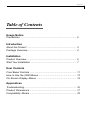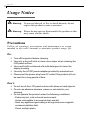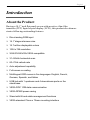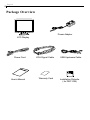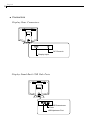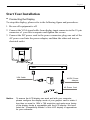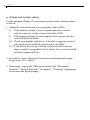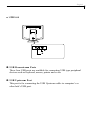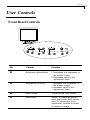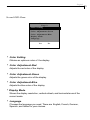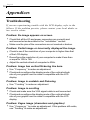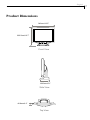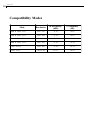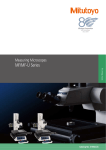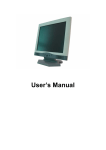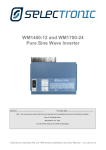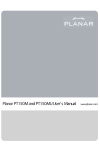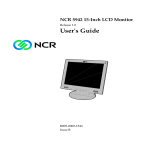Download Table of Contents
Transcript
English 1 Table of Contents Usage Notice Precautions ................................................................................. 2 Introduction About the Product ....................................................................... 3 Package Overview ...................................................................... 4 Installation Product Overview ........................................................................ 5 Start Your Installation .................................................................. 7 User Controls Front Bezel Controls ................................................................... 11 How to Use the OSD Menus ....................................................... 13 On-Screen Display Menus ......................................................... 14 Appendices Troubleshooting ........................................................................... 16 Product Dimensions ................................................................... 17 Compatibility Modes ................................................................... 18 English 2 Usage Notice Warning- To prevent the risk of fire or shock hazards, do not expose this product to rain or moisture. Warning- Please do not open or disassemble the product as this may cause electric shock. Precautions Follow all warnings, precautions and maintenance as recommended in this user’s manual to maximize product usage life. Do: ! ! ! ! ! Turn off the product before cleaning. Use only a dry soft cloth or clean room wiper when cleaning the LCD panel surface. Use a soft cloth moistened with mild detergent to clean the display housing. Use only the AC/DC power adapter provided by manufacturer. Disconnect the power plug from AC outlet if the product will not be used for a long period of time. Don’t: ! ! ! Do not touch the LCD panel surface with sharp or hard objects. Do not use abrasive cleaners, waxes or solvents for your cleaning. Do not operate the product under the following conditions: - Extremely hot, cold or humid environment. - Areas susceptible to excessive dust and dirt. - Near any appliance generating a strong electronic magnetic, emission/radiation field. - Direct sunlight place. English 3 Introduction About the Product Having a 14.1” inch flat panel screen with an active, thin-film transistor (TFT) liquid crystal display (LCD) , this product also demonstrates following outstanding features. ! Direct analog RGB input ! 14.1” diagonal screen size ! 16.7 million displayable colors ! 1024 x 768 resolution ! XGA/SVGA/VGA/VESA compatible ! 31~50kHz horizontal scan ! 60~70Hz refresh rate ! Auto adjustment capability ! Full screen re-scaling ! Multilingual OSD menus in five languages: English, French, German, Spanish, and Italian ! USB hub with 1 upstream and 4 downstream ports on the stand base ! VESA DDC 1/2B data communication ! VESA DPMS power saving ! Stand with tilt and cable management functions ! VESA standard 75mm x 75mm mounting interface English 4 Package Overview Power Adapter LCD Display Power Cord User’s Manual VGA Signal Cable Warranty Card USB Upstream Cable Installation Diskette ( for DDC1/2B) English 5 Installation Product Overview " Main Unit LCD Display Stand User Controls Power " Rear View Cable Management Device English 6 " Connectors Display Rear Connectors DC Power-In Display Input Display Stand Back USB Hub Ports 4 USB Downstream Ports USB Upstream Port English 7 Start Your Installation Connecting the Display To setup this display, please refer to the following figure and procedures. " 1. Be sure all equipment is off. 2. Connect the VGA signal cable from display input connector to the 15-pin connector of your host computer and tighten the screws. 3. Connect the DC power cord to the power connector; plug one end of the AC power cord into the power adapter, and then the other end into an electrical outlet. VGA Cable AC/DC Power Adapter AC Power Cord Notice: To ensure the LCD display can work well with your computer, please configure the display mode of your graphic card to make it less than or equal to 1024 x 768 resolution and make sure timing of the display mode is compatible with the LCD display. We have listed the “Compatibility Modes” of this LCD display in appendices for your reference. English 8 Display and system setting For the optimum display of your monitor, please follow the procedures as below. " 1. Adjust the vertical refresh of your graphic card to 60Hz: a. If the monitor setting of your computer provides vertical refresh selection, set the vertical refresh to 60Hz. b. If the monitor setting of your computer does not provide the vertical refresh selection: b-1. Check your graphic card driver, if the driver supports vertical refresh selection, install the driver and set to 60Hz. b-2. If the driver does not provide the vertical refresh selection, please contact your graphic card’s dealer for a vertical refresh selection supported driver. 2. Activate the Auto-Adjustment function to obtain optimum image by pressing “S/A” button. 3. If necessary, pop up the OSD menu and use the “Horizontal Position”, “Vertical Position”, “Frequency”, “Tracking” adjustments to fine-tune the display image. English 9 " USB Hub $ # $ USB Downstream Ports These four USB ports are available for connecting USB type peripheral devices such as keyboard, mouse, printer and so on. # USB Upstream Port This port is for connecting the USB Upstream cable to computer’s or other hub’s USB port. English 10 " Cable Management 1. Route the cables through the cable management device. 2. Connect the cables to their respective connectors on the back panel of the display. Cable Management Device English 11 User Controls Front Bezel Controls $ # % & ' ( ) * No. Control Function $ Brightness Minus/Minus 1. Decreases the brightness of the display image. 2. Decreases value of the adjustment items. # Brightness Plus/Plus 1. Increases the brightness of the display image. 2. Increases value of the adjustment items. % Menu button To pop up the OSD menus. & Select/Auto Select- To select the adjustment items from OSD menus. Auto- To activate the “Auto Adjustment” function to obtain an optimum image. English 12 ' Contrast Minus/Minus 1. Decreases the contrast of the display image. 2. Decreases value of the adjustment items. ( Contrast Plus/Plus 1. Increases the contrast of the display image. 2. Increases value of the adjustment items. ) Power Switch Switches on/off the power of the LCD display. * Power LED 1. Green indicates the display is turned on. 2. Amber indicates the display in power-saving mode. English 13 How to Use the OSD Menus 1. Press the “ (Menu)” button to pop up the on-screen menu and to toggle between Main Menu Page 1 and Page 2. 2. Choose the adjustment items by pressing the “S/A (Select/Auto)” button. 3. Adjust the value of the adjustment items by pressing the “-” or “+” button. 4. Once you don’t operate the OSD menu after a pre-set time, the OSD menu will automatically disappear. English 14 On-Screen Display Menus First OSD Menu: Main Menu Page 1 Horizontal Position Vertical Position Frequency Tracking Reset OSD Off-Time L" 0 !R ! Horizontal Position Changes the horizontal position of the image. ! Vertical Position Changes the vertical position of the image. ! Frequency Changes the display data frequency to match the frequency of your graphic card. When you are experiencing vertical flickering bar, use this function to make an adjustment. ! Tracking Synchronizes the signal timing of the display to that of the graphic card. When you are experiencing unstable to flickering image, use this function to make an adjustment. ! Reset Returns the display parameters of the current mode to its factory default settings. ! OSD Off-Time Adjusts the time period for the OSD menu to disappear. English 15 Second OSD Menu: Main Menu Page 2 Color Setting Color Adjustment-Red Color Adjustment-Green Color Adjustment-Blue Display Mode Language Ye s No ! Color Setting Obtains an optimum color of the display. ! Color Adjustment-Red Adjusts the red color of the display. ! Color Adjustment-Green Adjusts the green color of the display. ! Color Adjustment-Blue Adjusts the blue color of the display. !Display Mode Shows the display resolution, vertical refresh, and horizontal scan of the current mode. ! Language Chooses the language you need. There are English, French, German, Spanish, and Italian for your choices. English 16 Appendices Troubleshooting If you are experiencing trouble with the LCD display, refer to the follows. If the problem persists, please contact your local dealer or our service center. Problem: No image appears on screen. ! Check that all the I/O and power connectors are correctly and well connected as described in the “ Installation ” section. ! Make sure the pins of the connectors are not crooked or broken. Problem: Partial image or incorrectly displayed the image. ! Check to see if the resolution of your computer is higher than that of the LCD display. ! Reconfigure the resolution of your computer to make it less than or equal to 1024 x 768. ! Adjust the vertical refresh of computer to 60Hz. Problem: Image has vertical flickering line bars. ! Use “ Frequency ” to make an adjustment. ! Check and reconfigure the display mode of the vertical refresh rate of your graphic card to make it compatible with the LCD display. Problem: Image is unstable and flickering ! Use “ Tracking ” to make an adjustment. Problem: Image is scrolling ! Check and make sure the VGA signal cable is well connected. ! Check and reconfigure the display mode of the vertical refresh rate of your graphic card to make it compatible with the LCD display. Problem: Vague image (characters and graphics) ! Use “ Frequency ” to make an adjustment. If this problem still exists, use “Tracking” to make an adjustment. English 17 Product Dimensions 342mm/13.5” 322.5mm/12.7” Front View 128.9mm/5.1” Side View 40.9mm/1.6” Top View English 18 Compatibility Modes Resolution H. Frequency (kHz) V. Frequency (Hz) I BM & VES A VG A 64 0 x 35 0 31 .4 7 70 .0 9 I BM & VES A VG A 64 0 x 40 0 31 .4 7 70 .0 9 I BM & VES A VG A 72 0 x 40 0 31 .4 7 70 .0 9 I BM & VES A VG A 64 0 x 48 0 31 .4 7 59 .9 4 VES A S VG A 80 0 x 60 0 37 .8 8 60 .3 2 VES A XG A 1 02 4 x 76 8 48 .3 6 60 .0 0 Mode