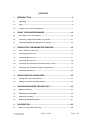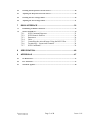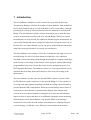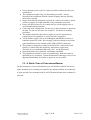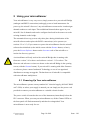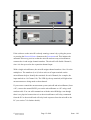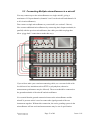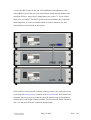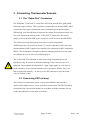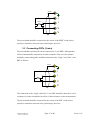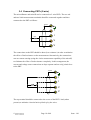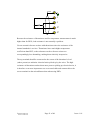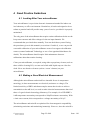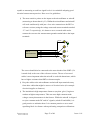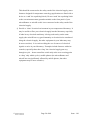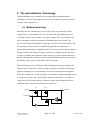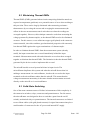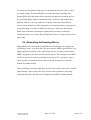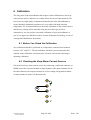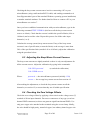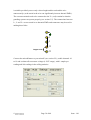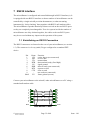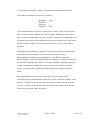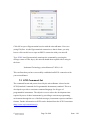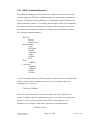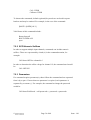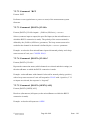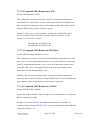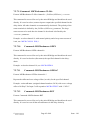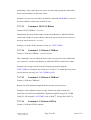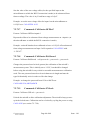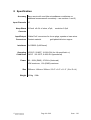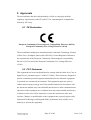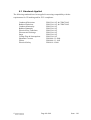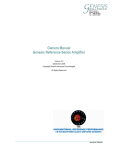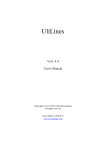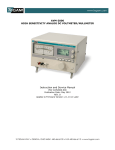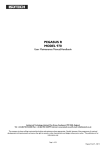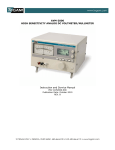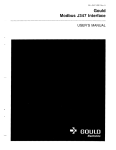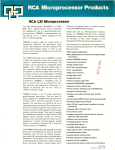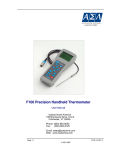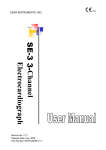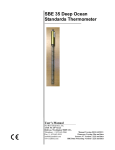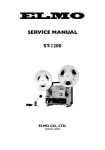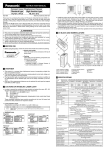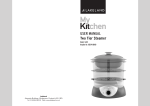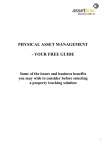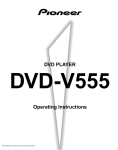Download microsKanner User Manual
Transcript
User Manual Applies to: Firmware version 1.00+ Isothermal Technology Limited Pine Grove Southport Merseyside PR9 9AG T: +44 (0)1704 543830 F: +44 (0)1701 544799 E: [email protected] W: www.isotech.co.uk CONTENTS 1 INTRODUCTION ............................................................................... 4 1.1 Unpacking ........................................................................................................................5 1.2 Safety ................................................................................................................................5 1.3 A Quick Tour of Your microsKanner ...........................................................................7 2 USING YOUR MICROSKANNER ................................................... 10 2.1 Powering Up Your microsKanner ...............................................................................10 2.2 Connecting a Single microsKanner to a microK ........................................................11 2.3 Connecting Multiple microsKanners to a microK .....................................................13 3 CONNECTING THERMOMETER SENSORS ................................. 16 3.1 The “Cable-Pod” Connectors.......................................................................................16 3.2 Connecting PRTs (4-wire) ............................................................................................16 3.3 Connecting PRTs (3-wire) ............................................................................................17 3.4 Connecting PRTs (2-wire) ............................................................................................18 3.5 Connecting Thermocouples (external Ice Point or WTP)..........................................19 3.6 Connecting Thermocouples (using RJ compensation) ...............................................19 3.7 Connecting Thermistors ...............................................................................................20 4 GOOD PRACTICE GUIDELINES.................................................... 22 4.1 Looking After Your microsKanner .............................................................................22 4.2 Making a Good Electrical Measurement ....................................................................22 5 THE MICROSKANNER TECHNOLOGY......................................... 25 5.1 Buffered Switching........................................................................................................25 5.2 Minimising Thermal EMFs ..........................................................................................26 5.3 Solid-State Switching ....................................................................................................26 5.4 Eliminating Self-Heating Effects..................................................................................27 6 CALIBRATION ................................................................................ 28 6.1 Before You Check the Calibration...............................................................................28 © Page 2 of 48 Issue: 1.01 6.2 Checking the Keep-Warm Current Sources............................................................... 28 6.3 Adjusting the Keep-Warm Current Sources .............................................................. 29 6.4 Checking the Zero Voltage Offsets.............................................................................. 29 6.5 Adjusting the Zero Voltage Offsets ............................................................................. 31 7 7.1 7.2 RS232 INTERFACE ........................................................................ 32 Establishing an RS232 Connection.............................................................................. 32 SCPI Command Set ...................................................................................................... 34 7.2.1 7.2.2 7.2.3 7.2.4 7.2.5 7.2.6 7.2.7 SCPI Command Structure ............................................................35 SCPI Numeric Suffices ................................................................36 Parameters ....................................................................................36 Units .............................................................................................37 Controlling the microsKanner Using the RS232 Port..................37 Terminology – Inputs and Channels ............................................38 SCPI Commands ..........................................................................39 8 SPECIFICATION ............................................................................. 46 9 APPROVALS .................................................................................. 47 9.1 CE Declaration.............................................................................................................. 47 9.2 FCC Statement.............................................................................................................. 47 9.3 Standards Applied ........................................................................................................ 48 © Page 3 of 48 Issue: 1.01 1 Introduction The microsKanner multiplexer can be connected to your microK Precision Thermometry Bridge to increase the number of input channels. Each multiplexer has 10 input channels and up to 9 microsKanners can be connected to a microK, providing you with up to 92 measurement/reference channels for each microK Bridge. The microsKanner includes features that enable you to make the most accurate measurements possible with your microK Bridge. When you connect the multiplexer to your microK, the additional channels appear automatically on your microK Bridge and can be configured and used in exactly the same way as the microK’s own input channels, so you can get on with making measurements rather than worrying about how to control your multiplexer. The microsKanner is not simply a switch-box. It duplicates the input circuit of a microK Bridge for each of its input channels so that there is no additional uncertainty on measurements made through the multiplexer compared with those made directly by the bridge. Each channel is also equipped with an individually programmable keep-warm current that can be used to maintain the power in a PRT (Platinum Resistance Thermometer) when it is not being measured so as to eliminate the uncertainty that would otherwise arise from self-heating of the thermometer. The microsKanner uses the same low thermal-EMF connector system (CablePod™ tellurium-copper connectors) as the microK Bridge. It is also capable of reversing each input channel immediately behind the voltage input terminals to provide thermal-EMF compensation. When the microK Bridge detects that it is connected to a microsKanner, it automatically changes from making input reversal at its own input terminals to making the reversal at the microsKanner inputs in order to ensure that there is no additional uncertainty when measuring thermocouples via the microsKanner. Any thermal EMFs in the analogue connections between the microK and the microsKanner are eliminated by this reversal strategy, so that there is no difference in measurement uncertainty © Page 4 of 48 Issue: 1.01 between measurements made via the microsKanner and those made directly with your microK. The microsKanner uses the latest semiconductor technology to implement channel switching rather than the relays that are commonly used in multiplexers. This completely solid-state design makes the microsKanner highly reliable. This manual provides a comprehensive guide to using the multiplexer. We recognise that you will probably not wish to read it through at this time so suggest you read the safety section below, turn to Section 2.2 (to learn how to connect you microsKanner to your microK) and then refer back to the manual using the list of contents to find additional information as required. 1.1 Unpacking Your microsKanner product should comprise the following items: microsKanner multiplexer power lead suitable for your country RS232 null modem cable analogue link cable this user manual If any item is missing or damaged, please report this immediately to your supplier. If possible, we recommend that you retain the packaging material in case you need to return the instrument for calibration or service since it has been designed to ensure that your microsKanner is properly protected during transportation. 1.2 Safety The microsKanner is a precision instrument, designed for use in a laboratory. It complies with the requirements of safety standard EN61010-1 (2001) and is therefore safe to use in laboratory or light industrial environments. It is not intended for use outdoors or in extreme environments (refer to specification in Section 8). © Page 5 of 48 Issue: 1.01 The microsKanner is likely to be connected to thermometer sensors in use and ! the operator should take care to ensure that the complete system is safe. For example, metal sheathed thermometers may be connected to the microsKanner and then placed in a furnace powered from a 230V electrical supply. Single fault conditions in such a furnace could lead to the thermometer wires and therefore the front terminals of the microsKanner becoming electrically live and therefore a hazard to the operator. Suitable precautions should be taken, such as using an isolating transformer in the supply to such a furnace. If you require further advice on safety issues, please contact Isothermal Technology or one of our appointed distributors - we have extensive experience of thermometry and can provide advice and equipment to help you. Retain these instructions. Use only as specified in these operating instructions or the intrinsic protection may be impaired. Please observe the following safety precautions: Do not use your microsKanner if it is damaged Only connect to an earthed supply socket. THIS UNIT IS CLASS 1 CONSTRUCTION AND MUST BE EARTHED! Connect only to a power supply with a voltage corresponding to that on the rating plate This equipment is for indoor use and will meet its performance figures within an ambient temperature range of 5°C to 40°C with maximum relative humidity of 80% for temperatures up to 31ºC decreasing linearly to 50% RH at 40ºC Equipment is for operation at installation category II (transient voltages) and pollution degree II in accordance with IEC 664 at altitudes up to 2000 metres Before replacing a fuse, DISCONNECT THE EQUIPMENT FROM THE ELECTRICAL SUPPLY The fuse is contained in the IEC socket on the rear panel. It must only be replaced with a fuse of the type and rating marked on the rear panel If a replacement fuse fails immediately, contact your local service agent. DO NOT replace with a higher value Always use the power cord supplied. Your sales outlet can provide a lead suitable for your country This equipment is for use in moderate climates only. NEVER use the equipment in damp or wet conditions Avoid excessive heat, humidity, dust & vibration Do not place liquid filled containers on the equipment Do not use where the equipment (or any associated accessories) may be subjected to dripping or splashing liquids © Page 6 of 48 Issue: 1.01 Ensure that the power switch is easily accessible to allow the unit to be switched off The equipment weighs 13kg; use the handles provided. Always disconnect the equipment from the electrical supply and any ancillary units before moving Ensure that tabletop equipment is placed on a solid, level surface, which is able to support its weight (and that of any attached accessories) Ensure all cables and wires are routed safely to avoid tripping: also to avoid sharp bends and pinches Clean only with a damp cloth. Do not wet or allow moisture to penetrate the unit. Do not use solvents. See section 4.1 for details of cleaning procedure The product should be subjected to regular in-service inspections as required by local regulations; a yearly interval is suggested Verify that the supply cord set is undamaged and that the enclosure is bonded to protective earth. Do not apply earth test currents to any front panel terminal nor to the shrouds of the USB or RS232 connectors The product is designed to comply with EN 61010-1 and can be flash tested. It is fitted with radio frequency interference suppressors. Therefore it is recommended that only a D.C. test be performed Performing flash tests repeatedly can damage insulation This equipment contains no user-serviceable parts. Refer all repairs to qualified service personnel. Contact Isothermal Technology or one of our appointed distributors for details of approved service outlets 1.3 A Quick Tour of Your microsKanner On the front panel of your microsKanner you will find the terminals for the ten inputs channels (five terminals per channel), the output terminals for connection to your microK (five terminals) and 10 red LEDs that indicate when a channel is selected: © Page 7 of 48 Issue: 1.01 Output Terminals Indicator LED Input Terminals Input/Output Terminals: The terminals accept 4mm plugs, spades or bare wires. The current (I) and voltage sense (V) terminals are spaced on ¾” centres so that standard BNC to 4mm adaptors (not supplied) can be used to connect to thermometer sensors that have BNC terminations The contact material for the connectors is gold plated tellurium-copper, offering extremely low thermal EMFs when connected to copper wires/connectors. This is essential when using precision thermocouples. On the rear panel of your microsKanner you will find the electrical supply connector/power switch/fuse module. There are also two RS232 ports that allow you to connect the multiplexer to your microK Bridge, other microsKanners or a PC in order to control the whole measurement system using your own software (see section 7). The command protocol employs the widely used SCPI format (see section 7.2 for details). © Page 8 of 48 Issue: 1.01 IEC 60320-1 Power Connector On/Off Switch © Supply Fuse USB-B Connector (not used) Page 9 of 48 RS232 Connectors Issue: 1.01 2 Using your microsKanner Your microsKanner is very easy to use, simply connect it to your microK Bridge (analogue and RS232 connections) and apply power to both instruments. On power-up, the microK ‘discovers’ any microsKanners connected to it and assigns channel numbers to each input. These additional channels then appear in your microK’s list of channels and can be configured and used in the same was as the existing channels on the bridge. The automatic discovery process only takes place during initialisation of the microK software and requires the RS232 connection(s) to be present (see sections 2.2 or 2.3). If you connect or power the microsKanner after the microK software has initialised (at the initial screen with the Resume button, or later), press the Restart Software button on the Instrument tab of the microK to reinvoke the discovery process. A microsKanner will only work with a microK Bridge that is running with ! firmware version 3.10 or above and software version 1.3.15 or above. The firmware and software versions are shown on the microK Bridge in the opening screen (with the Resume button). If your microK is running with older firmware or software, please contact Isothermal Technology or one of our appointed distributors to arrange an upgrade. The hardware on all microKs is compatible with microsKanner multiplexers. 2.1 Powering Up Your microsKanner The microsKanner operates on any standard AC electrical supply (88-264V RMS at 47-63Hz) so unless your supply is unusual you can simply use the power cord provided to connect your microsKanner to a suitable electrical outlet. The power switch is located at the rear of the instrument, immediately below the IEC connector. When you turn your microsKanner on, all the Channel LEDs on the front panel will flash momentarily and then be extinguished. Your microsKanner is now ready for use. © Page 10 of 48 Issue: 1.01 2.2 Connecting a Single microsKanner to a microK Connect the five Output Terminals on the microsKanner to the corresponding input terminals on Channel 1 of the microK, using the link cable provided: If you wish to make your own interconnecting cable, use a screened cable with low dielectric loss insulation such as PTFE or polyethylene (otherwise measurement performance may be affected). The screen should be connected to the ground terminals of the microK and microsKanner. It is essential that the ground connection between the microsKanner and the microK is present as this is used to connect the signal grounds of the two instruments together. Without this connection, the active guarding system in the microsKanner will not work and measurements may be out of specification. Connect the RS232 port on the rear of the microK to either of the RS232 ports on the microsKanner (it does not matter which port is used as they are completely interchangeable) using the null modem cable provided (see section 7.1 if you wish to make your own cable): © Page 11 of 48 Issue: 1.01 If the software on the microK is already running, restart it by cycling the power or pressing the Restart Software button on the Instrument tab. This initiates the automatic discovery process so that the microK can detect any microsKanners connected to it and assign channel numbers. The microK will disable Channel 1, since it is always used as the expansion channel input. With a single microsKanner, the microK assigns channel numbers 10 to 19 to the multiplexer. The numbers (0 to 9) below each set of input terminals on the microsKanner help to identify the terminals for each Channel (for example, the input marked as 4 is Channel 14). The LED (by the top terminal) will light when measurements are being made on that channel. If you want to control the measurement system (microK and microsKanner) from a PC, connect the unused RS232 port on the microsKanner to a PC using a null modem cable. You can still communicate with the microK Bridge even though there is no physical connection to it as the microsKanners will relay commands from the PC to the microK and will relay back responses from the microK to the PC (see section 7 for further details). © Page 12 of 48 Issue: 1.01 2.3 Connecting Multiple microsKanners to a microK You may connect up to nine microsKanners to a single microK, giving a maximum of 92 input channels (channels 2 and 3 on the microK and channels 10 to 99 via microsKanners). First connect a single microsKanner to your microK (see section 2.2 above). Now connect additional microsKanners by connecting their Output terminals (in parallel) with the previous microsKanner (the cables provided use plugs that allow “piggy-back” connection to make this easy): If you wish to make your own interconnecting cable, use a screened cable with low dielectric loss insulation such as PTFE or polyethylene (otherwise measurement performance may be affected). The screen should be connected to the ground terminals of the microK and microsKanner. It is essential that the ground connection between the microsKanner and the microK is present as this is used to connect the signal grounds of the two instruments together. Without this connection, the active guarding system in the microsKanner will not work and measurements may be out of specification. © Page 13 of 48 Issue: 1.01 Connect the RS232 port on the rear of the additional microsKanners to the unused RS232 port on the previous microsKanner using the null modem cable provided to form a ‘daisy-chain’ arrangement (see section 7.1 if you wish to make your own cable). The RS232 ports on the microsKanner are completely interchangeable, so it does not matter which is used to connect to the next microsKanner or the microK in the system: If the software on the microK is already running, restart it by cycling the power or pressing the Restart Software button on the Instrument tab. This initiates the automatic discovery process so that the microK can detect any microsKanners connected to it and assign channel numbers. The microK will disable Channel 1, since it is always used as the expansion channel input. © Page 14 of 48 Issue: 1.01 With multiple microsKanners, the microK assigns channel numbers 10 to 19 to the multiplexer connected directly to it. It then assigns channels numbers 20-29 to the next multiplexer and so on. This means that the channel marked 7 on the third microsKanner in the ‘daisy-chain’ of RS232 connections will be assigned channel number 37. The LED (by the top terminal) will light when measurements are being made on that channel. If you want to control the measurement system (microK and microsKanners) from a PC, connect the unused RS232 port on the microsKanner at the end of the ‘daisy-chain’ to a PC using a null modem cable. You can still communicate with the microK Bridge even though there is no physical connection to it as the microsKanners will relay commands from the PC to the microK and will relay back responses from the microK to the PC (see section 7 for further details). © Page 15 of 48 Issue: 1.01 3 Connecting Thermometer Sensors 3.1 The “Cable-Pod” Connectors The Eichmann “Cable-Pod”™ connectors used on the microK have gold-plated tellurium-copper contacts. These generate exceptionally low thermal EMFs when connected to the copper terminations used on standards grade thermocouples. When using your microsKanner to measure the voltage from a thermocouple, use bare-wire connections directly to the “Cable-Pod”™ connectors. Do not use plugs (even low-thermal-EMF types) in order to avoid excessive thermal-EMFs. The connectors accept 4mm plugs, bare wires or spade terminations. Additionally, they are spaced on 19mm (¾”) pitch so that they can be used with standard 4mm-to-BNC adaptors (not supplied) for connecting to BNC terminated SPRTs. The mechanism is designed so that the clamping surface does not rotate as it clamps the wire in order to avoid damaging it. The “Cable-Pod”™ mechanism is made from a high strength polymer but nonetheless may be subject to mechanical damage if the connectors are over ! tightened. Please tighten the terminals to a light “finger-tight” level in order to ensure that they are not subject to undue wear or premature failure. This is all that is required electrically – do not try to use the connector to provide strain relief or tension a cable. 3.2 Connecting PRTs (4-wire) The resistance measurement system of your microsKanner and microK is optimised for high accuracy, 4-wire resistance measurement. The PRT should be connected to the chosen input channel in accordance with the schematic shown on the microsKanner’s front panel, as follows: © Page 16 of 48 Issue: 1.01 Screen I SPRT I V V The top terminal should be connected to the screen of the SPRT’s lead (where present) to minimise electrical noise picked up by the wires. 3.3 Connecting PRTs (3-wire) The microsKanner and microK can be connected to 3-wire PRTs, although they will not automatically compensate for cable resistance. The two red terminals should be connected together and then connected to the ‘single’ end of the 3-wire PRT as follows: Screen I I V V The connection to the ‘single’ end of the 3-wire PRT should be short (have a low resistance) in order to minimise the effect of lead resistance on the measurement. The top terminal should be connected to the screen of the PRT’s lead (where present) to minimise electrical noise picked up by the wires. © Page 17 of 48 Issue: 1.01 3.4 Connecting PRTs (2-wire) The microsKanner and microK can be connected to 2-wire PRTs. The two red and two black measurement terminals should be connected together and then connected to the PRT as follows: Screen I I PRT V V The connections to the PRT should be short (low resistance) in order to minimise the effect of lead resistance on the measurement. Alternatively, the connections can use remote sensing (using the 4-wire measurement capability of the microK) to eliminate the effect of lead resistance completely. In this arrangement, the current and voltage sense connections are kept separate and are only joined close to the PRT: Screen I I V V The top terminal should be connected to the screen of the PRT’s lead (where present) to minimise electrical noise picked up by the wires. © Page 18 of 48 Issue: 1.01 3.5 Connecting Thermocouples (external Ice Point or WTP) The measurement system of your microsKanner and microK uses active guarding. As a result, the voltage measurement system is floating until it is connected to the sense current terminals. In order to measure the voltage on a thermocouple, the two current terminals should be connected to each other and to the red voltage sense terminal: Screen I I Thermocouple V V Measurement Junction Reference Junction The top terminal should be connected to the screen of the thermocouple’s lead (where present) to minimise electrical noise picked up by the wires. The most accurate thermocouple measurements are made with the reference junction immersed in an ice-point bath (or water triple-point). The microK supports this arrangement by allowing you to specify the temperature of the reference junction as 0°C or 0.01°C (see microK manual for details). 3.6 Connecting Thermocouples (using RJ compensation) It is possible to measure the temperature of the reference junction and compensate for the associated EMF at this junction. The reference junction can be measured using a PRT or thermistor connected to another measurement channel: © Page 19 of 48 Issue: 1.01 Screen Screen I I I I V V V V Thermocouple Measurement Junction Reference Junction PRT The top terminals should be connected to the screens of the PRT and thermocouple leads (where present) to minimise electrical noise picked up by the wires. The microK supports thus arrangement by allowing you to use a temperature measured by another input channel as the reference junction temperature. This technique is less accurate than using an ice-point (or water triple-point) due to the additional uncertainties associated with the PRT used to monitor the reference junction and any temperature gradients that result in a difference between the temperature of the PRT and the reference junction. 3.7 Connecting Thermistors The microsKanner and microK can be connected to thermistors using the same arrangement as for 2-wire PRTs (see section 3.4): © Page 20 of 48 Issue: 1.01 Screen I I V THERMISTOR V Because the resistance of thermistors used for temperature measurement is much higher than for PRTs, lead resistance is not normally a problem. Use an external reference resistor with thermistors since the resistance of the internal standards is too low. Thermistors have much higher temperature coefficients than PRT, so the tolerances on the reference resistor are correspondingly less demanding, making them relatively inexpensive. The top terminal should be connected to the screen of the thermistor’s lead (where present) to minimise electrical noise picked up by the wires. The high resistance of thermistors makes them more prone to picking up electrical noise, it is therefore even more important to use a screened cable and connect this to the screen terminal on the microsKanner than when using PRTs. © Page 21 of 48 Issue: 1.01 4 Good Practice Guidelines 4.1 Looking After Your microsKanner Your microsKanner is a precision electronic instrument intended for indoor use in a laboratory or office environment. Nonetheless, it has been designed to be as robust as practical and will provide many years of service, provided it is properly maintained. The only parts of the microsKanner that require routine calibration checks are the keep-warm currents and offset voltages for the ten input channels. We recommend that you check these annually. You can check these yourself using the procedures given in this manual (see sections 6.2 and 6.4), or we can provide a traceable calibration of your microsKanner at one of our approved calibration centres (contact Isothermal Technology or one of our appointed distributors for details). The microsKanner should require little maintenance between calibrations other than routine cleaning. Clean your microsKanner, as required, using either a proprietary cleaner (such as those sold for cleaning PCs) or water and a little mild liquid soap on a lint-free cloth. Never use abrasive cleaners (such as ‘cream’ cleaners) on your microsKanner. 4.2 Making a Good Electrical Measurement Although the microsKanner and microK are intended for use in temperature metrology, its base measurements are electrical (resistance or voltage). The limited sensitivity of PRTs and thermocouples means that in order to achieve uncertainties at the mK level, we need to make electrical measurements that rival those of a good electrical metrology laboratory. For example, for a 25Ω SPRT a 1mK temperature uncertainty corresponds to 100µΩ resistance uncertainty. With a 1mA sense current, this corresponds to a voltage uncertainty of 0.1µV. The microsKanner and microK are optimised for electromagnetic compatibility (minimising emissions and maximising immunity). However, since the microK is © Page 22 of 48 Issue: 1.01 capable to measuring to such low signal levels it is worthwhile adopting good electrical measurement practices. Here are a few guidelines: The most sensitive points are the inputs to the microsKanner or microK (measuring to better than 0.1µV). Whilst the microsKanner and microK will work satisfactorily with just a four wire connection to the PRT or reference resistor (using the voltage sense and current terminals marked “V” and “I” respectively), it is better to use a screened cable and to connect the screen to the measurement ground terminal above the input terminals: Screen I I SPRT or Reference Resistor V V The screen should also be connected to the outer sheath of the SPRT (if it is metal clad) or the case of the reference resistor. The use of screened cables is more important when the microK is used with thermistors, which have a higher resistance than PRTs or thermocouples. Keep the cables to the microsKanner and microK input terminals away from other cables that might be sources of electrical noise (for example electrical supplies to furnaces). The insulation in high temperature furnaces (any that ‘glow’) begins to conduct at higher temperatures. This can cause high common-mode voltages on any thermometer in the furnace. Whilst the microK is deigned to reject common-mode DC and AC signals (at both 50 and 60Hz), it is good practice to minimise them. It is common practice to use a metal equalising block in a furnace when performing comparison calibrations. © Page 23 of 48 Issue: 1.01 This should be connected to the safety earth of the electrical supply (most furnaces designed for temperature metrology applications are fitted with a device to ‘earth’ the equalising block). Do not ‘earth’ the equalising block to the screen/measurement ground terminals on the front panel of your microsKanner or microK as this is not connected to the safety earth of the electrical supply. Provide a ‘clean’ electrical environment in your temperature laboratory. It may be useful to filter your electrical supply into the laboratory especially if other heavy electrical machinery is being used nearby on the same supply (the microK has very good immunity to electrical noise conducted along the electrical supply, but other equipment in your laboratory may be more sensitive). It is worth avoiding the use of sources of electrical signals or noise in your laboratory. Examples include furnaces with triac controls (especially those that ‘chop’ the electrical supply part way through a cycle – better controllers switch only at the zero-crossing point to ‘chop’ only whole cycles), mobile phones (the microsKanner and microK are not significantly affected by mobile phones, but other equipment may be more sensitive). © Page 24 of 48 Issue: 1.01 5 The microsKanner Technology The microsKanner uses a number of new technologies and measurement techniques to achieve performance and ease of use that has not previously been available with multiplexers. 5.1 Buffered Switching Switching devices, whether they are precision relays (as commonly used in multiplexers) or semiconductor devices (as used in the microsKanner) have a very high, but finite off-resistance or off-state leakage. This off-resistance can cause uncertainty in the measurement by disturbing the sense current. The devices used in the microsKanner are the same as those used in the microK. The off-resistance of these devices is sufficiently high that its contribution to measurement uncertainty is negligible when only three external channels and five internal channels (the internal reference resistors) are being switched. However, in a fully expanded microsKanner system, there may be 90 expansion channels and the off-resistance of all these devices in parallel could increase measurement uncertainty of the system, if not dealt with in the design. The microsKanner uses a buffered switch technology designed to eliminate the effect of the off-resistance of all the switches connected in parallel. Instead of a single switching device, this technique uses two in series that operate together. When the switches are off, the mid-point is connected by a third switching device to a buffered version of the output signal. This means that there is virtually no voltage across the switching device connected to the microK and therefore no significant effect from the off-resistance of that device: Q1 Q2 OUTPUT INPUT SELECT Q3 © Page 25 of 48 Issue: 1.01 5.2 Minimising Thermal EMFs Thermal EMFs (EMFs generated when circuits comprising dissimilar metals are exposed to temperature gradients) are a potential source of error when working at this precision. These can be largely eliminated when measuring resistance thermometers by reversing the current and averaging the measurements (the offsets in the two measurements cancel each other out when the readings are averaged together). However, this technique cannot be used when measuring the voltage generated by thermocouples, so the thermal EMFs need to be eliminated at source. For this reason, we use tellurium-copper (gold plated) as the connector contact material, since this combines good mechanical properties with extremely low thermal EMFs against the copper terminations of a thermocouple. In order to eliminate thermal EMFs from the measurement system (already small), the input connections are reversed immediately behind the input terminals. Measurements made with and without the reversal are then averaged together to eliminate the thermal EMFs. The limitation is then the thermal EMFs generated by the devices used to implement this reversal. The microK has this reversal system built into its input circuit. The microsKanner duplicates this system and when the microK detects that it is making a measurement via a microsKanner, it makes the reversal at the input terminals to the microsKanner rather than the microK. This means that the voltage measurement uncertainty is the same whether measurements are made directly on the microK or via a microsKanner. 5.3 Solid-State Switching One of the most common sources of failure in instruments of this complexity is the contacts in switches, relays, connectors and potentiometers. For this reason, the microsKanner was designed to have no switches (apart from the on/off switch), mechanical relays or potentiometers. The internal connectors are limited to two ribbon cables (with gold plated contacts) for signal interconnections plus a small number of connectors for the AC power and internal DC supply. © Page 26 of 48 Issue: 1.01 Conventional instruments of this type use mechanical relays for some or all of the signal routing. The microsKanner uses only solid-state switching. The thermal EMFs from the metal-silicon junctions in solid-state switching devices are potentially higher than for mechanical relays under the same temperature gradient. However, the very small size of the die within the semiconductor devices means that there is little opportunity for thermal gradients, giving them a strong advantage over their mechanical counterparts. In practice the thermal EMFs from solid-state switching are significantly less than even the best mechanical relays. As a result, the microsKanner achieves voltage offsets of less than 250nV. 5.4 Eliminating Self-Heating Effects Although the sense currents used with SPRTs are small, they can still generate self-heating ‘errors’ of several mK. The most accurate SPRTs typically have very lightly supported elements so the self-heating effect is ironically worst in those SPRTs designed for the most accurate measurements. The resistance of an SPRT can be measured at 2 currents (normally in the ratio of √2:1, giving 2:1 power ratio) in order to extrapolate back to the zero power resistance (see microK manual for further details). The microsKanner includes individual “keep-warm” current sources for all of the input channels. These replace the sense current when a channel is not being measured and ensure that the power dissipated in an SPRT remains constant. © Page 27 of 48 Issue: 1.01 6 Calibration The only parts of the microsKanner that require routine calibration are the keepwarm current sources and the zero voltage offsets for the ten input channels. We have used very high quality components and materials in the microsKanner to ensure that these adjustable parameters are very stable with both time and temperature. We recommend that you check the calibration of the current sources and the zero voltage offsets annually using the procedures given below. Alternatively, we can provide a traceable calibration of your microsKanner at one of our approved calibration centres (contact Isothermal Technology or one of our appointed distributors for details). 6.1 Before You Check the Calibration Any calibration should be performed in a temperature controlled environment between 19°C and 25°C. The microsKanner should be powered up and left to stabilise in the calibration environment for at least 4 hours before checking or adjusting calibration. 6.2 Checking the Keep-Warm Current Sources Check the first keep-warm current source by connecting a calibrated ammeter (or DMM) across the current terminals of input channel 0 (the input terminals for all the other channels, the output terminals as well as voltage and ground terminals on input channel 0 can be left disconnected): A I I V V © Page 28 of 48 Issue: 1.01 Checking the keep-warm current source involves connecting a PC to your microsKanner (using a null-modem RS232 cable) and sending commands to it from Hyperterminal (part of the standard Windows operating system installation) or another terminal emulator. For further details of how to connect a PC to your microsKanner see section 7. Once you have established communication with your microsKanner, type in the following command TEST:CURR 10 (this forces all the keep-warm current sources to 10mA). Check that the current is within the specified limits (9.96 to 10.04mA) and record the value. Repeat this process for all the other input channels (1 to 9). Calculate the average (mean) keep-warm current. If any of the keep-warm currents is out of specification (or near the limits) or the average is more than 50% of the specification limit (outside 9.98 to 10.02mA), adjust the calibration using the procedure below: 6.3 Adjusting the Keep-Warm Current Sources The keep-warm currents are tightly matched so there is only one adjustment for all the current sources. Adjust the calibration by typing in the commands: CAL:UNL password (to unlock the calibration) CAL:CURR current Where: password = the microsKanners password (initially 1234) current = the average keep-warm current from section 6.2 After making the adjustment, re-check the keep warm currents on all the channels (see section 6.2) to ensure that they are all within specification. 6.4 Checking the Zero Voltage Offsets Check the zero voltage offsets by applying a short circuit to the voltage sense (V) terminal of all ten input channels. Do not use connectors of any type (even lowthermal-EMF connectors) as these can generate significant thermal EMFs. Use only pure copper wire attached to the terminals using the screw-clamp. Ideally, the wire should be high-purity, annealed copper, but ordinary tinned copper wire © Page 29 of 48 Issue: 1.01 is suitable provided you use only a short length and do not bend the wire unnecessarily (as the strain in the wire can significantly increase thermal EMFs). The current terminals need to be connected to the V+ (red) terminal so that the guarding system can operate properly (see section 3.5). The connections between I+, I- and V+ are not sensitive to thermals EMFs and connectors may be used in making these links: I I V Copper Link V Connect the microsKanner to your microK (see section 2.2), enable channels 10 to 19 and set them all to measure voltage (0.125V range), with 1 sample per reading and 100 readings in the rolling statistics: © Page 30 of 48 Issue: 1.01 Select the Single tab and wait for the microK to collect more than 100 readings (“Mean of last 100” shown by mean). Record the mean voltage for all 10 channels by scrolling through the channels using the up/down buttons. If the mean voltage for any channel exceeds 0.1µV (specification limit = 0.25µV), adjust its calibration using the procedure below: 6.5 Adjusting the Zero Voltage Offsets The offsets are adjusted by sending commands to the microsKanner from Hyperterminal (part of the standard Windows operating system installation) or another terminal emulator. For further details of how to connect you PC to your microsKanner, see section 7. Adjust the offset voltage calibration for any channel requiring adjustment by typing in the commands: CAL:UNL password (to unlock the calibration) CAL:OFFSx offset Where: password = the microsKanners password (initially 1234) x = the number of the microsKanner input (0-9) offset = the measured offset in µV After making the adjustment, re-check the zero voltage offsets on all the channels (see section 6.4) to ensure that they are all within specification. © Page 31 of 48 Issue: 1.01 7 RS232 Interface The microsKanner is configured and controlled through its RS232 interface(s). It is equipped with two RS232 interfaces so that a number of microsKanners can be controlled by a single microK precision thermometer (or other measuring instrument) by ‘daisy-chaining’ them together with RS232 null-modem cables. The microsKanner responds identically to data received on the two RS232 ports so they are completely interchangeable. Even in a system in which a number of microsKanners are daisy-chained together, the cables to the two RS232 ports may be reversed without any impact on the operation of the system. 7.1 Establishing an RS232 Connection The RS232 connectors are located on the rear of your microsKanner (see section 1.3). The connector is a 9-way (male) D-type configured as a standard DTE device: Pin 1 2 3 4 5 6 7 8 9 Shell Name CD RD TD DTR SG DSR RTS CTS FG Function carrier detect (not connected) receive data transmit data data terminal ready (fixed high) signal ground data set ready (not connected) request to send clear to send not used (not connected) frame ground (screen) Connect your microsKanner to the microK, other microsKanners or a PC using a standard null-modem cable: 1 2 3 4 5 6 7 8 9 1 2 3 4 5 6 7 8 9 Shell Shell Null-Modem Cable © Page 32 of 48 Issue: 1.01 A screened (braided) RS232 cable is recommended for minimum emissions. The format for the RS232 interface is as follows: Baud Rate Start Bits Stop Bits Parity Bit 9,600 1 1 none The microsKanner has a 256-byte circular receive buffer. If the buffer becomes full, it de-asserts RTS (connected to CTS on your PC through the null-modem cable) to prevent further data being sent. If the PC continues to send data this will be ignored (lost) until the microsKanner has had time to make space in the buffer by processing commands. The microK does not use its CTS to control data it transmits. Although the microsKanner is intended to be connected to and controlled from a microK precision thermometer, you can control it from a PC using Hyperterminal (or another terminal emulator) via the RS232 connection. Hyperterminal is part of the standard Windows installation, usually located in the Accessories|Communications folder. If you have installed a minimum (laptop) or custom configuration (without this component) for your Windows operating system, you may need to install Hyperterminal from your original Windows media. Start Hyperterminal to setup a new connection. Type in a name for the connection (such as microsKanner) and select an icon. In the next window, select the PC’s COM port to which you have connected your microsKanner from the Connect using drop-down list and click OK. In the next window, enter the data format for the microK’s RS232 interface: © Page 33 of 48 Issue: 1.01 Click OK to open a Hyperterminal session with the microsKanner. Now save (using File|Save As) the Hyperterminal connection so that in future you only have to click on this icon to open an RS232 connection with your microK. Type *IDN? into Hyperterminal (terminate the command by pressing the carriage return or Enter keys), the microK should then respond with a string in the form: Isothermal Technology, microsKanner,07-P030, 1.00 This confirms that you have successfully established an RS232 connection with your microsKanner. 7.2 SCPI Command Set The command format and protocol used by the microsKanner is based on the SCPI (Standard Commands for Programmable Instruments) standard. This was developed to provide a consistent command language for all types of programmable instruments. The objective was to reduce the development time required by users of these instruments by providing a consistent programming environment through the use of defined messages, instrument responses and data formats. Further information on SCPI can be obtained from the SCPI Consortium (http://www.scpiconsortium.org). © Page 34 of 48 Issue: 1.01 7.2.1 SCPI Command Structure Commands are arranged in a hierarchical tree, similar to directory trees used in personal computers. SCPI uses a defined notation to represent the command tree structure. Each node in the tree structure is a command keyword with keywords being separated by colons (:). To simplify the description of the SCPI commands, the notation represents levels in the tree using horizontal indentations with the root node being the leftmost column. For example, the microsKanner includes the following command structure: [ROUTe:] CLOSe CLOSe? OPEN[:ALL] MICRoskanner :LIST? :INITialise :STARt? :CHANnel :OPEN :OFFSet? :RST TEST :CURRent CALibrate :CURRent :CURRent? :OFFSet :OFFSet? A valid command is formed by following the tree structure from a root node until a node is reached with no further nodes below it, for example in the above command tree we may use: CALibrate:CURRent Keywords can be shortened to the first four letters (or 3 if the last letter is a vowel). To indicate this, the notation uses upper-case to indicate required letters and lower-case to indicate optional letters (NB: all commands are caseinsensitive). For example, valid forms of the above command include: Calibrate:Current © Page 35 of 48 Issue: 1.01 CAL:CURR Calibrate:CURR To shorten the commands, default (optional) keywords are enclosed in square brackets and may be omitted. For example, in the case of the command: [ROUTe:]OPEN[:ALL] Valid forms of this command include: Route:Open:all ROUT:OPEN:ALL open 7.2.2 SCPI Numeric Suffices In order to support multiple input channels, commands can include numeric suffices. These are represented by a hash (#) in the command notation, for example: CALibrate:OFFSet:<channel#>? In order to determine the offset voltage for channel 12, the command used would be: CAL:OFFS12? 7.2.3 Parameters If a command requires parameter(s), these follow the command and are separated from it by a space. If more than one parameter is required, each parameter is separated by a comma (,). For example, the command to change the password would be: CALibrate:PASSword <old password>,< password>,<password> © Page 36 of 48 Issue: 1.01 7.2.4 Units Numeric parameters may optionally include units. The standard multiplying prefixes may also be used to indicate decimal multiples or fractions. For example, the following are all equivalent. TEST:CURRENT 0.001A TEST:CURRENT 1ma TEST:CURRENT 1000UA TEST:CURRENT 1 The following prefixes are available: prefix N or n U or u M or m K or k MA or ma name nano micro milli kilo mega factor 10-9 10-6 10-3 10+3 10+6 7.2.5 Controlling the microsKanner Using the RS232 Port The microsKanner has two RS232 ports so that up to nine microsKanners can be ‘daisy-chained’ onto the RS232 port of a microK Bridge. The SCPI commands for the microK and microsKanner have been designed to allow commands and data to be passed along the daisy-chain. Each device in the daisy-chain responds to commands that it recognises as being intended for it and passes any other commands or data on. During initialisation (after power is applied), the microK assigns channel numbers to each microsKanner in the daisy chain (channels 1019 for the first microsKanner, channel 20-29 for the second etc.). The microsKanners are all controlled by the microK during a measurement so it is not necessary for the user to control any of the microsKanners explicitly when making measurements via the RS232 port. The microsKanner’s unused RS232 port at the opposite end of the daisy chain to the microK can be connected to a PC. The same commands used to make measurements with the microK can be used to make measurement via the microsKanner channels. These are passed forward by each microsKanner until they reach the microK. The microK then issues the required commands to the microsKanners in order to select the specified channel and synchronises this with the measurements. © Page 37 of 48 Issue: 1.01 For example, consider a microK with two microsKanners attached. The PC is connected to the RS232 port on the second microsKanner, which will automatically be assigned channel numbers 20-29 by the microK. To measure the resistance of the PRT connected to the first input on the second microsKanner (channel 20) using the internal 100Ω standard (channel 204) on the 125Ω range at 1mA, the user can simply send the command: MEAS:FRES20:REF204? 125,1 This is identical to the command required to read directly from the microK (see microK manual, section 8.2.5.1) but with the channel number specified as 20 rather than 1. 7.2.6 Terminology – Inputs and Channels The terminals on a microsKanner are referred to as “Inputs” and are number 0 to 9 on each multiplexer. When connected to a microK, these inputs are allocated a unique channel numbers so that they can be referenced/addressed by the microK Bridge. The terms “Input” and “Channel” are used in this manual to distinguish between the physical input to the multiplexer and the number used to address the input channel. The channel numbers are assigned by the microK to each microsKanner in blocks of 10. The first microsKanner connected to the microK is assigned channel numbers 10 to 19. Subsequent microsKanners are assigned channel numbers 20-29 etc. © Page 38 of 48 Issue: 1.01 7.2.7 SCPI Commands The microK supports the following commands: *IDN? *RST [ROUTe:] CLOSe<input#> CLOSe? OPEN[:ALL] MICRoskanner :LIST? :INITialise :STARt? :CHANnel<channel#> :OPEN<channel#> :OFFSet<channel#>? :RST TEST :CURRent CALibrate :CURRent :CURRent? :OFFSet<input#> :OFFSet<input#>? :PASSword :UNLock :LOCK {POSitive|NEGative},<current> <start> {POSitive|NEGative}.<current> <current> <actual current> <offset> <old password>,< password>,<password> <password> A detailed description of each command follows: 7.2.7.1 Command: *IDN? Format: *IDN? Reports information on the microsKanner in 4 comma separated fields: manufacturer model serial number firmware version Example: for a microsKanner with serial number 07-P030 using firmware version 1.00, the microsKanner responds to *IDN? with: Isothermal Technology,microsKanner,07-P030,1.00 © Page 39 of 48 Issue: 1.01 7.2.7.2 Command: *RST Format: *RST Performs a reset (equivalent to a power-on reset) of the measurement system firmware. 7.2.7.3 Command: [ROUTe:]CLOSe Format: [ROUTe:]CLOSe<input#> {POSitive|NEGative},<current> Selects (connects input to output) the specified input (on the microsKanner to which the RS232 connection is made). The polarity of the sense terminals is defined by the {POSitive|NEGative} parameter, The keep-warm current to be used after the channel is deselected is defined by the <current> parameter. Example: to select the first microsKanner input with normal polarity and a keepwarm current of 1mA, use: CLOSE0 POS,1 7.2.7.4 Command: [ROUTe:]CLOSe? Format: [ROUTe:]CLOSe? Reports the connection status (which channels are selected and their settings) on the microsKanner to which the RS232 connection is made. Example: a microsKanner with channel 0 selected for normal polarity (positive) with a keep-warm current of 1mA will respond to CLOS? with “0,positive,1”. If no inputs are selected, the response is “0,open,0” 7.2.7.5 Command: [ROUTe:]OPEN[:ALL] Format: [ROUTe:]OPEN[:ALL] Deselects (disconnects) all inputs (on the microsKanner to which the RS232 connection is made). Example: to deselect all inputs use: OPEN © Page 40 of 48 Issue: 1.01 7.2.7.6 Command: MICRoskanner:LIST? Format: MICRoskanner:LIST? This command is used by the microK to ‘discover’ which microsKanners are connected in the ‘daisy-chain’. It reports information on the microsKanner and also forwards the command to the next microsKanner in the daisy chain (on the alternate RS232 port) so that it will also respond. Example: if there are two microsKanners (serial numbers P07-P030 and 07P031) connected in the daisy chain, both with firmware version 1.00, the response to MICR:LIST? will be: microsKanner 10,07-P030,1.00 microsKanner 10,07-P031,1.00 7.2.7.7 Command: MICRoskanner:INITialise Format: MICRoskanner:INITialise <start> This command is reserved for use by the microK Bridge and should not be used directly. It is used to assign channel numbers to each microsKanner in the daisychain. It assigns channel number <start> to the first input and sends the same command with <start> incremented by 10 to the next microsKanner in the daisy-chain (on the alternate RS232 port). Example: after discovering whether there are any microsKanner attached at power-up, the microK will send the command MICR:INIT 10 to start numbering input channels on the microsKanners from channel 10 upwards. 7.2.7.8 Command: MICRoskanner:STARt? Format: MICRoskanner:STARt? Reports the channel number of the first input (on the microsKanner to which the RS232 connection is made). Example: in a system with two microsKanner connected to a microK, the response to the command MICR:START? sent to the second (last) microsKanner in the daisy-chain is “20”. © Page 41 of 48 Issue: 1.01 7.2.7.9 Command: MICRoskanner:CLOSe Format: MICRoskanner:CLOSe<channel#> {POSitive|NEGative},<current> This command is reserved for use by the microK Bridge and should not be used directly. It is used to select (connect input to output) the specified channel in the daisy-chain. All other channels are automatically deselected. The polarity of the sense terminals is defined by the {POSitive|NEGative} parameter, The keepwarm current to be used after the channel is deselected is defined by the <current> parameter. Example: to select channel 19 with normal polarity and a keep-warm current of 1mA, use: MICR:CLOS19 POS,1 7.2.7.10 Command: MICRoskanner:OPEN Format: MICRoskanner:OPEN<channel#> This command is reserved for use by the microK Bridge and should not be used directly. It is used to deselect (disconnect) the specified channel in the daisychain. Example: to deselect channel 19, use: MICR:OPEN19 7.2.7.11 Command: MICRoskanner:OFFSet? Format: MICRoskanner:OFFSet<channel#>? Reports the calibrated zero voltage offset (in volts) for the specified channel. Example: a microsKanner (assigned channel numbers 20-29) with a zero voltage offset of 0.056µV for Input 5 will respond to MICR:OFFS25? with “5.6E-8”. 7.2.7.12 Command: MICRoskanner:RST Format: Command: MICRoskanner:RST This command is reserved for use by the microK Bridge and should not be used directly. It is used to reset all the microsKanners in the daisy-chain by © Page 42 of 48 Issue: 1.01 performing a reset (equivalent to a power-on reset) and passing the command to the next microsKanner in the daisy-chain. Example: on power-up a microK will send the command MICR:RST to reset all the microsKanner connected to its RS232 port. 7.2.7.13 Command: TEST:CURRent Format: TEST:CURRent <current> Immediately deselects all the inputs (on the microsKanner to which the RS232 connection is made) to connect them to the keep-warm current sources and sets the keep-warm current to <current>. Example: to set the all the currents to 5mA use: TEST:CURR 5 7.2.7.14 Command: CALibrate:CURRent Format: CALibrate:CURRent <actual current> This command is used to adjust the keep-warm current sources after calibration (see section 6.3) on the microsKanner to which the RS232 connection is made. Example: the average current from all 10 inputs (measured using the TEST:CURR 10 command) was found to be 10.00123. To adjust the keep-warm current sources correctly use: CAL:CURR 10.00123 7.2.7.15 Command: CALibrate:CURRent? Format: CALibrate:CURRent? Reports the total adjustment applied the keep-warm current sources. Example: a microsKanner whose average 10mA keep-warm current was measured at 10.00123mA and had this adjustment applied using CAL:CURR 10.00123, will respond CAL:CURR? with “0.999877” (being ≈10/10.00123). 7.2.7.16 Command: CALibrate:OFFSet Format: CALibrate:OFFSet<input#> © Page 43 of 48 Issue: 1.01 Sets the value of the zero voltage offset (for the specified input on the microsKanner to which the RS232 connection is made) to be subtracted from future readings. The value is in µV and has a range of ±2µV. Example: to set the zero-voltage offset for input 0 on the microsKanner to 0.123µV use: CAL:OFFS0 0.123 7.2.7.17 Command: CALibrate:OFFSet? Format: CALibrate:OFFSet<input#>? Reports the offset to be subtracted from voltage measurements on <input#> (on the microsKanner to which the RS232 connection is made). Example: a microK that has been calibrated to have a 0.123µV offset subtracted from voltage measurements on Input 2 will respond to CAL:OFFS2? with “1.23E-07”. 7.2.7.18 Command: CALibrate:PASSword Format: CALibrate:PASSword <old password>,<password>,<password> Changes the password used to lock (protect) the calibration of the microK’s measurement system. This is initially set to “1234”, but should be changed before using the microK for any critical or traceable measurement or calibration work. The new password must be at least 4 characters in length and must be typed in identically twice in order to effect the change. Example: to change the password from 1234 to ABCD use: CAL:PASS 1234,ABCD,ABCD 7.2.7.19 Command: CALibrate:UNLock Format: CALibrate:UNLock <password> Unlocks the microK to allow calibration adjustment. The microK always powers up in the locked state. Calibration can be re-locked by cycling the power or using CAL:LOCK (see section 7.2.7.20). © Page 44 of 48 Issue: 1.01 Example: to unlock (enable) the calibration adjustment on a microK with the default password (“1234”), use: CAL:UNL 1234 7.2.7.20 Command: Calibrate: LOCK Format: Calibrate: LOCK Locks the microK to prevent calibration adjustment. Example: to lock the calibration of a microK after adjustment, use: CAL:LOCK © Page 45 of 48 Issue: 1.01 8 Specification Accuracy Same as microK used (the microsKanner contributes no additional measurement uncertainty – see sections 1 and 5) Input Channels 10 Keep-Warm 0-10mA ±0.4% of value, ±7µA, resolution 2.5µA Currents Input/Output “Cable Pod” connectors for: 4mm plugs, spades or bare wires Connectors Contact material: gold plated tellurium copper Interfaces 2 x RS232 (9,600 baud) Operating 15-30°C / 50-85°F, 10-90% RH (for full specificatio n) Conditions 0-40°C / 32-105°F, 0-99% RH (operational) Power 88 – 264V (RMS), 47-63Hz (Universal) 10W maximum, 1.2A (RMS) maximum Size 520mm x 166mm x 300mm / 20.5” x 6.6” x 11.9” (W x D x H) Weight 12.6kg / 28lb © Page 46 of 48 Issue: 1.01 9 Approvals The microsKanner has been independently verified as complying with the regulatory requirements of the EU and FCC for electromagnetic compatibility and safety (EU only). 9.1 CE Declaration European Community Electromagnetic Compatibility Directive (89/336) European Community Low Voltage Directive (93/68) The microsKanner multiplexer manufactured by Isothermal Technology Limited of Pine Grove, Southport, Merseyside, PR9 9AG, United Kingdom conforms to the requirements of the European Community Electromagnetic Compatibility Directive (89/336) and of the European Community Low Voltage Directive (93/68). 9.2 FCC Statement This equipment has been tested and found to comply with the limits for a Class A digital device, pursuant to part 15 of the FCC Rules. These limits are designed to provide reasonable protection against harmful interference when the equipment is operated in a commercial environment. This equipment generates and can radiate radio frequency energy and, if not installed and used in accordance with the instruction manual, may cause harmful interference to radio communications. Operation of this equipment in a residential area may cause harmful interference, in which case the user will be required to correct the interference at his own expense. Changes or modifications to this equipment not expressly approved by Isothermal Technology could degrade EMC performance and void the user’s authority to operate the equipment. © Page 47 of 48 Issue: 1.01 9.3 Standards Applied The following standards have been applied in assessing compatibility with the requirements for CE marking and for FCC compliance: Conducted Emissions Radiated Emissions Conducted Immunity Radiated Immunity Electrical Fast Transients Electrostatic Discharge Surge Voltage Dips & Interruptions Harmonic Currents Flicker Electrical Safety © EN61326:1997 & CFR47:2005 EN61326:1997 & CFR47:2005 EN61326:1997 EN61326:1997 EN61326:1997 EN61326:1997 EN61326:1997 EN61326:1997 EN61000-3-2:2000 EN61000-3-3:1995 EN61010-1:2001 Page 48 of 48 Issue: 1.01