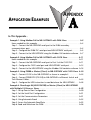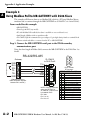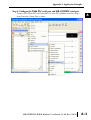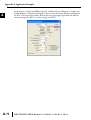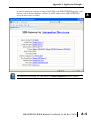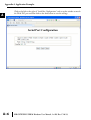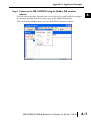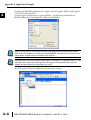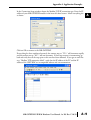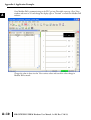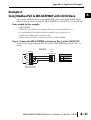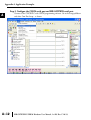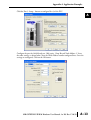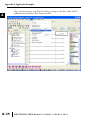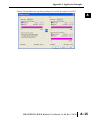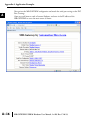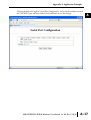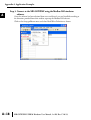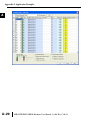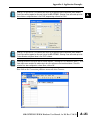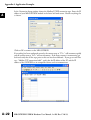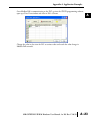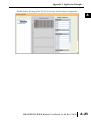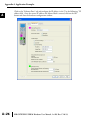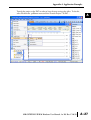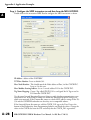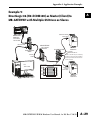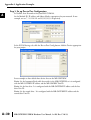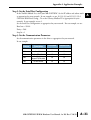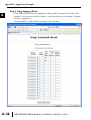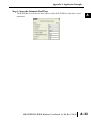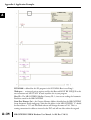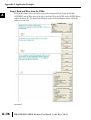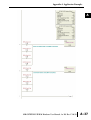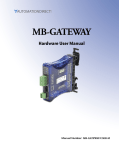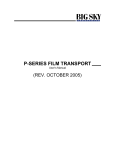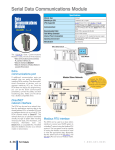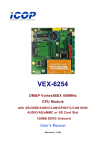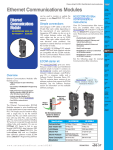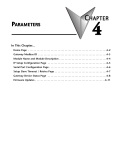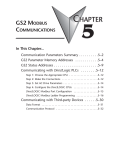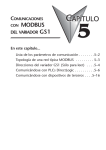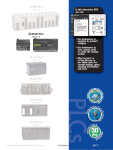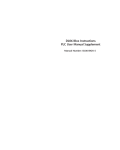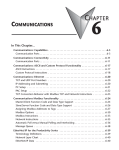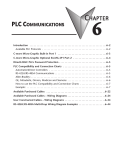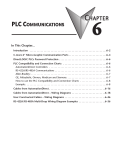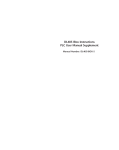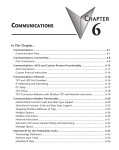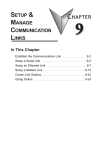Download MB-Gateway User Manual
Transcript
APPLICATION EXAMPLES APPENDIX A In This Appendix... Example 1: Using Modbus Poll to MB-GATEWAY with DL06 Slave . . . . . . . . . . . .A–2 Items needed for this example: . . . . . . . . . . . . . . . . . . . . . . . . . . . . . . . . . . . . . . . .A–2 Step 1: Connect the MB-GATEWAY serial port to the DL06 secondary communications port. . . . . . . . . . . . . . . . . . . . . . . . . . . . . . . . . . . . . . . . . . . . . . . .A–2 Step 2: Configure the DL06 PLC serial port and MB-GATEWAY serial port. . . . . . . .A–3 Step 3: Connect to the MB-GATEWAY using the Modbus Poll simulator software. .A–7 Example 2: Using Modbus Poll to MB-GATEWAY with CLICK Slave . . . . . . . . . . .A–11 Items needed for this example: . . . . . . . . . . . . . . . . . . . . . . . . . . . . . . . . . . . . . . .A–11 Step 1: Connect the MB-GATEWAY serial port to Port 3 of the CLICK PLC. . . . . .A–11 Step 2: Configure the CLICK serial port and MB-GATEWAY serial port. . . . . . . . . .A–12 Step 3: Connect to the MB-GATEWAY using the Modbus Poll simulator software. A–18 Example 3: Using P3000 as Master (Client) to MB-GATEWAY with CLICK Slave. A–24 Step 1: Connect CLICK to the MB-GATEWAY as shown in example 2. . . . . . . . . .A–24 Step 2: Connect P3000 CPU (P3-550) to MB-GATEWAY via Ethernet Switch and Two Ethernet Cables. . . . . . . . . . . . . . . . . . . . . . . . . . . . . . . . . . . . . . . . . . . . . . . .A–24 Step 3: Configure the MRX instruction to read data from the MB-GATEWAY. . . . .A–28 Example 4: DirectLogic 06 (H0-ECOM100) as Master (Client) to MB-GATEWAY with Mulitple GS Drives as Slaves. . . . . . . . . . . . . . . . . . . . . . . . . . . . . . . . . . . . . .A–29 Step 1: Set up Peer to Peer Configuration . . . . . . . . . . . . . . . . . . . . . . . . . . . . . . .A–30 Step 2: Set the Serial Port Configuration . . . . . . . . . . . . . . . . . . . . . . . . . . . . . . . .A–31 Step 3: Set the Communication Parameters . . . . . . . . . . . . . . . . . . . . . . . . . . . . .A–31 Step 4: Using Automatic Reads . . . . . . . . . . . . . . . . . . . . . . . . . . . . . . . . . . . . . . .A–32 Step 5: Access the Automatic Read Data . . . . . . . . . . . . . . . . . . . . . . . . . . . . . . . .A–33 Step 6: Read and Write from the DL06 . . . . . . . . . . . . . . . . . . . . . . . . . . . . . . . . .A–36 Appendix A: Application Examples Example 1: A Using Modbus Poll to MB-GATEWAY with DL06 Slave This example will illustrate how to use Modbus Poll, which is a PC based Modbus Master simulator tool, to connect through the MB-GATEWAY to a DL06 PLC via 2 wire RS-485. Items needed for this example: • MB-GATEWAY • DirectLogic 06 PLC (any model) • PC with Modbus Poll installed (free demo is available at www.modbustools.com) • Small length of Belden 9842 or equivalent cable • ZL-CMA15 ZipLink communication port adapter, 15-pin high density female to terminal block • Ethernet switch and cables to connect from the PC to MB-GATEWAY Step 1: Connect the MB-GATEWAY serial port to the DL06 secondary communications port. Using the short length of Belden 9842, connect the MB-GATEWAY to the DL06 Port 2 as shown: RS-422/RS-485 Gateway Internally Connected 2 3 4 5 6 7 8 9 10 11 12 13 14 A B C D A–2 GND RX+ RXTXTX+ GND (Gateway contains a 120Ω Termination Resistor between RX+ and RX-) 1 ZL-CMA15 to DL06 Port2 TX+ RX+ TXRXGND 5 10 11 15 15-pin Female D Connector DL06 Port 2 Pin Descriptions 1 2 3 4 5 6 7 8 NOTE: If using a connector 9 10 other than ZL-CM15 or ZL-CMA15L, jumpers must 11 12 be installed on the 13 PLC side: 14 Pin 11 to 14 15 Pin 12 to 15 6 5V Power (+) connection TXD Transmit data (RS-232C) RXD Receive data (RS-232C) RTS Ready to send (RS-232C) CTS Clear to send (RS-232C) RXD Recieve data (-) (RS-422/485) 0V Power (-) connection (GND) 0V Power (-) connection (GND) TXD+ Transmit data (+) (RS-422/485) TXD- Transmit data (-) (RS-422/485) RTS+ Ready to send (+) (RS-422/485) RTS- Ready to send (-) (RS-422/485) RXD+ Recieve data (+) (RS-422/485) CTS+ Clear to send (+) (RS-422/485) CTS- Clear to send (-) (RS-422/485) MB-GATEWAY-USER-M Hardware User Manual, 1st Ed. Rev. C 10/13 Appendix A: Application Examples Step 2: Configure the DL06 PLC serial port and MB-GATEWAY serial port. Connect to the DL06 PLC with DirectSoft. Go to the PLC pulldown and select Setup > Setup Secondary Comm. Port as shown: MB-GATEWAY-USER-M Hardware User Manual, 1st Ed. Rev. C 10/13 A 2 3 4 5 6 7 8 9 10 11 12 13 14 A B C D A–3 Appendix A: Application Examples A 2 3 4 5 6 7 8 9 10 11 12 13 14 A B C D A–4 Setup the port as shown for Modbus protocol, 38400 baud rate, Odd parity, 1 Stop bit and Station Number 1. Match everything else as shown. Note the Station Number configured in the PLC. Once this has been done, click on the icon on the upper right hand side with the arrow pointing to the PLC to save the settings in the PLC. MB-GATEWAY-USER-M Hardware User Manual, 1st Ed. Rev. C 10/13 Appendix A: Application Examples In order to match the serial port settings of the DL06 to the MB-GATEWAY open up a web browser, such as Internet Explorer, and enter in the IP address of the MB-GATEWAY to access the main screen as shown: For instructions on connecting with a web browser see NetEdit Configuration section in Chapter 3. MB-GATEWAY-USER-M Hardware User Manual, 1st Ed. Rev. C 10/13 A 2 3 4 5 6 7 8 9 10 11 12 13 14 A B C D A–5 Appendix A: Application Examples A 2 3 4 5 6 7 8 9 10 11 12 13 14 A B C D A–6 Click on the link to the right of “Serial Port Configuration” and set up the window to match the DL06 PLC port and then click on the Send button to save the settings: MB-GATEWAY-USER-M Hardware User Manual, 1st Ed. Rev. C 10/13 Appendix A: Application Examples Step 3: Connect to the MB-GATEWAY using the Modbus Poll simulator software. Once the software has been obtained from www.modbustools.com and installed according to the directions provided from their website, open up the Modbus Poll software. Click on the Setup pulldown menu and select Read/Write Definition as shown: MB-GATEWAY-USER-M Hardware User Manual, 1st Ed. Rev. C 10/13 A 2 3 4 5 6 7 8 9 10 11 12 13 14 A B C D A–7 Appendix A: Application Examples A 2 3 4 5 6 7 8 9 10 11 12 13 14 A B C D A–8 Configure the Read/Write definition for a simple read of the register 400001, which equates to V0 in the DirectLogic PLCs. (see http://support.automationdirect.com/docs/Modbus_xref.pdf for more information on Modbus addressing to DirectLogic PLC addressing equivalents). Enter in 1 for the Slave ID. This matches the Unit ID in the protocol that will determine which Modbus Serial Slave will be targeted on the serial side of the MB-GATEWAY. Entering 1 here will match up to the Station Number configured above in DirectSoft for the DL06 PLC. Choosing Function 3 sets up the read for 4xxxxx registers. Checking the “PLC Addresses (Base 1)” in the lower right corner matches the addressing to the cross reference chart mentioned above. Once this windows has been configured as shown above, click on OK. Now click on the Connection pulldown menu and select Connect: MB-GATEWAY-USER-M Hardware User Manual, 1st Ed. Rev. C 10/13 Appendix A: Application Examples In the Connection Setup window, choose the Modbus TCP/IP connection type. Enter the IP address of your MB-GATEWAY module in the lower left hand corner. Match everything else as shown: Click on OK to connect to the MB-GATEWAY. If everything has been configured correctly, the counter next to “TX =” will increment rapidly and the counter next to “Err =” will not increment. If the Error counter is incrementing, go back and verify that all the steps prior to this one have been followed. If you get an error that says, “Modbus TCP connection failed”, verify that the IP address of the PC and the IP address of the GATEWAY are in compatible subnets and can communicate. MB-GATEWAY-USER-M Hardware User Manual, 1st Ed. Rev. C 10/13 A 2 3 4 5 6 7 8 9 10 11 12 13 14 A B C D A–9 Appendix A: Application Examples A 2 3 4 5 6 7 8 9 10 11 12 13 14 A B C D A–10 Once Modbus Poll is communicating to the PLC, go into DirectSoft, open up a Data View window and enter in V0 and change the display type to “Decimal” to match the Modbus Poll software: Change the value in data view for V0 to various values and watch the value change in Modbus Poll to match. MB-GATEWAY-USER-M Hardware User Manual, 1st Ed. Rev. C 10/13 Appendix A: Application Examples Example 2: Using Modbus Poll to MB-GATEWAY with CLICK Slave This example will illustrate how to use Modbus Poll, which is a PC based Modbus Master simulator tool, to connect through the MB-GATEWAY to a CLICK PLC via 2 wire RS-485. Items needed for this example: • MB-GATEWAY • CLICK PLC (any C0-01xx-x or C0-02xx-x PLC with 3 pin terminal RS-485 port) • PC with Modbus Poll installed (free demo is available at www.modbustools.com) • Small length of Belden 9842 or equivalent cable • Ethernet switch and cables to connect from the PC to MB-GATEWAY Step 1: Connect the MB-GATEWAY serial port to Port 3 of the CLICK PLC. Using the short length of Belden 9842, connect the MB-GATEWAY to CLICK’s Port 3 as shown: Internally Connected Gateway GND RX+ RXTXTX+ GND RS-485 Port 3 3 Pin Terminal Block + LG Port 3 Pin Descriptions + 1 (plus) Signal A (RS-485) 2 (minus) Signal B (RS-485) 3 LG Logic Ground (0V) (Gateway contains a 120Ω Termination Resistor between RX+ and RX-) MB-GATEWAY-USER-M Hardware User Manual, 1st Ed. Rev. C 10/13 A 2 3 4 5 6 7 8 9 10 11 12 13 14 A B C D A–11 Appendix A: Application Examples Step 2: Configure the CLICK serial port and MB-GATEWAY serial port. A 2 3 4 5 6 7 8 9 10 11 12 13 14 A B C D A–12 Connect to the CLICK PLC with CLICK programming software. Go to the Setup pulldown and select Com Port Setup... as shown: MB-GATEWAY-USER-M Hardware User Manual, 1st Ed. Rev. C 10/13 Appendix A: Application Examples Click the Port 3: Setup... button to configure Port 3 of the PLC. Configure the port for 38400 baud rate, Odd parity, 1 Stop Bit and Node Address 1. Leave the other settings as shown below. Note the Node Address number configured here. Once the settings are configured, Click on the Ok button. MB-GATEWAY-USER-M Hardware User Manual, 1st Ed. Rev. C 10/13 A 2 3 4 5 6 7 8 9 10 11 12 13 14 A B C D A–13 Appendix A: Application Examples A 2 3 4 5 6 7 8 9 10 11 12 13 14 A B C D A–14 Next, transfer the project to the PLC for the Port 3 settings to take effect. Select the PLC pulldown menu and choose Write Project into PLC... MB-GATEWAY-USER-M Hardware User Manual, 1st Ed. Rev. C 10/13 Appendix A: Application Examples Choose Ok and follow the steps when prompted to transfer the project to the PLC. A 2 3 4 5 6 7 8 9 10 11 12 13 14 A B C D MB-GATEWAY-USER-M Hardware User Manual, 1st Ed. Rev. C 10/13 A–15 Appendix A: Application Examples A 2 3 4 5 6 7 8 9 10 11 12 13 14 A B C D A–16 Now go into the MB-GATEWAY configuration and match the serial port settings to the PLC Port 3 settings. Open up a web browser, such as Internet Explorer, and enter in the IP address of the MB-GATEWAY to access the main screen as shown. MB-GATEWAY-USER-M Hardware User Manual, 1st Ed. Rev. C 10/13 Appendix A: Application Examples Click on the link to the right of “Serial Port Configuration” and set up the window to match the CLICK PLC port and then click on the Send button to save the settings: MB-GATEWAY-USER-M Hardware User Manual, 1st Ed. Rev. C 10/13 A 2 3 4 5 6 7 8 9 10 11 12 13 14 A B C D A–17 Appendix A: Application Examples A 2 3 4 5 6 7 8 9 10 11 12 13 14 A B C D A–18 Step 3: Connect to the MB-GATEWAY using the Modbus Poll simulator software. Once the software has been obtained from www.modbustools.com and installed according to the directions provided from their website, open up the Modbus Poll software. Click on the Setup pulldown menu and select Read/Write Definition as shown: MB-GATEWAY-USER-M Hardware User Manual, 1st Ed. Rev. C 10/13 Appendix A: Application Examples Configure the Read/Write definition for a simple read of the register 400001, which equates to DS1 in the CLICK PLC as shown. MB-GATEWAY-USER-M Hardware User Manual, 1st Ed. Rev. C 10/13 A 2 3 4 5 6 7 8 9 10 11 12 13 14 A B C D A–19 Appendix A: Application Examples A 2 3 4 5 6 7 8 9 10 11 12 13 14 A B C D A–20 MB-GATEWAY-USER-M Hardware User Manual, 1st Ed. Rev. C 10/13 Appendix A: Application Examples Enter in 1 for the Slave ID. This matches the Unit ID in the protocol that will determine which Modbus Serial Slave will be targeted on the serial side of the MB-GATEWAY. Entering 1 here will match up to the Node Address configured above in the CLICK programming software for Port 3. Enter in 1 for the Slave ID. This matches the Unit ID in the protocol that will determine which Modbus Serial Slave will be targeted on the serial side of the MB-GATEWAY. Entering 1 here will match up to the Station Number configured above in the CLICK software. Choosing Function 3 sets up the read for 4xxxxx registers. Checking the “PLC Addresses (Base 1)” in the lower right corner matches the addressing to the cross reference chart mentioned above. Once this windows has been configured as shown above, click on OK. Now click on the Connection pulldown menu and select Connect: MB-GATEWAY-USER-M Hardware User Manual, 1st Ed. Rev. C 10/13 A 2 3 4 5 6 7 8 9 10 11 12 13 14 A B C D A–21 Appendix A: Application Examples A 2 3 4 5 6 7 8 9 10 11 12 13 14 A B C D A–22 In the Connection Setup window, choose the Modbus TCP/IP connection type. Enter the IP address of your MB-GATEWAY module in the lower left hand corner. Match everything else as shown: Click on OK to connect to the MB-GATEWAY. If everything has been configured correctly, the counter next to “TX =” will increment rapidly and the counter next to “Err =” will not increment. If the Error counter is incrementing, go back and verify that all the steps prior to this one have been followed. If you get an error that says, “Modbus TCP connection failed”, verify that the IP address of the PC and the IP address of the GATEWAY are in compatible subnets and can communicate. MB-GATEWAY-USER-M Hardware User Manual, 1st Ed. Rev. C 10/13 Appendix A: Application Examples Once Modbus Poll is communicating to the PLC, go into the CLICK programming software, open up a Data View window and enter in DS1 as shown. Change the value in data view for DS1 to various values and watch the value change in Modbus Poll to match. MB-GATEWAY-USER-M Hardware User Manual, 1st Ed. Rev. C 10/13 A 2 3 4 5 6 7 8 9 10 11 12 13 14 A B C D A–23 Appendix A: Application Examples Example 3: A Using P3000 as Master (Client) to MB-GATEWAY with CLICK 2 Slave. 3 4 5 6 7 8 9 10 11 12 13 14 A B C D A–24 Step 1: Connect CLICK to the MB-GATEWAY as shown in example 2. Step 2: Connect P3000 CPU (P3-550) to MB-GATEWAY via Ethernet Switch and Two Ethernet Cables. Configure the IP address of the P3 CPU and the MB-GATEWAY to be compatible subnets. Steps to configure the IP address of the P3-550 CPU areas follows: Click on Setup on the top menu bar and choose “Hardware Configuration”. MB-GATEWAY-USER-M Hardware User Manual, 1st Ed. Rev. C 10/13 Appendix A: Application Examples Double click on the image of the P3-550 in the center of the hardware configuration. A 2 3 4 5 6 7 8 9 10 11 12 13 14 A B C D MB-GATEWAY-USER-M Hardware User Manual, 1st Ed. Rev. C 10/13 A–25 Appendix A: Application Examples A 2 3 4 5 6 7 8 9 10 11 12 13 14 A B C D A–26 Click on the “Ethernet Ports” tab and configure the IP address in the “Use the Following:” IP address field. Once the correct IP address and Subnet Mask is entered, click on the OK button and close the hardware configuration window. MB-GATEWAY-USER-M Hardware User Manual, 1st Ed. Rev. C 10/13 Appendix A: Application Examples Transfer the project to the PAC in order to have the new settings take effect. To do this, select File from the pulldown menu and then Transfer Project >To PAC… MB-GATEWAY-USER-M Hardware User Manual, 1st Ed. Rev. C 10/13 A 2 3 4 5 6 7 8 9 10 11 12 13 14 A B C D A–27 Appendix A: Application Examples Step 3: Configure the MRX instruction to read data from the MB-GATEWAY. A 2 3 4 5 6 7 8 9 10 11 12 13 14 A B C D A–28 Double click on the instruction MRX Read to configure the MRX instruction as shown. IP Address: address of the GATEWAY. TCP Port Number: Leave at default 502. Slave Node Number: This should match the Node address of Port 3 of the CLICK PLC. Leave at 1 in this case. Slave Modbus Starting Address: Set to 1 to read address DS1 in the CLICK PLC. Tag Name Mapping: Create a Tag called CLICK_DS1 as an Signed Int 16 Tag to read in DS1 from the CLICK PLC. Use the status bits and Exception Response String to verify whether communications were successful or not. If the Error bit comes on, look at the Exception Response String to see which error occurred. If the Timeout Bit comes on, check the IP address settings of the P3550 and the GATEWAY and make sure that they are in compatible subnets. If the Successful Status bit comes on, add the CLICK_DS1 tag to the Data View at the bottom of the Productivity Suite Programming Software and check the values. Change the values in the CLICK data view for DS1 and verify that the CLICK_DS1 tag matches. MB-GATEWAY-USER-M Hardware User Manual, 1st Ed. Rev. C 10/13 Appendix A: Application Examples Example 4: DirectLogic 06 (H0-ECOM100) as Master (Client) to MB-GATEWAY with Mulitple GS Drives as Slaves. Cable end marked “Drive Side” DirectLOGIC DL06 PLC w/ ECOM100 10.11.0.221 Ethernet Cat5e Stride Ethernet Switch MB-GATEWAY 10.11.0.233 Unit ID 1 GS Drive Node ID 2 ZL-CDM-RJ12X4 RS-485 GS-RJ12-CBL-2* Ethernet Cat5e *Caution - Wire ONLY the pins connected by the cable. The drives DC power available at the RJ12 pins will affect other drives if other pins are connected. RS-485 Cable PC 10.11.0.10 ZL-CDM-RJ12X4 6-Pin MB-GATEWAY 6-Pin GND RX+ 1 2 RX– 3 TX– 4 TX+ GND shield 5 6 Cable end marked “Drive Side” GS Drive Node ID 3 MB-GATEWAY-USER-M Hardware User Manual, 1st Ed. Rev. C 10/13 A 2 3 4 5 6 7 8 9 10 11 12 13 14 A B C D A–29 Appendix A: Application Examples Step 1: Set up Peer to Peer Configuration A 2 3 4 5 6 7 8 9 10 11 12 13 14 A B C D A–30 In NetEdit, Scan Network to find your H0-ECOM100. Set the Module ID, IP address and Subnet Mask as appropriate for your network. In our example, we use 7, 10.11.0.221 and 255.255.255.0 respectively. In the ECOM Settings tab, click the Peer to Peer Config button. Add the Devices appropriate for your project. In our example we have added three devices that are the MB-GATEWAY: Device 1 is the Automatic Reads table that resides in the MB-GATEWAY, so it is configured with the MB-GATEWAY IP address and the MB-GAEWAY Unit ID. Device 2 is the first drive. It is configured with the MB-GATEWAY IP address and the first drive Unit ID. Device 3 is the second drive. It is configured with the MB-GATEWAY IP address and the second drive Unit ID. MB-GATEWAY-USER-M Hardware User Manual, 1st Ed. Rev. C 10/13 Appendix A: Application Examples Step 2: Set the Serial Port Configuration In the NetEdit Module List, select your MB-GATEWAY. Set the IP address and subnet mask as appropriate for your network. In our example, we use 10.11.0.233 and 255.255.255.0. Click Start Web Based Config... To set the Gateway Modbus ID as appropriate for your network. In our example, we use 1. Set the Serial Port Configuration as appropriate for your network. For our example, we use: Baud rate = 19200 Parity = Odd Stop bit = 1 Step 3: Set the Communication Parameters Set the communication parameters in the drives as appropriate for your network. In our example: Parameter Number Parameter Description First Drive Second Drive Drive ID 02 03 P9.01 Baud Rate 02 02 P9.02 Modbus RTU, 8-Odd-1 05 05 P3.00 RS-485 interface, Keypad STOP disabled Frequency determined by RS-485 interface 04 04 05 05 P9.00 P4.00 MB-GATEWAY-USER-M Hardware User Manual, 1st Ed. Rev. C 10/13 A 2 3 4 5 6 7 8 9 10 11 12 13 14 A B C D A–31 Appendix A: Application Examples Step 4: Using Automatic Reads A 2 3 4 5 6 7 8 9 10 11 12 13 14 A B C D A–32 In the MB-GATEWAY browser configuration utility, click the Automatic Reads link. Slave number 2 is the first drive and Slave number 3 is the second drive in our example. Configure the lines as appropriate. For our example, we will read the status registers for each drive: MB-GATEWAY-USER-M Hardware User Manual, 1st Ed. Rev. C 10/13 Appendix A: Application Examples Step 5: Access the Automatic Read Data The ECRX iBox is used since the data will be read by the ECOM100, rather than a serial connection MB-GATEWAY-USER-M Hardware User Manual, 1st Ed. Rev. C 10/13 A 2 3 4 5 6 7 8 9 10 11 12 13 14 A B C D A–33 Appendix A: Application Examples A 2 3 4 5 6 7 8 9 10 11 12 13 14 A B C D A–34 ECOM100# = defined for this DL program in the ECOM100 iBox in our Rung 1 Workspace = an internal, private register used by this iBox and MUST BE UNIQUE in this one instruction and MUST NOT be used anywhere else in your program. Slave ID = The MB-GATEWAY Modbus Gateway ID, 1, since we are reading the Automatic Read data stored in the MB-GATEWAY From Slave Element (Src) = the Gateway Memory Address identified on the MB-GATEWAY Setup Automatic Reads config page. Note that the address in the MB-GATEWAY, “0” should be entered here as “V0” and DirectSoft software will change the name to TA0. This is a naming convention for addresses internal to the PLC and will not affect either the targeted MB-GATEWAY-USER-M Hardware User Manual, 1st Ed. Rev. C 10/13 Appendix A: Application Examples address or the use of Timer 0 in the DL program. Number of Bytes = 20. Since our addresses for both example drives are contiguous, we can read all 10 elements with one iBox. Each element is a word, 2 bytes, so we want to read 20 bytes to get all 10 elements. To Master Element (Dest) = the location where the slave data will be placed in the master ECOM100 PLC Success = a bit that will turn on once the request is completed successfully Error = a bit that will turn on if the instruction is not successfully completed MB-GATEWAY-USER-M Hardware User Manual, 1st Ed. Rev. C 10/13 A 2 3 4 5 6 7 8 9 10 11 12 13 14 A B C D A–35 Appendix A: Application Examples Step 6: Read and Write from the DL06 A 2 3 4 5 6 7 8 9 10 11 12 13 14 A B C D A–36 To Read data from a drive instead of using of the Automatic Read feature of the MBGATEWAY, and to Write data to the drive, the Slave ID in the ECRX and/or ECWX iBoxes will be the Drive ID. The From Slave Element and/or To Slave Element values will be the addresses in the drive continued MB-GATEWAY-USER-M Hardware User Manual, 1st Ed. Rev. C 10/13 Appendix A: Application Examples A 2 3 4 5 6 7 8 9 10 11 12 13 14 A B C D MB-GATEWAY-USER-M Hardware User Manual, 1st Ed. Rev. C 10/13 A–37 Appendix A: Application Examples A 2 3 4 5 6 7 8 9 10 11 12 13 14 A B C D A–38 In our example ECRX boxes: ECOM100# = defined for this DL program in the ECOM100 iBox in our Rung 1. Workspace = an internal, private register used by this iBox and MUST BE UNIQUE in this one instruction and MUST NOT be used anywhere else in your program. Slave ID = The GS Drive Node ID, 2 or 3, depending on which drive we target From Slave Element (Src) = V20400 equates to Status Monitor 1 in the GS Drive (Hex 2100 and Modbus Decimal 48449). See GS Drive manual for details. Number of Bytes = Each Modbus register (element) that we want to read is a word, 2 bytes; in our example we will read 3 status registers. To Master Element (Dest) = the location where the slave data will be placed in the master ECOM100 PLC Success = a bit that will turn on once the request is completed successfully Error = a bit that will turn on if the instruction is not successfully completed In our example ECWX boxes: ECOM100# = Module ID, set in NetEdit and defined for the DL program in the ECOM100 iBox in our Rung 1 Workspace = an internal, private register used by this iBox and MUST BE UNIQUE in this one instruction and MUST NOT be used anywhere else in your program. Slave ID = The GS Drive Node ID, 2 or 3, depending on which drive we target From Master Element (Src) = the location of data in the Master PLC that will be written to the drive MB-GATEWAY-USER-M Hardware User Manual, 1st Ed. Rev. C 10/13 Appendix A: Application Examples Number of Bytes = 4. In our example, we will write the speed (2 bytes) to the Comm Speed Reference register and set the next register to RUN (2 bytes) To Slave Element (Dest) = the Modbus register where the data will be written in the drive. In this case, V4432 equates to P9.26 Comm Speed Reference. See GS Drive manual for more details. Success = a bit that will turn on once the instruction is completed successfully Error = a bit that will turn on if the instruction is not successfully completed MB-GATEWAY-USER-M Hardware User Manual, 1st Ed. Rev. C 10/13 A 2 3 4 5 6 7 8 9 10 11 12 13 14 A B C D A–39