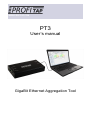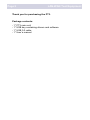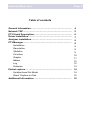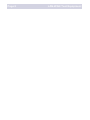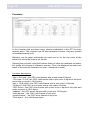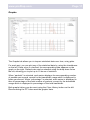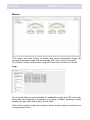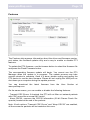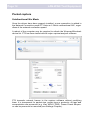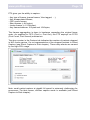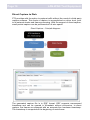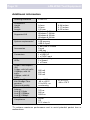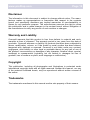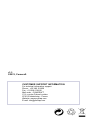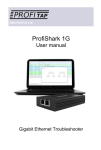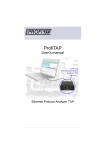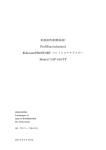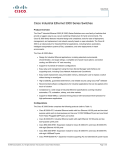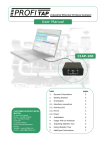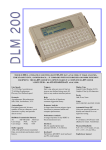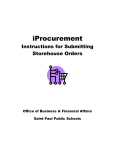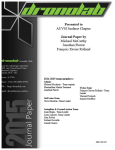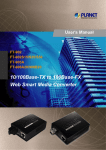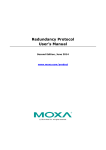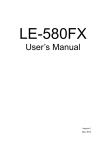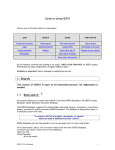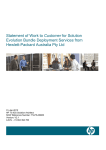Download User`s manual - ProfiTAP Netzwerk TAPs
Transcript
WWW.PROFITAP.COM PT3 User’s manual GigaBit Ethernet Aggregation Tool Page 2 LAN-WAN Test Equipment Thank you for purchasing the PT3. Package contents: - 1* PT3 main unit - 1* USB key containing drivers and software - 1* USB 3.0 cable - 1* User’s manual www.profitap.com Page 3 Table of contents General Information…………………………………………….. Network TAP……..………………………………………………. PT3 Visual Description…………………………………………. Driver Installation……………………………………………….. Analyzer installation……………………………………………. PT3 Manager……………………...……………………………… Installation Description Statistics Counters Graphs Meters Log Features Packet capture…………………………………………………… Unidirectional Nic Mode Direct Capture to Disk Additional Information…………………………………………. 4 5 6 7 9 9 9 9 9 10 11 12 12 13 14 14 16 18 Page 4 LAN-WAN Test Equipment The PT3 is a handheld, Plug and Play device dedicated to inline gigabit monitoring. It facilitates in-field traffic capture and troubleshooting. The PT3 is equivalent to a 10/100/1G aggregator TAP and a 2 Gbit/s NIC. All-in-one in a pocket-sized box, the only additional hardware required being a laptop with a free USB 3.0 port. As it is based on USB 3.0 (5 Gbit/s), the PT3 manages full-duplex gigabit at wire speed, without the bottleneck of an aggregator TAP. It also surpasses all standard NICs in capture mode, as the PT3 catches any tag and encapsulation without altering frames. The PT3 is the perfect tool for the field engineer as well as for long-term traffic collection. Features - 10/100/1G monitoring on USB 3.0 - USB 3.0 powered - Failure safe monitoring - Hardware aggregation - 8 ns hardware timestamp - Real time statistics - Low level error and bandwidth monitoring - CRC error capture - Capture any packet with any analyzer - Direct capture to disk www.profitap.com Page 5 Network TAP The PT3 integrated network TAP provides safe access to the network for monitoring purposes. It is a passive monitoring device, meaning it is undetectable, the original traffic staying unaltered and no extra packets being inserted. As most of the TAP’s functions are performed by dedicated hardware circuits, it is much more reliable and error proof than SPAN ports. In a gigabit network, the TAP has to negotiate with both attached devices for the highest common speed. If no common speed can be found, or if one of the devices is disconnected, the TAP propagates the error to the other attached device, allowing a redundant path to be activated. In case of power failure, it activates its bypass circuits, connecting the two attached devices directly. The ProfiTAP Gigabit Tap integrates a high performance fast failover circuit and a proprietary algorithm, reducing the unavailability of the network path down to 30ms. Note: the fast failover relies on the network setup. In case the fast failover cannot perform, the two end devices have to renegotiate the link. This operation takes about 2 seconds. End Device 1 End Device 2 DTE DCE Straight Through and Crossover 1 Cable Types DCE DTE Straight Through and Crossover DCE DCE DTE DTE Straight Through and Straight Through Straight Through and Straight Through Note: The user should verify that the two end devices only connect together with either a cable or an unpowered Tap. The straight or crossover cables must be employed in case of end devices that do not support Auto MDI/MDIX (i.e. Auto Crossover). Experienced users can bypass this procedure. Note: Although some vendors recommend the use of the non-IEEE compliant “Forced Gigabit” mode, we strongly recommend activating auto-negotiation when Gigabit speed is required. More generally, auto-negotiation should always be enabled on both end devices in order to avoid duplex mismatch issues. Page 6 LAN-WAN Test Equipment PT3 Visual Description 1. Port A (RJ45) connected to the network 2. Port B (RJ45) connected to the network 3. (see below) 4. (see below) 5. (see below) 6. Power button 7. USB 3.0 connector linked to your monitoring device (i.e. a laptop computer) 8. DC input (5V/1A) The PT3’s state is displayed on the front LEDs (3, 4, 5). LEDs functionalities are named on top of the PT3. TAP functions: Steady LED 10 (4): TAP is operating at 10 Mbit/s Steady LED 100 (5): TAP is operating at 100 Mbit/s Steady LED 10 (4) and LED 100 (5): TAP is operating at 1000 Mbit/s Steady Link/activity (3): the port is linked up Blinking Link/activity (3): the port is linked up and has RX/TX activity Blinking LED 10 (4) and LED 100 (5): TAP not connected or trying to connect Alternating LED 10 (4) and LED 100 (5): TAP cannot find a common speed between Networks A and B General functions: Blinking LED 10 (4): The PT3 is initializing Blinking LED 100 (5): The PT3 HW firmware is corrupted www.profitap.com Page 7 Driver Installation Drivers are available for Windows 7 32/64 bits and Windows 8 32/64 bits. To install the PT3 drivers, execute the setup utility located on the USB flash drive in the “PT3 Manager” folder. Please make sure that you have uninstalled any older version of PT3 Manager before starting the setup utility. Connect the PT3 on a free USB 3.0 port and the drivers should install automatically. For a manual installation, the drivers can be found in the default installation folder “C:\Program Files (x86)\Profitap\PT3 Manager\Driver\PT3”. A reboot of the computer may be required in order to refresh the Winpcap/ Wireshark device list. Please check for the latest driver release for your operating system in the User Section at www.profitap.com. You will need to register to access this area. Registering is free and will let you participate in ongoing product improvements. Page 8 LAN-WAN Test Equipment www.profitap.com Page 9 Analyzer installation To perform the analysis, you can use any of the supported analyzers. Supported analyzers are listed in the User Section at www.profitap.com. Wireshark is recommended and provided on the USB flash drive. To install it, please follow the instructions provided by the installation wizard. To capture network data, start your preferred network analyzer and select the new network interface named “PT3 Device”. Please refer to your analyzer’s manual or user help to know more about how to select a network interface. PT3 Manager Installation To install the PT3 Manager, execute the setup utility located on the USB flash drive in the “PT3 Manager” folder. Please make sure that you have uninstalled any older version of the PT3 Manager before starting the setup utility. The setup utility will create a launch icon in your startup menu that you can use to start the PT3 Manager. Please check for the latest software release for your operating system in the User Section at www.profitap.com. You will need to register to access this area. Registering is free and will let you participate in ongoing product improvements. Description PT3 Manager is a standalone application designed by ProfiTAP. It provides a way for statistical analysis of a network, allowing for efficient excessive bandwidth usage detection, or any low layer errors using charts prior to a deeper investigation using an analyzer. It is also used as a firmware flashing utility to update your product. PT3 Manager can be used at the same time as a software network analyzer, without the need to interrupt data capture. Statistics PT3 Manager provides several different visual representations for network statistics. The following pages give an overview of these representations. Page 10 LAN-WAN Test Equipment Counters In the Counters tab are listed every counter embedded in the PT3 for both network ports. The counters are 64 bits hardware counters, they are cleared at hardware startup only. Statistics can be reset individually for each port or for the two ports at the same time using the buttons on the left. Clearing the counters using the buttons does not clear the hardware counters, but stores all counters in reference counter. Then, the displayed counters are result of the formula (hardware counter - reference counter). Counters description: “size < 64 bytes”: the CRC valid frames with a size under 64 bytes. “64< size < 1518”: the CRC valid frames with a size over or equal to 64 bytes and under or equal to 1518 bytes. “size > 1518 bytes”: the CRC valid frames with a size over 1518 bytes. “Collisions”: the CRC error frames with a size under 64 bytes. “CRC Errors“: the CRC error frames with a size over or equal to 64 bytes and under or equal to 1518 bytes. “Jabbers”: the CRC errors frames with a size over 1518 bytes. “Valid frames” : the CRC valid frames of any size. “Invalid frames” : the CRC error frames of any size. “Total bytes” : the valid frame bytes. www.profitap.com Page 11 Graphs The Graphs tab allows you to inspect statistical data over time, using plots. For each port, you can plot any of the statistical data by using the checkboxes on the left. Once a box is checked, the corresponding data appears on the graph on the right. Refresh rate can be selected using the drop down list on the left, allowing you to plot up to 10 hours of statistics. When “packet/s” is selected, each series displays the corresponding number of packets per second, except for the bandwidth usage which is displayed in bytes per second. When “percentage” is selected, each series is displayed in term of percentage of the total number of packets, except for the bandwidth usage which is displayed in percentage of the total bandwidth. Both graphs history can be reset using the Clear History button on the left. Disconnecting the PT3 also reset the graphs’ data. Page 12 LAN-WAN Test Equipment Meters The meters tab uses meters to display the current bandwidth usage, the average bandwidth usage and the average CRC error rate for each port. The meters’ history can be reset using the Clear History button on the left. Log The Log tab offers to set thresholds for bandwidth usage and CRC error rate. Every time the threshold is exceeded, a log entry is added, allowing to easily identify the type, date and the port of the event. This can be used for long term analysis, where events happen randomly over a long period of time. www.profitap.com Page 13 Features The Features tab regroups information about the driver and firmware version, port status, the firmware update utility and a way to enable or disable PT3 features. To update the PT3 firmware, use the browse button to select the firmware file and press the Flash Firmware button. The corresponding firmware update will begin. You cannot use the PT3 Manager when the update is in progress. The update process may take several minutes to complete. Once it is done, please unplug and replug the PT3 device to use the new firmware. Please do not unplug the USB port nor shut down your computer during the update process. You can download the latest firmware from the User Section at www.profitap.com. On the same screen, you can enable or disable the following features: - Transmit CRC Errors: if checked, the PT3 will not filter out network packets with CRC errors like a normal NIC would. - Keep CRC32: removes the CRC32 information (32-bit Frame Check Sequence) located at the end of the packets. Note: if both options “Transmit CRC Errors” and “Keep CRC32” are enabled, all the erroneous packets will be treated as fair ones. Page 14 LAN-WAN Test Equipment Packet capture Unidirectional Nic Mode Once the drivers have been properly installed, a new connection is added in the Network Connection panel.PT3 acts as 2 Gbit/s unidirectional NIC, regardless of the network connection speed. A reboot of the computer may be required to refresh the Winpcap/Wireshark device list. PT3 has been tested with all major capture/analyzer software. PT3 transmits network frames to the capture software without modifying them. It is transparent for packet size, packet type or protocols. All tags and encapsulation are preserved (e.g. Vlan, MPLS, GRE). Frame Check Sequence can be preserved or removed (see Settings Chapter). www.profitap.com Page 15 PT3 gives you the ability to capture: - Any type of frames (pause frames, Vlan tagged, …), - Any encapsulated frames, - CRC errors frames, - Short frames (< 64 bytes), - Jumbo frames (> 1518 bytes), - Any frames between 10 bytes and 10 Kbytes, The frames aggregation is done in hardware respecting the original frame order. As opposed to FIFO (First In, First Out), the PT3 employs an FCFS (First Come, First Served) mechanism. The drop counter in the Feature tab indicates the number of packets dropped in NIC mode capture. It’s not representative of the dropped packets in Direct Capture (see Direct Capture to Disk chapter). These drop events are caused by too high CPU usage. Note: small packet capture at gigabit full speed is extremely challenging for processors. For that reason, another capture mode is available (see Direct Capture to Disk chapter). Page 16 LAN-WAN Test Equipment Direct Capture to Disk PT3 provides with the option to capture traffic without the need of a third-party capture software. This mode of capture is accomplished on driver level, prior to all network stacks and frame processing. With the support of direct capture, small packet capture can be performed at full wire speed. The generated capture file is in ERF format. ERF supports nanosecond timestamp and can be opened in Wireshark without conversion. In direct capture, the frames are stamped with an accurate 8ns hardware timestamp. The timestamp is computed at the beginning of each frame. www.profitap.com Page 17 PT3 Manager – Direct Capture setup: Output Capture File: specify the name and location of the capture file. Memory Cache Size: specify the amount of RAM to be used as capture cache (10MB – maximum available). Maximum Capture File Size: specify the maximum size for the capture file. Start Capture: when capture isn’t running, starts the capture with the specified parameters. Stop Capture: when capture is running, stops the capture and releases the capture file. Current Cache Usage: indicates the usage level of the RAM cache. Written to File: indicates the amount of data written in the Output Capture File. Dropped: indicates the amount of data dropped during the Direct Capture. Note: the amount of dropped data depends on the data storage throughput and the amount of RAM cache. Disk arrays or SSDs may drastically improve capture performance. Page 18 LAN-WAN Test Equipment Additional information Ordering reference Dimensions Height Width Length Supported OS System requirements* Accessories Connectors LEDs Power Consumption (5V) 1Gbps, with full traffic 100Mbps, with full traffic 10Mbps, with full traffic Operating Temperature Storage Temperature Relative humidity Maximum Network Latency Link @ 1Gpbs Link @ 100Mbps Link @ 10Mbps Compliance C1AP-1G 24 mm 0.94 inches 55 mm 2.17 inches 102 mm 4.02 inches Windows 7 32 bits Windows 7 64 bits Windows 8 32 bits Windows 8 64 bits Dual Core Processor 1GB memory USB 3.0 port 1.8m USB 3.0 cable Pouch USB key 2 x RJ45 8 pins 1 x USB 3.0 1 x 5VDC input 2 x Link activity 2 x Speed 1 x Power 600 mA 450 mA 520 mA 0 to +50°C -40 to +80°C 10 to 95%, no condensing 32 to 122°F -40 to 176°F 370 ns 660 ns 6600 ns RoHS CE FCC class A *To achieve maximum performance and to avoid potential packet loss or malfunctions. www.profitap.com Page 19 Disclaimer The information in this document is subject to change without notice. The manufacturer makes no representations or warranties with respect to the contents hereof and specifically disclaims any implied warranties of merchantability or fitness for any particular purpose. The manufacturer reserves the right to revise this publication and to make changes in the content hereof without obligation of the manufacturer to notify any person of such revision or changes. Warranty and Liability Comcraft warrants that this product is free from defects in material and workmanship at time of shipment. The warranty period is two years from the date of purchase. Comcraft assumes no liability for products that have been subjected to abuse, modification, misuse, or if the model or serial number has been altered, tampered with, defaced or removed. Comcraft is not liable under any contract, negligence, strict liability or other legal or equitable theory for any loss of use of the product, inconvenience or damages of any character, whether direct, special, incidental or consequential (including, but not limited to, damages for loss of goodwill, loss of revenue or profit, work stoppage or malfunction). Copyright This publication, including all photographs and illustrations is protected under international copyright laws with all rights reserved. Neither this manual, nor any of the material contained herein, may be reproduced without written consent of the author. Trademarks The trademarks mentioned in this manual are the sole property of their owners. v0.9 ©2013, Comcraft CUSTOMER SUPPORT INFORMATION For technical information support: Phone : +33 388 101830 Fax : +33 388 101835 Mail order : COMCRAFT 17A, rue des Frères Lumière 67201 Eckbolsheim - France Website: www.profitap.com E-mail: [email protected]