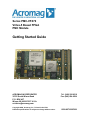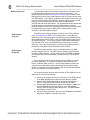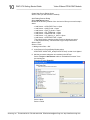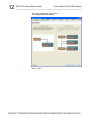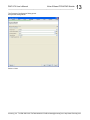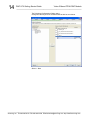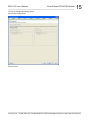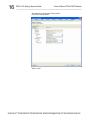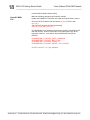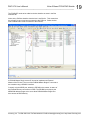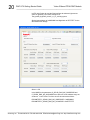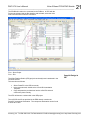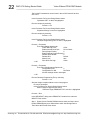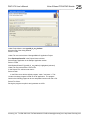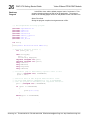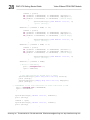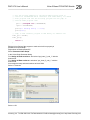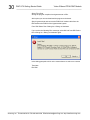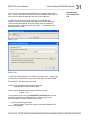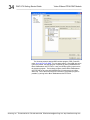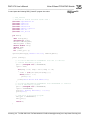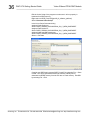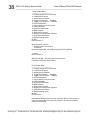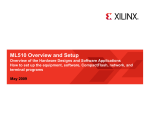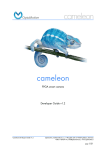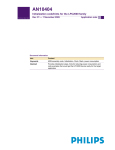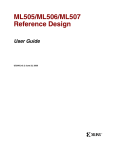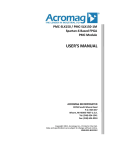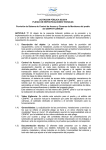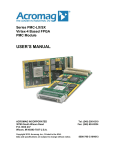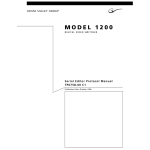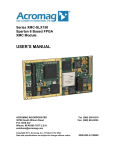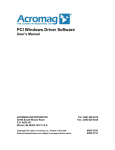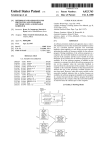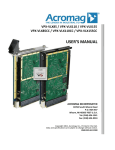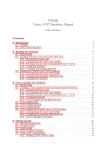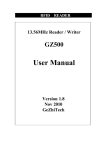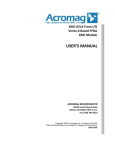Download Getting Started Guide
Transcript
Series PMC-VFX70 Virtex-5 Based FPGA PMC Module Getting Started Guide ACROMAG INCORPORATED 30765 South Wixom Road P.O. BOX 437 Wixom, MI 48393-7037 U.S.A. [email protected] Copyright 2009, Acromag, Inc., Printed in the USA. Data and specifications are subject to change without notice. Tel: (248) 295-0310 Fax: (248) 624-9234 8500-827-D09F009 2 PMC-VFX Getting Started Guide Virtex-5 Based FPGA PMC Module __________________________________________________________________ TABLE OF CONTENTS IMPORTANT SAFETY CONSIDERATIONS You must consider the possible negative effects of power, wiring, component, sensor, or software failure in the design of any type of control or monitoring system. This is very important where property loss or human life is involved. It is important that you perform satisfactory overall system design and it is agreed between you and Acromag, that this is your responsibility. 1.0 General Overview The information of this manual may change without notice. Acromag makes no warranty of any kind with regard to this material, including, but not limited to, the implied warranties of merchantability and fitness for a particular purpose. Further, Acromag assumes no responsibility for any errors that may appear in this manual and makes no commitment to update, or keep current, the information contained in this manual. No part of this manual may be copied or reproduced in any form without the prior written consent of Acromag, Inc. FPGA Fabric Functions…………..........................… PowerPC Functions ……...… …… … …… … …. …. . Bootloop Overview…...…………………………......... DDR Program Overview………………...………......... DDR Program Download..……………...………......... DDR Program Execution..……………...………......... Development Hardware………………………………. 4 5 6 6 6 7 8 2.0 Example Design Creation New Project Creation...…………...…………………... Xilinx Platform Studio Base System Builder……… PowerPC MHS File…………………………………….. Compile Design In ISE………………….........……….. Bootloop Program Generation……….........……….. Bootloop Program ……………………..……………… Build Bootloop Program Into Configuration File… DDR Program Creation………………..……………… DDR PowerPC Program… ……..…………………..… DDR Binary File Generation ……..………………..… 9 11 18 21 24 26 31 33 35 37 __________________________________________________________________________ Acromag, Inc. Tel:248-295-0310 Fax:248-624-9234 Email:[email protected] http://www.acromag.com PMC-VFX User’s Manual Virtex-5 Based FPGA PMC Module ___________________________________________________________________ If you have problems, you should visit the Acromag worldwide web site at http://www.acromag.com. Our web site contains the most up-to-date product and software information. Choose the “Support” hyperlink in our website’s top navigation row then select “Embedded Board Products Support” or go to http://www.acromag.com/subb_support.cfm to access: • Application Notes • Frequently Asked Questions (FAQ’s) • Knowledge Base • Tutorials • Software Updates/Drivers An email question can be submitted from within the Knowledge Base or through the “Contact Us” hyperlink at the top of any web page. Acromag’s application engineers can also be contacted directly for technical assistance via telephone or FAX through the numbers listed at the bottom of this page. When needed, complete repair services are also available. The following manuals and part specifications provide the necessary information for in depth understanding of the board. Virtex-5 Documentation IDT70T3519S Spec. MT47H64M16HR Spec CY23EP05 Specification http://www.xilinx.com http://www.idt.com http://www.micron.com http://www.cypress.com 3 WHERE TO GET HELP www.acromag.com CAUTION: POWER MUST BE TURNED OFF BEFORE REMOVING OR INSERTING BOARDS RELATED PUBLICATIONS Trademarks are the property of their respective owners. __________________________________________________________________________ Acromag, Inc. Tel:248-295-0310 Fax:248-624-9234 Email:[email protected] http://www.acromag.com 4 PMC-VFX Getting Started Guide Virtex-5 Based FPGA PMC Module __________________________________________________________________ 1.0 GENERAL OVERVIEW In this section an overview of the PMC-VFX is presented and the Acromag example design that the PMC-VFX executes is also described. The provided PMC-VFX example design can serve as the launching point from which your custom design can be developed. The first step is to become familiar with the provided example design. The PMC-VFX comes preprogrammed with the example design. This program is stored in a 32Mx8 Flash memory. The 32Mx8 flash memory is a 256 sector memory with the first 128 sectors allocated for storage of the reprogrammable FPGA program code. The second 128 sectors are allocated for storage of PowerPC code and data. The PMC-VFX comes preprogrammed with both FPGA program code and PowerPC program code. The reprogrammable FPGA code is defined by both VHDL files and PowerPC files. All VHDL and Xilinx PowerPC files used to define the example design are provided in the Engineering Design Kit (EDK). FPGA Fabric Functions The main functions controlled by the VHDL include: • Local Bus Interface This VHDL logic provides an interface to a second smaller Virtex 5 FPGA that handles the PCI-X bus interface. The local bus interface performs with the reprogrammable FPGA acting as a slave and the PCI-X bus FPGA acting as the master. The local bus interface has a 32-bit data bus, address lines 21 to 2, four byte strobe signals, and five additional control signals. __________________________________________________________________________ Acromag, Inc. Tel:248-295-0310 Fax:248-624-9234 Email:[email protected] http://www.acromag.com PMC-VFX User’s Manual Virtex-5 Based FPGA PMC Module ___________________________________________________________________ • • • • Dual Port SRAM interface (DP_SRAM Component) A 256K x 64bit synchronous dual port SRAM memory is provided. One port interfaces to the PCI bus, and the other port is directly connected to the reprogrammable FPGA. This memory supports DMA transfers when requested by the system or the reprogrammable FPGA. Front I/O Interface (AXM_D Component) An interface to front of panal I/O mezzanine modules of various I/O standards is provided by way of a 150 pin high speed connector. The interface includes 31 differential signal pairs, 29 control signals, 2 clock signals, and 53 power and ground signals. Rear I/O Interface (RearLVDS Component) The reprogrammable FPGA is directly connected to 64 pins of the rear P4 connector. The reprogrammable FPGA I/O to these signals is powered by 2.5 volts and can perform any 2.5volt standard FPGA I/O. PowerPC Interface (PowerPC Component and XC5VFX70T VHDL) Access to the DDR SDRAM and Block RAM address space from the PCI bus is performed by way of the PLBV46 Master Single core. The PCI bus transfer of data is implemented using the following registers: DDR SDRAM Control/Status, DDR SDRAM Address, DDR SDRAM Read, DDR SDRAM Write, and DDR SDRAM Mask Registers. These registers are implemented in the XC5VFX70T VHDL and are described in the PMC-VFX User’s Manual. Also, a user interface to the PLBV46 Slave Single core provides PowerPC read access of the Flash Program Code FIFO. The XC5VFX70T VHDL code executes the move of the PowerPC program code/data from flash memory starting at address sector 128 to the Flash Program Code FIFO. The main functions coded in the PowerPC files include: • • • • • • 5 PowerPC Functions 64Mx32-bit DDR2 Memory Controller The DDR2 SDRAM is directly accessible by the PowerPC. A DDR2 Memory Controller for the PowerPC 440 Processor Xilinx core implements this interface between the PowerPC and the DDR memory. The core is referenced as the PPC440MC core. 64K Byte Block RAM The bootloop program is executed out of this memory. The bootloop program is preloaded in this Block RAM as part of the FPGA configuration file. The bootloop program will automatically execute upon power-up or reconfiguration. PLBV46 Master Single Core A user interface to the PLBV46 Master Single core provides a bi-directional interface between the PCI bus and the DDR memory. This core allows read and write of DDR SDRAM and Block RAM from the PCI bus. The PCI bus is the master of this interface. PLBV46 Slave Single Core This core allows PowerPC read access of the Flash Program Code FIFO. This core also handles PowerPC write access to the PowerPC_Read_Reg. The PowerPC_Read_Reg can be read by the PCI bus at PCI bus BAR2 address plus 0x8070. UART1 This first UART is used to interface to a dumb terminal for program output display. UART2 This second UART is provided for additional program debug and development. __________________________________________________________________________ Acromag, Inc. Tel:248-295-0310 Fax:248-624-9234 Email:[email protected] http://www.acromag.com 6 PMC-VFX Getting Started Guide Virtex-5 Based FPGA PMC Module __________________________________________________________________ Bootloop Overview DDR Program Overview DDR Program Download The reprogrammable FPGA example design will run a bootloop out of the 64K Byte Block RAM after power-up or direct reconfiguration. The bootloop program will print "Hello World From Block RAM", and then reads DDR program code from the Flash Program Code FIFO read port and writes it to DDR memory. The PowerPC reads the Flash Program Code FIFO read port via PowerPC address 0xFFFE8000. After the data is moved into DDR memory, the bootloop program will write the Block RAM address 0xFFFFF038 with value 0x33333333. This 0x33333333 value indicates that the DDR program code has been moved to DDR memory. Next the bootloop program will set Block RAM address 0xFFFFF030 to 0x33AA33AA to indicate that it has jumped to address 0x0 in DDR memory to start execution of the DDR resident program. The DDR resident example program, provided in file VFX70_DDR.bin, prints “Hello World From DDR” in a sine wave pattern. After eight sine waves are printed, the DDR program completes by writing 0x5A5A5A5A to Block RAM address 0xFFFFF034. Lastly, the DDR program jumps back to the bootloop program. The bootloop program checks Block RAM address 0xFFFFF034 for the value 0x5A5A5A5A and if found stays in an infinite while loop. Exit of the while loop and re-execution of the DDR program is possible by writing 0x0 to Block RAM address 0xFFFFF034. The DDR2 example program can be downloaded directly into DDR memory using the PCI bus. The DDR memory example program has the file name VFX70_DDR.bin. This file can be found on the EDK CD ROM in the \Designs\PMC_V5\Programmable_FPGA\XC5VFX70T_RevX\VFX70 directory. The Acromag software is not provided as part of the EDK. It must be purchased separately. The software available includes Windows DLL Drivers, VxWorks, QNX, and Linux. The Acromag software provides the code and drivers that allow exploring and testing the Acromag example design. For example, the Acromag software has a function that downloads the VFX70_DDR.bin file into DDR memory. The Acromag software function that moves the VFX70_DDR.bin file into DDR memory executes the following. 1) Writes the 32-bit data value that is to be written to the DDR-memory to the DDR SDRAM Write registers at base address + 8068H. 2) Sets the DDR-SDRAM Mask bits as desired at base address + 806CH. A value of 0H would enable all bytes to be written. 3) Sets the DDR-SDRAM Address register at PCIBAR2 + 8060H with the DDR-SDRAM write address location. The DDR SDRAM memory starts at PowerPC base address 0x0. The DDR SDRAM high address is 0x0FFFFFFF. 4) Issues the Write Command. Set bit-0 of the SDRAM Control/Status Register at PCIBAR2 + 805CH to logic high. __________________________________________________________________________ Acromag, Inc. Tel:248-295-0310 Fax:248-624-9234 Email:[email protected] http://www.acromag.com PMC-VFX User’s Manual Virtex-5 Based FPGA PMC Module ___________________________________________________________________ After the DDR2 program code has been downloaded into DDR2 memory, the PowerPC memory space address 0xFFFFF034 must be written with data pattern 0x0. This will instruct the bootloop program to continue execution of program code at the first memory location in DDR2 memory. It does this by jumping to memory location 0x0 in DDR2 memory. The following is the general procedure for setting memory space address 0xFFFFF034 with the data value 0X0. Note, the DDR SDRAM Read and Write registers are also used to access the Block RAM memory space in the PowerPC memory space. 7 DDR Program Execution 1) Write the 32-bit data value 0X0 to the DDR SDRAM Write registers at base address + 8068H. 2) Set the DDR-SDRAM Mask bits to 0x0 at base address + 806CH. 3) Set the DDR-SDRAM Address register at PCIBAR2 + 8060H with 0xFFFFF034 the Block RAM write address location. The Block RAM memory starts at PowerPC base address 0XFFFF0000. 4) Issue the Write Command. Set bit-0 of the SDRAM Control/Status Register at PCIBAR2 + 805CH to logic high. After the PowerPC memory space address 0xFFFFF034 is written with data pattern 0x0, the DDR2 example program executes. The DDR2 program prints the following to the terminal connected to UART port number one: "Answer address_Main "Hello World From DDR2" About eight cycles of a sine wave are printed. "-- Exiting main()—" __________________________________________________________________________ Acromag, Inc. Tel:248-295-0310 Fax:248-624-9234 Email:[email protected] http://www.acromag.com 8 PMC-VFX Getting Started Guide Virtex-5 Based FPGA PMC Module __________________________________________________________________ Development Hardware To develop and debug PowerPC programs you will need an RS232 Null Modem Cable and Xilinx JTAG program cable. These cables are directly connected to the EDK board as shown in the following : RS232 Null Modem Cable IMPORTANT: Adequate air circulation or conduction cooling must be provided to prevent a temperature rise above the maximum operating temperature. Connect your RS232 null modem cable from the top left connector of the EDK board to your hyper-terminal com port. Set the Bit Per Seconds to 9600, Data Bits to 8, Parity to None, and one Stop Bit. Xilinx JTAG Program Cable Install the JTAG program cable as recommended by Xilinx. The flat 14 conductor ribbon cable must be connected to the JTAG port of the VFXEDK board as shown in the following figure. __________________________________________________________________________ Acromag, Inc. Tel:248-295-0310 Fax:248-624-9234 Email:[email protected] http://www.acromag.com PMC-VFX User’s Manual Virtex-5 Based FPGA PMC Module ___________________________________________________________________ The development of the Xilinx PMC-VFX project was performed using the Xilinx ISE Design Suite 11.1 with no service pack. A great deal can be learned about how the Xilinx ISE, XPS (Xilinx Platform Studio), and SDK tools are used to develop a custom application by performing the following project creation procedures. The files provided in the EDK include the completed project executed in the example design. The steps given in the following pages will allow one to incrementally develop the project. 1. Make a new directory on your computer (XC5VFX70T_RevD) or copy the directory structure provided on the EDK CD. C:\Designs\PMC_V5\Programmable_FPGA\XC5VFX70T_RevD 9 2.0 Example Design Creation New Project Creation 2. Copy the following files AXM_D.vhd, DIG_IO_8.vhd, DP_SRAM.vhd, RearLVDS.vhd, v5_sysmon_v1_0.vhd, XC5VFX70T.vhd, and XC5VFX70T.Ucf from the CD-ROM to the new directory XC5VFX70T_RevD. 3. Copy the PMC_VFX70_v2_2_0.xbd and *.ucf files from the EDK CD ROM \board\Acromag\boards\PMC_VFX70\data folder to \Xilinx\11.1\EDK\board\Acromag\boards\PMC_VFX70\data folder 4. Copy the pcores folder provided in the EDK CD ROM edk_user_repository\MyProcessorIPLib folder to \Xilinx\11.1\edk_user_repository\MyProcessorIPLib folder 5. Start the software by selecting: Start -> Programs -> Xilinx ISE 11.1 ->ISE-> Project Navigator 6. To create a new project the following steps can be taken. Alternatively, the project provided on the CD-ROM can serve as a starting point. 7. File -> New Project Project Name VFX70 Project Location Give path to VFX70 directory created C:\Designs\PMC_V5\Programmable_FPGA\XC5VFX70T_RevD Top-Level source type HDL Select-> Next Enter the following Device Properties Product Category All Family Virtex5 Device XC5VFX70T Package FF1136 Speed Grade -1 Top-Level Source Type HDL Synthesis Tool XST (VHDL/Verilog) Simulator Modelsim-XE VHDL Preferred Language VHDL Select ->Enable Enhanced Design Summary Select-> Next __________________________________________________________________________ Acromag, Inc. Tel:248-295-0310 Fax:248-624-9234 Email:[email protected] http://www.acromag.com 10 PMC-VFX Getting Started Guide Virtex-5 Based FPGA PMC Module __________________________________________________________________ Create New Source Dialog Opens Select-> Next (no new source are needed) Add Existing Sources Dialog Select Add Source button Browse to the directory location of the .vhd and ucf files you moved in step 2 above. -> Add Source -> XC5VFX70T.vhd -> Open -> Add Source -> AXM_D.vhd -> Open -> Add Source -> DIG_IO_8.vhd -> Open -> Add Source -> DP_SRAM.vhd -> Open -> Add Source -> RearLVDS.vhd -> Open -> Add Source -> v5_sysmon_v1_0.vhd -> Open -> Add Source -> XC5VFX70T.Ucf -> Open They should not be copied to project since they already are stored in the project directory. De-Select the Copy to Project check box. Select-> Next Select-> Finish -> Adding source files -> OK 8. In the Source in Project Dialog Window select "XC5VFX70T-XC5VFX70T_arch(XC5VFX70T.vhd)" so that it is hi-lighted 9. Add the processor subsystem as a module in the ISE tool. Select Project -> New Source and then “Embedded Processor” from the resulting list. Enter the file name PowerPC. Select ->Next Select ->Finish __________________________________________________________________________ Acromag, Inc. Tel:248-295-0310 Fax:248-624-9234 Email:[email protected] http://www.acromag.com PMC-VFX User’s Manual Virtex-5 Based FPGA PMC Module ___________________________________________________________________ This will add an xmp file to the design and launch XPS. In the future clicking on it will launch XPS (Xilinx Platform Studio). In XPS you can build the processor system. Exiting XPS leaves you back in ISE, and you can add your other existing modules to the ISE project just as you would have previously when there was no embedded processor. 11 Xilinx Platform Studio Base System Builder Select ->Yes Welcome to the Base System Builder! Dialog opens Select “I would like to create a new design” Select -> Next The Board Selection Dialog opens. Select the down arrow of the Board Vendor and select Acromag Select-> Next __________________________________________________________________________ Acromag, Inc. Tel:248-295-0310 Fax:248-624-9234 Email:[email protected] http://www.acromag.com 12 PMC-VFX Getting Started Guide Virtex-5 Based FPGA PMC Module __________________________________________________________________ The System Configuration Dialog opens. Select Single Processor System Select -> Next __________________________________________________________________________ Acromag, Inc. Tel:248-295-0310 Fax:248-624-9234 Email:[email protected] http://www.acromag.com PMC-VFX User’s Manual Virtex-5 Based FPGA PMC Module ___________________________________________________________________ 13 The Processor Configuration Dialog opens. Keep all the setting shown. Select -> Next __________________________________________________________________________ Acromag, Inc. Tel:248-295-0310 Fax:248-624-9234 Email:[email protected] http://www.acromag.com 14 PMC-VFX Getting Started Guide Virtex-5 Based FPGA PMC Module __________________________________________________________________ The Peripheral Configuration Dialog opens. Change the Memory Size for the Block RAM to 64K as seen below. Select -> Next __________________________________________________________________________ Acromag, Inc. Tel:248-295-0310 Fax:248-624-9234 Email:[email protected] http://www.acromag.com PMC-VFX User’s Manual Virtex-5 Based FPGA PMC Module ___________________________________________________________________ 15 The Cache Configuration Dialog opens. Keep all the setting shown. Select -> Next __________________________________________________________________________ Acromag, Inc. Tel:248-295-0310 Fax:248-624-9234 Email:[email protected] http://www.acromag.com 16 PMC-VFX Getting Started Guide Virtex-5 Based FPGA PMC Module __________________________________________________________________ The Application Configuration Dialog opens. Keep all the setting shown. Select ->Next __________________________________________________________________________ Acromag, Inc. Tel:248-295-0310 Fax:248-624-9234 Email:[email protected] http://www.acromag.com PMC-VFX User’s Manual Virtex-5 Based FPGA PMC Module ___________________________________________________________________ 17 The Summary Dialog opens. Review the summary of project setting shown in this dialog. Notice the PowerPC base address assigned to the Block RAM, UARTs, and DDR2 memory, and pcibusif Select -> Finish __________________________________________________________________________ Acromag, Inc. Tel:248-295-0310 Fax:248-624-9234 Email:[email protected] http://www.acromag.com 18 PMC-VFX Getting Started Guide Virtex-5 Based FPGA PMC Module __________________________________________________________________ In Xilinx Platform Studio window (XPS) PowerPC MHS File Make the following changes to the PowerPC.mhs file. Double select MHS File: PowerPC.mhs under the Projects Files to open it. At line 218 of the PowerPC.mhs file replace clk_200_0000MHz with dcm_clk_s. The new line 218 should look like the following. PORT mi_mcclk_200 = dcm_clk_s Find the BEGIN clock_generator section and comment out lines250 to 253 and also line 263. A line is commented out by placing the # sign at the beginning of the line. Lines 250 to 253 and 263 should look like the following. # PARAMETER C_CLKOUT3_FREQ = 200000000 # PARAMETER C_CLKOUT3_BUF = TRUE # PARAMETER C_CLKOUT3_PHASE = 0 # PARAMETER C_CLKOUT3_GROUP = PLL0_ADJUST # PORT CLKOUT3 = clk_200_0000MHz __________________________________________________________________________ Acromag, Inc. Tel:248-295-0310 Fax:248-624-9234 Email:[email protected] http://www.acromag.com PMC-VFX User’s Manual Virtex-5 Based FPGA PMC Module ___________________________________________________________________ 19 The PCIBUSIF needs to be added to the bus interface as seen in the Bus Interface tab Notice in the PLB bus interface view the box is not filled in. This means that the pcibusif_0 has not yet been connected to the PLB bus. Select the box next to MPLB and it will be connected to the PLB bus. A PLBV46 Master Single custom IP is used to implement an External Master of the PCI bus. The use of the PLBV46 Master Single IP connects to the crossbar using a SPLB0/1 interface. Currently only the MPLB port, where the PPC440 is the master, is aware of the External Memory connections to DDR. The SPLB0/1 ports require the MEMCON address ranges to be set to allow PLBV46 Master Single IP to have access to DDR Memory. __________________________________________________________________________ Acromag, Inc. Tel:248-295-0310 Fax:248-624-9234 Email:[email protected] http://www.acromag.com 20 PMC-VFX Getting Started Guide Virtex-5 Based FPGA PMC Module __________________________________________________________________ In XPS with Project tab and the Bus Interface tab selected right mouse select on ppc440_0 and select Configure IP. The ppc440_0:ppc440_virtex5_v1_01_a dialog opens. Set the base address to 0x00000000 and High Addr to 0FFFFFFF for the SPLB0 MemCon Range. Select -> OK In the MHS file the parameters C_SPLB0_RNG_MC_BASEADDR and C_SPLB0_RNG_MC_HIGHADDR have been set to the address range as set above. Lines 72 and 73 of the .mhs file should read as follow: PARAMETER C_SPLB0_RNG_MC_BASEADDR = 0x00000000 PARAMETER C_SPLB0_RNG_MC_HIGHADDR = 0x0FFFFFFF __________________________________________________________________________ Acromag, Inc. Tel:248-295-0310 Fax:248-624-9234 Email:[email protected] http://www.acromag.com PMC-VFX User’s Manual Virtex-5 Based FPGA PMC Module ___________________________________________________________________ 21 The SPLB0 still needs to be connected to the PLB bus. In XPS with the Project tab selected and the Bus Interface tab selected, select the circle next to the SPLB0 to make the connection. File -> Save Project File -> Exit The Xilinx Platform Studio (XPS) project has already been instantiated in the xc5vfx70t.vhd file. This was done as follows: • • • Compile Design In ISE Select PowerPC in the ISE source tab; In the processes tab, double select “View HDL Instantiation Template” Copy and paste the provided text into the xc5vfx70t.vhd and connect the ports correctly The XPS will become a submodule in the ISE project. The xc5vfx70t.vhd file as provided in the EDK already contains the PowerPC component Declaration. The component declaration can be found at lines 407 to 453. __________________________________________________________________________ Acromag, Inc. Tel:248-295-0310 Fax:248-624-9234 Email:[email protected] http://www.acromag.com 22 PMC-VFX Getting Started Guide Virtex-5 Based FPGA PMC Module __________________________________________________________________ The PowerPC instantiation can be found in the xc5vfx70t.vhd file at lines 873 to 917. In the Processes For Source Dialog Window select: "Synthesize-XST" so that it is highlighted Run the compiler by selecting: Process -> run In the Processes For Source Dialog Window select: "Implement Design" so that it is highlighted Run the compiler by selecting: Process -> run In the Processes For Source Dialog Window select: "Generate Programming File" so that it is highlighted Process -> Properties Then select Startup Options tab FPGA Start-Up Clock CCLK Enable Internal Done Pipe Do not Check Done (Output Events) 6 Enable Outputs (Output Events) 5 Release Write Enable 5 Release DLL Default Match Cycle Auto Drive Done Pin High Check -> OK Process -> Properties Then select Configurations Options tab Configuration Rate 2 Configuration Pin M0 Pull Down All other settings remain unchanged -> OK Run the Generate Programming File by selecting: Process -> run After the design compiles without errors a new program file can be generated. In the Processes For Source Dialog Window select: Under Configure Target Device select: "Generate Target PROM/ACE File” so that it is highlighted Process -> Run In the ISE iMPACT dialog select PROM File Formatter from under the iMPACT Flows section Step 1. Select Generic Parallel PROM and then select the Green Arrow Parallel PROM (Bytes) set to 4M and then select Add Storage Device Then Select the second Green Arrow __________________________________________________________________________ Acromag, Inc. Tel:248-295-0310 Fax:248-624-9234 Email:[email protected] http://www.acromag.com PMC-VFX User’s Manual Virtex-5 Based FPGA PMC Module ___________________________________________________________________ 23 Leave the Checksum Fill Value => FF File Nave => VFX70 File Location => XC5VFX70T_RevD/VFX70 File Format => MCS Loading Direction => UP Number of Data Streams => 1 Data Stream 0 Start Address => 0 Add Data Files => No Select->OK “Start adding device file to Data Stream 0” Select-> OK “Add Device” -> Select XC5VFX70T.bit Select-> Open “Would you like to add another design file to Data Stream 0?” Select->No Select->OK Select->Operations->Generate File The file VFX70.mcs is generated, and this file will next be downloaded over the PCI bus to configure the Virtex-5 device. Exit without saving. Select-> No To configure and run the Virtex 5 PMC-VFX70 board it is recommended that the Acromag software drivers be used. The Acromag software will simplify download of the .mcs file and access of the system monitor registers for reading the temperature of the device. This is a great way to verify initial functionality of the board. For example, the windows application PCIVFXDemo.exe (available with the PCISW-API-WIN software package) can be used to download the new .mcs file and test read of the board temperature. The Xilinx JTAG cable will be used to download code to the PowerPC to test the PowerPC with the developed software. __________________________________________________________________________ Acromag, Inc. Tel:248-295-0310 Fax:248-624-9234 Email:[email protected] http://www.acromag.com 24 PMC-VFX Getting Started Guide Virtex-5 Based FPGA PMC Module __________________________________________________________________ Bootloop Program Generation Open Xilinx Platform Studio. From the Xilinx Platform Studio select Project-> Export Hardware Design to SDK Set path to ../XC5VFX70T_RevD/VFX70/PowerPC Select the Export & Launch SDK Button Select->OK Under the File menu Select->Software Platform __________________________________________________________________________ Acromag, Inc. Tel:248-295-0310 Fax:248-624-9234 Email:[email protected] http://www.acromag.com PMC-VFX User’s Manual Virtex-5 Based FPGA PMC Module ___________________________________________________________________ 25 Under Project Name: enter ppc440_0_sw_platform Keep the rest of the dialog defaults Select-> Finish Under File menu select New-> Managed Make C Application Project Enter BootloopPowerPC in the Project Name: edit box Select Empty Application in the Sample Application section Select-> Finish With BootloopPowerPC {ppc440_0_sw_platform} highlighted (selected) Under File menu select New-> Source File In the Source File: edit box enter main.c Select->Finish In the Editor view, edit the default program “main.c” and save it. This creates a bootloop program in SDK as an elf application. The program listed on the following pages can be cut and pasted into the new main.c file. Select File->Save. Saving the program compiles it and generates an elf file. __________________________________________________________________________ Acromag, Inc. Tel:248-295-0310 Fax:248-624-9234 Email:[email protected] http://www.acromag.com 26 PMC-VFX Getting Started Guide Virtex-5 Based FPGA PMC Module __________________________________________________________________ BootLoop Program In the Editor view, edit the default program “main.c” and save it. This creates a bootloop program in SDK as an elf application. The program listed on the following pages can be cut and pasted into the new main.c file. Select File->Save. Saving the program compiles it and generates an elf file. /// BootloopPowerPC bootloop program #include #include #include #include #include #include #include "xparameters.h" "stdio.h" "xutil.h" "xstatus.h" "xbasic_types.h" "xio.h" "xio_dcr.h" int main() { print("Hello World From Block RAM\r\n"); /* declare a function pointer */ int (*func_ptr) (); char String[80]; u32 i, j; u32 FullCnt, EmptyCnt; register unsigned int *pter; register unsigned int *pter3; long readval; long DDRvalue; long flagvalue; long CodeSize; // Initialize jump to DDR2 memory register value to zero pter = (unsigned int*) 0xFFFFF030; *pter = 0x0; // Check for Exit of DDR Program Identification value // If Block RAM address 0xFFFFF034 is set to 0x5A5A5A5A // then the program in DDR Memory has completed execution. pter = (unsigned int*) 0xFFFFF034; if (*pter == 0x5A5A5A5A) { print("+T+\r\n"); } while(*pter == 0x5A5A5A5A) { } - __________________________________________________________________________ Acromag, Inc. Tel:248-295-0310 Fax:248-624-9234 Email:[email protected] http://www.acromag.com PMC-VFX User’s Manual Virtex-5 Based FPGA PMC Module ___________________________________________________________________ 27 // 0xFFFFF038 is set with 0x33333333 if Flash code moved to DDR pter = (unsigned int*) 0xFFFFF038; if (*pter != 0x33333333) { // Start move of Flash program data to DDR Memory pter3 = (unsigned int*) 0xFFFE8000; FullCnt=0; EmptyCnt=0; DDRvalue = 0; readval = *pter3; if ((readval & 0x80000000) == 0x80000000) {FullCnt++;} if ((readval & 0x40000000) == 0x40000000) {EmptyCnt++;} while((readval & 0x40000000) == 0x40000000) //Empty FIFO { readval = *pter3; } DDRvalue |= (readval & 0xFF) << 24; readval = *pter3; if ((readval & 0x80000000) == 0x80000000) {FullCnt++;} if ((readval & 0x40000000) == 0x40000000) {EmptyCnt++;} while((readval & 0x40000000) == 0x40000000) //Empty FIFO { readval = *pter3; } DDRvalue |= (readval & 0xFF) << 16; readval = *pter3; if ((readval & 0x80000000) == 0x80000000) {FullCnt++;} if ((readval & 0x40000000) == 0x40000000) {EmptyCnt++;} while((readval & 0x40000000) == 0x40000000) //Empty FIFO { readval = *pter3; } DDRvalue |= (readval & 0xFF) << 8; readval = *pter3; if ((readval & 0x80000000) == 0x80000000) {FullCnt++;} if ((readval & 0x40000000) == 0x40000000) {EmptyCnt++;} while((readval & 0x40000000) == 0x40000000) //Empty FIFO { readval = *pter3; } DDRvalue |= (readval & 0xFF); CodeSize = DDRvalue; for (i = 0; i < CodeSize; i = i + 4) { DDRvalue = 0; readval = *pter3; if ((readval & 0x80000000) == 0x80000000) {FullCnt++;} if ((readval & 0x40000000) == 0x40000000) {EmptyCnt++;} if((readval & 0x10000000) == 0x10000000) //Almost Empty { sprintf(&String[0],"DDR Address =%x\r\n", i); //print (String); } DDRvalue |= (readval & 0xFF) << 24; - __________________________________________________________________________ Acromag, Inc. Tel:248-295-0310 Fax:248-624-9234 Email:[email protected] http://www.acromag.com 28 PMC-VFX Getting Started Guide Virtex-5 Based FPGA PMC Module __________________________________________________________________ readval = *pter3; if ((readval & 0x80000000) == 0x80000000) {FullCnt++;} if ((readval & 0x40000000) == 0x40000000) {EmptyCnt++;} if((readval & 0x10000000) == 0x10000000) //Almost Empty { sprintf(&String[0],"DDR Address =%x\r\n", i); //print (String); } DDRvalue |= (readval & 0xFF) << 16; readval = *pter3; if ((readval & 0x80000000) == 0x80000000) {FullCnt++;} if ((readval & 0x40000000) == 0x40000000) {EmptyCnt++;} if((readval & 0x10000000) == 0x10000000) //Almost Empty { sprintf(&String[0],"DDR Address =%x\r\n", i); //print (String); } DDRvalue |= (readval & 0xFF) << 8; readval = *pter3; if ((readval & 0x80000000) == 0x80000000) {FullCnt++;} if ((readval & 0x40000000) == 0x40000000) {EmptyCnt++;} if((readval & 0x10000000) == 0x10000000) //Almost Empty { sprintf(&String[0],"DDR Address =%x\r\n", i); //print (String); } DDRvalue |= (readval & 0xFF); // Write to DDR Memory pter = (unsigned int*) i; *pter = DDRvalue; } // The FIFO should not become full or empty sprintf(&String[0],"Full Flag Count =%x\r\n", FullCnt); print (String); sprintf(&String[0],"Empty Flag Count =%x\r\n", EmptyCnt); print (String); // 0xFFFFF038 is set with 0x33333333 if Flash code moved to DDR pter = (unsigned int*) 0xFFFFF038; *pter = 0x33333333; } sprintf(&String[0],"Answer =%x\r\n", CodeSize); print (String); readval = *pter; sprintf(&String[0],"Answer =%x\r\n", readval); print (String); - __________________________________________________________________________ Acromag, Inc. Tel:248-295-0310 Fax:248-624-9234 Email:[email protected] http://www.acromag.com PMC-VFX User’s Manual Virtex-5 Based FPGA PMC Module ___________________________________________________________________ // // // // 29 Set the pointer address to the Block RAM location used to check for 0x33AA33AA which indicates that DDR2 memory is loaded with program code and the bootloop program can now jump to execute DDR2 program code. pter = (unsigned int*) 0xFFFFF030; *pter = 0x33AA33AA; print("-- Exiting main() --\r\n"); print("\n"); // Jump to DDR resident program in DDR memory at address 0x0 func_ptr = 0x1d0; func_ptr(); return 0; } - Edit the Linker Script of the program to make sure it will run properly in hardware from block RAM: Right select on BootloopPowerPC Select “Generate Linker Script” In the Linker Script Generator dialog Find Assign all Code section to: and select “xps_bram_if_cntlr_1” with the down arrow. Find Assign all Data section to: and select “xps_bram_if_cntlr_1” with the down arrow. Also assign the heap and stack sections to block RAM. Select -> Generate Select -> OK __________________________________________________________________________ Acromag, Inc. Tel:248-295-0310 Fax:248-624-9234 Email:[email protected] http://www.acromag.com 30 PMC-VFX Getting Started Guide Virtex-5 Based FPGA PMC Module __________________________________________________________________ Select File->Save. Saving the program compiles it and generates an elf file. At this point you can test download the program to the board. Setup Hyperterminal and connect the RS232 null modem cable from the EDK board to the RS232 of the Hyperterminal system. From SDK Select Run->Debug As-> Debug on Hardware If you receive the following Error message, select OK and from SDK Select Run->Debug As-> Debug on Hardware again. In the debug perspective click on the resume button or select run->resume Terminate Exit SDK __________________________________________________________________________ Acromag, Inc. Tel:248-295-0310 Fax:248-624-9234 Email:[email protected] http://www.acromag.com PMC-VFX User’s Manual Virtex-5 Based FPGA PMC Module ___________________________________________________________________ You will need to add the BootloopPowerPC.elf as a software application in XPS. In XPS you must mark the Block RAM for initialization and in ISE you will be able to update the bitstream with this elf only application. 31 Build Bootloop Into Configuration File In XPS under the applications tab, right click on the Add Software Application Project. In the Add Software Application Project dialog that comes up enter the following: Enter the Project Name as “BootLoop”. Select box next to “Project is an ELF only Project”. Then browse to the BootloopPowerPC.elf file. Select -> Yes Select -> OK In XPS, under the Applications Tab find the Project BootLoop. Use the right mouse button to select BootLoop and then select “Mark to initialize BRAM”. Exit from XPS. This takes you back to ISE. In ISE find the Processes Dialog Window and select: “Update Bitstream with Processor Data” Run the Update Bitstream with Processor Data by selecting: Process -> run This generates a new bit file called XC5VFX70T_download.bit. Use this new bit file to generate the PROM MSC file. This process puts the BootloopPowerPC bootloop program in Block RAM. In the Processes Dialog Window: under Configure Target Device select "Generate PROM/ACE File" so that it is highlighted __________________________________________________________________________ Acromag, Inc. Tel:248-295-0310 Fax:248-624-9234 Email:[email protected] http://www.acromag.com 32 PMC-VFX Getting Started Guide Virtex-5 Based FPGA PMC Module __________________________________________________________________ Process -> Rerun Select-> OK to warning Step 1 select Generic Parallel PROM Select the Green Arrow Parallel PROM (Bytes) Select 4M Select Add Storage Device button Select the next Green Arrow Step 3 File Name enter VFX70_revD Enter the File Location to your file Leave the other default settings Select->OK “Start adding device file to Data Stream 0” Select-> OK “Add Device” -> Select XC5VFX70t_download.bit Select-> Open “Would you like to add another design file to Data Stream 0?” Select->No Select->OK Select->OK Double Select-> Generate File in the iMPACT Process section The file VFX70_revD.mcs is generated and this new file can be downloaded over the PCI bus to configure the Virtex-5 device. The Virtex 5 FPGA should be reconfigured with the new VFX70_revD.mcs file. As recommended earlier the Acromag software drivers should be used. The Acromag software will simplify download of the .mcs file and access of the system monitor registers for reading the temperature of the device. The windows application PCIVFXDemo.exe (available with the PCISW-APIWIN software package) can be used to download the new .mcs file and test read of the board temperature. __________________________________________________________________________ Acromag, Inc. Tel:248-295-0310 Fax:248-624-9234 Email:[email protected] http://www.acromag.com PMC-VFX User’s Manual Virtex-5 Based FPGA PMC Module ___________________________________________________________________ To build a program for download into DDR2 memory from the SDK the following steps can be followed: 33 DDR Program Creation Open Xilinx Platform Studio. From the Xilinx Platform Studio select Project-> Export Hardware Design to SDK Set path to ../XC5VFX70T_RevD/VFX70/PowerPC Select the Export & Launch SDK Button Under File menu select New-> Managed Make C Application Project Enter DDR_PowerPC in the Project Name: edit box Select Empty Application in the Sample Application section Select-> Finish With DDR_PowerPC {ppc440_0_sw_platform} highlighted (selected) Under File menu select New-> Source File In the Source File: edit box enter main.c Select->Finish From SDK right mouse select the Project name ”DDR_PowerPC{ppc440_0_sw_platform}” from the c/c++ Project panel on the left. Select properties. Select C/C++ Build in the left banner. Select the Tool Settings tab. Select Miscellaneous under the PowerPC C Compiler Enter –nostartfiles in the Other Compiler Options to Append box as seen on the following page. Select->OK __________________________________________________________________________ Acromag, Inc. Tel:248-295-0310 Fax:248-624-9234 Email:[email protected] http://www.acromag.com 34 PMC-VFX Getting Started Guide Virtex-5 Based FPGA PMC Module __________________________________________________________________ The Acromag example design DDR resident program, DDR_PowerPC, prints “Hello World From DDR” in a sine wave pattern. After eight sine wave cycles are printed, the DDR program completes by writing 0x5A5A5A5A to Block RAM address 0xFFFFF034. Lastly, the DDR program jumps back to the bootloop program. The bootloop program checks Block RAM address 0xFFFFF034 for the value 0x5A5A5A5A and if found stays in an infinite while loop. Exit of the while loop and re-execution of the DDR program is possible, by writing 0x0 to Block RAM address 0xFFFFF034. __________________________________________________________________________ Acromag, Inc. Tel:248-295-0310 Fax:248-624-9234 Email:[email protected] http://www.acromag.com PMC-VFX User’s Manual Virtex-5 Based FPGA PMC Module ___________________________________________________________________ Cut and paste the following DDR_PowerPC program into main.c 35 DDR PowerPC Program // DDR_PowerPC // Welcome to Xilinx Platform Studio SDK ! #include "xparameters.h" #include "stdio.h" #include "xutil.h" #include "xstatus.h" #include "xbasic_types.h" #include "xio.h" #include "xio_dcr.h" int main() { char String[80]; unsigned int *pter; Xuint32 address_Main; address_Main = main; extern double sin(); double temp; int count; int (*func_ptr) (); sprintf(&String[0],"Answer =%x\r\n", address_Main); print (String); // Set Block RAM address 0xFFFFF034 with 0x0 to indicate // started DDR memory program pter = (unsigned int*) 0xFFFFF034; *pter = 0x0; for(temp = 0.0; temp < 50.0; temp += .25) { count = (int)(30+(28*(sin(temp)))); while(count-- > 0) print(" "); print("Hello World From DDR2\r\n"); } // Set Block RAM address 0xFFFFF034 with 0x5A5A5A5A to indicate // end of DDR memory program pter = (unsigned int*) 0xFFFFF034; *pter = 0x5A5A5A5A; print("-- Exiting DDR main() --\r\n"); print("\n"); // Jump back to bootloop program func_ptr = 0xFFFF0000; func_ptr(); return 0; } __________________________________________________________________________ Acromag, Inc. Tel:248-295-0310 Fax:248-624-9234 Email:[email protected] http://www.acromag.com 36 PMC-VFX Getting Started Guide Virtex-5 Based FPGA PMC Module __________________________________________________________________ Edit the Linker Script of the program to make sure it will run properly in hardware from DDR memory. Right select on DDR_PowerPC{ppc440_0_software_platfrom} Select “Generate Linker Script” In the Linker Script Generator dialog assign all Code section to: Select “DDR2_SDRAM_W1D32M72R8A_5A_C_MEM_BASEADDR” assign all Data section to: Select “DDR2_SDRAM_W1D32M72R8A_5A_C_MEM_BASEADDR” assign all Heap and Stack section to: Select “DDR2_SDRAM_W1D32M72R8A_5A_C_MEM_BASEADDR” Select -> Generate Compile your DDR2 main program DDR_PowerPC by selecting File -> Save in SDK. The elf file generated must be converted to a binary file for download into DDR2 memory from the PCI bus or Flash memory. Exit SDK by selecting File -> Exit. __________________________________________________________________________ Acromag, Inc. Tel:248-624-1541 Fax:248-624-9234 Email:[email protected] http://www.acromag.com PMC-VFX User’s Manual Virtex-5 Based FPGA PMC Module ___________________________________________________________________ The following steps are needed to generate the binary file. 1. Open a DOS command prompt dialog: Start-> All Programs-> Accessories-> Command Prompt 2. Change directories to C:\Xilinx\11.1\EDK\gnu\powerpc-eabi\nt\bin. This is the location of the Xilinx executable powerpc-eabi-objcopy. You may also need to find and move cygwin1.dll to this directory. 3. Copy the DDR_PowerPC.elf file to C:\Xilinx\11.1\EDK\gnu\powerpceabi\nt\bin The DDR_PowerPC.elf can be found at .\XC5VFX70T_RevD\VFX70\PowerPC\SDK\SDK_Workspace\DDR _PowerPC\Debug 37 DDR Binary File Generation 4. Type or cut and paste the following at the dos command line: powerpc-eabi-objcopy -O binary -j.text -j.init -j.fini -j.rodata -j.data j.got -j.got1 -j.got2 -j.ctors -j.dtors -j.eh_frame -j.jcr j.gcc_except_table -j.sdata -j.sbss -j.tdata -j.tbss DDR_PowerPC.elf VFX70_DDR.bin 5. The VFX70_DDR.bin file generated is used to download into DDR2 memory from either the PCI bus or flash memory. 6. See your PMC-VFX driver software requirements for the location to which the VFX70_DDR.bin file must be moved. For example, the PC software requires this file to be stored at C:\Program Files\Acromag\PCISW_API_WIN\config_files The PCIVFXDemo.exe provided with PCISW_API_WIN can be used to download the VFX70_DDR.bin file into flash starting at sector 128 as follows. __________________________________________________________________________ Acromag, Inc. Tel:248-295-0310 Fax:248-624-9234 Email:[email protected] http://www.acromag.com 38 PMC-VFX Getting Started Guide Virtex-5 Based FPGA PMC Module __________________________________________________________________ PCIVFX Main Menu ----------------------------------------1. Example design demo instructions 2. Locate/Choose board 3. Attach interrupt callback 4. Toggle PCI interrupts - Disabled 5. Toggle FPGA interrupts - Disabled 6. FPGA configuration 7. Copy PowerPC code file to flash 8. Flash commands 9. Dual-Port SRAM menu 10. DMA transfers 11. Raw memory access 12. Display PCI configuration registers 13. View status information 14. Example design menu 99. Exit Enter selection: 7 Select PowerPC code file 1. Example code file for VFX70 C:\Program Files\Acromag\PCISW_API_WIN\config_files\VFX70_DDR.bin 2. Other Enter selection: 1 Writing file to flash. This may take several minutes... Complete (54192 code bytes written.) PCIVFX Main Menu ----------------------------------------1. Example design demo instructions 2. Locate/Choose board 3. Attach interrupt callback 4. Toggle PCI interrupts - Disabled 5. Toggle FPGA interrupts - Disabled 6. FPGA configuration 7. Copy PowerPC code file to flash 8. Flash commands 9. Dual-Port SRAM menu 10. DMA transfers 11. Raw memory access 12. Display PCI configuration registers 13. View status information 14. Example design menu 99. Exit Enter selection: Now that the DDR2 program has been moved to flash, the next power-up cycle or reconfiguration will cause the program to be moved into DDR2 memory and executed. __________________________________________________________________________ Acromag, Inc. Tel:248-624-1541 Fax:248-624-9234 Email:[email protected] http://www.acromag.com