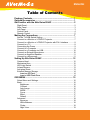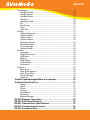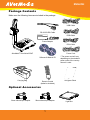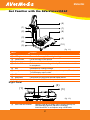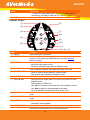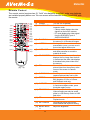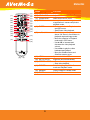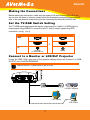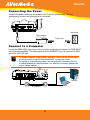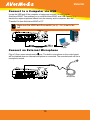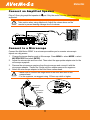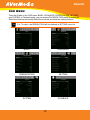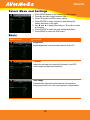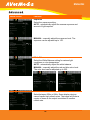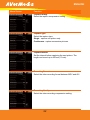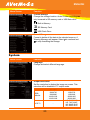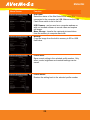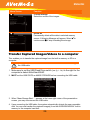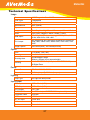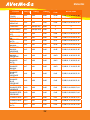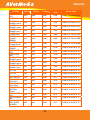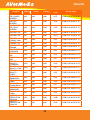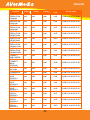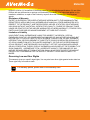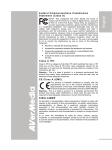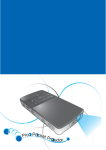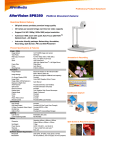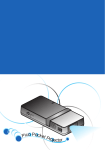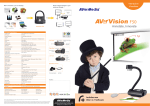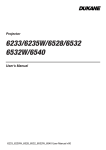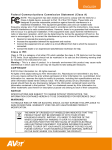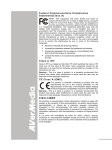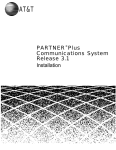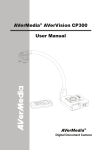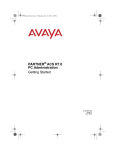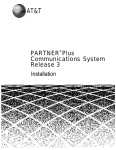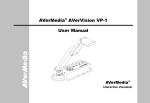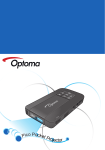Download AVerVision 355AF User Manual
Transcript
ENGLISH F e d e r a l C o m m u n i c a t i o n s C o m m i s s i o n S t a t e m e n t ( C l a s s A) NOTE- This equipment has been tested and found to comply with the limits for a Class A digital device, pursuant to Part 15 of the FCC Rules. These limits are designed to provide reasonable protection against harmful interference in a residential installation. This equipment generates uses and can radiate radio frequency energy and, if not installed and used in accordance with the instructions, may cause harmful interference to radio communications. However, there is no guarantee that interference will not occur in a particular installation. If this equipment does cause harmful interference to radio or television reception, which can be determined by tuning the equipment off and on, the user is encouraged to try to correct the interference by one or more of the following measures: Reorient or relocate the receiving antenna. Increase the separation between the equipment and receiver. Connect the equipment into an outlet on a circuit different from that to which the receiver is connected. Consult the dealer or an experienced radio/television technician for help. Class A ITE: Class A ITE is a category of all other ITE which satisfies the class A ITE limits but not the class B ITE limits. Such equipment should not be restricted in its sale but the following warning shall be included in the instructions for use: Warning - This is a class A product. In a domestic environment this product may cause radio interference in which case the user may be required to take adequate measures. CE Class A (EMC) This product is herewith confirmed to comply with the requirements set out in the Council Directives on the Approximation of the laws of the Member States relating to Electromagnetic Compatibility Directive 2004/108/EEC. Warning - This is a Class A product. In a domestic environment this product may cause radio interference in which case the user may be required to take adequate measures to correct this interference. D I S C L AI M E R No warranty or representation, either expressed or implied, is made with respect to the contents of this documentation, its quality, performance, merchantability, or fitness for a particular purpose. Information presented in this documentation has been carefully checked for reliability; however, no responsibility is assumed for inaccuracies. The information contained in this documentation is subject to change without notice. In no event will AVerMedia be liable for direct, indirect, special, incidental, or consequential damages arising out of the use or inability to use this product or documentation, even if advised of the possibility of such damages. T R AD E M AR K S AVerVision is registered trademarks of AVerMedia Information, Inc. IBM PC is a registered trademark of International Business Machines Corporation. Macintosh is a registered trademark of Apple Computer, Inc. Microsoft is a registered trademark and Windows is a trademark of Microsoft Corporation. All other products or corporate names mentioned in this documentation are for identification and explanation purposes only, and may be trademarks or registered trademarks of their respective owners. COPYRIGHT © 2009 by AVerMedia Information, Inc. All rights reserved. No part of this publication may be reproduced, transmitted, transcribed, stored in a retrieval system, or translated into any language in any form by any means without the written permission of AVerMedia INFORMATION, Inc. ENGLISH THE MARK OF CROSSED-OUT WHEELED BIN INDICATES THAT THIS PRODUCT MUST NOT BE DISPOSED OF WITH YOUR OTHER HOUSEHOLD WASTE. INSTEAD, YOU NEED TO DISPOSE OF THE WASTE EQUIPMENT BY HANDING IT OVER TO A DESIGNATED COLLECTION POINT FOR THE RECYCLING OF WASTE ELECTRICAL AND ELECTRONIC EQUIPMENT. FOR MORE INFORMATION ABOUT WHERE TO DROP OFF YOUR WASTE EQUIPMENT FOR RECYCLING, PLEASE CONTACT YOUR HOUSEHOLD WASTE DISPOSAL SERVICE OR THE SHOP WHERE YOU PURCHASED THE PRODUCT. Remote Control B a t t e r y S a f e t y I n f o r m a t i o n - Store batteries in any cool & dry place. Do not dispose used batteries in domestic waste. Dispose batteries at special collection points or return to stores if applies. Remove the batteries if they are not in use for long period of time. Battery leakage and corrosion can damage the remote control, dispose batteries safely. Do not mix and use old and new batteries. Do not mix and use different types of batteries: alkaline, standard (carbon-zinc) or rechargeable (nickel-cadmium). Do not dispose batteries in a fire. Do not attempt to short circuit the battery terminals. Class 2 Laser Product ENGLISH Table of Contents Package Contents ........................................................................... 1 Optional Accessories ..................................................................... 1 Get Familiar with the AVerVision355AF ........................................ 2 Right Panel............................................................................................. 2 Rear Panel ............................................................................................. 3 Left Panel ............................................................................................... 3 Control Panel.......................................................................................... 4 Remote Control ...................................................................................... 5 Making the Connections ................................................................ 7 Set the TV-RGB Switch Setting .............................................................. 7 Connect to a Monitor or LCD/DLP Projector........................................... 7 Connect to a Monitor or LCD/DLP Projector with DVI-I interface ........... 8 Connect to a TV ..................................................................................... 8 Connecting the Power ............................................................................ 9 Connect to a Computer .......................................................................... 9 Connect to a Computer via USB .......................................................... 10 Connect an External Microphone ......................................................... 10 Connect an Amplified Speaker ..............................................................11 Connect to a Microscope.......................................................................11 Setting Up AVerVision355AF........................................................ 12 Camera Head ....................................................................................... 12 Mechanical Arm.................................................................................... 12 LED Light Switch .................................................................................. 13 Infrared Sensor..................................................................................... 13 Anti-glare Sheet.................................................................................... 13 External Memory Storage..................................................................... 14 Insert an SD Card Card........................................................................... 14 Insert a USB Flash Drive ................................................................ 14 OSD MENU..................................................................................... 15 Select Menu and Settings..................................................................... 16 Basic .................................................................................................... 16 Brightness....................................................................................... 16 Contrast .......................................................................................... 16 Auto Image ..................................................................................... 16 MODE ............................................................................................. 17 Focus .............................................................................................. 17 Effect............................................................................................... 17 Default ............................................................................................ 17 Advanced ............................................................................................. 18 Exposure ........................................................................................ 18 White Balance................................................................................. 18 Flicker ............................................................................................. 18 Night View....................................................................................... 19 ENGLISH Presentation ......................................................................................... 19 AVerBox On/Off .............................................................................. 19 AVerBox Shade............................................................................... 19 AVerBox Resize .............................................................................. 20 AVerVisor ........................................................................................ 20 AVerVisor Shade............................................................................. 20 PIP.................................................................................................. 20 Split Screen .................................................................................... 21 Timer............................................................................................... 21 Timer Set ........................................................................................ 21 Setting .................................................................................................. 21 Capture Resolution ......................................................................... 21 Capture Quality............................................................................... 22 Capture Type .................................................................................. 22 Capture Interval .............................................................................. 22 Recording Format ........................................................................... 22 Recording Quality ........................................................................... 22 Current Storage .............................................................................. 23 Format Storage ............................................................................... 23 System ................................................................................................. 23 Language........................................................................................ 23 Output Resolution ........................................................................... 23 USB State ....................................................................................... 24 Backup............................................................................................ 24 Profile Save .................................................................................... 24 Profile Recall................................................................................... 24 Information...................................................................................... 25 Playback............................................................................................... 25 Slide Show...................................................................................... 25 Slide Show Interval ......................................................................... 25 Slide Show Effect............................................................................ 25 Current Storage .............................................................................. 26 Delete All ........................................................................................ 26 Transfer Captured Images/Videos to a computer.............................. 26 Technical Specifications .............................................................. 27 Image.............................................................................................. 27 Optics ............................................................................................. 27 Power ............................................................................................. 27 Lighting ........................................................................................... 27 Input/Output .................................................................................... 27 Dimension....................................................................................... 28 External Storage ............................................................................. 28 RS-232 Diagram Connection........................................................ 28 RS-232 Cable Specifications........................................................ 28 RS-232 Transmission Specifications .......................................... 29 RS-232 Communication Format .................................................. 29 RS-232 Command Table ............................................................... 29 ENGLISH RS-232 Function Table.................................................................. 30 Troubleshooting ............................................................................ 36 Limited Warranty........................................................................... 37 ENGLISH Packa ge Contents Make sure the following items are included in the package. USB Cable RS-232/CVBS Cable RGB Cable Power Adapter RCA Cable ® AVerMedia AVerVision355AF Power Cord Software & Manual CD Carrying Bag Remote Control (batteries included) * The power cord will vary depending on the standard power outlet of the country where it is sold. Anti-glare Sheet Optional Accessories 34mm Microscope Adapter 28mm Microscope Adapter 1 Light Box ENGLISH G e t F a m i l i a r w i t h t h e AV e r V i s i o n 3 5 5 A F (6) (1) (7) (2) (8) (3) (9) (4) (10) (5) (fig. 1.1) Name (1) Camera head (2) LED light switch (3) Camera lens (4) Control panel (5) Built-in MIC (6) (7) Arm Left panel (8) IR sensor (9) Rear panel (10) Right panel Function Contain the camera sensor. Turn on & off among 3 different light settings. Focus the image in the camera. Easy access to various functions. Record audio when recording video clip. The recorded sound will be in monophonic. Extendable for viewing coverage. Connections for microphone, speaker, and computer, SD card, and TV-RGB display output switch. Receive remote control commands. Connections for power and external display device. On off switch for USB flash drive port. R ig ht Pa ne l (2) (1) (3) (fig. 1.2) Name (1) USB Flash Drive switch Function Switch to right (►) for audio video recording directly to a USB flash drive and left (◄) when connecting AVerVision355AF to a computer using a USB cable. 2 ENGLISH Name (2) USB Flash Drive port (3) Power button Function Insert a USB flash drive for audio video recording. Turn the unit on/standby mode. Rear Pa nel (3) (2) (fig. 1.3) (1) Name (1) DC12V / LIGHTBOX port (2) DVI-I OUTPUT port (3) RGB OUTPUT port Function Connect the power adapter into this port. Connect the AVerVision355AF to any display device with DVI cable. If the display device does not support DVI-I, you can only view in Camera and Playback mode. Connect the AVerVision355AF to any display device with RGB cable L eft P ane l (5) (6) (4) (3) (2) (7) (1) Name (1) Mini USB port (2) RGB INPUT port (3) MIC port (4) Speaker port (5) RS-232/CVBS port (fig. 1.4) Function Connect to a USB port of a computer with a USB cable and use AVerVision355AF as a USB Camera or transfer the captured images/videos either from the memory source to computer. Input the signal from a computer or other sources and pass it through to the RGB OUTPUT port only. Connect this port to the RGB/VGA output port of a computer. Connect a 3.5mm plug microphone. The built-in mic will be disabled when an external MIC is connected to this port. Connect to an amplified speaker to playback recorded audio & video clip. Connect the supplied RS-232/CVBS cable into this port. The RCA jack outputs the video signal from the camera to a TV or video equipment. The RS-232 jack is used to connect to computer serial port or to any control panel or for centralized control if desire. 3 ENGLISH Name (6) TV-RGB switch (7) SD card slot Function TV switch to output display video from RS232/CVBS (via RCA connection), and RGB to RGB and DVI-I OUTPUT ports. Insert the SD card with the label facing up. Control Panel (1) (6) (2) (3) (7) (8) (4) (9) (10 ) (5) (11) (12 ) (fig. 1.5) Name (1) MENU (2) RECORDING (3) CAP/DEL (4) PLAYBACK (5) FREEZE / STOP (6) CAMERA / PC (7) ▲,▼,◄, & ► (8) ZOOM IN (9) ZOOM OUT (10) ENTER (11) AUTO FOCUS (12) Built-in MIC Function Open and exit the OSD menu. Start/Stop audio & video recording. Audio and video recording can be saved on a SD card or an USB Flash drive only. See External Memory Storage. - Capture picture in Camera mode. In continuous capture mode, press this button again to stop. - Delete the selected picture/video in Playback mode. View & playback captured still images and audio video files. - Pause or resume image display in Camera mode. - Stop audio & video playback in Playback mode. Switch between Camera and Computer. - Pan any zoom-in image (above 10x zoom level) in both live and playback mode. - Select options in OSD menu. - Use ▲&▼ to increase and decrease the video playback volume. - Use ◄&► to play the video backward and forward. - Move the AVerBox frame and AVerVisor screen cover. Increase the image magnification in camera and picture playback mode. Decrease the image magnification in camera and picture playback mode. - Make a selection in Playback mode and OSD menu. - Start/Pause video playback. Adjust the focus automatically. Record audio automatically when recording video clip 4 ENGLISH Remote Cont rol The remote control requires two (2) “AAA” size batteries (supplied), make sure batteries are installed properly before use. You can access all the features of AVerVision355AF with the remote. (2) (3) (4) (5) (6) (7) (8) (9) (10) (11) (12) (13) (1) (26 ) (25 ) (24 ) (23 ) (22 ) (21 ) (20 ) (19 ) (18 ) (14) (17 ) (15) (16) Name Function (1) (2) POWER CAMERA / PC (3) PLAYBACK (4) AVERBOX (5) AVERVISOR (6) SPLIT SCREEN (7) PIP (8) SLIDE SHOW (9) EFFECT Turn the unit on/standby. Switch between Camera and computer mode. - Camera mode displays the video signal from the built-in camera. - PC mode displays the video signal from the RGB INPUT port of AVERVISION355AF. View the captured picture/video from the memory in 16-thumbnail images. Overlay a box frame on the presentation screen, you can move it around and adjust the box size Cover part of the presentation screen and allow presenter to reveal the material as desire. Divide the screen into two. One side displays the live image from the builtin camera and the other side displays 8-thumbnail size picture/video from the memory. Show a thumbnail size captured picture/video from the memory at the corner of the screen in Camera mode. Start/Stop automatically showing the captured picture/video one-by-one. Convert and display the image in BW, Negative or Color in Camera and Playback mode only. Capture still image in Camera mode. In continuous capture mode, press this button again to stop. Start/Stop audio & video recording. Video recording can only be saved either in a SD memory card or a USB flash drive. Delete the selected picture/video in Playback mode. Automatically adjust and set the white balance and exposure setting. Adjust the brightness. (fig. 1.6) (10) CAPTURE (11) RECORDING (12) DEL (13) AUTO IMAGE (14) BRIGHTNESS +/- 5 ENGLISH (2) (3) (4) (5) (6) (7) (8) (9) (10) (11) (12) (13) (1) (26 ) (25 ) (24 ) (23 ) (22 ) (21 ) (20 ) (19 ) (18 ) (14) (17 ) (15) (16) (fig. 1.6) Name Function (15) (16) (17) (18) Reset at factory default setting. Adjust the focus manually. Reset zoom level to 100%. Increase/decrease the image magnification in camera and picture playback mode. - Make a selection in Playback mode and OSD menu. - Start/Pause video playback. - Pan the image when image is above 10X zoom in live mode or in playback captured image mode. - Move the selection in Playback mode and in OSD menu. - Use ▲&▼ to increase and decrease the video playback volume. - Use ◄ &► to play the video backward and forward. - Move the AVerBox frame and AVerVisor screen cover. DEFAULT NEAR / FAR ZOOM RESET ZOOM +/- (19) ENTER (20) ▲,▼,◄, & ► (21) MENU (22) AUTO FOCUS (23) FREEZE / STOP (24) ROTATE (25) MIRROR (26) TIMER 6 Open and exit the OSD menu. Adjust the focus automatically. - Freeze live images. - Stop video playback. Rotate the image by 90° in Camera mode and Playback mode. Flip the image in Camera mode. Start/Pause timer countdown. ENGLISH Making the Connections Before making the connection, make sure the power of all devices are turned off. If you are not sure on where to connect, simply follow the illustrated connections below and also refer to the user manual of the device you are connecting the AVerVision335AF with. S e t t h e T V- R G B S w i t c h S e t t i n g The TV-RGB switch determines the display output selection. Switch it to RGB (right) to output signal using RGB/DVI-I connection and TV (left) to output signal using RCA connection. (see fig. 1.4 # 6) Switch AVerVision Port Display Device Port RGB OUTPUT RGB INPUT RGB To DVI-I OUTPUT DVI-I INPUT TV RS232/CVBS VIDEO IN (use RS-232/CVBS cable) Connect to a Monitor or LCD/DLP Pr ojector Locate the RGB (VGA) input port of the graphics display device and connect it to RGB OUTPUT port of AVERVISION355AF. Make sure the TV/RGB switch is set to RGB. RGB cable LCD/DLP projector CRT monitor LCD monitor 7 ENGLISH Connect to a Monitor or LCD/DLP Pr ojector with DV I - I i n t e r f a c e Locate the DVI-I input port of the display device and connect it to DVI-I OUTPUT port of AVerVision355AF. Make sure the TV/RGB switch is set to RGB. LCD Monitor with DVI interface DVI cable (not supplied) LCD/DLP projector with DVI interface Connect to a TV Locate the VIDEO or SCART RGB (if applicable) input port of the TV or Video equipment (i.e., VCR) to record your presentation and connect it to RCA jack of RS-232/CVBS cable. RS-232/CVBS cable INPUT Projector VIDEO Te l e v i s i o n SCART RCA cable RCA to SCART cable (not supplied) VCR 8 ENGLISH C o n n e c t i n g t h e Pow e r Connect the power adapter to a standard 100V~240V AC power outlet. The unit automatically turns on once the power is connected. Wall outlet Power adapter Power cord Connect to a Computer Locate the RGB (VGA) output port of the computer or laptop and connect it to RGB INPUT port of AVerVision355AF. The video signal from the RGB INPUT port is streamed to RGB and DVI-I OUTPUT port. - To display computer image, press Camera/PC button on the control panel or remote control to switch AVerVision355AF to computer mode. - For laptop to output display image, use the keyboard command (FN+F5) to switch between the display modes. For different command, please refer to your laptop manual. Desktop Laptop RGB cable 9 ENGLISH Connect to a Computer via USB Locate the USB port of the computer or laptop and connect it to USB port of AVerVision355AF. This enables you to use AVerVision355AF as a USB Camera or to transfer the captured pictures/videos from the memory and to computer. Also see “Transfer File from AVerVision355AF to PC”. Make sure the USB Flash Drive switch (see fig. 1.2 #1) is set to the left . Desktop USB cable Laptop Connect an Exter nal Microphone Plug a 3.5mm mono microphone to port. The built-in microphone on the control panel will be disabled when an external microphone is connected. The recorded audio will be in monophonic sound. Microphone 10 ENGLISH C o n n e c t a n A m p l i f i e d S p e a ke r Plug a 3.5mm plug amplified speaker to supported. port. Only the audio from the video playback is We recommend connecting an amplified speaker to the Audio output port. Take caution when using earphones. Adjust the volume down on the remote to prevent hearing damage due to loudness. Amplified Speaker Connect to a Microscope Connect the AVerVision 355AF to a microscope enables you to examine microscopic objects on a big screen. 1. Change the image display mode to Microscope. Press MENU > select MODE > select MICROSCOPE and press ENTER. 2. Adjust the microscope and focus first. Then select the appropriate adapter size for the microscope eyepiece. 3. Remove the microscope eyepiece from the microscope and connect it with the microscope adapter. Fasten the 3 bolts until the adapter secures the eyepiece. 4. Attach the microscope adapter to the AVerVision camera head. - Make sure to connect the longer hook to the front latch hole of the camera head. - For the eyepiece, we suggest using 15.5mm eye relief or higher. Microscope Adapter 2.5cm Microscope eyepiece Microscope 11 2.2cm ENGLISH S e t t i n g U p AV e r V i s i o n 3 5 5 A F This section provides useful tips on how to adjust the AVerVision355AF to meet your needs. Camera Head The camera head can turn freely at 90° to the left and right and up and down. 90° 90° 90° 90° If the camera head is in upright position, you can also press ROTATE on the remote control twice to rotate the image in 180°. Mechanical Ar m The mechanical arm design can extend for a full A4 paper viewing. 122mm (4.8 in) 195° 180° 12 ENGLISH LED Light Switch AVerVision355AF has patented four (4) laser positioning pointers feature that define the viewing area. This allows user quickly center the object underneath the camera. The three (3) various light and laser positioning pointers settings are indicated in the illustration below. Off White LED Only Document Positioning Pointers White LED and Document Positioning Pointers Infrared Sensor Aim the remote control at the infrared sensor to operate the unit. Anti-glare Sheet The anti-glare sheet is a special coated film that helps eliminate any glare that maybe encountered while displaying very shiny objects or glossy surfaces such as magazines and pictures. To use, simply place the anti-glare sheet on top of the shiny document to reduce reflected light. 13 ENGLISH Exter nal Memor y Storage AVerVision355AF supports both SD memory card and USB flash drive for more image capture and audio & video recordings. AVerVision355AF can detect when there is an external storage media and automatically switch to the last detected storage. If no external storage is connected, all captured still images will be saved in the built-in memory. Insert an SD Card Insert the card with the contact facing down until it reaches the end. To remove the card, push to eject and pull the card out. The supported SD card capacity is from 1GB to 32GB. SD Card Insert a USB Flash Drive Make sure to set the USB Flash Drive switch (see fig. 1.2 #1) to the right before inserting a USB flash drive. AVerVision355AF can support USB flash drive from 2GB to 64GB. USB Flash Drive 14 ENGLISH OSD MENU There are 5 tabs on the OSD menu: BASIC, ADVANCED, PRESENTATION, SETTING and SYSTEM. In Playback mode, you can access PLAYBACK OSD menu to enable the Slide Show feature and modify Slide Show interval and transition setting if desire. For TV output, the RESOLUTION will be disabled in SETTING menu list. BASIC ADVANCED PRESENTATION SETTING SYSTEM PLAYBACK 15 ENGLISH Select Menu and Settings 1. 2. 3. 4. Press MENU button on the remote or control panel. Press ► and ◄ to toggle between tabs Press ▼ and ▲ to select a menu option. Press ENTER to make a selection and display the setting selection on the right. 5. Use ► and ◄ to adjust the setting or ▼ and ▲ to make a selection. 6. Press ENTER to make the new setting take effect. 7. Press MENU to close the OSD menu. Basic Menu Screen Function Brightness Adjust brightness level manually between 0 and 63. Contrast Adjust the contrast level manually between 0 and 255 under bright and dark environments. Auto Image Automatically adjust the white balance and exposure setting and correct the color and exposure compensation. 16 ENGLISH Menu Screen Function MODE Select various image display settings. Text - adjust the intensity of text Graphics - adjust the gradient of image. High Frame - increase frame rate. Sufficient lighting is required when using this mode. Microscope - automatically adjust optical zoom for microscopic viewing. Macro - set to view when object is only 5 – 20 cm away from the camera. Infinite - set to view when subject is at least 55cm away from the camera. Focus Manually adjust the focus. Effect Convert the image into positive (true color), monochrome (black and white) or negative. Default Restore all the settings into original factory default setting. 17 ENGLISH Advanced Menu Screen Function Exposure Select the exposure setting. AUTO - automatically adjust the camera exposure and amount of light required. MANUAL - manually adjust the exposure level. The exposure can be adjusted up to 100. White Balance Select the White Balance setting for various light conditions or color temperature. AUTO - automatically adjust the white balance. MANUAL - manually adjust the red and blue color level. The color level can be adjusted up to 255. Flicker Select between 50Hz or 60Hz. Some display devices cannot handle high refresh rates. The image will flicker a couple of times as the output is switched to another refresh rate. 18 ENGLISH Menu Screen Function Night View Select to turn Night View OFF or AUTO. When presenting in a low-light condition, Night View enables brighter images by automatically adjusting the exposure and the frame rate will be reduced. Pr esentation Menu Screen Function AVerBox On/Off AVerBox overlays a frame on the presentation screen. You can move the AVerBox around the presentation screen using the ▲,▼,◄, & ► buttons. AVerBox Shade Change the opacity level of the area outside the box. The shaded area completely turns black when it is set to level 7. AVerBox Color Select AVerBox frame color. 19 ENGLISH Menu Screen Function AVerBox Resize Change AVerBox frame size. The frame blinks when it is in resizable mode. Use the ▲,▼,◄, & ► buttons to adjust the frame size and press ENTER to set the desire size. AVerVisor AVerVisor covers the presentation screen. The upper part of the presentation screen is slightly exposed. Use the ▲,▼,◄, & ► buttons to reveal more of the covered area. AVerVisor Shade Change the opacity level of the covered area. The shaded area completely turns black when it is set to level 7. PIP Select the thumbnail playback screen location and show the thumbnail playback screen at the corner of the screen to recall the captured image from the memory in Camera mode. Lower Left Upper Left Upper Right Lower Right 20 ENGLISH Menu Screen Function Split Screen Divide the screen into two parts. Half of the screen displays the 8-thumbnail images and the other half display the image from the AVerVision355AF camera. Select the display location of the 8- thumbnail playback images. Left Right Top Below Timer Start/Pause/Stop the timer. The timer automatically counts up after the count down reaches zero to show the elapsed time. Even when you switch between Playback, PC or Camera modes, the timer will continue. Timer Set Set the timer value. The timer can be set up to 120 minutes (2 hours). Setting Menu Screen Function Capture Resolution Select the capture size. In Normal setting, the capture size depends on the output resolution. Mode Output Resolution Captured Size 1024 X 768 1024 X 768 1280 X 720; 1280 X 720 Normal 1920 X 1080 1280 X 960; 1280 X 960 1600 X 1200 5M 2592 X 1944 21 ENGLISH Menu Screen Function Capture Quality Select the capture compression setting. Capture Type Select the capture type. Single - capture one picture only. Continuous - capture successive pictures. Capture Interval Set the interval before capturing the next picture. The length can be set up to 600 sec (10 min). Recording Format Select the video recording format between MOV and AVI. Recording Quality Select the video recording compression setting. 22 ENGLISH Menu Screen Function Current Storage Change the storage location. Audio & video recording can only be saved in SD memory card or USB flash drive. Built-in Memory SD Memory Card USB Flash Drive Format Storage Format to delete all the data in the selected memory. A Warning Message will appear. Select to continue and to stop formatting the storage. System Menu Screen Function Language Change and select different language. Output Resolution Set the resolution to display the image on screen. This selection will be disabled in TV output mode. Device RGB OUTPUT DVI OUTPUT RGB Monitor 1024X768 1280X720 1280X960 1600X1200 1920X1080 LCD TV - 23 1024X768 1280X720 1280X960 1600X1200 1920X1080 HD 720P 50HZ HD 720P 60HZ HD 1080P 50HZ HD 1080P 60HZ ENGLISH Menu Screen Function USB State Select the status of the AVerVision355AF when it is connected to the computer via USB. Make sure the USB Flash Drive switch is set to the left. USB Camera - can be used as a computer webcam or with our bundled software to record video and capture still image. Mass Storage - transfer the captured pictures/videos from the memory to computer hard disk. Backup Copy the image from the built-in memory to SD or USB flash drive. Profile Save Save current setting in the selected profile number. Only effect, mode, brightness and contrast settings can be saved. Profile Recall Restore the setting back to the selected profile number. 24 ENGLISH Menu Screen Function Information Display product code P l a y b a ck Menu Screen Function Slide Show Display all captured still pictures in an automated slide show. The video file will be skipped. Slide Show Interval Set the interval before displaying the next picture. The length can be set up to 100 sec. Slide Show Effect Select the slide show transition effect. No effect Split Vertical Out Blinds Checker Down Split Horizontal In Use All Effects 25 ENGLISH Menu Screen Function Current Storage Select the source of the images. Delete All Permanently delete all the data in selected memory source. A Warning Message will appear. Select to continue and to stop formatting the storage. Transfer Captured Images/Videos to a computer This enables you to transfer the captured image from the built-in memory or SD to a computer. The instruction below MUST be read and followed BEFORE connecting the USB cable. 1. Make sure to set the USB Flash Drive switch (see fig. 1.2 #1) to the right for the computer to detect AVerVision355AF. 2. MUST set the USB STATE as MASS STORAGE before connecting the USB cable. 3. When “Mass Storage Start…” appears at the lower right corner of the presentation screen, you may now connect the USB cable. 4. Upon connecting the USB cable, the system automatically detects the new removable disk. You can now transfer the captured image(s) from the AVERVISION355AF built-in memory to the computer hard disk. 26 ENGLISH Te c h n i c a l S p e c i f i c a t i o n s Image Sensor 1/2.5” Progressive Scan CMOS Pixel Count 5 megapixels Frame Rate 24 fps (max.) White Balance Auto / Manual Exposure Auto / Manual Image mode Text / Graphics / High Frame / Microscope / Macro / Infinite Effect Color / B/W / Negative / Mirror / Rotate / Freeze RGB output HD 1080p 60Hz (Reduce blanking); HD 720p 60Hz; UXGA 60 Hz; XGA 60 Hz; 1280 x 960 DVI-I output HD 1080p 60Hz; HD 720p 60Hz; UXGA 60 Hz; XGA 60 Hz; 1280 x 960; 1080P 50HZ; 1080P 60HZ; 720P 50HZ; 720P 60HZ Image Capture 240 Frames(XGA) ; 80 Frames(5M Pixel) Optics Lens F3.2 (Wide); F6.8 (Tele) Focusing Auto / Manual Shooting Area A4 Landscape/ Portrait 400mm x 300mm (47cm camera height) Zooming 10X AVEROPTICAL™ (5X Optical+2X AVERZOOM™) 8X Digital Zoom Power Power Source DC 12V, 100-240V, 50-60Hz Consumption 18 Watts (lamp off); 20 Watts (lamp on) Lighting Lamp Type LED light with laser pointer Input/Output RGB Input 15-Pins D-sub (VGA) RGB Output 15-Pins D-sub (VGA) DVI-I Output DVI-I Type CVBS/RS-232 Mini-DIN Jack (use CVBS/RS-232 Adapter cable) Composite Video RCA Jack USB USB2.0 DC 12V Input Power Jack MIC Phone Jack Speaker Phone Jack 27 ENGLISH Dimension Operating 471mm x 174mm x 543mm (+/-2mm include rubber foot) Folded 367mm x 174mm x 63mm (+/-2mm include rubber foot) Weight 2.1 kg (about 4.629 lbs) External Storage Secure Digital (SD) 1 GB ~ 32GB (FAT 32, 16, 12) USB Flash Drive 2GB ~ 64GB (FAT 32, 16, 12) RS-232 Diagram Connection AVerVision355AF can be controlled using a computer or any centralized control panel through RS-232 connection. RS-232/CVBS cable Desktop RS-232 cable (not supplied) Laptop R S - 2 3 2 C a b l e S p e c i f ic at i o n s Make sure the RS-232 cable matches the cable specification design. PC COM Port DSUB-9P (Female) 5 4 3 2 1 9 8 7 6 CD 1 1 RXD 2 2 TXD TXD 3 3 RXD DTR 4 4 5 SG SG 5 DSR 6 6 RTS 7 7 CTS 8 8 RI (CI) 9 9 28 AVerVision RS-232 Port DSUB-9P (Female) 5 4 3 2 1 9 8 7 6 ENGLISH R S - 2 3 2 Tr a n s m i s s i o n S p e c i f i c a t i o n s :1 bit :8 bit :1 bit :None :None :9600bps Start bit Data bit Stop bit Parity bit X parameter Baud rate(Communication speed) R S - 2 3 2 C o m m u n i c a t i o n Fo r m a t Start Code(1 Byte) Type Code(1 Byte) DataLength Code(1 Byte) Data Code(1 Byte) CheckSum Code(1 Byte) Format Example : 0xFF : 0x70 : 0x01 : See the Command Table for reference. : See the Command Table for reference. : Start + Type + DataLength + Data + CheckSum : 0xFF + 0x70 + 0x01+ 0x1 + 0x70 (Command Power) R S - 2 3 2 C o m m a n d Ta b l e Send Format︰0x52 + 0x05 + 0x01 + Command + 0x53 + CheckSum Receive Format︰0x51 + 0x00 + 0x01 + 0x05 + 0x51 + 0x55 Function POWER PC/ CAMERA PLAYBACK TIMER AVERBOX AVERVISIOR MIRROR SPLIT SCREEN PIP ROTATE EFFECT SLITE SHOW FREEZE/STOP RECORDING CAPTURE AUTO FOCUS AUTO IMAGE MENU Command Code CheckSum Code RS-232 Code 00 4A 0B 01 02 03 04 05 06 07 08 09 0C 0A 0D 0F 10 0E 57 1D 5C 56 55 54 53 52 51 50 5F 5E 5B 5D 5A 58 47 59 52,05,01,00,53,57 52,05,01,4A,53,1D 52,05,01,0B,53,5C 52,05,01,01,53,56 52,05,01,02,53,55 52,05,01,03,53,54 52,05,01,04,53,53 52,05,01,05,53,52 52,05,01,06,53,51 52,05,01,07,53,50 52,05,01,08,53,5F 52,05,01,09,53,5E 52,05,01,0C,53,5B 52,05,01,0A,53,5D 52,05,01,0D,53,5A 52,05,01,0F,53,58 52,05,01,10,53,47 52,05,01,0E,53,59 29 ENGLISH Function Command Code CheckSum Code RS-232 Code DEL 11 46 52,05,01,11,53,46 ARROW - UPPER ARROW - LEFT ARROR - ENTER ARROW - RIGHT ZOOM + EXPOSURE + ARROR - DOWN ZOOM EXPOSURE ZOOM RESET NER FAR DEFAULT PC PASSTHROUGH CAMERA 12 13 14 15 17 18 16 4B 4C 19 1A 1B 1C 4D 4E 45 44 43 42 40 4F 41 1C 1B 4E 4D 4C 4B 1A 19 52,05,01,12,53,45 52,05,01,13,53,44 52,05,01,14,53,43 52,05,01,15,53,42 52,05,01,17,53,40 52,05,01,18,53,4F 52,05,01,16,53,41 52,05,01,4B,53,1C 52,05,01,4C,53,1B 52,05,01,19,53,4E 52,05,01,1A,53,4D 52,05,01,1B,53,4C 52,05,01,1C,53,4B 52,05,01,4D,53,1A 52,05,01,4E,53,19 R S - 2 3 2 F u n c t i o n Ta b l e Send Format︰0x52 + 0x0B + 0x03 + Data[0] + Data[1] + Data[2] + 0x53 + CheckSum Receive Format︰0x51 + 0x00 + 0x01 + 0x0B + 0x51 + 0x5B Function Data[0] Data[1] Data[2] CheckSum Code RS-232 Code POWER OFF 0x01 0x00 0x00 0x5A 52,0B,03,01,00,00,53,5A POWER ON 0x01 0x01 0x00 0x5B 52,0B,03,01,01,00,53,5B 0x02 0x00 0x00 0x59 52,0B,03,02,00,00,53,59 0x02 0x01 0x00 0x58 52,0B,03,02,01,00,53,58 0x03 0x00 0x00 0x58 52,0B,03,03,00,00,53,58 0x04 0x00 0x00 0x5F 52,0B,03,04,00,00,53,5F IMAGE CAPTURE TYPE: SINGLE IMAGE CAPTURE TYPE: CONTINUOUS IMAGE CAPTURE CONTINUOUS INTERVAL INCREASE IMAGE CAPTURE CONTINUOUS INTERVAL DECREASE 30 ENGLISH Function IMAGE CAPTURE RESOLUTION: NORMAL IMAGE CAPTURE RESOLUTION: 5M Data[0] Data[1] Data[2] CheckSum Code RS-232 Code 0x05 0x00 0x00 0x5E 52,0B,03,05,00,00,53,5E 0x05 0x01 0x00 0x5F 52,0B,03,05,01,00,53,5F TIMER START 0x06 0x00 0x00 0x5D 52,0B,03,06,00,00,53,5D TIMER PAUSE 0x07 0x00 0x00 0x5C 52,0B,03,07,00,00,53,5C TIMER STOP 0x08 0x00 0x00 0x53 52,0B,03,08,00,00,53,53 0x09 Value[1~120] 0x00 *1 *1 0x0A 0x00 0x00 0x51 52,0B,03,0A,00,00,53,51 0x0A 0x01 0x00 0x50 52,0B,03,0A,01,00,53,50 0x0B 0x00 0x00 0x50 52,0B,03,0B,00,00,53,50 0x0B 0x01 0x00 0x51 52,0B,03,0B,01,00,53,51 0x0B 0x02 0x00 0x52 52,0B,03,0B,02,00,53,52 0x0B 0x03 0x00 0x53 52,0B,03,0B,03,00,53,53 0x0B 0x04 0x00 0x54 52,0B,03,0B,04,00,53,54 0x0B 0x05 0x00 0x55 52,0B,03,0B,05,00,53,55 0x0C 0x00 0x00 0x57 52,0B,03,0C,00,00,53,57 MIRROR OFF 0x0E 0x00 0x00 0x55 52,0B,03,0E,00,00,53,55 MIRROR ON 0x0E 0x01 0x00 0x54 52,0B,03,0E,01,00,53,54 ROTATE 0 0x0F 0x00 0x00 0x54 52,0B,03,0F,00,00,53,54 ROTATE 90 0x0F 0x01 0x00 0x55 52,0B,03,0F,01,00,53,55 ROTATE 180 0x0F 0x02 0x00 0x56 52,0B,03,0F,02,00,53,56 ROTATE 270 0x0F 0x03 0x00 0x57 52,0B,03,0F,03,00,53,57 TIMER SET TIME NIGHTVIEW OFF NIGHTVIEW ON PREVIEW MODE: TEXT PREVIEW MODE: GRAPHIC PREVIEW MODE: HIGH FRAME PREVIEW MODE: MICROSCOPE PREVIEW MODE: MACRO PREVIEW MODE: INFINITE PLAYBACK FULL SCREEN 31 ENGLISH Function Data[0] Data[1] Data[2] CheckSum Code RS-232 Code EFFECT: COLOR 0x10 0x00 0x00 0x4B 52,0B,03,10,00,00,53,4B EFFECT: B/W 0x10 0x01 0x00 0x4A 52,0B,03,10,01,00,53,4A EFFECT: NEGATIVE 0x10 0x02 0x00 0x49 52,0B,03,10,02,00,53,49 CONTRAST 0x11 Value[0~63] 0x00 *1 *1 BRIGHTNESS 0x12 Value[0~255] 0x00 *1 *1 0x13 0x00 0x00 0x48 52,0B,03,13,00,00,53,48 0x13 0x01 0x00 0x49 52,0B,03,13,01,00,53,49 0x14 0x00 0x00 0x4F 52,0B,03,14,00,00,53,4F 0x14 0x01 0x00 0x4E 52,0B,03,14,01,00,53,4E 0x15 0x00 0x00 0x4E 52,0B,03,15,00,00,53,4E 0x16 0x00 0x00 0x4D 52,0B,03,16,00,00,53,4D 0x17 0x00 0x00 0x4C 52,0B,03,17,00,00,53,4C 0x17 0x01 0x00 0x4D 52,0B,03,17,01,00,53,4D 0x18 0x00 0x00 0x43 52,0B,03,18,00,00,53,43 0x19 0x00 0x00 0x42 52,0B,03,19,00,00,53,42 0x1A 0x00 0x00 0x41 52,0B,03,1A,00,00,53,41 0x1B 0x00 0x00 0x40 52,0B,03,1B,00,00,53,40 FLICKER: 50Hz 0x1C 0x00 0x00 0x47 52,0B,03,1C,00,00,53,47 FLICKER: 60Hz 0x1C 0x01 0x00 0x46 52,0B,03,1C,01,00,53,46 FLICKER: AUTO 0x1C 0x02 0x00 0x45 52,0B,03,1C,02,00,53,45 AUTO IMAGE OFF AUTO IMAGE ON EXPOSURE: AUTO EXPOSURE: MANUAL EXPOSURE MANUAL INCREASE EXPOSURE MANUAL DECREASE WHITE BALANCE: AUTO WHITE BALANCE: MANUAL WHITE BALANCE BLUE INCREASE WHITE BALANCE BLUE DECREASE WHITE BALANCE RED INCREASE WHITE BALANCE RED DECREASE 32 ENGLISH Function Data[0] Data[1] Data[2] CheckSum Code RS-232 Code AVERBOX: OFF 0x1D 0x00 0x00 0x46 52,0B,03,1D,00,00,53,46 AVERBOX: ON 0x1D 0x01 0x00 0x47 52,0B,03,1D,01,00,53,47 0x1E 0x00 0x00 0x45 52,0B,03,1E,00,00,53,45 0x1E 0x01 0x00 0x44 52,0B,03,1E,01,00,53,44 0x1E 0x02 0x00 0x47 52,0B,03,1E,02,00,53,47 0x1F 0xF9 0x00 0xBD 52,0B,03,1F,F9,00,53,BD 0x1F 0xFA 0x00 0xBE 52,0B,03,1F,FA,00,53,BE 0x1F 0xFC 0x00 0xB8 52,0B,03,1F,FC,00,53,B8 0x20 0x00 0x00 0x7B 52,0B,03,20,00,00,53,7B 0x21 0x00 0x00 0x7A 52,0B,03,21,00,00,53,7A 0x21 0x01 0x00 0x7B 52,0B,03,21,01,00,53,7B 0x22 0x00 0x00 0x80 52,0B,03,22,00,00,53,79 0x22 0x01 0x00 0x83 52,0B,03,22,01,00,53,78 0x22 0x02 0x00 0x85 52,0B,03,22,02,00,53,7B PIP: OFF 0x23 0x00 0x00 0x78 52,0B,03,23,00,00,53,78 PIP: ON 0x23 0x01 0x00 0x79 52,0B,03,23,01,00,53,79 0x24 0x00 0x00 0x7F 52,0B,03,24,00,00,53,7F 0x24 0x01 0x00 0x7E 52,0B,03,24,01,00,53,7E 0x24 0x02 0x00 0x7D 52,0B,03,24,02,00,53,7D 0x24 0x03 0x00 0x7C 52,0B,03,24,03,00,53,7C 0x25 0x00 0x00 0x7E 52,0B,03,25,00,00,53,7E 0x25 0x01 0x00 0x7F 52,0B,03,25,01,00,53,7F 0x26 0x01 0x00 0x7C 52,0B,03,26,01,00,53,7C AVERBOX SHADE Level 0 AVERBOX SHADE Level 4 AVERBOX SHADE Level 7 AVERBOX COLOR: RED AVERBOX COLOR: GREEN AVERBOX COLOR: BLUE AVERBOX RESIZE AVERVISOR: OFF AVERVISOR: ON AVERVISOR SHADE Level 0 AVERVISOR SHADE Level 4 AVERVISOR SHADE Level 7 PIP POSITION: BOTTOM LEFT PIP POSITION: TOP LEFT PIP POSITION: TOP RIGHT PIP POSITION: BOTTOM RIGHT SPLITSCREEN: OFF SPLITSCREEN: ON SPLITSCREEN DIR: UPPER SCREEN 33 ENGLISH Function SPLITSCREEN DIR: LOWER SCREEN SPLITSCREEN DIR: LEFT SCREEN SPLITSCREEN DIR: RIGHT SCREEN Data[0] Data[1] Data[2] CheckSum Code RS-232 Code 0x26 0x02 0x00 0x7F 52,0B,03,26,02,00,53,7F 0x26 0x03 0x00 0x7E 52,0B,03,26,03,00,53,7E 0x26 0x04 0x00 0x79 52,0B,03,26,04,00,53,79 RECORD: OFF 0x27 0x00 0x00 0x7C 52,0B,03,27,00,00,53,7C RECORD: ON 0x27 0x01 0x00 0x7D 52,0B,03,27,01,00,53,7D 0x28 0x00 0x00 0x73 52,0B,03,28,00,00,53,73 0x28 0x01 0x00 0x72 52,0B,03,28,01,00,53,72 0x29 0x00 0x00 0x72 52,0B,03,29,00,00,53,72 0x2A 0x00 0x00 0x71 52,0B,03,2A,00,00,53,71 0x2B 0x00 0x00 0x70 52,0B,03,2B,00,00,53,70 0x2C 0x00 0x00 0x77 52,0B,03,2C,00,00,53,77 0x2D 0x00 0x00 0x76 52,0B,03,2D,00,00,53,76 0x2D 0x01 0x00 0x77 52,0B,03,2D,01,00,53,77 0x2D 0x02 0x00 0x74 52,0B,03,2D,02,00,53,74 0x2E 0x00 0x00 0x75 52,0B,03,2E,00,00,53,75 0x2E 0x01 0x00 0x74 52,0B,03,2E,01,00,53,74 0x2E 0x02 0x00 0x77 52,0B,03,2E,02,00,53,77 0x2F 0x00 0x00 0x74 52,0B,03,2F,00,00,53,74 0x2F 0x01 0x00 0x75 52,0B,03,2F,01,00,53,75 0x30 0x00 0x00 0x6B 52,0B,03,30,00,00,53,6B 0x30 0x01 0x00 0x6A 52,0B,03,30,01,00,53,6A RECORD FORMAT: MOV RECORD FORMAT: AVI MOVIE FAST REWIND MOVIE FAST FORWARD MOVIE VOL INC MOVIE VOL DEC RECORD QUALITY: STANDARD RECORD QUALITY: FINE RECORD QUALITY: FINEST STORAGE: EMBEDDED STORAGE: SD CARD STORAGE: THUMB DRIVE FORMAT: EMBEDDED FORMAT: SD CARD OUTPUT RESOLUTION: 1024x768 OUTPUT RESOLUTION: 1280x720 34 ENGLISH Function OUTPUT RESOLUTION: 1280x960 OUTPUT RESOLUTION: 1600x1200 OUTPUT RESOLUTION: 1920x1080 OUTPUT RESOLUTION: HD720P 50Hz OUTPUT RESOLUTION: HD720P 60Hz OUTPUT RESOLUTION: HD1080P 50Hz OUTPUT RESOLUTION: HD1080P 60Hz USB CONNECT: USB CAMERA USB CONNECT: MASS STORAGE BACKUP TO SD CARD BACKUP TO THUMBDRIVE PROFILE SAVE: PROFILE 1 PROFILE SAVE: PROFILE 2 PROFILE SAVE: PROFILE 3 PROFILE RECALL: PROFILE 1 PROFILE RECALL: PROFILE 2 PROFILE RECALL: PROFILE 3 Data[0] Data[1] Data[2] CheckSum Code RS-232 Code 0x30 0x02 0x00 0x69 52,0B,03,30,02,00,53,69 0x30 0x03 0x00 0x68 52,0B,03,30,03,00,53,68 0x30 0x04 0x00 0x6F 52,0B,03,30,04,00,53,6F 0x30 0x05 0x00 0x6E 52,0B,03,30,05,00,53,6E 0x30 0x06 0x00 0x6D 52,0B,03,30,06,00,53,6D 0x30 0x07 0x00 0x6C 52,0B,03,30,07,00,53,6C 0x30 0x08 0x00 0x63 52,0B,03,30,08,00,53,63 0x31 0x00 0x00 0x6A 52,0B,03,31,00,00,53,6A 0x31 0x01 0x00 0x6B 52,0B,03,31,01,00,53,6B 0x32 0x00 0x00 0x69 52,0B,03,32,00,00,53,69 0x32 0x01 0x00 0x68 52,0B,03,32,01,00,53,68 0x33 0x00 0x00 0x68 52,0B,03,33,00,00,53,68 0x33 0x01 0x00 0x69 52,0B,03,33,01,00,53,69 0x33 0x02 0x00 0x6A 52,0B,03,33,02,00,53,6A 0x34 0x00 0x00 0x6F 52,0B,03,34,00,00,53,6F 0x34 0x01 0x00 0x6E 52,0B,03,34,01,00,53,6E 0x34 0x02 0x00 0x6D 52,0B,03,34,02,00,53,6D 35 ENGLISH Function SLIDESHOW: OFF SLIDESHOW: ON SLIDESHOW EFFECT: NO EFFECT SLIDESHOW EFFECT: EFFECT 1 SLIDESHOW EFFECT: EFFECT 2 SLIDESHOW EFFECT: EFFECT 3 SLIDESHOW EFFECT: EFFECT 4 SLIDESHOW EFFECT: RANDOM EFFECT Data[0] Data[1] Data[2] CheckSum Code RS-232 Code 0x36 0x00 0x00 0x6D 52,0B,03,36,00,00,53,6D 0x36 0x01 0x00 0x6C 52,0B,03,36,01,00,53,6C 0x37 0x00 0x00 0x6C 52,0B,03,37,00,00,53,6C 0x37 0x01 0x00 0x6D 52,0B,03,37,01,00,53,6D 0x37 0x02 0x00 0x6E 52,0B,03,37,02,00,53,6E 0x37 0x03 0x00 0x6F 52,0B,03,37,03,00,53,6F 0x37 0x04 0x00 0x68 52,0B,03,37,04,00,53,68 0x37 0x05 0x00 0x69 52,0B,03,37,05,00,53,69 *1 :CheckSum = 0x0B xor 0x03 xor Data[0] xor Data[1] xor Data[2] xor 0x53 Tr o u b l e s h o o t i n g This section provides many useful tips on how to solve common problems while using the AVerVision355AF. There is no picture on the presentation screen. 1. 2. 3. 4. Check all the connectors again as shown in this manual. Check the on/off switch of the display output device. Verify the setting of the display output device. If you are presenting from a notebook or computer through the display output device, check the cable connection from computer RGB (VGA) output to RGB input of AVerVision355AF and make sure AVerVision355AF is in PC Mode. I have set up the AVerVision355AF and checked all the connections as specified in the manual but I cannot get a picture on the preferred presentation screen. 1. The unit POWER button turns orange in standby mode. Press the POWER button again to turn on and the LED light will turn blue. 2. The default camera display resolution setting is on 1024x768. If your output device does not support this resolution; no image can be projected. Simply press hold the FREEZE and ► button to the change the resolution setting. 3. If your display output device is on TV or any analog device, please switch the TV-RGB dip switch to TV. The picture on the presentation screen is distorted or the image is blurry. 1. Reset all changed settings, if any, to the original manufacturer default setting. Press DEFAULT on the remote or select Default in Basic tab OSD menu. 2. Use the Brightness and Contrast menu functions to reduce the distortion if applicable. 36 ENGLISH 3. If you discover that the image is blurry or out of focus, press the Auto Focus button on the control panel or remote control. There is no computer signal on presentation screen. 1. Check all the cable connections among the display device, AVerVision355AF and your PC. 2. Connect your PC to the AVerVision355AF first before you power on your computer. 3. For notebook, repeatedly press FN+F5 to toggles between display modes and display the computer image on the presentation screen. For different command, please refer to your laptop manual. The presentation screen does not show the exact desktop image on my PC or Notebook after I toggle from Camera to PC mode. 1. Return to your PC or Notebook, place the mouse on the desktop and right click, choose “Properties”, choose “Setting” tab, click on “2” monitor and check the box “Extend my Windows desktop onto this monitor”. 2. Then go back one more time to your PC or Notebook and place the mouse on the desktop and right click again. 3. This time choose “Graphics Options”, then “Output To”, then “Intel® Dual Display Clone”, and then choose “Monitor + Notebook”. 4. After you follow these steps, you should be able to see the same desktop image on your PC or Notebook as well as on the presentation screen. AVerVision355AF can’t detect the inserted USB flash drive. Make sure the USB flash drive switch is set to the right and check if the USB flash drive is properly inserted. Li m i ted War r anty For a period of time beginning on the date of purchase of the applicable product and extending as set forth in the “Warranty Period of AVerMedia Product Purchased” section of the warranty card, AVerMedia Information, Inc. (“AVerMedia”) warrants that the applicable product (“Product”) substantially conforms to AVerMedia’s documentation for the product and that its manufacture and components are free of defects in material and workmanship under normal use. “You” as used in this agreement means you individually or the business entity on whose behalf you use or install the product, as applicable. This limited warranty extends only to You as the original purchaser. Except for the foregoing, the Product is provided “AS IS.” In no event does AVerMedia warrant that You will be able to operate the Product without problems or interruptions, or that the Product is suitable for your purposes. Your exclusive remedy and the entire liability of AVerMedia under this paragraph shall be, at AVerMedia’s option, the repair or replacement of the Product with the same or a comparable product. This warranty does not apply to (a) any Product on which the serial number has been defaced, modified, or removed, or (b) cartons, cases, batteries, cabinets, tapes, or accessories used with this product. This warranty does not apply to any Product that has suffered damage, deterioration or malfunction due to (a) accident, abuse, misuse, neglect, fire, water, lightning, or other acts of nature, commercial or industrial use, unauthorized product modification or failure to follow instructions included with the Product, (b) misapplication of service by someone other than the manufacturer’s representative, (c) any shipment damages (such claims must be made with the carrier), or (d) any other causes that do not relate to a Product defect. The Warranty Period of any repaired or replaced Product shall be the longer of (a) the original Warranty Period or (b) thirty (30) days from the date of delivery of the repaired or replaced product. Limitations of Warranty AVerMedia makes no warranties to any third party. You are responsible for all claims, damages, settlements, expenses, and attorneys’ fees with respect to claims made against You as a result of Your use or misuse of the Product. This warranty applies only if the Product is installed, operated, maintained, and used in accordance with AVerMedia specifications. Specifically, the warranties do not extend to any failure caused by (i) accident, unusual physical, electrical, or electromagnetic stress, 37 ENGLISH neglect or misuse, (ii) fluctuations in electrical power beyond AVerMedia specifications, (iii) use of the Product with any accessories or options not furnished by AVerMedia or its authorized agents, or (iv) installation, alteration, or repair of the Product by anyone other than AVerMedia or its authorized agents. Disclaimer of Warranty EXCEPT AS EXPRESSLY PROVIDED OTHERWISE HEREIN AND TO THE MAXIMUM EXTENT PERMITTED BY APPLICABLE LAW, AVERMEDIA DISCLAIMS ALL OTHER WARRANTIES WITH RESPECT TO THE PRODUCT, WHETHER EXPRESS, IMPLIED, STATUTORY OR OTHERWISE, INCLUDING WITHOUT LIMITATION, SATISFACTORY QUALITY, COURSE OF DEALING, TRADE USAGE OR PRACTICE OR THE IMPLIED WARRANTIES OF MERCHANTABILITY, FITNESS FOR A PARTICULAR PURPOSE OR NONINFRINGEMENT OF THIRD PARTY RIGHTS. Limitation of Liability IN NO EVENT SHALL AVERMEDIA BE LIABLE FOR INDIRECT, INCIDENTAL, SPECIAL, EXEMPLARY, PUNITIVE, OR CONSEQUENTIAL DAMAGES OF ANY NATURE INCLUDING, BUT NOT LIMITED TO, LOSS OF PROFITS, DATA, REVENUE, PRODUCTION, OR USE, BUSINESS INTERRUPTION, OR PROCUREMENT OF SUBSTITUTE GOODS OR SERVICES ARISING OUT OF OR IN CONNECTION WITH THIS LIMITED WARRANTY, OR THE USE OR PERFORMANCE OF ANY PRODUCT, WHETHER BASED ON CONTRACT OR TORT, INCLUDING NEGLIGENCE, OR ANY OTHER LEGAL THEORY, EVEN IF AVERMEDIA HAS ADVISED OF THE POSSIBILITY OF SUCH DAMAGES. AVERMEDIA’S TOTAL, AGGREGATE LIABILITY FOR DAMAGES OF ANY NATURE, REGARDLESS OF FORM OF ACTION, SHALL IN NO EVENT EXCEED THE AMOUNT PAID BY YOU TO AVERMEDIA FOR THE SPECIFIC PRODUCT UPON WHICH LIABILITY IS BASED. Governing Law and Your Rights This warranty gives you specific legal rights; You may also have other rights granted under state law. These rights vary from state to state. For warranty period, please refer to the warranty card. 38