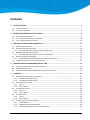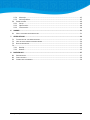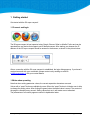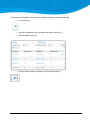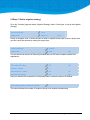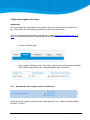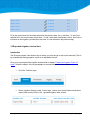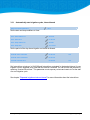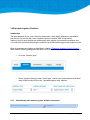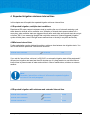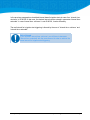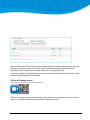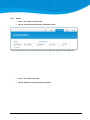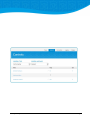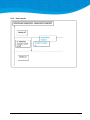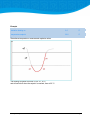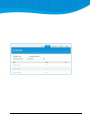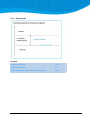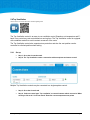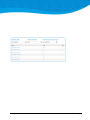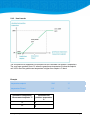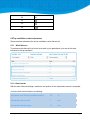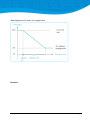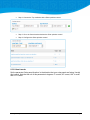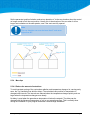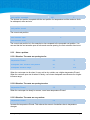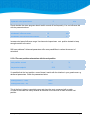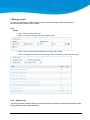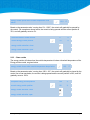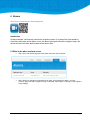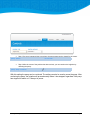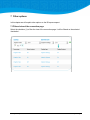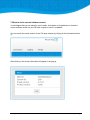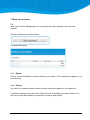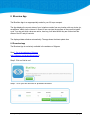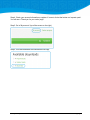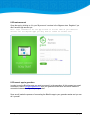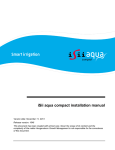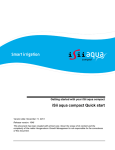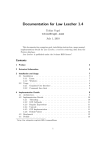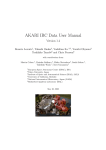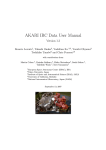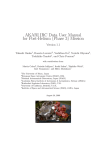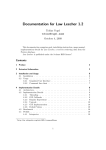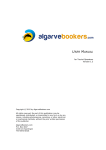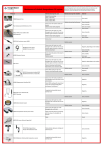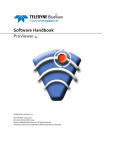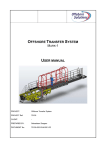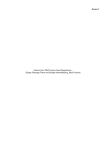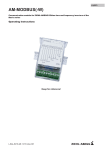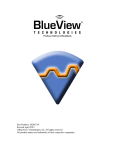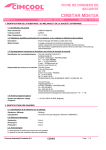Download iSii aqua compact user manual
Transcript
iSii aqua compact user manual Version date: November 11, 2013 Release version: 1646 This document has been created with utmost care. Given the scope of its content and the complexity of the matter Hoogendoorn Growth Management is not responsible for the correctness of this document. Terms of delivery Mailing Address: Visiting Address: PO Box 108 Westlandseweg 190 NL - 3130 AC Vlaardingen The Netherlands Telephone: +31 10 4608080 E-mail: [email protected] RIGHTS. Copyright © Hoogendoorn Growth Management, Vlaardingen, The Netherlands 2011. All rights reserved. Names with ® are registered trademarks of Hoogendoorn Growth Management. TERMS OF DELIVERY The General Terms of Delivery of Installation Companies of 2007 (ALIB 2007) as laid down by Uneto-VNI, apply to all our contractual relationships. On your request, these terms will be sent to you immediately and free of charge. They can also be read in the Help function of your Hoogendoorn computer and on the Internet: www.hoogendoorn.nl In addition, the contractual or general terms of your Hoogendoorn dealer or installer may also apply. In the event of any conflict between terms, the terms of the dealer/installer will prevail. UNDISTURBED FUNCTION In addition to the ALIB 2007 General Terms of Delivery, there are two extra provisions concerning the iSii Aqua Compact process computer: 1. Do not run or install any other software on the iSii Aqua Compact than provided by Hoogendoorn, unless Hoogendoorn has specifically declared this third party software “appropriate for Hoogendoorn”. 2. The iSii Aqua Compact should only be connected to a computer network (LAN, WAN, Internet etc.) by a skilled and professional IT supplier who strictly follows the Hoogendoorn guidelines on this matter. These guidelines can be obtained free of charge at the Hoogendoorn helpdesk. Unless both of these items are observed properly, Hoogendoorn will not be responsible for any possible consequences. PUBLICATIONS Every effort has been made to ensure the accuracy of the contents of this publication and the computer program described. Should any errors be detected, Hoogendoorn would greatly appreciate notification. Notwithstanding the above, Hoogendoorn can only accept liability for any damage or for the consequences thereof, as described in the above-mentioned General Terms. The contents of this document are subject to change without notice. EXTRA PROTECTION You should not rely on critical processes to be guarded and protected by means of your computer alone. There are many critical processes in a greenhouse - like watering, levelling of peaks in 2 gas and electricity consumption, CO supply, lighting, etc. – which need to be safeguarded. We strongly advise you to provide for back-up protection by means other than a computer through equipment unconnected to or independent of the process computer. Above that, personal (visual) checks of vital processes should be performed regularly. Furthermore, precautions outside the computer must be implemented to prevent from damage to installations due to erroneous or unexpected computer actions. iSii aqua compact user manual Terms of delivery 3 Contents 1 GETTING STARTED .............................................................................................................................7 1.1 1.2 2 PREPARE AN IRRIGATION CYCLE IN 3 STEPS ........................................................................................9 2.1 2.2 2.3 3 CONNECT AND LOGIN..................................................................................................................................7 NOTE WHEN OPERATING .............................................................................................................................7 STEP A: CHECK CONNECTIONS ......................................................................................................................9 STEP B: CHANGE CONNECTIONS IF NECESSARY ............................................................................................. 10 STEP C: DEFINE IRRIGATION STRATEGY ........................................................................................................ 12 METHODS TO START AN IRRIGATION CYCLE ..................................................................................... 13 3.1 MANUAL IRRIGATION START...................................................................................................................... 13 3.2 REPEATED IRRIGATION FIXED TIMES ............................................................................................................ 14 3.2.1 Automatically start irrigation cycles on fixed times .................................................................... 14 3.3 REPEATED IRRIGATION; INTERVAL TIME ....................................................................................................... 15 3.3.1 Automatically start irrigation cycles, interval based ................................................................... 16 3.4 REPEATED IRRIGATION; RADIATION ............................................................................................................ 17 3.4.1 Automatically start watering cycles, radiation sum based ......................................................... 17 3.5 IRRIGATION START BASED ON LEVEL MEASUREMENT ...................................................................................... 18 4 REPEATED IRRIGATION MINIMUM INTERVAL TIME .......................................................................... 21 4.1 4.2 4.3 5 REPEATED IRRIGATION, MULTIPLE START CONDITIONS ................................................................................... 21 MINIMUM INTERVAL TIME ........................................................................................................................ 21 REPEATED IRRIGATION WITH MINIMUM AND EXTENDED INTERVAL TIME ........................................................... 21 CONTROLS ...................................................................................................................................... 23 5.1 GREENHOUSE CLIMATE AND CLIMATE PERIODS ............................................................................................. 23 5.1.1 Greenhouse climate control ........................................................................................................ 23 5.1.2 Greenhouse climate period ......................................................................................................... 23 5.2 HOT AIR HEATING CONTROL ..................................................................................................................... 24 5.2.1 Set up........................................................................................................................................... 25 5.2.2 How it works................................................................................................................................ 27 5.3 PAD AND FAN COOLING ........................................................................................................................... 29 5.3.1 Set up........................................................................................................................................... 29 5.3.2 How it works................................................................................................................................ 31 5.4 TOP VENTILATION ................................................................................................................................... 33 5.4.1 Set up........................................................................................................................................... 33 5.4.2 How it works................................................................................................................................ 35 5.5 TOP VENTILATION CONTROL EXTENSIONS..................................................................................................... 36 5.5.1 Wind influence............................................................................................................................. 36 5.5.2 Wind and lee side optimizations ................................................................................................. 39 5.5.3 Top ventilation extension: Solar optimizations ........................................................................... 42 iSii aqua compact user manual Contents 4 5.5.4 More tips ..................................................................................................................................... 45 5.5.5 Solve a problem ........................................................................................................................... 47 5.6 ENERGY CURTAIN .................................................................................................................................... 49 5.6.1 Set up........................................................................................................................................... 49 5.6.2 Open curtain ................................................................................................................................ 49 5.6.3 Close curtain ................................................................................................................................ 50 6 ALARMS .......................................................................................................................................... 51 6.1 7 WHAT TO DO WHEN AN ALARM OCCURS ..................................................................................................... 51 OTHER OPTIONS .............................................................................................................................. 53 7.1 FILTERED VIEW OF THE CONNECTION PAGE .................................................................................................. 53 7.2 HOW TO CHECK CURRENT SOFTWARE VERSION ............................................................................................. 54 7.3 BACK UP AND RESTORE............................................................................................................................. 55 7.4 .................................................................................................................................................................. 55 7.4.1 Backup ......................................................................................................................................... 55 7.4.2 Restore ........................................................................................................................................ 55 8 BLUEVIEW APP ................................................................................................................................ 57 8.1 8.2 8.3 DOWNLOAD APP ..................................................................................................................................... 57 CREATE ACCOUNT ................................................................................................................................... 59 CONNECT APP TO GREENBOX..................................................................................................................... 59 iSii aqua compact user manual Contents 5 1 Getting started Get started with the iSii aqua compact! 1.1 Connect and login The iSii aqua compact is best operated using Google Chrome, Safari or Mozilla Firefox and can be operated from any device that supports one of these browsers. After starting your browser the IP address of the iSii aqua compact should be entered in the browser, as shown in the picture below. After a connection with the iSii aqua compact is established, the login dialog pops up. If you haven't received an email with your credentials, please contact us by sending an email to [email protected] with your contact details. 1.2 Note when operating Note that when setting parameter values, the correct separation characters are used. Values with a “pencil” button are editable by users. When the “pencil” button is clicked a user is able to change the setting value. After clicking the green button the edited value is saved. The content of the page is refreshed every second. Setting values that are in edit mode are not refreshed. The parameters of all control pages are sorted in alphabetical order. iSii aqua compact user manual Getting started 7 2 Prepare an Irrigation Cycle in 3 steps Click on the icon or scan the QR code to view the supporting video Introduction In iSii aqua compact you can group Irrigation Valves to let them work in the same way. This ensures that your crop is irrigated in a correct and uniform manner, even if multiple valves are involved. The Irrigation Valves can be grouped by connecting them to an Irrigation Strategy. In the Irrigation Strategy you instruct how the connected valves must be processed. 2.1 Step A: Check connections First check if the correct valves are connected to the Irrigation Strategy you want to start. Go to the connections page. Select at ‘Source’ (1) Irrigation Valve and which instance (2) you want to connect. At ‘destination’ (3) ‘Irrigation Strategy’ and the Irrigation Strategy (4) you want to check for the connected valves. Filter the view (Chapter "Other options") to only see the valves that are connected to the Irrigation Strategy you want to start, e.g. ‘Irrigation Strategy 1’. Are the correct Irrigation Valves connected to the Irrigation Strategy you want to use? You can skip step B and go to "step C". iSii aqua compact user manual Prepare an Irrigation Cycle in 3 steps 9 2.2 Step B: Change Connections if necessary To add an Irrigation Valve to the Irrigation Strategy, proceed as following: In the above screen there are four selection fields: Control type, e.g. Irrigation Valve (1); The specific group of valves, Valve ‘8’ (2); The type of control to which a valve must be connected, in this case an Irrigation Strategy (3); The specific Irrigation Strategy, e.g. Irrigation Strategy is ‘1’ (4). When the correct values are selected in the 4 selection fields, the ‘add’ button (5) can be clicked. After this event a new connection appears in the table, as seen in the screen above. Note! If the Irrigation Valve is already connected to another Irrigation Strategy, the old connection is replaced by the new one. iSii aqua compact user manual Prepare an Irrigation Cycle in 3 steps 10 To disconnect an Irrigation Valve from the Irrigation Strategy, proceed as following: Go to edit mode. Select the checkbox of the connection you want to remove (1). Click the delete button (2). Click the ‘back’ button to get back to your normal mode (3). iSii aqua compact user manual Prepare an Irrigation Cycle in 3 steps 11 2.3 Step C: Define irrigation strategy Go to the ‘Controls’ page and select ‘Irrigation Strategy’ under ‘Control type’ to set up the Irrigation Strategy. control time/litres Time supply time 00:05:45 h:m:s During an irrigation cycle, a certain amount of water is supplied to the crops. Above is shown how you can control this amount by setting the supply time. control time/liters Liters/m2 supply time 0.28 l/m2 You can also set an amount in liters/m2 (provided that your iSii aqua compact contains flow registration). EC control: EC value 2.0 EC fertilizer: number 1 recirculation EC value 0.8 EC pH control: pH value 5.5 pH Here you describe the composition of the dosing water, such as the amount of fertilizer. valves simultaneous: maximum number 2 This value indicates the number of Irrigation Valves to be opened simultaneously. iSii aqua compact user manual Prepare an Irrigation Cycle in 3 steps 12 3 Methods to start an Irrigation Cycle Click on the icon or scan the QR code to view the supporting video In this chapter we will describe the different methods to start an irrigation cycle. 3.1 Manual irrigation start Once you have prepared the irrigation as described in chapter "Prepare an Irrigation Cycle in 3 steps", it is easy to manually start an irrigation cycle. Go to the ‘Controls’ page. Select ‘Irrigation Strategy’ under ‘Control type’. Choose your control instance and use 'What would you like to do' to select ‘manual start’. Find parameter ‘start cycle’ and choose ‘Manual Start’. start cycle iSii aqua compact user manual - Methods to start an Irrigation Cycle 13 3.2 Repeated irrigation fixed times Introduction You can automatically start irrigation cycles with the iSii aqua compact up to four fixed times a day. This relieves you from having to remember to start the cycles manually. Once you have prepared the irrigation as described in chapter Prepare an Irrigation Cycle in 3 steps, it only takes a few steps to automatically start on fixed times. 3.2.1 Go to the ‘Controls’ page Select ‘Irrigation Strategy’ under ‘Control type’, choose your control instance and select under ‘What would you like to do’: ‘repeated irrigation start: fixed times’. Automatically start irrigation cycles on fixed times start and stop conditions start time 1, start time 2 start time 3 Decide how many irrigation cycles your crop needs each day. If e.g. 3 starts are needed, select start time 1, 2 and 3. iSii aqua compact user manual Methods to start an Irrigation Cycle 14 start 1: time 10:00:00 h:m start 2: time 12:00:00 h:m start 3: time 14:00:00 h:m start 4: time 00:00:00 h:m Fill in the correct times for the starts selected in the previous step. If e.g. start time 1, 2 and 3 are selected, fill in the correct times at start time 1, 2 and 3 (the value of parameter ‘start 4: time’ has no influence on the irrigation, provided that ‘start time 4’ is not selected in the previous step). 3.3 Repeated irrigation; Interval time Introduction The iSii aqua compact has another way to relieve you from having to start cycles manually. That is by automatically starting irrigation cycles at an adjustable interval. Once you have prepared the irrigation as described in chapter "Prepare an Irrigation Cycle in 3 steps", follow the steps in the next paragraphs to automatically start via interval time. Go to the ‘Controls’ page Select ‘Irrigation Strategy’ under ‘Control type’, choose your control instance and select under ‘What would you like to do’: ‘repeated irrigation start: interval’. iSii aqua compact user manual Methods to start an Irrigation Cycle 15 3.3.1 Automatically start irrigation cycles, interval based start and stop conditions Time Set the start and stop conditions to ‘time‘. time: start relative to Sunrise time: start time 01:00:00 time: stop relative to Sunset time: stop time -01:00:00 Set the period of the day where irrigation on interval is allowed interval time: minimum 00:00:00 interval time: extended 00:50:00 counter interval time 00:29:00 h:m h:m Set ‘interval time: minimum’ to 00:00:00 and ‘interval time: extended’ to the desired interval. A new irrigation cycle is triggered every time that this interval is reached. You can monitor the process by watching ‘counter interval time’. This parameter counts up every minute and resets to 0 at the start of a new irrigation cycle. See chapter "Repeated irrigation minimum interval" for more information about the interval time. iSii aqua compact user manual Methods to start an Irrigation Cycle 16 3.4 Repeated irrigation; Radiation Introduction The water demand of your crop is driven by evaporation, which highly depends on the radiation from the sun. On a sunny day, more irrigation cycles are required. With its light sensor (optional), the iSii aqua compact can automatically start irrigation cycles based on radiation sum. You control this process by adjusting the radiation sum threshold that triggers new irrigation cycles. Begin by preparing the irrigation as described in chapter "Prepare an Irrigation Cycle in 3 steps". Next, read the following paragraphs and learn how to automatically irrigate based on radiation sum. 3.4.1 Go to the ‘Controls’ page Select ‘Irrigation Strategy’ under ‘Control type’, choose your control instance and select under ‘What would you like to do’: ‘repeated irrigation start: radiation’. Automatically start watering cycles, radiation sum based start and stop conditions iSii aqua compact user manual Radiation Methods to start an Irrigation Cycle 17 Set 'start and stop conditions' to 'radiation'. radiation: start relative to Sunrise radiation: start time 01:00:00 radiation: stop relative to Sunset radiation: stop time -01:00:00 Set the period of the day where watering cycles starts based on radiation sum are allowed. radiation sum start 125 J/cm2 radiation: counter sum start 49 J/cm2 With setting ‘radiation sum start’ you tune the process of repeated irrigation on radiation. A new irrigation cycle is triggered every time that this sum has been reached. You can monitor this process by watching ‘radiation: counter sum start’. The counter is decreased every time that a new cycle is triggered. interval time 00:00:00 h:m You can set the ‘interval time’ to 00:00:00 to have no interference with it. See chapter "Repeated irrigation minimum interval" for more information about the interval time. 3.5 Irrigation start based on level measurement Introduction You can automatically start irrigation cycles with the iSii aqua compact when a measurement drops below a certain value. This can be used to fill silos for example. Once you have prepared the irrigation as described in chapter "Prepare an Irrigation Cycle in 3 steps", follow the next steps to configure the iSii aqua compact to start irrigation based on a level measurement. Step 1: Go to the ‘Connections’ page of your iSii aqua compact. Step 2: Connect the irrigation strategy to a ‘Level release condition’ control. See the image below. Note that your license needs to include this control. Otherwise, it will not show up in the ‘Destination’ field. If the ‘Level release condition’ control does not show up, ask your dealer for more information. iSii aqua compact user manual Methods to start an Irrigation Cycle 18 Step 3: Now you can configure the ‘Level release condition’ control at the ‘Controls’ page of your iSii aqua compact. See the image below. The ‘Start level’ and the ‘Stop level’ parameters can be configured. Start level 20 % Stop level 80 % The coupled irrigation strategy will be released when the ‘Current measured level’ gets below the set Start level. The coupled irrigation strategy will stop being released when the ‘Current measured level’ gets above the set ‘Stop level’. iSii aqua compact user manual Methods to start an Irrigation Cycle 19 4 Repeated irrigation minimum interval time In this chapter we will explain the repeated irrigation minimum interval time. 4.1 Repeated irrigation, multiple start conditions Experienced iSii aqua compact customers tend to combine the use of automatic watering cycle starts based on interval and on radiation sum. Utilization of interval starts seems useless on a sunny day, when radiation starts are triggered shortly after each other and interval starts do not get a chance. Still, it is a reassuring thought that a minimum amount of (interval triggered) irrigation cycles will take place, even if the light sensor malfunctions or the day is very dark and cloudy. 4.2 Minimum interval time Further optimization can be obtained by setting a minimum time between two irrigation starts. You can do that with the parameter ‘interval time: minimum’. interval time: minimum 00:20:00 h:m If you set the ‘interval time: minimum’ to 00:20:00, an automatic irrigation start will be postponed if the previous irrigation start was less than 20 minutes ago. It is best practice to use the minimum interval time to prevent waste of water and nutrition in case of malfunctions, mistakes or extreme weather. Note! Parameter ‘interval time: minimum’ influences the repeated irrigation on interval. See next paragraph. 4.3 Repeated irrigation with minimum and extended interval time interval time: minimum 00:00:00 interval time: extended 00:50:00 counter interval time 00:29:00 iSii aqua compact user manual h:m:s h:m:s Repeated irrigation minimum interval time 21 In the previous paragraph we described interval based irrigation starts in case of an ‘interval time: minimum’ of 00:00:00. In that case, the desired interval can be entered in parameter ‘interval time: extended’. In case ‘interval time: minimum’ is not 00:00:00, it works differently. The real interval for irrigation start triggering is formed by the sum of ‘interval time: minimum’ and ‘interval time: extended’. Rule of thumb If you increase ‘interval time: minimum’ you will have to decrease ‘interval time: extended’ with the same amount in order to achieve the same interval for irrigation start triggering. iSii aqua compact user manual Repeated irrigation minimum interval time 22 5 Controls In this chapter we will explain the different controls you can setup. If you are interested in (one of) the described controls that is/are not yet on your iSii aqua compact, feel free to contact us via mail ([email protected]) for more information. 5.1 Greenhouse climate and climate periods You can use the greenhouse climate control to share temperature setpoints between top ventilation, cooling and heating. The greenhouse climate period controls will change the greenhouse climate setpoints to different values based on the time of day. This is an easy way of controlling temperature in a greenhouse section, since you will not have to change setpoints manually for all the different controls within that section. 5.1.1 Greenhouse climate control The greenhouse climate control is coupled to all the instances of top ventilation, cooling and heating that you want to use the same temperature setpoint. You can find the greenhouse climate control at the 'Controls' tab and it has the following parameters: If you have no periods coupled or there are no active periods, the parameter ‘temperature setpoint when no period is active’ will be used as the active temperature setpoint. If there are coupled periods that are active, the setpoint of the active period will be used as the active temperature setpoint. If there are multiple periods active at the same time, the temperature setpoint of the period that ends last will be picked as the active temperature setpoint. 5.1.2 Greenhouse climate period The greenhouse climate period control is coupled to the greenhouse climate control that you want to change based on the time of day. You can find the greenhouse climate period control at the 'Controls' tab and it has the following parameters: iSii aqua compact user manual Controls 23 Set the ‘Period starts at’ and ‘Period ends at’ parameters to the desired begin and end times that you want this period to be active at. Then set the ‘Temperature setpoint during this period’ parameters to the value that you want the controls to use during this period. All controls coupled to the greenhouse climate control that uses this period will now use the new setpoint during the period you configured. 5.2 Hot Air Heating control Click on the icon or scan the QR code to view the supporting video The hot air heating control is a basic heating control where an on/off output can control a hot air heater or any other heating device that works on this type of control. iSii aqua compact user manual Controls 24 5.2.1 Set up Step 1: Go to the Connections tab Step 2: Connect the heating with an aspirator control The heating control will work based on the connected aspirator (greenhouse temperature). Step 3: Go to the Controls tab Step 4: Enter the correct temperature set point iSii aqua compact user manual Controls 25 iSii aqua compact user manual Controls 26 5.2.2 How it works iSii aqua compact user manual Controls 27 Example deviation heating on 2.0 °C temperature setpoint 20.0 °C Greenhouse temperature: measurement aspirator varies. The heating will switch on when it’s 20 -2 = 18 °C and will switch off when the setpoint is reached, thus at 20 °C. iSii aqua compact user manual Controls 28 5.3 Pad and Fan Cooling Click on the icon or scan the QR code to view the supporting video The Pad and Fan Cooling control is a basic cooling control where an on/off output can control a Pad and Fan cooling installation or any other cooling device that works on this type of control. 5.3.1 Set up Step 1: Go to the Connections tab Step 2: Connect the Pad and Fan Cooling with an aspirator control The Pad and Fan Cooling control will work based on the connected aspirator (greenhouse temperature). Step 3: Go to the Controls tab Step 4: Enter the correct temperature set point iSii aqua compact user manual Controls 29 iSii aqua compact user manual Controls 30 5.3.2 How it works Example temperature setpoint 25 °C deviation cooling on 2 °C greenhouse temperature: measurement aspirator varies iSii aqua compact user manual Controls 31 The cooling will switch on when it’s 25 + 2 = 27 °C and will switch off when the setpoint is reached, thus at 25 °C. iSii aqua compact user manual Controls 32 5.4 Top Ventilation Click on the icon or scan the QR code to view the supporting video The Top Ventilation control is an easy to use ventilation control. Based on set temperature and Pband it can control any vent motor based on running time. The Top Ventilation control is equipped with a stabilizer module to avoid constant movement of the vents. The Top Ventilation control also supports storm protection and also the vent position can be controlled to a limited position when raining. 5.4.1 Set up Step 1: Go to the Connections tab Step 2: The Top Ventilation needs a connection with an aspirator and meteo control Multiple Top Ventilation controls may be connected to a single aspirator control. Step 3: Go to the Controls tab Step 4: Select at control type 'Top ventilation', at control instance which vent and at 'What would you like to do' 'view vent actual'. Enter the correct temperature set points iSii aqua compact user manual Controls 33 iSii aqua compact user manual Controls 34 5.4.2 How it works The vent position for temperature is calculated into the calculated vent position: temperature. The vents open gradually from 0 % when the greenhouse temperature is below the setpoint, until 100% when the greenhouse temperature is higher than setpoint + P-band. Example temperature setpoint 20.0 °C temperature P-band 8.0 °C greenhouse temperature: measurement aspirator °C calculated vent position: temperature % 18 20 iSii aqua compact user manual Controls 35 22 25 24 26 28 5.5 Top ventilation control extensions We have several extensions for the top ventilation control that we will 5.5.1 Wind influence To make sure that there will not be too much wind in your greenhouse, you can set the wind influence for the top ventilation. 5.5.1.1 How it works With the wind influence settings a maximum vent position for the temperature control is computed. You have set the wind influence as following. wind speed: max influence ventilation position 20 % wind speed: influence start 1 m/s wind speed: influence range 10 m/s iSii aqua compact user manual Controls 36 What happens next is shown in the graph below. Example 1 iSii aqua compact user manual Controls 37 Example 2 Combinate the wind influence settings with temperature control. iSii aqua compact user manual Controls 38 5.5.1.2 Protect your greenhouse and crop against storm damage Example maximum wind speed: storm 13.0 m/s hysteresis: wind speed storm 3 m/s maximum vent position: storm 1 % The Top ventilation activates its storm program when the wind speed is higher than 13.0 m/s. During the storm activation the vents are not allowed to open more than 1 %. The storm program ends when the wind speed is lower than 13 – 3 = 10 m/s. 5.5.2 Wind and lee side optimizations The ventilation control can be optimized for greenhouses that require the vents on the wind and lee side of the greenhouse to open to different positions. For instance, you might want to close the windows on the wind side further to prevent dust or bugs from getting into your greenhouse. 5.5.2.1 Set up Step 1: Go to the Connections tab Step 2: Connect the Top ventilation with an Windside optimizer control Step 3: Go to the Controls tab and select the Windside optimizer control Step 4: Configure the Windside optimizer control iSii aqua compact user manual Controls 39 Set the parameters ‘Wind direction at which the limitation starts’ and ‘Wind direction at which the limitation ends’ to the wind direction range that you want the wind side optimizer to be active in. The direction should be entered in degrees. North is 0°, east is 90°, south is 190° and west is 270°. For instance, if your ventilation windows are facing south (180°), you set a start direction of 90° and an end direction of 270°. This way, if the wind direction is between east and west, the wind side optimizer will be active on these ventilation windows. The parameters ‘Wind speed: influence start’, ‘wind speed: influence range’ and ‘wind speed: vent position at max influence’ are the same as those on the top ventilation control. See chapter "wind influence". The control calculates a maximum vent position that is inserted into the top ventilation control. When the wind direction is outside of the configured range, the maximum vent position of the optimizer will be 100% (inactive). The lowest maximum vent position is always picked, so this control will never override rain or storm limitations if those are lower than the optimizer. iSii aqua compact user manual Controls 40 When connecting a wind side optimizer to a top ventilation control, the wind speed limitation functionality of the top ventilation control automatically becomes the lee side configuration. 5.5.2.2 How it works Example wind direction at which the limitation ends 265.0 ° wind direction at which the limitation starts 95.0 ° wind speed: influence range 8.0 m/s wind speed: influence start 3.0 m/s wind speed: vent position at max influence 20 % iSii aqua compact user manual Controls 41 Results The next image shows the parameters ‘wind direction at which the limitation starts’ and ‘wind direction at which the limitation ends’. 5.5.3 Top ventilation extension: Solar optimizations The ventilation control can be optimized for greenhouses that have solar panels on the greenhouse bays. This extension will make sure that the vents never cast a shadow on the solar panels. 5.5.3.1 Set up Step 1: Go to the Connections tab iSii aqua compact user manual Controls 42 Step 2: Connect the Top ventilation with a Solar optimizer control Step 3: Go to the Controls tab and select the Solar optimizer control Step 4: Configure the Solar optimizer control 5.5.3.2 How it works Set the parameter ‘Solar panel direction’ to the direction that your solar panels are facing. Usually this is south. Note that the unit of this parameter is degrees. 0° is north, 90° is east, 180° is south and 270° is west. iSii aqua compact user manual Controls 43 Set the parameter ‘position limitation starts at sun elevation of’ to the sun elevation when the control needs to become active. Usually this is the elevation of the sun when it just reached a position above the ridge of the greenhouse. Before this moment the greenhouse will always cast a shadow on the solar panels, because the sun is below the ridge of the greenhouse. Note The sun elevation can never be lower than 0° and never higher than 90°. iSii aqua compact user manual Controls 44 Set the parameter ‘position limitation ends at sun elevation of’ to the sun elevation when the control no longer needs to limit the vent position. Usually this is the elevation of the sun when it will no longer cast a shadow on the solar panels, even if the vents are fully opened. Note The sun elevation can never be lower than 0° and never higher than 90°. 5.5.4 More tips 5.5.4.1 Reduce the amount of actuations To avoid constant moving of the vents when radiation and temperature change a lot, causing early wear, the Top Ventilation has build-in delays. The calculated vent position for temperature is changed with intervals. The intervals are reduced when the temperature changes quickly and are larger when the temperature changes more slowly. No delay is used when the greenhouse temperature is below the setpoint. The delay can be changed with the Advanced parameters, to suit to your greenhouse type. This is normally done during the installation of your program and doesn’t need change afterwards. iSii aqua compact user manual Controls 45 5.5.4.2 Synchronization top ventilation To keep the position of all windows in sync with the computed current position, the top ventilation windows are actuated based on their opening/closing time. It is a must to synchronise the windows once every 24 hours. The system will shut down the windows and open again to obtain the correct computed position. It is best to do this at night. Go to the 'Controls' tab to set the synchronisation as shown below. At the 'vent position: synchronization time' you can set the time when you want the top windows to synchronize. 03:00:00 means that the synchronization is going to take place at 3 am. When the synchronization is taking place the selection box at 'vent position: synchronization active' is automatically checked. 5.5.4.3 Protect your crop against rain maximum vent position: rain 0 % You can reduce the vent position when it’s raining with this parameter by setting it to a low value. You can close the vents completely by setting it to 0%. 5.5.4.4 Check your vent position You can check the program status of your vents with the next parameter example. iSii aqua compact user manual Controls 46 vent position: computed 100 % The desired vent position computed with the vent position for temperature and the maximum limits for windspeed, storm and rain. vent position: current 8 % The current vent position. vent actuation: open V vent actuation: close The current vent position is in the example too low compared to the computed vent position. You can see that the vent actuation open is active and are now opening, the vent actuation close is not. 5.5.5 Solve a problem 5.5.5.1 Situation: The vents are opening too far temperature P-band 8.0 °C Windspeed: max. influence vent position 20 % Windspeed: influence range 10 m/s When the vents open too far when it’s very cold or dry outside, use a higher temperature P-band. When the vents are open too far when it's windy, use a lower windspeed max influence for a higher influence range. 5.5.5.2 Situation: The vents are opening too slow temperature P-band 3.0 °C When the vents open too slowly in summer, use a lower temperature P-band. 5.5.5.3 Situation: The vents are very restless temperature P-band 5.0 °C Increase the temperature P-band. This reduces the amount of actuations due to temperature changes. iSii aqua compact user manual Controls 47 hysteresis: wind speed storm 3 m/s Check whether the storm program doesn’t switch on and off too frequently. You can influence this with the parameter above. windspeed: influence range 10 m/s windspeed: max influence vent position 20 % Increase wind speed influence range. Use lower wind speed max. vent. position instead to keep enough reaction to the wind. Still have problems? Advanced parameters offer more possibilities to reduce the amount of actuations. 5.5.5.4 The vent position mismatches with the real position vent position: current 8 % temperature setpoint 20.0 °C It’s possible that the 'vent position: current' doesn’t match with the situation in your greenhouse e.g. advanced parameters. Check the parameters below. running time 0% - 100% h:m:s running time 100% - 0% h:m:s This is the time it takes to completely open and close the vents, measured with a watch. It’s used to calculate how many seconds an actuation must continue to reach a certain vent position. iSii aqua compact user manual Controls 48 5.6 Energy curtain You can use the Energy curtain control to open or close the energy curtain based on the environment temperature on the outside. 5.6.1 Set up 5.6.2 Step 1: Go to the Connections tab Step 2: Connect the Energy curtain with a Meteo control Step 3: Go to the Controls tab and select the Energy curtain control Step 4: Configure the parameters of the Energy curtain control with a pencil when necessary Open curtain The energy curtain will open when the outside temperature is above a threshold temperature of the Energy curtain control, as shown below: iSii aqua compact user manual Controls 49 energy curtain opens when outside temperature rises above 12,0 °C Based on the parameter value “running time 0% - 100%”, the curtain will gradually be opened by the control. For example as shown below, the curtain is being opened and the current position is 70%, and will gradually move to 0%. computed energy curtain position 0 % current energy curtain position 70 % energy curtain actuation: close energy curtain actuation: open 5.6.3 Close curtain The energy curtain will close when the outside temperature is below a threshold temperature of the Energy curtain control, as given below: energy curtain closes when outside temperature drops below 10,0 °C Based on the parameter value “running time 100% - 0%”, the curtain will gradually be closed by the control. As we can see below, the curtain is being opened and the current position is 20%, and will gradually move to 100%. computed energy curtain position 100 % current energy curtain position 20 % energy curtain actuation: close energy curtain actuation: open iSii aqua compact user manual Controls 50 6 Alarms Click on the icon or scan the QR code to view the supporting video Introduction iSii aqua compact continuously monitors the irrigation process. If an alarm limit is exceeded for more than one minute and an alarm occurs, the alarm signal goes off and the irrigation stops. We advice the use of an alarm dialer system and/or alarm siren. 6.1 What to do when an alarm occurs Step 1 Go to the Alarms page and view which alarm limit was exceeded. Step 2 When for example the description was 'water: pump stopped for alarm', go to the ‘Controls’ page and select ‘Irrigation Pump’ underneath ‘Control type’ to change or view Irrigation Pump settings. iSii aqua compact user manual Alarms 51 Step 3 If a pump is stopped due to an alarm, the pump status can be viewed for the cause. pump: status EC too low Step 4 After the cause of the problem has been solved, you can continue the irrigation by releasing the pump. pump: stop / continue - With this setting the pump can be continued. The setting can also be used to pause the pump. After continuing the pump, the irrigation will proceed exactly where it has stopped, regardless if the pump has stopped for alarm or if it was put in pause. iSii aqua compact user manual Alarms 52 7 Other options In this chapter we will explain other options on the iSii aqua compact. 7.1 Filtered view of the connection page Select the checkbox (1) to filter the view of the connection page. It will be filtered on the selected ‘destination’. iSii aqua compact user manual Other options 53 7.2 How to check current software version It could happen that you are asked by your installer, local dealer or Hoogendoorn to check the current software version on your iSii aqua compact to see if it is updated. You can check the current version of your iSii aqua compact by clicking on the information button (i): After clicking it, the version information will appear in the pop-up. iSii aqua compact user manual Other options 54 7.3 Back up and restore 7.4 When you are on the Manage page, you can backup and restore backups to your iSii aqua compact. Click on the 'Backup and restore' button. The page below opens. 7.4.1 Backup Click on 'Create new Backup' to make a backup of your system. The new backup will appear in your list of backups. 7.4.2 Restore If you think it is needed to restore a backup, please contact the helpdesk of your dealer first! To restore a backup you can click on the 'Restore' button of the backup you want to restore. You don't have to pick the last backup, you can also choose an older backup. iSii aqua compact user manual Other options 55 Note When in doubt, please contact the helpdesk. Restoring may take several minutes iSii aqua compact user manual Other options 56 8 Blueview App The BlueView App is an app especially made for your iSii aqua compact. The App displays the current status of your irrigation controls from any location with any device (pc, smartphone, tablet) via the internet. It shows in one overview the progress of the current Irrigation cycle. You can see which valves are active, how long it will take before they are finished and the status of the EC and pH controls. The displayed data refreshes automatically. The app shows the latest update time 8.1 Download app The Blueview App is exclusively available in the webstore of 24green. Step 1. Go to the webstore of 24green (http://24green.com/product/blueview-2/) Step 2. Click on 'Add to cart' Step 3. Go to your cart and click on 'proceed to checkout' iSii aqua compact user manual Blueview App 57 Step 4. Check your account information or register. If correct, click at the bottom on 'request quote'. You will see a 'Thank you for your order' page. Step 5. Go to 'My account' (top of the screen on the right) Step 6. View and download the ordered Blueview App iSii aqua compact user manual Blueview App 58 8.2 Create account Open the app by clicking on it in your 'My account' overview in the 24green store. Register if you don't have an App account yet. Note: Login information for the app account is not the same as your webstore account. For all 24green apps you only have to create an account once. 8.3 Connect app to greenbox In order to use the BlueView app you need to connect it to the greenbox. At this moment you need to send an e-mail to [email protected] with your greenbox information and we will make the connection between the app and your greenbox. Soon we will make the process of connecting the BlueViw app to your greenbox easier and you can do it yourself. iSii aqua compact user manual Blueview App 59 iSii aqua compact user manual Blueview App 60