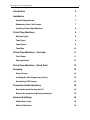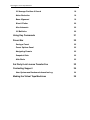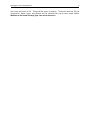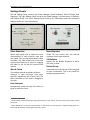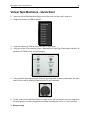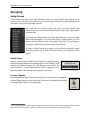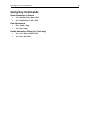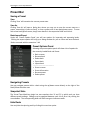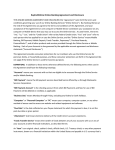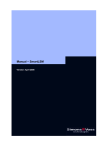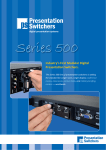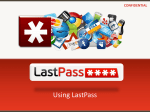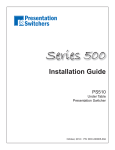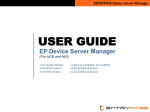Download Virtual Tape Machines
Transcript
Slate Digital - Virtual Buss Compressors Virtual Tape Machines 1.1 Slate Digital -‐ Virtual Tape Machines 2 Slate Digital Virtual Tape Machines Version 1.1 Advanced Algorithms™ by Fabrice Gabriel Fabrice Gabriel : Algorithm Design & Tuning Steven Slate : Plugin Design & Tuning Romain Moret : Project Management Vincent Travaglini : DSP Development François Best : Architecture & GUI Development Niccolo Comin : GUI & Plugin Development Nicolas Lacombe : GUI & Plugin Development Anthony Tagliane@ : QA Lead & Beta Management Yannick Bonnefoy : GUI Design & Rendering Mathias Claveau : Quality Assurance Slate Digital Thanks: The amazing designers who made these legendary machines, Deborah Lintz, Howie Weinberg, Wade Norton, Ross Hogarth, and our “fiBh Beatle” Jay Baumgardner. User Manual by Anthony TaglianeJ, Steven Slate, & Fabrice Gabriel Slate Digital -‐ Virtual Tape Machines 3 Introduction 5 Installation 7 System Requirements 7 Redeeming Your iLok License 7 Installing Virtual Tape Machines 8 Virtual Tape Machines 9 Machine Types 9 Tape Types 9 Tape Speed 9 Tape Bias Virtual Tape Machines - Overview 10 11 Front Panel 11 Settings Panels 12 Virtual Tape Machines - Quick Start 13 Grouping 14 Using Groups 14 Isolating the Gain Stage from a Group 15 Automating VTM Groups 15 Frequently Asked Questions 16 How hard should the tape be hit? 16 What is the preferred order of processing? 16 Advanced Settings 18 Calibration Levels 18 Default Calibration 18 Slate Digital -‐ Virtual Tape Machines 4 VU Average Position & Sound 19 Noise Reduction 19 Bass Alignment 19 Wow & Flutter 20 Hiss Automute 20 VU Ballistics 20 Using Key Commands 21 Preset Bar 22 Saving a Preset 22 Preset Options Panel 22 Navigating Presets 22 Snapshot Slots 22 Hide Reels 22 3rd Party iLok License Transfer Fee 23 Contacting Support 24 User System and Hardware Information Log Making the Virtual Tape Machines 24 25 Slate Digital -‐ Virtual Tape Machines 5 Introduction By Steven Slate The first Pme I put a reel of tape on a tape machine, I was a fiTeen-‐year-‐old coffee boy, interning at a northern New Jersey recording studio. Even though placing the reel on the machine was similar to leYng your kids push the floor bu\on on an elevator, I remember being ecstaPc that I was given the opportunity to perform this crucial role. Playing back in my brain was a montage of Kirk, the head engineer, showing me how to properly wrap the tape around the heads. With my heart beaPng fast, I followed his tutorial with exact precision. Once the session began, I felt a great sense of accomplishment as I watched the reels spinning. I grew up in the industry listening to tape machines. Back then it was not clear how magical these machines were. In fact, I recall when the first ADAT digital machines became available. One day, the head engineer at the studio where I was working at came into the control room with a confident grin and announced to us all “Say goodbye to that noisy hiss truck and get ready for the future… digital!” He set up the 16bit VHS recording machine next to the Studer 2-‐inch machine, and we tracked 8 mics of drums into it. His smile quickly faded. “Something must be wrong, this doesn’t sound good at all,” he said, as the lifeless and somewhat harsh digital tracks played back. And I realized back then that digital was likely going to solve a lot of problems for this industry… but one thing that it was not going to do, was sound like tape. Digital has come a long way since the first 16bit VHS recorders. Using a nice converter and clock, you can record an extremely detailed and high bandwidth sound with great resoluPon and dynamic range. There is surely nothing “wrong” with digital. And perhaps that’s the problem. Two years ago we released a plugin called the Virtual Console CollecPon, which replicated the signal path of an analog desk. We did this because it was clear that many pro engineers sPll preferred the sound of old vintage analog desks. And we soon discovered why: The nonlinear arPfacts of analog are pleasing to the human ear. And just as it is with the circuit of a console, the tape machine has a very unique set of dynamic, nonlinear traits that cause our ears to hear warmth, glue, depth, space, and width. So just as we did with the VCC, we sought to make the absolute most authenPc replicaPon of the analog tape machine that the industry has ever heard. And I think we have succeeded. ATer more than a year of scienPfic research and algorithm development, Slate Digital, led by our Chief Technical Officer and head algorithm developer Fabrice Gabriel, have created the Virtual Tape Machines digital audio plugin. Using this plugin, you can have the sound of both, a 2inch 16 track analog deck or a ½” 2 track analog deck… right in your DAW. Slate Digital -‐ Virtual Tape Machines 6 Your mixes will come to life. Things will be easier to balance. Tracks will need less EQ and compression. Depth, space, and warmth will be achieved like you’ve never heard before. Welcome to the sound of Analog Tape. Your music deserves it. Slate Digital -‐ Virtual Tape Machines 7 Installation System Requirements PC Requirements • Windows 7 or later (32 and 64-‐bit) • Dual-‐Core Intel or AMD Processor (Quad-‐Core Recommended), 4GB RAM • Plugin Formats: VST2, VST3, AAX, RTAS (32-‐bit only) • iLok 2 Mac Requirements • Mac OS X 10.7 or later (32 and 64-‐bit) • Dual-‐Core Intel Processor (Quad-‐Core Recommended), 4GB RAM • Plugin Formats: AudioUnit, VST2, VST3, AAX, RTAS (32-‐bit only) • iLok 2 Redeeming Your iLok License Before downloading the iLok license for Virtual Tape Machines, you’ll need to install the new iLok License Manager. You can find more informaPon about the iLok License Manager here. You can download the latest installers here: • iLok License Manager for Mac • Mac OS X10.5 and above (Intel Only) • iLok License Manager for Windows • Windows 32-‐bitXP, Vista®, 7, 8 • Windows 64-‐bit XP, Vista®, 7, 8 In order to download your iLok license to your iLok 2 dongle, please visit the link that was given to you in your email receipt and enter the required info including the issued passcode. This will unlock your iLok AcOvaOon Code. 1. Launch the iLok License Manager and sign in to your iLok account. 2. Click this bu\on in the upper right corner of the window 3. Enter your AcPvaPon Code and click "Next" 4. Select your iLok 2 Dongle from the AcJvaJon LocaJon dialog and click "AcOvate" 5. You'll receive a confirmaPon message when the license is moved to your iLok 2 Dongle. Slate Digital -‐ Virtual Tape Machines 8 Installing Virtual Tape Machines Mac Double-‐Click on the INSTALLER icon and follow the onscreen prompts. You may choose to customize your installaPon by clicking the customize bu\on to install those selected AAX, VST2, VST3, RTAS or Audio Unit plug-‐in formats listed. Windows Double-‐Click on the INSTALLER icon and follow the onscreen prompts. You may choose to customize your installaPon by selecPng those AAX, VST2, VST3 or RTAS plug-‐in formats listed. Choose the desired plug-‐in directory paths (those default are usually noted best), and proceed. Slate Digital -‐ Virtual Tape Machines 9 Virtual Tape Machines Many of you out there are familiar with the physics of tape machine, it’s speeds, and the various tape formulas that have been introduced over the last few decades. For those of you who are not, here is a crash course. Machine Types 2-Inch 16-Track This is the 2-‐inch Studer A827 with 16-‐track headstock from NRG Recording Studios. This machine has recorded some of the biggest albums in the world. It has a fat, punchy, thick sound with a very detailed top end. This is the ulPmate tracking machine. ½ Inch 2 Track This is the 2-‐track Studer A80 RC with ½-‐inch headstock from Howie Weinberg Mastering. Many recordings have been mastered onto this deck, and it’s obvious why! It has a thick low end, nice rich midrange, and a smooth top that perfectly takes away the digital edge in the most natural way. Tape Types The tape formulaPons that we modeled are two of my favorites, the classic 456 and the more modern GP9. I picked these tapes based on my years of using both, and my knowledge that these represent two very unique sounds. FG456 456 was introduced in 1975 as a “high output” tape formula that was needed since new tape decks at the Pme were able to handle higher headroom signals in their electronics. 456 is known as a “+6” tape, which means it’s +6dB over the 185 nWb/m standard… which means you have an addiPonal 6dB of headroom before tape saturaPon occurs. FG9 GP9 is a more modern tape that has an even thicker layer of oxide and is known as a “+9” tape (570 nWb/m). GP9 became very popular because you could record at ho\er levels and not have the same introducPon of saturaPon and distorPon. While the sound of these tapes is subjecPve, what we noPce is that 456 is a bit more colorful with slightly thicker lows. Switching to GP9, you’ll noPce more punch, due to the fact that you have 3db more headroom before saturaPon. You may also noPce more definiPon throughout the frequency spectrum, and a slightly more forward sound. Both of these tape types sound really good, and we suggest to experiment with both of them. Tape Speed “IPS” means inches per second, as in the number of inches of tape that spin around the heads per second. The two professional recording tape speeds are 15ips and 30ips, which were the speeds that we modeled on both of our 2-‐inch and ½-‐inch decks. Slate Digital -‐ Virtual Tape Machines 10 So what are the sonic differences between these speeds? This is a quesPon that is based on many factors including the machine type, the way it is aligned, and the tape formula. 30ips The faster speed seYng, 30ips, has less noise, an overall fla\er frequency response, and a slightly extended high-‐end. On both of our machine models, 30ips is relaPvely flat above 200Hz, and then has some emphasis in the higher porPon of the low-‐end. This is a great speed seYng for a prisPne sounding high-‐end with smooth saturaPon on peaks, and a nice thickening of the upper low-‐end. 15ips 15ips has a higher noise floor, and a more non-‐linear frequency response. First you’ll noPce that the low-‐end extension is driven down to the sub-‐lows, below 100Hz. This is one of the reasons why 15ips is oTen said to be “fa\er” sounding. The midrange of both of the machines is a bit extended, which adds a nice presence and bite. Overall, the 15ips Speed seYng on both models is definitely great when you want to add more aYtude and flavor to your recordings. And the best part is that you can overcome the extra noise by reducing it with the Noise ReducPon slider in the “SeYngs” panel! Tape Bias The recommended Bias (Normal) is dependent on the Tape Type, Tape Speed, and Record Head Gap length. When you switch Machines, Tape Types or Tape Speeds, the Bias is automaPcally adjusted to the recommended value, internally. We also modeled two addiPonal Bias seYngs above and below the recommended Bias value. These addiPonal seYngs change the frequency response and saturaPon for each Machine, Tape, and Speed configuraPon. With the Bias set to High, High Frequencies will saturate earlier. When set to Low, High Frequencies will saturate later, with increased dynamics. Slate Digital -‐ Virtual Tape Machines 11 Virtual Tape Machines - Overview Front Panel Input / Output Use the Input level to adjust the level going to tape. The ho\er the signal, the more tape saturaPon and compression will occur. Use Output Level to adjust the level coming off tape. Input / Output Link When acPvated, this opPon allows for Constant Gain Monitoring, making it easy to quickly reference the Processed and Bypassed signal, without any difference in volume.1 VU Meters Displays the signal level, post calibraPon and input gain. Slate Digital Logo Opens the info panel, which includes the credits, version number, & link to user manual. Machine Type Selects between the 2-‐inch 16-‐track (A827); or the ½-‐inch 2-‐track (A80RC) tape machines. Group Assignment Selector Assigns the plugin to one of VTMs eight Groups. See the secPon on Grouping for more details. Tape Type Process / Bypass Selects between 15 / 30ips Tape Speeds. Bypasses plugin processing. Settings Opens the SeYngs Panel. Selects between the vintage FG456 tape, and the modern FG9 tape. Tape Speed Bias Selects a High, Normal, or Low Bias. 1 Input / Output Link is a User Interface only. This means that automaPon will only be wri\en or read for the parameter you click on. If you wish to automate both Input and Output parameters, they will each require their own automaPon lane. Slate Digital -‐ Virtual Tape Machines 12 Settings Panels The leT SeYngs Panel concerns the Group SeYngs2: Noise ReducPon, Wow & Flu\er, Bass Alignment. The right SeYngs Panel concerns the Global SeYngs3: Hiss Automute, VU BallisPcs and Default Group. The center SeYngs Panel concerns the CalibraPon Levels (See Advanced SeJngs secPon for more informaPon). Noise Reduction We’ve taken great care to model the noise characterisPcs of each machine, tape type and speed. This may be undesirable in some situaPons. This slider allows you to fine tune the amount of tape hiss in your mix. Dragging this slider to the far leT will remove noise enPrely. Wow & Flutter The subtle pitch and amplitude variaPons inherent in tape machines have been faithfully reproduced with VTM as well. The effect intensifies as the slider is dragged to the right. Bass Alignment Allows for fine control over the low-‐end response of each tape machine. VU Ballistics Adjusts the VU Needle Response to either Fast, Mid, or Slow. Default Group Determines which Group the VTM is assigned to upon instanPaPon. This is very useful for seYng up groups quickly! Hiss Automute AutomaPcally mutes the tape hiss when no signal is present at input. 2 Group SeYngs are shared between all grouped instances in the session. They are stored in the presets and the session file. 3 Global SeYngs are not stored with the session or the presets but are stored in a separate seYng file that is shared with all instances of the plugin on the user’s system. Slate Digital -‐ Virtual Tape Machines 13 Virtual Tape Machines - Quick Start 1. Insert the Virtual Tape Machines plugin on the first insert of any track in your mix. 2. Assign this instance of VTM to Group 1. 3. Copy this instance of VTM to the other tracks in your mixer. 4. Using any of the VTM instances, select a Tape Machine, Tape Type, Tape Speed, and Bias. All instances of VTM will slave to these changes. 5. Start playback. Depending on your material, you may need to boost or a\enuate the input level of each track to achieve the desired level of tape saturaPon. 6. Finally, insert the Virtual Tape Machines plugin across your stereo buss. You can assign it to the same group, or leave it ungrouped to emulate prinPng your mix to a ½-‐inch machine! 7. Mix your song! Slate Digital -‐ Virtual Tape Machines 14 Grouping Using Groups Groups make using the Virtual Tape Machines plugin very simple, quick, and intuiPve. At its most basic use, you can set all instances to the same group and use the Virtual Tape Machines to emulate mixing off a single tape machine. You could also use several groups and make your own hybrid tape machine. You can mix and match Machine Types, Tape Types, Tape Speeds, and even Bias! The Virtual Tape Machines has 8 Groups that enable you to slave mulPple Tape Channels together. This means that from a single instance, you can control the Bias, Machine Type, Tape Speed, Tape Type, Process/ Bypass, and Input/ Output for every Tape Channel in the Group. To assign a Tape Channel to a group, click the Group Assign pull-‐ down menu and choose one of VTM’s 8 Groups. VTM is now assigned to that group.3 Default Group You can quickly assign mulPple Tape Channels to a group by using the Default Group feature in the SeYngs Panel. Click “SeYngs” and change the Default Group to the VTM Group of your choice. All new instances of Virtual Tape Machines will be assigned to this group by default. This makes group setup quick and easy! Process / Bypass You can bypass the Tape Channel processing for an enPre Group by hiYng the Process/ Bypass switch on the front panel. This switch also disables processing for a single Tape Channel if it is ungrouped. 3 When assigning VTM to an empty Group, current parameters will stay the same. When assigning VTM to a Group with at least one other instance of VTM in it, all of its parameters will adjust to the Group parameters. Slate Digital -‐ Virtual Tape Machines 15 Isolating the Gain Stage from a Group SomePmes you will want to customize the Input or Output of a parPcular track within a group. For instance, you may have your drums in a group with your Input at +2dB. However, you want to add more saturaPon to only your snare. To isolate the gain stage from the group, simply click the “Link” symbol between the Group Assign menu and the Input value display. The symbol will dim to show the change. Now, you can adjust the gain secPon of this channel independently from the group. To add it back to the group, simply click the “Link” symbol again! The isolated Input and Output value is not cumulaPve to the group value; it is absolute. Automating VTM Groups It is possible to automate every parameter of the Virtual Tape Machines plugin. When an instance is grouped, you may automate any of its parameters on any track. This allows for ulPmate ease of use and flexibility. However, it is up to you to ensure there are no automaPon conflicts across mulPple instances of a group – otherwise, your automaPon will not be wri\en/ read correctly. Slate Digital -‐ Virtual Tape Machines 16 Frequently Asked Questions How hard should the tape be hit? This depends on what you want to achieve and what is your mix. If you have a lot of bass in a Hip Hop mix, you can try to saturate the tape a lot. For a clean sound, you don't want too much saturaPon. Slowly raise the Input of your track unPl you begin to hear distorPon (this level will depend on the content of your mix or tracks). Then back off on the input by .5dB. HiYng 0dB VU is the best way to maximize the tape sound, i.e. the best noise/saturaPon raPo. As always, experiment and use your ears! What is the preferred order of processing? By Fabrice Gabriel To simulate the typical signal flow when mixing a mulP-‐track session recorded to tape, we recommend the following: 1. 2. 3. 4. 5. VTM as the first insert on every track in your mix, set to the 2” 16-‐Track Machine. Set Tape Type, Speed, and Bias to taste. VCC Channel as the second insert on every tack in your mix. VCC Mixbuss as the first insert on your Master Fader. VTM as the last insert on your Master Fader (but before any limiPng), set to the 1⁄2” 2-‐Track Machine. 6. Set Tape Type, Speed, and Bias to taste. This effecPvely reproduces the signal flow of mixing off a 2” 16-‐Track tape machine, into console channels, through it’s mixbuss, and prinPng the mix to a 1⁄2” 2-‐Track tape machine. Of course this all depends on what you want to achieve for the order of processing. What is cool with plugins is that you can do whatever you want. It’s totally up to you! Personally I'd use a different order of plugins depending on my track. For instance on a vocal track, I'd use the following chain: Dessser > VTM > EQ > VCC I want to use the deesser with the more pronounced sibilants possible, and fix them as soon as possible in the processing chain with both the deesser and the Virtual Tape Machines. If you push the VTM, it acts as a vocal smoother and a kind of deesser, very complimentary from a regular deesser. Slate Digital -‐ Virtual Tape Machines 17 In this scenario, I want to take advantage of the Virtual Tape Machines harmonics, smoothing, and distorPon to warm it up, and to even a\enuate/boost them with the EQ. I’d also want to take advantage of the compression aspect of the VTM to feed the VCC, where I can add some final subtle flavor. I'd try several bias seYngs depending on the high frequency reducPon behavior I want (which are all far different from a simple EQ). So for instance, I'd use the 2" with FG456, 30ips High Bias, and play with the Input / Output linked levels to have the highs I want. For a piano track, I would use a different configuraPon: VCC > EQ > VTM For the piano, I'd use the VCC Mixbuss to get some cool stereo and harmonic effects, then EQ, then VTM with not too much noise and just a li\le bit of flu\er. Here, I just would like to add to the sound. A li\le bit of smoothness for high amplitudes, but I don't want to use the VTM as the same high frequency reducPon tool than for the vocals. I just want to warm up the sound a li\le and make it less sterile. In this scenario, I’d use the ½-‐inch FG9 15 ips with Normal Bias. Slate Digital -‐ Virtual Tape Machines 18 Advanced Settings Calibration Levels4 The Virtual Tape Machines CalibraPon SeYngs are useful to quickly set up the processing of the tape, to get it ho\er (more saturaPon and be\er signal-‐to-‐noise raPo), or quieter (less saturaPon, and a higher noise floor). In order to be properly calibrated, the VU meters need to display 0dB with a 1kHz sine wave is played at -‐18dBFS, with an -‐18dB CalibraPon Level. To get the signal ho\er, you have to decrease the calibraPon level. If you process a -‐18dBFS peak sine wave, and change the calibraPon level to -‐24dB, the VU meter will show +6 dB VU, thus the tape processing will be ho\er, i.e. with more saturaPon. Increasing the calibraPon will yield less saturaPon, with a higher noise floor. Default Calibration By Fabrice Gabriel We wanted the needle to not be too hot by default, because we wanted the user to use the Virtual Tape Machines at the right calibraPon, preferably with the needle around 0dB VU. I also wanted the VU CalibraPon and the Model CalibraPon to be coherent with what I measured with the real tape, knowing that there is no "right" calibraPon with real tape, for several reasons: • CalibraPon, i.e. relaPon between Input/ Output/ SaturaPon levels, depends on the technician who set up the machine, on the tape, etc. • The same tape formula could be calibrated in several ways, i.e. the GP9 has more headroom, but some engineers chose to have the same headroom with a lower noise floor, which, at the end, is the same thing on the tape itself, but regarding the input/ output, is not the same. • CalibraPon also depends on the machine maintenance, model, etc. 4 CalibraPon Levels are shared between all instances in the Session and are stored in the Session file. Slate Digital -‐ Virtual Tape Machines 19 What I did for the algorithm was achieve coherence between all Tape Type / Machine Type / Tape Speed variaPons. For instance, the FG9 has more headroom and less noise than FG456; the 1⁄2" Machine has more headroom than 2" machine, etc. This is representaPve of the fact that when two tape machines are calibrated the same way with same Input / Output gains, but which may not be the case with far different calibraPons or configuraPons. That's why aTer discussing with many tape technicians, we found it very useful to feature calibraPon seYngs, which are representaPve of reality. We set the Virtual Tape Machines default calibraPon to -‐15dB because we thought it was more representaPve to the default saturaPon level a real tape machine would exhibit, with typical RMS levels of digital files. In other words, we wanted the user to load the VTM and to have the "typical" tape sound with the most common digital files. Wade Norton (NRG Recording Studios), who is one of the best tape technicians in Los Angeles, calibrated the tape machines for tesPng. We also hired several other tape techs, and it was very interesPng to see that the calibraPon and the SOUND was different with the same tape machine, according to the calibraPon which was done by different techs. The best sound we got from the tape machines was from Wade's calibraPon. VU Average Position & Sound The VU meter level indicates the level post calibraPon and input gain. The Clipping LED will illuminate at the point in which the algorithm begins to react in a non-‐linear fashion. This is normal tape saturaPon -‐ not digital full-‐scale clipping. Noise Reduction We believe that Tape Hiss is an important component in the sound of tape. We have mePculously modeled the noise characterisPcs for each Machine, Tape, Speed, and Bias configuraPon. The “noise” you are hearing is not the product of a noise generator. It is a faithful replicaPon of Tape Hiss. Noise ReducPon is adjustable from -‐80dB to 0dB. By default, Noise ReducPon is set to -‐24dB. You may find the tape hiss to be too much, especially if you have mulPple instances spread across an enPre mix! Luckily, you can dial in the perfect amount of tape hiss using the Noise ReducPon slider, located in the SeYngs Panel. Bass Alignment In a real tape machine, the Bass Alignment would be dependent on the tech's calibraPon. The bass alignment seYng is not a simple EQ that modifies bass roll off. It takes care of the bass behavior of the tape, and then enhances or reduces it. The Bass Alignment slider influences bass and sub-‐bass frequencies. Slate Digital -‐ Virtual Tape Machines 20 Thus, it’s different for each tape model, tape machine and speed since the calibraPon made by a tech on a real tape machine would be dependent on these parameters as well. It could be very useful in different mixing situaPons, similar to the changes a tech would make according to a mixing engineers request. For example, one may want to add some typical bass from a tape, especially for Hip Hop, RnB, etc. It may be easier using the Bass Alignment to get the right amount of bass in your mix. For mastering purposes, it may be useful to lower the Bass Alignment to have a more neutral behavior in the bass and the way that tape processes the bass frequencies will help that, while sPll keeping the typical tape bass sound. Wow & Flutter Wow & Flu\er is intended to precisely emulate what happens in a real tape machine. The subtle pitch and amplitude variaPons inherent in tape machines have been faithfully reproduced with VTM. The effect intensifies as the slider is dragged to the right. Our measurements show that a precisely tuned and carefully maintained tape machine had a flu\er which corresponds to the 25% SeYng. Most tape machines are around the 50% seYng, and not very well maintained tape machine is at 100%, which can be sPll interesPng. While this may be undesirable in some circumstances, it would have been completely unrealisPc to omit this aspect of analog tape from the Virtual Tape Machines. You can turn off the Wow & Flu\er effect by seYng the slider to 0%. Hiss Automute AutomaPcally mutes the modeled Tape Hiss when there is no audio present at the input. VU Ballistics Chooses the speed at which the VU Meter needles react to the audio signal. The Fast mode will react very quickly and precisely, where the Slow mode will react less precisely. Slate Digital -‐ Virtual Tape Machines 21 Using Key Commands Reset Parameters to Default • Mac: Double-‐click or Opt + Click • Win: Double-‐click or Alt + Click Fine Adjustments • Mac: Cmnd + Drag • Win: Ctrl + Drag Enable Automation Dialog (Pro Tools only) • Mac: Ctrl + Opt + Cmnd + Click • Win: Ctrl + Alt+ Click Slate Digital -‐ Virtual Tape Machines 22 Preset Bar Saving a Preset Save Clicking ‘Save’ will overwrite the current preset state. Save As Clicking ‘Save As’ will open a dialog box, where you may opt to save the current state as a preset, overwriPng it (same as Save), or save a preset with a new bank/preset name. To save with a new bank/preset name, simply enter details in the respecPve fields and click ok. Bank Import/Export Under the ‘Preset OpPons Panel’ you will see opPons for imporPng and exporPng banks. Clicking the export opPon will bring up a dialog window for you to name and save the bank. Banks are saved with the extension *.ebf Preset Options Panel SelecPng the preset opPons panel will show a list of opPons for the currently loaded Bank and Preset: • Bank <name> • Rename bank • Delete bank • Export bank • Import bank -‐-‐-‐-‐-‐-‐-‐-‐-‐-‐-‐-‐-‐-‐-‐-‐-‐-‐-‐-‐-‐-‐-‐-‐-‐-‐-‐-‐-‐-‐-‐-‐-‐-‐-‐-‐-‐-‐ • Preset <name> • Preset informaPon • Rename preset • Delete preset Navigating Presets You may navigate presets within a bank using the up/down arrows directly to the right of the Bank/Preset selecPon area. Snapshot Slots The Virtual Tape Machines plugin has two snapshot slots ‘A’ and ‘B’, in which each can have different preset seYngs. SeYngs may be swapped between each A to B, B to A by clicking the arrow bu\on. The corresponding le\er will flash orange to indicate transfer. Hide Reels You may hide the spinning reels by clicking this menu bar opPon. Slate Digital -‐ Virtual Tape Machines 23 3rd Party iLok License Transfer Fee When reselling any Slate soTware product, there will be a $10 License Transfer Fee in order for us to process the new customer into our user database. It is the responsibility of the seller to inform the buyer of this fee at the Pme of sale. Slate Digital -‐ Virtual Tape Machines 24 Contacting Support All technical support inquiries must be logged through our help desk for a\enPon. Please login to your help desk account at Slate Digital Support. Click "Ask A QuesPon..." and choose the respecPve category relevant to your product/query. And, be sure to include the informaPon log within the Pcket comments or as an a\achment... User System and Hardware Information Log • Open the About panel. • Right click on the version number to open a menu "Copy plug-‐in info to clipboard", click it. • Open a text editor, an e-‐mail or a support Pcket, and paste. Example of informaJon displayed: Plugin & Host InformaOon: -‐-‐-‐-‐-‐-‐-‐-‐-‐-‐-‐-‐-‐-‐-‐-‐-‐-‐-‐-‐-‐-‐-‐-‐-‐-‐-‐-‐-‐-‐-‐-‐-‐-‐-‐-‐-‐-‐-‐-‐-‐-‐-‐-‐-‐-‐-‐-‐-‐-‐-‐-‐-‐ Version: <version number> -‐ 64 bit Build: <build number> <date> <Ome> Format: <VST, AudioUnit, RTAS, AAX> Host: <DAW name> OS InformaOon: -‐-‐-‐-‐-‐-‐-‐-‐-‐-‐-‐-‐-‐-‐-‐-‐-‐-‐-‐-‐-‐-‐-‐-‐-‐-‐-‐-‐-‐-‐-‐-‐-‐-‐-‐-‐-‐-‐-‐-‐-‐-‐-‐-‐-‐-‐-‐-‐-‐-‐-‐-‐-‐-‐-‐-‐-‐-‐-‐-‐-‐-‐-‐-‐ Name: <operaOng system name and version> 64 bit: yes Hardware InformaOon: -‐-‐-‐-‐-‐-‐-‐-‐-‐-‐-‐-‐-‐-‐-‐-‐-‐-‐-‐-‐-‐-‐-‐-‐-‐-‐-‐-‐-‐-‐-‐-‐-‐-‐-‐-‐-‐-‐-‐-‐-‐-‐-‐-‐-‐-‐-‐-‐-‐-‐-‐-‐-‐-‐-‐-‐-‐-‐ CPU: Unknown Num cores (per cpu): 4 Num cores (total): 16 Speed: 2400 MHz Max Cache: 12582912 bytes CPU Flags: <mmx, sse, sse2, sse3, ssse3, sse4.1, sse4.2, etc...> RAM (MB): 8192 Page size: 4096 Language InformaOon: -‐-‐-‐-‐-‐-‐-‐-‐-‐-‐-‐-‐-‐-‐-‐-‐-‐-‐-‐-‐-‐-‐-‐-‐-‐-‐-‐-‐-‐-‐-‐-‐-‐-‐-‐-‐-‐-‐-‐-‐-‐-‐-‐-‐-‐-‐-‐-‐-‐-‐-‐-‐-‐-‐-‐-‐-‐-‐ User Lang: <FR, ENG, GER, etc...> Region: <FR, ENG, GER, etc...> Display Lang: <FR, ENG, GER, etc...> Slate Digital -‐ Virtual Tape Machines 25 Making the Virtual Tape Machines By Fabrice Gabriel ATer the success of the Virtual Console CollecPon, Steven and I were convinced that the sound of tape was sPll not authenPcally modeled in the digital domain. In fact, it didn’t seem that anyone had accurately captured the essence and feeling of a real tape machine. We wanted to change that. I was convinced that I could design an algorithm that would be so close to the tape sound, that you could not disPnguish a track recorded to the real tape machine versus the same track processed with the algorithm. The most important thing for us is to have the most absolute authenPc sound. At Slate Digital, our mission is for people to not be able to differenPate from the real thing, so it's really important to reproduce faithfully and accurately the exact sound and behavior of a real tape machine, and here are the reasons. First, our purpose is to make sound replicas, not average sound imitaPons. For years, there have been a lot of companies who adverPse that they "precisely model" certain pieces of analog hardware, and sPll today, there are a lot of products which "imitates" the analog sound, rather than accurately replicaPng it. For me, it's really easy to see in their algorithm what they did and how they did it, what they missed and where technical issues are. Some people who are not familiar with the original hardware may not be able to tell the difference. But any professional who has used the real hardware certainly can. In order to be authenPc, an algorithm must be faithful to every aspect of the original gear it is intended to replicate. It means that both the original and the model should produce the same output waveform with the same input waveform, with any kind of waveform. It also means that the frequency response should be the same in every situaPon, every amplitude. But there are a lot of other aspects, which need to be reproduced, like the dynamics, the harmonic behavior, the saturaPon characterisPcs, and so on. Most importantly, the scienPfic tests are nothing without real life listening tests. That’s why Steven and I compare and test the algorithms against the real thing, and then several experienced mixing and mastering engineers validate them. We stop refining the algorithms when we can’t tell the difference between the original and the algorithm in a blind listening test. Slate Digital -‐ Virtual Tape Machines 26 We chose to offer a tape replicaPon because it was clear that tape had not properly been represented in the digital domain yet. I guarantee that I took care of being very faithful to every aspect of the original tape sound and behavior, that is our mission at Slate Digital, and this is the reason why we say “Advanced Algorithms.” Steven and I are so involved in making the best replicaPons on the market, we hope that people enjoy our products, appreciate their authenPcity, and overall, make great music! Thanks for reading! Fabrice Gabriel