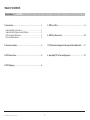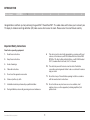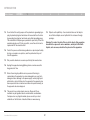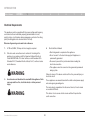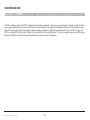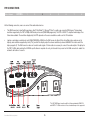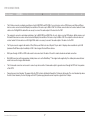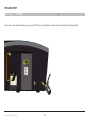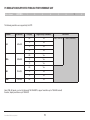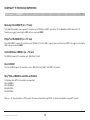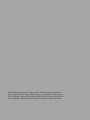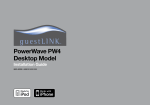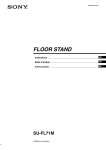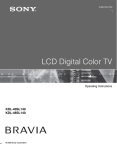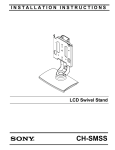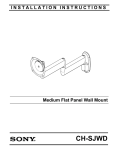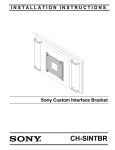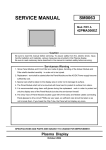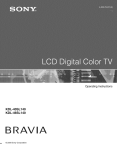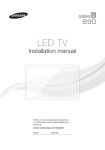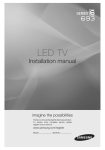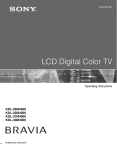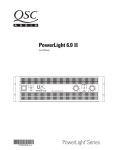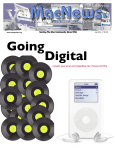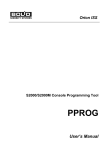Download File - Communication Integrators, Inc
Transcript
PowerWave PW1 (AV69005) Desktop Model Installation Guide 8820-00062 AV69005-XXX Table of Contents Table of Contents sections 1 2 3 4 1. Introduction �������������������������������������������������������������������������������������� 1 Important Safety Instructions . . . . . . . . . . . . . . . . . . . . . . . . . . . . . . Important Safety Symbols and Definitions . . . . . . . . . . . . . . . . . . . . FCC Declaration Statement . . . . . . . . . . . . . . . . . . . . . . . . . . . . . . . . Electrical Requirements . . . . . . . . . . . . . . . . . . . . . . . . . . . . . . . . . . . 5 6 7 8 5. PW1 Lock Port ���������������������������������������������������������������������������������� 9 1 3 3 4 6. PW1 Rear Connection�������������������������������������������������������������������� 10 2. Overview and Uses �������������������������������������������������������������������������� 5 7. PC Resolutions Supported through the PowerWave Unit�������� 11 3. PW1 Connections������������������������������������������������������������������������������ 6 8. Hospitality TV Tested and Supported������������������������������������������ 12 4. PW1 Clamping ���������������������������������������������������������������������������������� 8 PowerWave PW1 Desktop Model i Introduction Table of Contents sections 1 2 3 4 5 6 7 8 Congratulations and thank you for purchasing the guestLINK™ PowerWave PW1. This audio video switch allows you to connect your TV display to standard- and high-definition (HD) video sources from across the room. Please review this User Manual carefully. Important Safety Instructions Read before operating equipment. 1. Read these instructions. 2. Keep these instructions. 3. Heed all warnings. 4. Follow all instructions. 5. Do not use this apparatus near water. 6. Clean only with a dry cloth. 7. Installation should be performed by a qualified installer. 8. During installation, observe all governing codes and ordinances. PowerWave PW1 Desktop Model 9. This device must be electrically grounded in accordance with local codes or, in their absence, with the National Electrical Code ANSI/ NFPA No. 70—latest edition in United Sates, or with CSA Standard C22.1, Canadian Electrical Code, Part 1, in Canada. 10. The electrical power to the device must be shut off while line connections are being made. Failure to do so could result in serious injury or death. 11. Do not block any of the ventilation openings. Install in accordance with the manufacturer’s instructions. 12. Do not install near any heat sources such as radiators, heat registers, stoves, or other apparatus (including amplifiers) that produce heat. 1 Introduction Table of Contents sections 1 2 3 4 13. Do not defeat the safety purpose of the polarized or grounding-type plug. A polarized plug has two blades with one wider than the other. A grounding type plug has two blades and a third grounding prong. The wide blade or third prong are provided for your safety. When the provided plug does not fit into your outlet, consult an electrician for replacement of the obsolete outlet. 6 7 8 19. Objects and Liquid Entry – Care should be taken so that objects do not fall and liquids are not spilled into the enclosure through openings. Warning: To reduce the risk of fire or electric shock, this apparatus should not be exposed to rain or moisture, and objects filled with liquids, such as vases, should not be placed on this apparatus. 14. Protect the power cord from being walked on or pinched particularly at plugs, convenience receptacles, and the point where they exit from the apparatus. 15. Only use attachments/accessories specified by the manufacturer. 16. Unplug this apparatus during lightning storms or when unused for long periods of time. 17. Refer all servicing to qualified service personnel. Servicing is required when the apparatus has been damaged in any way. Such damage includes: damage to the power-supply cord or plug; liquid spilled into, or objects fallen onto, the apparatus; the apparatus has been exposed to rain or moisture and does not operate normally; or the apparatus has been dropped. 18. This product may contain lead or mercury. Disposal of these materials may be regulated due to environmental considerations. For disposal or recycling information, please contact your local authorities or the Electronic Industries Alliance: www.eiae.org. PowerWave PW1 Desktop Model 5 2 Introduction Table of Contents sections 1 2 3 4 5 6 7 8 Important Safety Symbols and Definitions Alternating current Protective earth (ground) Attention, consult accompanying documents Dangerous voltage FCC Declaration Statement harmful interference to radio or television reception, which can be determined by turning the equipment off and on, the user is encouraged to try to correct the interference by one of the following measures: This device complies with part 15 of the FCC Rules. Operation is subject to the following two conditions: 1. this device may not cause harmful interference, and 2. this device must accept any interference received, including interference that may cause undesired operation. This equipment has been tested and found to comply with the limits for a Class B digital device, pursuant to part 15 of the FCC Rules. These limits are designed to provide reasonable protection against harmful interference in a residential installation. This equipment generates, uses, and can radiate radio frequency energy and, if not installed and used in accordance with the instructions, may cause harmful interference to radio communications. However, there is no guarantee that interference will not occur in a particular installation. If this equipment does cause PowerWave PW1 Desktop Model 1. Reorient or relocate the receiving antenna. 2. Increase the separation between the equipment and receiver. 3. Connect the equipment into an outlet on a circuit different from that which the receiver is connected. 4. Consult the dealer or an experienced radio/TV technician for help. Communication Integrators, Inc., is not responsible for any interference caused by unauthorized modifications to this equipment. Such modifications could void the user’s authority to operate this equipment. 3 Introduction Table of Contents sections 1 2 3 4 5 6 7 8 Electrical Requirements This appliance must be supplied with the proper voltage and frequency, and connected to an individual, properly grounded branch circuit, protected by a circuit breaker, having amperage as noted on the rating plate (the rating plate is located on back of the unit). Observe all governing codes and local ordinances 1. 2. A 120-volt, 60Hz, 15-Amp electrical supply is required. Wire sizes and connections must conform to the rating of the appliance in accordance with the American National Electrical Code ANSI/NFPA No. 70—latest edition, or with Canadian CSA Standard C22.1, Canadian Electrical Code, Part 1, and local codes and ordinances. WARNING 3. Electrical Shock Hazard • Electrical ground is required on this appliance. •D o not connect to the electrical supply until appliance is permanently grounded. •D isconnect power to the junction box before making the electrical connection. •T his appliance must be connected to a grounded, permanent wiring system. Failure to do any of the above could result in a fire, personal injury, or electrical shock. An extension cord should not be used with this appliance. Such use may result in a fire, electrical shock, or other personal injury. These appliances are manufactured with a white neutral power supply wire and a green grounding wire. The mains plug is regarded as the disconnect device; it must remain accessible at all times. WARNING PowerWave PW1 Desktop Model 4. This device is to be connected to a mains outlet with a protective earth connection. 4 Overview and Uses Table of Contents sections 1 2 3 4 5 6 7 8 The PW1 is a desktop version of the PW1A, sharing the same electronic components, connectors, and user interaction. It has been developed to offer a very convenient audio video hub where users are able to connect all their audio video equipment, including Blu-ray® players, DVD or gaming consoles, iPod or iPhone devices for audio or video displays, laptops, and legacy components. Digitizing all analog and video sources, the PW1 connects to an HDTV via a single HDMI™ cable. Via an RJ45 jack, it can be connected to the in-room Internet port. It can also charge up to two phones or MP3 players thanks to its USB ports. It also provides two extra power plugs to power devices up to 10 Amperes. PowerWave PW1 Desktop Model 5 PW1 Connections Table of Contents sections 1 2 3 4 5 6 7 8 Via the following connectors, users can connect their audio video devices. • The HDMI connector is ideal for Blu-ray players, Sony® PlayStation® 3, Microsoft® Xbox®, as well as up-converter DVD players. The maximum resolution supported by the PW1 is 1080p at 60 frames per second (1920x1080 progressive). The PW1 is HDMI 1.3*-compliant and displays True Color when available. The resolution displayed by the PW1 depends on the source resolution as well as on the TV resolution. • Laptops can display a resolution of up to SXGA (1280x1024 at 60Hz) via the VGA connector. Specificities of multiple video cards present in laptops, and resolution supported by sinks (TVs), can limit the display output to a lower resolution (as low as 640x480 if the video card of the laptop supports it). The VGA connector does not conduct audio signal. A 3.5mm cable is necessary to connect the audio output of the laptop to the PW1. A VGA cable meeting the full VESA specifications is required. As such, pin-9 needs to be present on the VGA connector to enable the automatic detection of a source. *The PW1 HDMI input complies with the following standards: HDMI V.1.3 and HDCP V.1.2. Older versions of these standards may not be supported. PowerWave PW1 Desktop Model 6 PW1 Connections Table of Contents sections 1 2 3 4 5 6 7 8 • The S-Video connector can display resolutions of up to 480i (NTSC) and 576i (PAL). As such, devices such as DVD players, and iPod and iPhone devices can be connected and will display the resolution of the source up to 480i or 576i. The S-Video connector does not conduct audio. A 3.5mm cable or a Left & Right RCA cable will be necessary to connect the audio output of the device to the PW1. • The composite connector can display resolutions of up to 480i (NTSC) and 576i (PAL). As such, devices such as DVD players, digital cameras, and iPod and iPhone devices can be connected and will display the resolution of the source at up to 480i or 576i. The composite connector does not conduct audio. A 3.5mm cable or a Left & Right RCA cable is necessary to connect the audio output of the device to the PW1. • The 18-pin connector supports all models of iPod, iPhone, and iPod touch via a 30-pin to 18-pin cable. It displays video resolution at up to 480i (maximum iPod/iPhone output resolution) or 576i. It also charges iPod and iPhone devices. • RJ45 pass-through. A CAT5 or CAT6 cable needs to be connected at the back of the unit to enable a hard-wire network connection. • Both USB connectors will charge popular cellular phones such as the BlackBerry®. The original cable supplied by the cellular phone manufacturer needs to be used to charge certain models. • The 3.5mm audio connector can be used to connect any devices with a 3.5mm audio output to generate music through the PW1 into the speakers of the HDTV. • Power plugs and circuit breaker: The power within the PW1 system is distributed through the 15-Amp circuit breaker. The circuit breaker trips when the total current drawn by the two AC plugs and the PW1 power supply board becomes equal to or greater than 15 Amps. PowerWave PW1 Desktop Model 7 PW1 Clamping Table of Contents sections 1 2 3 4 The PW1 is supplied with a clamp that inserts into a cavity located on the right back panel. PowerWave PW1 Desktop Model 8 5 6 7 8 PW1 Lock Port Table of Contents sections 1 2 3 4 5 6 7 A lock, such as one used with a laptop, can secure the PW1 to any piece of furniture. A reinforced port is located on the right back panel. PowerWave PW1 Desktop Model 9 8 PW1 Rear Connection Table of Contents sections 1 2 3 4 5 6 7 8 An HDMI cable needs to be connected to the back of the PW1 to transmit audio video signals from the devices connected into the front panel to the HDTV. The other side of the cable will be connected to the HDMI input of an HDTV. PowerWave PW1 Desktop Model 10 PC Resolutions Supported through the PowerWave Unit Table of Contents sections 1 2 3 4 5 6 7 The following resolutions are supported by the PW1: PC Name VGA SVGA XGA SXGA Resolution 640x480 800x600 1024x768 1280x1024 Freq (Hz) Supported by PowerWave 60 Yes 72 Yes 75 Yes 85 Yes 60 Yes 72 Yes 75 Yes 60 Yes 72 Yes 75 Yes 60 Yes Flat Panels 720p (1280x720) Some 720p flat panels, such as the Samsung® LN32A450C1H, support resolutions up to 1366x768 and will, therefore, display resolutions up to 1024x768. PowerWave PW1 Desktop Model 11 1080P (1920x1080) 8 Hospitality TV Tested and Supported Table of Contents sections 1 2 3 4 5 6 7 8 Samsung LNnnA450C1H (nn = TV size) The LNnnA450 hospitality series support PC resolutions up to 1024x768 on HDMI 1 (back of the TV) and 640x480 on HDMI 2 (side of the TV). Therefore, we suggest connecting the HDMI cable on receptacle HDMI 1. Philips® nnHFL5830D/27 (nn = TV size) The nnHFL5830D/27 supports PC resolutions up to 1024x768 at 75 Hertz. HDMI 2 supports more resolutions than HDMI1. We suggest connecting the HDMI cable on receptacle HDMI 2. Curtis Matthews CMMXnn (nn = TV size) The CMMXnn supports PC resolutions up to 1024x768 at 75 Hertz. LG nnLC50CB The LG nnLC50CB supports PC resolutions of up to 1024x768 on both HDMI 1 and HDMI 2 receptacles. Sony® KDL-nnM4000/xx and KDL-nnSL140/xx The following Sony HDTVs for hospitality are supported: KDL-32M4000/xx KDL-37M4000/xx KDL-40SL140/xx KDL-46SL140/xx Where xx = /91 basic hospitality, no PPV provider; /92 advanced hospitality using RS232; /93 advanced hospitality using an MTI card slot. PowerWave PW1 Desktop Model 12 © 2009 Communication Integrators, Inc. All rights reserved. All trade names are registered trademarks of respective manufacturers listed. iPod is a trademark of Apple Inc., registered in the U.S. and other countries. iPhone is a trademark of Apple Inc. HDMI is a trademark of HDMI Licensing LLC. Microsoft and Xbox are either registered trademarks or trademarks of Microsoft Corporation in the United States and/or other countries.