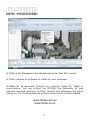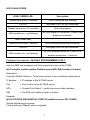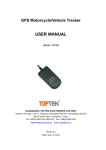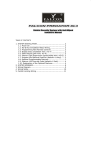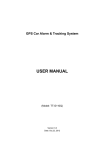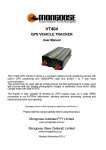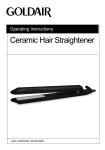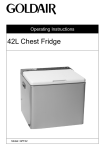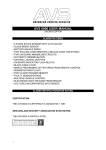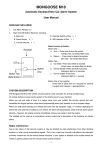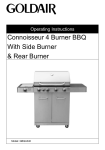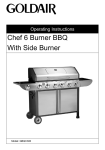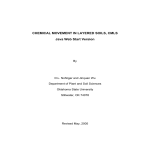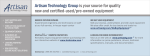Download User Manual - Mongoose New Zealand
Transcript
MONGOOSE VT606 GPS VEHICLE TRACKER OWNERS MANUAL Installation guide and M-TRAK configuration M-TRAK is the Mongoose internet web-server for fast 24/7 access. M-TRAK requires no software to install on your computer. M-TRAK can be accessed through any internet ready PC, tablet or smart-phone. You can control via M-TRAK the frequency of your vehicles reported locations. M-TRAK records and preserves the travel history for you to download and produce electronic or printed reports. www.mtrak.com.au www.mtrak.co.nz 2 How it works The Mongoose VT606 is a GPS tracker which uses the SMS and GPRS (General Packet Radio System) mobile network to transmit its location and travel ‘data’ to our M-TRAK web-server. A GSM SIM card with data content is required which will need to allow for approximately 10mb per month per vehicle. The SIM card doesn’t need or use any ‘voice’ content as voice is not used on the VT606. M-TRAK records the vehicle movement every time the vehicle is started and driven. How often it records is entirely your choice as you have complete control of your tracker(s). Current location and any 24 hour travel history can be viewed on-screen. The history can be searched by date and time and printed as a report. There is also the option of saving the location data on your own computer. The VT606 is controlled by you using GPRS data commands from the M-TRAK website direct to the vehicle, but only when the vehicle is on-line. SMS text messaging is used for; a) initial tracker setup of where to send the tracking data. b) to ask its current location from any mobile phone. An M-TRAK account will be created for you with your own unique username and password. These give you 24/7 access to the M-TRAK web-server. M-TRAK is easy to use and is very similar to other Windows based programmes. The VT606 can report locations by either time or distance travelled. The GPS tracker is designed to be installed to only report when the engine is running and the vehicle driven. This can be changed during installation if constant 24/7 reporting is required. When the engine is started, a data session is opened with the mobile provider and when the engine is stopped, the data session ends. The tracker doesn’t transmit its location when the engine is off. Use the SMS text commands if you need to know where it is at any given moment. 3 Main M-TRAK functions Function Details Live Tracking See on-screen from any internet capable device a vehicles’ last reported location. Or, send an SMS to find out where it is right now. Track according to time interval The tracker sends its location to M-TRAK at your selected time intervals. From M-TRAK, you can control the time intervals. (30 seconds is pre-set and provides an accurate on-screen plot) Track according to distance The tracker can send its location to M-TRAK at preset distance intervals. M-TRAK allows you control and select the distance intervals. (250~500 metres is typical for an accurate map trace) Location memory When GSM coverage is not available, the tracker can store 5,600 GPS location in its own memory. The tracker updates M-Trak when GSM is restored. LBS Geo-fence Speeding alert Mileage SMS tracking The tracker can find its location when the GPS signal is lost by using land based systems. M-Trak records when a vehicle is driven out and back into a pre-defined ‘geo-fenced’ area. Monitor vehicle’s speed. An alert can be set if a set speed is exceeded. (Only applicable to open road limits) From initial installation date, a running total of mileage is recorded. Send a text message from your mobile phone to tracker to get its current location. Tracker will check the location via M-Trak and Google maps and reply with location address. (Allow time for this to occur) ALERTS SOS / Car Alarm Alert Get online alerts if a car alarm sounds or the SOS button is pressed. (optional fitment) External power cut off report When the GPS tracker’s power supply is cut off, it will report to the M-TRAK server. Immobilise the vehicle If the vehicle is stolen or used without permission, you can immobilise the engine. (Optional fitment) 4 Installation Note: This product is for professional installation. Any fault to this product or the vehicle caused by incorrect installation by unauthorised persons voids any warranties. Insert the SIM card and turn on the internal battery back-up • Remove front cover and extract the main PCB. • Slide open the SIM card holder. • Insert SIM card into holder, fold down and slide clip into place. • Turn circled micro switch to ‘on’. (Turns on the battery back-up) • Re-fit cover Wiring connections RED - Constant (+12v) BLACK/RED - Ground (-neg) YELLOW - Ignition detect (+12v) – sometimes marked ‘ACC’ THIN RED - Immobiliser ground out (-), use a relay to interrupt the starter motor (recommended circuit) (optional relay not supplied) SOS switch - Pre-wired, mount in a handy but hidden location. Plug arrangement; 1. 2. 3. 4. 5. 6. Thin RED – SOS/Siren INPUT (+) Thin BLACK – Ground output to SOS switch (-) Black/Red – Permanent Ground (-) Yellow – Ignition Input (+) Thin RED – Immobiliser output to optional relay (-) RED – Power IN (+12v) Immobiliser Relay 5 Connection to a vehicles car alarm siren (optional fitment - if vehicle equipped) Mongoose alarms have a (+) positive siren output. Use a suitable low impedance mini relay, not supplied, to convert to the siren output to the negative input of the VT606. (-) GROUND + SIREN TRIGGER from alarm 87 85 87a 86 30 TO TRACKER THIN RED – PIN 1 For (-) negative siren connection; No relay required, connect siren trigger wire to thin black pin 1 with a diode in-line to prevent pressing SOS button sounding the siren. Note: The SOS and/or alarm feature is inoperative from a pulsed horn honk - input must be constant ground for 5 seconds or more. GSM antenna – mount above interior mirror for best reception. Dress cable around windscreen and down ‘A’ pillar. GPS antenna – mount where it can ‘see’ the sky to receive satellite reception. Hide antenna from view and tampering. Under dash above glove box is ideal providing dash is plastic. Antenna cannot ‘see’ through metal. Quick Start Guide Device Start-up: 1. Connect the trackers wiring to the vehicle. 2. Connect both GPS and GSM antennas 3. Plug in the trackers wiring harness (do not hide module at this time) 4. Move vehicle outdoors for good GPS reception. 5. Turn the ignition ‘on’ to activate the unit. 6. Wait for reception and check status LED’s for correct operation. See LED chart. 7. Call Mongoose to confirm GPS data reception to M-Trak. 8. Mount and secure the GPS module from tampering. 6 LED FLASH CODES GSM - GREEN LED Description Flashes once every 3 seconds GSM connected and working LED off No power in or IGN not connected. Flashes once every 0.2 seconds Data transmission LED constant on – not flashing No GSM signal or connection. Check GSM antenna connection. GPS - RED LED Flashes once every 1 second GPS satellites acquired and working LED off No power in or IGN not connected. LED constant on – not flashing No GPS satellites acquired. Check GPS antenna connection – outdoors. Configure the tracker – M-TRAK PROGRAMMERS ONLY Just one SMS text message is all that is required to set-up the VT606. (4U,Controller mobile number,IPaddress,port,APN,,SIM number of tracker) Description: Controller Mobile Number = The phone number of the controlling mobile phone IP address = IP address of the M-TRAK server Port = Port number of the M-TRAK server APN = ‘Access Point Name” - mobile service providers address SIM = The SIM card mobile number in tracker Example: (4U,0211239876,220048083028,12342332,vodafone.net.nz,,0211234567) Include brackets and commas. Tracker will reply "Done!" when completed. 7 Request Location (where is it right now?) SMS commands Default Password as 111111. When ignition is on: Command: (AI*RPassword) - Sample: (AI*R111111) 1st 3 letters are upper case - include brackets in SMS. The tracker will reply with latitude and longitude with a link to Google maps for Smartphones. When ignition is on or off: Command: (AI*PPassword) - Sample: (AI*P111111) st 1 3 letters are upper case - include brackets in SMS. The tracker will reply with location address text message. Change Password Command: (AI*WOld Password*New Password) Sample: (AI*W111111*123456) Mongoose Australia NEW SOUTH WALES QUEENSLAND Head Office: 6 Hornsby Street, Unit8, 871 Boundary Road, Hornsby, Coopers Plain, Brisbane, NSW 2147 Queensland 4108 Ph: (02) 9482 4444 Ph: (07) 3344 7611 Email: [email protected]. au Mongoose New Zealand 41A View Road, Glenfield, Auckland 0627 PO Box 101-599 NSMC 0745 Ph: (09) 443 3128 Email: [email protected] 8