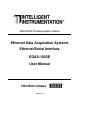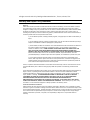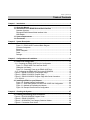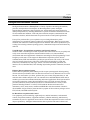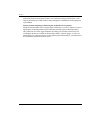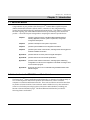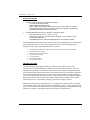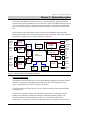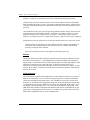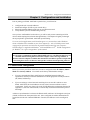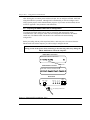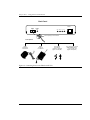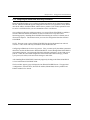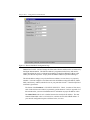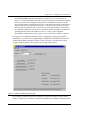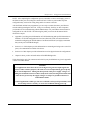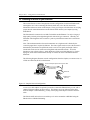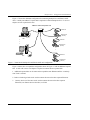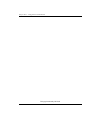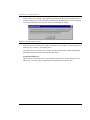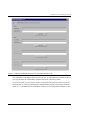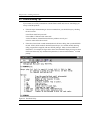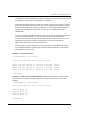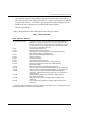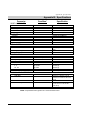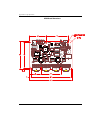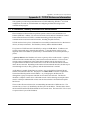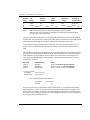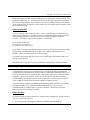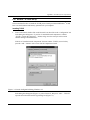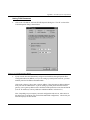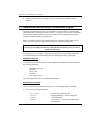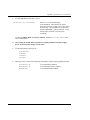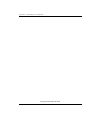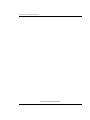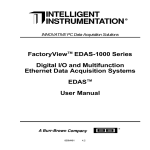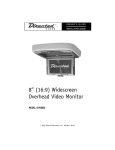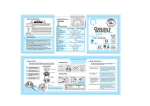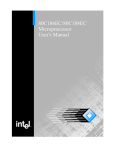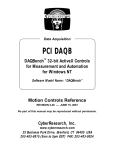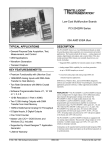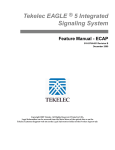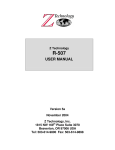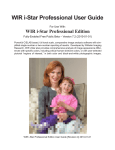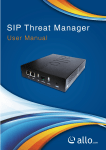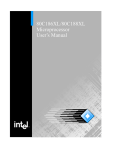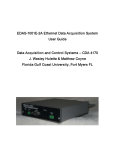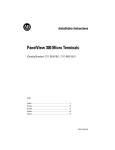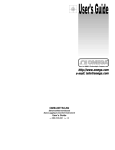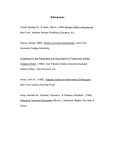Download Ethernet Data Acquisition Systems Ethernet/Serial Interface EDAS
Transcript
INNOVATIVE PC Data Acquisition Solutions Ethernet Data Acquisition Systems Ethernet/Serial Interface EDAS-1025E User Manual 855M492 V 1.0 All rights reserved 1998-99 by Intelligent Instrumentation Inc., Tucson, Arizona, USA Warranty and Repair Policy Statement General Seller warrants that its products furnished hereunder will, at the time of delivery, be free from defects in material and workmanship and will conform to Seller's published specifications applicable at the time of sale. Seller's obligation or liability to Buyer for products which do not conform to above stated warranty shall be limited to Seller, at Seller's sole discretion, either repairing the product, replacing the product with a like or similar product, or refunding the purchase price of the nonconforming product, provided that written notice of said nonconformance is received by Seller within the time periods set forth below: a) for all software products, including licensed programs, ninety (90) days from date of initial delivery to Buyer; b) for all hardware products, including complete systems, one year from date of initial delivery to Buyer, subject to the additional conditions of paragraphs c) and d) below; c) all PCI-20000, PCI-600, PCI-700 series circuit card assemblies shall be warranted for the "lifetime" of the product, subject to the limitations of paragraph d) below. For the purposes of this warranty, "lifetime" is defined to mean: FROM THE DATE OF PURCHASE UNTIL FIVE YEARS AFTER THE DATE THAT INTELLIGENT INSTRUMENTATION DISCONTINUES MANUFACTURING SAID PRODUCT AND LISTS THE PRODUCT IN ITS PUBLISHED LIST OF DISCONTINUED PRODUCTS. Electro-mechanical items such as, but not limited to, batteries, relays and switches, which are purchased separately or included as part of the above products, are warranted for a period of one year. d) In the event that Buyer's returned product is a Discontinued product and is unrepairable for any reason, Seller may elect to replace it with like or similar product that is, in Seller's sole judgment, the closest equivalent to the returned product. Seller does not warrant that such replacement product will be an exact functional replacement of the returned product. Further, all products warranted hereunder for which Seller has received timely notice of nonconformance must be returned FOB Seller's plant no later than thirty (30) days after the expiration of the warranty periods set forth above. These warranties provided herein shall not apply to any products which Seller determines have been subjected, by Buyer or others, to operating and/or environmental conditions in excess of the limits established in Seller's published specifications or otherwise have been the subject of mishandling, misuse, neglect, improper testing, repair, alteration or damage. THESE WARRANTIES EXTEND TO BUYER ONLY AND NOT TO BUYER'S CUSTOMERS OR USERS OF BUYER'S PRODUCT AND ARE IN LIEU OF ALL OTHER WARRANTIES WHETHER EXPRESS, IMPLIED OR STATUTORY INCLUDING IMPLIED WARRANTIES OF MERCHANTABILITY AND FITNESS FOR A PARTICULAR PURPOSE. IN NO EVENT SHALL SELLER BE LIABLE FOR INCIDENTAL, SPECIAL OR CONSEQUENTIAL DAMAGES. Seller's liability for any claim of any kind shall in no case exceed the obligation or liability specified in this Warranty clause. Technical Assistance and Service Seller's warranty as herein set forth shall not be enlarged, diminished or affected by, and no obligation or liability shall arise or grow out of, Seller's rendering of technical advice, facilities or service in connection with Buyer's order of the goods furnished hereunder. Products returned for warranty service, but which are found to be fully functional and in conformance with specifications may be subject to a nominal service charge and return freight charges. Periodic re-calibration of products, if required, is the responsibility of Buyer and is not provided under this Warranty. EDAS-1025E Ethernet/Serial Interface Static Sensitivity Seller ships all static-susceptible products in anti-static packages. Seller's Warranty as herein set forth shall not cover warranty repair or replacement for products damaged by static due to Buyer's failure to use proper protective procedures when handling, storing, or installing products. IBM PC, XT, AT are registered trademarks of International Business Machines Corporation. Microsoft Windows 95 and Windows NT are registered trademarks of Microsoft in the U.S. and other countries. Use of Equipment Intelligent Instrumentation Inc., assumes no responsibility for any direct, indirect or consequential loss or damages resulting from misuse of the equipment or for improper or inadequate maintenance of the equipment or for any such damage or loss resulting from the use of other equipment, attachments, accessories, and repairs at any time made to or placed upon the equipment or any replacement thereof. Furthermore, Intelligent Instrumentation Inc., makes no representations or warranties, either expressed or implied, in connection with the use of the equipment in the event it is improperly used, repaired or maintained. WARNING Lethal voltages exist inside electronic equipment. Always ensure that power is removed before working on equipment. Only qualified technicians should install, modify, or adjust electronic equipment. CAUTION Failing to turn off the power when connecting, or removing cables may cause damage to the system. FCC Radio Frequency Interference Statement This equipment generates and uses radio frequency energy, and may cause interference to radio or television reception. Per FCC rules, Part 15, Subpart J, operation of this equipment is subject to the conditions that no harmful interference is caused and that interference must be accepted that may be caused by other incidental or restricted radiation devices, industrial, scientific or medical equipment, or from any authorized radio user. The operator of a computing device may be required to stop operating his device upon a finding that the device is causing harmful interference and it is in the public interest to stop operation until the interference problem has been corrected. The user of this equipment is responsible for any interference to radio or television reception caused by the equipment. It is the responsibility of the user to correct such interference. i EDAS-1025E Ethernet/Serial Interface Declaration of Conformity Application of Council Directive(s) Standard(s) to which Conformity is Declared Manufacturer’s Name Manufacturer’s Address 73/23/EEC, 89/336/EEC EN60950, EN55022, EN50082-1 Intelligent Instrumentation, Inc. 2425 East Medina Road Tucson, Arizona 85706 USA LAN-Ready Data Acquisition System EDAS-1025E-XX Ethernet Data Acquisition Systems 1. Type of Equipment Model # (s) We, the undersigned, hereby declare that the equipment specified above conforms to the above Directive(s) and Standard(s). Place : 2425 East Medina Road Tucson, Arizona USA Date : 3/2/98 Place : Esslinger Strasse 7 70771 Leinfelden-Echterdingen, Germany Date : 3/2/98 Richard A. Daniel V.P. Product Management Jochen Weiland Geschäftsführer (II GmbH) EDAS-1025E ETHERNET/SERIAL INTERFACE USER MANUAL REVISION HISTORY ii VERSION DATE REVISION 1.0 990514 Original release (of edited version of 855M487 Added SYSCHECK 3.0 and corrected stop bits parameter, 1 stop bit supported only) without the starter kit, with updated installation instructions, and a new case. Table of Contents Table of Contents Chapter 1: Introduction......................................................................................................1 1.1 About this Manual.............................................................................................1 1.2 Introduction to the EDAS Ethernet/Serial Interface ..........................................1 Operation Overview.............................................................................................2 Packaged EDAS Ethernet/Serial Interface Units ....................................................3 OEM Models.......................................................................................................3 1.3 System Requirements ......................................................................................4 1.4 Accessories......................................................................................................6 Chapter 2: System Description ..........................................................................................7 Figure 2.1 EDAS-1025E Functional Block Diagram ..............................................7 Processor Subsystem .........................................................................................7 Ethernet .............................................................................................................8 Serial Subsystem................................................................................................8 Power ................................................................................................................9 Package.............................................................................................................9 Chapter 3: Configuration and Installation.........................................................................11 3.1 EDAS-1025 Configuration...............................................................................11 3.1.1 Preparing the EDAS-1025E Unit for Configuration .........................................12 Figure 3.1 EDAS-1025E Front and Rear Views ..................................................12 Getting the Unit Ready.......................................................................................13 Figure 3.2 Connecting Power to the EDAS-1025E Unit .......................................14 3.1.2 Configuring the EDAS-1025E Unit using SYSCHECK ....................................15 Figure 3.3 EDAS SYSCHECK Configuration Page.................................................16 Figure 3.4 EDAS SYSCHECK Program Page........................................................17 Figure 3.5 EDAS SYSCHECK Program Page After Serial Connection.....................18 3.1.3 RS-232.......................................................................................................20 3.2 Installing an EDAS on your Ethernet ..............................................................22 Figure 3.6 Simplest Network Configuration.........................................................22 Figure 3.7 Small Scale Multiple PC and EDAS-1025E Unit Configuration..............23 Figure 3.8 Methods of Expanding the Network...................................................24 Figure 3.9 Example Remote Access Configuration..............................................25 Chapter 4: Checking the System......................................................................................27 4.1 Installing and Running EDAS SYSCHECK.......................................................27 Figure 4.1 EDAS SYSCHECK Program Folder .......................................................27 Figure 4.2 EDAS SYSCHECK..............................................................................28 Figure 4.3 SYSCHECK Test Category Selection Window .......................................29 Figure 4.4 Connection Error Notice.......................................................................30 iii Table of Contents Figure 4.5 EDAS SYSCHECK Serial I/O Test of an EDAS-1025E-1 Unit..................31 4.2 Trouble-Shooting Tips....................................................................................32 Figure 4.6 The PING Utility ...............................................................................32 Table 4.1 Status LED Codes...........................................................................35 Appendix A: I/O Connectors.............................................................................................37 Appendix B: Specifications ..............................................................................................39 Appendix C: TCP/IP Reference Information......................................................................43 C.1 IP Addresses, Gateway Addresses and Subnet Masks...................................43 Reserved Addresses .........................................................................................45 C.2 Configuring Your PC(s) to use TCP/IP ...........................................................45 Before You Start...............................................................................................45 Information in this Section .................................................................................46 C.2.1 Windows 95 TCP/IP Setup..........................................................................47 Installing TCP/IP...............................................................................................47 Figure C.1 Network Configuration Dialog, Windows, 95 .....................................47 Figure C.2 Network Component Type Selection dialog .......................................48 Figure C.3 Select Network Protocol Dialog.........................................................48 Figure C.4 TCP/IP Properties Dialog .................................................................49 C.3 Configuring an EDAS Unit Using a Communications Program.......................50 Appendix D: EDAS-1029A-1 DIN-Rail Mounting Kit ...........................................................53 Figure D.1 EDAS-1029A-1 DIN-Rail Mount ........................................................53 Index.................................................................................................................................55 iv Preface Preface Intelligent Instrumentation Products Intelligent Instrumentation’s FactoryView is a family of products interfacing the machines, processes, and operations of an enterprise to data management systems. Intelligent Instrumentation manufactures data acquisition, test, measurement and control solutions for desktop and portable PCs, including distributed I/O systems for Ethernet and Internet networks. We also manufacture industrial, LAN-ready data collection computers, automated time and attendance solutions, and microterminals for operator interface/control panel applications. FactoryView products allow you to capitalize on your existing information systems infrastructure to economically improve productivity and performance. Based on open systems standards, this enables the seamless integration of our hardware and software products into your existing network using common operating systems, communications protocols and connectivity methods. Visual Designer - Powerful Data Acquisition And Control Software Windows 95/NT Visual Designer™ Data Acquisition and Control Software lets you quickly and easily create custom data acquisition, human-machine interface, test, instrumentation, measurement and control applications without time consuming text-based programming. Visual Designer provides native 32-bit support for Ethernet data acquisition systems, RS-232 communications, IEEE-488 instruments, parallel port systems and a wide variety of PC-based plug-in I/O boards. Select from a wide range of function blocks including I/O, DSP, data conversion, communications, math, logic, control, waveform and number generation, user interface, file I/O, DDE/Net DDE, OLE including object linking and OLE automation, and much more. Ethernet Data Acquisition Systems Ethernet Data Acquisition Systems (EDAS) provide an open system approach allowing analog, discrete and serial performance data to be shared in real-time over any Ethernet LAN or over the Internet. You can monitor cycle times, up/down time, parts counts, temperature data, etc. and make this data available enterprise-wide. Our customers have embedded EDAS-1025E units in machine, process and environmental monitoring and control applications. EDAS systems utilize an integral Transmission Control Protocol/Internet Protocol (TCP/IP) protocol stack that provides synchronous and asynchronous client/server communications to a variety of host platforms including Windows 3.x/95/NT, UNIX and DOS. Monitor and control serial instruments, scales, smart sensors, machines and HMI/data collection terminals with the bidirectional RS-232 port. EDAS systems interface to popular SCADA software packages such as FIX, InTouch, LabVIEW and FactoryLink. PC-Based Data Acquisition and Control Test equipment, process monitoring, engine analyzers, medical instruments, environmental controls, temperature monitors, equipment simulators, pollution monitoring, and laboratory automation are just a few application areas where PC-based data acquisition can reduce costs and improve productivity. Intelligent Instrumentation's data acquisition and control software and v Preface hardware supports remote Ethernet systems, RS-232/422/485 communications, IEEE-488 instruments, parallel port and plug-in boards. Our versatile line of plug-in boards offers a wide range of performance providing countless analog and digital I/O combinations and sampling rates up to 100MHz. Industry Standard Signaling Conditioning For PC-Based Data Acquisition Intelligent Instrumentation offers complete signal conditioning via our PCI-1100 Series isolated digital signal conditioning modules and PCI-5B isolated analog signal conditioning modules. This product line also offers rugged backplanes providing screw-terminal connections to realworld signals. Models are available for thermocouples, RTD's, and strain gauges, as well as for standard ranges of voltage and current, assuring optimal signal conditioning for your Ethernet and PC-based data acquisition and control system. vi Chapter One: Introduction Chapter 1: Introduction 1.1 About this Manual Congratulations on your purchase of the FactoryViewT M Ethernet Data Acquisition System (EDAS) Ethernet/Serial Interface (EDAS-1025E), a member of a line of high technology products designed and developed by Intelligent Instrumentation Inc. This manual is written with the intent of getting your EDAS Ethernet/Serial Interface up-and-running in the shortest time possible. A list of the Chapters and Appendices comprising this manual is provided below: Chapter 1 provides a general overview of the EDAS Ethernet/Serial Interface, including application, features, system requirements, and general configuration descriptions. Chapter 2 provides a description of the system components. Chapter 3 provides system installation and configuration information. Chapter 4 provides system check-out information, including trouble-shooting tips and software installation information. Appendix A provides external connector pinout and signal descriptions. Appendix B provides electrical and mechanical specifications. Appendix C provides TCP/IP reference information, including system addressing, configuration for LAN use, and configuration of an EDAS unit using a serial communications program. Appendix D shows how to mount a unit on a DIN-Rail using the EDAS-1029A-1 DINRail Mounting Kit. 1.2 Introduction to the EDAS Ethernet/Serial Interface The FactoryViewT M EDAS-1025E Ethernet/Serial Interface is a member of our EDAS family of low-cost data acquisition and interface products that communicate with PC's and other computers over Ethernet and Internet networks. These units use Ethernet to interface data from any number of remote locations. Data can then be made available for use by other networked resources or for further processing by plant-wide software and/or databases, including your Intranet or Internet information pages. The EDAS Ethernet/Serial Interface provides the following features and benefits: 1 Chapter One: Introduction Features and Benefits • Provides remote access to RS-232 devices via Ethernet 2 or 4 RS-232 serial port models Direct 10-BaseT Ethernet Interface Built-In TCP/IP communication protocol allows access over the Internet or Intranets Programmable alarm functions can operate in synchronous (polled) or asynchronous (immediate notification to remote hosts) modes • Compact efficient design which can operate on a wide power range Case dimensions: 5.125” D x 7.29” W x 1.70” H Power supply ranges, 90 - 120 VAC, 230 VAC adapters, or, 15 to 28 VAC or 18 to 40 VDC direct power input Embeddable board-only models for OEM applications (+5V operation required) The EDAS Ethernet/Serial Interface provides for customized configurations to fit your individual system application needs. A wide variety of applications may be achieved through system integration. Some typical system applications are as follows: • • • • • • • Embedded Ethernet interface for equipment and instruments that currently have serial interfaces Automated machine monitoring Ethernet access to remote terminals Security and access control Process monitoring Ethernet access to PLC’s Remote data acquisition Operation Overview The EDAS Ethernet/Serial Interface units are stand-alone systems that connect to and communicate over Ethernet (IEEE 802.3 10Base-T) Local Area Networks (LANs). They use Ethernet and Transmission Control Protocol/Internet Protocol (TCP/IP), a standard networking protocol that provides communication across interconnected networks. Each EDAS-1025E unit has a TCP/IP stack built-in and receives its own unique network IP address configured through one of its on-board RS-232 serial ports (COM1). These features allow you to integrate acquired data with your facility-wide or world-wide network, making the data available for use by other networked resources, or for further processing by personal or company software. EDAS-1025E systems act as application servers, providing remote RS-232 serial I/O to clients on the network. EDAS units are programmed over Ethernet via your PC or other computer using the Net Link software driver libraries (and your programming language) or through the following Windows 95® and NT based application generator software support libraries: 2 Chapter One: Introduction EDAS Visual Designer® Support Library (for Intelligent Instrumentation® Visual Designer 4.0), or LabVIEW® EDAS Virtual Instrument Support Library (for National Instruments® LabVIEW® 4.0 or higher). Through software support functions you can send or receive data to or from a unit’s serial ports, send special control characters, check the status of a serial transmissions and program an alarm condition. The alarm functions can be used to detect receipt of special characters (carriage return/line feed, etc.), any character or a timeout condition. In response to the alarm condition, a user defined message or the serial input data can be sent to a remote host on the network or to another serial port on the EDAS unit. The detection of the alarm and transfer of data can be programmed to operate in synchronous or asynchronous modes. In synchronous mode, the status of the alarm must be polled by the client application to determine if the alarm has occurred. In asynchronous modes, the EDAS unit automatically sends specified data to the client (and or external serial device) when the alarm condition occurs. The serial ports on EDAS-1025E units support software flow control (XON/XOFF), two hardware flow control modes (DTR/DSR, RTS/CTS), and two modem support lines - RI (Ring Indicator) and DCD (Data Carrier Detect). Software support provided through the above mentioned packages allow configuration of flow control methods and detection of flow control signal states. Packaged EDAS Ethernet/Serial Interface Units Each serial port on EDAS-1025E-1, or EDAS-1025E-2 systems interface with any device which communicates via RS-232, including PLC's, controllers, instruments, scales, gauges, smart sensors, machines, terminals and scanners. The EDAS-1025E enables any of these devices to communicate with computers located anywhere on an Ethernet network. As mentioned previously, a wide range of supply voltages may be used to power the units. Also, by using the EDAS-1029A-1 DIN-Rail Mounting Kit, units can mounted on standard DIN-Rails. All ports support the following RS-232 lines: GRND, RX, TX, RTS, CTS, DSR, DTR, DCD, RI. OEM Models OEM models, EDAS-1025E-1G and EDAS-1025E-2G, are available to those who wish to incorporate this innovative design into a larger system. These "board-only" models are powered from +5 VDC and allow the circuit board to be mounted directly into your equipment. All ports support the following RS-232 lines: GRND, RX, TX, RTS, CTS, DSR, DTR, DCD, RI. 3 Chapter One: Introduction 1.3 System Requirements Hardware and software items required to use an EDAS Ethernet/Serial Interface unit include the following: • An Ethernet network with an available (10Base-T) hub or repeater connection. • A computer with a serial port to initially configure the EDAS Ethernet/Serial Interface unit’s network parameters. A computer connected on the same Ethernet network as your EDAS Ethernet/Serial Interface unit. This computer must have its own Transmission Control Protocol/Internet Protocol (TCP/IP) software stack installed and running to communicate with the EDAS Ethernet/Serial Interface unit. • Software on your computer(s) to control the EDAS Ethernet/Serial Interface unit. Software support is listed below: Application Generator Software - Intelligent Instrumentation’s Visual Designer Version 4.0 Application Generator Software (for Windows 95/98, NT) with the Visual Designer EDAS Support Library Version 4.2. Note: Version 4.2 of the EDAS support library is provided on the EDAS CD, Visual Designer 4.0 must be purchased separately. To install Visual Designer 4.0, you must have either Microsoft Windows 95/98, or Windows NTT M installed on your computer. Visual Designer 4.0 requires an 80486DX (or better) based PC with a minimum of 12 Mbytes of Random-AccessMemory (RAM), and approximately 20 Mbytes of free hard disk space for full installation. A mouse, or other pointing device, is also required. A graphics accelerator, and 16 Mbytes of RAM are highly recommended. Software Libraries and Drivers - Net Link Software Libraries version 2.2 for DOS/UNIX and Net Link Software Libraries for Windows are supplied with the FactoryViewT M EDAST M on the CD. These function libraries and drivers allow custom application development using C/C++ and Visual Basic (32-bit). A common Application Programming Interface (API) is used for each operating environment. Third Party Software Support - LabVIEW® EDAS Virtual Instrument Support Library for National Instruments® LabVIEW® 4.0 or higher (for Windows 95/98, NT). Version 1.2 of this support library is supplied on the FactoryViewT M EDAST M CD. The library provides a set of VI (Virtual Instrument) function blocks which correspond to driver functions in the Net Link Software Libraries. Diagnostic Software 4 Chapter One: Introduction SYSCHECK Provided on the CD, SYSCHECK software for Windows is an easyto-use system assurance and diagnostic utility package. You can use SYSCHECK to configure an EDAS unit’s network address parameters and quickly verify if the hardware is functioning properly. SYSCHECK also performs basic data acquisition tasks. SYSCHECK for EDAS is also available for download free from our web site (www.instrument.com). • A power source for your EDAS Ethernet/Serial Interface unit. Each unit comes with an AC power adapter. The unit can also be powered from a source in the range of 15-28 VAC or 20-40 VDC. The OEM “board-only” models (EDAS-1025E-1G (2 port) and -2G (4 port)) require +5 VDC (.250 A) for power. • Appropriate serial cables or wiring for your serial I/O application(s). An EDAS Ethernet/Serial Interface unit is configured through one of the 9-pin RS-232 serial ports (COM1) by a PC running the supplied configuration software, or, through any common serial communications program. You simply set the unit’s network address parameters and connect it to your network (Chapters 3 and 4). 5 Chapter One: Introduction 1.4 Accessories The following accessories are available for your EDAS-1025E Ethernet/Serial Interface: HARDWARE: LPP002 LPP003 LPA015 EDAS-1029A-1 EDAS-1007A-1 EDAS-1008A-1 Power Supply, 24 VAC 90-120 VAC (60 Hz) input, or for International versions: Power Supply, 24 VAC 230 VAC (50/60 Hz) input Serial Port Data Transfer Cable (null-modem) DIN-Rail Mounting Kit 10Base-T Cable, w/Connectors RJ-45 (M-F) Cross-over Adapter SOFTWARE: EDAS-1003S-2 EDAS-1003S-3 EDAS-1003S-4 EDAS-1003S-5 EDAS-1006S-1 EDAS-1019S-1 EDAS-1026S-1 EDAS-1032S-1 EDAS-1032S-2 PCI-20909S 6 Net Link Software Libraries for DOS Net Link Software Libraries for Windows Net Link Software Libraries for Windows 95/98, NT Net Link Software Libraries for UNIX SYSCHECK Diagnostic and Setup Software EDAS Support Library for Visual Designer 4.0 LabVIEW EDAS Support Library EDAS Com port driver for Windows NT EDAS Com port driver for Windows 95/98 Visual Designer 4.0 Application Generator Software for Windows 95/98/NT Chapter Two: System Description Chapter 2: System Description The EDAS-1025E Ethernet/Serial Interface unit is a system designed to transfer information from the Serial ports to the Ethernet local area network. It offers one 10BaseT Ethernet port and two or four RS-232 serial ports, depending on the model chosen. The Ethernet communication port is accessible from the rear of the unit, while the Serial ports are located in the front of the unit. Incorporating the basic functionality of the microprocessor and Ethernet systems from the EDAS product family with a newly developed serial interface, the EDAS-1025E offers enhanced performance to support rates up to, but not limited to, 9600 baud. RS232 SERIAL PORT RS232 SERIAL PORT STATUS LED RS232 DRIVER DUAL UART RS232 SERIAL PORT TRANSMIT LED (TX) RS232 DRIVER RECEIVE LED (RX) 1.843 MHz OSC RS232 SERIAL PORT 1K SERIAL EEPROM 40 MHz OSC RS232 DRIVER ETHERNET CONTROLLER 20 MHz µPROCESSOR XFMR DUAL UART RS232 DRIVER POWER 256K ROM LINK LED 128K RAM RJ45 10BASET PORT 2 PORT POWER POWER LED Figure 2.1 EDAS-1025E Functional Block Diagram Processor Subsystem Communications with an EDAS unit, as well as programming and operation of the unit’s internal functions, are transparent to the application developer and user. No knowledge of how the device’s internal processor works is required to use the unit. For those interested, the following is an overview of the roles the processor and its associated components play. The processor subsystem consists of an 80C188EC microprocessor, 128K bytes of Static Random-Access-Memory (SRAM) and 256K bytes of Read-Only-Memory (ROM). The 80C188EC integrates an enhanced 8086 processor core, an interrupt controller and timer/counters. A supervisory circuit is provided to generate a reset signal to the unit on power- 7 Chapter Two: System Description up. The on-board ROM contains a real-time operating system, a TCP/IP stack and an executive program. A unique ID is provided for each version of the EDAS-1025E product family. An EDAS unit’s processor facilitates control over serial I/O under the direction of the ROMbased operating and executive system. Through driver and application software, network client computers send commands and receive data from an EDAS unit, remotely controlling serial I/O processes. On-board RAM is used by the system for operating parameter and data storage, and for network communications protocol handling (TCP/IP). This RAM is not used for storing user-written application software or for any other direct user purpose. All developer and user software functions - development, serial I/O, control and processing - reside on network client computers. Included in the processor subsystem are an interrupt controller and a power supervisory circuit. Interrupt signals are generated by the unit’s Ethernet interface controller, and the RS-232 serial ports. These interrupt signals can tell the processor, for example, that incoming network or serial port data is available. Supervisory functions generate a reset signal to the unit during power-up. Ethernet The EDAS-1025E unit provides an Ethernet controller with a twisted pair (10BaseT) interface and a 4K byte buffer memory. A serial EEPROM is provided for node ID and configuration option storage. The Ethernet interface includes transmit and receive filters and diagnostic LED indicators (located on the rear panel of the unit). It performs collision detection, retransmission, automatic polarity detection and correction on the twisted-pair, 10Base-T, cable. An 8-pin RJ-45 10Base-T connector is located at the rear of the EDAS unit for connecting the device to the network. Serial Subsystem The serial subsystem combines dual UARTS with +5V driven RS-232 transceivers to achieve a baud rate of at least 9600. Two or four RS-232 9-pin serial ports are available on the EDAS1025E unit, depending on the model chosen. One of the RS232 serial ports (COM1) on the front panel is used for the initial configuration of the unit. Each port supports the standard RS232 connections for 9-pin ports: GRND, RX, TX, RTS, CTS, DSR, DTR, DCD, and RI. A pinout diagram is provided in Appendix A. Use of the control and status line signals RTS, CTS, DSR, DTR, DCD, and RI are dependent on the hardware and software implementation for your applications. Further guidance on these topics is provided in the Net Link software reference manual and in standard literature on serial communications. 8 Chapter Two: System Description Power EDAS-1025E-1 and -2 units are designed to operate off of 24 VAC* power. The unit will actually accept input voltages in the range of 15-28 VAC or 18-40VDC. The on-board circuit produces 5 VDC from the input voltage provided. Input power is connected to the unit at the 2position, plug-in type power terminal on the unit's rear panel. The unit does not have a power switch. If input power is connected, the unit is on. An LED is provided on the rear panel to indicate power to the unit. Power adapters are available for use with the EDAS-1025E units, one for US power (LPP002, 120VAC) and one for European power (LPP003, 230VAC). These adapters terminate to screw terminal plugs that mate with the plug-in type terminal connector on the rear panel of the unit. *NOTE: The OEM “board-only” models (EDAS-1025E-1G (2 port) and -2G (4 port)) require +5 VDC (.25A) for power. Package The EDAS-1025E unit is housed in a standard metal enclosure that is 5.125” D x 7.29” W x 1.70” H (13.0 cm D x 19.56 cm W x 4.32 cm H). The enclosure is made of durable steel. The entire assembly is secured with four screws. The front panel contains the two or four RS232 Serial ports, depending on the model chosen. The EDAS-1025E unit is DIN-Rail mountable with the EDAS-1029A-1 DIN-Rail Mounting Kit. The 10BaseT and power connectors are available on the rear panel, as well as LED’s which indicate power, CPU power-up status (STS) and Ethernet Transmit (TX), Receive (RX), and Link (LNK). IMPORTANT NOTE: If a failure has occurred somewhere in the EDAS system, the STS LED will blink a number of times after power-up, pause, then blink the same number of times. The number of blinks between pauses indicates a specific internal system error code. This pattern will repeat three times before stopping. If you observe this behavior, shut-down the unit and check that the power source to the unit is functioning. If the STS indicator still blinks after the unit is re-powered, record the number of blinks and contact the factory for assistance (at 1-800685-991 or through our web site, www.instrument.com). “Board-only” models (OEM) of the EDAS-1025E are also available to those who wish to incorporate this innovative design into a larger system. These "board-only" models (EDAS1025E-1G (2-port) and -2G (4-port)) are powered from 5 VDC and allow the circuit board to be mounted directly into your equipment. Board dimensions of OEM models: 4.50” D x 7.00” W x 1.10” H (11.43 cm D x 17.78 cm W x 2.79 cm H). Mounting hole locations of OEM models are shown in “Appendix B: Specifications”. 9 Chapter Two: System Description This page intentionally left blank 10 Chapter Three: Configuration and Installation Chapter 3: Configuration and Installation Prior to putting your EDAS-1025E unit to practical use, you will need to: • • • • Configure the unit’s network addresses Install and configure TCP/IP on your network PC(s) Physically install the EDAS-1025E unit on your Ethernet network Verify that the system is communicating correctly Once you have confirmed the last item above, you will be ready to start connecting serial I/O devices and developing network serial data application(s). This chapter will guide you through the steps required to get the EDAS-1025E unit up-and-running. To create and run applications with Visual Designer 4.0, you must have either Windows 95/98 or Windows NTTM installed on your client computer(s). Also, a TCP/IP protocol stack configured for operation on a LAN must be installed and functional on your computer. TCP/IP software is supplied with Windows 95/98 and Windows NTTM. TCP/IP configuration for Windows 95 is given in Appendix C of this manual. IMPORTANT Any PC used to communicate with the EDAS-1025E unit over your Ethernet must have an installed and functioning Ethernet interface adapter. Due to the large number of Ethernet interface adapters available, this manual does not address specific set up details concerning these devices or their use with specific vendor network operating software. 3.1 EDAS-1025E Configuration Before you can use your EDAS-1025E unit, it must be configured with an IP Address, Subnet Mask and a Gateway Address. You cannot use the factory default address settings. • If you are connecting the EDAS-1025E unit to an established network within your organization, contact your network administrator to obtain appropriate network parameters (IP, Subnet, and Gateway). • If you are setting up a closed network consisting of one or more PCs and one or more EDAS-1025E units, the actual addresses are not critical, but must conform to certain requirements. In this case, please refer to the TCP/IP addressing requirements discussed in Appendix C (at the rear of this manual) or seek the help of someone with Internet protocol knowledge. Address set up information is written to the EDAS-1025E unit from a PC through the serial port (COM1) located on the front panel of the unit. Once configured, the address information will remain stored in the unit’s internal EEPROM. If need be, the addresses can be reconfigured later. 11 Chapter Three: Configuration and Installation After showing how to connect power and the serial port, how to configure an EDAS-1025E unit using SYSCHECK is presented. Although NOT recommended, you can also configure a unit using a general purpose serial communications program. (If you must use this method, the last section of Appendix C lists parameters and commands). 3.1.1 Preparing the EDAS-1025E Unit for Configuration To configure the EDAS-1025E unit, it must be powered-up and connected for serial communications with a computer (which will send configuration information to the EDAS1025E unit). The EDAS-1025E unit should not be connected to the network during configuration. Before proceeding with any of the steps listed below, make sure power is removed from the EDAS-1025E unit and the computer you will be using to configure the unit. Caution Failing to turn off the power when connecting or disconnecting cables may damage the EDAS-1025E unit as well as the computer. EDAS-1025E-1 Front Panel EDAS-1025E-1 Ethernet/Serial Interface RS-232 Serial Ports EDAS-1025E-2 Front Panel EDAS-1025E-2 Ethernet/Serial Interface Back Panel Power + - Power On Status Link TX RX LED LED LED LED RJ45 10Base-T Port Power Input Plug w/screw terminals Figure 3.1 EDAS-1025E Front and Rear Views 12 Chapter Three: Configuration and Installation Getting the Unit Ready Be sure to use proper static sensitive device handling procedures (use of grounded wriststrap, avoid touching internal components, etc.) when opening the unit. • Connecting the Serial Port With the power off to the EDAS-1025E unit and your computer, connect the 9-pin female end of a null-modem serial cable (Intelligent Instrumentation Part # LPA015 or equivalent) to the RS-232 serial port COM1 on the front panel of the EDAS-1025E unit (Figure 3.1). Connect the other end to an available COM port on your computer. • Applying Power Turn on power to your computer. Next, plug the small 2-pin power adapter plug into the power input jack on the rear panel of the EDAS-1025E unit (see Figure 3.2), then plug the adapter pack into your AC power source. Check to see that the power-on indicator lights up. If you are not using the power adapter supplied with the kit, please note the power supply requirements shown in Figure 3.2. For complete power information, refer to the EDAS Specifications sheet in Appendix B at the rear of this manual. Note: The EDAS-1025E unit has no power switch; the power-on indicator LED on the rear panel will light when the unit is powered. Now, install the SYSCHECK software on your computer. Please refer to the SYSCHECK software installation instructions in Chapter 4 before proceeding with the configuration instructions in Section 3.1.2. IMPORTANT NOTE: Be sure to install the latest version of SYSCHECK, that is supplied with your current EDAS purchase, to be certain the setup procedure will be successful. If you already have SYSCHECK installed from an earlier EDAS purchase, install the new SYSCHECK in a different directory location than the existing one. 13 Chapter Three: Configuration and Installation Back Panel 10BASE-T POWER + - POWER ON STS LNK TX RX Power Input Plug w/screw terminals Power Options LPP002 90-120 VAC In to 24 VAC Out LPP003 230 VAC In to 24 VAC Out User Supplied Power Source 15-28 VAC or 20-24 VDC (Approx. 0.25 Amp Min.) + - Figure 3.2 Connecting Power to the EDAS-1025E Unit 14 Note: "Board-Only" versions (EDAS-1025E-1G and -2G) require a 5 VDC input. (Approx. 0.25 Amp Min.) Chapter Three: Configuration and Installation 3.1.2 Configuring the EDAS-1025E Unit using SYSCHECK EDAS SYSCHECK allows you to configure an EDAS unit and test the I/O functions provided by the unit. EDAS SYSCHECK supports configuration of the basic set up parameters of any EDAS unit: the IP Address, the Subnet Mask, and the Gateway address. Each of these parameters must be set for a new EDAS before you can communicate with it over Ethernet. Once configured with proper address parameters, you can use EDAS SYSCHECK to establish a network connection with the unit and test its basic I/O functions to verify that a unit is functioning properly. Installing EDAS SYSHECK and running the various I/O function tests is discussed in Chapter 4. This manual section just covers the configuration functions of EDAS SYSCHECK. NOTE: The most recent version of EDAS SYSCHECK at the time this manual was written is version 3.0. This version runs only on Windows 95/98 and Windows NT. Configuring an EDAS unit is a three step process. First, you must specify the address parameters that will be used for the EDAS unit to EDAS SYSCHECK. Second, through EDAS SYSCHECK's programming function, you program the EDAS unit with those parameters, via the COM port on your PC. Third, after successful configuration of the EDAS unit's address settings, you must cycle power (turn off/on) to the unit for the changes to take effect. After installing EDAS SYSCHECK, launch the program by clicking on the EDAS SYSCHECK 3.0 icon in the EDAS SYSCHECK folder. The first of three property pages is displayed when EDAS SYSCHECK starts. The page titled "Configuration", as shown below, allows the IP Address, Subnet Mask, Gateway Address and Ethernet Address to be entered. 15 Chapter Three: Configuration and Installation Figure 3.3 EDAS SYSCHECK Configuration Page IMPORTANT NOTE: DO NOT change the EDAS unit's Ethernet Address unless so instructed by Intelligent Instrumentation. The Ethernet Address is programmed at the factory and must be unique throughout the world. Accidental programming of a duplicate Ethernet Address could render your network inoperative. Simply leave the Ethernet Address input field unchanged. The default address settings (except for the Ethernet Address, see note above) are purposely unusable. You must configure a new EDAS unit with valid address settings (IP Address, Subnet Mask, and Gateway Address) suitable for use on your particular network. A short description of each field is given below. The format of the IP Address is "XXX.XXX.XXX.XXX". That is, it consists of four values, each of which is between 0 and 255, separated by period characters. Refer to Appendix C of this manual and or your network administrator for information on proper IP address values. The Subnet Mask value is set in a similar format to that used by the IP Address. The most common Subnet Mask value is "255.255.255.0", which is also the SYSCHECK default. If your network configuration requires a different value, set it now. 16 Chapter Three: Configuration and Installation The Gateway Address specifies the IP address of another device on your network: the Gateway. A Gateway provides a point where one network segment can be attached to another. In this way, devices on one segment of the network can communicate with devices on the other network segment, through the gateway device, which forwards packets of data from one segment of the network to the other, as necessary. Your Gateway may connect your local area network to the public Internet. If this is the case, specifying the address of the gateway in your EDAS configuration will allow users around the world to communicate with the unit (assuming that they know its IP Address, of course). You may wish to disable the EDAS/Internet connection for security reasons. If so, set the Gateway Address to "0.0.0.0". Once you have set configuration parameters in the "Configuration" property page of EDAS SYSCHECK, you can move on to programming the configuration of the EDAS unit with the IP Address, Subnet Mask, and Gateway Address you have specified. To do this, first select the "Program" property page tab. The "Program" property page is shown below. Figure 3.4 EDAS SYSCHECK Program Page Next, using the "COM Port" drop-down selection box, select the COM port (COM1, COM2, COM3, or COM4) on your PC that is connected to the EDAS unit through the null modem cable. 17 Chapter Three: Configuration and Installation Now, press the "Attach to EDAS" button in on the Program property page. This causes EDAS SYSCHECK to send some commands to the EDAS unit to determine its current settings for IP Address, Subnet Mask, Gateway Address, Ethernet Address, and to determine the unit ID. When this process completes successfully, EDAS SYSCHECK displays a graphical representation of the EDAS unit to which it is connected. It also displays the current settings of the IP Address, Subnet Mask, Gateway Address and Ethernet Address programmed into the unit. If the serial connection is not successful, check that you have selected the correct COM port on your PC, that power is on and that the cable is secure. At this point, your property page may look something like that shown below: Figure 3.5 EDAS SYSCHECK Program Page After Serial Connection Now, you may program the EDAS with the configuration settings previously entered into EDAS SYSCHECK. To program each of the settings, click the Write button associated with the parameter. For example, to program the EDAS unit with the IP Address you entered on the Configuration property page, click "Write IP Address". Similar actions are available for writing the Subnet Mask and Gateway Address. After each item is written, the EDAS is again asked to return its current settings and you can verify that the current information matches the desired configuration. 18 Chapter Three: Configuration and Installation NOTE: After completing the configuration process, remember to remove and reapply power to the EDAS so that your new settings are stored in the unit. Failure to perform this step after configuration may result in I/O testing being unable to connect to the unit. After the EDAS unit has been programmed, you are ready to connect the unit to your Ethernet network and begin testing the unit's I/O. If they are not already, the PC(s) or other computers you intend to use for communicating with the EDAS unit(s) over your Ethernet network must be configured for use with TCP/IP. The following list points you to areas in this manual which discuss these topics. • Appendix C provides general information on TCP/IP addressing and specific information on Windows 95 TCP/IP configuration for Local Area Network (LAN) use and an alternative method for configuring the TCP/IP address of an EDAS-1025E unit (we highly recommend that you only use SYSCHECK though). • Section 3.1.3 of this chapter provides information on connecting and using a unit’s serial I/O port(s) for communication with RS-232 devices. • Section 3.2 of this chapter provides information on various physical network configurations. • Chapter 4 shows you how to install and use SYSCHECK diagnostics. Tables showing the unit’s I/O connectors and serial I/O port pin definitions are given in Appendix A at the rear of this manual. CAUTION For applications where these devices are being used to generate output signals for control or other sensitive purposes, the status or level of outputs during power-up may be of critical importance. During this brief period, while power supply voltages are making the transition from zero to their steady-state values, the integrated circuits and other devices powered by the supply voltages are subject to possible transients or indeterminate status. In critical applications of this type, the user is advised to take special precautions, such as external protective circuitry, to assure safe conditions during power-up. 19 Chapter Three: Configuration and Installation 3.1.3 RS-232 The serial I/O capabilities of EDAS-1025E units expand the range of data acquisition and control possibilities to include serial devices used in many industrial applications. Typically, these devices use a simple ASCII command protocol and are hardware compatible with standard serial port interfaces such as the RS-232 ports provided on the EDAS-1025E units. Through applications software developed using the EDAS-1025E unit’s software support packages (Net Link or Visual Designer), the serial ports on the EDAS-1025E unit can be viewed as ports local to the client computer(s). This functionality provides a relatively effortless way to add industrial serial device network elements to an Ethernet. The RS-232 port’s signals on an EDAS-1025E unit are buffered through a standard RS-232 line driver and made accessible through a DSUB 9-pin male connector on the rear of the unit. Standard Signals supported through the unit’s firmware are RX (Receive), TX (Transmit), and GND (Ground) as well as various handshaking signals. Pinout information is provided in Appendix A at the rear of this manual. In addition to general serial I/O, a serial port (COM1) is also used for sending setup commands to the unit for configuration purposes (Section 3.1). Because of this dual purpose, certain precautions must be observed to prevent a serial I/O device or instrument connected to this port from reconfiguring the EDAS-1025E unit. IMPORTANT NOTE: An RS-232 serial port (COM1) on the EDAS-1025E unit is also used for configuring the unit’s network address (IP, Gateway, Subnet) parameters through the unit’s executive program. Special precautions have been incorporated into the firmware of the EDAS-1025E models to help prevent a serial device from accidentally activating a unit’s executive program. First, a special sequence, @@@@<CR>, must be issued in order for setup mode commands to be accepted. Second, once the RS-232 port has been configured for serial I/O operation (through the Net Link driver function call, nSERIALConfigure, or through the Visual Designer nSerial block), the executive program will not process setup command codes received through this port until a power Off/On cycle occurs. If the special character sequence is received by the unit from an external serial device before this port is configured, the EDAS-1025E unit’s internal command mode will be entered. Any subsequent characters sent to the unit by the serial device (on COM1) may alter the EDAS1025E unit’s configuration, possibly causing it to become inoperable. 20 Chapter Three: Configuration and Installation General Considerations The RS-232 standard allows for full-duplex (simultaneous) transmission and reception of data. A minimum of three wires are required to make a connection, one for data transmission, one for reception, and a common ground line from which signals are referenced. Depending on the device, additional hand-shaking signal lines may be needed to complete the hook-up. In many cases, these signal lines are simply jumpered or shorted to certain other signal lines at each connector end or through a “break-out” jumper box to achieve the required configuration. Always check the device’s documentation for information on the required cable configuration. RS-232 is generally limited to point-to-point communications between two devices. Some devices support “daisy-chained” serial connections allowing multiple RS-232 devices to be connected in series to a single controlling or “master” port on the computer (or EDAS-1025E unit). NOTE: RS-485 is specifically designed for supporting a network of multidrop connections. Interface adapters are available for converting RS-232 ports to RS-485 if needed, such as Intelligent Instrumentation’s TMCBX-1 232-485 converter. Cable length, according to the RS-232 standard, should be limited to 50 feet or less. Longer cable lengths are typically used, however. If longer cables are to be used, length limitations must be determined in the actual system. Increasing line capacitance, resulting in signal loss and distortion, is usually the limiting cable length factor. Specific Considerations The commands you issue to a device and how you exchange data with it varies from manufacturer to manufacturer. With the exception of many modems, there is not a commonly used serial device command set or “protocol”. Typically, a device responds to a predefined set of ASCII command strings and sends result data back in a particular format. Special characters may also be used to specify the beginning and ending of a command or data sequence. The EDAS-1025E unit’s software support packages, the Net Link Software Libraries (drivers), the EDAS Visual Designer Support Library and the EDAS LabVIEW library allow you to send and receive any ASCII or binary data. Normally all devices start-up in receive or listen mode. Thus, there is little chance that a device will inadvertently activate the EDAS-1025E unit’s executive program on start-up (see IMPORTANT NOTE above). Never the less, it is good practice to configure this port early in your application and monitor for power down situations. The maximum rate at which serial data can be successfully sent and received is constrained by several factors. These include the Baud rate(s) supported by the device, the cable length and quality, the noise environment and the overall processing load placed on the EDAS-1025E unit (which may include access from multiple clients and simultaneous analog I/O activities). Baud rates supported by an EDAS-1025E unit (and through support software) are: 300, 600, 1200, 2400, 4800, 9600, 14400, and 19200 bits per second. Higher Baud rates (38400, 57600 and 115200 bits per second) may be used, however, serial I/O errors are more likely. Other supported communication parameters include: even, odd or no parity, 7 or 8 data bits, 1 stop bit and flow control options “none”, “XON/XOFF”, “DTR/DSR” and “RTS/CTS”. 21 Chapter Three: Configuration and Installation 3.2 Installing an EDAS on your Ethernet This section discusses some of the physical network configurations in which an EDAS-1025E unit might be used. After connecting the EDAS-1025E unit, review the I/O connections information in the next section of this chapter. Then, go to Chapter 4 for directions on verifying proper network communication between the EDAS-1025E unit and your computer(s) using SYSCHECK. The EDAS must be connected to a 10-Mbs Twisted-Pair media Ethernet. Use only a Category 5 (high quality) twisted-pair straight-through cable with RJ-45 type connectors. Generally, the maximum cable length that can be used for a point-to-point Ethernet connection is 100 meters (328 ft). Note: The maximum number of network connections on a single network is limited by the “round trip signal time” required by Ethernet. The time a signal needs to traverse the network is determined by the number of repeater hubs used, as well as wire quality and length. Packet switch hubs can be used to isolate network segments and extend the network. An on-line introductory text to these subjects, “Quick Reference Guides to 10-Mbs Ethernet” by Charles Spurgeon, can be found at the Internet site http://wwwhost.ots.utexas.edu/ethernet/ethernethome.htm. The following diagrams illustrate network configurations from the simplest, to remote access via a Wide Area Network (WAN) or the Internet. Cross-over adapter required at one end of cable Twisted-pair Ethernet cable (100 meter max.) EDAS Unit PC Serial Devices (RS-232) Figure 3.6 Simplest Network Configuration A cross-over cable adapter is required if you need to connect the EDAS directly to a PC with a 10Base-T Ethernet adapter (as shown above). The adapter can go on either end of the cable. Since the adapter is somewhat bulky, you may want to plug-in the adapter on the PC end of the cable. The EDAS-1025E unit can be set on a table top or it can be mounted on a DIN-Rail using the EDAS-1029A-1 DIN-Rail Mounting. 22 Chapter Three: Configuration and Installation Figure 3.7 shows the minimum configuration for connecting multiple PCs and EDAS-1025E units. A multi-port 10Base-T repeater hub is required to connect multiple devices. Cross-over adapters are not required in this case. 10Base-T Ethernet Repeater Hub EDAS Unit Serial Devices (RS-232) . . . PC EDAS Unit . . . PC Serial Devices (RS-232) EDAS Unit Serial Devices (RS-232) Figure 3.7 Small Scale Multiple PC and EDAS-1025E unit Configuration Figure 3.8 shows how to expand the configuration shown in Figure 3.7 with an additional repeater hub. A cable with a cross-over adapter is required to connect the two repeater hubs. 1. Additional repeater hubs can be connected to expand the same Ethernet until the “round trip time” limit is reached. 2. Packet switched type hubs can be used to connect the network to other separate Ethernets. 3. Gateway devices or IP routers can be used to connect the network to other separate Ethernets, to an Internet Service Provider, or a WAN. 23 Chapter Three: Configuration and Installation 10Base-T Ethernet Repeater Hub Hub to Hub connection requires cross-over 10Base-T Ethernet Repeater Hub EDAS Units Serial Devices (RS-232) . . . PC PC EDAS Units Serial Devices (RS-232) . . . EDAS Units PC PC Network Server IP Router or Gateway to another LAN, or, to an Internet Service Provider Serial Devices (RS-232) Packet Switched Hub to a Separate Ethernet Network Additional Repeater Hub to more Devices on the same Ethernet Figure 3.8 Methods of Expanding the Network Figure 3.9 on the following page shows the possibilities for remote access to EDAS-1025E units over the public Internet or a WAN using TCP/IP packet switching technology. The PCs labeled “Remote” could be accessing the wider network via a dial-up connection to an Internet Service Provider (or other appropriate point) or over a LAN that has a gateway connection to the WAN or Internet. Note: The TCP/IP protocol set up for dial-up connections is different than that described previously for LAN set ups. Set up for serial link dial-up protocols is not discussed in this manual. 24 Chapter Three: Configuration and Installation Remote PC talking to EDAS "X" Software: Visual Designer w/EDAS Support, TCP/IP Stack and software to connect with and logon to Service Provider Remote PC talking to EDAS "Y" Software: Visual Designer w/EDAS Support, TCP/IP Stack and software to connect with and logon to Service Provider Connection to a private node or ISP C via Dial-up or LAN Connection to a private node or ISP B via Dial-up or LAN ISP = Internet Service Provider ISP C ISP B The Internet or a Private WAN Data Packets ISP A To communicate over the Internet, devices on the company network must have globally unique IP addresses Company Internetwork IP Router/Gateway PC PC Serial EDAS NET B EDAS PC EDAS PC Serial Devices EDAS PC EDAS "Y" NET A EDAS EDAS EDAS "X" NET C Serial Gateway EDAS PC PC Figure 3.9 Example Remote Access Configuration 25 Chapter Three: Configuration and Installation This page intentionally left blank 26 Chapter Four: Checking the System Chapter 4: Checking the System This chapter describes how to install the EDAS SYSCHECK software and how to use its diagnostic functions to verify that your EDAS-1025E unit is functioning. Trouble-shooting tips are also given in this chapter. 4.1 Installing and Running EDAS SYSCHECK EDAS SYSCHECK 3.0 provides an easy to use graphical interface for exercising and displaying the I/O capabilities of your EDAS unit. It is also used for configuring the EDAS unit’s network address parameters (as described in Chapter 3). EDAS SYSCHECK 3.0 runs only on Windows 95/98 and Windows NT. Approximately 1 Mbyte of free disk space is required for installation. To install EDAS SYSCHECK, insert the CD in an available CD drive on your system and run the SETUP.EXE program. From Windows 95/98 or NT, press the Start button, select Run... then type in: D:\SYSCHECK\SETUP.EXE<ENTER> (If your CD drive is the D drive) Follow the instructions on the screen to install the software (or press <ESC> or "Cancel" if you want to stop installation). When installation is complete a new Program Folder, with three items, will be created: Figure 4.1 EDAS SYSCHECK Program Folder 27 Chapter Four: Checking the System When EDAS SYSCHECK is launched, the first of three property pages, the Configuration page, is displayed. This page, shown below, allows the IP Address, Subnet Mask, and Gateway Address to be defined for later programming into the EDAS unit. Do not after the Ethernet Address field. The second property page, the Program page, allows the various configuration parameters you entered on the Configuration page to be transferred to the EDAS through the unit's serial port. Figure 4.2 EDAS SYSCHECK Information on configuring and programming network parameters for an EDAS unit, using EDAS SYSCHECK, is presented in Section 3.1.3 in Chapter 3 of this manual. The remainder of this chapter section focuses on the third category in SYSCHECK, the I/O Test section. When the EDAS SYSCHECK Test tab is selected, a page containing buttons used to execute a variety of system test programs over the network will appear (Figure 4.3). BEFORE any of these system tests can be executed, the TCP/IP protocol stack for your computer must be installed. TCP/IP protocol software is discussed in Appendix C of this manual. 28 Chapter Four: Checking the System Figure 4.3 Example SYSCHECK Test Category Selection Window Each of the I/O types supported for testing by SYSCHECK has a corresponding button to launch a new window for testing that I/O type on the EDAS unit. To change which EDAS unit is being tested, close all test windows and return to the Configuration page to change the IP Address. New test windows opened after the configuration change will communicate with the new EDAS. Note that it is not necessary to use the Program page to simply change which EDAS is being tested. Also, the EDAS unit does not need to be connected to the serial port of the PC to perform the test. The Serial I/O test is demonstrated below. 29 Chapter Four: Checking the System NOTE: When a test is started, a short application initialization period will occur before the test window is displayed. If a link could not be established with the EDAS unit, an error message will occur (such as that shown in Figure 4.4) after an extended initiation attempt. Figure 4.4 Connection Error Notice If the link is unsuccessful, first check that you used the correct IP address. Refer to the TroubleShooting Tips, Section 4.2, if problems persist. If the connection is successful, the test window will open and the model number and IP address of the EDAS unit will be shown at the top of the test window. Serial Input/Output Test This test allows you send and receive ASCII character data via any or all serial I/O port(s) on an EDAS unit. Up to four ports are supported to accommodate EDAS-1025E-2 units. 30 Chapter Four: Checking the System Figure 4.5 EDAS SYSCHECK Serial I/O Test of an EDAS-1025E-1 Unit The "Input Data:" field displays data received by the unit. To output data from an EDAS serial I/O port, type the data in the "Output Data:" field and click on the "Send Now" button. To test a serial port, you may want to connect a serial cable from a port on your PC to a port on the EDAS unit. If you run a general purpose communications program, such as Hyper Terminal (9600, N, 8, 1), in addition to the SYSCHECK serial I/O test you can simulate serial device data. 31 Chapter Four: Checking the System 4.2 Trouble-Shooting Tips If you cannot successfully communicate with the EDAS-1025E unit, here are some things you can try to find the problem. • If the unit stops communicating or does not communicate, you should always try checking the obvious first: Is the EDAS-1025E unit powered? Is the 10Base-T Ethernet cable connected? Are the IP Address, Subnet Mask and Gateway Address correctly set? Is the PC connected to the network? • If the above items check out and communication is still not working, then you should PING the unit. PING (which stands for Packet INternet Groper) is a common trouble-shooting utility program that is supplied with most TCP/IP packages. Many versions of PING are DOS based. For example, the figure below shows the information displayed on screen when PING (not followed by any command line parameters) is entered at the Windows 95 DOS prompt: Figure 4.6 The PING Utility 32 Chapter Four: Checking the System If a space followed by an IP Address is typed in after PING at the command line, the program will attempt to contact the device specified by the IP address. If the EDAS-1025E unit does not respond when “pinged”, then ping your own PC. If the PC doesn’t respond, then the Ethernet card or the TCP/IP configuration has failed (most likely the card). Ensure that the IP and gateway addresses are still properly specified and that no conflicts exist with other network devices. You may have to consult your network administrator. If the PC responds but the EDAS-1025E unit does not, check to see if the EDAS-1025E unit is still powered and connected. If so, there is a loss of connection on the Ethernet somewhere between the PC and the EDAS-1025E unit. First check to make sure your PC and EDAS are still properly connected to the network. If yes, then your network administrator should locate and correct the problem. If the unit does respond to a ping but still won’t communicate with SYSCHECK, check to see if the EDAS IP address is still properly specified within SYSCHECK. Some example ping responses are shown below: Example 1: Successful Contact. C\:WINDOWS>ping 192.168.168.2 Pinging 192.168.168.2 with 32 bytes of data Reply Reply Reply Reply from from from from 192.168.168.2: 192.168.168.2: 192.168.168.2: 192.168.168.2: bytes=32 bytes=32 bytes=32 bytes=32 time=14ms time=14ms time=14ms time=14ms TTL=60 TTL=60 TTL=60 TTL=60 C\:WINDOWS> Example 2: Unsuccessful Communication due to time out. The unit is not powered, does not have the correct address, the cable connection is bad, the network is busy, or the unit is damaged. C\:WINDOWS>ping 192.168.168.2 Pinging 192.168.168.2 with 32 bytes of data: Request Request Request Request timed timed timed timed out. out. out. out. C\:WINDOWS> 33 Chapter Four: Checking the System Example 3: Unsuccessful Communication through a Gateway The unit does not exist on the other network, the wrong address or addresses are programmed, or any of the other reasons stated previously. C\:WINDOWS>ping 192.168.168.2 Pinging 192.168.168.2 with 32 bytes of data: Reply Reply Reply Reply from from from from 172.16.73.65: 172.16.73.65: 172.16.73.65: 172.16.73.65: Destination Destination Destination Destination host host host host unreachable. unreachable. unreachable. unreachable. C\:WINDOWS> • A bad communications link can be checked using the diagnostic LEDs located on the rear panel of the EDAS-1025E unit and on the Ethernet card and/or Ethernet hubs. Ethernet devices monitor the data path for activity to check that the link is working correctly. When the network is idle, a link test signal is also sent to verify a link is still good. If the link LED on an Ethernet card or on the EDAS unit is lit, then chances are the cabling is wired correctly. The link LED (labeled LNK), for example, is located on the EDAS-1025E’s rear panel. Receive (RX) and Transmit (TX) activity LEDs are also provided. If the RX LED is not lit, then a connection problem may exist. If the LNK LED is off, then the EDAS-1025E unit probably does not have a good connection to the network. Check the cabling. Note: High signal crosstalk on network cable segments may also cause link problems even if the link LED indicates a connection. If you connect the EDAS-1025E unit and your PC directly (using the 10Base-T cross-over adapter), you can readily verify if the cable, PC Ethernet card or the EDAS-1025E unit is at fault. Link lights at both ends should be lit. • Other possibilities: If another device on the network is using the IP address you have programmed into the EDAS-1025E unit, connection problems will occur. Also, if someone else is running SYSCHECK to test the same EDAS-1025E unit as you are, and is running a test that conflicts with the input/output configuration of the test you want to run, access to the EDAS1025E unit will be unsuccessful. 34 Chapter Four: Checking the System Up to 8 clients can talk to a single EDAS-1025E unit, but the ports these clients read or write data to or from must be configured the same way. That is, a port cannot be an input and an output at the same time. (Provisions to lock-out other users from attempting to alter the EDAS-1025E unit’s configuration are provided through software support.) The unit may be damaged. A table of the possible errors reported through the Status LED is given below. Table 4.1 Status LED Codes Status LED Code: Meaning: OFF constantly (no blinks) ON constantly (no blinks) 1 blink 2 blinks 3 blinks 4 blinks 5 blinks 6 blinks 7 blinks 8 blinks 9 blinks 10 blinks 11 10 11 12 blinks blinks blinks blinks 13 blinks 14 blinks 15 blinks No Power-on Test errors were encountered (unit is OK). A Fatal error occurred. Fatal errors include: Processor failure, ROM errors, or RAM failure. If a Processor test failure occurred, there is a likelihood the processor will not be able to light the Status LED. If a ROM failure occurred, the Status LED may or may not light depending on the cause of the failure. The processor is halted after a fatal error. Non-Volatile RAM read test error. Non-Volatile RAM checksum test error. RAM test error in second 128 Kbytes of on-board RAM (performed on EDAS-1002E and EDAS-1031E models only). Ethernet interface circuit (SMC91C94) test error.* Serial Port 0 test error. Serial Port 1 test error. Timer/Counter test error* Internal Interrupt Controller test error. External power test error (fuse opened on +5VDC out I/O pin). PIC1 test error (performed on EDAS-1001E, EDAS-1002E and EDAS-1031E models). PIC2 test error (performed on EDAS-1001E models only). Serial Port 2 test error (performed on EDAS-1025E-2 four port models only). Serial Port 3 test error (performed on EDAS-1025E-2 four port models only). Analog input test error (performed on EDAS-1002E and EDAS-1031E models only). Indicates that the analog input section is out of calibration or possibly damaged. Rate Generator and FIFO test error (performed on EDAS-1002E and EDAS-1031E models only). FIFO filling test error (performed on EDAS-1002E and EDAS-1031E models only). FIFO emptying test error (performed on EDAS-1002E and EDAS-1031E models only). * These tests may fail if the board was incompletely reset, even for functioning parts. Try repeating the Power-on Self Tests after powering the board down for several seconds. 35 Chapter Four: Checking the System This page intentionally left blank 36 Appendix A: I/O Connectors Appendix A: I/O Connectors 10BaseT (RJ45 CONNECTOR) Pin 1 2 3 4 5 6 7 8 Function TX+ TXRX+ N/C N/C RXN/C N/C Pin 1 Pin 8 Pin 8 EDAS Connector (Rear Panel) Pin 1 RJ-45 Cable Connector RS232 SERIAL PORT (DSUB9 CONNECTOR) Pin Function 1 2 3 4 DCD RX TX DTR 5 6 7 8 9 GND DSR RTS CTS RI Pin 1 Pin 9 37 Appendix A: I/O Connectors This page intentionally left blank 38 Appendix B: Specifications Appendix B: Specifications Parameter Condition* Specification RESET CONTROLLER: Reset Controller Threshold Voltage Range Reset Active Time-out Period Range -40 to +85 °C -40 to +85 °C MAX809M (or equivalent) 4.4 V 4.25 V to 4.50 V 240 msec 140 msec to 560 msec ETHERNET: Protocol Controller Buffer RAM EEPROM Interface Internal Serial Twisted Pair (10Base-T) SMC91C94 4 Kbytes 1024 Bits RJ45 connector SERIAL PORTS: RS232 Number of Ports Supply Voltages Interface 3 Kohm Load 2 or 4 (dependent on version type) ± 6 V TX and RTS active Dsub9 connector Enclosed Unit w/case OEM ‘board only’ Unit 24 VAC 5 VDC Enclosed Unit w/case Enclosed Unit w/case 15 to 28 VAC 18 to 40 VDC @ 24 VAC @ 5VDC 125 mA typ. 250 mA typ. 5 VDC Max. 1 Amp POWER SUPPLY: Input Voltage Voltage Range VAC VDC Current -1, -2 -1G, -2G Internal Output Voltage Internal Output Current PHYSICAL CHARACTERISTICS: Package Case Size Case Material OEM Board-Only Versions Operating Temperature Range 5.125” D x 7.29” W x 1.70” H (13.0cm D x 19.56 cm W x 4.32 cm H) Steel 4.50” D x 7.00” W x 1.10” H (11.43 cm D x 17.78 cm W x 2.79 cm H) 0 to 50 °C *NOTE: All specifications are typical at 25°C unless otherwise noted 39 Appendix B: Specifications OEM Board Dimensions 40 Appendix B: Specifications OEM Board Dimensions (Cont.) 41 Appendix B: Specifications This page intentionally left blank 42 Appendix C: TCP/IP Reference Information Appendix C: TCP/IP Reference Information This appendix provides background information on TCP/IP addressing, Windows ® 95 TCP/IP configuration for LAN use, and information on configuring an EDAS unit using a serial communications program. C.1 IP Addresses, Gateway Addresses and Subnet Masks EDAS-1000 Series Ethernet Data Acquisition Systems connect to and communicate over Ethernet (IEEE 802.3 10Base-T) Local Area Networks (LANs) and use Transmission Control Protocol/Internet Protocol (TCP/IP, a standard networking protocol that provides communication across interconnected networks, including the public Internet). TCP/IP uses three basic pieces of information to successfully transmit and receive data between devices (or hosts) on networks: The IP address, Gateway address and Subnet Mask. Every host on a TCP/IP network is identified by a unique 32-bit IP address. IP addresses are typically represented using “dotted decimal notation”. Using this format, each byte (8-bit segment) of the 32-bit address is represented by a decimal number (0-255) and separated by a period. A gateway address is the IP address of a router or gateway device on the network. A gateway links one network to another and always has at least two network interfaces. If a host on one network wants to communicate with a remote host on another network, the gateway will recognize that the IP address of the remote host is not on the local network and will route the data to the next network. Depending on the number of interconnected networks, the data may be routed through several (or many) gateways until the destination host is reached. An IP address is actually divided into two sections. One section defines a Network ID and another section defines a Host ID. The purpose of a subnet mask is to define or separate the Network and Host ID portions of an IP address. As you might guess, the Network ID distinguishes a group of computers and other devices on the same network. The Host ID identifies a computer or other device within that network. Before showing an example subnet mask, it will help to understand the various network classes that have been defined for public Internet use. There are three IP network classes for accommodating internetworks of different sizes. The network class (A, B or C) is identified by the first byte of its IP address. The table below shows the Network ID and Host ID fields defined for each network class. The letters W.X.Y.Z are used to represent the 4 bytes of the IP address. 43 Appendix C: TCP/IP Reference Information Network W Class Range Network ID Part Host ID Part Possible # of nets A B C 1-126 128-191 W W.X X.Y.Z Y.Z 126 16,384 Notes: Address 127 in position W is reserved for testing and other purposes. Addresses 0 or 255 in any position, and address 224 and above in the Network ID are reserved for special protocols. 192-223 W.X.Y Z Possible # of hosts/net 16,777,214 65,534 2,097,151 254 Any private TCP/IP network that is not connected to the public Internet can use any Network ID and Host IDs. For networks that connect to the public Internet, Internet Service Providers obtain official Network IDs through the “InterNIC” (Internet Network Information Center). A host uses the Network ID and Host ID to determine which data packets it should receive or ignore. All hosts connected to the same network must have the same Network ID and subnet mask. Subnet masks are generally represented using the same dotted decimal notation described earlier, however the bit values themselves define the mask. Each bit assigned a “1” value in the subnet mask defines the corresponding bit of the IP address as a Network ID bit. Bits assigned a “0” value identify the Host ID portion of the IP address. Default masks used for Class A, B and C networks are as follows: Net Class Class A Class B Class C Dotted Decimal 255.0.0.0 255.255.0.0 255.255.255.0 Binary 11111111 00000000 00000000 00000000 11111111 11111111 00000000 00000000 11111111 11111111 11111111 00000000 A Class C example: IP Address: 192.123.123.12 Subnet mask: 255.255.255.0 The resulting Network and Host IDs are: Network ID: Host ID: 192.123.123 12 For each network class, the subnet mask must (at least) use the “1” bits assigned in the default masks listed above. However, any network class can be subdivided further by assigning “1” bits in the default “0” positions of the mask. This means that more subnetworks are possible, but at the expense of fewer hosts per subnetwork. In many situations, this type of subnet configuration is more appropriate than the default case. 44 Appendix C: TCP/IP Reference Information Whatever the number of interconnected subnetworks, it is important to remember that all hosts (computers, EDAS units, etc.) on the same subnet must use the same subnet mask and Network ID to avoid routing problems. Never attempt to set a host to an address already used by another device on the network. Each device on an IP network must be assigned a unique IP address, valid for its particular network. Reserved Addresses If you are setting up a private network, that is - one that is not intended to be connected to the public Internet or directly to an existing network, you should select address numbers from the “Internet Assigned Numbers Authority (IANA) list of reserved IP addresses for private networks”. The address ranges for these numbers are listed below: 10.0.0.0 to 10.255.255.255 172.16.0.0 to 172.31.255.255 192.168.0.0 to 192.168.255.255 These addresses are filtered by Internet Routers and therefore do not have to be globally unique. The document describing these numbers is “RFC 1597: Address Allocation for Private Internets” which is available though various Internet sites. If you later require unique addresses because you are connecting to the Internet, contact your Internet Service Provider. Each EDAS unit and PC on a private network MUST be assigned proper address parameters. C.2 Configuring Your PC(s) to use TCP/IP A Transmission Control Protocol / Internet Protocol (TCP/IP) stack must be installed and configured for LAN operation on any PC that wishes to communicate with an EDAS unit over a LAN. Remote dial-up access over the Internet is also possible if the LAN on which the EDAS resides has a gateway to the Internet. In this case, the TCP/IP stack and dialer provided or recommended by your Internet Service Provider should suffice. Security may be an issue for access via dial-up connections or the Internet, check your company’s policy. If you have already configured your EDAS unit with network address parameters, you probably already know whether or not you have TCP/IP installed on the PC(s) you will use to communicate with your EDAS unit(s). If you are at all unsure, check with your network administrator before proceeding any further. Before You Start If you know TCP/IP is already installed, you will only need to configure new TCP/IP settings on your PC(s) in the following cases: • You are physically relocating the computer(s) to another established network. 45 Appendix C: TCP/IP Reference Information • • You are not going to connect the EDAS unit(s) or your PC(s) to your company network (e.g. you are creating a new network). You are connecting your PC(s) to your company network for the first time. If you do not have a TCP/IP protocol stack installed on your computer(s), or if one of the above cases applies to you, please read on. Information in this Section This section discusses how to install and configure the TCP/IP network protocols supplied with Windows 95 for use on a LAN. Instructions for Windows NTT M , which also contains TCP/IP software, are not presented here - please refer to your NT documentation. If you desire to configure a dial-up access implementation (for remote Internet access to EDAS units on your LAN) please refer to your Windows 95 or Windows NTT M documentation or help information. If you are setting up a network for the first time, or if you do not have much experience with networking, seeking qualified help will save you a great deal of time. DISCLAIMER Intelligent Instrumentation is providing information on software products from other vendors only as a convenience to you. This does not comprise an endorsement by Intelligent Instrumentation regarding the quality, safety or suitability of any nonIntelligent Instrumentation software product mentioned in this document. 46 Appendix C: TCP/IP Reference Information C.2.1 Windows 95 TCP/IP Set Up This section describes how to install the TCP/IP protocol stack provided with Windows 95 and how to set the IP, Subnet and Gateway parameters for your computer. Installing TCP/IP • From Control Panel, double-click on the Network icon, then click on the “Configuration” tab in the dialog box that appears. If your list of “installed network components” contains “TCP/IP”, click on the “Properties...” button, and go on to the next topic in this section entitled “Setting TCP/IP Parameters”. If the list of “installed network components” does not contain “TCP/IP” (as seen below), press the “Add...” button to select a new network component to install. Figure C.1 Network Configuration Dialog, Windows 95 In the dialog box that appears (Figure C.2), select “Protocol”, then press “Add...”. This will open the Select Network Protocol Type dialog box (Figure C.3). 47 Appendix C: TCP/IP Reference Information Figure C.2 Network Component Type Selection Dialog First, select “Microsoft” under the “Manufacturers:” list in the Select Network Protocol dialog box. Next, select “TCP/IP” from the “Network Protocols:” list that appears. Press the OK button to begin installation. Figure C.3 Select Network Protocol Dialog Depending on how you originally installed Windows 95, you might be asked to insert Windows 95 install disks to complete the TCP/IP protocol installation. Just follow the instructions presented. After TCP/IP is installed, you will be brought back to the Network configuration dialog you started with (Figure C.1), and TCP/IP will appear in the list of “installed network components”. Highlight or click on the “TCP/IP” entry in the Network configuration dialog and press the “Properties...” button to begin setting the TCP/IP properties for your computer. 48 Appendix C: TCP/IP Reference Information Setting TCP/IP Parameters • Click on the “IP Address” tab in the TCP/IP Properties dialog box. The “IP” section of the TCP/IP Properties dialog is shown below. Figure C.4 TCP/IP Properties Dialog • If your network does not automatically assign network addresses through Dynamic Host Configuration Protocol (DHCP), or if you are setting up a small private network, you must manually enter the IP Address and Subnet Mask.. Click on the “Gateway” tab to enter a gateway address. Enter the gateway address obtained from your network administrator. If you are setting up a small private network without a gateway, enter a gateway address with a valid Network ID portion but a non-existent Host ID (refer to “IP Addresses, Gateway Addresses and Subnet Masks” in Section C.1). Note: Depending on your company’s network configuration and services, other entries in this dialog may be needed as well (such as DNS and WINS configuration). Check with your network expert(s) for these details. 49 Appendix C: TCP/IP Reference Information • Press OK when all entries are complete. Restart your computer to make the changes effective. C.3 Configuring an EDAS Unit Using a Communications Program We highly recommend that you only use SYSCHECK to configure and test your EDAS units. Under almost all circumstances this will be possible. If for some reason you must configure the unit with a non-windows machine, you can use a common serial communications program to configure the address settings of the EDAS unit. Below are listed the required serial communications port parameters and the commands you need to type in through your communications program to configure the EDAS unit. WARNING! Do not type in anything other than the commands listed as this may cause your unit to become non-functional If needed, please refer to Chapter 3, Section 3.1 for instructions on connecting a serial cable, powering the EDAS unit, and determining the network address parameters you will enter. COM Port Parameters To communicate with the EDAS unit, you must configure the COM port you will be using with the following parameters: Baud Rate: 9600 baud Data Bits: 8 Parity: None Stop Bits: 1 Flow Control: None Local echoing should be off in the communications program. Serial Set up Commands After the communication parameters are properly set, you can begin typing in commands. • First, type the following commands: @@@@<ENTER> e<ENTER> a<ENTER> q<ENTER> 50 Activates setup command mode Nothing will happen, e will not be displayed a will be displayed q will overwrite a, and time usage information will be returned Appendix C: TCP/IP Reference Information • To set the IP address of the unit, type in: NInnn.nnn.nnn.nnn<ENTER> Where nnn are the decimal digits of the IP address. There must be no spaces anywhere in the line. Upper or lower case letters do not matter. After the address is written into the unit’s EEPROM, it will be read back. Verify that the value read back is correct before continuing. To enter the Subnet Mask and Gateway Address, substitute NS... or NG... for NI in the above command line. • After setting all needed address parameters, unplug the EDAS unit and re-apply power. This causes the changes to take effect. • To check the settings, again type in: @@@@<ENTER> e<ENTER> a<ENTER> q<ENTER> • Then type in one or more of the following commands to read back the programmed values: NRI<ENTER> or, NRG<ENTER> or, NRS<ENTER> To read back the IP Address. To read back the Gateway Address. To read back the Subnet Mask. 51 Appendix C: TCP/IP Reference Information This page intentionally left blank 52 Appendix D: DIN-Rail Mounting Kit Appendix D: EDAS-1029A-1 DIN-Rail Mounting Kit The EDAS-1029A-1 DIN-Rail Mounting Kit allows the EDAS-1025E unit to be mounted on standard DIN equipment rails. The kit contains an anodized aluminum mounting plate, snap-on DIN rail mounts and mounting screws to secure the EDAS to the plate. How to attach an EDAS1025E unit to a DIN rail using the kit is shown below. Mounting Plate Screws for fastening the plate to the EDAS To remove from rail, Snap-on rail mounts insert flat-head screw driver in side slot and pry snap mount leg away from rail. EDAS-1029A-1 Mounting an EDAS on a DIN Rail DIN-Rail Mounting Kit Figure D.1 EDAS-1029A-1 DIN-Rail Mount 53 Appendix D: DIN-Rail Mounting Kit This page intentionally left blank 54 Index Index 1 10Base-T connector, 37 A Accessories, 6 Alarm functions, 3 G Gateway address, 43 General considerations, 21 General Ethernet information, 22 General RS-232 information, 20 Gettin the unit ready, 13 H B Block diagram, 7 Board only dimensions, 40 Host ID, 43 I C Configuration, 11 Configuration using SYSCHECK, 15 Configuring an EDAS with a communications program, 50 Configuring TCP/IP on a PC, 45 Connectors, 37 D Default address settings, 16 Diagnostic LEDs, 8, 9, 34 Dial-up connection, 24 DIN-Rail Mounting Kit, 3, 22, 53 DSUB9 connector, 37 E EEPROM, 11 Enclosure, 9 Ethernet interface, 8 F Factory default address, 11 Failure, 9 Features, 1 Flow control, 3 Flow control options, 21 Front and rear views, 12 Installing a DIN-rail mount, 53 Installing EDAS SYSCHECK, 27 Installing SYSCHECK, 27 Installing the unit on a network, 22 IP address, 43 L LabVIEW® EDAS Support Library, 4 LEDs, 9 M Making address changes effective, 19 Maximum data rate, 21 Mounting hole locations, 40 Multiple EDAS-1025E units, 23 N Net Link Software Libraries, 2 Network classes, 43 Network ID, 43 Network parameters, 11 Number of clients, 35 O OEM board dimensions, 40 OEM models, 3, 9 Operating system requirements, 11 Operation overview, 2 55 Index P Package, 9 Physical network configurations, 22 PING, 32 Pinouts, 37 Power, 5, 9, 14 Powering the unit, 13 Power-up status, 9 Prevent reconfiguration, 20 Processor, 7 R RAM, 8 Reserved IP addresses, 45 RJ-45 connector, 37 RS-232 connector, 37 RS-232 lines, 3, 8 RS-232 signals, 37 RS-485, 21 S Setup commands, 50 Simplest network configuration, 22 Special character sequence, 20 56 Special sequence, 50 Specifications, 39 Subnet mask, 43 Subnetworks, 44 Supported RS-232, 3 SYSCHECK, 5, 13, 27 System description, 7 System requirements, 4 T TCP/IP protocol stack, 28 TCP/IP reference information, 43 Trouble-shooting, 32 Typical applications, 2 U Using SYSCHECK to configure the EDAS, 15 V ® Visual Designer Version 4.0, 4 W Windows 95 TCP/IP setup, 47