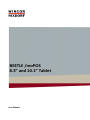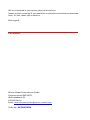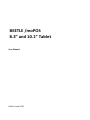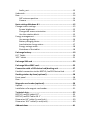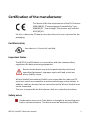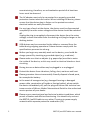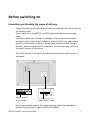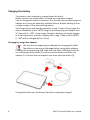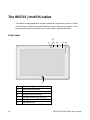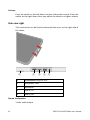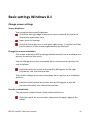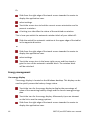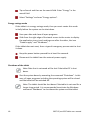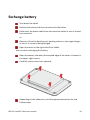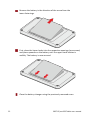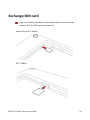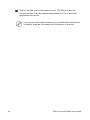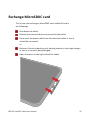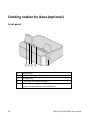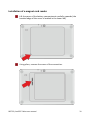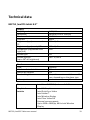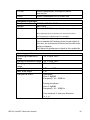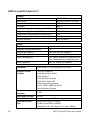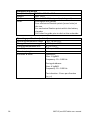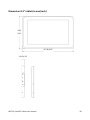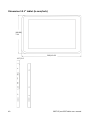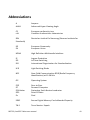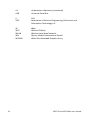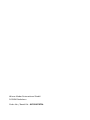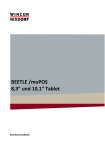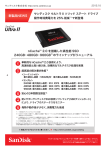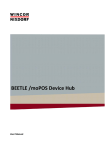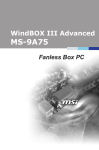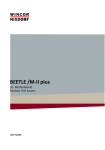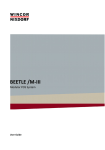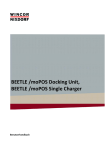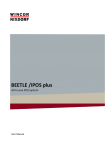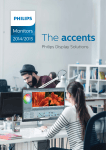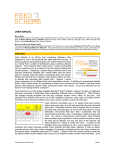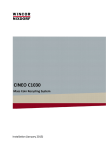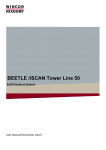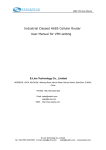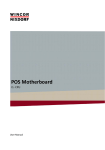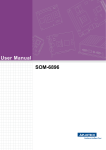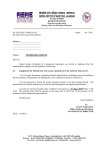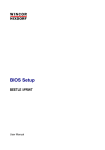Download Downloads - Wincor Nixdorf
Transcript
BEETLE /moPOS 8.3” and 10.1” Tablet User Manual We are interested in your opinion about this brochure. Please send us a message if you would like to provide constructive recommendations. For this, thank you in advance. Best regards, Your opinion: Wincor Nixdorf International GmbH Documentation R&D SAT11 Wohlrabedamm 31 D-13629 Berlin Email: [email protected] Order No.: 01750267872A BEETLE /moPOS 8.3” and 10.1” Tablet User Manual Edition June 2015 All other product names mentioned in this document may be the trademarks or registered trademarks of their respective owner. Copyright © Wincor Nixdorf International GmbH, 2015 All rights reserved, especially for translation, reprint, reproduction by copying or similar processes, (in whole or part).. Violations shall give rise to damages. All rights reserved, especially in the event of the awarding of a patent or utility model registration. Subject to availability and technical modifications. Content Certification of the manufacturer .................................................. 1 Certified safety ................................................................................... 1 Important Notes ................................................................................ 1 Safety notes ....................................................................................... 1 Wireless LAN ..................................................................................... 3 Use of the device in a special environment ................................ 3 General information ...................................................................... 4 About this manual.............................................................................. 4 Recycling ............................................................................................ 4 Guarantee .......................................................................................... 5 Cleaning information ......................................................................... 6 Display ......................................................................................... 6 Frame .......................................................................................... 6 Before switching on ....................................................................... 7 Unpacking and checking the scope of delivery .................................. 7 Charging the battery .......................................................................... 8 Charging by using a line adapter ................................................. 8 Charging on a docking station, docking unit or single charger ... 9 The BEETLE /moPOS tablet........................................................... 10 Front view ........................................................................................ 10 Ambient light sensor ................................................................. 11 Camera ...................................................................................... 11 Camera indicator LED ................................................................ 11 Charging indicator LED .............................................................. 11 Windows key ............................................................................. 11 Top side ............................................................................................ 11 On/off switch ............................................................................ 11 Volume ...................................................................................... 12 Side view right.................................................................................. 12 Stereo loudspeaker ................................................................... 12 MicroSDXC card slot .................................................................. 13 MicroUSB .................................................................................. 13 USB-A 2.0 .................................................................................. 13 Audio_out .................................................................................. 13 Underside ......................................................................................... 13 Rear .................................................................................................. 14 NFC antenna position ................................................................ 14 Camera ...................................................................................... 14 Basic settings Windows 8.1 .......................................................... 15 Change screen settings .................................................................... 15 Screen brightness ...................................................................... 15 Change the screen orientation .................................................. 15 Use the rotation block ............................................................... 15 Energy management ........................................................................ 16 Use energy display .................................................................... 16 Battery charging status ............................................................. 17 Low batteries charge status ...................................................... 17 Energy savings mode ................................................................. 18 Shutdown of the tablet ............................................................. 18 Exchange battery.......................................................................... 19 8.3“ Tablet ........................................................................................ 20 10.1” tablet ...................................................................................... 21 Exchange SIM card ....................................................................... 23 Exchange MicroSDXC card ............................................................ 25 Connection with a POS device hub/docking unit .......................... 27 Establish connection to the BEETLE /moPOS Device Hub ................ 27 Docking station by Aava (optional)............................................... 28 Front panel ....................................................................................... 28 Rear .................................................................................................. 29 Magnetic card reader (optional) ................................................... 30 Upload .............................................................................................. 30 Installation of a magnet card reader ................................................ 31 Technical data .............................................................................. 33 BEETLE /moPOS tablet 8.3" .............................................................. 33 BEETLE /moPOS Tablet 10.1” ........................................................... 36 Dimension 8.3" tablet (in mm/inch) ................................................ 39 Dimension 10.1" tablet (in mm/inch) .............................................. 40 Abbreviations ............................................................................... 41 Certification of the manufacturer This device fulfils the requirements of the EU Directive 2004/108/EC “Electromagnetic Compatibility” and 2006/95/EC "Low Voltage" Directive as well as RoHS 2011/65/EU. For this, it bears the CE label on the rear side or the icon is printed on the packaging. Certified safety Your device is UL and cUL certified. Important Notes The BEETLE /moPOS tablet is in accordance with the relevant safety regulations for data processing equipment. Repairs to the device may only be performed by authorized specialized personnel. Improper repairs will lead to the loss of any liability claims. Wincor Nixdorf International GmbH is not responsible for radio and TV emissions, which are created by unauthorized changes to the devices. In addition, cable or devices that are not authorized by Wincor Nixdorf must not be connected. The user is responsible for disturbances that are created by the above. Safety notes Condensation may occur if this device is brought to the working area from a cold environment. The device must be absolutely dry before BEETLE /moPOS Tablet user manual 1 commissioning, therefore, an acclimatization period of at least two hours must be observed The AC adapter must only be connected to a properly grounded protective contact electrical outlet. When installing the devise, please ensure that the devise plug-in fixture or the protective contact electrical outlet are easily accessible. For any type of work at the device, the device must be disconnected completely from the mains voltage and the device should be switched off. Unplug the plug to completely disconnect the devise from the mains voltage, remove the tablet from the docking unit/single charger or the docking station. USB devices may be connected to the tablet or removed from the tablet during ongoing operations if these devices comply with the specifications pursuant to usb.org. Before you begin any assembly work on the device, you should discharge yourself by touching a grounded object (e.g. a radiator). Please make sure that no objects (e.g. paperclips) are able to enter the inside of the device, as this may result in electrical shocks or short circuiting. During storms no data cables may be plugged in or unplugged. Protect the device from vibrations, falling, dust, moisture and heat. Please guarantee the environmentally friendly disposal of used parts, for example the battery. In the event of emergencies (e.g. damaged housing or damaged power cable, penetration of liquids or foreign bodies), please switch the device immediately off, pull the plug and inform the technical customer service of Wincor Nixdorf International GmbH or the authorized service partner of your dealer. Please ensure constructional and technical ambient conditions, which permit a flawless and efficient functioning. You should only connect the BEETLE /moPOS tablet or any other IT system to power supply networks with separate protective conductors (PE). 2 BEETLE /moPOS Tablet user manual This type of power supply network is called TN-S network. Do not use PEN conductors! Please also observe the recommendations of DIN VDE 0100 part 540, Annex C2. This will help you avoid any potential malfunctions. Wireless LAN Make sure to observe the following safety notes: Use of the device in a special environment Wireless devices must only be used in a restricted capacity in explosion hazard areas. The restrictions will be defined by the responsible bodies in these operations. Please adhere to the following warning when operating the BEETLE system. Warning Wireless network devices must not be operated in the proximity of detonators that are not shielded or in an explosion hazard environment. Except if the device was modified and adapted for this use. BEETLE /moPOS Tablet user manual 3 General information About this manual The objective of this document is to aid you in the use of the system and also serve as a reference guide. Notifications are marked in the manual by this sign. Attention notifications are identified by this sign and warning is identified by this sign. As the type and scope of the application programs depend on the individual specific choice of each customer, this manual will not deal with any detailed issues pertaining to software. Dedicated manuals are available for the peripherals that can be connected. Therefore, these devices will not be described in detail here. Please inform yourself by studying the respective manuals. http://www.wincornixdorf.com/internet/site_DE/DE/Support/Downloads/POSLotterySystems /Manuals/manuals_node.html Recycling Environmental protection does not only start during the disposal of systems, but already during their production. This product was designed in accordance with our internal standard "Environmentally friendly product design and development". 4 BEETLE /moPOS Tablet user manual You are helping us for the recycling if you do not attach any labels to the device. For materials, which currently cannot be used for a new purpose, Wincor Nixdorf International offers the environmentally friendly disposal in a recycle center, which is certified in accordance with ISO 9001 and ISO 14001. If your tablet can no longer be used, please send it to this environmentally friendly and contemporary form of recycling. Additional information about returns, recycling and disposal of our products can be obtained from your responsible branch office or from our recycle center in Paderborn. Email: [email protected] We look forward to your email. Guarantee In general, Wincor Nixdorf (WN) guarantees a warranty of 12 months after delivery or acceptance date. This warranty covers all defects that occurred during normal use of the product. Defects based on incorrect or inadequate maintenance, incorrect use or authorized changes at the product, and unsuitable location or an unsuitable environment are not covered. All wear parts are also not covered by warranty. More details about the warranty regulation can be found in your contract documents. If a claim for warranty of the product does not exist and if you do not have a service contract with Wincor Nixdorf, then the Wincor Nixdorf Customer Care Center (CCC) is available for an order acceptance without a contract. Phone: 0180 1 WINCOR (Vanity Number, subject to charge) Phone: 0180 1 1 99 2 99 (subject to a charge) Email: mailto:[email protected] BEETLE /moPOS Tablet user manual 5 Cleaning information Display Before you clean the tablet, disconnect the devise from the power supply, switch the tablet off by keeping the on/off switch pressed for a few seconds. Clean the tablet with a soft, dust free and dry cloth. For the safe cleaning and disinfection of the glass surface of your touch screen only use mild commercially available glass cleaning agents free of abrasives. Under no circumstances use solvents that include vinegar. Use a soft, finely woven cloth for the cleaning, however, no paper towel because the fiber materials can leave scratches on the tablet PC. Slightly moist the cloth and clean the screen. A wrong treatment results in damages on the touch screen, which are not covered by the warranty or the guarantee. Frame Clean and disinfect the system parts regularly. Slight contaminations can be removed with a dry, lint-free cloth. More severe contaminations can be removed with a cleaning agent suitable for plastic surfaces. Do not use strong solvents such as alcohol, acetone, ammonium chloride, methylene chloride and hydrocarbons. This could permanently damage the surface of the tablet PC. Make sure that the device is deactivated during cleaning, that the power plug is disconnected and that no moisture enters the inside of the device. 6 BEETLE /moPOS Tablet user manual Before switching on Unpacking and checking the scope of delivery Unpack the parts and check whether they correspond to the parts listed on the delivery note. The by-pack kit of the BEETLE /moPOS tablet includes the power plug cable. Should you detect any transport damages or inconsistencies between package content and the bill of delivery, please inform your contractual partner or sales outlet of Wincor Nixdorf International GmbH. For this purpose, please provide the bill of delivery, the bill of delivery item and the serial number of the device. The serial number is located in the rear underneath the battery cover of the tablet. Wincor Nixdorf Serial number AAVA serial number We recommended keeping the original packaging for any subsequent transporting (protection against jolts and impact). BEETLE /moPOS Tablet user manual 7 Charging the battery The battery is not completely charged when delivered. Before the first use of the tablet, it should be completely charged. You can charge the tablet in two ways: first through the accompanying line adapter or by using an optionally available Wincor Nixdorf docking unit or a single charger or the Aava docking station. The charging time and standby operation is app. 5 hours if you charge the device completely (up to 100%) using the accompanying line adapter and 3.5 hours for 0 – 90%. If you charge through a docking unit/single charger or a docking station, then the charging time is app. 3 hours (up to 100%), 0 – 90% will be charged within 2 hours. Charging by using a line adapter Use only the accompanying line adapter for charging the tablet. The tablet can be severely damaged when using other adapters. Connect the accompanying USB cable with the Micro-USB plug to the Micro-USB socket of the tablet (1) and connect the other and to the line adapter (2). Connect the line adapter now to an electrical outlet (3). ② ③ ① Charge the tablet until the battery has been completely charged. 8 BEETLE /moPOS Tablet user manual Charging on a docking station, docking unit or single charger (optional) Plug the tablet into his station connected to electrical power for the charging through a docking station, docking unit or on a single charger. Position the tablet in such a way that the connections at the underside of the table point to the connections in the charging bowl. Align the connections of the tablet and the docking station, docking unit or the single charger centered to each other. As shown in the following figure, slide the tablet carefully into the charging bowl until it latches in audibly. Please ensure that the tablet does not have any attachments, such as wrist straps, that cover the connector panel or that obstructs the access. This figure shows the BEETLE /moPOS docking unit with the BEETLE /moPOS tablet. This automatically locks the tablet. Additional information about the single charger, the docking unit or the docking station by Aava can be found in the respective user manuals. BEETLE /moPOS Tablet user manual 9 The BEETLE /moPOS tablet The tablet is equipped with a highly sensitive multi-touch screen. Small scratches can reduce the performance of your multi-touch screen. You may possibly want to protect your screen with a protective film. Front view ② ① ③ ④ ⑤ ⑥ ⑦ 1 2 3 4 5 6 7 10 Ambient light sensor Microphone output Camera Camera LED indicator Charge status LED only 8.3" Charge status LED only 10.1" Windows key BEETLE /moPOS Tablet user manual Ambient light sensor The light sensor identifies the ambient light and controls the brightness of the screen once the operating system is activated. Camera 2 MP camera for video conferences Camera indicator LED The LED is illuminated if the camera is activated and during the start and shut down of the boot process Charging indicator LED OFF Orange Green Red not connected to the charging device is charging connected and fully charged charging error Windows key The start screen is displayed if this button is pressed. Top side ① 1 2 ② On/off switch Volume On/off switch Press this switch ones to switch the tablet on. If the tablet is switched on and you briefly press the switch, then the system goes into sleep mode. If you press the switch for a longer time, then the tablet switches off. BEETLE /moPOS Tablet user manual 11 Volume Press the switch on the left down and you reduce the volume. Press the switch on the right down, then you adjust the tablet to a higher volume. Side view right The connections can be found underneath the cover on the right side of the tablet. ① ② ③ ④ ⑤ 1 Loudspeaker only for 10.1" 2 MicroSDXC card 3 MicroUSB 4 USB-A 2.0 5 Audio_out Stereo loudspeaker To the audio output 12 BEETLE /moPOS Tablet user manual MicroSDXC card slot A MicroSDXC slot for a digital storage medium with high storage capacity, e.g. for video recordings. MicroUSB The Micro-USB connection is used for the power supply. As an alternative to the docking unit or the single charger, the devise is charged through this connection. USB-A 2.0 Several USB peripherals can be connected through the USB-A 2.0 connection. Audio_out The socket is an audio output. This is where optional active loudspeakers, headphones, headsets or loudspeakers can be connected. If a device is connected to this socket, then the loudspeaker of the tablet is switched off. Underside Loudspeaker only 8.3“ 8.3“ docking unit connection BEETLE /moPOS Tablet user manual loudspeaker only 13 Rear ① ② ③ ④⑤ ⑥ ① ① ① 1 Mechanical fastening points under the cover 2 NFC antenna position 3 Rear microphone output 4 LED camera flash 5 Camera 6 Battery cover NFC antenna position NFC can be used to read NFC or RFID labels. Camera 8MP for high resolution images and video 14 BEETLE /moPOS Tablet user manual Basic settings Windows 8.1 Change screen settings Screen brightness You can adjust the screen brightness Slide from the right edge of the touch screen towards the center to display the application icons. Now, touch on settings. Touch on the screen icon in the lower right corner. A vertical scroll bar for the control of the screen brightness will be displayed. Change the screen orientation The screen orientation will be changed automatically from a landscape to a portray format and vice versa. You can change the screen orientation from a landscape to a portray format as follows: Hold the tablet horizontal and rotated by 90 degrees to the right (clockwise) into a vertical position. You can also change the screen orientation from a portray to a landscape position: Hold the tablet vertical and rotate now by 90 degrees to the left (counterclockwise) into a horizontal position. Use the rotation block The automatic rotation block of late tablet switches on: Slide the switch for an automatic rotation at the upper edge of the tablet. BEETLE /moPOS Tablet user manual 15 Or Slide from the right edge of the touch screen towards the center to display the application icons. select settings. Touch the screen icon to lock the current screen orientation and to prevent a rotation. A locking icon identifies the status of the switched on rotation. This is how you switch the automatic rotation block of your tablet off: Slide the switch for automatic rotation at the upper edge of the tablet in the opposite direction. or Slide from the right edge of the touch screen towards the center to display the application icons. select settings. Touch the screen icon in the lower right corner and then touch a gain the icon of the automatic rotation block. The rotation block will be unlocked. Energy management Use energy display The energy display is located on the Windows desktop. This display can be used to quickly access the battery charge status. Touch the icon for the energy display to display the percentage of value of the remaining battery charge and the current energy savings plan. Touch the icon for the energy display. Afterwards, tip on an element on the list to use the energy options. Slide from the right edge of the touch screen towards the center to display the application icons. 16 BEETLE /moPOS Tablet user manual Tip on Search and then on the search field. Enter "Energy" in the search field. Select "Settings" and now "Energy options". Different icons for the energy display indicate whether the tablet PC is operated by a battery or through an external power supply. The icon also shows a message if the battery reaches a low or critical battery charging status. Battery charging status Touch the Windows desktop in the information area on the very right on the taskbar on the measuring device icon. Icon Description The battery is completely charged and connected to the mains power. The battery will be charged through the mains power. The tablet runs through the battery current and the battery will therefore be discharged. The tablet is connected, a problem with the battery exists, it is either not identified or it does not work. Low battery charge The battery is almost empty. Low batteries charge status Battery alarms or system reactions can be triggered in case of a low battery charge status. These settings can be changed through the energy options. The LED display is not affected. Touch the icon for the energy display. Afterwards, tip on an element on the list to use the energy options. Slide from the right edge of the touch screen towards the center to display the application icons. BEETLE /moPOS Tablet user manual 17 Tip on Search and then on the search field. Enter "Energy" in the search field. Select "Settings" and now "Energy options". Energy savings mode If the tablet is in energy savings mode, then you must vacate this mode initially before the system can be shut down. Save your data and close all open programs. Slide from the right edge of the touch screen to the center to display the application icons, touch settings one after the other, the icon "Power supply" and "Shutdown". If the tablet does not react, then a type of emergency process exist to shut it down. Keep the power button pressed for at least five seconds. Disconnect the tablet from the external power supply. Shutdown of the tablet Note: Data that is not saved will be lost if the tablet PC is shut down. Shut the system down by executing the command "Shutdown". In this case, all open programs including the operating system will be closed and the tablet will be switched off. Note: The tablet should be shut down if the tablet is not used for a longer time period. It is recommended to activate the Windows command "Shutdown" to shut down the system and the tablet. 18 BEETLE /moPOS Tablet user manual Exchange battery Shut down the tablet. Remove the external devices connected to the tablet. Disconnect the power cable from the electrical outlet in case it should be connected. or Remove it from the docking unit, docking station or the single charger in case it is currently being charged. Open the cover on the right side of the tablet. You can start exchanging the battery. Open the battery chamber (the beveled edge of the cover is located in the upper right corner). Carefully remove the cover upwards. Depending on the tablet size, read the appropriate section for the further steps. BEETLE /moPOS Tablet user manual 19 8.3“ Tablet Pull the flap (1) of the battery bracket on the underside of the tablet. Remove the battery (2) upwards out of the housing. Please ensure that the battery unlatches upwards at both hooks. Remove the battery in the direction of the arrow from the lower fastenings. 20 BEETLE /moPOS Tablet user manual First, place the lower hooks into the respective openings (see arrows) and press upwards on the battery until the upper hook latches in audibly. The battery is now secured. Close the battery changer using the previously removed cover. 10.1” tablet Unlock the locking (1) on both sides and lift the battery upwards (2). ② BEETLE /moPOS Tablet user manual ① 21 Remove the battery in the direction of the arrow from the lower fastenings. First, place the lower hooks into the respective openings (see arrows) and press upwards on the battery until the upper hook latches in audibly. The battery is now secured. Close the battery changer using the previously removed cover. 22 BEETLE /moPOS Tablet user manual Exchange SIM card Open the battery chamber as described above and remove the battery. Pull the SIM card from the slot. Shown for an 8.3" tablet: 10.1“ Tablet BEETLE /moPOS Tablet user manual 23 Slide a new SIM card in the respective slot. The SIM card has the correct position if the chip points downwards and if the "beveled" edge points to the left. If you reinsert the battery please ensure that both brackets latch in audibly, because this means that the battery is secured. 24 BEETLE /moPOS Tablet user manual Exchange MicroSDXC card This is how you exchange a MicroSDXC card (called SD card in the following): Shut down the tablet. Remove the external devices connected to the tablet. Disconnect the power cable from the electrical outlet in case it should be connected. or Remove it from the docking unit, docking station or the single charger in case it is currently being charged. Open the cover on the right side of the tablet. BEETLE /moPOS Tablet user manual 25 Press the SD card to unlock it. Remove the SD card. Insert the new SD card. Slightly press it into the correct position to lock it. Close the cover. 26 BEETLE /moPOS Tablet user manual Connection with a POS device hub/docking unit Establish connection to the BEETLE /moPOS Device Hub Together with a BEETLE /moPOS Tablet and a BEETLE /moPOS Docking Station, the BEETLE /moPOS device hub is the configuration of a BEETLE /moPOS. The POS Device Hub is connected through the Ethernet to the branch office network, however, it communicates with the tablets always through wireless technology independent of the fact whether it is locked into a docking unit or if it is mobile. For a data exchange it is therefore not required to place the tablet in the docking unit. Additional information about the docking unit or the device hub can be found in the respective manual. Detailed information about the communication between tablet and BEETLE /moPOS device up can be found in the document "BEETLE /moPOS end user guide – getting started". BEETLE /moPOS Tablet user manual 27 Docking station by Aava (optional) Front panel ①②③ ④ 1 2 3 4 5 28 ⑤ Guide pins Hooks Kensington lock (optional) Charge pins Docking connection (optional) Release button (optional) (press to remove the inserted tablet) BEETLE /moPOS Tablet user manual Rear ① ② 1 2 3 4 5 ③ ④ ⑤ Power supply connection USB 3.0 connection (in complete expansion stage) HDMI connection (in complete expansion stage) LAN (RJ45) connection (in complete expansion stage) Kensington lock opening BEETLE /moPOS Tablet user manual 29 Magnetic card reader (optional) The magnetic card reader works as any other USB magnet card reader. Upload The uploading of data on the card is not different from the uploading of existing magnet card devices. Holding the tablet in your hand, slide the magnet card in the direction of the arrow through the reader. Please ensure that the magnet strip points downwards to the devise. 30 BEETLE /moPOS Tablet user manual Installation of a magnet card reader Lift the cover of the battery compartment carefully upwards (the beveled edge of the cover is located in the lower left) Using pliers, remove the cover of the connection. BEETLE /moPOS Tablet user manual 31 USB magnet card reader connection Remove the magnet card reader from the packing. Place the devise into the correct position. Plug the connection of the card reader into the socket. Secure the devise using the two accompanying screws (tx6) as shown in the figure. 32 BEETLE /moPOS Tablet user manual Technical data BEETLE /moPOS tablet 8.3" Display Size/diagonal Resolution Number of colors Contrast Brightness (type) – measured w. TP Brightness (type) – only LCD Perspective (top/bottom and right/left) Screen type Screen lifecycle (up to 50% of brightness) Touch Type Number of simulated items Passive pin support Touch with gloves Palm rejection 8.3” / 21 cm WUXGA (1920 x 1200 px) 16.7 M 800:1 350 cd/m² 380 cd/m² 160° IPS min. 15,000 h Capacity 10 Yes Yes, with a maximum thickness of 2 mm, depending on the glove type no Processor Intel Atom™ Z3745 Quad-core 1.8 GHz Graphic characteristics Intel HD Graphics Intel Quick Sync Video Intel Insider™ Intel Wireless Display Intel Clear Video HD External screen support: Up to 1920 x 1080 px, 60 Hz Intel Wireless Display BEETLE /moPOS Tablet user manual 33 Random access memory Hard drive storage MicroSDXC cards Wireless connection NFC Sensors Safety Interfaces Docking station, docking unit or a single charger connection USB2.0 microUSB 34 2 GB 64 GB Cards with up to 2 TB are supported WLAN IEEE 802.11 a/b/g/n 2x Dual band WiFi antenna Bluetooth 4.0 + HS (class 2 or 1 up to 7dBm) Bluetooth Profile: depending on the operating system GPS / GLONASS P2P: ISO 18092 Reader/writer: ISO 14443 –A-B, MIFARE, FeliCa®, ISO 15693, NFC Forum Tag types 1 to 4 Card emulation: ISO 14443 –A-B-B’, MIFARE, FeliCa RF Distance up to 3 cm Compass Gyroscope Acceleration sensor Ambient light sensor Proximity sensor Intel OS Guard (SMEP) Intel Secure Key (PPDRNG) Intel Platform Trust Technology (fTPM) Trusted Platform Module (TPM) 2.0 Secure boot Input voltage: 12 V DC Current consumption: max. 2 A Charging time (in standby): 0 – 90% in 2 h, up to 100% in 3 h Connection of external USB devices Input voltage: 5 V DC Current consumption: max. 2 A Power supply ADP-10BW: 100-240V, 0.4 A, 50-60 Hz Charging time (in standby): 0 – 90% in 3.5 h, up to 100% in 5 h BEETLE /moPOS Tablet user manual 3.5 mm Audio Stereo headphones, microphone audio connection Stereo loudspeaker at the lower side Dimension and weight Size (W x H x D) 227.83 x 150.04 x 12.65 mm Weight app. 540 g IP class Tested for IP 65 (dust proof, splash guard) Only applicable if all connections are covered and if the housing displays no deformations or damages Other Kensington lock (below), three mechanical fixation points (screw holes) at the rear, for mechanical fixation points within the battery chamber Drill holes for guide pins to dock at the underside Operating specifications Operating temperature range Storage temperature range Charging temperature range Humidity Max. drop height Vibration & shock -10°C up to +50°C -20°C up to +60°C 0°C to + 50°C 10% up to 90% 1m Operation: Gms: 1.9gRMS Frequency: 10 – 1000 Hz During shutdown: Gms: 4.1gRMS Frequency: 10 – 1000 Hz Test duration: 1 hour per direction (x, y, z) BEETLE /moPOS Tablet user manual 35 BEETLE /moPOS Tablet 10.1” Display Size/diagonal Resolution Number of colors Contrast Brightness (type) – measured with TP Brightness (type) – only LCD Perspective (top/bottom and right/left) Screen type Screen lifecycle Touch Type Number of simulated items Passive pin support Active pin support Touch with gloves Palm rejection Capacity 10 Yes, also thin-tip support Yes, Atmel active pin support Yes, with a maximum thickness of 2 mm, depending on the glove type Yes, for active pin support Processor Intel Atom™ Z3745 quad-core 1.8 GHz Graphic characteristics Intel HD Graphics Intel Quick Sync Video Intel Insider™ Intel Wireless Display Intel Clear Video HD External screen support: Up to 1920 x 1080 px, 60 Hz Intel Wireless Display Random access memory Hard drive storage MicroSDXC cards Wireless connection 36 10.1” / 25.6 cm WUXGA (1920 x 1200 px) 16.7 M 800:1 350 cd/m2 380 cd/m2 170° AHVA min. 15,000 h 2 GB 64 GB Cards with up to 2 TB are supported WLAN IEEE 802.11 a/b/g/n 2x Dual band WiFi antenna Bluetooth 4.0 + HS (class 2 or 1 up to 7dBm) BEETLE /moPOS Tablet user manual Bluetooth Profile: depending on the operating system GPS / GLONASS NFC P2P: ISO 18092 Reader/writer: ISO 14443 –A-B, MIFARE, FeliCa®, ISO 15693, NFC Forum Tag types 1 to 4 Card emulation: ISO 14443 –A-B-B’, MIFARE, FeliCa RF Distance up to 3 cm Compass Gyroscope Acceleration sensor Ambient light sensor Proximity sensor Intel OS Guard (SMEP) Intel Secure Key (PPDRNG) Intel Platform Trust Technology (fTPM) Trusted Platform Module (TPM) 2.0 Secure boot Sensors Security Interfaces Docking station, docking unit or a single charger connection Input voltage: 12 V DC Current consumption: max. 2 A Charging time (in standby): 0 – 90% in 2.5 h, up to 100% in 3.5 h USB 2.0 MicroUSB Connection of external USB devices Input voltage: 5 V DC Current consumption: max. 2 A Power supply ADP-10BW: 100-240V, 0.4 A, 50-60 Hz Charging time (in standby): 0 – 90% in 4 h, up to 100% in 5.5 h 3.5 mm Audio Stereo headphones/microphone audio socket Stereo loudspeakers at the side BEETLE /moPOS Tablet user manual 37 Dimension and weight Size (W x H x D) 269.04 x 180.66 x 12.7 mm Weight app. 755 g IP class Tested for IP 65 (dust proof, splash guard) Other Kensington lock (below) Four mechanical fixation points (screw holes) at the rear For mechanical fixation points within the battery chamber Drill holes for guide pins to dock at the underside Operating specifications (ambient) Operating temperature range -10°C up to +50°C Storage temperature range -20°C up to +60°C Charging temperature to a 0°C to + 50°C Humidity 10% up to 90% Max. drop height 1m Vibration & shock Operation: Gms: 1.9gRMS Frequency: 10 – 1000 Hz During shutdown: Gms: 4.1gRMS Frequency: 10 – 1000 Hz Test duration: 1 hour per direction (x, y, z) 38 BEETLE /moPOS Tablet user manual Dimension 8.3" tablet (in mm/inch) 150/ 5.91 227.8/ 8.97 12.65/ 0.5 BEETLE /moPOS Tablet user manual 39 Dimension 10.1" tablet (in mm/inch) 180.66/ 7.11 269/ 10.59 12.7/ 0.5 40 BEETLE /moPOS Tablet user manual Abbreviations A AHVA Ampere Advanced Hyper-Viewing Angle CE cUL European conformity icon Canadian Underwriters Laboratories DIN Standards) Deutsches Institut für Normung (German Institute for EG EU European Community European Union HDMI High Definition Multimedia Interface IP IPS ISO Ingress Protection In-Plane Switching International Organization for Standardization LED Light Emitting Diode NFC Near Field Communication RFID (Radio Frequency Identification) at 13.56 kHz OP Operating System P2P PC PEN-Leiter POS Px Peer-to-Peer Personal Computer Protective Earth Neutral conductor Point Of Sales Pixel SDXC Secure Digital Memory Card eXtended Capacity TN-S Terre Neutre- Separé BEETLE /moPOS Tablet user manual 41 42 UL USB Underwriters Laboratory (standards) Universal Serial Bus V VDE Volt Association of Electrical Engineering, Electronics and Information Technology e.V. W WiFi WLAN WN WUXGA Watt Wireless Fidelity Wireless Local Area Network Wincor Nixdorf International GmbH Wide Ultra Extended Graphics Array BEETLE /moPOS Tablet user manual Wincor Nixdorf International GmbH D-33094 Paderborn Order No. / Bestell-Nr.: 01750267872A