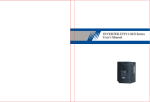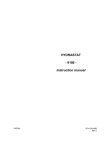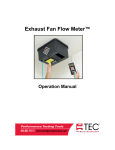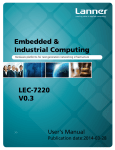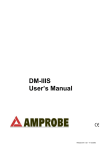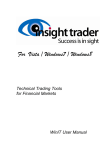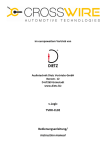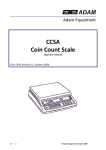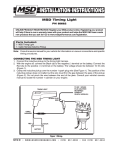Download [PF03] User manual for WHITE-COLOR DOT - Auto
Transcript
POLAR FIS ADVANCED USER MANUAL FOR WHITE/COLOR DOT FIS CLUSTERS Polar FIS for white/color dot clusters User manual Sheet: 1 of 25 INDEX 1. INTRODUCTION____________________________________________________ 3 2. CONFIGURATION MENU ____________________________________________ 4 2.1. 2.1.1. SCREEN. _________________________________________________ 5 SCREEN-VISUALIZATION. ______________________________________ 5 2.1.1.1. SCREEN->VISUALIZATION->PARAMETERS ___________________ 6 2.1.1.1.1 SCREEN->VISUALIZATION->PARAMETERS->SCREEN x ________ 7 2.1.1.2. SCREEN->VISUALIZATION->ADVANCED _____________________ 8 2.1.1.3. SCREEN->VISUALIZATION->LANGUAGE ____________________ 10 2.1.2. SCREEN->POLAR BUTTONS. ___________________________________ 11 2.2. TVFREE _________________________________________________ 12 2.3. STOPWATCH ____________________________________________ 13 2.4. COMFORT. ______________________________________________ 15 2.4.1. COMFORT->MIRRORS _________________________________________ 16 2.4.2. COMFORT->TURN SIGNALS. ___________________________________ 18 2.4.3. COMFORT->PARKTRONIC FIS. _________________________________ 19 2.4.4. COMFORT->PARKTRONIC FIS. _________________________________ 20 2.5. BLUETOOTH ____________________________________________ 20 21 3. NOTES 4. ANNEX 1: PARAMETER LIST. ________________________________________ 22 Polar FIS for white/color dot clusters User manual Sheet: 2 of 25 1. INTRODUCTION Thanks for purchasing Polar FIS, along this manual you will learn all functions of your new Polar FIS box. After install Polar FIS, you will see that entering Telephone menu in FIS screen; Polar FIS main screen is displayed. In case that your vehicle does not have OEM Hands free unit, this menu will be created. Due to instruments cluster limitations, it is not possible to create a new menu entry like in Polar FIS for red dot FIS vehicles, so in white/colour FIS vehicles, Polar FIS will share the Telephone menu with the hands free OEM unit if installed. If you want to Access to the OEM hands free unit menu, from the Telephone menu displaying Polar FIS, press and hold the OK button of the multifunction steering wheel or wiper stalk until the Main menu screen appears, from this screen choose the Bluetooth option, and you will be in the OEM Hands free menu, to go back to Polar FIS menu, exit as normal from OEM Hands free menu, and you will go back in Polar FIS. At last, if you make or receive a call, the OEM Hands free menu will automatically prompt as before install Polar FIS. It is important as well to note that there is another difference regarding Polar FIS in red dot FIS, in that version it is possible to show up to 6 parameters at the same time in screen, unfortunately, this is another limitation in white/colour FIS, here it is only possible to show 4 parameters, so you Polar FIS main screen will be similar to the next picture: Polar FIS for white/color dot clusters User manual Sheet: 3 of 25 2. CONFIGURATION MENU To Access Polar FIS configuration menu, press and hold the OK button in the multifunction steering Wheel or wiper stalk, and after a few seconds, the next screen will be displayed in FIS: In the top of the screen is always signalized the menu name, in this example, you can read Main menu, this means we are in the main screen of the Polar FIS configuration menu. The main menu screen has the next options: - Screen: Use it to configure your Polar FIS. - Tvfree: Access to enable or disable the video in motion activation function. - Stopwatch: Access to the stopwatch functions. - Comfort: Comfort functions. - Diagnosis: Access to the diagnostic coding functions. - Version: Shows Hardware and Software version number as well as of your Polar FIS serial number. - Info: Show the information about you vehicle Electronic Control Units. - Update: Enter Polar FIS into update mode. - Reset: Perform a reset of Polar FIS. - Switch off: Switch off Polar FIS. - Fact. settings: Restore Polar FIS settings to factory. - Bluetooth: To Access OEM Telephone menu in the FIS screen. - Back: Exit from menu screen to the Polar FIS main screen. Polar FIS for white/color dot clusters User manual Sheet: 4 of 25 2.1. SCREEN. Inside this screen you can configure the options of Polar FIS, this screen consist in the next options: - Visualization. - Polar buttons. Choose the option Visualization to select the parameters that you desire to show in the Polar FIS main screen, as well as to access advanced configuration or change the Polar FIS menu name. Choose Polar keys to switch the function of each key while FIS is displaying the Polar FIS screen. 2.1.1. SCREEN-VISUALIZATION. In this screen, you will find the next options: - Parameters. - Advanced. - Language. Choose Parameters to select the parameters that you desire to show in the Polar FIS main screen. Select Advanced to access advanced configuration of Polar FIS. Language allows you to select the desire language for Polar FIS. Polar FIS for white/color dot clusters User manual Sheet: 5 of 25 2.1.1.1. SCREEN->VISUALIZATION->PARAMETERS Inside this menu, you can configure each parameter displayed in each Polar FIS desktop, as well as set the number of desired desktops. To a better understanding of it, Polar FIS has from 1 to 10 configurable desktops, each one with a configurable parameter set, once configured desktop parameters, number of desktops, and a button to switch between them, you can switch quickly from one desktop to another from the Polar FIS menu using the programmed button. In the parameters screen, you will have the next options: - Screen 1 - Screen 2 - Screen…. - Screen qty. The number of Screen … options depends on how many desktops you have configured. To configure the desired number of desktops, enter in Screen qty. and select the desired number of desktops. To modify the parameter set of one desktop, select the option Screen followed by the number of desktop that you want to configure, in example, to modify the desktop 1, choose Screen 1. Polar FIS for white/color dot clusters User manual Sheet: 6 of 25 2.1.1.1.1 SCREEN->VISUALIZATION->PARAMETERS->SCREEN x Inside this menu, you can configure the desired parameters to show in the selected desktop. The next options will be available - Parameter 1. - Parameter 2. - Parameter 3. - Parameter 4. If you want to modify the displayed parameter of one position, simply choose the selected position (parameter 1, parameter 2, …) and the available parameters list will be displayed to select the desired value. IMPORTANT INFORMATION: When a desktop is configured to show 5 parameters, the top parameter cannot be configured and always be set to vehicle speed, only the other 4 parameters can be configurable. In some values, the parameter text starts with the ! Character, this means that this is a requested or calculated value. Not all parameters are available for all engine ecus, to know which parameters will be available for your engine ecu, please use that document: http://www.auto-polar.com/downloads/FIS_ADVANCEDSUPORTED_ECUS.xls Polar FIS for white/color dot clusters User manual Sheet: 7 of 25 2.1.1.2. SCREEN->VISUALIZATION->ADVANCED From this screen, you can access to the advance characteristics of Polar FIS, the next options are available: - Boost options. - !Boost options. - Oil options. - Tank capacity. - Press. units. - Torque adj.. - Lambda opt. - Screen info. Boost options: From this screen you can select the desired bus to read the boost pressure, there are 4 options available: - Automatic: Polar FIS will switch the optimal bus to read it. - Infort. x1: Polar FIS will use the infortainment bus for read boost pressure. - Infort. x2: Polar FIS will use the infortainment bus, but reading will be multiplied by 2. - Diagnostic: Reading will be done from the diagnostics bus. !Boost options: Configures the reading of the engine ecu demanded boost pressure, there are 2 options: - Absolute: Reading will not be altered.. - Relative: Atmospheric pressure will be subtracted from the read value. Oil options: Configures the bus from which the oil temperature will be read, there are 3 options: - Automatic: Polar FIS will switch the optimal bus to read it. - Infort x1: Polar FIS will use the infortainment bus for read. - Diagnostic: Reading will be done from the diagnostics bus. Tank capacity: Use it to obtain the best accuracy in the remaining fuel litters parameter. Due to the vehicle does not indicate readings of more than 52 litters, it is recommended that if your fuel tank exceed of 52 litters, you configure it. Prior to make this adjustment, it is requested that fuel tank is full and you know the capacity of it in litters, due to this will be required in screen. Press. units: From this screen you can choose the desired units for pressure readings from: - Mbar (Millibar). - Bar. - PSI. Polar FIS for white/color dot clusters User manual Sheet: 8 of 25 Torque adj.: Used in engine tuned vehicles in which the torque is rescaled and this results in wrong torque or power readings in Polar FIS. If you see that your vehicle does not show the maximum torque or power values indicated by your engine tuner, use that option to introduce your stock and actual (tuned) torque in order to a get a more exact reading of torque and power. Lambda opt.: Configure the mode of Lambda value, there are 3 options available: - Standard: The value is represented like read from engine ecu. - AFR: The value showed is the result of multiply the engine ecu reading by 14,7. Screen info: Activating it, every time you change the active desktop shown in the Polar FIS main screen, a message indicating the selected desktop will be shown in screen. Polar FIS for white/color dot clusters User manual Sheet: 9 of 25 2.1.1.3. SCREEN->VISUALIZATION->LANGUAGE From this screen, you can select the desired language of Polar FIS screen. Before to explain how to configure, please note that there are 2 Polar FIS firmware versions for white/colour dot FIS, depending on language: - - WZ1: Contains the next languages: o English. o French. o Spanish. o Italian. o Portuguese. o Russian. WZ2: Contains the next languages: o German. o Czech. o Danish. o Romanian. o Slovak. o Polish. Once you enter to the language selection screen, you will see first the option Automatic, followed by the languages available for your firmware version. If Automatic is selected, Polar FIS language will be the same as configured in the FIS screen. If you choose other option than Automatic, that overrides the FIS language and switch the Polar FIS language to the selected one. Polar FIS for white/color dot clusters User manual Sheet: 10 of 25 2.1.2. SCREEN->POLAR BUTTONS. Access to this screen to modify the buttons functions while FIS screen is displaying Polar FIS. Once you enter in that screen, you will see the list of configurable buttons, select which you desire to configure: - Up button. - Down button. - Ok button. After select the desired button, a list with all available functions for this button will be displayed: - Off: No function for this button. - Screen -: Switch desktop -. - Screen +: Switch desktop +. - Voice control: Voice control. - Volume -: Decrease audio volume. - Volume +: Increase audio volume. - Track -: Previous audio track. - Track +: Next audio track. IMPORTANT INFORMATION: Due to there are several models and possible coding for Radio/Navigation units, it’s not possible to guarantee the VOLUME, TRACK and VOICE CONTROL functions will work in all vehicles. However, it will work in most of the vehicles. Polar FIS for white/color dot clusters User manual Sheet: 11 of 25 2.2. TVFREE Enable it to activate the video in motion playback. Please note that if you do not go to play video, it is recommended to have Tvfree disabled, due to what this function do is disable the messages from the vehicle to the navigation unit indicating the vehicle speed. This means that it can affect to the navigation accuracy (in low satellite visibility areas) Due to that reason, every time ignition is switched off, Tvfree option is disabled. Polar FIS for white/color dot clusters User manual Sheet: 12 of 25 2.3. STOPWATCH From this screen you will access to the available stopwatch modes. - Acceleration: To measure time between 2 desired speeds. - Lap: To measure lap times. Acceleration stopwatch: This stopwatch has the next configuration options: - Start speed: Introduce here the speed at which stopwatch start. - End speed: Introduce here the speed at which stopwatch stops. - Start: Start stopwatch. Once the stopwatch is started, the next screen will be shown, and the stopwatch would not start until the Start speed is not rebased, if you desire to make measurements from car stopped, choose 0 as Start speed, the stopwatch will stop once the vehicle reach the End speed. As you can see in the picture, in the top of the screen, the first 3 parameter of the active desktop are shown, and in the bottom of screen it is shown the stopwatch time. If you have any button configured for desktop change, pressing it, desktop will be changed as in the Polar FIS main screen. If after a measure you want to do another one, it is not necessary to exit from stopwatch screen, simply press and hold the OK button unit stopwatch time resets to 00.00.000 Polar FIS for white/color dot clusters User manual Sheet: 13 of 25 To exit from stopwatch screen, press and hold the UP or DOWN button Lap stopwatch: In this stopwatch mode, the same screen as in Acceleration stopwatch will be displayed: There is one difference in that stopwatch, pressing up or down button; the screen will switch to the lap time screen that will be as the next picture The next data is displayed in that screen. - B: 00.00.00 – Indicates the best lap time. - L1: 00.00.000 – Indicate the antepenultimate lap time. - L2: 00.00.000 – Indicate the penultimate lap time. - L3: 00.00.000 – Indicate the last lap time. At last, in the bottom of the screen, the stopwatch time is shown. To start the stopwatch, press the OK button, and time will start, after that, every OK button press will mean a lap. If you want to restart the stopwatch, like in acceleration mode, simply press and hold the OK button, and also to exit from stopwatch press and hold the UP or DOWN button. Polar FIS for white/color dot clusters User manual Sheet: 14 of 25 2.4. COMFORT. Inside this screen, you can configure the comfort options of Polar FIS, depending on your vehicle configuration; the next functions will be available: - Mirrors: Configure the automatic mirror dipping function when parking. - Blinkers: Configure the number of blinks for comfort turn signals. - Parktronic FIS: Enable or disable the Parktronic sensor representation in FIS screen. Polar FIS for white/color dot clusters User manual Sheet: 15 of 25 2.4.1. COMFORT->MIRRORS Access this screen to configure the automatic mirror dipping function. Inside this screen, you will find the next options: - Mode: Configure the mode of functioning. - Position adjust: Configure the mirror Driving and Parking position. - Offset: Positioning fine adjustment. - Offset mult.: Positioning vast adjustment. Mode: Inside this screen, you can configure the mode of mirror dipping feature, there are 3 possible configurations: - Off: Deactivated. - Manual: Enabled only when mirror switch is in R position. - Auto: Available only when manoeuvre is signalized with the passenger side blinker, independently of the mirror switch position. In Manual mode, it is required the mirrors switch in R position, in that case, when you engage the reverse gear, passenger mirror will goes down to Parking position, and when reverse gear is disengaged, mirror will go up to the Driving position Automatic mode, is similar to Manual mode, but, to enable it is required to signalize the manoeuvre of parking with the passenger side blinker, once you signalize with the blinker, the passenger mirror will go down to Parking position when reverse gear is engaged, and goes up to driving position when reverse gear is disengaged. This will be done automatically until the vehicle doesn’t exceed 20 Km/h speeds, if you drive above that speed, Polar FIS will understand that the Parking manoeuvre is finished and you are on the road, and for the next Parking manoeuvre, you must signalize the manoeuvre with the blinker again. NOTE: If you have installed Polar FIS in your vehicle, it will be not possible to configure the Mode until you do not configure the mirror Driving and Parking positions. Position adjust.: From this option, you can configure the Driving and Parking mirror positions. To do it, enter in this screen and follow the next steps requested on screen. - Select the R position in the mirror switch. - Place the passenger mirror into Driving position (this is the mirror position that you use to drive). - Place the passenger mirror into the Parking position (this is the desired position when you go to park your vehicle). - Switch desired Mode: The previously described modes. Polar FIS for white/color dot clusters User manual Sheet: 16 of 25 Offset: Due to vehicles that has no Factory fitted the automatic mirror dipping feature does not have encoder to indicate the mirror position, Polar FIS use time base to positioning the mirror. Unfortunately this is not the best mode for positioning, so this means that in some vehicles after an up and down mirror cycle it does not return to its original position If you note that after some up and down mirror cycles mirror goes more and more lower, you must switch a positive offset value. If you note that the mirror goes more and more higher, the offset value must be negative. Unfortunately, there is not an exact value for all vehicles, so the best way is try to modify offset value one by one and test with some up and down cycles until you find the correct adjustment. Offset mult.: In the rare case that you have reached the offset maximum value and the mirror still does not reach the original position, this value must be modified. This value is a multiplier for the offset value, which means, that in example if you have set the Offset value to 5, and Offset mult. Value to 1, the final offset value will be 5x1 = 5. If you change Offset mult. to 2, the final offset value will be 5x2 = 10. IMPORTANT INFORMATION: There is a minimum ecu numbers that are not compatible with the mirror dipping feature which can result in: - Automatic mode would not work if R position is not selected in the mirror switch. - Full malfunctioning of mirror dipping feature. Polar FIS for white/color dot clusters User manual Sheet: 17 of 25 2.4.2. COMFORT->TURN SIGNALS. From this screen you can select the number of blinks for the Comfort turn signals, the available configuration values are: - 3 Blinks. - 4 Blinks. - 5 Blinks. Polar FIS for white/color dot clusters User manual Sheet: 18 of 25 2.4.3. COMFORT->PARKTRONIC FIS. From this screen you can activate or deactivate the function to show the Parktronic sensor measurement in FIS screen. With that feature activated, every time you switch on Parktronic and FIS is displaying the Polar FIS main screen, it will turn to the Parktronic visualization screen which is as follows: In that screen, are shown all distances expressed in millimetres that are measured by each Parktronic sensor. As can be seen in the sample picture, the first text line (top) shows the value for left and right front centre sensors. The next line shows the left and right front sensors. Next line shows left and right rear sensors, and the last one (bottom) shows the left and right centre rear sensors. In this picture you can see the distance set to 255mm. which is the maximum value measured by the Parktronic sensors, this means that no obstacles are seen, Polar FIS for white/color dot clusters User manual Sheet: 19 of 25 2.4.4. COMFORT->PARKTRONIC FIS. From this screen you can activate or deactivate the function to show the Parktronic sensor measurement in FIS screen. With that feature activated, every time you switch on Parktronic and FIS is displaying the Polar FIS main screen, it will turn to the Parktronic visualization screen which is as follows: In that screen, are shown all distances expressed in millimetres that are measured by each Parktronic sensor. As can be seen in the sample picture, the first text line (top) shows the value for left and right front centre sensors. The next line shows the left and right front sensors. Next line shows left and right rear sensors, and the last one (bottom) shows the left and right centre rear sensors. In this picture you can see the distance set to 255mm. which is the maximum value measured by the Parktronic sensors, this means that no obstacles are seen, 2.5. BLUETOOTH Use that option to access to the OEM Hands free menu in the FIS screen. Once in this screen, if you desire to go back to the Polar FIS screen, simply exit from OEM hands free menu as usual and you will be again in Polar FIS screen. Polar FIS for white/color dot clusters User manual Sheet: 20 of 25 3. NOTES Polar FIS will register itself automatically into the Gateway module, so it is not necessary to do it with any diagnostics tool. Due to some parameters are read using diagnostics communication, please do not connect any diagnostics tool or gauge to the vehicle OBD-II port while FIS screen is displaying Polar FIS menu. In case that you want to use OBD-II port, please prior to do that exit from Polar FIS screen in example to MFD screen, if you do not do that, it will resume in communication faults in diagnostics tool as well as in Polar FIS, and a reset can be necessary, also diagnostics tool will be unable to connect to vehicle. Due to hardware requisites, Polar FIS is placed between gateway and Infortainment bus, so if you want to remove Polar FIS from your vehicle, be sure to remove its cable as well, or it can cause battery drainages. Polar FIS for white/color dot clusters User manual Sheet: 21 of 25 4. ANNEX 1: PARAMETER LIST. TEXT Km/h Out. °C RPM Batt. V. Fuel Lit. !Oil °C Oil °C Amb. °C Intake °C Coolant °C Motor °C Radiat. °C Fuel °C !Boost mb Boost mb Atm. mb Intake mb !Fuel bar Fuel bar F. rail bar Brake bar Brake b. bar !Load % Load % M.A.F. 1 M.A.F. 2 Pedal 1 Pedal 2 Valve 1 Valve 2 Torq. nm Power CV Oil level M. oil lev. Inj. tim. A. °BTDC Mis. Mis. 1 Mis. 2 MEANING Vehicle real speed Vehicle outside temperature Engine rpms Battery voltage Fuel litters in fuel tank Calculated engine oil temperature Measured engine oil temperature Ambient (engine bay) temperature Intake temperature Engine coolant temperature Coolant temperature at the engine outlet Coolant temperature at the radiator outlet Fuel temperature Requested boost pressure Measured boost pressure Atmospheric pressure Intake manifold pressure Requested fuel pressure Measured fuel pressure Fuel rail pressure Brake pressure Brake booster pressure Calculated engine load Measured engine load Mass Air Flow Bank 1 Mass Air Flow Bank 2 Accelerator pedal sensor 1 Accelerator pedal sensor 2 Accelerator valve sensor 1 Accelerator valve sensor 1 Engine actual torque Engine actual power Engine oil level in mm. above alarm level Engine minimum oil level reached in mm. above alarm level Injection timing Ignition angle+B52 Misfire sum in all cylinder Misfire sum cylinder 1 Misfire sum cylinder 2 Polar FIS for white/color dot clusters User manual Sheet: 22 of 25 TEXT Mis. 3 Mis. 4 Mis. 5 Mis. 6 Mis. 7 Mis. 8 Mis. 9 Mis. 10 Mis. 11 Mis. 12 D. 1 °KW D. 2 °KW D. 3 °KW D. 4 °KW D. 5 °KW D. 6 °KW D. 7 °KW D. 8 °KW D. 9 °KW D. 10 °KW D. 11 °KW D. 12 °KW Exh. 1 °C Exh.2 °C Catal. °C Lambda 1 Lambda 2 LTFT1-3 LTFT2-4 !N75 % N75 % Inj. m/str St. °BTDC Dur. °KW St. q. nm D.1 m/str D.2 m/str D.3 m/str D.4 m/str D.5 m/str D.6 m/str D.7 m/str MEANING Misfire sum cylinder 3 Misfire sum cylinder 4 Misfire sum cylinder 5 Misfire sum cylinder 6 Misfire sum cylinder 7 Misfire sum cylinder 8 Misfire sum cylinder 9 Misfire sum cylinder 10 Misfire sum cylinder 11 Misfire sum cylinder 12 Angle delay cylinder 1 Angle delay cylinder 2 Angle delay cylinder 3 Angle delay cylinder 4 Angle delay cylinder 5 Angle delay cylinder 6 Angle delay cylinder 7 Angle delay cylinder 8 Angle delay cylinder 9 Angle delay cylinder 10 Angle delay cylinder 11 Angle delay cylinder 12 Exhaust gas temperature bank 1 Exhaust gas temperature bank 2 Catalyst temperature Lambda factor bank 1 Lambda factor bank 2 Fuel trim bank 1 Fuel trim bank 2 Requested N75 valve duty cycle Measured N75 valve duty cycle Injection quantity Injection start Injection duration Injection Start quantity Injection quantity cylinder 1 Injection quantity cylinder 2 Injection quantity cylinder 3 Injection quantity cylinder 4 Injection quantity cylinder 5 Injection quantity cylinder 6 Injection quantity cylinder 7 Polar FIS for white/color dot clusters User manual Sheet: 23 of 25 TEXT D.8 m/str D.9 m/str D.10 m/str D.11 m/str D.12 m/str EGR1m/str EGR2m/str !Control % Control % EGT °C DPF1 °C DPF2 °C DPF1 Ash L. DPF2 Ash L. DPF % Regen. DPF in °C DPF out °C Side G DPF Km. AdB tank AdB used !F. rail bar !Dur. °KW !St. °BTDC !Lambda !DPF g. DPF status DPF mb Lambda I 1 Lambda I 2 Lambda P 1 Lambda P 2 !Torq. nm Torque DSG nm Torque red. EGT S1 °C EGT S2 °C EGT S3 °C EGT S4 °C Gen. load Alt. power W MEANING Injection quantity cylinder 8 Injection quantity cylinder 9 Injection quantity cylinder 10 Injection quantity cylinder 11 Injection quantity cylinder 12 EGR valve duty cycle bank 1 EGR valve duty cycle bank 2 Requested charge pressure control Measured charge pressure control Exhaust gas temperature Diesel particle filter temperature bank 1 Diesel particle filter temperature bank 2 Diesel particle filter oil ash volume bank 1 Diesel particle filter oil ash volume bank 2 Diesel particle filter filling level Diesel particle filer regeneration counter Diesel particle filter input temperature Diesel particle filter output temperature Vehicle side G force Distance driven since last DPF regeneration AD-BLUE Filling level AD-BLUE grams used Requested fuel rail pressure Requested injection duration Requested injection start Calculated lambda factor calculated DPF filling DPF regeneration status DPF differential pressure Lambda adaptation at idle bank 1 Lambda adaptation at idle bank 2 Lambda adaptation partial bank 1 Lambda adaptation partial bank 2 calculated engine actual torque DSG torque reduction Torque reduction Exhaust gas temperature sensor 1 Exhaust gas temperature sensor 2 Exhaust gas temperature sensor 3 Exhaust gas temperature sensor 4 Generator load Alternator power Polar FIS for white/color dot clusters User manual Sheet: 24 of 25 TEXT HVAC nm HVAC bar Long. G MEANING HVAC compressor torque HVAC compressor pressure Vehicle longitudinal G force Polar FIS for white/color dot clusters User manual Sheet: 25 of 25 Polar FIS for white/color dot clusters User manual Sheet: 26 of 25

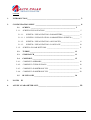

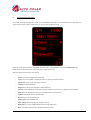
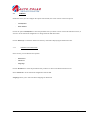
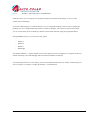


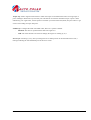
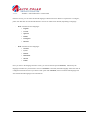
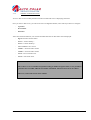

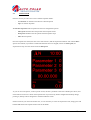


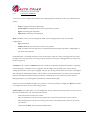

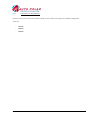
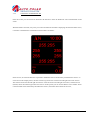
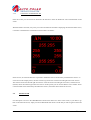




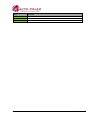

![[PF03] User manual for RED DOT CLUSTERS(EN) - Auto](http://vs1.manualzilla.com/store/data/005713867_1-90b7ac4617a5dc924635c3e0ee039806-150x150.png)

![[PF03] User manual for WHITE-COLOR DOT - Auto](http://vs1.manualzilla.com/store/data/006282387_1-d7d2ed898b52dfe4f67339814a689f58-150x150.png)