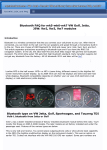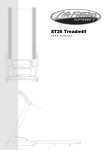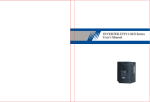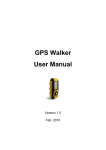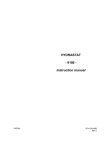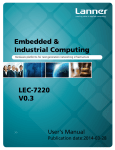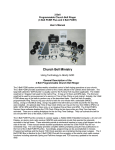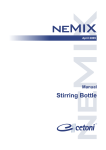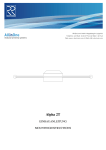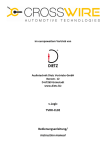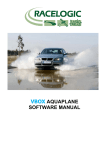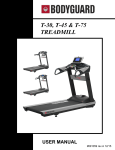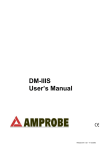Download [PF03] User manual for RED DOT CLUSTERS(EN) - Auto
Transcript
POLAR FIS ADVANCED USER MANUAL FOR RED DOT FIS CLUSTERS Polar FIS for Red dot clusters User manual Sheet: 1 of 34 INDEX 1. INTRODUCTION____________________________________________________ 4 2. CONFIGURATION MENU ____________________________________________ 5 2.1. 2.1.1. SCREEN. _________________________________________________ 6 SCREEN-VISUALIZATION. ______________________________________ 6 2.1.1.1. SCREEN->VISUALIZATION->PARAMETERS ___________________ 7 2.1.1.1.1 SCREEN->VISUALIZATION->PARAMETERS->SCREEN x ________ 8 2.1.1.2. SCREEN->VISUALIZATION->ADVANCED ____________________ 10 2.1.1.3. SCREEN->VISUALIZATION->NAME. _________________________ 12 2.1.1.4. SCREEN->VISUALIZATION->LANGUAGE ____________________ 13 2.1.2. SCREEN->POLAR BUTTONS. ___________________________________ 14 2.1.3. SCREEN->AUDIO BUTTONS. ___________________________________ 15 2.2. TVFREE _________________________________________________ 16 2.3. STOPWATCH ____________________________________________ 17 2.4. COMFORT. ______________________________________________ 19 2.4.1. COMFORT->MIRRORS _________________________________________ 20 2.4.2. COMFORT->TURN SIGNALS. ___________________________________ 22 2.4.3. COMFORT->PARKTRONIC FIS. _________________________________ 23 2.4.4. COMFORT->WINDOWS. _______________________________________ 24 2.4.5. COMFORT->PARKTRONIC RNS _________________________________ 25 2.4.6. COMFORT->CLIMATRONIC. ___________________________________ 25 2.5. DIAGNOSTICS ___________________________________________ 26 2.6. VERSION. _______________________________________________ 27 2.7. INFO. ___________________________________________________ 28 2.8. UPDATE. ________________________________________________ 28 2.9. RESET. __________________________________________________ 28 2.10. SWITCH OFF. ___________________________________________ 29 Polar FIS for Red dot clusters User manual Sheet: 2 of 34 2.11. FACTORY SETTINGS. ____________________________________ 29 30 3. NOTES 4. ANNEX 1: PARAMETER LIST. ________________________________________ 31 Polar FIS for Red dot clusters User manual Sheet: 3 of 34 1. INTRODUCTION Thanks for purchasing Polar FIS, along this manual; you will learn all functions of your new Polar FIS box. After install Polar FIS, you will see that a new menu entry is created in the instruments cluster FIS screen, called POLAR FIS+, later you can change that name following this manual. After enter in that menu, you’ll see the next screen: This is the Polar FIS main screen, where you can see all parameter readings, that screen is fully configurable, you can select the desired parameters as well as modify the composition of it. Centred in the bottom of the screen, you can see a shadowed “1”, than indicate the desktop that is selected and showed in the FIS screen, later you will learn how to configure desktops. Polar FIS for Red dot clusters User manual Sheet: 4 of 34 2. CONFIGURATION MENU To Access Polar FIS configuration menu, press and hold the OK button in the multifunction steering Wheel or wiper stalk, and after a few seconds, the next screen will be displayed in FIS: In the top of the screen is always signalized the menu name, in this example, you can read Main menu, this means we are in the main screen of the Polar FIS configuration menu. The main menu screen has the next options: - Screen: Use it to configure your Polar FIS. - Tvfree: Access to enable or disable the video in motion activation function. - Stopwatch: Access to the stopwatch functions. - Comfort: Comfort functions. - Diagnosis: Access to the diagnostic coding functions. - Version: Shows Hardware and Software version number as well as of your Polar FIS serial number. - Info: Show the information about you vehicle Electronic Control Units. - Update: Enter Polar FIS into update mode. - Reset: Perform a reset of Polar FIS. - Switch off: Switch off Polar FIS. - Fact. settings: Restore Polar FIS settings to factory. - Back: Exit from menu screen to the Polar FIS main screen. Polar FIS for Red dot clusters User manual Sheet: 5 of 34 2.1. SCREEN. Inside this screen you can configure the options of Polar FIS, this screen consist in the next options: - Visualization. - Polar buttons. - Audio buttons. Choose the option Visualization to select the parameters that you desire to show in the Polar FIS main screen, as well as to access advanced configuration or change the Polar FIS menu name. Choose Polar keys to switch the function of each key while FIS is displaying the Polar FIS screen. With Audio keys, you can choose the functions of each key while FIS is displaying the Audio screen. 2.1.1. SCREEN-VISUALIZATION. In this screen, you will find the next options: - Parameters. - Name. - Advanced. - Language. Choose Parameters to select the parameters that you desire to show in the Polar FIS main screen. Name will let you to change the Polar FIS menu name in the FIS screen. Select Advanced to access advanced configuration of Polar FIS. Language allows you to select the desire language for Polar FIS. Polar FIS for Red dot clusters User manual Sheet: 6 of 34 2.1.1.1. SCREEN->VISUALIZATION->PARAMETERS Inside this menu, you can configure each parameter displayed in each Polar FIS desktop, as well as set the number of desired desktops. To a better understanding of it, Polar FIS has from 1 to 10 configurable desktops, each one with a configurable parameter set, once configured desktop parameters, number of desktops, and a button to switch between them, you can switch quickly from one desktop to another from the Polar FIS menu using the programmed button. In the parameters screen, you will have the next options: - Screen 1 - Screen 2 - Screen…. - Screen qty. The number of Screen … options depends on how many desktops you have configured. To configure the desired number of desktops, enter in Screen qty. and select the desired number of desktops. To modify the parameter set of one desktop, select the option Screen followed by the number of desktop that you want to configure, in example, to modify the desktop 1, choose Screen 1. Polar FIS for Red dot clusters User manual Sheet: 7 of 34 2.1.1.1.1 SCREEN->VISUALIZATION->PARAMETERS->SCREEN x Inside this menu, you can configure the desired parameters to show in the selected desktop. Depending on the desktop configuration, you will see the next options: - Parameter 1. - Parameter 2. - Parameter 3. - Parameter 4. - Parameter 5. - Parameter 6. - Parameter qty. Please note, that parameter are numbered from left to right and from up to down, it means that parameter in top left position of the screen is Parameter 1, parameter at the top right position is Parameter2, and so on. If you want to modify the displayed parameter of one position, simply choose the selected position (parameter 1, parameter 2,…) and the available parameters list will be displayed to select the desired value. At last, it is possible to switch the parameter quantity per screen, and with it, the representation of them, entering Parameter qty., 4, 5 or 6 parameters configurations are allowed: 6 Parameter configuration Polar FIS for Red dot clusters User manual 5 Parameter configuration 4 Parameter configuration Sheet: 8 of 34 IMPORTANT INFORMATION: When a desktop is configured to show 5 parameters, the top parameter cannot be configured and always be set to vehicle speed, only the other 4 parameters can be configurable. In some values, the parameter text starts with the ! Character, this means that this is a requested or calculated value. Not all parameters are available for all engine ecus, to know which parameters will be available for your engine ecu, please use that document: http://www.auto-polar.com/downloads/FIS_ADVANCEDSUPORTED_ECUS.xls Polar FIS for Red dot clusters User manual Sheet: 9 of 34 2.1.1.2. SCREEN->VISUALIZATION->ADVANCED From this screen, you can access to the advance characteristics of Polar FIS, the next options are available: - Boost options. - !Boost options. - Oil options. - Tank capacity. - Press. units. - Torque adj.. - Lambda opt. - Emul. BT. Boost options: From this screen you can select the desired bus to read the boost pressure, there are 4 options available: - Automatic: Polar FIS will switch the optimal bus to read it. - Infort x1: Polar FIS will use the infortainment bus for read boost pressure. - Infort. x2:Polar FIS will use the infortainment bus, but reading will be multiplied by 2. - Diagnostic: Reading will be done from the diagnostics bus. !Boost options: Configures the reading of the engine ecu demanded boost pressure, there are 2 options: - Absolute: Reading will not be altered.. - Relative: Atmospheric pressure will be subtracted from the read value. Oil options: Configures the bus from which the oil temperature will be read, there are 3 options: - Automatic: Polar FIS will switch the optimal bus to read it. - Infort x1: Polar FIS will use the infortainment bus for read. - Diagnostic: Reading will be done from the diagnostics bus. Tank capacity: Use it to obtain the best accuracy in the remaining fuel litters parameter. Due to the vehicle does not indicate readings of more than 52 litters, it is recommended that if your fuel tank exceed of 52 litters, you configure it. Prior to make this adjustment, it is requested that fuel tank is full and you know the capacity of it in litters, due to this will be required in screen. Press. units: From this screen you can choose the desired units for pressure readings from: - Mbar (Millibar). Polar FIS for Red dot clusters User manual Sheet: 10 of 34 - Bar. - PSI. Torque adj.: Used in engine tuned vehicles in which the torque is rescaled and this results in wrong torque or power readings in Polar FIS. If you see that your vehicle does not show the maximum torque or power values indicated by your engine tuner, use that option to introduce your stock and actual (tuned) torque in order to a get a more exact reading of torque and power. Lambda opt.: Configure the mode of Lambda value, there are 3 options available: - Standard: The value is represented like read from engine ecu. - AFR: The value showed is the result of multiply the engine ecu reading by 14,7. Emul. BT: Here, you can enable or disable the function of White dot FIS hands free unit compatibility. If your vehicle has a BT hands free unit for red dot FIS, you can see the Telephone menu in the FIS screen, but if you install a BT hands free unit for withe dot FIS, this menu will not be available anymore, enabling that function, Polar FIS will make the needed conversions, to show the Telephone menu, with a White dot FIS unit installed. Polar FIS for Red dot clusters User manual Sheet: 11 of 34 2.1.1.3. SCREEN->VISUALIZATION->NAME. Select this option to choose the desired Polar FIS screen name in the FIS. Once you enter, next screen will be shown: Inside this screen, using the UP and DOWN buttons, you can modify each letter of the text, modify the first character, and after that make a short press of OK button, this will allow you to modify the next character, and each OK short press will change the character to edit. Once you have finished editing the text, press and holding OK button until a screen prompts asking you to change the name. The maximum character number is 10, so once you are modifying the character number 10, a short press of the OK button will return to the first character. Polar FIS for Red dot clusters User manual Sheet: 12 of 34 2.1.1.4. SCREEN->VISUALIZATION->LANGUAGE From this screen, you can select the desired language of Polar FIS screen. Before to explain how to configure, please note that there are 2 Polar FIS firmware versions for Red dot FIS, depending on language: - - RZ1: Contains the next languages: o English. o French. o Spanish. o Italian. o Portuguese. RZ2: Contains the next languages: o German. o Czech. o Danish. o Romanian. o Slovak. o Polish. Once you enter to the language selection screen, you will see first the option Automatic, followed by the languages available for your firmware version. If Automatic is selected, Polar FIS language will be the same as configured in the FIS screen. If you choose other option than Automatic, that overrides the FIS language and switch the Polar FIS language to the selected one. Polar FIS for Red dot clusters User manual Sheet: 13 of 34 2.1.2. SCREEN->POLAR BUTTONS. Access to this screen to modify the buttons functions while FIS screen is displaying Polar FIS. Once you enter in that screen, you will see the list of configurable buttons, select which you desire to configure: - Up button. - Down button. - Ok button. After select the desired button, a list with all available functions for this button will be displayed: - Off: No function for this button. - Screen -: Switch desktop -. - Screen +: Switch desktop +. - Voice control: Voice control. - Volume -: Decrease audio volume. - Volume +: Increase audio volume. - Track -: Previous audio track. - Track +: Next audio track. IMPORTANT INFORMATION: Due to there are several models and possible coding for Radio/Navigation units, it’s not possible to guarantee the VOLUME, TRACK and VOICE CONTROL functions will work in all vehicles. However, it will work in most of the vehicles. Polar FIS for Red dot clusters User manual Sheet: 14 of 34 2.1.3. SCREEN->AUDIO BUTTONS. Access to this screen to modify the buttons functions while FIS screen is displaying Audio menu. Once you enter in that screen, you will see the list of configurable buttons, select which you desire to configure: - Up button. - Down button. - Ok button. After select the desired button, a list with all available functions for this button will be displayed: - Off: No function for this button. - Voice control: Voice control. - Volume -: Decrease audio volume. - Volume +: Increase audio volume. - Track -: Previous audio track. - Track +: Next audio track. IMPORTANT INFORMATION: Due to there are several models and possible coding for Radio/Navigation units, it’s not possible to guarantee the VOLUME, TRACK and VOICE CONTROL functions will work in all vehicles. However, it will work in most of the vehicles. Polar FIS for Red dot clusters User manual Sheet: 15 of 34 2.2. TVFREE Enable it to activate the video in motion playback. Please note that if you do not go to play video, it is recommended to have Tvfree disabled, due to what this function do is disable the messages from the vehicle to the navigation unit indicating the vehicle speed. This means that it can affect to the navigation accuracy (in low satellite visibility areas) Due to that reason, every time ignition is switched off, Tvfree option is disabled. Polar FIS for Red dot clusters User manual Sheet: 16 of 34 2.3. STOPWATCH From this screen you will access to the available stopwatch modes. - Acceleration: To measure time between 2 desired speeds. - Lap: To measure lap times. Acceleration stopwatch: This stopwatch has the next configuration options: - Start speed: Introduce here the speed at which stopwatch start. - End speed: Introduce here the speed at which stopwatch stops. - Start: Start stopwatch. Once you start the stopwatch, the acceleration stopwatch screen will be shown. The stopwatch does not start until the starting speed is not reached. If you want to measure from stopped vehicle, switch 0 as start speed, and the stopwatch will start once the vehicle start movement. As can be seen in the picture, in the top of the screen, the first 4 parameters of the active desktop are shown, and in the bottom, the stopwatch time is indicated. If there is any key configured to switch desktop, it will change the desktop displayed. If after a measure you want to do another one, it is not necessary to exit from stopwatch screen, simply press and hold the OK button unit stopwatch time resets to 00.00.000 Polar FIS for Red dot clusters User manual Sheet: 17 of 34 To exit from stopwatch screen, press and hold the UP or DOWN button Lap stopwatch: In this stopwatch mode, the next screen will be displayed: As can be seen in the picture, in the top of the screen, the first 2 parameters of the active desktop are shown, and followed by the next data: - B: 00.00.00 – Indicates the best lap time. - L1: 00.00.000 – Indicate the antepenultimate lap time. - L2: 00.00.000 – Indicate the penultimate lap time. - L3: 00.00.000 – Indicate the last lap time. At last, in the bottom of the screen, the stopwatch time is shown. To start the stopwatch, press the OK button, and time will start, after that, every OK button press will mean a lap. If you want to restart the stopwatch, like in acceleration mode, simply press and hold the OK button, and also to exit from stopwatch press and hold the UP or DOWN button. Polar FIS for Red dot clusters User manual Sheet: 18 of 34 2.4. COMFORT. Inside this screen, you can configure the comfort options of Polar FIS, depending on your vehicle configuration, the next functions will be available: - Mirrors: Configure the automatic mirror dipping function when parking. - Blinkers: Configure the number of blinks for comfort turn signals. - Parktronic FIS: Enable or disable the Parktronic sensor representation in FIS screen. - Windows: Configure all Windows related functions. - Parktronic RNS: Enable or disable the Parktronic OPS emulation. - Climatronic: Enable or disable the Climatronic information in RNS screen. Polar FIS for Red dot clusters User manual Sheet: 19 of 34 2.4.1. COMFORT->MIRRORS Access this screen to configure the automatic mirror dipping function. Inside this screen, you will find the next options: - Mode: Configure the mode of functioning. - Position adjust: Configure the mirror Driving and Parking position. - Offset: Positioning fine adjustment. - Offset mult.: Positioning vast adjustment. Mode: Inside this screen, you can configure the mode of mirror dipping feature, there are 3 possible configurations: - Off: Deactivated. - Manual: Enabled only when mirror switch is in R position. - Auto: Available only when manoeuvre is signalized with the passenger side blinker, independently of the mirror switch position. In Manual mode, it is required the mirrors switch in R position, in that case, when you engage the reverse gear, passenger mirror will goes down to Parking position, and when reverse gear is disengaged, mirror will go up to the Driving position Automatic mode, is similar to Manual mode, but, to enable it is required to signalize the manoeuvre of parking with the passenger side blinker, once you signalize with the blinker, the passenger mirror will go down to Parking position when reverse gear is engaged, and goes up to driving position when reverse gear is disengaged. This will be done automatically until the vehicle doesn’t exceed 20 Km/h speeds, if you drive above that speed, Polar FIS will understand that the Parking manoeuvre is finished and you are on the road, and for the next Parking manoeuvre, you must signalize the manoeuvre with the blinker again. NOTE: If you have installed Polar FIS in your vehicle, it will be not possible to configure the Mode until you do not configure the mirror Driving and Parking positions. Position adjust.: From this option, you can configure the Driving and Parking mirror positions. To do it, enter in this screen and follow the next steps requested on screen. - Select the R position in the mirror switch. - Place the passenger mirror into Driving position (this is the mirror position that you use to drive). - Place the passenger mirror into the Parking position (this is the desired position when you go to park your vehicle). - Switch desired Mode: The previously described modes. Polar FIS for Red dot clusters User manual Sheet: 20 of 34 Offset: Due to vehicles that has no Factory fitted the automatic mirror dipping feature does not have encoder to indicate the mirror position, Polar FIS use time base to positioning the mirror. Unfortunately this is not the best mode for positioning, so this means that in some vehicles after an up and down mirror cycle it does not return to its original position If you note that after some up and down mirror cycles mirror goes more and more lower, you must switch a positive offset value. If you note that the mirror goes more and more higher, the offset value must be negative. Unfortunately, there is not an exact value for all vehicles, so the best way is try to modify offset value one by one and test with some up and down cycles until you find the correct adjustment. Offset mult.: In the rare case that you have reached the offset maximum value and the mirror still does not reach the original position, this value must be modified. This value is a multiplier for the offset value, which means, that in example if you have set the Offset value to 5, and Offset mult. Value to 1, the final offset value will be 5x1 = 5. If you change Offset mult. to 2, the final offset value will be 5x2 = 10. IMPORTANT INFORMATION: There is a minimum ecu numbers that are not compatible with the mirror dipping feature which can result in: - Automatic mode would not work if R position is not selected in the mirror switch. - Full malfunctioning of mirror dipping feature. Polar FIS for Red dot clusters User manual Sheet: 21 of 34 2.4.2. COMFORT->TURN SIGNALS. From this screen you can select the number of blinks for the Comfort turn signals, the available configuration values are: - 3 Blinks. - 4 Blinks. - 5 Blinks. - 6 Blinks. - 7 Blinks. - 8 Blinks. - 9 Blinks. - 10 Blinks. IMPORTANT INFORMATION: When more than 3 blinks are selected, Polar FIS disable the comfort turn signals option in the Bordnetz ecu and start to manage the blinks by itself. If you remove Polar FIS from the vehicle with more than 3 blinks configured, this will result that comfort turn signals is deactivated and you will only have one blink, so if you want to remove Polar FIS from your vehicle, we recommend to select 3 Blinks prior to remove Polar FIS. Polar FIS for Red dot clusters User manual Sheet: 22 of 34 2.4.3. COMFORT->PARKTRONIC FIS. From this screen you can activate or deactivate the function to show the Parktronic sensor measurement in FIS screen. With that feature activated, every time you switch on Parktronic and FIS is displaying the Polar FIS main screen, it will turn to the Parktronic visualization screen which is as follows: In that screen, are shown all distances expressed in millimetres that are measured by each Parktronic sensor. As can be seen in the sample picture, the first text line (top) shows the value for left and right front centre sensors. The next line shows the left and right front sensors. Next line shows left and right rear sensors, and the last one (bottom) shows the left and right centre rear sensors. In this picture you can see the distance set to 255mm. which is the maximum value measured by the Parktronic sensors, this means that no obstacles are seen, Polar FIS for Red dot clusters User manual Sheet: 23 of 34 2.4.4. COMFORT->WINDOWS. From this screen, you can enable or disable al functions related with vehicle windows, there are two features: - One touch open. - Auto. closing. One touch open: When you unlock your car using the remote, if hold pressed the open button, after a time, the windows will start to go down, but if you release the open button, windows will stop. Enabling this feature, windows will reach the full open position even if you release the button Auto. closing: If you activate this featured, all Windows will be closed automatically after a period of preprogrammed time, once you closet he car with the remote. That time will be requested you to configure after enable the feature. Polar FIS for Red dot clusters User manual Sheet: 24 of 34 2.4.5. COMFORT->PARKTRONIC RNS In vehicles equipped with Parktronic PDC and RNS navigation unit, Parktronic screen cannot be visualized in RNS screen. Activating this feature, Polar FIS will emulate the Parktronic OPS ecu to enable the display of Parktronic in RNS screen. IMPORTANT INFORMATION: This feature requires a diagnostics communication active in all non-Skoda Brand vehicles. Because that, it is not recommended to use any diagnostic tool in the vehicle OBD-II port, such as VCDS during Parktronic screen is shown in the RNS display or this will cause communication issues and a Polar FIS reset can be necessary . 2.4.6. COMFORT->CLIMATRONIC. In vehicles with RNS fitted, the Climatronic adjustments are not displayed in the RNS display, enabling this feature, Climatronic adjustments will be displayed in RNS navigation unit screen. IMPORTAN INFORMATION: This feature is only compatible with Skoda Brand vehicles. Due to Climatronic ecu technical limitations, the next adjustments cannot be displayed: - Heated seats. - Deactivation of clappers Polar FIS for Red dot clusters User manual Sheet: 25 of 34 2.5. DIAGNOSTICS From this screen, you can do the most common coding tasks, like with a diagnostics tool. Please note that only thing that Polar FIS do is modify the ecu coding and if function is not supported by your ecu, it will be not possible to enable the feature The available options are: - Rain sensor: Modify the automatic rain sensor sensibility percentage. - Lights sensor: Modify the automatic lights sensor percentage. - DRL lights: Enable or disable the Daytime Running Lights, depending on the vehicle configuration, may be up to 4 available options: - o Off: Deactivated. o Position lights: Position lights are used. o Fog lights: Front fog lights are used. o On w/turn sign.: Indicate if lights can be active with turn signals active. Turn lights: enable or disable the cornering lights, depending on vehicle configuration, may be up to 3 options; o Off: Deactivated. o Fog lights: Front fog lights are used. o Off w/reverse: Indicate if lights can be active while reverse gear is engaged. - American DRL.: Activate and deactivate American Daytime Running Lights and modify its brightness. - 2nd Fog light: Activate or deactivate second rear fog light if car has it equipped. - Warning lights: activate or deactivate the warning lights in case of hard braking: - o Off: Deactivated. o Brake: Active using rear braking lights. o Turn signals: Active using turn signal lights. Rain closing: Activate or deactivate the automatic rain closing feature o Off: Deactivated. o Single: Feature is active, but must be confirmed from the FIS configuration menu in each ignition switch on. o - Permanent: Feature permanently activated. 10Kmh closing: Activate or deactivate the automatic door closing when vehicle reach 20 Km/h of speed: o Auto-Lock: When vehicle reach 20 Km/h door locks will be automatically closed. o Auto-Unlock: When vehicle key is removed from the key fob, door lock will be automatically opened. - One touch closing: Activate or deactivate the automatic window closing with the remote. - RNS510 menu: Activate or deactivate the RNS-510 navigation unit hidden menu. Polar FIS for Red dot clusters User manual Sheet: 26 of 34 IMPORTANT INFORMATION.: The features described on this section are not available on all ecus, it depend on the vehicle ecu versions. 2.6. VERSION. Inside this screen, you the Hardware and Software version numbers as well as the box serial number are displayed. The screen shown will be similar to the next picture: Press any key to exit to main menu . Polar FIS for Red dot clusters User manual Sheet: 27 of 34 2.7. INFO. In this screen, you can see information about car ecus: - Engine ECU: Shows the information about the Engine ecu. - Bordnetz ECU: Shows the information about the Bordnetz ecu. - Comfort ECU: Shows the information about the Comfort ecu. - Gateway ECU: Shows the information about the Gateway ecu. - Debug: Internal box debug information only useless in case of technical assistance needed. 2.8. UPDATE. Use that option to update you Polar FIS firmware, prior to choose update, connect Polar FIS to your computer using a USB cable and then select Update from the Polar FIS configuration menu, you will observe that Polar FIS menu will disappear from FIS screen, do not worry, this is normal. Now, using Internet Explorer x86 (x64 version is not compatible), enter in the next link: http://www.auto-polar.com/index-load-support.htm In the link there are also instructions to configure Internet Explorer in the case that you experience issues updating. Once you have finished updating the box, simply disconnecting the USB cable and Polar FIS menu will be available again in the FIS screen. 2.9. RESET. Use that option to reset your Polar FIS in case of any issue, or if it is indicated by our technical service. Do not worry about your adjustments, due to they will be loaded again, because are stored in the Polar FIS internal memory. Polar FIS for Red dot clusters User manual Sheet: 28 of 34 2.10. SWITCH OFF. Use that option to switch off Polar FIS and remove Polar FIS menu from FIS screen. After choose, a message requesting confirmation will be shown, choose Yes, and then switch off the ignition and remove the key from the key fob. At last, close the car with the remote and wait for approximately 2 minutes. After that, you can switch ignition on again and Polar FIS menu will disappear from FIS screen. To recover Polar FIS menu, simply switch on ignition and press and hold OK button during 20 seconds, with it, Polar FIS menu will be available again. 2.11. FACTORY SETTINGS. Use that option to restore all Polar FIS settings to Factory defaults, please note that this will reset all adjustments that you have done in you Polar FIS. Polar FIS for Red dot clusters User manual Sheet: 29 of 34 3. NOTES Polar FIS will register itself automatically into the Gateway module, so it is not necessary to do it with any diagnostics tool. Due to some parameters are read using diagnostics communication, please do not connect any diagnostics tool or gauge to the vehicle OBD-II port while FIS screen is displaying Polar FIS menu. In case that you want to use OBD-II port, please prior to do that exit from Polar FIS screen in example to MFD screen, if you do not do that, it will resume in communication faults in diagnostics tool as well as in Polar FIS, and a reset can be necessary, also diagnostics tool will be unable to connect to vehicle. Due to hardware requisites, Polar FIS is placed between gateway and Infortainment bus, so if you want to remove Polar FIS from your vehicle, be sure to remove its cable as well, or it can cause battery drainages. Polar FIS for Red dot clusters User manual Sheet: 30 of 34 4. ANNEX 1: PARAMETER LIST. TEXT Km/h Out. °C RPM Batt. V. Fuel Lit. !Oil °C Oil °C Amb. °C Intake °C Coolant °C Motor °C Radiat. °C Fuel °C !Boost mb Boost mb Atm. mb Intake mb !Fuel bar Fuel bar F. rail bar Brake bar Brake b. bar !Load % Load % M.A.F. 1 M.A.F. 2 Pedal 1 Pedal 2 Valve 1 Valve 2 Torq. nm Power CV Oil level M. oil lev. Inj. tim. A. °BTDC Mis. Mis. 1 Mis. 2 MEANING Vehicle real speed Vehicle outside temperature Engine rpms Battery voltage Fuel litters in fuel tank Calculated engine oil temperature Measured engine oil temperature Ambient (engine bay) temperature Intake temperature Engine coolant temperature Coolant temperature at the engine outlet Coolant temperature at the radiator outlet Fuel temperature Requested boost pressure Measured boost pressure Atmospheric pressure Intake manifold pressure Requested fuel pressure Measured fuel pressure Fuel rail pressure Brake pressure Brake booster pressure Calculated engine load Measured engine load Mass Air Flow Bank 1 Mass Air Flow Bank 2 Accelerator pedal sensor 1 Accelerator pedal sensor 2 Accelerator valve sensor 1 Accelerator valve sensor 1 Engine actual torque Engine actual power Engine oil level in mm. above alarm level Engine minimum oil level reached in mm. above alarm level Injection timing Ignition angle+B52 Misfire sum in all cylinder Misfire sum cylinder 1 Misfire sum cylinder 2 Polar FIS for Red dot clusters User manual Sheet: 31 of 34 TEXT Mis. 3 Mis. 4 Mis. 5 Mis. 6 Mis. 7 Mis. 8 Mis. 9 Mis. 10 Mis. 11 Mis. 12 D. 1 °KW D. 2 °KW D. 3 °KW D. 4 °KW D. 5 °KW D. 6 °KW D. 7 °KW D. 8 °KW D. 9 °KW D. 10 °KW D. 11 °KW D. 12 °KW Exh. 1 °C Exh.2 °C Catal. °C Lambda 1 Lambda 2 LTFT1-3 LTFT2-4 !N75 % N75 % Inj. m/str St. °BTDC Dur. °KW St. q. nm D.1 m/str D.2 m/str D.3 m/str D.4 m/str D.5 m/str D.6 m/str D.7 m/str MEANING Misfire sum cylinder 3 Misfire sum cylinder 4 Misfire sum cylinder 5 Misfire sum cylinder 6 Misfire sum cylinder 7 Misfire sum cylinder 8 Misfire sum cylinder 9 Misfire sum cylinder 10 Misfire sum cylinder 11 Misfire sum cylinder 12 Angle delay cylinder 1 Angle delay cylinder 2 Angle delay cylinder 3 Angle delay cylinder 4 Angle delay cylinder 5 Angle delay cylinder 6 Angle delay cylinder 7 Angle delay cylinder 8 Angle delay cylinder 9 Angle delay cylinder 10 Angle delay cylinder 11 Angle delay cylinder 12 Exhaust gas temperature bank 1 Exhaust gas temperature bank 2 Catalyst temperature Lambda factor bank 1 Lambda factor bank 2 Fuel trim bank 1 Fuel trim bank 2 Requested N75 valve duty cycle Measured N75 valve duty cycle Injection quantity Injection start Injection duration Injection Start quantity Injection quantity cylinder 1 Injection quantity cylinder 2 Injection quantity cylinder 3 Injection quantity cylinder 4 Injection quantity cylinder 5 Injection quantity cylinder 6 Injection quantity cylinder 7 Polar FIS for Red dot clusters User manual Sheet: 32 of 34 TEXT D.8 m/str D.9 m/str D.10 m/str D.11 m/str D.12 m/str EGR1m/str EGR2m/str !Control % Control % EGT °C DPF1 °C DPF2 °C DPF1 Ash L. DPF2 Ash L. DPF % Regen. DPF in °C DPF out °C Side G DPF Km. AdB tank AdB used !F. rail bar !Dur. °KW !St. °BTDC !Lambda !DPF g. DPF status DPF mb Lambda I 1 Lambda I 2 Lambda P 1 Lambda P 2 !Torq. nm Torque DSG nm Torque red. EGT S1 °C EGT S2 °C EGT S3 °C EGT S4 °C Gen. load Alt. power W MEANING Injection quantity cylinder 8 Injection quantity cylinder 9 Injection quantity cylinder 10 Injection quantity cylinder 11 Injection quantity cylinder 12 EGR valve duty cycle bank 1 EGR valve duty cycle bank 2 Requested charge pressure control Measured charge pressure control Exhaust gas temperature Diesel particle filter temperature bank 1 Diesel particle filter temperature bank 2 Diesel particle filter oil ash volume bank 1 Diesel particle filter oil ash volume bank 2 Diesel particle filter filling level Diesel particle filer regeneration counter Diesel particle filter input temperature Diesel particle filter output temperature Vehicle side G force Distance driven since last DPF regeneration AD-BLUE Filling level AD-BLUE grams used Requested fuel rail pressure Requested injection duration Requested injection start Calculated lambda factor calculated DPF filling DPF regeneration status DPF differential pressure Lambda adaptation at idle bank 1 Lambda adaptation at idle bank 2 Lambda adaptation partial bank 1 Lambda adaptation partial bank 2 calculated engine actual torque DSG torque reduction Torque reduction Exhaust gas temperature sensor 1 Exhaust gas temperature sensor 2 Exhaust gas temperature sensor 3 Exhaust gas temperature sensor 4 Generator load Alternator power Polar FIS for Red dot clusters User manual Sheet: 33 of 34 TEXT HVAC nm HVAC bar Long. G MEANING HVAC compressor torque HVAC compressor pressure Vehicle longitudinal G force Polar FIS for Red dot clusters User manual Sheet: 34 of 34
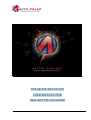
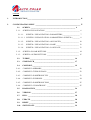
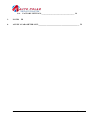

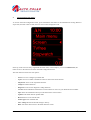
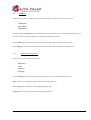
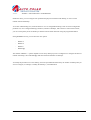
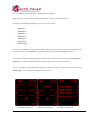

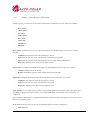
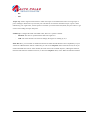

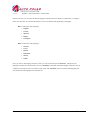
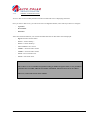
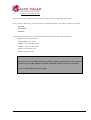
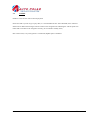
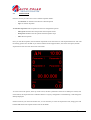
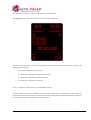
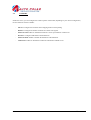
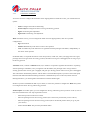


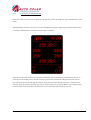

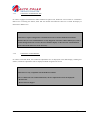
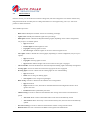
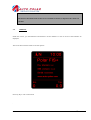
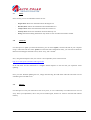


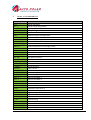
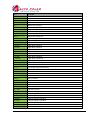
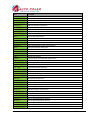
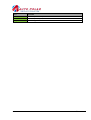

![[PF03] User manual for WHITE-COLOR DOT - Auto](http://vs1.manualzilla.com/store/data/005728816_1-b07d7d3c2bb75a06da64907106241247-150x150.png)
![[PF03] User manual for WHITE-COLOR DOT - Auto](http://vs1.manualzilla.com/store/data/006282387_1-d7d2ed898b52dfe4f67339814a689f58-150x150.png)