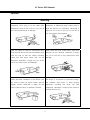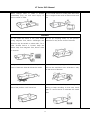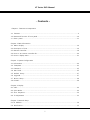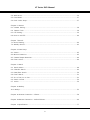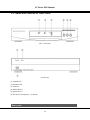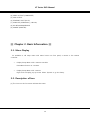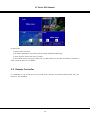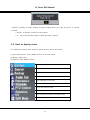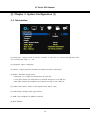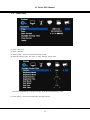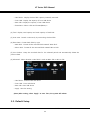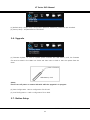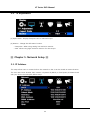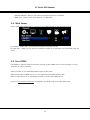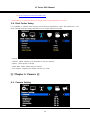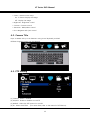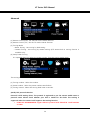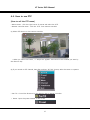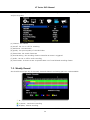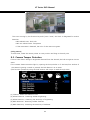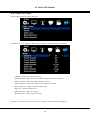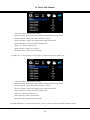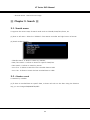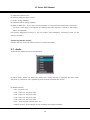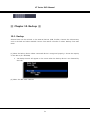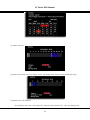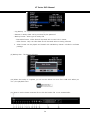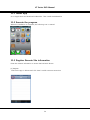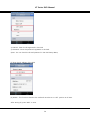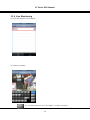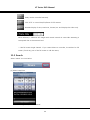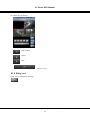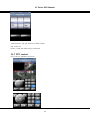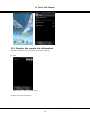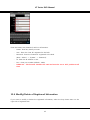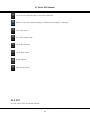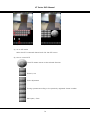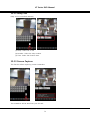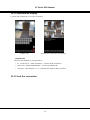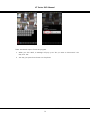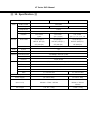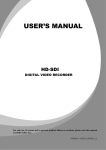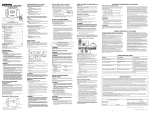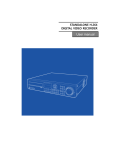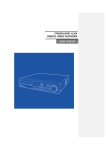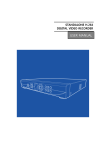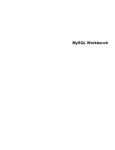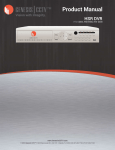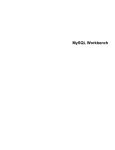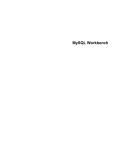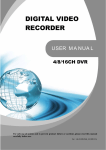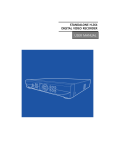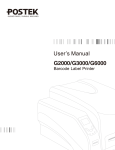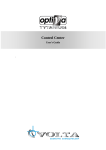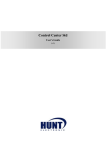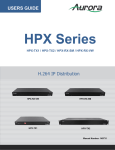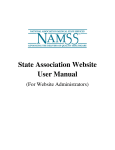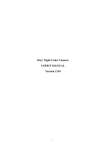Download USER`S MANUAL K7 SERIES - Surveillance
Transcript
K7 SERIES USER’S MANUAL Analog DVR K7-e400 K7-e800 K7-e1600 For safe use of system and to prevent product failure or accident, please read this manual carefully before use. K7 Series DVR Manual Before Use This product has been designed and manufactured to assure personal safety. Improper use can result in electronic shock or fire hazard. The safeguards incorporated in this product will protect you if you observe the following procedures for installation, use, and servicing. This product does not contain any parts that can be repaired by user. [Note] Some contents of this manual are subject to change for function improvement. DIGITAL VIDEO RECODER MANUAL 2 K7 Series DVR Manual Caution Warning Check if the power is switched off before Check if the power is switched off before installation. Don’t plug in at the same time. installation or additional repair. Never plug in Otherwise it may be set on fire or put you at while the device is in operation. Otherwise it the risk of electrocution or damage. might be set on fire or put you at the risk of fire, electrocution and damage. Keep the cables at least 15 centimeters away Never uplift the cover, break down, repair and from the wall and at least five centimeters away maintain at your disposal. Otherwise it might from the side so that the cables, including put you at the risk of fire, electrocution and power line and video cable, may not be damage. disfigured. Otherwise it might put you at the risk of fire, electrocution and damage. Keep the device environment always clean Input voltage of the device should come within before and after installation of the device. Use the range of 10 percent of specified voltage. dry cloth to clean the device. Never use any Use separate wall power to keep heating organic solvent. Otherwise it might be the appliances, cause of electrocution or mechanic disorder. refrigerator. Otherwise it might be the cause of including hair dryer, iron and fire and electrocution. DIGITAL VIDEO RECODER MANUAL 3 K7 Series DVR Manual When strange noise or smell is sensed, Do not install device in humid place filled with immediately plug out and send inquiry to dust. It might be the cause of electrocution and service center or seller. fire. Caution Do not install the device in any place where Do not put anything heavy on the product. strong magnetic flow, electric wavelength and Otherwise it may be the cause of disorder. vibration may be sensed or where radio, TV or other wireless device is located. Keep the device away from magnetic flow, electric wave or vibration. Strong shockwave or vibration may be the Be careful so that anything conductive may not cause of mechanic disorder. Please be careful. fall into the ventilation hole. Otherwise it may be the cause of disorder. Check if power switch and record on the front When HDD is overloaded, you change the side of the product is still turned on. setting to keep recording. In that case, check again if it would be OK to eliminate the saved data. DIGITAL VIDEO RECODER MANUAL 4 K7 Series DVR Manual When any abnormal sign is detected, When HDD saving data gets old enough, video Immediately contact seller or service center. data to be saved may suffer so much damage that it may be irreparable. If screen appears broken while regenerating data saved in HDD, it means HDD won’t work any longer. Immediately contact service center to replace them. Caution : Any changes or modifications in construction of this device which are not expressly Approved by the party responsible for compliance could void the user’s authority to operate the equipment. Note : This Equipment has been tested and found to comply with the limits for a Class A digital A digital device, pursuant to part 15 of the FCC Rules. These limits are designed to provide reasonable protection against harmful interference when the equipment is operated in a commercial environment. This equipment generates, uses, and can radiate radio frequency energy and, if not installed and used in accordance with the instruction manual, may cause harmful interference to radio communications. Operation of this equipment in a residential area is likely to cause harmful interference in which case the user will be required to correct the interference at his own expense. Warning : This is a class A product. In a domestic environment this product may cause radio interference in which case the user may be required to take adequate measures. DIGITAL VIDEO RECODER MANUAL 5 K7 Series DVR Manual Check Components Battery DVR Power Adaptor Power Cable Component DVR Mouse Screw Screws For HDD mounting x 4, rack mounting x 8 Power Cord CD with manual, Client software DC 12V 3.5A (4,8CH) / DC 12V 5A (16CH) Power cable Remote Controller For DVR operation Mouse For DVR operation Rack Mount Brackets Controller Stand Alone Digital Video Recorder 1.5V (AAA) 2 PCS. Power Adapter Remote Description Battery Software CD Software CD Rack mount brackets 2 PCS (For 16CH only) DIGITAL VIDEO RECODER MANUAL 6 K7 Series DVR Manual - Contents – Chapter 1. Features & Components 1-1 Features……………………………………………………………………………………………..……………………………………….9 1-2 Name and function of front panel……………………………………………………..……………………………………….10 1-3 Rear panel…..…………………………………………………………………………..…………………………………….11 Chapter 2. Basic Information 2-1 Menu Display…………………………………………………………..…………………………………………..…………….…….16 2-2 Description of Icon…………………………………………………………………………………………………………..…..…..…16 2-3 Remote Controller……….……………………………………………………………………………………….…………………..…..18 2-4 How to set remote controller ID………………………………………………………………………………………..….…..20 2-5 How to display menu………………………………………………………………………………………………………………… 21 Chapter 3. System Configuration 3-1 Information……………………………………………………………………………………………………………………..……..…….22 3-2 Time/Date……….……….…………………………………………….………………………………………………………………..……23 3-3 Password……………..………………………………………………………………………………………………………………..…….25 3-4 Hard Disk………………….………………………………………………………………………………………………..……..…….25 3-5 Default Setup………..…………………………………………………………………………………………………..…….…….27 3-6 Upgrade……………………………………………………..……………………………………………………………….………....27 3-7 Button Setup………..………………………………………..…………………………………………………………….….….……28 3-8 RS-485………………………………….………………………………………………………………………………………….….….…….28 Chapter 4. Display 4-1 OSD………………………………..……………………………………......................................................................................….29 4-2 Split Mode…………………..……………………………………......................................................................................….29 4-3 Auto Sequence…….………………..………………………..………………………………………………………..…..…………….32 4-4 TV Adjustment ………..………………………………………..……………………………………………………..………..…..……33 Chapter 5. Network Setup 5-1 IP Address……………………..……………………………………………………………………………………….………………….34 5-2 Notification..………………..……………………………………………………………………………………….………………….35 DIGITAL VIDEO RECODER MANUAL 7 K7 Series DVR Manual 5-3 Email Notification…………..……………………………………………………………………………………….………………….36 5-4 Web Server…..…………………..……………………………………………………………………………………….………………….36 5-5 Free DDNS...…………………..…………………………………….………………………………………………….………………….37 5-6 Dual Codec Setup……………..…………………………………………………………………………………….………………….37 Chapter 6. Camera 6-1 Camera Setting……………...…………………………………………………………………………………………..…………..…38 6-2 Camera Title……………...…………………………………………………………………………………………..…………..…38 6-3 PTZ Setting………………………………………………………...………………………………………………………………...……39 6-4 How to use PTZ……….…………………………………………..………………………………………………………………...……40 Chapter 7. Record 7-1 Record Setting….……………………..………………………….……………………………………………………………….……….42 7-2 Weekly Record……………………..………………………………………………………………………………….……….……….43 Chapter 8. Event Setup 8-1 Sensor…………………..…………………………………………………………………….…………………………………….…………45 8-2 Motion Detection………………..……………………………………………………………………………………..…..……..……45 8-3 Camera Tamper Detection………………………….…………………………………………………………………..…….……..46 8-4 Event Action……..…………………………………………………………………………………………………………..…….……..46 Chapter 9. Search 9-1 Search Menu….………..…………………………………………………….……………………………………………….…..……48 9-2 Calendar Search………………………..…………………………………..……………………………………………………………49 9-3 Date/Time Search……………………..…………………………………..……………………………………………………………50 9-4 Event Search…..………………………..………………………………………..………………………………………………….……51 9-5 Go to first/ Go to last………..………………………………………………..…………………………………………………..…51 9-6 Search Control…………………………..……….………………………………..…………………………………………………......52 9-7 Audio..…………………………..……….……………………………………………………………………………………......52 Chapter 10. Backup 10-1 Backup……………………………………..……………………………………..………………………………………….………………53 Chapter 11.Remote Connection – iPhone………………………………………………………………………………………….58 Chapter 12.Remote Connection – Android Phone…………………………………………………………………………….66 Chapter 13.Specification...…………………………………………………………………………………….…………….........………..77 DIGITAL VIDEO RECODER MANUAL 8 K7 Series DVR Manual ▒ Chapter 1. Features & components ▒ 1-1. Features This Standalone Digital Video Recorder is capable of high quality of video and audio data recording and provides various ways of data search by Calendar, Date/Time and event. Also the system allows remote user to access in order to monitor and control multiple local DVRs via TCP/IP & LAN connection. Main feature ㆍAble to control the PTZ by using mouse like joystick ㆍFront USB port for easy backup ㆍSupport Megabit Ethernet. ㆍAble to access internet with dynamic IP address ㆍSupport Dual-Stream network transmission. ㆍTV out, VGA out ㆍAble to set the resolution, frame and quality per channel. ㆍSupport a number of PTZ protocol ㆍSupport Central Monitoring Software (CMS). Application √ Banks, ATM machine, supermarket, convenience store and other places √ Private homes, apartment buildings, jewelry store, commercial buildings √ places requiring safety for children such as school, elementary school and playground √ warehouse, storage house and workplace √ Places requiring remote surveillance DIGITAL VIDEO RECODER MANUAL 9 K7 Series DVR Manual 1-2. Name and Function of Front Panel (4Ch / 8CH DVR) (16CH DVR) [1] POWER LED [2] RECORD LED [3] USB Port [4] MENU Button [5] QUAD Button [6] REC Button (Emergency / Schedule) Rear panel DIGITAL VIDEO RECODER MANUAL 10 K7 Series DVR Manual (4Ch DVR) (8Ch DVR) (16Ch DVR) [1] AUDIO OUTPUT [2] AUDIO INPUT DIGITAL VIDEO RECODER MANUAL 11 K7 Series DVR Manual [3] VIDEO INPUT [4] VIDEO OUTPUT (COMPOSITE) [5] VGA OUTPUT [6] ETHERNET PORT (RJ-45) [7] USB PORT (USB Memory / Mouse) [8] RS-485/ALARM/SENSOR [9] POWER (ADAPTER) ▒ Chapter 2. Basic Information ▒ 2-1. Menu Display It’s available to call setup menu with menu button on front panel, a mouse or the remote controller. ☞ Display Setup Menu with a remote controller. Press Menu button on a remote. ☞ Display Setup Menu with a mouse Right click to display pop-up menu. Select ‘System’ to go into Setup 2-2. Description of Icon [1] The icons on the live screen indicate the status. DIGITAL VIDEO RECODER MANUAL 12 K7 Series DVR Manual Recording Motion Detection Sensor [2] Camera title will be shown as below. DIGITAL VIDEO RECODER MANUAL 13 K7 Series DVR Manual [3] Status Bar 1. Display date and time 2. ER means Emergency Recording and SR means Scheduled Recording. 3. Show network status and key lock status. 4. Show HDD status starting at 100% with no data written on the disk and display “Overwrite” when overwrite function is enabled. 2-3. Remote Controller It is available to use all functions on the DVR with a remote. Controlling several DVRs with one remote is also available. DIGITAL VIDEO RECODER MANUAL 14 K7 Series DVR Manual [1] ID : Select to configure a remote controller ID in case of using one remote to control multiple DVRs. [2] SPLIT : Select to display various split modes. Keep pressing the same button will toggle between different split modes. [3] BACK UP : Select to start archiving stored data to external media. [4] AUDIO : Select an audio channel. [5] SEQ : Select to display each camera in sequence. [6] PTZ : Select to bring up PTZ control menu. [7] SEARCH : Select to playback recorded data. [8] NUMBER BUTTON : To select single channel or to input the number in setup menu. [9] SET UP : Select to display setup menu. DIGITAL VIDEO RECODER MANUAL 15 K7 Series DVR Manual [10] DIRECTION KEY / CONFIRM BUTTON / PLAYBACK CONTROL – To move up/down/left/right on the OSD menu, playback control [11] Record Button – toggle between Emergency Recording and Schedule Recording • EMERGENCY : Emergency Recording Button • SCHEDULE : Schedule Recording Button 2-4. How to set remote controller ID In order to use remote controller, the ID must be the same on both DVR and remote controller. By assigning DVR ID differently, the user can control multiple DVRs with one remote controller. [1] Check current system ID and set desired ID. (Default ID is “0”) Menu > System > Information > Remonte ID (Range : 0 ~ 99) * System ID must be configured on DVR system menu. It cannot be changed through remote controller or remote client. [2] How to use remote controller ID must be unified between remote controller and system. Otherwise remote controller won’t work. DIGITAL VIDEO RECODER MANUAL 16 K7 Series DVR Manual Remote controller ID menu displays as above image when you press ID button of remote controller. • DVR ID : It displays current ID of the system. • “0” : Input the same ID number of DVR and press “Confirm” 2-5. How to display menu It is available to display menu with front panel buttons, remote and mouse. [1] Front panel button : Push “MENU” button on the front panel. [2] Mouse : Right-click [3] Remote : Push “MENU“ button Go to main setup menu Go to search menu Go to backup menu Go to audio output menu Start emergency recording Start schedule recording Go to PTZ Control menu Start sequence Switch output to Alarm or internal buzzer Change display split mode DIGITAL VIDEO RECODER MANUAL 17 K7 Series DVR Manual ▒ Chapter 3. System Configuration ▒ 3-1. Information [1] Remote ID : Assign the ID of remote controller so that user can control multiple DVRs with one controller. (ID range : 0 ~ 99) [2] Language : Select a language. [3] Version : Display Software, Hardware and Network version information [4] Health : Indicates storage status. • Hard Disk 1~2 : Display the temperature of hard disk • Front USB : Display the temperature of external storage on front USB port. • Rear USB : Display the temperature of external storage on rear USB port. [5] Video Detect Mode : Select a video signal format. (NTSC / PAL) [6] Video Mode : Display video signal format [7] WEB Code : DDNS ID for DDNS connection. [8] MAC Address DIGITAL VIDEO RECODER MANUAL 18 K7 Series DVR Manual 3-2. Time/Date [1] Time : Set time [2] Date : Set date [3] Date format : Select a Time/Date display format. [4] Daylight Saving Time : Set “ON” to apply daylight saving time. Enter Month/Week/Day to begin and also enter Month/Week/Day to end. [5] Time Server : Set time automatically through internet. DIGITAL VIDEO RECODER MANUAL 19 K7 Series DVR Manual • Time server : Input the URL of server (Default : us.pool.ntp.org) • Synchronize Period : Select the period to syncronize between DVR and time server • Power On : Try to sync once power on. • 12Hour : Try to sync every 12 hours. • 24Hour : Try to sync every 24 hours. • Time Zone : Select Standard time [6] Apply : Save and apply time / date setting. 3-3. Password [1] ID : Available to register max 8 account (“Admin” and “User1~7) • admin : Administrator ID • User1~7 : User ID [Note] Default password of all ID is “11111111” [2] Assign an authority per selected ID • Configuration : Permission to set configuration DIGITAL VIDEO RECODER MANUAL 20 K7 Series DVR Manual • Hard Disk : Permission to set Hard Disk • Search : Permission to search • Backup : Permission to back up • PTZ Setting : Permission to control PTZ • PTZ OSD Menu : Permission to access PTZ OSD menu • Record Key : Permission to use Emergency Recording Key • Camera : Permission to see the selected channel [3] Detailed setting on each channel • V – Show both video and OSD • NC - Show video but hide OSD • C - Hide video but show OSD • B - Hide both video and OSD 3-4. Hard Disk As it is related to recording, if any setting is wrong, system error or abnormal recording could happen. [1] Hard Disk List : It provides the information for hard disk, external hard disk and formatting option. DIGITAL VIDEO RECODER MANUAL 21 K7 Series DVR Manual • Hard Disk1 : Display the hard disk capacity internally mounted • Front USB : Display the capacity of front USB device • Rear USB : Display the capacity of rear USB device • Erase Data : Select a disk and format(delete) it [2] Total : Display total capacity and used capacity of Hard Disk [3] Over write : Record continuously by overwriting the hard disk [4] Erase Data : Format hard disks by type • Main Disk : Format all the mounted disks named “Main disk” • Mirror Disk : Format all the mounted disks named “Mirror Disk’ [5] Auto Delete : Keep the recorded data for the selected period and automatically delete the previous data. [6] Advanced : Select whether a Hard Disk is used as Main disk or Mirror disk. • Hard Disk1 : Internal Hard Disk Drive • Front USB : Front USB device • Rear USB : Rear USB device • Apply : Save the setting [Note] After setting, select “Apply” to save. Then, the system will reboot. 3-5. Default Setup DIGITAL VIDEO RECODER MANUAL 22 K7 Series DVR Manual [1] Default Setup : Except major configuration (Network, Password), parameters are initialized. [2] Factory Setup : All parameters are initialized. 3-6. Upgrade [1] Firmware Update : In order to update system firmware with USB memory stick, the firmware file must be saved in the USB’s root folder and then insert to DVR to start the update from the menu. Save a firmware USB Memory Stick [Note] Do not turn off power or remove USB stick while the upgrade is in progress. [2] Save Configuration : Save a configuration file of DVR. [3] Load Configuration : Load a configuration file to DVR. 3-7. Button Setup DIGITAL VIDEO RECODER MANUAL 23 K7 Series DVR Manual • Auto key lock : When there is no key input during selected period of time, system will lock keys automatically. In order to unlock, the user need to input the password. (10 sec., 30 sec., 1 min., OFF) • Key Beep : When you set this function ‘ON’, a beep will sound as you press a button. 3-8. Serial Port Setup (RS-485) In order to use the PTZ camera or control keyboard, user need to set RS-485 setting properly. Baudrate /Parity /Stopbit : Refer to the PTZ camera manual for proper setting. ▒ Chapter 4. Display ▒ 4-1. OSD (On Screen Display) DIGITAL VIDEO RECODER MANUAL 24 K7 Series DVR Manual [1] Camera Title : ON / OFF [2] Status Bar : ON / OFF. [3] Multiscreen Border : ON / OFF. [4] Display Lock : Select a display lock option • Off : Display live image after reboot. • On : Does not display live image after reboot until user put in login information. [5] Menu Lock : Select a log in option. • Enable : Menu is locked after reboot. • Disable : Menu is NOT locked after reboot. [6] Alpha blending : Select the transparency level of menu background. 4-2. Split Mode DVR provides various split modes when you press the “QUAD” button. You can choose the split mode and change the channel. Multi-split mode is subject to each model. Select the split mode 16-Split mode (For 16Ch Model only) DIGITAL VIDEO RECODER MANUAL 25 K7 Series DVR Manual • Default 16 split mode. • Select 16 split mode then press “Split” button to setup 16 split mode. 13 Split mode (For 16Ch Model only) • 13 split mode provides 2 different group of display. • Select 13 split mode and press “QUAD” button to display 13 split mode on the screen. Press “Right” direction button to select the group 1 or group2. 9 Split mode (For 8/16Ch Model) DIGITAL VIDEO RECODER MANUAL 26 K7 Series DVR Manual • 9 split mode provides 2 different group of display. • Select 9 split mode and press “Split” button to display 9 split mode on the screen. Press “Right” direction button to select the group 1 or group2. 6 Split mode (For 8/16Ch Model) • 6 split mode provides 3 different group of display. • Select 4 split mode and press “QUAD” button to display 4 split mode on the screen. Press “Right” direction button to select the group 1, group2 or group. 4 Split mode (For 4/8/16Ch Model) DIGITAL VIDEO RECODER MANUAL 27 K7 Series DVR Manual • 4 split mode provides 4 different group of display. • Select 4 split mode and press “QUAD” button to display 4 split mode on the screen. Press “Right” direction button to select the group 1, group2, group 3 or group 4. 4-3. Auto sequence • Auto Loss Skip : If there is no video input at certain channel, it will skip the channel. This function does not work in multi-channel sequence. • Display time : Select display duration while sequencing (1 sec. ~30 sec.) [Note] Sequence doesn’t work on event pop-up. DIGITAL VIDEO RECODER MANUAL 28 K7 Series DVR Manual 4-4. TV Adjustment [1] Aspect Ratio : Display the aspect ratio of selected output. [2] Monitor : Change the OSD menu location. • Composite : When using analog low-resolution monitor. • VGA : When using high resolution monitor for VGA output ▒ Chapter 5. Network Setup ▒ 5-1. IP Address This setup allows user to connect DVR to the network so that it can be viewed at remote location. The user must know whether their internet is dynamic IP (DHCP) or fixed (static) IP. Please check with your Service Provider (ISP) before setup. DIGITAL VIDEO RECODER MANUAL 29 K7 Series DVR Manual [1] DHCP : “ON” for dynamic IP user. “OFF” for static IP user. [2] IP Address : Input the IP address. [Example] • IP address : 61.250.152.050 • Subnet Mask : 255.255.255.000 • Gateway : 61.250.152.001 • DNS Address : 164.124.101.002 [3] DDNS Address : Do not change the DDNS server IP (ktncddns.net) [4] Use Port : Default port is 9000. [5] Upnp : If a router supports Upnp, it automatically set port forwarding. [NOTE] In case of using the router, the user should make port forwarding. The port forwarding procedure is described in the router manual. 5-2. Notification E-mail Setup It’s a basic setup to send email, so if it is not correct, email cannot be delivered. So be careful to make Setup correctly. DIGITAL VIDEO RECODER MANUAL 30 K7 Series DVR Manual [1] SMTP Server : Enter email server address to use as SMTP server. If you don’t know the server address, contact a person who manages SMTP server you use. [2] Mail From : Enter the email address which you use. (It is for preventing a mail blocked as spam.) Default shows the DVR model name. [3] Recipients : Enter recipient’s email address (available up to 3 account) [4] Password : Select if ID/Password input is necessary when sending a mail. [5] Use Port : Most of Mail Servers use port 25. Check port number if the feature doesn’t work. 5-3. E-mail Notification Select which type of notifications you are going to use. Notification Type : You can select the type of triggering event. • Alarm : Email is sent with still image when an alarm occurs. • Sensor : Email is sent with still image when triggering a sensor • Motion Detection : Email is sent with still image when detecting a motion. • Video Loss : Email is sent with blank channel screenshot when video input is lost. DIGITAL VIDEO RECODER MANUAL 31 K7 Series DVR Manual • Power On : Email is sent when DVR reboots. • Password Modify : Email is sent when the system password is modified. • HDD Error : Email is sent when HDD error is detected. 5-4. Web Server Built-in web server allows user to connect to the DVR remotely on the Internet Explorer. [1] ON/OFF : Select ‘ON’ to use remote connection through the web. [2] Web Port : Web port for remote connection needs to be specified and forwarded from the router. 5-5. Free DDNS Free DDNS is used for remote connection through public DDNS service such as Dyndns or no-ip. They may or may not be free. KT&C provides its own dedicated DDNS service at NO COST. When using KT&C’s DDNS service, you can leave the Free DDNS setting “OFF”. Below is the instruction on registering the DVR to KT&C’s free DDNS server. [1] Go to http://www.ktncddns.net and register your DVR using your DVR’s Web Code. DIGITAL VIDEO RECODER MANUAL 32 K7 Series DVR Manual The Web Code can be found under ‘System – Information’ menu. Make sure to check the digits of the webcode to be 16. [2] Create your own domain name and click “Register”. DIGITAL VIDEO RECODER MANUAL 33 K7 Series DVR Manual [3] After registering is successful, log onto your DVR remotely by using registered URL. Ex) http://myfirstconnection.ktncddns.com * Please allow up to 30 minutes until your domain name is being registered by the server. 5-6. Dual Codec Setup It is available to transmit data through extra network transmission codec. Split Resolution is for multi channel mode and Popup Resolution is for single channel full screen. • On/Off : Select “On” to use dual codec setup • Channel : Select channel to set (Available to set per channel) • Quality : Select quality of image. • Frame Rate : Select frame rate per channel • Total Frames : Displays total frames used by 2nd codec ▒ Chapter 6. Camera ▒ 6-1. Camera Setting DIGITAL VIDEO RECODER MANUAL 34 K7 Series DVR Manual • Channel : Channel selection • Covert : camera covert setup · On : It doesn’t display the image · Off : Display the image • Brightness : Brightness control • Contrast : Contrast control • Saturation : Black/White control • Hue : Magenta and Cyan control 6-2. Camera Title Input a camera title up to 8 characters using virtual keyboard provided. Different language option can be selected. 6-3. PTZ Setting [1] Channel : Select a channel [2] ON/OFF : Enable or disable to use PTZ. [3] MODEL : Select the PTZ protocol or model [4] ID : Select the PTZ ID. (For more detail, refer to the manual of PTZ device.) DIGITAL VIDEO RECODER MANUAL 35 K7 Series DVR Manual Advanced [1] Reverse Control (Pan) : Set the Pan works reverse direction. [2] Reverse Control (Tilt) : Set the Tilt works reverse direction. [3] Touring Mode • Preset Touring : Use touring by DVR setting. • Camera Touring : Use touring by camera setting. (PTZ camera built-in touring function is available only.) [4] Setup Preset Touring It is operable when you select the ‘preset touring’ from the touring mode’ menu. The touring number is selectable 1~16. [1] Touring number : Select the number. [2] Preset number : Select the preset number saved before. [3] Touring interval : Select the touring dwell time in seconds. [NOTE] PTZ protocol selection Protocol is PTZ moving driver. The protocol is registered as per the camera model name or protocol name. Please check whether your PTZ is usable for this DVR. The touring is supported when the camera itself supports the touring function. KT&C KPT-SPDN300NUCH support Pelco-D protocol with default ID 1 and baudrate of 2400. DIGITAL VIDEO RECODER MANUAL 36 K7 Series DVR Manual 6-4. How to use PTZ [How to call the PTZ menu] • Mouse menu : Click the right button of mouse and select the ‘PTZ’. • Remote controller menu : Click the “PTZ” from remote controller. (1) Select PTZ Button on the remote controller • When you select PTZ button, “+” shape icon appears. Then move to the channel you want by the direction key. (2) If you moved to PTZ channel, then after pushing “SET UP” button, select the menu to operate. • Pan Tilt : Control the direction by the direction key in remote controller. • Preset : Input the preset number to set or call. DIGITAL VIDEO RECODER MANUAL 37 K7 Series DVR Manual (Preset Save) (Preset moving) • Tour : It activates saved tour number. • MENU : It calls the PTZ OSD menu. • Channel : Change channel at split screen. Available to move with direction button after selecting a channel. (Only work on split screen) • Auto Focus : Adjust the focus automatically. • Exit : Escaping the PTZ mode. ▒ Chapter 7. Record ▒ 7-1. Record Setting DIGITAL VIDEO RECODER MANUAL 38 K7 Series DVR Manual Set resolution, quality, recording frame rate and audio. Each setting affects the size of the image and picture quality. [1] Channel : Set channel [2] On/Off : Set 'On' or 'Off' for recording [3] Resolution : Set resolutioin [4] Quality : Set picture quality of recorded video [5] Frame Rate : Set record frame rate [6] Post-Recording : Set recording duration time after an event is triggered. [7] Audio : Set On or Off for audio recording [8] Total Frames : It shows current occupied frames out of total allowed recording frames. 7-2. Weekly Record Set schedule record per day of the week, time and channel. And setting per hour is also available. █ N (Grey) : No recording █ C (Green) : Continuous recording █ M (Blue) : Motion recording DIGITAL VIDEO RECODER MANUAL 39 K7 Series DVR Manual █ S (Red) : Sensor triggered recording █ M+S (Yellow) : Recording by motion detection or sensor triggering [How to setup] • Select a channel • Each block represents 30 minutes of each day. • You can either click on a block to toggle between different recording modes starting from selected time to the end of the day or manually select the mode by clicking on modes below and paste the selected mode by drag and drop on the black sheet. - Recording mode toggle : N(Grey) → C(Green) → M(Blue) → S(Red) → M+S(Yellow) • Clear : Delete any schedule change and disable recording on selected channel • Channel to Copy : Copy the current channel’s recording schedule to the another selected channel. Other channel option will appear on the bottom of the page. • All Ch to Copy : Copy the current channel’s recording schedule to all other channels. ▒ Chapter 8. Event Setup ▒ DIGITAL VIDEO RECODER MANUAL 40 K7 Series DVR Manual 8-1. Sensor It is for sensor setup. [1] Sensor Input : Select the sensor input channel. [2] On/Off : Select the sensor usage. [3] Input Type : Select the sensor input type. • N/Open (NORMAL OPEN) : The contact is normally open but close when the signal is generated. • N/Close (NORMAL CLOSE) : The contact is normally closed but open when the signal is generated. [4] Related camera : Select the camera(s) to be related with sensor. 8-2. Motion Detection It is the motion detection setup menu. [1] Channel : Select the motion detection channel. [2] On/Off : Select the motion detection usage. [3] Sensitivity : Select the sensitivity of motion detection. Please apply it after the actual testing. [4] Detection Area : Select the motion detection area. ( 1~5 ) DIGITAL VIDEO RECODER MANUAL 41 K7 Series DVR Manual The cursor moving by the direction key and if press “enter”, this block is designated for motion detection. • MD selected area : Pink color • MD non-selected area : Transparent • If the movement is detected, the color of that area turns green. [Using mouse] To select area, locate the mouse pointer on start position and drag to the end point. 8-3. Camera Tamper Detection If there is the drastic change in brightness detected from the channel, the DVR recognizes it as an event. If the camera detects excessive light by opening the door/window or if the lens/front window of the camera is getting covered or painted, the DVR detects it as an event. (This function operates by using the dual monitor and output is made through VGA.) [1] Channel : Select the channel to use. [2] White Detection : Detecting sudden brightening. [3] White Sensitivity : Detecting the sensitivity of brightening. [4] Black Detection : Detecting sudden darkness [5] Black Sensitivity : Detecting the sensitivity of darkness. DIGITAL VIDEO RECODER MANUAL 42 K7 Series DVR Manual 8-4. EVENT ACTION Event triggered action can be selected. [1] Motion : It is the setup for PTZ, pop-up, relay out, buzzer in motion detection. • Channel : Select the channel to apply. • Preset channel : Select the preset camera being applied for the event. • Preset number : Select the preset number to move. • Popup Channel : Select the usage Popup usage by ON/OFF. • Popup Duration : Popup window floating time. • Relay out : Select the alarm out • Relay duration : Relay out duration. • Internal buzzer : Internal buzzer usage. [2] Sensor : It is the setup for PTZ, pop-up, relay out, buzzer in sensor triggering. DIGITAL VIDEO RECODER MANUAL 43 K7 Series DVR Manual • Channel : Select the channel to apply. • Preset channel : Select the preset camera being applied for the event. • Preset number : Select the preset number to move. • Popup Channel : Select the usage Popup usage by ON/OFF. • Popup Duration : Popup window floating time. • Relay out : Select the alarm out • Relay duration : Relay out duration. • Internal buzzer : Internal buzzer usage. [3] Video loss : It is the setup for PTZ, pop-up, relay out, buzzer in video loss. • Channel : Select the channel to apply. • Preset channel : Select the preset camera being applied for the event. • Preset number : Select the preset number to move. • Popup Channel : Select the usage Popup usage by ON/OFF. • Popup Duration : Popup window floating time. • Relay out : Select the alarm out • Relay duration : Relay out duration. • Internal buzzer : Internal buzzer usage. [4] Black Detection : It is the setup for PTZ, pop-up, relay out, buzzer in Black Detection event. DIGITAL VIDEO RECODER MANUAL 44 K7 Series DVR Manual • Channel : Select the channel to apply. • Preset channel : Select the preset camera being applied for the event. • Preset number : Select the preset number to move. • Popup Channel : Select the usage Popup usage by ON/OFF. • Popup Duration : Popup window floating time. • Relay out : Select the alarm out • Relay duration : Relay out duration. • Internal buzzer : Internal buzzer usage. [5] White Detection : It is the setup for PTZ, pop-up, relay out, buzzer in white Detection event. • Channel : Select the channel to apply. • Preset Channel : Select the preset camera being applied for the event. • Preset Number : Select the preset number to move. • Popup Channel : Select the usage Popup usage by ON/OFF. • Popup Duration : Popup window floating time. • Relay Out : Select the alarm out DIGITAL VIDEO RECODER MANUAL 45 K7 Series DVR Manual • Relay Duration : Relay out duration. • Internal Buzzer : Internal buzzer usage. ▒ Chapter 9. Search ▒ 9-1. Search menu It supports the various ways of search mode such as Calendar, Date/Time, Event, etc. [1] How to call menu : Select the “SEARCH” from remote controller and right button of mouse. [2] Search mode selection · Calendar search : It allows to search by calendar. · Date /Time search : It allows to search for specific Date/Time. · Event search : It allows to search by events. · Go to first : It allows to search the first recorded data on HDD. · Go to last : It allows to search the last recorded data on HDD. 9-2. Calendar search It searches by calendar. [1] If there is recorded data on specific date, it shows red color on the date. Using the direction key, you can change YEAR/MONTH/DATE. DIGITAL VIDEO RECODER MANUAL 46 K7 Series DVR Manual [2] If there is recorded data on specific hour, it shows red color bar on the hour. [3] If there is recorded data on specific minute, it shows blue color bar on the minute. 9-3. Date/Time search If you know the specific date/time to search, input the date/time to search. DIGITAL VIDEO RECODER MANUAL 47 K7 Series DVR Manual [1] Record Begin : It shows the first recorded data. [2] Record End : It shows the last recorded data. [3] Channel : Select the channel to search. [4] Play Begin : Input the time to search. [5] Play : When you click “Play”, it will start playback. 9-4. Event search It searches for event data. [1] Disk : Select recorded data location. DIGITAL VIDEO RECODER MANUAL 48 K7 Series DVR Manual [2] Day : Select date of the event. [3] Channel : Select the channel to search. [4] Event Type : Select type of event you want to search for. [5] Play : When you click “Play”, it will start playback. 9-5. Go to first / Go to last It searches the first or last recorded data. 9-6. Search Control [Control by mouse] Description of search button [1] Real-time playback [2] Pause [3] Stop DIGITAL VIDEO RECODER MANUAL 49 K7 Series DVR Manual [4] Reverse playback [5] Playback speed control [6] Reverse playback speed control [7] Audio during playback [8] Calendar search during playback [9] Mark In-Mark Out : If you click it during playback, it recognizes as a backup start time and if you click it once again, it recognizes as a backup end time. After this, it moves to the backup menu automatically. [10] Screen magnifying function in the full screen. (Use Emergency recording button on the remote controller.) [Control by Remote control] Use the direction from the remote control to control the speed 9-7. Audio Audio can be played in both Live and Search. . [1] Menu recall : When you select the “Audio Out” during the live or playback, the audio menu will show up. The menu call is possible by both remote controller and mouse. [2] Mode selection • OFF : No audio use. • CH1 : Audio out only from CH1 • CH2 : Audio out only from CH2 • CH3 : Audio out only from CH3 • CH4 : Audio out only from CH4 • Auto : Only selected channel audio out. • Volume control : As the length of bar increases, the volume increases. DIGITAL VIDEO RECODER MANUAL 50 K7 Series DVR Manual ▒ Chapter 10. Backup ▒ 10-1. Backup Selected data can be archived to the external devices (USB, E-SATA). Connect the USB memory stick to the DVR and select ‘BACKUP’ button from remote controller or select ‘Backup’ from main menu. [1] Select the backup device. When connected device is recognized properly, it shows the capacity of the device. (Ex. 3854 MB) ‘No Backup Device’ will appear on the screen when the backup device is not detected by the DVR. [2] Select the date from Calendar. DIGITAL VIDEO RECODER MANUAL 51 K7 Series DVR Manual [3] Select the hour. [4] Select the minute. Once you select “Start“, the backup start time will be automatically input. [5] Backup end time selection • If the backup end time is the same hour, select the minute and click, “end“, the backup end DIGITAL VIDEO RECODER MANUAL 52 K7 Series DVR Manual time will be automatically input. • If the backup end time is the different hour, go back to the previous menu by right click or “MENU” button. Then, select the hour/minutes and click “end“ for automatic time input. [6] Camera : Select channels to be archived. (Selected channel will be shown as red) [7] Backup Start : When all setup is complete, click the ‘Backup start’ button. It will show “the backup capacity / USB memory capacity“ before proceed. When you select larger amount of data than available space of the USB memory stick, the DVR will give you backup fail message. [8] Before backup, it shows the USB port used, backup time, and various backup options. DIGITAL VIDEO RECODER MANUAL 53 K7 Series DVR Manual • Log Backup : The log file will be saved together. • Password : Backup data can be protected by the password. • Backup Format : Select type of backup file. - Executable format : Video data will be saved with its own built-in viewer. - Video Format : Only raw video data file will be saved without viewing software. Video Format can be played and viewed with 'MS Backup Viewer’ included in software package. [9] Backup Start : The backup will start. [10] When the backup is complete, you will see the below icon as a file in USB stick. When you run it, the playback starts. [11] How to use the viewer program (If you click the backup file, it runs automatically). DIGITAL VIDEO RECODER MANUAL 54 K7 Series DVR Manual ① Scroll bar : It shows the current location from the total playback time. ② Open : To open another backup file. ③ Fast reverse playback ④ Reverse playback ⑤ One step reverse playback ⑥ Pause ⑦ One step playback ⑧ Playback ⑨ Fast playback ⑩ 4 split screen ⑪ 9 split screen ⑫ 16 split screen ⑬ Current image capture ⑭ When you convert it to AVI . You can click the ‘START’ and ‘END’ time (circled space) during playback and if you click ‘AVI’, it converts current archive file to ‘AVI’ file format. ⑮ You can listen to the recorded audio of selected channel. ▒ 11. Mobile Viewing by iPhone ▒ DIGITAL VIDEO RECODER MANUAL 55 K7 Series DVR Manual 11-1 Install App Go to Apple Store and download ‘KVRmobile’. Then install the KVRmobile. 11-2 Execute the program When the installation is complete, the following icon is created. Select the icon to execute. 11-3 Register Remote Site information Enter the network information to access the DVR with iPhone. [1] Register Execute the app in iPhone and click “New” to add a remote connection. DIGITAL VIDEO RECODER MANUAL 56 K7 Series DVR Manual [2] Enter Name. Any name can be used for ‘Name’ section. [3] Select the type of device [4] Enter the DVR ID and Password. DIGITAL VIDEO RECODER MANUAL 57 K7 Series DVR Manual ◎ DVR ID : Enter the ID registered in the DVR ◎ Password : Enter the password registered in the DVR (Note : You can check the ID and password in the DVR Setup Menu) [5] Enter the IP address of the DVR [6] DDNS – This function shouldn’t be used and must be set to ‘OFF’ position at all time. After setting all, press “ADD” to save. DIGITAL VIDEO RECODER MANUAL 58 K7 Series DVR Manual 11-4 Live Monitoring [1] Click the registered “DVR Name”. [2] Connect remotely For a channel selection, click “CH SELECT” to select a number. DIGITAL VIDEO RECODER MANUAL 59 K7 Series DVR Manual Relay can be controlled remotely. Click “PTZ” to control Pan/Tilt/Zoom of PTZ camera. Disables display of time, resolution, channel, etc. and displays the video only. When selected, it transmits still images with certain intervals in case video streaming is interrupted due to the network load. ☞ See full screen single channel : If you rotate iPhone to one side, it’s switched to full screen. (Touch any part of the full screen to call the menu) 11-5 Search Select “search” the icon below. [1] Select Date/Time After selecting a date, select “SEARCH”. DIGITAL VIDEO RECODER MANUAL 60 K7 Series DVR Manual [2] Search key operation Play reverse Pause Play Switch to Live 11-6 Relay out Relay can be controlled remotely. DIGITAL VIDEO RECODER MANUAL 61 K7 Series DVR Manual Time Selection : Set the duration of alarm output Off : Alarm off Infinity : Keep the alarm output continued. 11-7 PTZ control PTZ control is available on iPhone. DIGITAL VIDEO RECODER MANUAL 62 K7 Series DVR Manual (1) Select (2) Cancel (3) Automatic camera focus (4) Call the PTZ menu (5) Direction button (6) Camera focus control (7) Camera zoom control (8) Select the channel (9) Relay out button (A user can set relay out) (10) Select the PTZ menu (11) OSD display On/Off button for live screen ▒ 12. Mobile Viewing by Android phone ▒ 12-1 Install the program To install the program on the Android phone, run ‘Play Store’ app and download the ‘KVRmobile’ to install. When the installation is complete, you will see the ‘KVRmobile’ icon on the main screen. (1) (2) (3) 12-2 Execute App Select “KVRmobile” to execute. DIGITAL VIDEO RECODER MANUAL 63 K7 Series DVR Manual (Select the icon) (Executed Program) 12-3 Register the remote site information Register the remote site information for remote viewing. [1] Add Select “Add” to start the registration. [2] Enter the DVR information DIGITAL VIDEO RECODER MANUAL 64 K7 Series DVR Manual Enter the Name, User, Password, and Port information. - Name : Enter any name you want. - User : Enter the “User ID” registered to the DVR. - Password : Enter the “Password” registered to the DVR. (Note : “Menu” → “System” → “Password) - IP : Enter the IP address or URL. - Port : Enter port number. (Default : 9000) - DDNS Use : This function shouldn’t be used and must be set to ‘OFF’ position at all time. 12-4 Modify/Delete of Registered Information If you want to modify or delete the registered information, select the drop down menu on the right side of registered site. DIGITAL VIDEO RECODER MANUAL 65 K7 Series DVR Manual Select to edit the registered info. Select to delete the registered info. Close Tool menu (As a dual function, it ends the connection) 12-5 Remote connection Select the registered DVR list for connection. Once you click the registered device, it shows the brief information. When you click the red-colored background, detailed information would appear. Click OK to execute the viewing program. DIGITAL VIDEO RECODER MANUAL 66 K7 Series DVR Manual (Select the list) (Detailed information) 12-6 Live Live shows the streaming of video from each camera in real-time. (1) Number : The channel number currently displayed is shown with bold white. When you select a channel, selected channel is displayed in full screen. (The channel number layout could be different by model.) (2) OSD : You can turn on or off the display for channel number, date, time, event, etc. DIGITAL VIDEO RECODER MANUAL 67 K7 Series DVR Manual (3) I frame : It transmits still images with certain intervals in case video streaming is interrupted due to network load. (4) Audio : When you select a channel, you can listen to the audio of selected channel. 12-7 Multi-screen Live monitoring by 4 split multi-screen is available. (1) Move to previous split mode. (4, 6, 8, 9, 10, 13, 16ch split screen available for 16CH version) (2) Move to next split mode. (4, 6, 8, 9, 10, 13, 16ch split screen available for 16CH version) (3) Change channel layout in multi-screen mode. Example) 1) When monitoring 1/2/3/4, if you want to change CH1 into CH6, select CH1 at first. 2) Then, the screen is switched into CH1 full screen. This time, if you select CH6, then the screen is switched into CH6 full screen. 3) If you click “Multi-icon” like picture, the screen is switched into split screen of CH6/2/3/4. 12-8 Main menu On the bottom line of screen, there is a main menu. Select the menu to change the function DIGITAL VIDEO RECODER MANUAL 68 K7 Series DVR Manual Go back to the previous step or close the connection. Move to live mode (Channel change, 1 Frame and OSD display is available) Go to PTZ mode Go to PTZ preset mode Go to search mode Go to alarm mode Screen Capture App registered info. 12-9 PTZ You can control the PTZ camera remotely. DIGITAL VIDEO RECODER MANUAL 69 K7 Series DVR Manual (Select PTZ mode) (PTZ mode screen) (1) Go to PTZ mode Select the PTZ connected channel and click the PTZ button. (2) How to control PTZ The PTZ camera moves to the selected direction. Zoom in/ out Focus adjustment Touring operates according to the previously registered ‘Preset’ number IRIS Open / Close DIGITAL VIDEO RECODER MANUAL 70 K7 Series DVR Manual Call the PTZ menu Auto Focus OK button for PTZ OSD menu Cancel or the upper menu on PTZ OSD menu 12-10 PTZ Preset You can set the movement of PTZ camera previously and make the automatic PTZ movement. (Select preset mode) (Preset mode screen) (1) How to go to preset mode Select the PTZ connected channel and click the Preset button. (2) How to operate Preset • Move : If you select “Move” and press a number, then the camera moves. • Save : If you select “Save” and press a number, then the current location is saved. DIGITAL VIDEO RECODER MANUAL 71 K7 Series DVR Manual 12-11 Search (1. Select the search mode) (2. Select “Time Search”) (3. Select the date and time) (1) Select the search mode (2) Select “Time Search” : Select “Time Search” to enter the search conditions. (Note : Select “To Live” to return to the live mode during the search.) (3) Enter the date and time : Select the date and time and click “Start Search” for search. Fast reverse playback Reverse playback Pause Playback Fast playback DIGITAL VIDEO RECODER MANUAL 72 K7 Series DVR Manual 12-12 Relay Out Relay can be controlled remotely. (1) Relay : Select On or Off (2) Number : Select the relay number. (3) Time : Select the duration time. 12-13 Screen Capture This function allows capturing current screenshot. The screenshot will be saved into your SD card. DIGITAL VIDEO RECODER MANUAL 73 K7 Series DVR Manual 12-14 Information display It shows the information of current connection. (Select info) (Display the connection information) [Display Info] Below is the example for an explanation. • IP : 61.250.157.37 : 2000 Via DDNS ← Connected IP information. • Web code : H6F60CAD00003245 ← Product ID (Webcode). • Firmware : 100, Network : 23 ← Firmware and Network Device version. 12-15 End the connection DIGITAL VIDEO RECODER MANUAL 74 K7 Series DVR Manual (Select the back button) (Select the Yes button) There are several ways to finish the program. 1. When you click ‘Back’, a message will pop up as “Do you want to disconnect?” You may click ‘Yes’. 2. You may just press close button on the phone. DIGITAL VIDEO RECODER MANUAL 75 K7 Series DVR Manual ▒ 13. Specification ▒ ITEM Video 4CH 8CH Video format Video inputs Record NTSC/PAL 4CH 8CH Compression H.264 Video outputs VGA (1) , Composite (1) Playback Total Frame 16CH 8CH Full screen Full screen Full screen Quad Split (1,4,6,9) Split (1, 4, 6, 9, 13, 16) D1 (30 fps) / D1 (60 fps) / D1 (120 fps) / Half D1 (60 fps) / Half D1 (120 fps) / Half D1 (240 fps) / CIF (120 fps) CIF (240 fps) CIF (480 fps) Schedule Continuous, Schedule, Motion, Sensor, Motion+Sensor Audio In/Out 4/1 Alarm In/Out 4/1 Network Communication 10/100Mbps Ethernet (RJ45) CODEC H.264 (Dual Codec) Protocol TCP/IP, DHCP Remote access CMS, Web browser (IE), MAC client, Mobile apps (Android, iPhone, iPad) PTZ control RS-485 Backup USB Memory stick USB 2 ports (front & rear) Other HDD 1 x internal HDD Temp. 2 x internal HDD 0℃ ~ 40℃ Power supply DC 12V 3.5Amp DC 12V 5 Amp Dimension 11.73” x 2.24” x 8.07” / 14.17” x 2.76” x 13.78” / (W x H x D) 298mm x 57mm x 205mm 360mm x 70mm x 350mm Unit weight 5.51 lbs. / 2.5kg 7.72lbs / 3.5kg DIGITAL VIDEO RECODER MANUAL 76