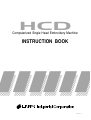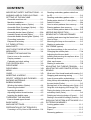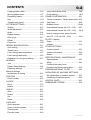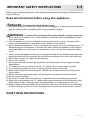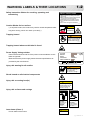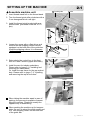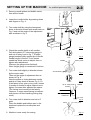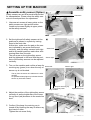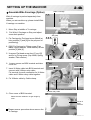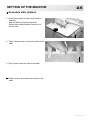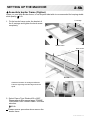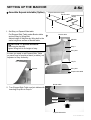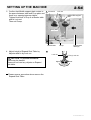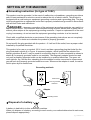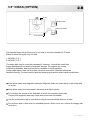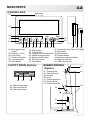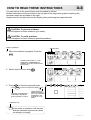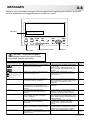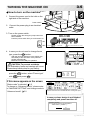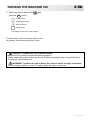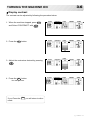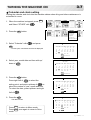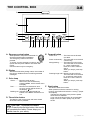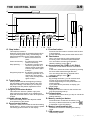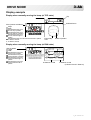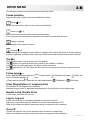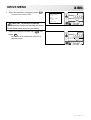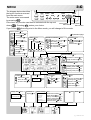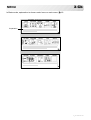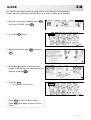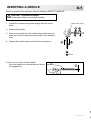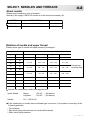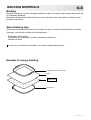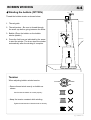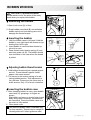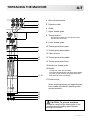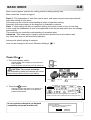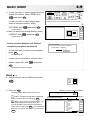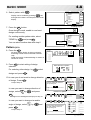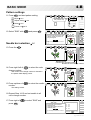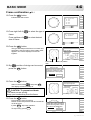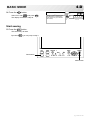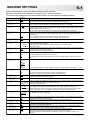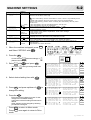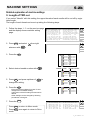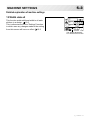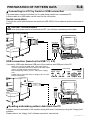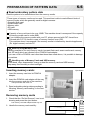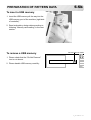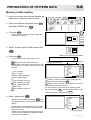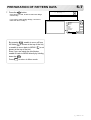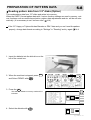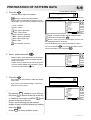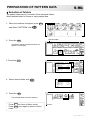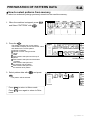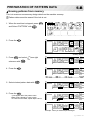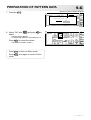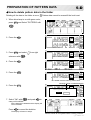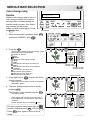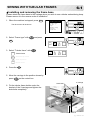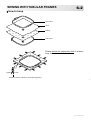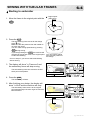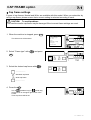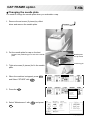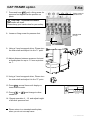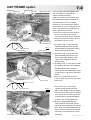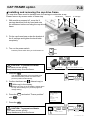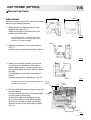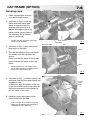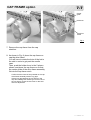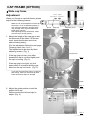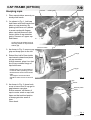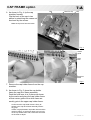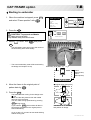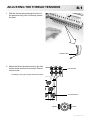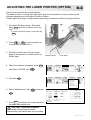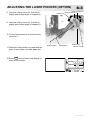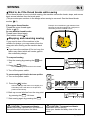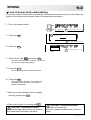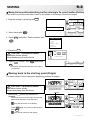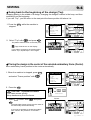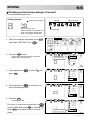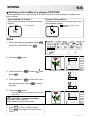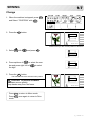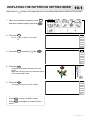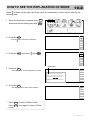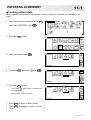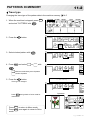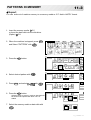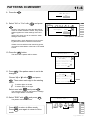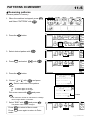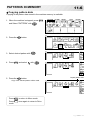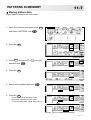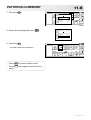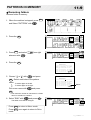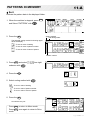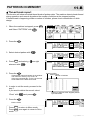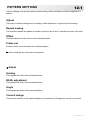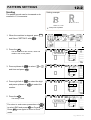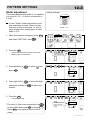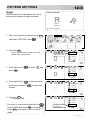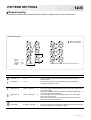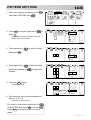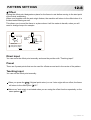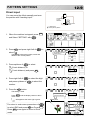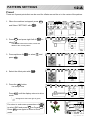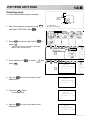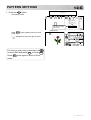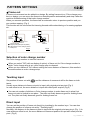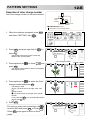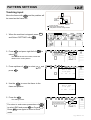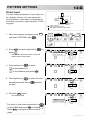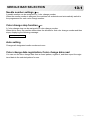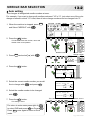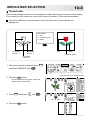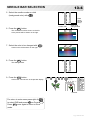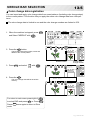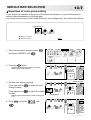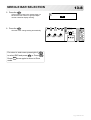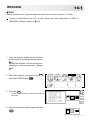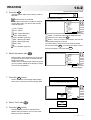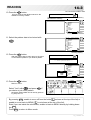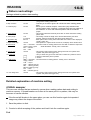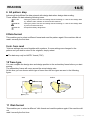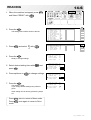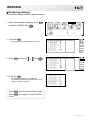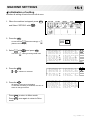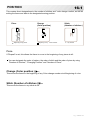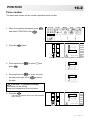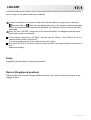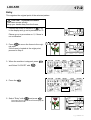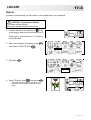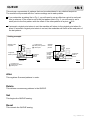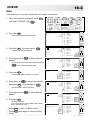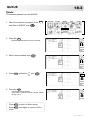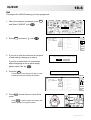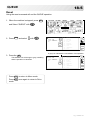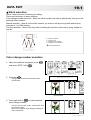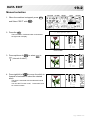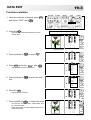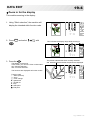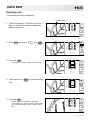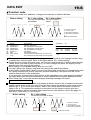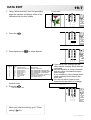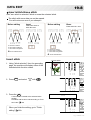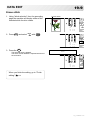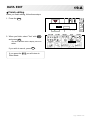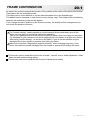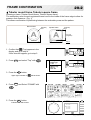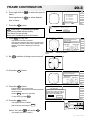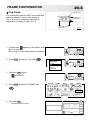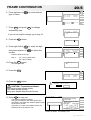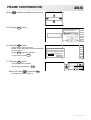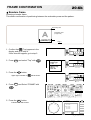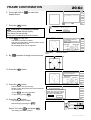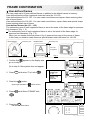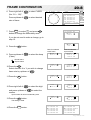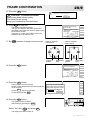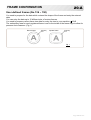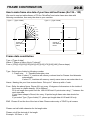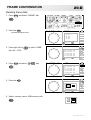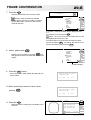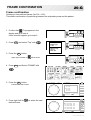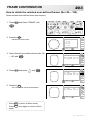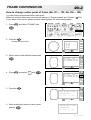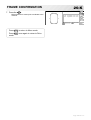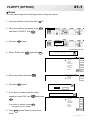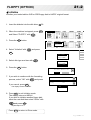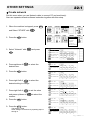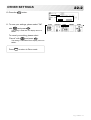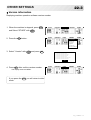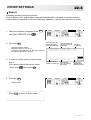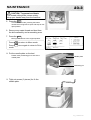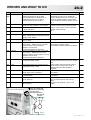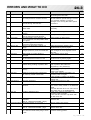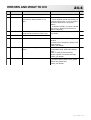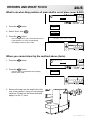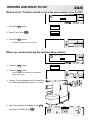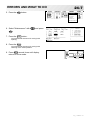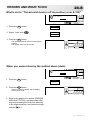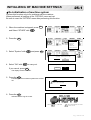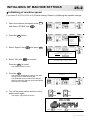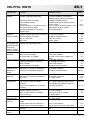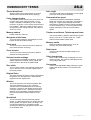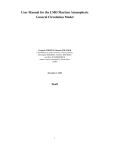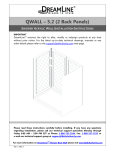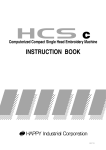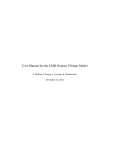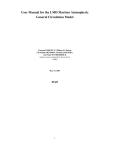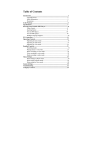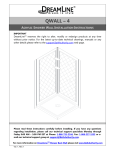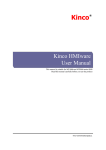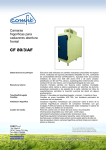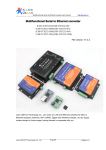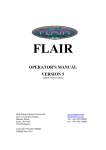Download HCD 1501 User`s Manual - Happy Multi
Transcript
HCD Computerized Single Head Embroidery Machine INSTRUCTION BOOK CDJ801-2 CONTENTS IMPORTANT SAFETY INSTRUCTIONS .. 1-1 WARNING LABELS & THEIR LOCATIONS ..... 1-2 SETTING UP THE MACHINE Assemble machine unit .......................... 2-1 Machine installation ................................ 2-2 Assemble safety sensor (Option) ........... 2-4 Assemble Wide X-carriage (Option) ......2-4b Assemble table (Option) ......................... 2-5 Assemble border frame (Option) ........... 2-5b Assemble Expand side table (Option) .............. 2-5c Assemble bobbin thread guide (Option) . 2-6 Grounding instruction ............................. 2-7 Disposal of a battery ............................... 2-7 3.5" DISKS (OPTION) ..................................... 2-8 MAIN PARTS ............................................ 3-1 HOW TO READ THESE INSTRUCTIONS ............. 3-3 MESSAGES .............................................. 3-4 TURNING THE MACHINE ON How to turn on the machine .................... 3-5 Display contrast ...................................... 3-6 Calendar and clock setting ..................... 3-7 THE CONTROL BOX ................................ 3-8 DRIVE MODE ........................................... 3-A DRIVE MENU............................................ 3-B MENU........................................................ 3-C GUIDE ....................................................... 3-D INSERTING A NEEDLE ............................ 4-1 SELECT NEEDLES AND THREADS ....... 4-2 BACKING MATERIALS............................. 4-3 BOBBIN WINDING Winding the bobbin (Option) ................... 4-4 Removing the bobbin.............................. 4-5 Inserting the bobbin ................................ 4-5 Adjusting bobbin thread tension ............. 4-5 Inserting the bobbin case ....................... 4-5 THREADING THE MACHINE How to thread upper thread .................... 4-6 BASIC MODE............................................ 4-8 MACHINE SETTINGS ............................... 5-1 PREPARATION OF PATTERN DATA Connecting to a PC by Serial or USB connection ... 5-4 0-1 Reading embroidery pattern data from the PC ............................................................ 5-4 Reading embroidery pattern data ........... 5-5 Reading pattern data from 3.5" disks (Option)......... 5-8 Selection of folders ................................................. 5-9b How to select patterns from memory ...... 5-A Erasing patterns from memory ............... 5-B How to delete pattern data in the folder .. 5-D NEEDLE BAR SELECTION ...................... 5-E SEWING WITH TUBULAR FRAMES Installing and removing the frame base .. 6-1 How to hoop ........................................... 6-2 Mounting the hoop on the machine ........ 6-3 Starting to embroider .............................. 6-4 CAP FRAME (option) Cap frame settings in the control box ..... 7-1 Changing the needle plate .....................7-1b Adjusting the fulcrum shaft ..................... 7-2 Installing and removing the cap frame driver . 7-3 Normal cap frames ................................. 7-5 Wide cap frames ..................................... 7-8 Starting to embroider .............................. 7-B ADJUSTING THE THREAD TENSION ..... 8-1 ADJUSTING THE LASER POINTER (OPTION)... 8-2 SEWING What to do if the thread breaks while sewing . 9-1 Stopping and resuming sewing .............. 9-1 Loss of power while embroidering .......... 9-2 Moving the hoop while embroidering and then returning to the correct location (Position) ....................................... 9-3 Moving back to the starting point (Origin) . 9-3 Going back to the beginning of the design (Top) .... 9-4 Placing the design in the center of the selected embroidery frame (Center) .................................. 9-4 Rotating and mirroring designs (Convert) ...... 9-5 Starting in the middle of a design (Position) ... 9-6 DISPLAYING THE PATTERN IN SETTING MODE.10-1 PATTERNS IN MEMORY Locking pattern data ............................. 11-1 Trace type ............................................. 11-2 Export ................................................... 11-3 Renaming patterns ............................... 11-5 0_1-CDJ520-3 CONTENTS 0-2 Insert stitch•Erase stitch ....................... 19-8 Copying pattern data ............................ 11-6 Finish editing ......................................... 19-A Moving pattern data .............................. 11-7 Renaming folders ................................. 11-9 FRAME CONFIRMATION ....................... 20-1 Sort ........................................................ 11-A Tubular round frame, Tubular square frame 20-2 Thread break report ............................... 11-B Cap frame ............................................. 20-4 PATTERN SETTINGS ............................ 12-1 Boadere frame ..................................... 20-6b Scaling .................................................. 12-2 User-defined frames (No.130 ~ 135) .... 20-7 Width adjustment .................................. 12-3 User-defined frames (No.136 ~ 150) ..... 20-A Angle .................................................... 12-4 How to change center point of frame Repeat sewing ...................................... 12-5 (No.131 ~ 135, No.136 ~ 150) ............... 20-J Auto origin ............................................ 12-7 FLOPPY (Option) Offset .................................................... 12-8 Erase .................................................... 21-1 Frame out ............................................. 12-D Initialize ................................................. 21-2 NEEDLE BAR SELECTION .................... 13-1 OTHER SETTINGS Auto setting........................................... 13-2 Create network ..................................... 22-1 Thread color ......................................... 13-3 Version information ............................... 22-3 Color change data registration ............. 13-5 Report ................................................... 22-4 Color change data read ........................ 13-6 SPECIFICATIONS • MAINTENANCE Repetition of color group setting ........... 13-7 Specifications ....................................... 23-1 READING Oiling .................................................... 23-1 Join ....................................................... 14-1 Cleaning the rotary hook Pattern Read Settings .......................... 14-4 Cleaning the thread cutting knife .......... 23-2 Restoring settings ................................. 14-7 ERRORS AND WHAT TO DO ................ 24-1 Machine settings INITIALIZING OF MACHINE SETTINGS Initialization of setting ........................... 15-1 Re-Initialization of machine system ...... 25-1 POSITION ............................................... 16-1 Initializing of machine speed ................ 25-2 Piece number ....................................... 16-2 HELPFUL HINTS .................................... 26-1 LOCATE .................................................. 17-1 EMBROIDERY TERMS .......................... 26-2 Entry ..................................................... 17-2 Return ................................................... 17-3 QUEUE ................................................... 18-1 Alter ...................................................... 18-2 Delete ................................................... 18-3 Set ........................................................ 18-4 Reset .................................................... 18-5 DATA EDIT Stitch selection ..................................... 19-1 Zoom in for the display ......................... 19-4 Zooming rate ........................................ 19-5 Function code ....................................... 19-6 0_2-CDIC15-4 IMPORTANT SAFETY INSTRUCTIONS 1-1 When using an electrical appliance, basic safety precautions should always be followed, including the following. Read all instructions before using this appliance. DANGER - To reduce the risk of electric shock: 1. An appliance should never be left unattended when plugged in. Always unplug this appliance from the electric outlet immediately after using and before cleaning. WARNING - To reduce the risk of burns, fire, electric shock, or injury to persons: 1. Do not allow to be used as a toy. Close attention is necessary when this appliance is used by or near children. 2. Use this appliance only for its intended use as described in this manual. Use only attachments recommended by the manufacturer as contained in this manual. 3. Never operate this appliance if it has a damaged cord or plug, if it is not working properly, if it has been dropped or damaged, or dropped into water. Return the appliance to the nearest authorized dealer or service center for examination, repair, electrical or mechanical adjustment. 4. Never operate the appliance with any air openings blocked. Keep ventilation openings of the sewing machine and foot controller free from the accumulation of lint, dust, and loose cloth. 5. Never drop or insert any object into any opening. 6. Do not use outdoors. 7. Do not operate where aerosol (spray) products are being used or where oxygen is being administered. 8. To disconnect, turn all controls to the off (“0”) position, then remove plug from outlet. 9. Do not unplug by pulling on cord. To unplug, grasp the plug, not the cord. 10.Keep fingers away from all moving parts. Special care is required around the sewing machine needle. 11.Always use the proper needle plate. The wrong plate can cause the needle to break. 12.Do not use bent needles. 13.Do not pull or push fabric while stitching. It may deflect the needle causing it to break. 14.Switch the sewing machine off (“0”) when making any adjustments in the needle area, such as threading needle, changing needle, threading bobbin, or changing presser foot, etc. 15.Always unplug sewing machine from the electrical outlet when removing covers, lubricating, or when making any other user servicing adjustments mentioned in the instruction manual. SAVE THESE INSTRUCTIONS 1_1-CDF701-4 1-2 WARNING LABELS & THEIR LOCATIONS Safety Instruction Sticker for servicing, operating and maintaining SAFETY INSTRUCTIONS 1. Machine must be operated by well trained person only. 2. Machine must be used for original purpose only, do not use for other purpose. 3. Shut machine off to oil, adjust or service. 4. Do not operate machine fill close and fix cover. 5. Do not leave running when unattende. ES-HMF-5127-0 Caution Sticker for hot surface CAUTION ( on all pulse motors, the motors may reach a certain temperature after Do not touch hot surfaces. long time running, which can reach up to 60°(C ) ES-HMF-5128-0 Trapping hazard WARNING ( please see sketch for location ) Fear of serious injury. Shut the cover when starting the machine. Do not put hands in while the machine is running. ES-HMF-5113-0 Trapping hazard wherever this label is found Power Supply Voltage sticker Risk of electrical shock and fire if the power recommendations on this label are ignored! Make sure that the power supply meets the exact specifications as VOLTAGE AMPERE PHASE FREQUENCY POWER CONSUMPTION 200-230V 1.1A SINGLE 50/60Hz 220W provided by the manufacturer. **** Injury risk warning for all needles WARNING Fear of serious injury. Keep fingers away from the needles while the machine is running. ES-HMF-5112-1 Shock hazard on all electrical components Injury risk on moving head(s) CAUTION Possibility of injury. Keep hands away from the moving heads while the machine is running. ES-HMF-5117-0 Injury risk on frame and carriage CAUTION Possibility of injury. Keep hands away from the drive frame while the machine is running. ES-HMF-5114-0 Laser beam (Class 1) Do not stare into the beam. CAUTION Possibility of injury. Do not put fingers in holes or grooves of the table. ES-HMF-5115-0 CAUTION Laser beam (Class 1) Do not stare into the beam. 1_2-CDI701-5 2-1 SETTING UP THE MACHINE 3 Thread guide Assemble machine unit Screws 1. Insert thread stand felt on the thread stand. 2. Turn the thread guide pillar clockwise with a 3 mm hexagonal driver until tight. 3. Install the thread guide bracket with supplied screws (pan head screw M4 X 8 2 pcs). 2 Thread guide pillar 4. Loosen the screw with a offset driver and remove the red shipping collars that are equipped on the both side of the guide bar. (Keep the shipping collars. It is necessary when packing.) 1 Thread stand felt 4 Screw 5. Raise slowly the control box to the front then fix it with 2 screws (upper and lower). 5 6. Install the arm for tubular embroidery. Please refer to (page 6-1) "Installing and removing the frame base". Or, Install the cap frame for the cap embroidery. Please refer to (page 7-1) "Installing and removing the cap drive frame". Screw When taking the machine apart in case of packing, the process is opposite of assembling the machine. Please do exactly the opposite way of assembling. When packing the machine up for transportation, be sure to select the sixth needle and fix it with shipping collars on the both side of the guide bar. 2_1-CDFA18-6 SETTING UP THE MACHINE 2-2 for qualified personnel only Machine installation Do not run the machine before setting it properly. Make sure of taking the following steps to set the machine. 1. Pick up rubber mount (3 places) on the stand then mount machine on the stand. Then adjust machine level by adjuster on foot and lock the each nut. Be sure to use rubber mounts. Also be sure to use robust stand that enables to adjust level of the machine and endure machine weight and vibration. 2 Ocasional adjusters Adjusters 1 Rubber mount 2. Please two occasional adjuster light touch to stand and lock. 2-2-CD FA18-7 SETTING UP THE MACHINE 2-3 for qualified personnel only 3. Remove needle plates and bobbin cases from all the heads. Needle holder 4. Lower the needle holder by pressing down with fingers on Fig. 4. Fig. 4 5. Turn main shaft by using the hexagonal driver in direction shown with arrow mark on Fig. 5 and set the angle of the adjustment disk as shown in fig. 6. C Fig. 5 6. Check the needle depth on all needles. Pull white plastic f17 measuring gauge in and out of rotary hook in fig. 7. If height gauge brushes lightly against tip of needle, needle height is correct. If not, loosen needle bar block screw to adjust, then retighten after adjustment. (Remove the gauge when finished). Note: Height gauge is contained in tool box. 7. Turn main shaft slightly in direction shown by the arrow mark. Then set the angle of adjustment disc as shown in Fig. 8. Note the space or timing between needle and tip of rotary hook as shown Fig. 9, 10. If the space is too open or too close, loosen 3 screws of shuttle to adjust. Make sure to tighten 3 screws after adjusted the space. (The timing is set exactly at the factory. However, in some cases timing is inadvertently thrown off from handling during shipment.) Fig. 6 L+5° Cord Needle Rotary hook ø17 Measuring gauge Fig. 7 Fig. 8 L+23° Tip of rotary hook Screws Needle Head bed 0.1~0.15mm 8. Turn main shaft in direction and set to C point. Place the bobbin and bobbin case in the hook and replace the needle plate and tighten. 9. Machine is now ready for sewing. Fig. 9 Needle Tip of rotary hook Fig. 10 2-3-CDG522-9 2-4 SETTING UP THE MACHINE Assemble safety sensor (Option) 1 Safety sensors are set at a provisional position for transportation. Please reset the safety sensors at normal positions for adjustment. Set screw 1. Unscrew set screws at lower points on the safety sensors on right and left sides. Loosen set screws slightly at upper points on the safety sensors. 2. Set the right and left safety sensors at the positions as shown in a photo by turning them to the front side. At this time, make sure the part on the sensors indicated by an arrow shall be set vertically, and set safety sensors both right and let at parallel positions each other with viewing them from the side. The set screw on the right safety sensor shall be tightened to the level that the positions of the safety sensors can be adjusted vertically. 2 Sensor left Sensor right 3. Turn on the machine and confirm a lamp for Sensor left receiving ray (green) is on when the way of 3 sensor ray is not blocked. Sensor right The ray from the sensor is invisible as it is infrared light. An operational lamp lights up indicates that the sensor ray has been emitted. Lamp for receiving ray Lamp for ray level Ray receiver 4. Adjust the position of the right safety sensor vertically so as the brightness of the Lamp for ray level (red) becomes to the maximum level. 5. Confirm if the lamp for receiving ray is turned off by blocking the way of sensor ray by a hand or other. Tighten the set screw firmly. Ray projector Operational lamp 4 Way of sensor ray 2-4-CDFA18-10 2-4b SETTING UP THE MACHINE Wide X-carriage Assemble Wide X-carriage (Option) 1 2 Wide X-carriage is packed separately from machine. When you set machine up, please install Wide X-carriage on machine. 1. Move Stay at middle of Y-carriage. 2. Put Wide X-Carriage on Stay and adjust screw hole position. 3. Fix Carriage by Flat head screw (M4x8) at hole position [1] and [2](for the purpose of positioning). Stay (right) Stay (left) 3 4 5 Front 4. [3][4] Fix Carriage by Fixing screw (Cap M4x8, Spring washer, Plain washer) at hole position [3] and [4]. 1 5. Unscrew Flat head screw from [1] and [2] and fix by Fixing screw (Cap M4x8, Spring washer, Plain washer). 3 4 2 Stay (left) 6. Loosen screws on BOX terminal and take cover out. 1 4 2 3 Stay (right) 6 7 8 BOX terminal Cable clamp 7. Insert X-Motor cable into BOX terminal and connect with X-Motor relay cable. Fix terminal for earth connection for X-Motor cable and X-Motor relay cable together. 8. Fix X-Motor cable by Cable clamp. Terminal for earth connection X-Motor relay cable 9. Close cover of BOX terminal. X-Motor cable 9 Please be sure cables do not get caught by cover. Cover of BOX terminal Please reverse procedure when remove the X-Carriage. 2-4b -CDJ520 -12 SETTING UP THE MACHINE 2-5 Assemble table (Option) 1. Insert Knob screw to right and left side of machine. And set table like right side picture. Please insert table bracket trench to the knob screw. 1 Knob screw 2. Tight 2 knob screw on under the table for fix table. 2 Knob screw 3. Tight 2 knob screw on side of the table. Please reverse procedure when remove the table. 2-5-CDJ520-13 2-5b SETTING UP THE MACHINE Assemble border frame (Option) When you use Wide Border frame, to use Expand side table is recommended for keeping stable stitch quality. 2-5c 1. Fix the border frame under the bracket of the X carriage and tighten the knob screw completely. X carriage 1 Border frame Knob screw Bracket Clearance between X-carriage and Border Frame at right edge and left edge should be equal. 2. Select Frame Type “Border 400 x1200”. Please refer in this manual page “FRAME CONFIRMATION / Border Frame” for frame selection. 20-6b Please reverse procedure when remove the border frame. 2-5b -CDJ520 -14 2-5c SETTING UP THE MACHINE Assemble Expand side table (Option) Expand side table (Left) Border table Expand side table (Right) 1. Set Stay on Expand Side table. Put Expand Side Table under Border table and set Stay by Wing Bolt. Adjust height of Adjuster by Wing bolt to the same height as surface of border table. Border table 1 Adjuster CAUTION: To prevent accidents. Table may be slanted. Tighten Wing bolt to fix height of stay. Stay A Wing bolt In case you need to set Expand Side Table on same level of machine stand (or table), set Adjuster to Stay A directly. Stay B Adjuster Wing bolt Expand side table Border table 2. Turn Expand Side Table and join tables with inserting Prop B into Prop A. 2 Prop A Prop B Expand side table 2-5c-CDJ520-15 2-5d SETTING UP THE MACHINE 3. Confirm that Middle support plate enters to the space between table and Prop plate and there is no opening between tables. Tighten Knob bolt of Prop A at Border table and fix Lock nut. Then set Clamp. 3 Knob bolt Lock nut Middle table support plate Prop plate Clamp Border table 4. Adjust height of Expand Side Table by Adjuster and fix by Lock nut. CAUTION: To prevent accidents. Table may be slanted. Please do not load any objects on Expand side table. Expand side table (R) 4 Lock nut Higher Fix by Lock nut Lower Please reverse procedure when remove the Expand Side Table. 2-5d-CDJ520-16 2-6 SETTING UP THE MACHINE Assemble bobbin thread guide (Option) Sticker Screws Bobbin thread guide 1 1. Install the bobbin thread guide with supplied screws (pan head screw M4 X 6 2 pcs). ( Showing following pictures, Please square left end of sticker with right end of thread stand) 2-6-CDFB01-12 2-7 SETTING UP THE MACHINE Grounding instruction (for type of 120V) This product must be grounded. In the event of malfunction or breakdown, grounding provides a path of least resistance for electric current to reduce the risk of electric shock. This product is equipped with a cord having an equipment-grounding conductor and a grounding plug. The plug must be plugged into an appropriate outlet that is properly installed and grounded in accordance with all local codes and ordinances. DANGER – Improper connection of the equipment-grounding conductor can result in a risk of electric shock. The conductor with insulation having an outer surface that is green with or without yellow stripes is the equipment-grounding conductor. If repair or replacement of the cord or plug is necessary, do not connect the equipment-grounding conductor to a live terminal. Check with a qualified electrician or serviceman if the grounding instructions are not completely understood, or if in doubt as to whether the product is properly grounded. Do not modify the plug provided with the product – if it will not fit the outlet, have a proper outlet installed by a qualified electrician. This product is for use on a nominal 120 V circuit, and has a grounding plug that looks like the plug illustrated in sketch A in Figure. A temporary adaptor, which looks like the adaptor illustrated in sketches B and C, may be used to connect this plug to a 2-pole receptacle as shown in sketch B if a properly grounded outlet is not available. The temporary adaptor should be used only until a properly grounded outlet can be installed by a qualified electrician. The green colored rigid ear, lug, and the like, extending from the adaptor must be connected to a permanent ground such as a properly grounded outlet box cover. Whenever the adaptor is used, it must be held in place by the metal screw. Grounding methods Metal screw Cover of grounded outlet box Grounding pin B A Adapter Grounding means C Disposal of a battery A battery is had built-in to this embroidery machine. When you dispose of a battery, according to each country or a method determined in each area, please dispose appropriately. 2_6 -CSI916 -11 2-8 3.5" DISKS (OPTION) Shutter Writing possible Writing impossible Write protect tab The optional floppy drive allows you to use new or recently-formatted 3.5" disks. Either of these two types may be used: 1. MF2DD ( 3.5" ) 2. MF2HD ( 3.5" ) The same disk may be re-written repeatedly. However, it should be noted that floppy diskettes are not ideal for long-term storage. Throughout the course of handling diskettes, data may be lost by careless or rough handling. Unlike paper tapes, data lost on a disk cannot be recovered. Diskettes should be handled carefully. For best results, take the following precautions when handling diskettes:: Keep disks away from magnetic materials. Magnetic fields can erase some or all of the data on a disk. Keep disks away from temperature extremes and high humidity. Do not open the shutter of the data disk or touch the magnetic disk inside. Contact with magnetic disk may cause disk to become unreadable. Use the write protect tab on your disk to help prevent accidental erasure of data. Do not leave disk in disk drive for extended periods. When not in use, remove the floppy disk from drive. 2_8-CD FA21-13 3-1 MAIN PARTS 10 11 8 7 9 6 12 14 13 5 15 16 17 18 20 19 4 1 3 2 21 22 23 1. Hook cover 2. Hook 3. Bobbin case 4. Needle plate 5. Take-up lever 6. Thread tension 7. Detecting roller 8. Minor thread tension 9. Thread guide support 10. Thread guide 11. Upper rectifier 21. Fuse (6A) 12. Thread stand pin 22. Terminal box 13. Thread stand felt 23. Power switch 14. Needle bar selection knob 15. Control box 16. LANport 17. USB port (based on the USB) 18.Serial port 19. Frame base 20. Carriage 3_1-CDG323-14 3-2 MAIN PARTS CONTROL BOX 24 25 26 27 CUT FWD START STOP TRACE ORG - 29 FUNC + F.F MENU SET 39 ESC 40 42 41 43 3536 37 38 28 30 31 33 32 34 37. Arrow button (Up, Down, Left, Right) 24. Emergency stop 30. Stop button button 38. Set button 31. Trace button 25. Display (L.C.D.) 32. Original point return button 39. Menu button 26. Drive lamp 40. Escape button 33. Needle change button 27. Thread cut button 41. Memory card eject button 34. Speed control button 28. Forward button 42. Memory card slot 35. Function button 29. Start button 43. USB memory port 36. Fast button FLOPPY DRIVE (Option) 44 45 44. Disk access lamp 45. Disk insertion slit 46. Disk eject button 46 BOBBIN WINDING (Option) 47. Thread guide 48. Thread tension 49. Spindle 50. Lever 51. Thread stand pin 52. Plastic spring 53. Thread stand felt 47 48 49 50 51 52 53 3_2-CDH701-15 HOW TO READ THESE INSTRUCTIONS 3-3 The instructions in this manual have been formatted as follows: Written instructions will be provided on the left side of the page while graphics depicting the necessary steps are provided on the right. Graphics on the far right will show the display after performing the steps indicated. CAUTION: To prevent accidents. This will appear for items related to your safety. CAUTION: To avoid problems. This will appear for items related to potential problems. Order of operation Selected item 1. When the machine is stopped, Press the MENU . AWords marked with a "*" are explained in "EMBROIDERY TERMS" at the end of this instruction manual. 2. Select desired *menu with . 3. Press SET to show the selected menu. Press ESC to return to the previous display. Indicates supplementary explanation regarding a given operation or action. 3-3 This indicates an additional explanation on an operation elsewhere in the manual for more detail. Operation key In the order of operation, this denotes that the indicated keypress will cause the display to change. 3_3-CDFA21-16 3-4 MESSAGES Below is a list of possible messages that may appear while operating the machine, along with an brief explanation and suggested actions to take as a result. Message >>Stop Switch CUT FWD START STOP Start button TRACE ORG - + FUNC MENU F.F ESC Needle selection button Set button CAUTION: To prevent accidents. The embroidery frame may move. Please keep hands clear for your safety. MESSAGE EXPLANATION Designated letter on the display is due to be lubricated. Place to oil Cleaning of rotary fook Cleaning of thread cut knife Frame move! >>Stop Switch >>End >>Change Stop Clean the rotary hook and the thread cutting knife. Frame will move to recognize the actual frame position. The machine is stopped because the stop button was pressed while embroidering the design. The machine is stopped because it has finished the design. Machine stopped, because you used "Stop at color change point" function. >>Color ? Machine stopped because the next color has not been selected. >>Thread Break Machine stopped, because upper or bobbin thread broken. >>Trace end The machine is stopped because it has finished with the design trace. OPERATION PAGE Lubricate the location indicated by A or B. Refer to the indicated page in this manual then press the set button. Clean with instruction in the reference page then press the set button. When you press the set button, the embroidery frame will move and return to the previous position. Press the start button to resume sewing. 23-1 23-2 3-5 If you wish to sew design again, please newly hooped item on machine & press start button. When you press the start button, the machine will select the next color and resume embroidering automatically. Please select next needle number by needle selection button then press the start button. Please thread upper thread or check bobbin thread then press start button to resume sewing. Press the start button if OK. 6-4 7-A 3_4-CDFA21-17 3-5 TURNING THE MACHINE ON How to turn on the machine 1. Connect the power cord to the inlet on the right side of the machine. Power switch 2. Connect the power plug to an electrical outlet. 3. Turn on the power switch. Please confirm the emergency stop button has been released. Push the power switch firmly so it will remain on. ON OFF PRESS TO CONTINUE KEEP CLEAR:CARRIAGE WILL MOVE! 4. In case you do not need to change frame type, press the SET button. After the carriage and frame move slightly, the embroidery frame will return to the previous position automatically. Machine becomes ready for operation. CAUTION: To prevent accidents. The embroidery frame and carriage will move. Please keep hands clear for your safety. In case you want to change frame type, press the FUNC button, select "Frame type" with and press SET . If this menu appears on the screen "Basic mode" is selected. 5-2 To change to "Advanced mode", please enter to "MACHINE SETTING" and change mode to "Advanced mode". 5-2 MAIN MENU : Chose a topic screen and press SET The READ screen is for importing designs from a flash card Please ensure flash card is inserted first befor choosing this option. In case previous design is not finished completely and power machine off. Sewing is stopped. Do you wish to continue with this pattern? Pattern Name :[ 12:BIRD ] Yes No 3_5-CDIC15-19 TURNING THE MACHINE ON 5. Select the desired frame with 3-5b and press the SET button. : Tubular frame : Standard cap frame : Wide cap frame : Border frame The display returns to the view of Step 4. To disconnect, switch the power switch to the off position, then remove plug from outlet. DANGER: To reduce the risk of electric shock. Never leave the machine unattended when plugged in. Always unplug this machine from the electrical outlet immediately after use and before performing any maintenance on it. WARNING: To reduce the risk of burns, fire, electric shock, or injury to persons. Do not unplug by pulling on cord. To unplug, grasp the plug, not the cord. 3_5b -CDIC15 -20 TURNING THE MACHINE ON 3-6 Display contrast The contrast can be adjusted by following the procedure below. 1. When the machine stopped, press MENU and Select "CONTRAST" with . 2. Press the SET button. 3. Adjust the contrast as desired by pressing . 4. Press the SET button. The setting is fixed. If you Press the ESC you will return to drive mode. 3_6 -CRH901 -18 3-7 TURNING THE MACHINE ON Calendar and clock setting Setting the calendar and clock lets the machine advise when oiling and other maintenance is scheduled to occur. 1. When the machine is stopped, press MENU and Select "OTHER" with . 2. Press the SET button. 3. Select "Calendar" with Calendar Network System Speed Version Maintenance and press SET . Current year, month date and time is displayed. 06/2005 SUN MON TUE WED 1 5 6 7 8 12 13 14 15 19 20 21 22 26 27 28 29 THU 2 9 16 23 30 FRI 3 10 17 24 SAT 4 11 18 25 10:28:36 4. Select year, month date and time with up/ down of . 06/2005 SUN MON TUE WED 1 5 6 7 8 12 13 14 15 19 20 21 22 26 27 28 29 THU 2 9 16 23 30 FRI 3 10 17 24 SAT 4 11 18 25 10:28:36 5. Press the SET button. 07/2005 Press right /left of to select the setting point, and press up/down of to select the number of year, month and time. To select the date, press up/down and right /left of . 6. Press the SET . The date is fixed. Press ESC to return to Menu mode. Press ESC once again to return to Drive mode. SUN MON TUE WED 1 5 6 7 8 12 13 14 15 19 20 [21] 22 26 27 28 29 THU 2 9 16 23 30 FRI 3 10 17 24 SAT 4 11 18 25 9:28:36 07/2005 SUN MON TUE WED 1 5 6 7 8 12 13 14 15 19 20 21 22 26 27 28 29 THU 2 9 16 23 30 FRI 3 10 17 24 SAT 4 11 18 25 9:28:36 3_6-CRH901-19 3-8 THE CONTROL BOX A B C D CUT FWD START STOP TRACE ORG + - F E G H J I A. Emergency stop button When pressed , the power is switched off and the machine stops immediately. The emergency button locks when pressed. To unlock, turn the emergency button to the right (Arrow direction) then release. The button will unlock. Use this button only for emergency. B. Display Shows the embroidery design name, the number of the current needle and other machine generated messages. C. Drive lamp Green .......... Machine ready to sew. Main menu also accessible by pressing MENU, which causes menu to display. Red ............. Machine has detected an error. An error number will be shown on the Display. 24-1 Blinking red . Indicates the upper thread has broken or the Bobbin thread has run out. D. Thread trim button The Machine will cut the upper and lower thread when this button is pressed. K FUNC MENU F.F ESC P Q L M N O E. Forward button Press once ............... The frame moves forward one stitch. Press continuously ... The frame will move forward continuously. Keep pressing .......... The button's function locks. The frame will move forward by 1 stitch continuously. Push the “STOP” button to stop it. When you stop it, push stop button. Pressing longer still .. Button's function will lock. The frame will move forward by 10 stitches continuously. Push the “STOP” button to stop it. When you stop it, push stop button. F. Start button This button starts the machine. When pressed, while the machine is running, running, the machine will switch to “inching”. (Super slow speed) The Machine will return to the previous speed when button is released. If you use the inching function for an extended length of time, the stitch quality may be influenced. CAUTION: To prevent accidents. If you Press the thread trim button, the needle will penetrate the fabric. Please keep your hands clear for your safety. 3_8-CDFA21-21 3-9 THE CONTROL BOX A B C D CUT FWD START STOP TRACE ORG E F G H J I K MENU F.F ESC P + - FUNC Q L M G. Stop button This stops the machine. When the STOP button is pressed while the Drive Lamp is blinking (green color), the following will take place depending on the manner pressed: Press once ................ Frame moves back one stitch. Press continuously .... The frame will move backwards continuously. Keep pressing. .......... The button's function locks. The frame goes back by 1 stitch at a time continuously. Push the stop button again to stop it. Keep pressing longer still ... The button's function locks. The frame goes back by 10 stitches at a time continuously. Push the stop button again to stop it. H. Trace button When pressed while at the beginning of design, the embroidery frame moves following the outer edge of the design. This allows you to compare the design size and position against the frame before sewing. I. Original point return button This returns the frame to *pattern origin point. After performing this action once, repeating this again will cause the frame to return to the previous position. J. Needle change button Moves the sewing head to the adjacent needle in the direction of the arrows. K. Speed control button Press the + button to increase the machine sewing speed and the - button to lower the machine speed. The sewing speed is shown on the display. N O S R T L. Function button Press the function button to execute each function of embroidering. If press and keep, laser pointer switch ON or OFF. M. Fast button When you press this key while pressing frame move key, frame movement speed increases. You can make more slow frame speed in "Machine settings" menu. 5-2 N. Arrow button (Up, Down, Left, Right) The frame moves toward direction of the arrow mark.. In the menu, select each item required by pressing the arrow mark toward the right direction. You can change direction to opposite side in " Machine settings" menu. 5-1 O. Set button By pressing Set button, you can execute each function in the menu and other settings. Indicate target design on LCD panel when nonshowing design. If you press this key and hold, re-display your target design. P. Menu button Displays the function menu for the machine settings and the design set-up. Q. Escape button Press ESCAPE button when you stop or cancel the settings selected. R. Memory card eject button Press this button to take out the memory card. Do not try to take out the memory card when is displayed on the LCD display. S. Memory card insertion slot PCMCIA card socket for installing the memory cards. T. USB memory port USB memory socket. 3_9 -CD DI701 -21 3-A DRIVE MODE Display example Current *Color change number When beginning an embroidery # of Stitches Memory of pattern selected pattern 12345 0 23 5 600 0 Name of selected pattern Top 19:HAPPYE 3 8 10 7 Needle number and color : Color change stop : Frame out 3 Currently-selected needle Number of maximum repetitions set While embroidering +cursor indicates the position of actual stitch point. Lamp above icon blinks when each function (Scale, Angle /Convert, Width, Repeat, Auto origin and Off set) is set. The embroidered part Color change number sewn up to now and the next embroi- Pointer Number of stitches sewn up to now dering part will be Shift to left when color colored. 19:HAPPYE change. 2653 8 23 3 600 520 12345 Drawing of next 100 stitch will be shown. 10 7 3 3 The part which has not embroidered Stitch speed will be shown in outline. Machine stopped during embroidering 2653 8 23 3 600 0 19:HAPPYE 12345 10 7 3 Display if the machine has no design in memory If a needle number is not assigned to a Color change number, the default color will be assigned automatically. Sewing starts after outline of entire pattern is displayed if sewing is started from "Top" position. "+" cursor indicates the position of actual stitch point. In the display, pattern is filled with color reflecting sewing progress. 3 Status Normal cap frame This icon shows that the drive frame is set for low profile cap sewing. Wide cap frame This icon shows that cap system is set for wide cap field sewing. 600 1 Top This indicates that the machine is ready to start sewing from the "top" memory position of the pattern. Frame out This indicates that a frame out is occuring. 3_A -CRI625 -24 3-Ab DRIVE MODE Display example Display when manually moving the hoop (at TOP state) Top 12345 Size of pattern and distance 219( 109 109) Y: -234.5 123( 61 61) X: 123.8 Height Width Size between start point and the top of pattern Size between start point and the bottom of pattern Size between start point and the extreme right of pattern Size between start point and the extreme left of pattern Y: Y-distance moved X: X-distance moved 19:HAPPYE 0 No. 81 Square Embroidery area 320x290 Selected frame Outline of pattern Display when manually moving the hoop (at RUN state) Size of pattern Height Width Size between start point and the top of pattern Size between start point and the bottom of pattern Size between start point and the extreme right of pattern Size between start point and the extreme left of pattern 219( 109 109) 123( 61 61) 19:HAPPYE 12345 2653 8 23 3 600 0 X: -234.5 10 7 3 3 Y: X-distance moved 123.8 Y-distance moved (Indicates X and Y distance) 3_Ab -CRI625 -25 3-B DRIVE MENU The following functions are performed by in the drive menu. Frame position Selection the way of frame movement and Move frame. Center 9-4 Moves the embroidery frame to the center automatically. Frame out 5-2 Move frame to the front position which was set before. It is convenience if hand work is required in the middle of embroider process. Design centering Move design to the center of frame. Position 9-3 When sewing is interrupted in the middle of a design, this returns the frame to current sewing position regardless of where frame may have been moved with the arrow keys after interrupt. Top 9-4 This causes frame to return to the top of the pattern. The lights if you perform this function while in the middle of a design. If this function is performed again, the action will be cancelled. The light will turn off. The frame will then return to the previous position it was previously stopped. Frame type 7-2 Select appropriate frame type from *Tubular frame, frame or Border frame . If Cap frame is selected, status will be indicated between Standard cap frame, (Standard) or Wide cap (Wide cap). 0 Set (Registration of original point) This enables to set original point manually. Normally original point is registered automatically to the first stitch of the pattern data. Needle Jump, Needle Drive In this mode, machine will not sew. Log-in, Log-out Log-in is for the use of networking between the machine and PC. Log-out is for disconnecting the machine from the network between PC. Refer to the Network software instruction which correspond to this machine. Turn-off This will be used for turn off the machine when machine is networking. Refer to the Network software instruction which correspond to this machine. 3_B -CRH901 -23 3-Bb DRIVE MENU 1. When the machine is stopped, press FUNC . The drive menu will be shown. Frame position Frame Type O Set Top Needle Jump Log-in Turn-off CAUTION: To prevent accidents. The embroidery frame and carriage will move. Please keep hands clear for your safety. 2. Select the desired function with and press SET . Drive menu will be cleared after execution of selected function. 3_Bb -CRH901 -27 3-C MENU The diagram below describes the layout functions accesed from the main menu. The main menu is accessed CUT FWD START STOP TRACE ORG - MENU F.F ESC + by pressing MENU . From here, any function can then be selected with the up and down FUNC . Pressing SET enters your choice. Arrow button Escape button Set button Menu button If you Press ESC from any point in the Menu mode, you will change to Drive mode. Memory pattern 5-A Lock of pattern data 11-1 Erasing 5-B Trace type 11-2 Rename 11-5 Copy of pattern data 11-6 Export 11-3 Moving 11-7 Renaming folders 11-9 Sort 11-A Thread break report 11-B Explanation page Setting 12-1 Scale 12-2 Repeat sewing 12-5 Offset 12-8 Frame out 12-D Needle bar selection Reading 13-1 Repetition of color group setting 13-7 Auto setting 13-2 Thread color 13-3 Color change data registration 13-5 Color change data read 13-6 1 0 9 7 5 5-5 Settings 14-4 Initialization of setting 14-7 Machine settings 5-1 Initialization of setting 15-1 Length of TRD.cut 5-2b Frame confirmation 20-1 Change embroidery area 20-4, 20-7 Reading frame data 20-D Deleting user frame 20-I Changing center point 20-J Position 16-1 Locate Piece number 16-2 Move to color change 9-7 Go direct to stitch 9-6 Floppy disk Erase Initialize 21-1 21-1 21-2 17-1 Entry Return Contrast of display 3-6 Queue 17-2 17-3 Other settings Calendar Network System Speed Version Maintenance 18-1 Delete 18-3 Set 18-4 Reset 18-5 9-3 Data edit 19-1 Zoom in for the display 19-4 Zooming rate 19-5 Function code 19-6 Insert stitch 19-8 Erase stitch 19-9 Report 22-4 Guide 3-D Calendar and clock setting 3-7 Create network 22-1 Initializing of machine system 25-1 Initializing of machine speed 25-2 Version information 22-3 Maintenance mode 23-2, 24-6 3_C-CRIC15-29 3-Cb MENU In Basic mode, explanation is shown under Icons on each menu. 4-8 MAIN MENU : Chose a topic screen and press SET Explanation MAIN MENU : Chose a topic screen and press SET MAIN MENU : Chose a topic screen and press SET 3_Cb-CRIC15-30 3-D GUIDE The GUIDE offers tips and step-by-step help for embroidering with the machine. In each stage of embroidery operation there is an easy to follow guide available. 1. When the machine is stopped, press MENU and Select "GUIDE" with . MACHINE REFERENCE GUIDE : Choose a topic screen and press SET 2. Press the SET button. : Exit 3. Select desired item with and press SET . 4. When or is shown in the right lower portion of the display, you can move to next page by pressing . 5. Press the ESC . MACHINE REFERENCE GUIDE : Choose a topic screen and press SET You will return to the guide menu. : Exit Press ESC to return to Menu mode. Press ESC once again to return to Drive mode. 3_D -CRIC15 -31 4-1 INSERTING A NEEDLE Select a needle of the right type. See the following “SELECT THREADS”. CAUTION: To prevent accidents. Turn off the power before removing the needle. 1. Loosen the needle clamp screw slightly with the screwdriver. Needle clamp screw 1 2. Remove the needle. 4 3. Insert a new needle into the needle clamp with push it up as far as it will go keeping the slotted side of the needle in front. 4. Tighten the needle clamp screw with the screwdriver. 3 2 Front A. Do not use a bent or blunt needle. Place the needle on a flat surface and check for straightness. A T 4_1-CSD424-21 S 4-2 SELECT NEEDLES AND THREADS About needle Please select needles by type of material . Normally, We supply a DB X K5 needle as in the machine accessory kit. TYPE Needle Size APPLICATION DB X K5 For normal embroidery 9 ~ 18 DB - K23 For knit 9 ~ 12 Relation of needle and upper thread Please select type of needle and upper thread by flowing list. Size Relation of needle and upper thread Organ German Cotton # Silk Polyester Rayon #8 # 60 100 ~ 130 140 ~ 160 150 ~ 200 50 ~ 70 9 65 10 70 70 ~ 80 100 ~ 120 130 ~ 150 70 ~ 100 11 75 50 ~ 60 80 ~ 100 100 ~ 130 100 ~ 130 36 ~ 40 60 ~ 70 80 ~ 100 130 ~ 150 30 ~ 36 50 ~ 60 60 ~ 80 150 ~ 160 24 ~ 30 40 ~ 50 50 ~ 60 180 ~ 230 12 80 13 85 14 90 15 95 16 100 17 105 18 110 Normal embroidery field Normal use embroidery needle and upper thread. Upper thread : Rayon Polyester Needle #11 ( DB X K5 ) : 120 d/2 120 d/2 (120 denier) (120 denier) If the relationship of needle size and thread type is incorrect, it is possible to have any of the following problems. • Thread break • Skip stitch (Upper thread does not catch bobbin thread) • Other stitch quality problem 4_2-CSD607-22 4-3 BACKING MATERIALS Backing Generally, Backing is used for hooped embroidery fabric. Knit fabrics particularly require the use of embroidery backings. Embroidery backings will allow the hoop to move the fabric more accurately, creating a more beautiful embroidery. Select backing type Choose the thickness and number of sheets by the type of material and embroidery condition. Generally, you should consider the following items. •Embroidery stitch quality •Contraction or compression of fabric caused by sewing, etc. •Stiffness of fabric In case, if you sew lace and leather, you may not need backing sheet. Example of using a backing Embroidery frame (Inner frame) Fabric Backing sheet Outer frame 4_3-CSD607-23 4-4 BOBBIN WINDING Winding the bobbin (OPTION) 1 Thread the bobbin winder as shown below: 2 1. Thread guide 2. Thread tension – Be sure to thread through the small eye before going between the disks. 3. Bobbin (Place the bobbin on the bobbin winder spindle.) 4 3 4. Press the limit lever as indicated by the arrow to start the winder. The lever stops the winder automatically after the winding is complete. Tension When adjusting bobbin winder tension: Increase Decrease • Ensure thread winds evenly on bobbin as shown. Confirm that the bobbin is wound properly.. • Keep the tension constant while winding. Tighten thread tension if thread winds too loosely. 4_4-CDH808-27 4-5 BOBBIN WINDING CAUTION: To prevent accidents. Please watch out for the point of the rotary hook when you replace the bobbin. Removing the bobbin B 1. Open hook cover (A) to front. A 2. Grasp bobbin case latch (B) and withdraw bobbin case from hook taking care not to damage the thread keeper. Inserting the bobbin 1. Hold the bobbin case in left hand. Hold the bobbin in your right hand with thread on top leading from left to right. 2. Insert bobbin in case and draw thread up into slot in case. 3. Draw thread under tension spring (A) and wind into guide coil (B). The bobbin should turn clockwise in the case when the thread is pulled. A B B Adjusting bobbin thread tension 1. Hold bobbin thread and jerk upward approx. an inch. Thread should unspool further approx. the same amount. 2. The screw on the tension spring is for adjusting bobbin tension. This adjustment is very delicate. Please turn the screw only a small amount. Only 1/8 of a turn maximum. Increase A Decrease Inserting the bobbin case 1. After threading bobbin in case, open bobbin case latch (A), grasping it in fingers as shown. Slip bobbin and case on stud of rotary hook body, and press in securely. Release bobbin case latch. Press the bobbin case in to be sure it is fully seated. 2. Close hook cover. A C B The attached bobbin case is available only for this machine. Thread may be caught in thread guide coil if other types are used. 4_5-CDFA21-28 4-6 THREADING THE MACHINE How to thread upper thread Pass upper threads in order according to the figure: 2 3 1 1. Thread stand Set thread cone on the stand. Small cones can also be used as shown. 2. Thread guide Thread through the thread guide above each thread cone. 3. Upper rectifier Continued next page 4_6-CDIC15-26 4-7 THREADING THE MACHINE 4 4. Minor thread tension 5 6 5. Detection roller 7 7. Upper thread guide 6. Guide 8. Thread tension Wind upper threads one time around rotary tension disc clock-wise. 9. Lower thread guide 8 10.Thread guide plate upper 9 11.Thread guide plate middle 12.Take-up lever 10 12 13.Thread guide plate middle 14.Thread guide plate lower 15.Needle bar thread guide 16.Needle 11,13 Thread from front side of needle. Pull upper threads slowly and see that the detecting roller moves smoothly by pulling the thread downward as much as possible. 17.Pressure foot When checking thread, pull upper threads from needle and check if detecting roller moves smoothly. 14 15 16 17 CAUTION: To prevent accidents. Please be careful of the sharp point of the needles when threading upper threads through the needle. 4_7-CDFA21-30 4-8 BASIC MODE Basic mode supports operator for making machine setting step by step. Basic mode has 2 levels of support. Basic 2 : The explanation of each item can be seen, and menu moves to next step automatically after setting of each items. This mode may be used for understanding all steps of operation setting. Especially this mode support to the beginner of embroidery machine. Basic 1 : After setting one item of operation setting, the cursor moves to item of next step. In this mode the explanation of item is not appeared on the screen and menu does not change automatically. This mode may be used after understanding of operation steps. Advanced : This mode may be used by operator who knows how to set machine well. Any manu and item can be selected by operator. Advanced is default setting of machine. level can be changed in the menu "Machine Settings". 5-1 Power On 3-5 1. Turn on the power switch. ON Please confirm the emergency stop button has been released. Push the power switch firmly so it will remain on. OFF CAUTION: To prevent accidents. The embroidery frame and carriage will move. Please keep hands clear for your safety. PRESS 2. Press the SET button. TO CONTINUE KEEP CLEAR:CARRIAGE WILL MOVE! MAIN MENU : Chose a topic screen and press SET After the carriage and frame move slightly, the embroidery frame will return to the previous position automatically. The READ screen is for importing designs from a flash card Please ensure flash card is inserted first befor choosing this option. In case previous design is not finished completely and power machine off. Sewing is stopped. Do you wish to continue with this pattern? Pattern Name :[ 12:BIRD ] Yes No 4_8-CRIC15-35 4-9 BASIC MODE 3. In case you want to import design date from outside of machine, select "READ" with MAIN MENU : Chose a topic screen and press SET and press SET . In case you want to select design data saved in machine memory, select "PATTERN" with The READ screen is for importing designs from a flash card Please ensure flash card is inserted first befor choosing this option. and press SET . Jump to step.8. In case you want to do Needle Setting, select "NEEDLE" with and press SET . Jump to step 13. In case previous design is not finished completely and power machine off. In case you want to continue same pattern, Sewing is stopped. Do you wish to continue with this pattern? Pattern Name :[ 12:BIRD ] Yes No press SET . Jump to step 24. In case you do not want to continue same pattern, select "No" with and press SET . The display will return to step 3. Read 5-6 4. Select memory card or USB memory with . 5. Press the SET . Indicates pattern data of the memory card. Folder : Contents of folder will be displayed when you select this icon and press SET . Return : Once you move into the folder, this icon will be displayed at the top of the list. You will be able to move off from the folder by select this icon and press SET . You will be also able to move off from the folder if you just press ESC . Memory card removal is prohibited --- Serch pattern --The designs new ID number in the machines memory. Free memory Id:23 Free:654321 ANIMAL PLANT HELLO MOON BIRD FANTASY FLOWER DOG 4_9 -CRIC15 -36 4-A BASIC MODE 6. Select pattern with . Id:23 Free:654321 ANIMAL PLANT HELLO MOON BIRD FANTASY FLOWER DOG Display can be scrolled by pressing left and right when there is a white part on the scroll display. Scrolling display 7. Press the SET button. Once design is read, enable to read next design continuously. --- Reading --Id:23 Free:654321 ANIMAL PLANT HELLO MOON BIRD FANTASY FLOWER DOG For reading another pattern data, select "READ" by and press SET . You can select another data with step.6 Pattern End Read 5-A 8. Press the SET . All saved pattern design is shown on display, and design saved at last is selected automatically. Detail information of selected design is shown on left side of screen. 07FLOWER 10550 5 89.9 72.6 66.4 23.5 33.1 39.5 SHIP TIGER HORSE FLOWER FLOWER FLOWER FLOWER FLOWER FLOWER FLOWER 9. Press SET to start setting of design selected. For selecting other design, by Select direction of pattern select design and press SET . 10.In case you do not want to change direction 23FLOWER 123456 + 0° 15 9.5( 9.7 9.8) 3.0( 1.5 1.5) of design, Press SET . :Change-No. :Needl-No. :Set & Next :Change-Stop END It is the screen which sets up color 0 0 0 0 Color-Change No.: change, change stop, and so on Do you change it? Jump to step.13. 1/ 4 OK In case you want to change direction of design, select by This message isn’t indicated from the next time. and press Direction of pattern SET . Design turns 180 degrees and jump to step.13. 23FLOWER 123456 In case you want to change size and/or 23FLOWER 123456 angle of design, select press SET . Jump to step.11. by and 12 11 10 9 8 7 6 5 4 3 2 1 + 0° 15 9.5( 9.7 9.8) 3.0( 1.5 1.5) + 0° 250 :Change-No. :Needl-No. :Set & Next :Change-Stop 12 11 9.5( 9.7 9.8) 3.0( 1.5 1.5) It si the screen which sets up sca le, angle, repetition, and so on. Do you change it? 100 100 0.0 0 OK This message isn’t indicated from the next time. END 4_A -CRIC15 -37 4-B BASIC MODE Pattern settings 11.Press SET and start pattern setting. Adjust + 0° 250 12-2 Repeat sewing Offset 23FLOWER 123456 9.5( 9.7 9.8) 3.0( 1.5 1.5) 100 100 0.0 0 The adjustment of the width. (X direction size) 12-5 12-8 Frame out 12-D 12.Select "END" with END and press SET . 23FLOWER 123456 + 0° 15 9.5( 9.7 9.8) 3.0( 1.5 1.5) :Change-No. :Needl-No. :Set & Next :Change-Stop It is the screen which sets up color 0 0 0 0 Color-Change No.: change, change stop, and so on Do you change it? END 1/ 4 OK This message isn’t indicated from the next time. Needle bar selection 5-E 23FLOWER 123456 13.Press the SET . + 0° 15 9.5( 9.7 9.8) 3.0( 1.5 1.5) :Change-No. :Needl-No. :Set & Next :Change-Stop 0 0 0 0 Color-Change No.: END 1/ 4 12 11 10 9 8 7 6 5 4 3 2 1 12 11 10 9 8 7 6 5 4 3 2 1 Needle number Current color change number Number of color change number 14.Press right /left of change number. to select the color 23FLOWER 123456 + 0° 15 9.5( 9.7 9.8) 3.0( 1.5 1.5) The current color change number is showed in the pattern data display portion. 15.Press up/down of number. to select the needle :Change-No. :Needl-No. :Set & Next :Change-Stop 11 10 3 0 Color-Change No.: 23FLOWER 123456 + 0° 15 9.5( 9.7 9.8) 3.0( 1.5 1.5) The setting is fixed. END 4/ 4 :Change-No. :Needl-No. :Set & Next :Change-Stop 11 10 3 5 Color-Change No.: END 4/ 4 16.Repeat Step 14-15 and set needle to all color change number. 17.Press right of press SET . to select "END" and No. 62 Round 150 It is the screen which chooses an embroidery frame. Choose the embroidery size which is suitable for sewing. OK This message isn’t indicated from the next time. 12 11 10 9 8 7 6 5 4 3 2 1 12 11 10 9 8 7 6 5 4 3 2 1 T-Round No 61 62 63 64 Size(YxX) 120 150 180 210 :Frame Type :Frame Size :Set Frame 4_B-CRIC15-38 4-C BASIC MODE Frame confirmation 20-1 18.Press the SET button. No. 62 Round T-Round 150 Indicates the select frame. No 61 62 63 64 Size(YxX) 120 150 180 210 :Frame Type :Frame Size 19.Press right /left of frame. Press up/down of size of frame. to select the type of No. 62 Round T-SQUARE 150 No Size(YxX) 90 320x320 to select desired :Frame Type :Frame Size 20.Press the SET button. The type and shape of the frame is in black and embroidery area and outline of the pattern itself appear in red. All are displayed on the left together. No. 90 Square 320x320 Embroidery area position of design can be moved, press the SET button. No. 90 Square Outline of pattern 320x320 No. 90 Square Cancel 320x320 Select "Cancel" with and press SET . The display will return to step 20. Frame starts to move for tracing. Please confirm that pressure foot and needle do not hit to frame. If press ESC , skip trace operation. To stop tracing, press ESC . Confirm that the design is a actually in the hoop by design trace. Buttons on Control panel perform these functions: Forward tracing Start tracing CAUTION: To prevent accidents. The frame moves quickly. Keep your hands away from the frame. 23.Press the SET button. Set Position Design trace will show where the edges of the design fall relative to the hoop Select EXECUTE to start design trace. Execute 22.Press the SET button. :Set Frame Adjust pattern position in hope as desired using arrow keys, then press SET. Buttons on Control panel perform these functions: Center Design Adjust Position Fast movement 21.By :Set Frame Back tracing No. 90 Square Skip 320x320 Is this all right for the sewing position? Choose YES to confirm your approval of trace and sewing position, or select NO to return to the FRAME screen. Yes No 4_C -CRIC15 -39 4-D BASIC MODE 24.Press the SET button. Select "No" with and press SET . The display will return to step 20. Sewing could be prepared Push the start button to start sewing Push a menu key if you want to do re-setup. 23:FLOWER 12345 0 23 0 Start sewing 25.Press the START button. The embroidery will start. By button MENU , you can jump to step 3.. Start buttton CUT FWD START STOP TRACE ORG - FUNC + F.F MENU SET ESC Menu button 4_D -CRIC15 -40 5-1 MACHINE SETTINGS Before embroidering, check the basic settings of the machine. Be sure to set #14 (232C speed) if setting up a PC serial connection. The rest of the settings can be left at default values (as indicated by underline below). No. Display 1 TRD. break back 2 All head mending 3 Width data limit 4 Quick start mode 5 Auto thread cut 6 Cut at jump data 7 Cut at null jump 8 CHG. always cut 9 Length of TRD.cut 10 Thread back long 11 Slow (mend out) 12 STR. Lock stitch 13 Width data all 14 15 16 17 18 19 20 Setting Difult is underlined Contents On thread breaks, this causes sewing position & frame to move backwards by several stitches before the detected break before stopping. The machine mends threads only on heads with detected thread break. The machine mends threads for all heads irrespective of thread When stitch length exceeds this length, the machine divides it by this jump length and creates multiple movements. Width data limit becomes 12.7mm only (13=12.7) when setting value is set to 13. Please use a smaller number when you use thick and heavy material. If you set to "No", the machine will increase speed slowly. Please select "No." when you have a problem with skipped stitches on the beginning stitch after thread trim. Yes............. • The machine sews up to 3 stitches slowly after thread cut. No............... • The machine sews up to 5 stitches slowly after thread cut. This performs automatic thread cut after color change and stop. Yes No When a set number of continuous jumps exists in pattern data, the machine cuts threads before jumping. 1 ~ 8 (3)...... • Machine trims the thread on setting number of constant jump. 0.................. • Does not trim. This sets thread cuts before null jumps (isolated jumps with no net movement) Yes............. • Does trim on empty jump data. No............... • Does not trim on empty jump data. Forces a trim at every color change. Yes No Yes ....... No ........ 1 - 13mm Yes............. • Always thread trim before color change. No............... • If data does not have trim function at color change point, machine does not trim. The machine cuts upper threads to a longer length. Max. Long Normal Short Min. Needle • The upper threads of each needle will be cut off by registered length. 5-2b Select long lock stitch. Yes............. No............... Yes No Yes No • At time of thread cutfi 1.2mm, At time of startfi 1.6mm • At time of thread cutfi 0.8mm, At time of startfi 1.2mm When mending finishes and all heads start to embroider again, machine speed to be decelerated for safety purpose. Adds lock stitch automatically. This is to alter the widths of all satin stitches for all the designs in the memory. • Adjust satin stitch width by selected amount. 0.0mm....... • Does not adjust width. 232C speed Please select the Communication speed (baud rate) of the machine's serial 2400 ~ ~ 38400 ~ port. Adjust the communication speed to the same speed as your PC. ~115200bps If the baud rate is set to a larger amount, the data of the design will be read faster. However, there is a greater potential for error at higher rates. TRD. break Sensitivity selection of the thread break detect sensor. Quick 3 ~ detect ~ Norma ~ By default it is set to "Normal". ~ Slow 3 Off Convert cap Yes When you install the cap drive frame on the machine, the machine will convert (rotate) your design automatically. No Revers frame Yes Frame will be moved in the opposite direction of the arrow key. move No Revers move Yes Frame movement will be faster by pressing arrow key. Frame movement will be fast slow down by using with fast key. No STR.Auto Machine remembers & returns to last sewn position after sewing interruption Yes Position No even if operator has moved the frame after interrupt. Embroidery Light This setting for heavy duty material depends by material weight. Middle weight Normally, please select "middle" or "Heavy" for Border frame. Heavy Machine speed is decreased automatically, when you sellect "middle " or "heavy". -1.0 ~ 1.0mm 5_1-CDH701-27 5-2 MACHINE SETTINGS Setting No. Display Difult is underlined 21 Expand cap limit Contents heavy . The direction of Y-axis of the embroidery area (standard) is extended in the direction of the brim of the cap. If the embroidery area is extended too much, there is a possibility that a needle and pressure foot may hit a frame and may be damaged. Before start sewing, please check carefully the embroidery area by trace function etc.. • The embroidery area is extended with the set-up size. 1 ~ 10mm 0mm.......... • The embroidery area is not extended. 0 ~ 100 Set movement of frameout in the drive menu. 3-B 22 Frameout position 23 Operation mode ~ 780mm Change operation mode. • Auto cursor move, Menu explanation, Auto menu change • Auto cursor move • Advanced mode 2 4 Display by • Display the unit of dimensions at an inch. inch • Display the unit of dimensions by millimeters meter. 25 Trace speed 0 ~ 100 ~ 300 You can change the Tracing speed. "100" mean the normal speed. If you change the number more bigger, the speed decrease. 26 USB Communi- USB-COM • Please select when you make USB connection with 64bit type PC to cation the Machine. Normal • By default it is set to "Normal". Basic 2 Basic 1 Advanced Yes No 1. When the machine is stopped, press MENU and Select "OPTION" with . 2. Press the SET . Comes indicate (Machine settings) or (Pattern read settings). 3. Select with You select and press SET . , setting for design data read. 14-4 4. Select desired setting item with . 5. Press SET and press up/down of change the setting. 6. Press the SET . Each item will be indicated in green if it has changed from its default setting. It will revert to black if setting has returned to default. Other settings can be changed by following procedures 4 through 6. Press ESC to return to Menu mode. Press ESC once again to return to Drive mode. to 11 1 TRD. break back :Yes 12 2 All head mending :No 13 3 Width data limit :13 14 4 Quick start mode :Yes 15 5 Auto thread cut :Yes 16 6 Cut at jump data :3 17 7 Cut at null jump :Yes 18 8 CHG. always cut :Yes 9 Length of TRD.cut:Normal 19 20 10 Thread back long :No Slow (mend out) :Yes STR. Lock stitch :Yes Width data all : 0.0 RS-232C Baud late:38400 TRD. break detect:Normal Convert cap :No Revers frame move:No Revers move fast :Yes STR.Auto Position:Yes Embroidery weight:Light 1 TRD. break back :Yes 2 All head mending :No 3 Width data limit :13 4 Quick start mode :Yes 5 Auto thread cut :Yes 6 Cut at jump data :3 7 Cut at null jump :Yes 8 CHG. always cut :Yes 9 TRD. Length of TRD.cut:Min. 1 break back 10 Thread long :Yes :No 2 All headback mending :No 3 Width data limit :13 4 Quick start mode :Yes 5 Auto thread cut :No 6 Cut at jump data :3 7 Cut at null jump :Yes 8 CHG. always cut :Yes 9 TRD. Lengthbreak of TRD.cut:Min. back :Yes 1012 Thread long :No All headback mending :No 3 Width data limit :13 4 Quick start mode :Yes 5 Auto thread cut :No 6 Cut at jump data :3 7 Cut at null jump :Yes 8 CHG. always cut :Yes 9 Length of TRD.cut:Min. 10 Thread back long :No 11 12 13 14 15 16 17 Slow (mend out) :Yes STR. Lock stitch :Yes Width data all : 0.0 RS-232C Baud late:38400 TRD. break detect:Normal Convert cap :No Revers frame move:No 11 12 13 14 15 16 17 Slow (mend out) :Yes STR. Lock stitch :Yes Width data all : 0.0 RS-232C Baud late:38400 TRD. break detect:Normal Convert cap :No Revers frame move:No 11 12 13 14 15 16 17 Slow (mend out) :Yes STR. Lock stitch :Yes Width data all : 0.0 RS-232C Baud late:38400 TRD. break detect:Normal Convert cap :No Revers frame move:No 5_2-CRJ801-42 5-2b MACHINE SETTINGS Detailed explanation of machine settings 9 Length of TRD.cut If you select "Needle" with this setting, the upper threads of each needle will be cut off by registered length. The length of each thread can be set up taking the following steps. 1. Follow the steps 1.- 3. on the previous page and the display shows machine setting page. 2. Press MENU and select submenu with 1 TRD. break back :Yes 11 2 All head mending :No 12 3 Width data limit :13 13 4 Quick start mode :Yes 14 5 Auto thread cut :Yes 15 6 Cut at jump data :3 16 7 Cut at null jump :Yes 17 8 CHG. always cut :Yes 18 9 Length of TRD.cut:Normal 19 10 Thread back long :No 20 Slow (mend out) :Yes STR. Lock stitch :Yes Width data all : 0.0 RS-232C Baud late:38400 TRD. break detect:Normal Convert cap :No Revers frame move:No Revers move fast :Yes STR.Auto Position:Yes Embroidery weight:Light from right . 3. Press the SET . 4. Select desired needle number with 5. Press SET and press up/down of change the setting. 1 2 3 4 5 6 7 8 . Needle number to 6. Press the SET . Each item will be indicated in green if it has changed from its default setting. It will revert to black if setting has returned to default. Other settings can be changed by following procedures 4 through 6. 7. Press the ESC . Press ESC to return to Menu mode. Press ESC once again to return to Drive mode. :Normal :Normal :Normal :Normal :Normal :Normal :Normal :Normal 1 2 3 4 5 6 7 8 9 10 TRD. break back :Yes All head mending :No Width data limit :13 Quick start mode :Yes Auto thread cut :Yes Cut at jump data :3 Cut at null jump :Yes CHG. always cut :Yes Length of TRD.cut:Min. Thread back long :No 9 10 11 12 :Normal :Normal :Normal :Normal :Normal :Normal :Normal Needle number 1 2 3 4 :Normal :Normal :Normal :Normal 9 10 11 12 :Normal :Normal :Normal :Normal 1 2 3 4 :Normal :Normal :Normal :Normal 9 10 11 12 :Normal :Long :Normal :Normal 1 2 3 4 :Normal :Normal :Normal :Normal 9 10 11 12 :Normal :Long :Normal :Normal 11 12 13 14 15 16 17 Slow (mend out) :Yes STR. Lock stitch :Yes Width data all : 0.0 RS-232C Baud late:38400 TRD. break detect:Normal Convert cap :No Revers frame move:No 5_2b -CRH901 -32 5-3 MACHINE SETTINGS Detailed explanation of machine settings 13 Width data all This function adds additional width to all satin stitches in a design. 12-3 This is otherwise set in the "Settings" function, in which case any changes made to the setting from this screen will have no effect. 12-3 0 23 0 600 0 23:FLOWER 12345 0 0 0 0 5 The "Width adjustment" icon will be turn turn blue. 5_3-CDFA21-33 5-4 PREPARATION OF PATTERN DATA Connecting to a PC by Serial or USB connection This embroidery machine will allow you to read design data from a connected PC. A Serial cable or a USB cable can be used for the connection. Serial connection Connect the serial cable between the serial port (RS-232C) of the machine and the serial port of the PC. CAUTION: To avoid problems. Make sure that power source of machine and PC are off when connecting serial cable. Serial port RS-232C USB connection (based on the USB 1.1, 2.0) Connect by USB cable between USB port of the machine and USB port of the PC. When you connect the USB cable, make sure that the machine is powered and set into drive mode (lamp will be green), and that the PC is also turned on. After recognizing USB in your PC, start-up the "Happy RACE Link". Please refer to instruction book of "Happy Link" for more precise information. Drive lamp ORG - + FUNC MENU F.F ESC USB port USB Reading embroidery pattern data from the PC Designs can be transferred to the machine along with some functions by using the "Happy Link" software. Please refer to the “Happy Link” software manual for instructions. 5_4-CDFA21-34 5-5 PREPARATION OF PATTERN DATA Read embroidery pattern data Read the pattern to be embroidered from the memory media. These types of memory media can be used. This machine is able to read different kinds of memory cards, which are generally used for digital cameras. •Compact flash card •Smart media card •Memory stick •SD card •USB memory Capacity of memory media has to be over 16MB. This machine doesn’t correspond if the capacity of memory media card is under 8MB. If you initialize the memory media with your PC, please proceed with FAT format form. Proceed with FAT 32 format in case of memory media is over 1GB. This machine doesn’t correspond if the memory media is initialized by electrical appliances (Ex. digital camera) exclude PC. Note for using Memory Card: It is only possible to use only memory cards (compact flash card, smart media card, memory stick, SD card) which are inserted into a PCMCIA card adapter. If you use a LAN or PCMCIA card other than those than noted above, it is possible to damage the machine. Handling note of Memory Cards and USB memory. Do not bend, drop, disassemble, charge or heat the memory card and USB memory. Keep away from humidity or direct sunlight. Eject Button Inserting memory cards: 1. Insert the memory card into its PCMCIA adapter. 2. Insert the PCMCIA card adapter all the way into the memory card slot of the machine. The Eject button will come out. 3. Read embroidery design data according to following “Memory card reading” in the next section. Removing memory cards 1. Check that the “Do Not Remove” icon is not showing and press the eject button. Do Not Remove media Pull memory card and adapter all the way out. 2. Handle the memory card carefully. --- Reading --- 5_5-CDH701-35 PREPARATION OF PATTERN DATA 5-5b To insert a USB memory 1. Insert the USB memory all the way into the USB memory port of the machine (right side of controller). 2. Read embroidery design data according to following “Memory card reading” in the next section. Do Not Remove media To remove a USB memory 1. Please check that the “Do Not Remove” icon is not shown. --- Reading --- 2. Please handle USB memory carefully. 5_5b -CDH701 -36 5-6 PREPARATION OF PATTERN DATA Memory media reading 1. Insert the memory card into the machine as described in "Inserting memory cards”. 2. When the machine is stopped, press MENU and Select "READ" with . 3. Press the SET . Section for select of memory card reading and USB memory reading. 4. Select memory card or USB memory with . Memory card removal is prohibited 5. Press the SET . Indicates pattern data of the memory card. Memory card removal is prohibited Pattern data in the memory card or machine can be destroyed if you remove the memory card at this time. TAP : HAPPY DST : Tajima DSB : Tajima (Barudan) DSZ : Tajima (ZSK) FDR : Barudan (style 30) MEL : Melco (type 320K) EXP : Melco (type exp) ZSK : ZSK DAT : Barudan (style 32) 6. Select pattern with . Display can be scrolled by pressing left and right when there is a white part on the scroll display. Before writing, check that there is more remaining space than the number of stitches that are going to be written. If there are more stitches than remaining space, you may need to delete some designs to make room for the new patterns. --- Serch pattern --The designs new ID number in the machines memory. Free memory Id:23 Free:654321 ANIMAL PLANT HELLO MOON BIRD FANTASY FLOWER DOG Folder : Contents of folder will be displayed when you select this icon and press SET . Return : Once you move into the folder, this icon will be displayed at the top of the list. You will be able to move off from the folder by select this icon and press SET . You will be also able to move off from the folder if you just press ESC . Id:23 Free:654321 ANIMAL PLANT HELLO MOON BIRD FANTASY FLOWER DOG Scrolling display 5_6-BDH701-19 5-7 PREPARATION OF PATTERN DATA 7. Press the SET button. Once design is read, enable to read next design continuously. If you wish to read another design, continue to follow the items in step 4. --- Reading ----- Check pattern data --Id:23 Free:654321 ANIMAL PLANT HELLO MOON BIRD FANTASY FLOWER DOG By pressing ESC , enable to move off from the folder( is shown at the top of the list) is not or enable to move back to MENU ( shown at the top of the list). Even if you are inside the sub-folders, enable to back to MENU directly by holding down the ESC . Press ESC to return to Menu mode. 5_7-BDH701-20 5-8 PREPARATION OF PATTERN DATA Reading pattern data from 3.5" disks (Option) This reads pattern data from 3.5" disks and writes into memory. When the HAPPY format pattern data with *various function settings are read in memory, various functions such as needle bar selection, pattern data adjustments and etc. will be set automatically. (It is necessary to set “etc.func read”. 14-4) If the 3.5" Happy or Tajima disk has Barudan or ZSK *data and you can't read the pattern properly, change data format according to "Settings" in "Reading" and try again. 14-4 1. Insert the diskette into the disk drive on the left of the control box. 2. When the machine is stopped, press MENU and Select "READ" with . 3. Press the SET . The selected diskette or memory media will be indicated. 4. Select the diskette with 1 2 3 4 5 6 7 8 9 10 11 12 Keep null (CHG.) Skip null stitch Combine jump Stitch sweeper Sweep length All pattern disp Tajima name disp Data format etc.func read Trace type Disk format Join design data :No :No :No :No :4 :No :Yes :Auto :No : :Auto :No . 5_8 -CDH701 -35 5-9 PREPARATION OF PATTERN DATA Do Not Remove diskette 5. Press the SET . Indicates pattern data of the diskette. Memory card removal is prohibited Pattern data in the diskette or machine can be destroyed if you remove the diskette at this time. --- Serch pattern --The designs new ID number in the machines memory. Id:23 Free:654321 ANIMAL PLANT HELLO MOON BIRD FANTASY FLOWER DOG TAP : HAPPY DST : Tajima DSB : Tajima (Barudan) DSZ : Tajima (ZSK) FDR : Barudan (style 30) MEL : Melco (type 320K) EXP : Melco (type exp) Folder : Contents of folder will be displayed when you select this icon and press SET . Return : Once you move into the folder, this icon will be displayed at the top of the list. You will be able to move off from the folder by select this icon and press SET . You will be also able to move off from the folder if you just press ESC . ZSK : ZSK DAT : Barudan (style 32) 6. Select pattern data with Id:23 Free:654321 ANIMAL PLANT HELLO MOON BIRD FANTASY FLOWER DOG . Before writing, check that there is more remaining space than the number of stitches that are going to be written. If there are more stitches than remaining space, you may need to delete some designs to make room for the new patterns. Free memory 5-B Scrolling display 7. Press the SET . Once design is read, enable to read next design continuosly. If you wish to read another design, continue to follow the items in step 6. By pressing ESC , enable to move off from the folder( is shown at the top of the list) is not or enable to move back to MENU ( shown at the top of the list). Even if you are inside the sub-folders, enable to back to MENU directly by holding --- Reading ----- Check pattern data --Id:23 Free:654321 ANIMAL PLANT HELLO MOON BIRD FANTASY FLOWER DOG down the ESC . Press ESC to return to Menu mode. 5_9-CRG801-39 5-9b PREPARATION OF PATTERN DATA Selection of folders The pattern data memory is consist of five individual folders. Select desired folder to choose or input pattern data. 1. When the machine is stopped, press MENU and Select "PATTERN" with . Selected folder 2. Press the SET . Group 2 The pattern data of the selected folder will appear on the display. 3. Press the FUNC . 4. Select desired folder with MOUSE EMBLEM RC_CAR BIRD PENGUIN SAN UNBRELLA DOG MOUSE Group EMBLEM PENGUIN SAN INSECT PALMTREE Group 2 Group Group Group Group Group . 5. Press the SET . The selected folder has been switched. Press ESC to return to Menu mode. Group Main [ 1 RC_CAR[ Group 2 [ Group 3 [ Group 4 [ 4] 55]BIRD 34] 0] 89] UNBRELLA DOG Main 1 2 3 4 [ [ [ [ [ INSECT PALMTREE 4] 55] 34] 0] 89] Group Main SHIP TIGER FLOWER HORSE FLOWER FLOWER FLOWER FLOWER FLOWER FLOWER Press ESC once again to return to Drive mode. 5_9b -CRH901 -40 5-A PREPARATION OF PATTERN DATA How to select patterns from memory To select an embroidery design previously stored into the machine memory. 1. When the machine is stopped, press MENU and Select "PATTERN" with . 2. Press the SET . The display indicates the current pattern. The left side of display shows the number, name and details for the current pattern. Number of stitches Number of Color change number Height Width Size between start point and the top of pattern Size between start point and the bottom of pattern Size between start point and the extreme right of pattern Size between start point and the extreme left of pattern 3. Select pattern data with and press SET . This pattern will be selected. 07FLOWER 10550 5 89.9 72.6 66.4 23.5 33.1 39.5 MOUSE EMBLEM RC_CAR BIRD PENGUIN SAN UMBRELLA DOG INSECT PALMTREE Scrolling display 07FLOWER 10550 5 89.9 72.6 66.4 23.5 33.1 39.5 SHIP TIGER FLOWER HORSE FLOWER FLOWER FLOWER FLOWER FLOWER FLOWER Press ESC to return to Menu mode. Press ESC once again to return to Drive mode. 5_A-CRG801-41 5-B PREPARATION OF PATTERN DATA Erasing patterns from memory This is to erase an unnecessary design data from the machine memory. Pattern data cannot be erased if the lock is set. 1. When the machine is stopped, press MENU and Select "PATTERN" with . 2. Press the SET . MOUSE EMBLEM RC_CAR BIRD PENGUIN SAN UMBRELLA DOG INSECT PALMTREE Scrolling display 3. Press MENU and select submenu with from right . MOUSE EMBLEM RC_CAR BIRD INSECT MOUSE EMBLEM RC_CAR BIRD INSECT MOUSE EMBLEM RC_CAR BIRD INSECT MOUSE ✻ EMBLEM RC_CAR BIRD INSECT ✻ EMBLEM ✻ RC_CAR BIRD INSECT 4. Press the SET . 5. Select desired pattern data with . 6. Press the SET . "[" will appear left of the pattern name. Make will be cleared by press it again. To erase the other data, repeat steps 6 and 7. Mark MOUSE Example : when you selected plural designs 5_B-CRG801-42 5-C PREPARATION OF PATTERN DATA Showing number of delete design(s) 7. Press the ESC . Delete EMBLEM pattern?RC_CAR < 2> MOUSE Cancel 8. Select "OK" with delete. BIRD INSECT OK PENGUIN SAN UMBRELLA DOG MOUSE BIRD INSECT PALMTREE and push SET to The item will be deleted. To delete other patterns, repeat steps 3 to 8. PENGUIN SAN Press SET to cancel the delete. The display will return to step 2. UMBRELLA DOG PALMTREE SHIP TIGER Press ESC to return to Menu mode. Press ESC once again to return to Drive mode. 5_C -CRG801 -43 5-D PREPARATION OF PATTERN DATA How to delete pattern data in the folder Deleting all the data in the folder at once. Pattern data cannot be erased if the lock is set. 1. When drive lamp is on with green color, press MENU and Select "PATTERN" with . 2. Press the SET . 3. Press MENU and select submenu with MOUSE EMBLEM RC_CAR BIRD PENGUIN SAN UMBRELLA DOG MOUSE EMBLEM RC_CAR BIRD INSECT MOUSE EMBLEM RC_CAR BIRD INSECT ✻ EMBLEM ✻ RC_CAR ✻ BIRD ✻ INSECT INSECT PALMTREE from right . 4. Press the SET . 5. Press the MENU ✻ MOUSE "✻" is added to all the memory pattern data. Showing number of delete design(s) 6. Press the ESC Delete EMBLEM pattern?RC_CAR <14> MOUSE Cancel 7. Select "OK" with carry out to delete. BIRD INSECT OK and push SET to All the data will be deleted and the display will return to MENU. Press SET to cancel the deletion. The display will return to step 2. MENU while all the patter data is being erased. 5_D -CRH901 -44 5-E NEEDLE BAR SELECTION For each color change in a given pattern, the needle number loaded with the correct color thread is assigned by the operator. When this is set, the machine automatically changes to the programmed needle when the design reaches that point in the course of sewing the design. You can not setting "NEEDLE" for selected "LOCK" design. Please release "LOCK" from design. 11-1 1. When the machine is stopped, press MENU and Select "NEEDLE" with . 2. Press the SET . The left side of the display shows the number, name and details of the current pattern. Number of stitches Angle Convert Number of Color change number Height Width Size between start point and the top of pattern Size between start point and the bottom of pattern Size between start point and the extreme right of pattern Size between start point and the extreme left of pattern 3. Press right /left of change number. to select the color 23FLOWER 123456 + 0° 15 9.5( 9.7 9.8) 3.0( 1.5 1.5) 0 0 0 0 Color-Change No.: to select the needle The setting is fixed. 23FLOWER 123456 + 0° 15 9.5( 9.7 9.8) 3.0( 1.5 1.5) is displayed at right side of the needle number, frame out is set. 12-E For return to main menu press right of to select END and press SET or Press ESC . Press ESC once again to return to Drive mode. 1/ 4 :Change-No. :Needl-No. :Set & Next :Change-Stop 11 10 3 0 Color-Change No.: 12 11 10 9 8 7 6 5 4 3 2 1 END 4/ 4 12 11 10 9 8 7 6 5 4 3 2 1 Frame out mark 23FLOWER 123456 + 0° 15 9.5( 9.7 9.8) 3.0( 1.5 1.5) :Change-No. :Needl-No. :Set & Next :Change-Stop 11 10 3 5 When END Needle number Current color change number Number of color change number The current color number is showed in the pattern data display portion. 4. Press up/down of number. :Change-No. :Needl-No. :Set & Next :Change-Stop Color-Change No.: END 4/ 4 12 11 10 9 8 7 6 5 4 3 2 1 5_E -CRIC15 -56 5-F NEEDLE BAR SELECTION Color change stop functio >>Change Stop When a color change stop is set to a color change number, the machine will stop after it finishes sewing the marked needle number, then following message will be shown: When you wish to start again, Press the START button. CUT FWD START STOP TRACE ORG - FUNC + MENU SET F.F ESC Start button 1. When the machine is stopped, press MENU and Select "NEEDLE" with . 2. Press the SET . The left side of display shows the number, name and details of the current pattern. Number of stitches Angle Convert Number of Color change number Height Width Size between start point and the top of pattern Size between start point and the bottom of pattern Size between start point and the extreme right of pattern Size between start point and the extreme left of pattern 3. Press right /left of change number. to select the Color 23FLOWER 123456 + 0° 15 9.5( 9.7 9.8) 3.0( 1.5 1.5) :Change-No. :Needl-No. :Set & Next :Change-Stop 0 0 0 0 Color-Change No.: END 1/ 4 Needle number Current color change number Number of color change number Frame out mark 23FLOWER 123456 + 0° 15 9.5( 9.7 9.8) 3.0( 1.5 1.5) The current color number is shown in the pattern data display portion. :Change-No. :Needl-No. :Set & Next :Change-Stop 11 10 3 0 Color-Change No.: END 4/ 4 4. The color change stop function is set by pressing FUNC . 23FLOWER 123456 Color change stop function cannot be used if there is ◆ (Frame out) indication at right side of needle no. Please cancel at Frame out setting. 12-E For return to main menu press right of to select END and press SET or Press ESC . Press ESC once again to return to Drive mode. 12 11 10 9 8 7 6 5 4 3 2 1 Color change stop symbol The function is also cancelled by the FUNC . The setting is fixed. 12 11 10 9 8 7 6 5 4 3 2 1 + 0° 15 9.5( 9.7 9.8) 3.0( 1.5 1.5) :Change-No. :Needl-No. :Set & Next :Change-Stop 11 10 3 5 Color-Change No.: END 4/ 4 12 11 10 9 8 7 6 5 4 3 2 1 5_F-CRIC15-57 6-1 SEWING WITH TUBULAR FRAMES Installing and removing the frame base Please attach the frame base to the carriage when you wish to use a tubular embroidering hoop. Please remove it in the reverse order of installation. 1. When the machine is stopped, press FUNC . The drive menu will be shown. 2. Select “Frame type” with Frame position Frame Type O Set Top Needle Jump Log-in Turn-off and press SET . 3. Select “Tubular frame” with . : Tubular frame : Standard cap frame : Wide cap frame : Border frame 4. Press the SET . 5. Move the carriage to the position shown by press on the control box. X carriage Knob bolts 6. Fix the tubular frame holder under the bracket of the X carriage and tighten the knob bolts completely. Frame base Bracket 6_1-CDI701-38 SEWING WITH TUBULAR FRAMES 6-2 How to hoop Inner frame Cloth Backing Outer frame Please smooth the embroidery cloth in all directions, but do not stretch it. Tighten Loosen Please smooth the embroidery cloth before tightening. i 6_2-CSD610-48 6-3 SEWING WITH TUBULAR FRAMES Mounting the hoop on the machine 1. Move the frame base to the approximate center position before inserting the tubular embroidering frame. Frame base 2. Insert the embroidery frame. Holder Holder Make sure that the holder pins are inserted into the positioning holes of the frame base on each side. Embroidering hoop Positioning hole Positioning pin Positioning hole Positioning pin 6_3-CDG522-48 6-4 SEWING WITH TUBULAR FRAMES Starting to embroider 1. Move the frame to the original point with the : Original point (Start point) . 2. Press the TRACE . The embroidering frame moves for the design trace. 14-5 Make sure that the pressure foot and needle do not touch the frame. You can make tracing speed slow by pressing TRACE during tracing. If you keep pressing the START , the machine will discontinue tracing and move to the original point to start embroidering. You can confirm outline trace and the position of the design. Go on to step 4 if you want to start embroidering without tracing. 3. The display will show ">>Trace end" and the embroidery frame will stop moving. The embroidering frame has moved to the first stitch point of the pattern. 1024 1 23 1 600 0 04:BIRD 12345 >>Trace end 2 3 4 1 4. Press the START . The embroidery will start. 5. After finishing your design, the display will show ">>End" and the machine will stop. The embroidery frame returns to the original point automatically if the auto origin function has been activated. >>End 12345 0 23 0 600 0 23:FLOWER 1 2 3 4 1 6_4-CDJ114-41 7-1 CAP FRAME option Cap frame settings 2 types of cap frames, Normal and Wide, are available with this model. When you embroider by using a cap frame, please ensure that a correct setting is selected according to each. CAUTION: To avoid problems. The machine and/or cap frame may be damaged if the incorrect frame settings are used. 1. When the machine is stopped, press FUNC . The drive menu will be shown. 2. Select “Frame type” with Frame position Frame Type O Set Top Needle Jump Log-in Turn-off and press SET . 3. Select the desired cap frame with . : Tubular frame : Standard cap frame : Wide cap frame : Border frame 4. Press the SET . Icon of (Standard cap) or (Wide cap) will be shown in the upper right corner of the screen. Then Cap frame will be set. 7-1-CRH901-50 7-1b CAP FRAME option Changing the needle plate You need to change the needle plate when you embroider a cap. 1. Remove the set screw (2 pieces) by offset driver and remove the needle plate. 2. Put the needle plate for cap on the bed. Please insert positioning pin to hole of the needle plate. Needle plate for cap frame Positioning pin 3. Tight set screws (2 pieces) for fix the needle plate. 4. When the machine is stopped, press MENU and Select "OTHER" with . 5. Press the SET . 6. Select "Maintenance" with Calendar Network System Speed Version Maintenance and press SET . 7-1b -CDI819 -41 7-1c CAP FRAME option 7. Press and keep START until a fixing screw for pressure foot appears at the position as photo. Fixing screw for pressure foot CAUTION: To prevent accidents. The needle will down. Please keep your hands clear for your safety. 8. Loosen a fixing screw for pressure foot. Needle plate for cap 1.2mm 9. Using a 3 mm hexagonal driver, Please turn the main shaft and adjust it to the "L" point. L C 10.Adjust distance between pressure foot and a needle plate for cap to 1.2 mm as picture no. 7. 11.Using a 3 mm hexagonal driver, Please turn the main shaft and adjust it to the "C" point. C 12.Press ESC several times until display returns to Drive mode. 13.Press or needle no. and change to other 14. Repeat operation 4. - 13. and adjust height of all other pressure foot. Please return to a standard needle plate, when you do not use cap frame. 7-1c -CDI819 -42 7-2 CAP FRAME option Needle plate Rail bracket Guide shaft Rotary cylinder Set mark Fulcrum shaft Rotary cylinder Head number sticker Set screw for base Fulcrum shaft is adjusted together with cap drive frame as a set when the machine leaves the factory. When you mount cap drive frame, skip this page and proceed to "Mounting of cap drive frame" on the next pages. However if you moved fulcrum shaft for some reason or if you exchanged fulcrum shaft or cap drive frame, adjust fulcrum shaft in the following manner. ❈ When you hold cap drive frame assembly, be sure to hold part of rotary cylinder. If you hold rail bracket, fingers will be pout between rail bracket and notary cylinder or rail bracket will get out of place. Cap drive frame ass'y Fig. 1 Needle plate Rotary cylinder Rotary cylinder Fixing screw Needle plate Fulcrum shaft 1. As shown in Fig. 1, insert cap drive frame assembly with head number sticker labeled for respective head in fulcrum shaft and guile shaft. 2. As shown in Fig. 1, place cap drive frame assembly with set screw for base so that upper inside of rotary cylinder hits needle plate without producing gap. 3. As shown in Fig. 2, move fulcrum shaft up and down with hand and adjust so that gap between upper inside of rotary cylinder and needle plate comes to gap shown in Fig. and fix with fixing screw. ❈ Move rotary cylinder back and forth to confirm that gap in front and back of needle plate is same. Gap 0.5 ~ 1.0mm Needle plate Fulcrum shaft Guide shaft Fig. 2 Fig. 3 Set screw for guide shaft 4. As shown in Fig. 3, move rotary cylinder back and forth with hand within limit of length of fulcrum shaft to confirm smooth movement. If it doesn't have smooth move, loosen set screw for guide shaft on guide shaft slightly to adjust, then fix after adjustment. 5. When you finished adjustment of fulcrum shaft by each head, remove cap drive frame assembly from fulcrum shaft. After you finished adjustment of fulcrum shaft an all heads, proceed to "Mounting of cap drive frame" on the next page. C6B828-CDI319-53 7-3 CAP FRAME option Installing and removing the cap drive frame The cap drive frame must be installed onto the carriage to embroider a cap. Knob bolts Bracket Please remove by reverse order of these step. X carriage 1. With machine powered off, move the X carriage back and forth by hand and note the resistance before mounting the cap drive frame. 2. Fix the cap frame base under the bracket of the X carriage and tighten the knob bolts completely. Cap frame base 3. Turn on the power switch. ON Push the power switch firmly so it will remain on. OFF CAUTION: To prevent accidents. The frame moves quickly. Keep hands away from the frame. PRESS TO CONTINUE KEEP CLEAR:CARRIAGE WILL MOVE! 4. Press the SET . The carriage and frame will move slightly and then the embroidery frame will return to the previous position automatically. 5. Confirm that there are (Normal cap) or (Wide cap) in the display. If these icons are not in the display, please return to "Cap frame settings" on previous page and change setting. 6. Press the FUNC and select "Frame position" with . Frame position Frame Type O Set Top Needle Jump Log-in Turn-off 7. Press the SET . CAUTION: To prevent accidents. The frame moves quickly. Keep hands away from the frame. Frame move! 7-3-CDI701-45 7-4 CAP FRAME option 8. Select "Center" with and press SET . The embroidery frame will move to the center . ON 9. Turn off the machine. OFF 10.Mount the cap drive frame assembly on the fulcrum shaft and guide shaft. When holding the cap drive frame assembly, be sure to also hold onto the rotary cylinder. If you hold the rail bracket, fingers may be caught between the rail bracket and rotary cylinder or the rail bracket may be knocked out of place. Guide shaft Fulcrum shaft Set screw (M4 X 8) 11.Move the cap drive frame towards the X carriage to place it on cap frame base, then tighten the set screw lightly to secure. Cap drive frame X carriage Forth Cap drive frame 12.Move the rail bracket completely right and left to confirm that the rails are in the grooves of the rotary cylinder. 13.Tighten the set screw on cap frame base firmly. 14.As shown in Fig. 1, manually move the X carriage back and forth to ensure that it moves freely throughout its range of movement without catching. There may be some additional resistance but the frame should not be difficult to move. If you have a problem, start over from the beginning. Back Cap frame base Rail bracket Grooves of rotary cylinder Rail 7_4-CDI701-45 7-5 CAP FRAME (OPTION) Normal cap frame H (Max.) Adjustment When you hoop a cap on the cap frame, please adjust in the following manner: H (Min.) Clamp support 1. Adjust position of clamp support to the height of the cap. (Fig. 1) Adjust the height by removing the inner screws at left and right. Fig. 1 Screw If you adjust position of clamp support and shorten distance H, embroidery area will be reduced in Y direction (depth). Clamp 2. Adjust the clamp to fit the clamp support. (Fig. 2) Loosen wing nuts at left and right to adjust. Clamp support Wing nut Wing nut 3. Adjust up and down position of the hook according to the thickness of the cap to adjust clamp tension. At this moment, the hook should open and close without feeling too tight. (For adjustment, proceed to procedure 5 below). Use the wing nuts for adjustment. (Fig. 3) If the hook is extremely tight, it will damage the cap frame permanently. Hook Clamp support Gap 4. Put the cap frame without a cap to cap drive on the machine. (Please refer to operation 8 "Hooping caps" on next page for mounting). At this time, adjust so that guide on cap drive frame doesn't strike clamp support and gap is reduced as small as possible. Remove screws at left and right to adjust. (Fig. 4) Fig. 2 Fig. 3 Guide Screw Toward you Cap drive Cramp (Open) Fig. 4 4_5-CSE201-55 7-6 CAP FRAME (OPTION) Hooping caps Concave Center guide Locking levers 1. Place cap stretcher securely on a sturdy work bench. 2. As shown in Fig. 5, hold cap frame with both hands and place on cap stretcher. By pushing locking levers at 2 places with fingers, place cap frame so that center guide of cap stretcher fits in concave area of cap frame. Confirm that the cap frame is securely placed on cap stretcher. Cap stretcher Cap frame Nonwoven fabric Fig. 5 liner 3. As shown in Fig. 6, open clamp and keep open to the right. Flange 4. Turn the sweatband of the cap inside out a slide onto the cap frame as shown. Place it so that the edge of the sweatband contacts the flange of the cap frame. Clamp Please place one or two sheets of nonwoven fabric (backing) of standard thickness under unstructured caps. Fig. 6 Hook 5. As shown in Fig. 7, pull back part of cap and hook it on the hook and smooth out creases on cap. At this time, align the center of the cap to the center mark on the cap frame so that notched portion of the clamp fits into the seam of the visor. Clamp Notched portion Seam 6. Latch the hook, taking care not to cause wrinkles in the cap. If you can't get rid of wrinkles on the cap, adjust the cap frame again according to "Adjustment" on the previous. Fig. 7 7_6-CSE201-56 CAP FRAME option 7-7 Center guide Hold lever Cap drive frame Fig. 8 7. Remove the cap frame from the cap stretcher. 8. As shown in Fig. 8, place the cap frame on cap the drive frame. You will have to rotate the brim of the hat to the side in order to get past the needle case. Then, push the holder lever in the 2 places shown, and place the cap frame on so that the center guide of the drive frame assembly fits into the cap frame notch. Confirm that the frame is firmly seated on the cap drive frame assembly without any gaps. If there is a gap between the cap frame or the cap drive holding lever doesn't go into the hole of the cap frame, loosen the set screw on the hold lever for adjustment. 7-7-CDFA21-56 7-8 CAP FRAME (OPTION) Wide cap frame Loosen Tighten (Thick fabric) (Thin fabric) Adjustment When you fix cap to cap hold frame, please adjust in the following manner. Make sure to do the adjustment of the cap hold frame. If it is not adjusted properly, it may cause the deformity, damage of the cap, damage of the cap hold frame and break of the cap grip. After adjusting the cap hold frame, make sure the cap to be set properly. Hook Cap grip Adjusting screw Fig. 1 1. Adjust the length of the cap grip to suit the thickness of the fabric. At this moment, hook should open and close without feeling heavy. (For the adjustment follow the next page "Hooping caps" item 1 to 5.) The adjustment to be done by three adjusting screws. (Fig. 1) Cap stretcher If the cap grip is loose, even after hooked the cap is not fixed tightly and the cap is moving. (Fig. 2) Fig. 2 If the cap grip is too tight, you feel heavy when it is hooked and the grip bites into the cap too much. (Fig. 3) If you feel hook extremely heavy in opening and closing, there is a case that cap hold frame will lose its shape or damage. Hook Fig. 3 2. Adjust the guide position to suit the height of the cap. Remove screws at left and right to adjust. (Fig. 4) Guide Screw High Cap drive frame Low Fig. 4 7_8-CS E201-58 7-9 CAP FRAME (OPTION) Hooping caps Concave Center guide Hold lever 1. Place cap stretcher securely on sturdy work bench. 2. As shown in Fig. 1, hold cap hold frame with both hands and place on cap stretcher. By pushing hold lever at 3 places in arrow marks with fingers, place cap hold frame so that center guide of cap stretcher gets in concave of upper cap hold frame. Confirm that cap holder frame is securely placed on cap stretcher without gap. 3. As shown in Fig. 2, remove cap grip and keep open to the left. Hold lever Cap strecher Cap hold frame Nonwoven fabric Fig. 1 liner Flange 4. Extend fore half of liner inside cap toward outward and place on cap stretcher. At this moment, place it so that tip of liner contacts flange of cap hold frame. Please place one or two sheets of nonwoven fabric (backing) of standard thickness under unstructured caps. The length of nonwoven fabric should be some as one of round of cap. Cap grip Fig. 2 Cap grip Hook 5. As shown in Fig. 3, place hook so as to have visor of cap get in gap between cap grips. At this moment, set center of cap to center mark on cap hold frame so that notched portion of clamp gets into seam of visor. Close hook. Notched portion Seam Fig. 3 7_9-CS E201-59 7-A CAP FRAME option 6. As shown in Fig. 4, tip the cap stretcher forward. Clip the back of the cap in two places by stretching the crease out as shown by the arrows. Clip Lever for clip Clip Make the clip lever face the inside. Fig. 4 Center guide Hold lever Cap drive frame Fig. 5 7. Remove the cap holder frame from the cap stretcher. 8. As shown in Fig. 5, place the cap holder frame the cap drive frame assembly. Push the hold lever in at 3 places as shown by the marks and place the cap holder frame so that center guide of the drive frame assembly gets in the upper cap holder frame. Confirm that the cap holder frame is firmly attached to the cap drive frame assembly without any gaps. If there is a gap between cap holder frame and the cap drive frame, or hold lever doesn't go into hole on the cap holder frame well, loosen the set screw on the lever to adjust. 7-A-CD FA21-57 7-B CAP FRAME option Starting to embroider 1. When the machine is stopped, press FUNC and select "Frame position" with . Frame position Frame Type O Set Top Needle Jump Log-in Turn-off 0 0 0 0 2. Press the SET . CAUTION: To prevent accidents. The frame moves quickly. Keep hands away from the frame. 3. Select "Center" with Frame move! and press SET . The embroidery frame will move to the center of the embroidery area automatically. * The actual embroidery area will be restricted by the design and shape of a cap. Embroidery area Embroidery area (Max. *1) 70mm (Normal cap frame) 80mm (Wide cap frame) 180mm (Normal cap frame) 360mm (Wide cap frame) 4. Move the frame to the original point of pattern data by :Original point (Start point) . 5. Press the TRACE . The frame will start moving for the design trace. 14-5 Make sure that the pressure foot and needle does not touch the frame. You can make tracing speed slow by pressing TRACE during tracing. If you hold the START , the machine will discontinue tracing and move to the original point to start embroidering. You can confirm the outline and position of design. Go on to step 7 if you want to start embroidering without tracing first. 7-B-CRIC15-68 7-C CAP FRAME option 6. The display will show ">>Trace end" and the embroidery frame will stop moving. The embroidering frame will return to the first stitch point of the pattern. >>Trace end 12345 1024 1 23 1 600 0 04:BIRD 2 3 4 1 7. Press the START . Embroidery will start. 8. After finishing your design, the display will show ">>End" and the machine will stop. The embroidery frame will return to the original point automatically if the auto origin function has been activated. 12-7 0 23 0 600 0 04:BIRD 12345 >>End 1 2 3 4 1 :Original point (Start point) 7_C -CRH901 -56 8-1 ADJUSTING THE THREAD TENSIONS 1. With the thread going through the hole of the pressure foot, pull it out slowly toward the front. Pressure foot 2. Adjust the Minor thread tension by the first tension knob and then the second Thread tension knob. First tension According to the type of upper thread and cloth. Second tension Tighten Loosen 8_1-CDF701-60 ADJUSTING THE LASER POINTER (OPTION) 8-2 Laser pointer indicates the needle position. The beam of laser is coming from right upper side, thus the position of laser pointer can be changed depending on the height of surface of fabric. Please adjust then angle of laser pointer depending on thickness of fabric and type of frame 1. For switch ON laser pointer, Press and Keep FUNC when the machine is not running. For switch OFF laser pointer, Press and Keep FUNC . 2. Press or and set a position of moving head to needle No. 1. 3. Set fabric on the frame, then put white paper to the position of needle and fix by Scotch tape. Needle position Laser beam 4. When the machine is stopped, press MENU and Select "OTHER" with . 5. Press the SET . 6. Select "Maintenance" with Calendar Network System Speed Version Maintenance and press SET . 7. Press START and keep until needle reachs to the paper and makes hole. CAUTION: To prevent accidents. The needle will penetrate the fabric. Please keep your hands clear for your safety. 8_2-CDI701-54 ADJUSTING THE LASER POINTER (OPTION) 8. Unscrew a fixing screw for X direction slightly and change angle of support(X). Support (Y) 8-3 Fixing screw for X Fixing screw for Y Y direction 9. Unscrew a fixing screw for Y direction slightly and change angle of support(Y). X direction 10. Fix the fixing screw for X and the fixing screw for Y. 11.Check the hole position on paper and the point of laser beam, and take paper out. Hole on paper Laser beam Support (X) Source of laser 12.Press ESC several times until display returns to Drive mode. 8_3-CD I701-51 9-1 SEWING What to do if the thread breaks while sewing IIf the thread breaks or runs out while sewing, the machine senses the break, stops, and moves back several stitches from the break point. (This prevents open sections in the design when sewing is resumed. See the thread break section. 5-1) If the upper thread breaks Thread the upper thread again. (Refer to 4-6) In case bobbin thread breaks Thread lower thread again. (See bobbin winding 4-5) Example: An unsatisfactory gap between lines because the machine stopped at a half point in embroidery and the material shrunk. Stopping and resuming sewing If you need to turn off the machine in the middle of a design, you may resume from the stop point after turning on the machine back on. If you leave the machine off for too long, the fabric may distort which will create gaps in the embroidery design. To suspend sewing 14:CAT 1. Stop the sewing by pressing the STOP button. 2. Press the CUT button. The needle will go down and trim the thread. >>Stop Switch 12345 56789 1 2 3 4 23 1 1 600 0 3. Turn off the power switch. To resume sewing again from the last sewn position: 4. Turn on the power switch. ON OFF 5. Press the SET button. After the carriage and frame move slightly, the embroidery frame will return to the previous position automatically. 6. Back up several stitches from the stop point by pressing the STOP 3-4 times. ON OFF TO CONTINUE KEEP CLEAR:CARRIAGE WILL MOVE! 12345 56785 14:CAT 7. Start sewing again by pressing the START . CAUTION: To prevent accidents. When performing a thread trim, be careful of the needle which will pierce the fabric. CAUTION: To prevent accidents. The frame moves quickly. Keep your hands and body clear of the machine. 9_1-CDIC15-52 9-2 SEWING Loss of power while embroidering If you have a power failure while embroidering, follow these instructions and you can restore the position of the frame and the pattern data to its state before the failure. 1. Turn on the power switch. ON OFF TO CONTINUE KEEP CLEAR:CARRIAGE WILL MOVE! E-050 C point 2. Press the SET . OK KEEP CLEAR:CARRIAGE WILL MOVE! Manual Auto 3. Press the SET . KEEP CLEAR:CARRIAGE WILL MOVE! 4. Select "Auto" with and press SET . The main shaft will make one rotation and stop at the "C" point (proper stop position). 5. Press the CUT . The needle will go down and trim the thread. 6. Press the SET . After the carriage and frame move slightly, the embroidery frame will return to the previous position automatically. 7. Back up several stitches from the stopped point by pressing the STOP . 8. Start sewing again by pressing the START . CAUTION: To prevent accidents. When performing a thread trim, be careful of the needle which will pierce the fabric. CAUTION: To prevent accidents. The frame moves quickly. Keep your hands and body clear of the machine. 9_2-CDIC15-53 9-3 SEWING Moving the hoop while embroidering and then returning to the correct location (Position) If you wish to move the embroidery frame in the middle of the design, follow these steps: 1. Stop the sewing by pressing the STOP . 14:CAT 56789 1 2 3 4 23 1 1 600 0 12345 >>Stop Switch 2. Move frame with . 3. Press FUNC and select "Frame position" with . X: -234.5 Y: 123.8 X: -234.5 Y: 123.8 Frame position Frame Type O Set Top Needle Jump Log-in Turn-off 4. Press the FUNC . CAUTION: To prevent accidents. The frame moves quickly. Keep hands away from the frame. 5. Select "Position" with Frame move! and press SET . The frame will automatically return to the previous position. Moving back to the starting point (Origin) The frame returns to the origin point (beginning position of design). 2653 8 23 3 600 0 19:HAPPYE 12345 CAUTION: To prevent accidents. The frame moves quickly. Keep hands away from the frame. 10 7 3 3 Pointer 1. Press the ORG while the machine is stopped. The frame will move to the origin point and the pattern data will return to the start point. (Top) will be shown on the display. 0 23 0 600 0 19:HAPPYE 12345 3 8 10 7 3 Press ORG again to go return to the previous point ORG . (Top) will be cleared on the display. 9_3 -CRH901 -60 9-4 SEWING Going back to the beginning of the design (Top) Stopping sewing in the middle of a design, changing the design's location in the hoop, and then restarting from the beginning. If you use “Top”, you will return to the start point the frame position left where it is. 1. Press the FUNC while the machine is stopped. Frame position Frame Type O Set Top Needle Jump Log-in Turn-off 2653 8 23 3 600 0 19:HAPPYE 12345 10 7 3 3 Pointer 2. Select "Top" with and press SET . 12345 0 23 0 600 0 The pattern data will return to the start point. (Top) will be shown on the display. If you want to go back to the previous point before “Top”, repeat steps 1 and 2 again. 19:HAPPYE 3 8 10 7 3 Placing the design in the center of the selected embroidery frame (Center) Move embroidery frame position to the center automatically. 1. When the machine is stopped, press FUNC and select "Frame position" with . Frame position Frame Type O Set Top Needle Jump Log-in Turn-off 12345 2653 8 23 3 600 0 19:HAPPYE 10 7 3 3 2. Press the SET . CAUTION: To prevent accidents. The frame moves quickly. Keep hands away from the frame. 3. Select "Center" with and press SET . The embroidery frame will move to the center of the embroidery area automatically. If you want to get back to the previous status from “Center”. Do procedure of "Position". 9-3 Frame move! Pointer 0 23 0 600 0 19:HAPPYE 12345 3 8 10 7 3 9_4 -CRH901 -61 9-5 SEWING Rotating and mirroring designs (Convert) Convert selected pattern data. Setting example Normal : Start point of pattern 0° Normal Mirror reverse + 90° 90° 180° 270° Mirror reverse 0° 90° 180° 270° Normal angle With the start point of pattern as a pivot, the machine changes the angle in 90 degree increments. 1. When the machine is stopped, press MENU and Select "SETTING"" with . 23FLOWER 123456 2. Press the SET button. + 0° 250 The left side shows the number, name and details of the current pattern. 9.5( 9.7 9.8) 3.0( 1.5 1.5) The adjustment of the width. (X direction size) 100 100 0.0 0 END 3. Press up/down of to select and 23FLOWER 123456 + 0° 250 9.5( 9.7 9.8) 3.0( 1.5 1.5) 100 100 0.0 0 press SET . END 4. Press up/down of to select conversion of position required. 23FLOWER 123456 + 0° 250 9.5( 9.7 9.8) 3.0( 1.5 1.5) 100 100 0.0 0 END 5. Press the SET . The setting is fixed. For return to main menu press down of to select END and press SET or Press ESC . Press ESC once again to return to Drive mode. 23FLOWER 123456 + 0° 250 9.5( 9.7 9.8) 3.0( 1.5 1.5) 100 100 0.0 0 The rotation in 90 degres step and mirror convert END 9_5-BDI101-45 9-6 SEWING Starting in the middle of a design (POSITION) This function allows you to go directly to a stitch number or a color change and positions the hoop correctly. Stitch (Number of stitches ) This moves the frame to any stitch number desired. + : Any stitches Change (Color position ) This moves the frame to the beginning of any Color change number. : Beginning of any couloir number 2 + 3 1 Stitch 1. When the machine is stopped, press MENU and Select "POSITION" with . 2. Press the SET button. 1 1 0 Frame move! 3. Press up/down of to select and 1 1 0 press SET . 4. Press up/down of Pointer shows you the current position of the frame. to select the num- ber and press right /left of the digit. to select 1 1 3841 5. Press the SET button. The frame will move to the selected stitch number position. CAUTION: To prevent accidents. The frame moves quickly. Keep hands away from the frame. 1 1 3841 Frame move! Press ESC to return to Menu mode. Press ESC once again to return to Drive mode. 9_6-CDFA21-66 9-7 SEWING Change 1. When the machine is stopped, press MENU and Select "POSITION" with . 2. Press the SET button. 0 1 0 Frame move! Pointer shows you the current position of the frame. 3. Select with 4. Press up/down of and press SET . to select the num- ber and press right /left of the digit. to select 0 1 0 0 3 0 5. Press the SET button. The frame moves to the selected color position. CAUTION: To prevent accidents. The frame moves quickly. Keep hands away from the frame. 0 3 5289 Frame move! Press ESC to return to Menu mode. Press ESC once again to return to Drive mode. 9_7-CD FA21-67 DISPLAYING THE PATTERN IN SETTING MODE When there is 10-1 shows on the right side menu, the pattern data may be shown on the screen. 1. When the machine is stopped, press MENU and select desired setting item with . 2. Press the SET . Icon of will be shown in sub-menu. 3. Press the MENU and select with . 4. Press the SET . Illustration of the pattern selected will be displayed. Right side of display shows the detail information of the current pattern data. 23FLOWER 123456 250 219.5 123.0 109.7 109.8 61.5 61.5 5. Press the SET . The display returns to the view of Step 2. Press ESC to return to Menu mode. Press ESC once again to return to Drive mode. 10_1-CDFA21-68 HOW TO SEE THE EXPLANATION OF MUNE 10-2 When is shows on the right side of the menu, the explanation of menu can be seen by the following step. 1. When the machine is stopped, press MENU and select desired setting item with . 2. Press the SET . Icon of will be shown in sub-menu. 3. Press the MENU and select with . Explanation 4. Press the SET . The explanation of menu appears on screen. OK This message isn’t indicated from the next time. 5. Press the SET . The display returns to the view of Step 2. Press ESC to return to Menu mode. Press ESC once again to return to Drive mode. 10_1 -BDI101 -46 11-1 PATTERNS IN MEMORY Locking pattern data Locking pattern data stored in the machine memory will prevent deletion and changes in settings. 1. When the machine is stopped, press MENU and Select "PATTERN" with . 2. Press the SET button. 3. Select the pattern with MOUSE EMBLEM RC_CAR PENGUIN SAN UMBRELLA DOG PALMTREE SHIP TIGER FLOWER HORSE FLOWER FLOWER FLOWER FLOWER FLOWER FLOWER SHIP TIGER FLOWER HORSE FLOWER FLOWER FLOWER FLOWER FLOWER FLOWER SHIP TIGER FLOWER HORSE FLOWER FLOWER FLOWER FLOWER FLOWER FLOWER BIRD INSECT . 4. Press the MENU and select with . 5. Press the SET button. The symbol will be shown on the left of the locked pattern. Repeat steps 4 and 5 to unlock. Press ESC to return to Menu mode. Press ESC once again to return to Drive mode. 11_1 -CRH801 -64 11-2 PATTERNS IN MEMORY Trace type Changing the trace type of the pattern data in the machine memory. 14-5 1. When the machine is stopped, press MENU and select "PATTERN" with . 2. Press the SET button. 3. Select desired pattern with 4. Press MENU and select MOUSE EMBLEM RC_CAR BIRD INSECT PENGUIN SAN UMBRELLA DOG PALMTREE SHIP TIGER FLOWER HORSE FLOWER SHIP TIGER FLOWER HORSE FLOWER . or with . Maximum embroidery area of pattern Outline of pattern 5. Press the SET button. --- Calculating --- Trace type is changed. SHIP Press ESC and go back to Drive mode for confirmation. TIGER FLOWER HORSE FLOWER Trace data 12345 0 23 0 600 0 23:FLOWER 0 0 0 0 5 Press ESC to return to Menu mode. Press ESC once again to return to Drive mode. 11_2-CRH801-65 11-3 PATTERNS IN MEMORY Export You can write out of machine memory to a memory media or 3.5" disk in HAPPY format. 1. Insert the memory media. 5-5 or Insert the data disk into the disk drive. (Option) 5-8 2. When the machine is stopped, press MENU and Select "PATTERN" with . 3. Press the SET button. MOUSE EMBLEM RC_CAR BIRD INSECT PENGUIN SAN UNBRELLA DOG SHIP TIGER FLOWER HORSE FLOWER SHIP TIGER FLOWER HORSE FLOWER SHIP TIGER FLOWER HORSE FLOWER PALMTREE 4. Select desired pattern with 5. Press MENU and select with . 6. Press the SET button. Selective page of memory media or data disk will be shown if the optional disk drive unit is installed. 7. Select the memory media or data disk with . 11_3-CRH701-78 11-4 PATTERNS IN MEMORY 8. Press the SET . Make HP1 File ? No 9. Select "No" or "Yes" with and press SET . Choose "Yes" when you need the data adjustments or needle selections saved. They will be written together as "Other settings" and "HP1 file". Select "No" when you do not need the "Other settings" to be saved. 23FLOWER 10550 5 89.9 72.6 66.4 23.5 33.1 39.5 Free space: OK Yes 65877 Cancel Free space on the data disk Before writing, check that there is more remaining than the number of stitches to be saved. If there are more stitches than remaining space, you need to erase data or write into a new media or disk. 10.Press the SET button. --- Writing disk --- The name of the pattern will be shown. Sure? This pattern name Name:FLOWER_ --------------------------A B C D E F G H I J K L M N O P Q R S T U V W X Y Z 0 1 2 3 4 5 6 7 8 9 11.Press SET if the pattern name is not to be changed. Choose " " or " " with - [END] Sure? This pattern name Name:FLOWER1 --------------------------A B C D E F G H I J K L M N and press O P Q R S T U V W X Y Z SET . Then select each digit in the existing 0[1]2 3 4 5 6 7 8 9 END Delete name. To select digits on the left. To select digits on the right. Select word with and press SET . The maximum number of characters in a design name is eight letters or numbers. 12.Select "END" with and press SET . --- Writing disk --- The pattern data will be written. Press ESC to return to Menu mode. SHIP TIGER FLOWER HORSE FLOWER Press ESC once again to return to Drive mode. 11_4-CRH701-67 11-5 PATTERNS IN MEMORY Renaming patterns Rename pattern in memory. 1. When the machine is stopped, press MENU and Select "PATTERN" with . 2. Press the SET button. MOUSE EMBLEM RC_CAR BIRD PENGUIN SAN UMBRELLA DOG SHIP TIGER FLOWER HORSE FLOWER SHIP TIGER FLOWER HORSE FLOWER INSECT PALMTREE 3. Select desired pattern with 4. Press MENU and select with . 5. Press the SET button. Sure? This pattern name Name:FLOWER_ --------------------------A B C D E F G H I J K L M N 6. Choose " " or " " with and press O P Q R S T U V W X Y Z name. Sure? This pattern name Name:ROSE --------------------------A B C D[E]F G H I J K L M N To select digits on the left. To select digits on the right. Pick a new name with and press O P Q R S T U V W X Y Z SET . The maximum number of characters in a design name is eight letters or numbers. 7. Select "END" with [END] 0 1 2 3 4 5 6 7 8 9 SET . Select each letter in the pattern - 0 1 2 3 4 5 6 7 8 9 END Delete and press SET . The pattern name will be changed. Press ESC to return to Menu mode. Press ESC once again to return to Drive mode. SHIP TIGER ROSE HORSE 11_5-CR H801-68 11-6 PATTERNS IN MEMORY Copying pattern data Copying of the pattern data stored in the machine memory is available. 1. When the machine is stopped, press MENU and Select "PATTERN" with . 2. Press the SET button. MOUSE EMBLEM RC_CAR BIRD INSECT PENGUIN SAN UMBRELLA DOG PALMTREE SHIP TIGER FLOWER HORSE FLOWER SHIP TIGER FLOWER HORSE FLOWER 3. Select desired pattern with 4. Press MENU and select with . Copied pattern data 5. Press the SET button. Copy of the selected pattern will be made. SHIP TIGER FLOWER HORSE FLOWER Press ESC to return to Menu mode. Press ESC once again to return to Drive mode. 11_6-CR HG801-69 11-7 PATTERNS IN MEMORY Moving pattern data Export pattern data into the other folder. 1. When the machine is stopped, press MENU and Select "PATTERN" with . Group 2 2. Press the SET . MOUSE EMBLEM RC_CAR BIRD PENGUIN SAN UMBRELLA DOG INSECT PALMTREE Scrolling display 3. Press MENU and select submenu with from right Group 2 . EMBLEM RC_CAR BIRD INSECT MOUSE EMBLEM RC_CAR BIRD INSECT MOUSE EMBLEM RC_CAR BIRD INSECT MOUSE ✻ EMBLEM RC_CAR BIRD INSECT ✻ EMBLEM ✻ RC_CAR BIRD INSECT Group 2 4. Press the SET . 5. Select desired pattern data with MOUSE . 6. Press the SET . Group 2 Group 2 "✻" will appear left of the pattern name. Mark will be cleared by press it again. To move the other data, repeat steps 6 and 7. Mark Group 2 MOUSE Example : when you selected plural designs 11_7-CRH901-82 11-8 PATTERNS IN MEMORY 7. Press the SET . Group 2 Group 2 8. Select the importing folder with MOUSE Group EMBLEM Main [127]BIRD RC_CAR Group 1 [ 55] Group 3 [ 0] Group 4 [ 19] INSECT PENGUIN SAN PALMTREE . 9. Press the SET . [ 34] UNBRELLA DOG Group 2 [ 34] Group Group Group Group [127] [ 55] [ 0] [ 19] Main 1 3 4 Group 2 The pattern data will be transferred. MOUSE BIRD UNBRELLA DOG INSECT PENGUIN SAN PALMTREE SHIP TIGER Press ESC to return to Menu mode. Press ESC once again to return to Drive mode. 11_8 -CRH901 -70 11-9 PATTERNS IN MEMORY Renaming folders Rename folder in memory. 1. When the machine is stopped, press MENU and Select "PATTERN" with . Group 2 2. Press the SET . 3. Press MENU and select submenu with from right MOUSE EMBLEM RC_CAR BIRD PENGUIN SAN UNBRELLA DOG PALMTREE MOUSE EMBLEM RC_CAR INSECT INSECT Group 2 . BIRD 4. Press the SET . NAME:Group 2_ --------------------------A B C D E F G H I J K L M N O P Q R S T U V W X Y Z a b c d e f g h i j k lm n o p q r s t u v w x y z _ [END] 0 1 2 3 4 5 6 7 8 9 5. Choose " " or " " with and press NAME:Animal --------------------------A B C D E F G H I J K L M N O P Q R S T U V W X Y Z a b c d e f g h i j k[l]m n o p q r s t u v w x y z _ [END] 0 1 2 3 4 5 6 7 8 9 SET . Select each letter in the pattern name. To select digits on the left. To select digits on the right. Pick a new name with Delete and press SET . The maximum number of characters in a folder name is 12 letters or numbers. 6. Select "END" with and press SET . Animal The folder name will be changed. MOUSE EMBLEM RC_CAR BIRD INSECT Press ESC to return to Menu mode. Press ESC once again to return to Drive mode. 11_9 -CRH901 -71 11-A PATTERNS IN MEMORY Sort Ordinate the pattern data in the displayed folder. 1. When the machine is stopped, press MENU and Select "PATTERN" with . Sorting method The editing folder 2. Press the SET . The selected sorting method is showing upper left of the display. Group 2 07BIRD : To sort in order of loading : To sort in order of pattern number MOUSE EMBLEM RC_CAR BIRD INSECT PENGUIN SAN UNBRELLA DOG PALMTREE EMBLEM RC_CAR BIRD INSECT EMBLEM INSECT MOUSE SAN UNBRELLA : To sort in order of name of pattern Pattern number 3. Press MENU and select submenu with from right Group 2 . MOUSE 4. Press the SET . 5. Select sorting method with . : To sort in order of loading : To sort in order of pattern number : To sort in order of name of pattern 6. Press the SET . Group 2 Sort will be carry out. BIRD DOG Press ESC to return to Menu mode. Press ESC once again to return to Drive mode. PALMTREE PENGUIN RC_CAR 11_A-CRH901-72 11-B PATTERNS IN MEMORY Thread break report This function will show recorded thread break of pattern data. The machine detects break thread during operation and records by pattern the number of stitches at the stopped position. If thread break is happening at same number of stitches, please check construction of stitch design. 1. When the machine is stopped, press MENU and Select "PATTERN" with . 2. Press the SET . MOUSE EMBLEM RC_CAR BIRD INSECT MOUSE EMBLEM RC_CAR BIRD INSECT MOUSE EMBLEM RC_CAR BIRD INSECT 3. Select desired pattern with 4. Press MENU and select submenu with from right . 5. Press the SET . Thread break report will appear in the window. The maximum memory is up to No. 30. If the record exceeds No. 30, the new records will be added to the latest 29 records. 6. In order to exit the mode, proceed to the step 7. If you want to delete the record, select “Clear” with and press SET . Pattern number Puttern name Number of stitches 10:EMBLEM [ 14812] No. No. 01: 2165 11: 02: 10029 12: 03: 5314 13: 04: 0 14: 05: 0 15: 06: 0 16: 07: 0 17: 08: 0 18: 09: 0 19: 10: 0 20: 0 0 0 0 0 0 0 0 0 0 No. 21: 22: 23: 24: 25: 26: 27: 28: 29: 30: 0 0 0 0 0 0 0 0 0 0 OK Clear Number of stitches at the stopped position by thread break 7. Press the SET . Exit the mode MOUSE EMBLEM RC_CAR BIRD INSECT Press ESC to return to Menu mode. Press ESC once again to return to Drive mode. 11_B -CRH901 -73 PATTERN SETTINGS 12-1 Various settings such as the scaling, repeat sewing, offset and frame out can be applied to a pattern. Adjust This menu contains settings such as scaling, width adjustment, angle and convert design. Repeat sewing The machine repeats the pattern a number of times in the X and Y directions as set by the user. Offset Sets the start point of the frame in the selected pattern. Frame out Inserts a frame out command in the selected pattern. Various settings are executed in assortment. Adjust Scaling This adjusts the scale of the selected pattern. Width adjustment This adjusts the width of the selected pattern. Angle This adjusts the angle of the selected pattern. Convert design This sets the rotation of the selected pattern in increments of 90 degrees, normal or reversed. 12_1 -CDFA21 -75 12-2 PATTERN SETTINGS Scaling Setting example The pattern's scale can be increased or decreased in 1% increments. Normal X 100 %, Y 150 % Default : X,Y 100% : Start point of pattern 1. When the machine is stopped, press MENU and Select "SETTING" with . 23FLOWER 123456 2. Press the SET . + 0° 250 The left side shows the number, name and details of the current pattern. 9.5( 9.7 9.8) 3.0( 1.5 1.5) The adjustment of the width. (X direction size) 100 100 0.0 0 END 3. Press up/down of to select or 23FLOWER 123456 + 0° 250 9.5( 9.7 9.8) 3.0( 1.5 1.5) 100 100 0.0 0 and time and press SET . END 4. Press right /left of and press up/down of number. to select the digit 23FLOWER 123456 + 0° 250 9.5( 9.7 9.8) 3.0( 1.5 1.5) 100 150 0.0 0 to select the END 5. Press the SET . 23FLOWER 123456 + 0° 250 9.5( 9.7 9.8) 3.0( 1.5 1.5) The setting is fixed. The adjustment of the Hight. (Y direction size) For return to main menu press down of to select END and press SET or Press ESC . Press ESC once again to return to Drive mode. 100 150 0.0 0 END 12_2-BDI101-49 12-3 PATTERN SETTINGS Width adjustment Setting example This setting adjusts stitch width (L) in a pattern in a range of -1.0 ~ +1.0mm in increments of 0.1mm. L + 0.4mm L In case "Width" (Width adjustment) is set and embroidery is made, there is a case that error occurs at end point. In such a case, please return setting figure of stitch width to "0.0". 0.4 mm Default : 0 mm 1. When the machine is stopped, press MENU and Select "SETTING" with . 23FLOWER 123456 2. Press the SET . 250 The left side shows the number, name and details of the current pattern. The adjustment of the width. (X direction size) 100 100 0.0 0 END 3. Press up/down of to select and 23FLOWER 123456 250 100 100 0.0 0 press SET . END 4. Press right /left of and press up/down of number. to select the digit 23FLOWER 123456 250 100 100 0.4 0 to select the END 5. Press the SET . 23FLOWER 123456 250 The setting is fixed. For return to main menu press down of to select END and press SET or Press ESC . Press ESC once again to return to Drive mode. The adjustment of the width of satin stitch. 100 100 0.4 0 END 12_3-BDI101-50 12-4 PATTERN SETTINGS Angle Setting example With the start point of the pattern as a pivot, the machine rotates the angle clockwise. Normal 30° Default : 0° : Start point of pattern 1. When the machine is stopped, press MENU and Select "SETTING" with . 2. Press the SET . The left side shows the number, name and details of the current pattern. 23FLOWER 123456 250 The adjustment of the width. (X direction size) 100 100 0.0 0 END 3. Press up/down of to select and 23FLOWER 123456 250 100 100 0.0 0 press SET . END 4. Press right /left of and press up/down of number. to select the digit 23FLOWER 123456 250 100 100 0.0 30 to select the END 5. Press the SET . 23FLOWER 123456 250 The setting is fixed. For return to main menu press down of to select END and press SET or Press ESC . Press ESC once again to return to Drive mode. The rotation of the design. (1 degree setp) 100 100 0.0 30 END 12_4-BDI101-51 12-5 PATTERN SETTINGS Repeat sewing The machine embroiders a user-specified number of copies in the X and Y directions. Setting example ● : Start point of pattern ■ : End point of pattern 6 3 6 5 5 2 4 3 2 1 Space Y Piece X Piece Y Space X Space Y Priority SETTING ITEM 2 3 -30.0 32.0 Y 4 1 Space X This is the case that "Priority" in the left list is set to X SETTING RANGE DEFAULT Piece X 1 ~ 30 1 Piece Y 1 ~ 30 1 Space X -999.9 ~ 999.9 mm 0 Space Y -999.9 ~ 999.9 mm 0 Priority X (Side)• Y (Length) X This sets number of pieces side wise and length wise when you perform repeat. The number of pieces to be embroidered is product obtained by multiplying numbers in X and Y. This sets side wise distance between start point of each pattern when you perform repeat. When plus number is input, the machine makes repeat toward right. In case of minus number, toward left. This sets length wise distance between start point of each pattern when you perform repeat. When plus number is input, the machine makes repeat upward. In case of minus number, downward. When you set more than 2 pieces for repeat length wise and side wise, this selects direction to embroider 2nd piece. 12_5-CDFA21-79 12-6 PATTERN SETTINGS 1. When the machine is stopped, press MENU and Select "SETTING with . 2. Press SET and press right /left of select to 23FLOWER 123456 250 The number of the repe at in the X direction. . The left side shows the number, name and details of the current pattern. 1 1 0.0 0.0 X END 3. Press up/down of to select the item 23FLOWER 123456 250 2 3 -30.0 0.0 X and press SET . END 4. Press right /left of to select the digit and press up/down of number. 23FLOWER 123456 250 2 3 -30.0 32.0 X to select the END 5. Press the SET button. 23FLOWER 123456 250 The setting is fixed. The interval of the repeat in the Y direction. 2 3 -30.0 32.0 X END 6. Set necessary item by performing procedure no. 3 to no.5. Set all the necessary items. For return to main menu press down of to select END and press SET or Press ESC . Press ESC once again to return to Drive mode. 12_6 -BDI101 -52 12-7 PATTERN SETTINGS Auto origin When a pattern has different start and end points, the frame returns to the original point Setting example ● : Start point of pattern ■ : End point of pattern 1. When the machine is stopped, press MENU and Select "SETTING" with . 2. Press SET and press right /left of select to 23FLOWER 123456 250 An automatic origin return to finish sewing. . The left side shows the number, name and details of the current pattern.. 0.0 0.0 END 3. Press up/down of to select (Auto 23FLOWER 123456 250 23FLOWER 123456 250 23FLOWER 123456 250 origin) and press SET . 4. Press up/down of or to select (ON) (OFF). 5. Press the SET button. The setting is fixed. An automatic origin return to finish sewing. For return to main menu press down of to select END and press SET or Press ESC . Press ESC once again to return to Drive mode. 12_7-BDI101-53 12-8 PATTERN SETTINGS Offset Setting the offset point designates a place for the frame to rest before moving to the start point of the actual embroidery. When used together with the auto origin feature, the machine will return to the offset when it is finished embroidering as well. This allows you to send the frame to a place where it will be easier to handle, when you will need to change hoops for example. Auto origin ❍ : Offaet point ● : Start point of pattern ■ : End point of pattern Lengthwise move distance Sidewise move distance Fig.1 Fig.2 Direct input You can move the offset point manually and save the position with "Teaching input". Preset There are 9 preset points that can be used for offsets around and in the center of the pattern. Teaching input You can set the offset point manually. When you press the ORG (Original point return) or use *auto origin with an offset, the frame will return to the offset point. 12-7 Make sure *auto origin is activated when you are using the offset function repeatedly on the same pattern. 12-7 12_8 -CDFA21 -82 12-9 PATTERN SETTINGS Direct input You can move the offset manually and save the position with "teaching input". Lengthwise move distance Sidewise move distance ❍ : Offaet point ● : Start point of pattern 1. When the machine is stopped, press MENU and Select "SETTING" with . 2. Press SET and press right /left of select to 23FLOWER 123456 250 An automatic origin return to finish sewing. . The left side shows the number, name and details of the current pattern. 0.0 0.0 END 3. Press up/down of to select 23FLOWER 123456 250 (X axis distance) or 0.0 0.0 (Y axis distance) and press SET . 4. Press right /left of and press up/down of number. to select the digit 23FLOWER 123456 250 55.0 0.0 to select the 5. Press the SET button. The setting is fixed. Press ESC until the display returns to drive mode. will appear at the lower right n green. For return to main menu press down of to select END and press SET or Press ESC . Press ESC once again to return to Drive mode. 23FLOWER 123456 250 55.0 0.0 The offset of the start point in the X direction. Offset point 0 23 0 600 0 23:FLOWER 12345 0 0 0 0 5 12_9-BDI101-54 12-A PATTERN SETTINGS Preset There are 9 preset points that can be used for offsets around the or in the center of the pattern. 1. When the machine is stopped, press MENU and Select "SETTING" with . 2. Press SET and press right /left of select to 23FLOWER 123456 250 An automatic origin return to finish sewing. . 0.0 0.0 The left side shows the number, name and details of the current pattern. END 3. Press up/down of to select and 23FLOWER 123456 250 press SET . 0.0 0.0 END 4. Select the offset point with . 23FLOWER 123456 250 39.5 -66.4 END 5. Press the SET button. The setting is fixed. 23FLOWER 123456 250 0.0 0.0 Press ESC until the display returns to drive mode. will appear at the lower right in green. For return to main menu press down of to select END and press SET or Press ESC . Press ESC once again to return to Drive mode. The choice of offset ot the start point. END Offset point 12345 0 23 0 600 0 23:FLOWER 0 0 0 0 5 12_A-BDI101-55 12-B PATTERN SETTINGS Teaching input You can set the offset position manually. Lengthwise move distance Sidewise move distance 1. When the machine is stopped, press MENU and Select "SETTING" with . 2. Press SET and press right /left of select ❍ : Offaet point ● : Start point of pattern to . The left side shows the number, name and details of the current pattern. 23FLOWER 123456 250 An automatic origin return to finish sewing. 0.0 0.0 END 3. Press up/down of to select press SET . 4. Use the offset point. and 23FLOWER 123456 250 Move to 0.0 Pattern start point 0.0 X: 0.0 Y: 0.0 to move the frame to the Move to Pattern start point X: -35.8 5. Press the SET button. The setting is fixed. Move to Offset position X: -35.8 6. Use the offset point. Y: 17.0 Y: 17.0 to move the frame to the Move to Offset position X: 55.5 Y: -63.3 12_B -BDI101 -56 12-C PATTERN SETTINGS 7. Press the SET button. Complete The setting is fixed. 23FLOWER 123456 250 55.5 -63.3 The setup of offset of the start point by the manual frame moving. END Offset point Press ESC until the display returns to drive mode. will appear at the lower right in green. 0 23 0 600 0 23:FLOWER 12345 0 0 0 0 5 For return to main menu press down of to select END and press SET or Press ESC . Press ESC once again to return to Drive mode. 12_C -BDI101 -57 12-D PATTERN SETTINGS Frame out A frame out command can be added to a design. By setting frameout to a *Color change number in a design, you can move the frame to a desired position automatically and stop it after the machine finishes sewing of that color change number. When you resume operation, the frame has an automatic return to previous position and you can continue sewing. (Fig.1) This function will be convenient for trimming threads while embroidering or for sewing applique etc. 5 Lengthwise move distance Lengthwise move distance 1 Sidewise move distance : Frame out point ● : Original point (Start point of pattern) ■ : Last position of Color change number ❍ : Offset point Sidewise move distance Fig.1 Fig.2 Selection of color change number Set Color change number to execute frameout. When you select "Off" (with no display of option) of frame out for Color change number to which *color change stop is set, color change stop is released. When you turn frameout "On" without setting the move distance of frameout, this results in the same action as color a change stop. Teaching input Set position of frame out with and the distance of movement will be the frame out distance. Usually move distance to frame out point is input, with original point as pivot.(Fig.1) In case offset is set, the move distance is input with offset point as pivot.(Fig.2) You can set number of stitches or Color change number to make frame out in plural, but frame out point is limited to one place. The point set finally becomes good for making frame out. The point set finally becomes good for making frame out. Direct input You can set the position of frame out directly by inputting by the number keys. You can also change the position of a frame out set by "Teaching input". Normally, the distance to the frameout point is input with the original point as a pivot. (Fig. 1) In case where an offset is set, the move distance to frameout position is input with offset point as pivot. (Fig.2) 12_D-CDFA21-87 12-E PATTERN SETTINGS Execution of color change number Set Color change number to execute frameout. 5 Lengthwise move distance 1 Sidewise move distance : Frame out point ● : Original point (Start point of pattern) : Last position of Color change number 1. When the machine is stopped, press MENU and Select "SETTING" with . 2. Press SET and press right /left of select to 23FLOWER 123456 250 The setup of color change which has frame out. . The left side shows the number, name and details of the current pattern. 0.0 0.0 END 3. Press up/down of to select and Color change number 23FLOWER 12345 Needle number 1: 2: 3: 4: 4 press SET . The current color number is shown in the pattern data display portion. 2 8* 5 10 The color change stop mark “✻” is showed. 4. Press up/down of to select the Color 23FLOWER 12345 4 23FLOWER 123456 250 1: 2: 3: 4: change number and press SET . The setting is fixed. (on) will be shown to the right of the color change number. (on) will be shown to the right of the needle number. If you press the SET you can alternate between (on) and (off). 2 8* 5◆ 10 ◆ 5. Press ESC . For return to main menu press down of to select END and press SET or Press ESC . Press ESC once again to return to Drive mode. The setup of color change which has frame out. 0.0 0.0 END 12_E-BDI101-58 12-F PATTERN SETTINGS Teaching input Move the frame with and the position will be saved as the frame out. 5 Lengthwise move distance 1 Sidewise move distance : Frame out point ● : Original point (Start point of pattern) : Last position of Color change number 1. When the machine is stopped, press MENU and Select "SETTING" with . 2. Press SET and press right /left of select to 23FLOWER 123456 250 The setup of color change which has frame out. . 0.0 0.0 The left side shows the number, name and details of the current pattern. END 3. Press up/down of to select and 23FLOWER 123456 250 Move to frame to out point press SET . X: to move the frame to the 4. Use the frame out position. 0.0 Move to frame to out point X: 60.1 5. Press the SET . The setting is fixed. For return to main menu press down of to select END and press SET or Press ESC . Press ESC once again to return to Drive mode. 0.0 0.0 0.0 Y: 23FLOWER 123456 Y: -45.4 250 The setup of frame out point by the manual frame movement. 60.1 -45.4 END 12_F -BDI101 -59 12-G PATTERN SETTINGS Direct input You can change the position of your frame out by using this function. You can change the moving distance of the frame out and change the frame out position, which saved by "Teaching input". 5 Lengthwise move distance 1 Sidewise move distance : Frame out point ● : Original point (Start point of pattern) : Last position of Color change number 1. When the machine is stopped, press MENU and Select "SETTING" with . 2. Press SET and press right /left of select to 23FLOWER 123456 250 . The setup of color change which has frame out. The left side shows the number, name and details of the current pattern. 0.0 0.0 END 3. Press up/down of to select 23FLOWER 123456 250 (X axis distance) or 0.0 0.0 (Y axis distance) and press SET . END 4. Press up/down of to select the num- ber and press right /left of the digit. 23FLOWER 123456 250 to select 64.2 0.0 END 5. Press the SET button. The setting is fixed. 23FLOWER 123456 250 The sdjustment of the frame out point in the X direction For return to main menu press down of to select END and press SET or Press ESC . Press ESC once again to return to Drive mode. 64.2 0.0 END 12_G-BDI101-60 NEEDLE BAR SELECTION Needle number settings 13-1 5-E A needle number can be assigned to a *color change number. When the needle number is assigned, the machine will embroider and automatically switch to the programmed for each color change number. Color change stop function 5-F A *color change stop can be assigned to a color change number. When this is done, the machine embroiders the stitches for that color change number and then stops, displaying the following message: >>Change Stop Auto setting Changes all designated needle numbers at once. Color change data registration, Color change data read You can use the color change data from a saved pattern, register it, and then export the registered data to the selected pattern for use. 13_1 -CDFA21 -91 13-2 NEEDLE BAR SELECTION Auto setting This changes all designated needle numbers at once. For example, if you want to change all needles numbered "10" to "6", just select one of the color change numbers in which "10" is set, then all color change numbers can be changed into "6". 1. When the machine is stopped, press MENU and Select "NEEDLE" with . 2. Press the SET button. The left side shows the number, name and details of the current pattern. 23FLOWER 123456 :Change-No. :Needl-No. :Set & Next :Change-Stop 4 11 10 3 10 Color-Change No.: Needle number 3. Press MENU and select with . 23FLOWER 123456 END 1/ 4 Current color change number :Change-No. :Needl-No. :Set & Next :Change-Stop 4 11 10 3 10 END Color-Change No.: 23FLOWER 123456 4. Press the SET button. :Change-No. :Needl-No. :Set & Next :Change-Stop 4 12 11 10 9 8 7 6 5 4 3 2 1 END Color-Change Same No. Change 1: All 0 No.: 2: 0 3: 0 0 Needle No. 0 ---> 4: 0 Needle number to be changed 12 11 10 9 8 12 11 10 9 8 7 6 5 4 3 2 Needle number to be changed after 5. Select the current needle number you would like to change with Same No. Change All and press SET . Needle No.10 ---> 0 6. Select the needle number to be changed Same No. Change All with . 7. Press the SET button. The setting is fixed. For return to main menu press right of to select END and press SET or Press ESC . Press ESC once again to return to Drive mode. Needle No.10 ---> 6 The needle number has been changed from 10 to 6. 23FLOWER 123456 4 :Change-No. :Needl-No. :Set & Next :Change-Stop 11 6 3 6 Color-Change No.: END 12 11 10 9 8 7 6 5 4 3 13_2-CR IC15-87 13-3 NEEDLE BAR SELECTION Thread color This sets the background color or color assigned to each needle bar to be shown in the display. This is useful to help confirm the correct color setup of a pattern. (128 colors are available) You will find difficulty to see the pattern if you set same color on both pattern and background. Color stteing 1 : Red 2 : Yellowish green 3 : Green Set needle number : 1 Red Set needle number : 3 Green Yellowish green Set needle number : 2 1. When the machine is stopped, press MENU and Select "NEEDLE" with . Color that has set to needle number 2. Press the SET button. 23FLOWER 123456 The left side shows the number, name and details of the current pattern. :Change-No. :Needl-No. :Set & Next :Change-Stop 4 END Color-Change No.: 3. Press MENU and select with . 23FLOWER 123456 :Change-No. :Needl-No. :Set & Next :Change-Stop 4 END Color-Change No.: 4. Press the SET button. 1: 2 3 4 5 6 7 8 12 11 10 9 8 7 6 5 4 3 2 1 12 11 10 9 8 7 9 10 11 12 13_3-CRIC15-88 13-4 NEEDLE BAR SELECTION 5. Select the needle number or cloth (background color) with 1: 2 3 4 5 6 7 8 . 9 10 11 12 Cloth (background color) Color to be changed after current color 6. Press the SET button. The current color will be shown on the left. Color preview will be shown on the right. 7. Select the color to be changed with . 12 >> 12 12 >> 12 Current color will be shown on the right. 8. Press the SET button. 1: 2 3 4 5 6 7 8 The setting is fixed. 9. Press the ESC button. Confirm the colors shown in the preview display. 23FLOWER 123456 4 9 10 11 12 :Change-No. :Needl-No. :Set & Next :Change-Stop END Color-Change No.: 12 11 10 9 8 7 6 5 4 3 2 1 Preview For return to main menu press right of to select END and press SET or Press ESC . Press ESC once again to return to Drive mode. 13_4-CRIC15-89 13-5 NEEDLE BAR SELECTION Color change data registration You can import and apply color change data from saved patterns (Including color change stops) to the current pattern. This function lets you apply the same color change data from other patterns. The color change data is limited to one and the color change numbers are limited to 250. 1. When the machine is stopped, press MENU and Select "NEEDLE" with . 23FLOWER 123456 2. Press the SET button. :Change-No. :Needl-No. :Set & Next :Change-Stop 4 The left side shows the number, name and details of the current pattern. 11 10 3 10 Color-Change No.: with . 23FLOWER 123456 1/ 4 :Change-No. :Needl-No. :Set & Next :Change-Stop 4 11 10 3 10 END Color-Change No.: 4. Press the SET . Needle entry The color change data will be saved into memory. 23FLOWER 123456 4 12 11 10 9 8 7 6 5 4 3 2 1 Current color change number Needle number 3. Press MENU and select END 12 11 10 9 8 7 6 5 4 3 · · · · · :Change-No. :Needl-No. :Set & Next :Change-Stop 11 10 3 10 Color-Change No.: END 1/ 4 12 11 10 9 8 7 6 5 4 3 2 1 For return to main menu press right of to select END and press SET or Press ESC . Press ESC once again to return to Drive mode. 13_5-CRIC15-90 13-6 NEEDLE BAR SELECTION Color change data read You can export the registered color change data to other patterns. If the pattern receiving the imported color change data has more color changes than the imported data, the extra color changes will be set to "0" and will need to be set manually later. 1. When the machine is stopped, press MENU and Select "NEEDLE" with . 2. Press the SET button. The left side shows the number, name and details of the current pattern. 23FLOWER 123456 :Change-No. :Needl-No. :Set & Next :Change-Stop 4 8 2 12 4 Color-Change No.: Current color change number Needle number 3. Press MENU and select with . 23FLOWER 123456 :Change-No. :Needl-No. :Set & Next :Change-Stop 4 8 2 12 4 Color-Change No.: 4. Press the SET button. The needle number set is subject to the color change data exported. Confirm the color shown in the preview display. Needle load 23FLOWER 123456 4 END 1/ 4 12 11 10 9 8 7 6 5 4 3 2 1 END 1/ 4 12 11 10 9 8 7 6 5 4 3 · · · · · :Change-No. :Needl-No. :Set & Next :Change-Stop 11 10 3 10 Color-Change No.: END 1/ 4 12 11 10 9 8 7 6 5 4 3 2 1 Preview For return to main menu press right of to select END and press SET or Press ESC . Press ESC once again to return to Drive mode. 13_6-CRIC15-91 13-7 NEEDLE BAR SELECTION Repetition of color group setting If your design has repetition of the group of the same color sequence, only set first sequence and set other automatically by following steps. (If you have some function in the needle "Example: color change stop", the function also will set) First sequence ● : Start point of pattern ■ : End point of pattern Fig. 1 1. When the machine is stopped, press MENU and Select "NEEDLE" with . 2. Press the SET button. The left side shows the number, name and details of the current pattern. 34PAT 123456 :Change-No. :Needl-No. :Set & Next :Change-Stop 4 0 0 0 0 Color-Change No.: 34PAT 123456 Press right /left of change number. to select the color Press up/down of number. to select the needle . :Change-No. :Needl-No. :Set & Next :Change-Stop 1 2 3 0 Color-Change No.: Please confirm that the next number of the group is "0". 4. Press MENU and select 4 with 1/ 9 END 3/ 9 First sequence 34PAT 123456 4 12 11 10 9 8 7 6 5 4 3 2 1 Current color change number Needle number 3. Set first color sequence group. END :Change-No. :Needl-No. :Set & Next :Change-Stop 1 2 3 0 Color-Change No.: END 3/ 9 12 11 10 9 8 7 6 5 4 3 2 12 11 10 9 8 7 6 5 4 3 2 1 13_7 -CRIC15 -92 13-8 NEEDLE BAR SELECTION 5. Press the SET . Check repeat setting. If the number of total color change does not become the first number of group multiple number. Machine display warning. 6. Press the SET . Set other color change setting automatically. OK 34PAT 123456 4 :Change-No. :Needl-No. :Set & Next :Change-Stop 1 2 3 1 Color-Change No.: END 3/ 9 12 11 10 9 8 7 6 5 4 3 2 1 For return to main menu press right of to select END and press SET or Press ESC . Press ESC once again to return to Drive mode. 13_8 -CRIC15 -93 14-1 READING Join Joining 2 patterns into 1 pattern data to be read from a memory media or 3.5" disk. In case you would like to use "Join" function, please set "Join design data" to "YES" on "READING" setting in advance. 14-4 1. Insert the memory media into the machine as described in "Inserting memory media”. 5-5 or Insert the diskette into the machine as described in "Inserting data disk”. (Option) 5-8 2. When the machine is stopped, press MENU and Select "READ" with . 3. Press the SET . Selective page of memory media or data disk will be shown. 1 2 3 4 5 6 7 8 9 10 11 12 Keep null (CHG.) Skip null stitch Combine jump Stitch sweeper Sweep length All pattern disp Tajima name disp Data format etc.func read Trace type Disk format Join design data :No :No :No :No :4 :No :Yes :Auto :No : :Auto :No 4. Select the memory media or data disk with . 14_1 -CDH701 -82 READING 14-2 5. Press the SET . Do not remove media or disk Indicates pattern data of the memory media or data disk.. --- Serch pattern --The designs new ID number in the machines memory. Media removal is prohibited Pattern data in the memory media or machine can be destroyed if you remove the memory media at this time. Id:23 Free:654321 ANIMAL PLANT HELLO MOON BIRD FANTASY FLOWER DOG TAP : HAPPY DST : Tajima DSB : Tajima (Barudan) DSZ : Tajima (ZSK) Folder : Contents of folder will be displayed when you select this icon and press SET . Return : Once you move into the folder, this icon will be displayed at the top of the list. You will be able to move off from the folder by select this icon and press SET . You will be also able to move off from the folder if you just press ESC . FDR : Barudan (style 30) MEL : Melco (type 320K) EXP : Melco (type exp) ZSK : ZSK DAT : Barudan (style 32) 6. Select the pattern with Free memory Id:23 Free:654321 ANIMAL PLANT HELLO MOON BIRD FANTASY FLOWER DOG . Before writing, check that there is more remaining space than the number of stitches that are going to be written. If there are more stitches than remaining space, you may need to delete some designs to make room for the new patterns. Scrolling display 7. Press the SET button. --- Reading --- Section for select of end design data reading then back to menu and read next design data. --- Check pattern data --- End Read Join 8. Select "Join" with . 9. Press the SET button. Shift the Memory media or data disk if the pattern data you desire to Join is in the other Memory media or data disk. Id:23 Free:654321 ANIMAL PLANT HELLO MOON BIRD FANTASY FLOWER DOG End Read Join Disk set O.K.? 14_2 -CDH701 -98 14-3 READING Do not remove media or disk 10.Press the SET button. A menu will show the designs stored on the diskette or memory media. --- Serch pattern --The designs new ID number in the machines memory. Free memory Id:23 Free:654321 ANIMAL PLANT HELLO MOON BIRD FANTASY FLOWER DOG 11.Select the pattern data to be Joined with Id:23 Free:654321 ANIMAL PLANT HELLO MOON BIRD FANTASY FLOWER DOG . Scrolling display 12.Press the SET button. After the pattern data is read, return to the menu or read another pattern or join another pattern. --- Reading ----- Check pattern data --- End Read Join Id:23 Free:654321 ANIMAL PLANT HELLO MOON BIRD FANTASY FLOWER DOG 13.Press the SET button. Return to menu. Select "Join" with and press SET if you desire to join more patters. Necessary pattern data can be read by performing step 10 to 13. By pressing ESC , enable to move off from the folder( is shown at the top of the list) or is not shown at the top of the list). enable to move back to MENU ( Even if you are inside the sub-folders, enable to back to MENU directly by holding down the ESC . Press ESC to return to Menu mode. 14_3-CDH701-99 14-4 READING Pattern read settings Settings related to pattern data reading: SETTING ITEM SETTING RANGE 1 Keep null (CHG.) No•Yes 2 Skip null stitch No•Yes : This function lets the machine read zero stitches as they are before color change when reading pattern data. : This lets you choose to ignore all null stitches when reading pattern 3 Combine jump No•Yes : Allows you to combine multiple, consecutive jump stitches when data. reading pattern data, if desired. It combines them into jump stitches of the maximum 12.7mm and reads the pattern with the combined jumps. 4 Stitch sweeper 5 Sweep length 6 All pattern disp 7 Tajima name disp 8 Data format 9 etc.func read 10 Trace type 11 Disk format 12 Join design data No•Yes : This function eliminates extremely short stitch for stitch width when reading pattern data. 0~8 : This setting controls the length of the stitches eliminated by the Stitch (0~0.8mm) sweeper. Stitches shorter than this setting will be eliminated. No•Yes : When pattern data is read, pattern data other than HAPPY is also displayed. Usually, select "No". Yes•No : When patterns in Tajima format are read in, the display shows the file name. Auto ➞Automatic : Turn data format for reading patterns from data disk of HAPPYor Tajima with "DISK READING". Usually, set it to Automatic. Happy➞HAPPY, Tajima Brd ➞Barudan Zsk ➞Zsk Yes•No : This function reads various function setting which are set in pattern data together with pattern data (type TAP). : Lets you select the type of trace data that is created as a pattern is read in. ➞ Maximum embroidery area of pattern ➞ Out line Auto ➞Automatic : Turn disk format for reading patterns. Usually, set it to Automatic. Happy ➞HAPPY TJM ➞Tajima FDR ➞Barudan (style 30) MEL ➞Melco (type 320K) MELexp➞Melco (type exp) Zsk ➞ZSK S32 ➞Barudan (style 32) Yes•No : This function reads various function setting which are set in pattern data together with pattern data (type TAP). Detailed explanation of machine setting 4 Stitch sweeper This removes stitches that are extremely narrow when reading pattern data and writing to machine memory. If thread breaks occur often at the same point in a pattern, this may be because of narrow stitches. If the thread still breaks in the same place you can use this function again but repeated usage may distort the shape of the stitch. 1. Save the pattern to disk. 2. Conduct a stitch sweeping of the pattern and load it into the machine again. End 14_4 -CDG801 -100 14-5 READING 6 All pattern disp Indicate all kind affiliate file data external with design data when design data reading. These affiliate file data showing following icons. HP1 file : Saving any kind of function and setting data of the design, In case of save design data by "HAPPY LINK" software or HCS and HCD machine. : Saving any kind of function and setting data of the design, In case of save design data by other old series machine. : Except Embroidery design data. MON file Other file 8 Data format This enables you to select a different format and read the pattern again if the machine did not read it correctly the first time. 9 etc. func read *Various settings are saved together with a pattern. If some settings are changed in the pattern and you wish to return to the originals, simply reload. The data may only be HAPPY format (TAP). 10 Trace type You can compare the design size and design position to the embroidery frame before you start sewing. The embroidery frame will move around the actual design size. At this time you can choose which type of trace from the two types as seen in the following figure: Area ● Outline Start point 11 Disk format This enables you to select a different *disk format and read the pattern again if the machine did not read it correctly the first time. 14_5-CDG801-101 14-6 READING 1. When the machine is stopped, press MENU and Select "READ"" with . 2. Press the SET . The setting status will be shown to the left. 3. Press MENU and select with . 4. Press the SET . Ready to change settings. 5. Select desired setting item with and press SET . 6. Press up/down on to change settings. 7. Press the SET . The setting is fixed. If you change default settings they will be lit green. 1 2 3 4 5 6 7 8 9 10 11 12 Keep null (CHG.) Skip null stitch Combine jump Stitch sweeper Sweep length All pattern disp Tajima name disp Data format etc.func read Trace type Disk format Join design data :No :No :No :No :4 :No :Yes :Auto :No : :Auto :No 1 2 3 4 5 Keep null (CHG.) Skip null stitch Combine jump Stitch sweeper Sweep length :No :No :No :No :4 1 2 3 4 5 Keep null (CHG.) Skip null stitch Combine jump Stitch sweeper Sweep length :No :No :No :No :4 1 2 3 4 5 Keep null (CHG.) Skip null stitch Combine jump Stitch sweeper Sweep length :No :No :No :No :4 1 2 3 4 5 Keep null (CHG.) Skip null stitch Combine jump Stitch sweeper Sweep length :No :No :No :Yes :4 1 2 3 4 5 Keep null (CHG.) Skip null stitch Combine jump Stitch sweeper Sweep length :No :No :No :Yes :4 Other setting can be done by performing step 5 to 7. Press ESC twice to return to Menu mode. Press ESC once again to return to Drive mode. 14_6 -CDG801 -102 14-7 READING Restoring settings This restotes settings related to pattern reading. 1. When the machine is stopped, press MENU and Select "READ" with . 2. Press the SET . The setting status will be shown to the left. 3. Press MENU and select with . 4. Press the SET . All settings are returned to the default. In case that the setting is restored, the color of status is changed to black. 1 2 3 4 5 6 7 8 9 10 11 12 Keep null (CHG.) Skip null stitch Combine jump Stitch sweeper Sweep length All pattern disp Tajima name disp Data format etc.func read Trace type Disk format Join design data :Yes :No :No :Yes :6 :No :Yes :Auto :No : :Auto :No 1 2 3 4 5 6 7 8 9 10 11 12 Keep null (CHG.) Skip null stitch Combine jump Stitch sweeper Sweep length All pattern disp Tajima name disp Data format etc.func read Trace type Disk format Join design data :Yes :No :No :Yes :6 :No :Yes :Auto :No : :Auto :No 1 2 3 4 5 6 7 8 9 10 11 12 Keep null (CHG.) Skip null stitch Combine jump Stitch sweeper Sweep length All pattern disp Tajima name disp Data format etc.func read Trace type Disk format Join design data :No :No :No :No :4 :No :Yes :Auto :No : :Auto :No Press ESC twice to return to Menu mode. Press ESC once again to return to Drive mode. 14_7-CDG801-103 15-1 MACHINE SETTINGS Initialization of setting Initialize all setting of basic function all at once. 1. When the machine is stopped, press MENU and Select "OPTION" with . 2. Press the SET . Comes indicate (Machine settings) or (Pattern read settings). 3. Select with You select and press SET . , setting for design data read. 4. Press the MENU . in submenu is selected. 5. Press the SET . All setting is returned to the default. In case that the setting is initialized, the color of status is changed to black. 1 TRD. break back :Yes 2 All head mending :No 3 Width data limit : 9 4 Quick start mode :Yes 5 Auto thread cut :No 6 Cut at jump data :3 7 Cut at null jump :No 8 CHG. always cut :Yes 9 Length of TRD.cut:Min. 10 Thread back long :No 11 12 13 14 15 16 17 18 19 20 Slow (mend out) :No STR. Lock stitch :Yes Width data all : 0.5 RS-232C Baud late:38400 TRD. break detect:Normal Convert cap :No Revers frame move:Yes Revers move fast :Yes STR.Auto Position:Yes Embroidery weight:Light 1 TRD. break back :Yes 2 All head mending :No 3 Width data limit : 9 4 Quick start mode :Yes 5 Auto thread cut :No 6 Cut at jump data :3 7 Cut at null jump :No 8 CHG. always cut :Yes 9 Length of TRD.cut:Min. 10 Thread back long :No 11 12 13 14 15 16 17 18 19 20 Slow (mend out) :No STR. Lock stitch :Yes Width data all : 0.5 RS-232C Baud late:38400 TRD. break detect:Normal Convert cap :No Cap Frame Type :Normal Revers frame move:Yes Revers move fast :Yes STR.Auto Position:Yes 1 TRD. break back :Yes 2 All head mending :No 3 Width data limit :13 4 Quick start mode :Yes 5 Auto thread cut :Yes 6 Cut at jump data :3 7 Cut at null jump :Yes 8 CHG. always cut :Yes 9 Length of TRD.cut:Norm al 10 11 12 13 14 15 16 17 18 19 20 Thread back long :No Slow (mend out) :Yes STR. Lock stitch :Yes Width data all : 0.0 RS-232C Baud late:38400 TRD. break detect:Normal Convert cap :No Cap Frame Type :Normal Revers frame move:No Revers move fast :Yes STR.Auto Position:Yes Press ESC to return to Menu mode. Press ESC once again to return to Drive mode. 15_1-CRH901-74 16-1 POSITION This creates direct designations to the number of stitches and *color change number, as well as setting the frame and data to the designated sewing position. Piece Change (Color position ) 3 2 Stitch (Number of stitches ) + 3 1 2 1 : Beginning of any : Beginning of any pieces couloir number + : Any stitches Piece If "Repeat" is set, this allows the frame to move to the beginning of any piece at will. You can designate the order of pattern, the order of stitch and the order of piece by using "Number of Stitches", "Changing Position" and "Number of Piece". Change (Color position ) 9-7 This moves the frame to the beginning of any Color change number at will beginning of color. Stitch (Number of stitches ) 9-6 This moves the frame to any stitch at will. 16_1 -CDFA25 -89 16-2 POSITION Piece number The frame and pointer can be moved a specified piece number. 1. When the machine is stopped, press MENU and Select "POSITION" with . 2. Press the SET button. 0 1 0 Frame move! Pointer shows you the current position of the frame. 3. Press up/down of to select and press SET . 4. Press up/down of 0 1 0 to select the num- ber and press right /left of the digit. to select 4 1 0 CAUTION: To prevent accidents. The frame moves quickly. Keep your hands away from the frame. 5. Press the SET . The frame and pointer will move to the specified piece number. 4 1 0 Frame move! 16_2-CDFA25-90 LOCATE 17-1 Locate will restore the position of the frame to the last point before a power failure even if the point of origin or the pattern itself were changed. If locate is used with a cap frame, make sure that the machine recognizes it by showing (Standard Cap) or (Wide cap) the appropriate icon or the machine could be damaged. Never use locate with the needle bar and presser foot lowered, as they could hit the frame and break. When you use "LOCATE", keep clear of the frame and table. It is dangerous as the frame could make sudden movements. It is not always necessary to set "Entry", but you can't set "Return". Once "Entry" is set, it is retained even if power is turned off. If you change the position of the original point, set it again. Even if you set "Entry", the frame may not return exactly to the original position in process of time. Reset this monthly. Entry Registering the start point in the selected pattern. Return (Registered position) When position of the frame changes because of power loss, this will restore the frame to the registered point. 17_1-CDFA25-91 17-2 LOCATE Entry This registers the original point of the selected pattern. CAUTION: To prevent accidents. The frame moves quickly. Keep your hands away from the frame. 1. Confirm that there is indication of (Top) in the display and go on to procedure no. 2. Please go on to procedure no. 2, if there is not a indication. 2. Press to move the frame to the original point. If the frame is located at the origin point, proceed to Step 2. 23:FLOWER 12345 0 23 0 3 8 10 7 23:FLOWER 0 23 0 600 0 12345 3 8 10 7 5 X: -234.5 Y: 123.8 3. When the machine is stopped, press MENU and Select "LOCATE" with . 4. Press the SET . Entry Return 5. Select "Entry" with and press SET . The origin point is registered and the display will return to Drive mode. 12345 0 23 0 600 0 23:FLOWER 0 0 0 0 5 17_2 -CDFA25 -92 17-3 LOCATE Return In case of power failure you can return to the original point you registered. CAUTION: To prevent accidents. The frame moves quickly. Keep your hands away from the frame. 1. Confirm that there is indication of (Top) in the display and go on to procedure no. 2. Please go on to procedure no. 2, if there is not a indication. 12345 0 23 0 23:FLOWER 3 8 10 7 2. When the machine is stopped, press MENU and Select "LOCATE" with . 3. Press the SET . Entry Return 4. Select "Return" with and press SET The frame will return to the origin point you registered and the display will return to Drive mode. . 0 23 0 600 0 23:FLOWER 12345 0 0 0 0 5 17_3 -CDFA25 -93 18-1 QUEUE This sets up a succession of patterns that can be embroidered in any desired sequence. The machine will proceed with the *various settings set to each pattern. If you embroider a pattern like in Fig.1, you will need to set an offset as a pivot to each pattern in advance. If the offset is set to the first pattern like in Fig. 2, you will need to set a setoff point to the first pattern with the offset of the other pattern as a pivot. 12-8 If automatic original point return is set, the machine will return to the original point when finished. If automatic original point return is not set, the embroider will finish at the end point of the last pattern. Setting example Sidewise offset of pat.#02 ❍ : Original point ● : Start point of pattern ■ : Offset point Pat.#02 Sidewise offset of pat.#02 Pat.#02 Pat.#14 Pat.#14 Pat.#03 Lengthwise offset of pat.#02 Lengthwise offset of pat.#14 Sidewise offset of pat.#14 Fig.1 Pat.#03 Lengthwise offset of pat.#02 Lengthwise offset of pat.#03 Lengthwise offset of pat.#14 ■ Sidewise offset of pat.#03 Sidewise offset of pat.#14 Fig.2 ❍ : Original point ● : Start point of pattern ■ : Offset point Alter This registers Queueed patterns in order. Delete This deletes unnecessary patterns in the QUEUE. Set This begins the QUEUE sewing. Reset This cancels the QUEUE sewing. 18_1 -CDFA25 -94 18-2 QUEUE Alter This allows you to sew any combination of designs in sequence. 1. When the machine is stopped, press MENU and Select "QUEUE" with . 2. Press the SET . 01 02 10 04 14 07 09 22 23 MOUSE EMBLEM RC_CAR BIRD INSECT PENGUIN SUN UMBRELLA DOG 1: 01 02 10 04 14 07 MOUSE EMBLEM RC_CAR BIRD INSECT PENGUIN 1: 01 02 10 04 14 07 09 MOUSE EMBLEM RC_CAR BIRD INSECT PENGUIN SUN 1:07 PENGUIN 2: 01 02 10 04 14 07 09 MOUSE EMBLEM RC_CAR BIRD INSECT PENGUIN SUN 1:07 PENGUIN 2: 01 02 10 04 14 07 09 MOUSE EMBLEM RC_CAR BIRD INSECT PENGUIN SUN 1:07 PENGUIN 2: 01 02 10 04 14 07 09 MOUSE EMBLEM RC_CAR BIRD INSECT PENGUIN SUN 1:07 PENGUIN 2:09 SUN 3: 2: 01 02 10 04 14 07 09 MOUSE EMBLEM RC_CAR BIRD INSECT PENGUIN SUN 1: The left side shows the pattern data. 3. Press the SET . Or press right of . A pattern can now be selected. 4. Press up/down of pattern. to select desired Cursor will be back to left side by pressing left of without selecting design data. 5. Press the SET . The selected pattern is shown to the left. 6. Press down of to select the next row and press SET . Or press right of . The next pattern can be selected. 7. Press up/down of pattern. to select desired 8. Press the SET . The setting is fixed. If you select other memory pattern data continuously, repeat step 6 to 8. Press ESC to return to Menu mode. Press ESC once again to return to Drive mode. 18_2-CDFA25-95 18-3 QUEUE Delete This deletes patterns from the QUEUE. 1. When the machine is stopped, press MENU and Select "QUEUE" with . 2. Press the SET . Registered pattern data is shown to the left. 3. Select desired pattern with 4. Press MENU and select . with . 5. Press the SET . The pattern data is deleted. If you need to erase more than 1 design, please do step 3 to 5. 1:07 PENGUIN 2:09 SUN 3:22 UMBRELLA 4: 01 02 10 04 14 07 09 22 23 MOUSE EMBLEM RC_CAR BIRD INSECT PENGUIN SUN UMBRELLA DOG 1:07 PENGUIN 2:09 SUN 3:22 UMBRELLA 4: 01 02 10 04 14 07 09 22 23 MOUSE EMBLEM RC_CAR BIRD INSECT PENGUIN SUN UMBRELLA DOG 1:07 PENGUIN 2:09 SUN 3:22 UMBRELLA 4: 01 02 10 04 14 07 09 22 23 MOUSE EMBLEM RC_CAR BIRD INSECT PENGUIN SUN UMBRELLA DOG 1:07 PENGUIN 2:22 UMBRELLA 3: 01 02 10 04 14 07 09 MOUSE EMBLEM RC_CAR BIRD INSECT PENGUIN SUN Press ESC to return to Menu mode. Press ESC once again to return to Drive mode. 18_3 -CDFA25 -96 18-4 QUEUE Set This begins the QUEUE sewing you have programed. 1. When the machine is stopped, press MENU and Select "QUEUE" with 2. Press MENU and select . with . 3. If you like to stop the machine at end point of each design, please go to step 4. 01 02 10 04 14 07 09 22 23 1:07 PENGUIN 2:09 SUN 3:22 UMBRELLA 4: MOUSE EMBLEM RC_CAR BIRD INSECT PENGUIN SUN UMBRELLA DOG Stop the machine at design end? Yes No If you like to embroider it in succession without stopping at end of each design, please select "No" by . 4. Press the SET . The Queue icon will change from gray to color, indicating the that the sewing has started. --- Check pattern data --A colored icon indicates the execution of a Queue 1:07 PENGUIN 2:09 SUN 3:22 UMBRELLA 4: 5. Press ESC several times to return Drive mode. Press START to start a Queue embroidery with Queue operation in registered order. 01 02 10 04 14 07 09 22 23 MOUSE EMBLEM RC_CAR BIRD INSECT PENGUIN SUN UMBRELLA DOG 0 23 0 600 0 07:PENGUIN 12345 0 0 0 0 5 18_4-CDIC15-97 18-5 QUEUE Reset Using the reset command will end the QUEUE operation. 1. When the machine is stopped, press MENU and Select "QUEUE" with 2. Press MENU and select . with . 1:07 PENGUIN 2:09 SUN 3:22 UMBRELLA 4: 01 02 10 04 14 07 09 22 23 MOUSE EMBLEM RC_CAR BIRD INSECT PENGUIN SUN UMBRELLA DOG A gray icon indicates the cancellation of an operation 3. Press the SET . The QUEUE icon will change to gray, indicating that the operation is cancelled. 1:07 PENGUIN 2:09 SUN 3:22 UMBRELLA 4: 01 02 10 04 14 07 09 22 23 MOUSE EMBLEM RC_CAR BIRD INSECT PENGUIN SUN UMBRELLA DOG Press ESC to return to Menu mode. Press ESC once again to return to Drive mode. 18_5-CDFA25-98 19-1 DATA EDIT Stitch selection Select *stitch (number of stitches) for editing. There are three ways to select stitches. Color change number selection : Enter the stitch number you want to edit directly, then go to the particular stitch number. Manual selection : Search for the stitch number you want to edit by moving back and forth by intervals of 1 to 1000 stitches. Function selection : Search the only stitch including the function code such as jump, thread cut and etc. S:1232 F: X: 0.8 Y: 6.4 S:1234 F: X: 0.8 Y: 6.4 ✙ S:1236 F: X: 0.8 Y: 6.4 S : Number of stitches F : Function code X : Sidewise move distance Y : Lengthwise move distance ✙ shows selected stitch. S:1233 F: X: 0.8 Y:-6.4 S:1235 F: X: 0.8 Y:-6.4 Color change number selection 1. When the machine is stopped, press MENU and select "EDIT" with . 2. Press the SET . --- Check pattern form --- The right side shows the information of the current stitch. S: 0 F:^ X: 0.0 Y: 0.0 Current stitch 3. Press right /left of color change number. to select desired You can use "Function code", "Insert stitch" and etc. with this status. Refer to the page for each editing procedure for more instructions. S: F: X: Y: 6839 chg 0.0 0.0 19_1 -CDFA25 -99 19-2 DATA EDIT Manual selection 1. When the machine is stopped, press MENU and Select "EDIT" with . --- Check pattern form --- 2. Press the SET . The information of selected stitch is showed at the right side of display. S: 0 F:^ X: 0.0 Y: 0.0 Current stitch 3. Press up/down of to select to ( interval of stitch ). S: 0 F:^ X: 0.0 Y: 0.0 4. Press right/left of to move the stitch to forward or backward to select the desired stitch. The stitch is searched with the selected interval of stitch. You can edit "Function code", "Insert stitch" and etc. with this status. S: 123 F: X: -2.3 Y: 8.6 19_2 -CDFA25 -100 19-3 DATA EDIT Function selection 1. When the machine is stopped, press MENU and Select "EDIT" with . 2. Press the SET . --- Check pattern form --- The right side shows the information on the current stitch. S: 0 F:^ X: 0.0 Y: 0.0 Selected stitch 3. Press up/down of to select . S: 4. Press MENU and select with . The selected function is displayed. 5. Press up/down of tion. to select the func- 0 0 Stitch 0 Jump Jump Speed Cut Stop End 0 Stitch 0 Jump Jump Speed Cut Stop End 6. Press the SET . The function is selected. 7. Press right/left of S: 0 S: F: X: Y: 27335 cut 0.0 0.0 , to search the stitch. You can use "Function code", "Insert stitch" and etc. with this status. Refer to the page for each editing procedure for more instructions. 19_3-CDFA25-101 19-4 DATA EDIT Zoom in for the display This enables zooming in the display. 1. Using "Stitch selection", the machine will display the intended stitch function code. S: 27123 F: X:- 3.1 Y: 4.0 2. Press MENU and select with This indicates the display range while zooming in . S: 27123 F: X:- 3.1 Y: 4.0 3. Press the SET . The pattern is zoomed in. In this mode, you can use "Color number selection", Manual selection" and " Function selection". The pointer indicates the stitch currently selected. 500 stitches before and after the pointer are displayed. ✕ The functions are displayed as function marks. Function mark • : Stitch (Normal) ❍ : Jump : Color change ✱ : Speed limit ✕ : Thread cut # : Stop ● : Start point ■ : End point ❍ S: 27123 F: X:- 3.1 Y: 4.0 19_4 -CDFA25 -118 19-5 DATA EDIT Zooming rate The zooming rate can be adjusted. Selected stitch 1. Follow the steps for "Zoom in for the display" at the previous page to display the pattern zoomed in. ✕ 2. Press MENU and select with ❍ S: 27123 F: X:- 3.1 Y: 4.0 ❍ S: 27123 F: X:- 3.1 Y: 4.0 ✕ . 3. Press the SET . ✕ 100 200 400 800 The display shows the current zooming rate. 4. Press up/down of rate. S: 27123 F: X:- 3.1 Y: 4.0 ❍ to select zooming ✕ % % % % 100 200 400 800 % % % % S: 27123 F: X:- 3.1 Y: 4.0 ❍ 5. Press the SET . The zooming rate of display is changed. In this mode, you can use "Color number selection", Manual selection" and " Function selection". ✕ + S: 27123 F: X:- 3.1 Y: 4.0 19_5 -CDFA25 -119 19-6 DATA EDIT Function code This is function code is for additions, changes and erasures on desired stitches. Before editing Ex. 1 after editing Ex. 2 after editing The jump and speed limit The color change is added. S:1235 are added. S:1232 F: S:1234 S:1236 F: F: S:1232 S:1234 F: F: ↑sph S:1236 F: ✙ ✙ F: chg X: 0.0 Y: 0.0 S:1234 S:1237 F: F: S:1232 F: ✙ S : Number of stitches F : Function code X : Move data of sidewise Y : Move data of lengthwise S:1233 F: S:1235 F: S:1233 F: S:1235 F: S:1233 F: FUNCTION CODE ACTION OF THE MACHINE sph sp1 sp2 spm cut stp chg Normal stitch Release *speed limit Set *speed limit to high speed Set *speed limit to middle speed Set *speed limit to low speed Cut threads Cut threads and stop Change needle bar to thread color you want to use The machine jumps with needle not coming down ^ Normal Speed limit H Speed limit 1 Speed limit 2 Speed limit M Thread cut Stop Color change Jump ✙ shows selected stitch. S:1236 F: Speed limit rpm Model Low Middle (Cap) High (Cap) HCS HCD HCR 300 300 300 800 (600) 700 (650) 700 (650) 1000 (750) 900 (800) 900 (800) ❈ Figures in bracket means cap frame use. When you add a color change function (chg), a zero stitch with a color change function (chg) is added after selected stitch. Refer to the figure above. (Ex. 2 after editing) Except for color change functions (chg), you can join jump functions (^) with all other function codes. When you enter a jump function (^) in a color change set stitch, the display will appear but you can't execute this setting. Stitch editing is not available during stitch no.0 to 1023. You can't add a color change (chg) and end (end) at the end of the pattern. In the middle of embroidery, when you move the frame with *trace back or *thread brake back etc. where a speed limit is used, and then resume embroidery, the speed limit will not be used for that portion of the embroidery. If you must use a speed limit for this portion of the embroidery, set a new speed limit behind the stitch where you resumed embroider or reduce speed with the speed adjustment knob. When "Stop (stp)" is set, the machine displays following message and stops. >> Change Stop If a thread cut is used in the middle of a pattern as below, there is lack of seams because the needle comes down to the next stitch from the stitch where the thread cut was used as illustrated in Ex. 3. If you must have a seam, add a *zero stitch behind the thread cut as illustrated in Ex. 4. This causes the needle to come down on the thread cut stitch with zero stitches and there will be no seams. For instructions on zero stitches, refer to the page "Insert stitch, Erase stitch" in "DATA EDIT". Before editing Ex. 3 after editing The thread cut function is added. S:1232 S:1234 S:1236 S:1233 S:1235 S:1232 S:1234 S:1233 F:cut S:1236 S:1235 Lack of seams S:1232 S:1235 S:1237 S : Number of stitches F : Function code X : Move data of sidewise Y :Move data of lengthwise S:1233 S:1236 F:cut S:1234 Added zero stitches X: 0.0 Y: 0.0 19_6 -CDH901 -120 19-7 DATA EDIT 1. Using "stitch selection" from the preceding page the machine will display either of the intended stitch function codes. Current stitch S: 123 F: X: -2.3 Y: 8.6 2. Press the SET . S: 123 F: X: -2.3 Y: 8.6 3. Press up/down of to select desired S: 123 F: chg X: -2.3 Y: 8.6 Keypad Number 0 1 2 3 4 5 6 8 +/- Function code No function Normal sph Speed control normal sp1 speed control 1 sp2 speed control 2 sp3 speed control 3 cut thread trim stp stop command chg color change ^ jump description Normal stitch Release *speed limit Set *speed limit to high speed Set *speed limit to middle speed Set *speed limit to low speed Cut the thread Stops the machine after a thread cut Changes the needle in use The needle stays up If you add a color change the machine inserts a empty stitch after the command. You can combine a Jump command with any other command except a color change. If you combine a color change and a jump command it will show in the menu but. You can not edit or insert a command on the last stitch of a design. function code. Set O.K. 4. Press the SET . The function is set. S: 123 F: chg X: -2.3 Y: 8.6 When you finish the editing, go to "Finish editing". 19-A 19_7-CDFA25-121 19-8 DATA EDIT Insert stitch•Erase stitch Add *zero stitch to selected *stitch or erase the selected stitch. The stitch with move data can not be erased. You will recieve an error if you attempt it. Before editing Before editing Insert Erase Insert zero stitch at stitch No.1233. S:1232 S:1234 X: 0.8 X: 0.8 Y: 6.4 Y: 6.4 ✙ S:1236 X: 0.8 Y: 6.4 S:1232 S:1235 X: 0.8 X: 0.8 Y: 6.4 Y: 6.4 ✙ S:1233 S:1235 X: 0.8 X: 0.8 Y:-6.4 Y:-6.4 S : Number of stitches X : Move data of sidewise Y : Move data of lengthwise ✙ S:1233 X: 0.8 Y:-6.4 S:1234 X: 0.0 Y: 0.0 Erase stitch No. 1234. S:1237 X: 0.8 Y: 6.4 S:1232 S:1235 X: 0.8 X: 0.8 Y: 6.4 Y: 6.4 ✙ S:1233 X: 0.8 Y:-6.4 S:1234 X: 0.0 Y: 0.0 S:1236 X: 0.8 Y:-6.4 S:1237 X: 0.8 Y: 6.4 S:1236 X: 0.8 Y:-6.4 S:1232 S:1234 X: 0.8 X: 0.8 Y: 6.4 Y: 6.4 ✙ S:1233 X: 0.8 Y:-6.4 S:1236 X: 0.8 Y: 6.4 S:1235 X: 0.8 Y:-6.4 S : Number of stitches X : Move data of sidewise Y : Move data of lengthwise shows selected stitch. ✙ Insert stitch shows selected stitch. Current stitch 1. Using "stitch selection" from the preceding page, the machine will display either of the intended stitch function codes. S: 1234 F: X: 0.8 Y: 6.4 2. Press MENU and select with . S: 1234 F: X: 0.8 Y: 6.4 3. Press the SET . Insert A zero stitch is inserted at the selected stitch position. If needed, add function code according to "Function Code". 19-6 When you finish the editing, go to "Finish editing". 19-A S: 1234 F: X: 0.0 Y: 0.0 19_8 -CDFA25 -122 19-9 DATA EDIT Erase stitch 1. Using "stitch selection" from the preceding page the machine will display either of the intended stitch function codes. Current stitch S: 1234 F: X: 0.0 Y: 0.0 2. Press MENU and select with . S: 1234 F: X: 0.0 Y: 0.0 3. Press the SET . The selected stitch is deleted. The stitch number deleted is replaced with that of the next stitch. Erase S: 1234 F: X: 0.8 Y: 6.4 When you finish the editing, go to "Finish editing". 19-A 19_9 -CDFA25 -123 19-A DATA EDIT Finish editing When you finish editing, follow these steps. 1. Press the ESC . Finish Edit mode ? No Yes S: 1234 F: X: 0.0 Y: 0.0 2. When you finish, select "Yes" with and press SET . The edit is finished and the display returns to MENU. If you wish to cancel, press SET . If you press the ESC you will return to Drive Mode. 19_A -CDFA25 -108 FRAME CONFIRMATION 20-1 By default the machine adjusts the position of the pattern to the center of the frame and checks if the pattern fits the embroidery area. This helps you to check whether or not the selected pattern fits in the desired hoop. The pattern can be centered to each frame (round, square, cap). This helps confirm positioning between the embroidery area and the pattern. If you change the frame position by the frame move key, the display will be changed and you can check the position onscreen. The "monitor display" checks whether or not the pattern fits the embroidery area of the frame you are going to use before starting the operation. This is not a safety device that will prevent crashes if pattern size is too large for the frame; it is intended for your reference only when judging the fit of a pattern to a given size frame. After using "monitor display", do not move the frame. If you do so the machine may be damaged due to the needle or pressure foot hitting the frame. Make sure to perform "Registration number selection" when changing hoop size. If not done, the machine may be damaged from the needle or pressure foot hitting the frame. This function can be used with the function of scale, *convert, mirror, width adjustment, offset, frame out and repeat sewing setting. This function can not be used with the function of batch drive setting. 20_1 -CDFA25 -125 20-2 FRAME CONFIRMATION Tubular round frame, Tubular square frame Selecting a frame (Tubular Round frame, Tubular Square frame). The embroidery area for each registered frame is set to the inside of the frame edge to allow for pressure foot clearance. (Fig. 1) This allows confirmation of positioning between the embroidery area and the pattern. Round frame Embroidery area Square frame Embroidery area Inner size (Lengthwise) Inner size (Sidewise) Outer size 1. Confirm that (Top) appears in the display and go to step 4. If this does not appear, go to step 2. 2. Press FUNC and select "Top" with Fig. 1 04:BIRD 0 23 0 12345 . Frame position Frame Type O Set Top Needle Jump Log-in Turn-off 04:BIRD 12345 23 3. Press the SET button. Upper right indication of 04:BIRD 0 23 0 will be shown. 12345 4. Press MENU and Select "FRAME" with . 5. Press the SET button. Indicates the select frame. No. 62 Round 150 T-Round No 61 62 63 64 Size(YxX) 120 150 180 210 :Frame Type :Frame Size :Set Frame 20_2-CRIC15-97 20-3 FRAME CONFIRMATION 6. Press right /left of frame. to select the type of No. 90 Square T-SQUARE 320x320 No 86 87 88 89 90 to select desired Press up/down of size of frame. Size(YxX) 480x390 480x410 270x290 270x310 320x320 :Frame Type :Frame Size :Set Frame 7. Press the SET button. CAUTION! < Move needle > CAUTION: To prevent accidents. The moving head moves quickly. The frame moves quickly. Keep your hands away from the frame. 8. Press SET to carry out. OK No. 90 Square 320x320 The head moves left to needle 1. The type and shape of the frame is in black and embroidery area and outline of the pattern itself appear in red. All are displayed on the left together. Cancel Adjust pattern position in hope as desired using arrow keys, then press SET. Buttons on Control panel perform these functions: Center Design Adjust Position Fast movement Embroidery area 9. By position of design can be moved. 10.Press the SET button. Set Position Outline of pattern No. 90 Square 320x320 No. 90 Square 320x320 Confirm that the design is a actually in the hoop by design trace. Buttons on Control panel perform these functions: Start tracing Forward tracing Back tracing 11.Press the SET button. No. 90 Square Frame starts to move for tracing. Please confirm that pressure foot and needle do not hit to frame. If press ESC , skip trace operation. To stop tracing, press ESC . Skip 320x320 Is this all right for the sewing position? Choose YES to confirm your approval of trace and sewing position, or select NO to return to the FRAME screen. Yes No 12.Press the SET button. The display returns to MENU. Start sewing by pressing the START . Select "No" with 0 23 0 04:BIRD 12345 and press SET . The display will return to step 8. 20_3-CRIC15-98 20-4 FRAME CONFIRMATION Cap frame Embroidery area The embroidery area of HAPPY semi-wide and wide cap frames is saved in the machine. The Y axis of the embroidery area can be adjusted for a variety of caps. (Fig. 1) Embroidery area (Lengthwise) Embroidery area (Side wise) 1. Confirm that appears in the display and go on to step 4. Go to step 2, if this symbol does not appear. 2. Press FUNC and select "Top" with . 0 23 0 Fig. 1 04:BIRD 12345 Frame position Frame Type O Set Top Needle Jump Log-in Turn-off 04:BIRD 12345 23 3. Press the SET button. 0 23 0 04:BIRD 12345 will be shown. 4. Press MENU and Select "FRAME" with . 5. Press the SET . Indicates the select frame. No.111 S-Cap 70x180 CAP No Name 111 S-Cap 112 W-Cap Size(YxX) 70x180 70x360 :Frame Type :Frame Size :Set Frame 20_4 -CRIC15 -99 20-5 FRAME CONFIRMATION 6. Press up/down of type of frame. to select desired No.112 W-Cap 70x360 CAP No Name 111 S-Cap 112 W-Cap :Frame Type :Frame Size 7. Press MENU and press SET for change embroidery area. Size(YxX) 70x180 70x360 :Set Frame No Name Size(YxX) 111 S-Cap 70x180 112 W-Cap Size Y: 0 70 If you do not need to change, go to step 12. 8. Press the SET button. 9. Press right /left of Size Y: 70 to select the digit and press up/down of number . No.112 W-Cap 70x360 No Name Size(YxX) 111 S-Cap 67x180 112 W-Cap Size Y: 60x360 47 to select the Enter the width of the cap. Size Y : 40 ~ 70mm (Semi-wide) 40 ~ 80mm (Wide) 10.Press the SET button. Size Y: 47 The setting is fixed. 11.Press the ESC . No.112 W-Cap 47x360 CAP No Name 111 S-Cap 112 W-Cap Size(YxX) 70x180 47x360 12.Press the SET button. CAUTION! < Move needle > OK CAUTION: To prevent accidents. The moving head moves quickly. The frame moves quickly. Keep your hands away from the frame. 13.Press SET to carry out. The head moves left to needle 1. The type and shape of the frame (black) and embroidery area (red) and outline of pattern (red) are shown to the left. This helps you check if the pattern fits the embroidery area of the frame or not. No.112 W-Cap 47x360 Cancel Adjust pattern position in hope as desired using arrow keys, then press SET. Buttons on Control panel perform these functions: Center Design Adjust Position Fast movement Set Position Outline of pattern Embroidery area 20_5 -CRIC15 -100 20-6 FRAME CONFIRMATION 14.By position of design can be moved. 15.Press the SET button. No.112 W-Cap 47x360 No.112 W-Cap 47x360 Confirm that the design is a actually in the hoop by design trace. Buttons on Control panel perform these functions: Forward tracing Start tracing Back tracing 16.Press the SET button. No.112 W-Cap Frame starts to move for tracing. Please confirm that pressure foot and needle do not hit to frame. If press ESC , skip trace operation. To stop tracing, press ESC . 47x360 Is this all right for the sewing position? Choose YES to confirm your approval of trace and sewing position, or select NO to return to the FRAME screen. Yes No 17.Press the SET button. The display returns to MENU. Start sewing by pressing the START . Select "No" with Skip 12345 0 23 0 04:BIRD and press SET . The display will return to step 13. 20_6 -CRIC15 -101 20-6b FRAME CONFIRMATION Boadere frame Selecting a boader frame. This allows confirmation of positioning between the embroidery area and the pattern. Embroidery area Embroidery area (Lengthwise) Embroidery area (Side wise) Fig. 1 1. Confirm that (Top) appears in the display and go to step 4. If this does not appear, go to step 2. 2. Press FUNC and select "Top" with 04:BIRD 0 23 0 12345 . Frame position Frame Type O Set Top Needle Jump Log-in Turn-off 04:BIRD 12345 23 3. Press the SET button. Upper right indication of 04:BIRD 0 23 0 will be shown. 12345 4. Press MENU and Select "FRAME" with . 5. Press the SET button. Indicates the select frame. No. 62 Round 150 T-Round No 61 62 63 64 Size(YxX) 120 150 180 210 :Frame Type :Frame Size :Set Frame 20_6b-CR IC15-102 20-6c FRAME CONFIRMATION 6. Press right /left of boader frame. to select the No.121 Boader ***x *** BOADER No Name Size(YxX) 121 Boader ***x *** :Frame Type :Frame Size :Set Frame 7. Press the SET button. CAUTION! < Move needle > CAUTION: To prevent accidents. The moving head moves quickly. The frame moves quickly. Keep your hands away from the frame. 8. Press SET to carry out. OK No.121 Boader ***x *** The head moves left to needle 1. The type and embroidery area and outline of the pattern itself appear in red. All are displayed on the left together. Cancel Adjust pattern position in hope as desired using arrow keys, then press SET. Buttons on Control panel perform these functions: Center Design Adjust Position Fast movement Embroidery area 9. By position of design can be moved. Set Position Outline of pattern No.121 Boader ***x *** 10.Press the SET button. No.121 Boader ***x *** Confirm that the design is a actually in the hoop by design trace. Buttons on Control panel perform these functions: Start tracing Forward tracing Back tracing Skip 11.Press the SET button. Frame starts to move for tracing. Please confirm that pressure foot and needle do not hit to frame. If press ESC , skip trace operation. To stop tracing, press ESC . No.121 Boader ***x *** Is this all right for the sewing position? Choose YES to confirm your approval of trace and sewing position, or select NO to return to the FRAME screen. Yes No 12.Press the SET button. The display returns to MENU. Start sewing by pressing the START . Select "No" with 0 23 0 04:BIRD 12345 and press SET . The display will return to step 8. 20_6c-CRIC15-103 20-7 FRAME CONFIRMATION User-defined frames You can create up to 20 user-defined frames in addition to the default frames in memory. User-defined frames will be registered under the frame No.131-150. User-defined frame No.131-135 : You can create round frame and square frame entering diameter of round frame. User-defined frame No.136-150 : You can create round frame, square frame and special shape frame entering detail size of frame. User-defined frames (No.131 ~ 135) The embroidery area of each registered frame is set to the inside of the frame edge for pressure foot clearance. (Fig. 1, 2) The embroidery area of each registered frame is set to the inside of the frame edge for pressure foot clearance. (Fig. 1, 2) When you use square frame as shown in fig.3, pressure foot may hit the corner of frame. In this case you need to create frame as special shape under the frame No.136-150. Round frame Embroidery area Square frame Embroidery area Embroidery area Inner size (lengthwise) Inner size Fig. 1 Inner size (Sidewise) Fig. 2 1. Confirm that appears in the display and go on to step 4. . 04:BIRD 0 23 0 12345 Go to step 2 if this symbol does not appear. 2. Press FUNC and select "Top" with Fig. 3 Frame position Frame Type O Set Top Needle Jump Log-in Turn-off 04:BIRD 12345 23 3. Press the SET button. Upper right indication of 04:BIRD 12345 0 0 will be shown. 4. Press MENU and Select "FRAME" with . 5. Press the SET . Indicates the select frame. No. 62 Round 150 T-Round No 61 62 63 64 Size(YxX) 120 150 180 210 20_7-CRIC15-104 20-8 FRAME CONFIRMATION 6. Press right /left of (No.131 ~ 135)". to select "USER Press up/down of size of frame. to select desired No. 61 Round 120 USER No 131 132 133 134 135 Name Custom1 Custom2 Custom3 Custom4 Custom5 :Frame Type :Frame Size No 131 132 133 134 135 and press SET 7. Press MENU , to select button to change the embroidery area. If you do not need to make a change, go to step 15. :Set Frame Name Size Custom1 100 Class : 150 Custom2 Size L: 200 150 Custom3 Custom4 250 Custom5 300 Class : Size L: 150 8. Press the SET button. Case for selected round frame 9. Press up/down of (Class). Size 100 150 200 250 300 to select the hoop Case for selected square frame Class : Size L: 150 Class : Size Y: 150 Size X: 150 Class : Size L: 150 Class : Size Y: 150 Size X: 150 Class : Size L: 150 Class : Size Y: 150 Size X: 150 Class : Size L: 160 Class : Size Y: 160 Size X: 150 Class : Size L: 160 Class : Size Y: 160 Size X: 150 : Round frame : Square frame 10.Press the SET . Select direction X or Y you wish to change frame size by up/down of . 11.Press the SET button. 12.Press right /left of and press up/down of number . to select the digit to select the Input number for size of embroidery area. 13.Press the SET button. The setting is fixed. 14.Press the ESC button. No 131 132 133 134 135 Name Custom1 Custom2 Custom3 Custom4 Custom5 Size 100 160 200 250 300 No 131 132 133 134 135 Name Custom1 Custom2 Custom3 Custom4 Custom5 Size 100 160x150 200 250 300 20_8 -CRIC15 -105 20-9 FRAME CONFIRMATION 15.Press the SET button. CAUTION! < Move needle > CAUTION: To prevent accidents. The moving head moves quickly. The frame moves quickly. Keep your hands away from the frame. 16.Press SET to carry out. OK No.132 Custom ******* The head moves left to needle 1. The type and shape of the frame (black) and embroidery area (red) and outline of pattern (red) are shown to the left. This helps you check if the pattern fits the embroidery area of the frame or not. Cancel Adjust pattern position in hope as desired using arrow keys, then press SET. Buttons on Control panel perform these functions: Center Design Adjust Position Fast movement 17.By position of design can be moved. Case for selected round frame Case for selected square frame No.132 Custom2 160 No.132 Custom2 160x150 Outline of pattern Outline of pattern No.132 Custom 18.Press the SET button. Set Position Embroidery area ******* Embroidery area Confirm that the design is a actually in the hoop by design trace. Buttons on Control panel perform these functions: Forward tracing Start tracing Back tracing No.132 Custom 19.Press the SET button. Frame starts to move for tracing. Please confirm that pressure foot and needle do not hit to frame. If press ESC , skip trace operation. Skip ******* Is this all right for the sewing position? Choose YES to confirm your approval of trace and sewing position, or select NO to return to the FRAME screen. Yes No To stop tracing, press ESC . 20.Press the SET button. The display returns to MENU. Start sewing by pressing the START . Select "No" with 12345 0 23 0 04:BIRD and press SET . The display will return to step 16. 20_9-CRIC15-106 20-A FRAME CONFIRMATION User-defined frames (No.136 ~ 150) You need to prepare for the data which entered the shape of the frame and entry the entered data. You can entry the data up to 15 different size of custom frames. You need to prepare custom frame size data for entry the size to your machine. 20-B The embroidery area for each registered frame is set to the inside of the frame edge to allow for pressure foot clearance. (Fig. 1) Round frame Embroidery area Square frame Embroidery area Fig. 1 20_A -CRIC15 -107 20-B FRAME CONFIRMATION How to make frame size data of your User-defined frames (No.136 ~ 150) We need to use text edit software of PC like "WordPad" and make frame size data with following constitution, then entry the data to your machine. Type = 1 (Type of data) Type = 2 (Type of data) 90° L90 L80 L70 L60 90° L50 L40 L30 L90 L20 L10 L00 0° L00 0° Center of user-defined frame Center of user-defined frame Fig. 1 Fig. 2 Frame data constitution Type = [Type of data] Name = "[Name of frame (Up to 7 letters)]" Form = [L00],[L10],[L20],[L30],[L40],[L50],[L60],[L70],[L80],[L90] (Frame shape) Type : Select type of data by following number. 1 : Frame size 2 : Possible embroidery size Note: If select "1", machine will memory reduced size for Presser food diameter automatically. If select "2", machine will memory exactly same size as can embroider it on. Name : Naming the your User-custom frame. Pick up to 7 letters up with a "mark. Form : Refer the above figure. Please fill it out every 10 degrees of dimensions to the inside of the frame in a frame heartily. (20 to 500mm) Fill it out length from point from No. L00 till L90 total 10 points size using ", " between the each size data. If your frame shape is Round, the every 10 points length frame size data should be same. If you select Type (Type of data) "2", please put length data of L00 and L90 only. END : Please fill out the line of the last of data. Please make entry of "END" by all means. Please use half width character for the length data. Please cut off the decimal of the length. Example: 102.3mm -> 102 20_B -CRIC15 -108 FRAME CONFIRMATION 20-C When you save the frame size data, please save as text document form and file name should be less than 8 characters. Extension should be ".TXT" Example: ROUND250.TXT Please save the frame size data to machine usable memory media and read the data by embroidery machine. 20-D Example of making the frame size data Sample for each teaching method (Type 1 and 2). Ex. Round frame Type = 1 Name = "Round" Form = 125,125,125,125,125,125,125,125,125,125 END Ex. Square frame Type = 1 Name = "PS240" Form = 120,122,126,130,128,120,106,100,96,94 END Ex. Possible embroidery size Type = 2 Name = "T-SC-01" Form = 90,60 END 20_C-CRIC15-109 20-D FRAME CONFIRMATION Reading frame data 1. Press MENU and Select "FRAME" with . 2. Press the SET . No. 62 Round 150 Indicates the select frame. T-Round No 61 62 63 64 Size(YxX) 120 150 180 210 :Frame Type :Frame Size 3. Press right /left of (No.136 ~ 150)". to select "USER No. 61 Round 120 USER No 131 132 133 134 135 Name Custom1 Custom2 Custom3 Custom4 Custom5 :Frame Type :Frame Size 4. Press MENU and select with No. 61 Round 120 Name Custom1 Custom2 Custom3 Custom4 Custom5 :Frame Type :Frame Size 5. Press the SET . No. 61 Round 120 Size 100 150 200 250 300 :Set Frame USER No 131 132 133 134 135 . :Set Frame Size 100 150 200 250 300 :Set Frame USER No 131 132 133 134 135 Name Custom1 Custom2 Custom3 Custom4 Custom5 :Frame Type :Frame Size Size 100 150 200 250 300 :Set Frame 6. Select memory card or USB memory with . 20_D -CRIC15 -110 20-E FRAME CONFIRMATION 7. Press the SET . Indicates frame data of the memory media. --- Reading --- Memory media removal is prohibited Pattern data in the memory media or machine can be destroyed if you remove the memory media at this time. HAPPY EMB TUBROUND TSQUARE TSQUARE1 FRM FRM4 FRAME9 :Frame Type :Set Frame :Frame Size Folder : Contents of folder will be displayed when you select this icon and press SET . Return : Once you move into the folder, this icon will be displayed at the top of the list. You will be able to move off from the folder by select this icon and press SET . You will be also able to move off from the folder if you just press ESC . 8. Select pattern with . HAPPY EMB TUBROUND TSQUARE TSQUARE1 FRM FRM4 FRAME9 :Frame Type Display can be scrolled by pressing left and right when there is a white part on the scroll display. :Set Frame :Frame Size Scrolling display 9. Press the SET button. Once frame data is read, display the selected your custom frame. Move the frame to center, then press SET. X: 0.0 Y: 0.0 10.Move embroidery frame to frame center point by Move the frame to center, then press SET. . X: 12.6 No.139 Square 11.Press the SET . Memorized frame center point coordinate to the machine. 320x320 Y: -4.0 USER No 136 137 138 Name Custom1 Custom2 Custom3 :Frame Type :Frame Size Size 100 150 200 :Set Frame 20_E -CRIC15 -111 FRAME CONFIRMATION 20-F 12.If you like to confirm frame size against your embroidery design, please go to next step of "Frame Confirmation" for User-defined frames (No.136 ~ 150). By pressing ESC , enable to move off from the folder( is shown at the top of the list) is not or enable to move back to MENU ( shown at the top of the list). Even if you are inside the sub-folders, enable to back to MENU directly by holding down the ESC . Press ESC to return to Menu mode. 20_F-CRIC15-112 20-G FRAME CONFIRMATION Frame confirmation Selecting a User-defined frames (No.136 ~ 150). This allows confirmation of positioning between the embroidery area and the pattern. 1. Confirm that (Top) appears in the display and go to step 4. If this does not appear, go to step 2. 2. Press FUNC and select "Top" with 04:BIRD 12345 0 23 0 . Frame position Frame Type O Set Top Needle Jump Log-in Turn-off 04:BIRD 12345 23 3. Press the SET button. Upper right indication of 04:BIRD 0 23 0 will be shown. 12345 4. Press MENU and Select "FRAME" with . 5. Press the SET button. No. 62 Round 150 Indicates the select frame. T-Round No 61 62 63 64 Size(YxX) 120 150 180 210 :Frame Type :Frame Size 6. Press right /left of defined frame. to select the user- No.131 Custom1 100 :Set Frame USER No 131 132 133 134 135 Name Custom1 Custom2 Custom3 Custom4 Custom5 :Frame Type :Frame Size Size 100 150 200 250 300 :Set Frame 20_G-CRIC15-113 20-H FRAME CONFIRMATION 7. Press right /left of frame. to select the type of USER No.137 TSQUARE 330x 300 No Name Size 136 TSQUARE 330x 180 137 TSQUARE 330x 300 to select desired Press up/down of size of frame. :Frame Type :Frame Size :Set Frame 8. Press the SET button. CAUTION! < Move needle > CAUTION: To prevent accidents. The moving head moves quickly. The frame moves quickly. Keep your hands away from the frame. 9. Press SET to carry out. OK No.137 TSQUARE 330x 300 The head moves left to needle 1. The type and shape of the frame is in black and embroidery area and outline of the pattern itself appear in red. All are displayed on the left together. Cancel Adjust pattern position in hope as desired using arrow keys, then press SET. Buttons on Control panel perform these functions: Center Design Adjust Position Fast movement Embroidery area 10.By position of design can be moved. 11.Press the SET button. Set Position Outline of pattern No.137 TSQUARE 330x 300 No.137 TSQUARE 330x 300 Confirm that the design is a actually in the hoop by design trace. Buttons on Control panel perform these functions: Start tracing Forward tracing Back tracing 12.Press the SET button. Skip No.137 TSQUARE 330x 300 Frame starts to move for tracing. Please confirm that pressure foot and needle do not hit to frame. If press ESC , skip trace operation. To stop tracing, press ESC . Is this all right for the sewing position? Choose YES to confirm your approval of trace and sewing position, or select NO to return to the FRAME screen. Yes No 13.Press the SET button. The display returns to MENU. Start sewing by pressing the START . Select "No" with 0 23 0 04:BIRD 12345 and press SET . The display will return to step 9. 20_H -CRIC15 -114 20-I FRAME CONFIRMATION How to delete the resisted user-defined frames (No.136 ~ 150). Delete resisted User-defined frame from memory. 1. Press MENU and Select "FRAME" with . 2. Press the SET . No. 62 Round 150 Indicates the select frame. T-Round No 61 62 63 64 Size(YxX) 120 150 180 210 :Frame Type :Frame Size 3. Select desired User-defined frames (No.136 No.137 TSQUARE 330x 300 ~ 150) with USER No Name Size 136 TSQUARE 330x 180 137 TSQUARE 330x 300 . :Frame Type :Frame Size 4. Press MENU and select :Set Frame with . No.137 TSQUARE 330x 300 :Set Frame USER No Name Size 136 TSQUARE 330x 180 137 TSQUARE 330x 300 :Frame Type :Frame Size 5. Press the SET . The user-defined frames will be deleted. No.137 TSQUARE 330x 300 :Set Frame USER No Name Size 136 TSQUARE 330x 300 :Frame Type :Frame Size :Set Frame Press ESC to return to Menu mode. Press ESC once again to return to Drive mode. 20_I -CRIC15 -115 20-J FRAME CONFIRMATION How to change center point of frame (No.131 ~ 135, No.136 ~ 150) You can change memorized frame center point. When you set your frame and use machine function of "Frame position" and "Center" ( If your frame is not center, please practice following steps for center setting again. 3-B ), 1. Press MENU and Select "FRAME" with . 2. Press the SET . No. 62 Round T-Round 150 Indicates the select frame. No 61 62 63 64 Size(YxX) 120 150 180 210 :Frame Type :Frame Size 3. Select desired User-defined frames with No.136 TSQUARE 330x 180 :Set Frame USER No Name Size 136 TSQUARE 330x 180 137 TSQUARE 330x 300 . :Frame Type :Frame Size 4. Press MENU and select with . No.136 TSQUARE 330x 180 :Set Frame USER No Name Size 136 TSQUARE 330x 180 137 TSQUARE 330x 300 :Frame Type :Frame Size 5. Press the SET . No.136 TSQUARE 330x 180 :Set Frame USER No Name Size Move the 136frame TSQUARE to center, 330x 180 137 TSQUARE 330x 300 then press SET. X: 0.0 Y: :Frame Type :Frame Size 0.0 :Set Frame 6. Move embroidery frame to frame center point by . Move the frame to center, then press SET. X: 12.6 Y: -4.0 20_J -CRIC15 -116 20-K FRAME CONFIRMATION 7. Press the SET . Memorized frame center point coordinate to the machine. No.136 TSQUARE 330x 180 USER No Name Size 136 TSQUARE 330x 180 137 TSQUARE 330x 300 :Frame Type :Frame Size :Set Frame Press ESC to return to Menu mode. Press ESC once again to return to Drive mode. 20_K -CRIC15 -117 21-1 FLOPPY (OPTION) Erase You can erase designs from the floppy disk by using this feature. 1. Insert the diskette into the disk drive. 5-8 2. When the machine is stopped, press MENU and Select "FLOPPY" with . 3. Press the SET button. Erase Initialize Do Not Remove disk 4. Select "Erase" with and press SET . --- Serch pattern --Free memory Free space:109568 1:HELLO 2:MOON 3:BIRD 4:FANTASY 5:FLOWER 6:DOG 7:HOUSE 8:TREE 5. Select the pattern data with Free space:109568 1:HELLO 2:MOON 3:BIRD . 6. Press the SET button. Sure ? Cancel 7. If you wish to continue with the erase operation, select "OK" with OK ----- Erasing ----- and press SET . If you wish to cancel, press SET . The display returns to MENU. Free space:125843 1:HELLO 2:BIRD 3:FANTASY 4:FLOWER 5:DOG 6:HOUSE 7:TREE 8. Press ESC several times to return Drive mode. 21_1 -CRH901 -75 21-2 FLOPPY (OPTION) Initialize Initialize your traded edition 2HD or 2DD floppy disk to HAPPY original format. 1. Insert the diskette into the disk drive. 5-8 2. When the machine is stopped, press MENU and Select "FLOPPY" with . 3. Press the SET button. Erase Initialize 4. Select "Initialize" with and press SET . 2DD(720KB) 2HD(1.25MB) 2HD(1.44MB) . 5. Select disk type and size with 2DD(720KB) 2HD(1.25MB) 2HD(1.44MB) 6. Press the SET button. All data delete O.K.? Cancel OK 7. If you wish to continue with the formatting process, select "OK" with Initialize 145 Verify 133 and press If you cancel, press SET . The display returns to MENU. End Other 8. Press SET to exit Initialize mode. The display returns to MENU. If you wish to initialize another floppy disk, insert the next disk then select "Other" with and press SET . Repeat steps 5 to 7. Press ESC to return to Drive mode. 21_2-CRH901-76 22-1 OTHER SETTINGS Create network Set this menu when you use Network cable to connect PC and machine(s). Also use separate network software instruction together with this setup. 1. When the machine is stopped, press MENU and Select "OTHER" with . 2. Press the SET button. 3. Select "Network" with Calendar Network System Speed Version Maintenance and press SET . 4. Press up/down of desired item. to select the 5. Press the SET button. Port No. : Machine IP : Mac Address: Server IP : Subnet mask: 7891 192 168 4 00 00 00 00 192 168 4 255 255 255 150 00 00 161 224 Port No. : 7891 Machine IP : 192 168 4 150 Mac Address: 00 00 00 00 00 00 Port No. : 7891 4 150 Machine IP : 192 168 Mac Address: 00 00 00 00 00 00 6. Press right /left of to select the desired setting to change. Port No. : 7891 4 150 Machine IP : 192 168 Mac Address: 00 00 00 00 00 00 7. Press right /left of Port No. : 7891 4 150 Machine IP : 192 170 Mac Address: 00 00 00 00 00 00 and press up/down of number. to set the value to select the 8. Press the SET button. 9. Press the ESC button. The setting is fixed. Other settings can be done by repeating steps 4 through 9. Port No. : 7891 4 150 Machine IP : 192 170 Mac Address: 00 00 00 00 00 00 Port No. : 7891 Machine IP : 192 170 4 150 Mac Address: 00 00 00 00 00 00 22_1 -CRH901 -77 OTHER SETTINGS 10.Press the ESC button. 22-2 Port No. : 7891 Machine IP : 192 170 4 150 Save 00 data? Mac Address: 00 00 00 00 00 Cancel OK 11.To save your settings, please select "OK" with and press SET . The setting is fixed and the display returns to MENU. To cancel your setting, please select and press SET . The setting is canceled and the display returns to MENU. "Cancel" with Press ESC to return to Drive mode. 22_2 -CRH901 -78 22-3 OTHER SETTINGS Version information Displaying machine operation software version number. 1. When the machine is stopped, press MENU and Select "OTHER" with . 2. Press the SET button. Calendar Network System Speed Version Maintenance 3. Select "Version" with and press SET . ******************** *********************** ********************** ******************** ************************** *********************** OK 4. Press SET after confirm version number. The display returns to MENU. If you press the ESC you will return to drive mode. 22_3 -CRH901 -79 22-4 OTHER SETTINGS Report Indicating operation record of machine. Time of power on/off, and number of operated stitches will be recorded in machine memory. If the machine is switched on without embroidery operation, it will not be recorded in memory. 1. When the machine is stopped, press MENU and Select "REPORT" with . Time of power on month/day/year/ hour:minute:second 2. Press the SET . Indicate operation record Maximum memory is up to 10. If the record exceeds over 10, the new record will be added to the latest 9 records. 3. In order to exit the mode, proceed to the step 4. If you want to delete the record, select “Clear” with Time of power off (1st raw is time of reporting.) Number of stitches 1 09/07/2007/08:38:29 - 09/07/2007/17:09:56 : 289453 2 09/04/2007/08:41:58 - 09/04/2007/17:10:08 : 220046 3 09/03/2007/10:29:31 - 09/03/2007/17:06:24 : 69128 4 5 6 7 8 9 10 -------------------------------------------------------09/03/2007/10:29:31 - 09/19/2007/17:09:56 : 578627 Time of deleting record or power on Current time (time of viewing the report) OK Clear Number of stitches after deleting record and press SET . 4. Press the SET . Exit the mode. Press ESC to return to Drive mode. 22_4-CRH901-80 23-1 SPECIFICATIONS • MAINTENANCE Specifications Voltage 1 phase 100V ~ 115V -10% ~ +10% 1 phase 200V ~ 230V -10% ~ +10% Electricity consumption 260 Wh 260 Wh Frequency 50 / 60Hz Environmental condition Temperature 0 ~ 40° C Moisture 45 ~ 8 5 % Dimension (Width x Height x Depth) 885 mm x 871 mm x 782 mm, 34.8" x 34.3" x 30.8" (Standard) 1,522 mm x 871 mm x 782 mm, 59.9" x 34.3" x 30.8" (Wide X-Carriage Option) Weight 106 Kg (Standard) 109 Kg (Wide X-Carriage Option) Embroidery area (Y x X) Standard 400 mm x 520 mm, 15.7"" x 20.5"" Max.*1 (Wide X-Carriage Option) 400 mm x1,200 mm, 15.7"" x 47.2"" Max.*1 Standard cap frame (Option) 70 mm x 180 mm, 3.0"" x 7.1"" Max.*2 Wide cap frame (Option) 80 mm x 360 mm, 3.2"" x 14.2"" Max.*2 Max speed 1,200 rpm *3 (Standard) 1,000 rpm *3 (Wide X-Carriage Option) Memory capacity About 1,000,000 stitches (About 2,000,000 stitches Max.) Registered pattern 99 pat. *1 Actual embroidery area will be restricted in accordance with inner frame size. *2 Actual embroidery area will be restricted in accordance with shape of a cap. *3 Maximum machine speed may change by sewing condition, such as pattern, material and etc. Specifications are subject to change without notice. Oiling 4 CAUTION: To prevent accidents. When performing maintenance, be sure to disconnect the power cord. The machine will periodically prompt periodically for lubrication based on the number of stitches sewn. When powered on, the machine will display an icon and letter to indicate that lubrication is necessary. 3-4 3 Place to oil Place to oil Please lubricate the specified oil locations according to the instructions below. Running the machine without proper oiling will damage the machine. Lint will gather in and around the rotary hook. Rotary hooks then wear which will cause the threads to break. Please clean lint with a brush and run the machine idly for 2 ~ 3 minutes. Mark No. Place to oil Specified oil A 1 Rotary hook (Lubricate with oil slightly with a small brush and sewing machine oil between the outer and inner rotary hook parts.) Sewing machine oil B 2 Needle bar 3 Head shaft 4 Crank lever When oiling the head shaft, please move the head to the left and set it to needle No. 1. Too much oil may stain fabrics and threads. 2 1 23_1-CDJ520-122 23-2 MAINTENANCE Cleaning the rotary hook If the rotary hook is clogged with waste thread or dust, it will degrade the stitch quality of the embroidery or may cause other problems. For a long sewing life, please keep the rotary hook clean. Use the included brush for cleaning the hook. Cleaning the thread cutting knife If the thread cutting knife is clogged with waste thread or dust, the knife will not work correctly. Please keep the thread cutting knife and device clean. 1. Remove set screw (2 pieces) by offset driver and remove the needle plate. 2. When the machine is stopped, press MENU and Select "OTHER" with . 3. Press the SET . 4. Select "Maintenance" with Calendar Network System Speed Version Maintenance and press SET . 23_2-CRI819-86 MAINTENANCE 23-3 CAUTION: To prevent accidents. The thread cutting knife moves quickly. Keep your hands away from the machine. 5. Press the CUT . In maintenance mode, pressing this button causes the moving knife to open and stop at max open position. 6. Remove any waste thread and dust from the knife assembly and surrounding area. 7. Press the CUT . Moving knife returns to the original position. Press ESC to return to Menu mode. Press ESC once again to return to Drive mode. 8. Put the needle plate on the bed. Please insert positioning pin to hole of the needle plate. Needle plate Positioning pin 9. Tight set screws (2 pieces) for fix the needle plate. 23_3 -CRI819 -87 24-1 ERRORS AND WHAT TO DO The machine has an extensive error code list to aid in troubleshooting when problems occur, as listed below. Upon error, E-050 C point press the SET button on the controller to release the error and correct it according to the list below. When errors occur frequently, please contact your dealer. OK Automatic errors backup The machine recovers from some errors (E-050, E-190, E-193) automatically after detecting the error(s) by it self. In cases where the machine does not recover from the error automatically, follow the “Soluions” below according to the indicated error number. CAUTION: To prevent accidents. In case of "Automatic errors backup", the machine's sudden movement might be caused without showing errors or messages after its stoppage. No. Display 001 Circuit board 002 Power source Error Solutions Abnormality detected in control circuit board Power failure or abnormal voltage Page Power down machine and, after 10 seconds, power on again. 004 System memory System memory fault 014 Fan Alarm Cooling fan fault Contact your Dealer. 015 Inverter trip Sewing motor-related trouble. Overload, short circuit, trouble with motor drive unit X-motor-related trouble, i.e. x-motor overload, short circuit, problem with motor drive unit Y-motor-related trouble, i.e. x-motor overload, short circuit, problem with motor drive unit Main shaft will not turn. Cut power and turn main shaft by hand. If turns normally, power on again. Fig. 2 Power off machine, test pantograph movement manually. Check for any abnormality throughout full range of motion. If none found, power on again 016 Alarm X unit 017 Alarm Y unit 018 Main shaft 020 Needle detect Machine not detecting current needle # correctly, or needle bar selection unit is off its stop position. Trouble with position-detecting circuit board. Turn the needle bar selection knob to the moving head situational position. Situational position Fig. 1 Turn main shaft manually at least 1 full turn & ensure that it turns freely, clearing any jam. Then, re-initialize machine system and speed. Turn needle bar selector to the fixed position (marked area shown below in Fig.1). 25-1 25-2 C Turn the disk with 3mm hexagonal driver clockwise. Fig. 2 24_1 -CDG418 -142 24-2 ERRORS AND WHAT TO DO No. Display Error Solutions 021 Needle move 022 Motor for needle bar selection unit has stopped partway through its path. No movement due to malfunction of thread take-up lever or trouble of position-detecting circuit board 024 Needle center Needle bar stop position is off-center; needle bar stop position is out of place. Needle # out of range of actual needles on given machine. Needle # differs between 025 Needle over 026 Needle differ 030 Slow mismatch 050 C point 051 L sensor 052 C sensor 060 X limit 061 Y limit 066 Frame drive 067 Position data 068 Position set 069 Position Entry 070 Safety sensor Improper speed adjustment at low speed. Speed does not decrease below 100rpm at low speed. Main shaft is stopped in a position other than "C" point Timing detection board fault, or marred photo-sensor. Malfunction of "Lowest needle position" sensor [PH2] on detection circuit board. Improper adjustment of slit plate. Timing board detection fault, or marred photo-sensor. Malfunction of "Color change position" sensor [PH1] on timing detection circuit board. Improper adjustment of slit plate. Frame/pantograph has moved beyond sewing area along X-axis. Page After fixing malfunction of needle and thread take-up lever, turn needle bar selector shaft with wrench to have it set at center of fixed position (range within which needle bar selector doesn't move) Fig. 1 Turn needle bar selector with 3mm hex wrench to have it set at center of fixed position (scope within which needle bar selector doesn't move). Fig. 1 Re-initialize machine system and speed. 25-1 25-2 See Fig. 2 below. 24-5 Check to see if photo sensor is clean or if the slit plate contacts sensor. Re-initialize machine system and speed. 25-1 25-2 Return frame within sewing area using the frame movement keys on the control boxl. Check pattern size and center mark to Frame/pantograph has moved beyond ensure that it is within size range of sewing area along Y-axis. selected hoop and also properly centered. Frame movement did not complete If this condition occurs frequently, contact during origin point movement. your Dealer. Consumption of embroidery frame If this condition occurs frequently, contact coordinate data. your Dealer. Failure to read embroidery frame sensor Check if position sensor is dirty. signal. (Return) Turn off power source, then turn on again. Failure to read embroidery frame sensor If problem still persists, contact your Dealer. signal. (Entry) Safety sensor has been tripped Clear area around safety sensor Ensure Turn the needle bar selection knob to the moving head situational position. Situational position Fig. 1 24_2 -CDFB07 -143 24-3 ERRORS AND WHAT TO DO No. Display Error Solutions Page 070 Safety sensor Safety sensor has been tripped. 090 Miss reception Error has occurred during data transfer (via cable) between machine and PC. 091 No send Machine has not received data for > 10 seconds during data transfer. Clear area around safety sensor. Ensure that sewing area are clear. Try reading pattern data again. Verify that transmission speed setting is correct at (1) transfer software; (2) device manager of PC and (3) RS-232C speed of machine. 103 Data format Machine unable to determine format of pattern data. Verify format of pattern data and fix if necessary. 104 Miss function Timing to read pattern data does not conform. Data has been detected in the pattern that has ambiguous/dual function. Interval between start read time and time of reception of actual pattern data is too great. While reading pattern data, error has occurred in internal processing. Memory has filled while reading in a design. While reading pattern data, # of color changes (color No.) has exceeded 250. Read pattern data again from the start. 5-4 Read pattern data again from the start. 5-4 105 Dual function 106 No function 108 Improper read 110 Memory full 111 Change over 112 Data error 114 Id over 116 Not found Id Pattern data of current design is damaged. # of patterns in control panel memory has exceeded the maximum of 99. Specified pattern does not exist. 118 Trace data over Over 1024 stitches trace data were created during reading of pattern data. 120 Memory error Fault in retaining contents of pattern memory. 130 Disk error Unable to communicate continuously with memory media or data disk. 131 Device no ready Memory media or data disk is not set. 132 Write protect Disk write protected 133 Bad card Improper or faulty memory media or data disk. 134 Disk unit Trouble in disk drive unit. 140 Entry over Maximum number of patterns has been exceeded. (refer to “ SPECIFICATIONS” page.) 141 Not found name Designated pattern is not found. 142 Disk full 143 Multi name Disk is full to capacity. (refer to “ SPECIFICATIONS” page. Another pattern with same name has been detected while attempting to write to disk. 5-4 14-5 Check quality of design data. Read pattern data again from the start. 5-4 Delete unnecessary patterns from machine memory and try again. Divide pattern data such that number of color changes of each segment is less than 250. Delete pattern and re-load. 5-B Delete unnecessary patterns from machine memory and try again. Check setting. 5-B 5-B Set maximum stitch length to embroidery area of pattern data within 2m (lengthwise) x 2m (sideways). If this occurs frequently, it is likely that CPU is faulty. Contact your Dealer. Power down machine and after a 10 seconds, power on again. If error remains, contact your Dealer. Check if memory media or data disk is properly set. Disable write protect on disk. 5-5 2-8 Memory media that media reading unit can't read or faulty media or un-initialized media. Data disk that disk drive unit can't read or faulty data disk or un-initialized disk. Power down machine and after a 10 seconds, power on again. If error remains, there is a problem with the disk drive unit. Clear unnecessary patterns or use alternate disk. 5-5 Memory card is not correct. 5-5 Clear unnecessary patterns or use a different data disk. Change name, use a different disk, or overwrite existing pattern. 21-1 24_3 -CDH701 -144 24-4 ERRORS AND WHAT TO DO No. Display Error Solutions Page 190 Cut blade Thread cut knife is not at stop position. Follow the instructions below. 24-6 193 Catcher Thread catch hook is off its position. Limit switch to detect position is not "OFF". 24-8 215 Frm. drive err 217 Frm.drive data Frame movement did not complete during normal movement. (Time over) Frame movement data loose. Please follow the example below: 1. Check whether thread was actually cut by thread cutting knife. If not, cut thread and return catch hook to its normal position. 2. If thread is actually cut, check if thread catch hook on head has returned to its position completely. If this condition occurs frequently, contact your Dealer. 220 Calendar Stop Calendar has not been setup. 3-7 221 Battery Low Low voltage warning for CPU board battery. 222 Calendar Data Incorrect calendar data. Set calendar data after re-starting machine. If problem recurs frequently, replace CPU board assembly. Contact your Dealer. If machine has not been powered on for an extended period, CPU board battery drains. Power on machine and if problem persists, replace CPU board assembly. Contact your Dealer. Please set calendar date and time. If you have same problem often, please replace CPU board assy. Contact your Dealer. 3-7 24_4 -CDFB07 -145 24-5 ERRORS AND WHAT TO DO What to do when Stop position of main shaft is out of place (error E-050) E-050 C point OK Manual Auto 1. Press the SET button. 2. Select "Auto" with . Manual Auto 3. Press the SET button. The main shaft turns 2 to 3 times and returns to a stop position (“C” point ) automatically. The display returns to drive mode. CAUTION! <Main shaft turns> When you cannot clear by the method above (Auto) 1. Press the SET button. E-050 C point OK 2. Press the SET button. The error status is released and the display shows “drive mode”. 3. Remove the cap over the small hole in the rear of the machine. Using a 3 mm hexagonal driver, Please turn the main shaft and adjust it to the “C” point. Manual Auto C 24_5-CDG418-146 24-6 ERRORS AND WHAT TO DO What to do for "Thread cut knife is not at the stop position (error E-190)" E-190 Cut blade OK Manual Auto 1. Press the SET button. 2. Select "Auto" with . Manual Auto 3. Press the SET button. The display returns to the drive mode. When you cannot clear by the method above (Auto) E-190 Cut blade OK Manual Auto 1. Press the SET button. 2. Press the SET button. The error status is released and the display shows “drive mode”. 3. Using a 3 mm hexagonal driver, Please turn the main shaft and adjust it to the “C” point. C 4. When the machine is stopped, press MENU and select "OTHER" with . 24_6-CD I701-124 ERRORS AND WHAT TO DO 5. Press the SET button. 6. Select "Maintenance" with 24-7 Calendar Network System Speed Version Maintenance and press SET . 7. Press the CUT button.. You should hear the sound of moving knife opening. 8. Press the ESC . You should hear the sound of moving knife returning to the closed position. 9. Press ESC several times until display returns to Drive mode. 24_7 -CRH901 -91 24-8 ERRORS AND WHAT TO DO What to do for "Thread catch hook is off its position (error E-193)" E-193 Catcher OK Manual Auto 1. Press the SET button. 2. Select "Auto" with . Manual Auto 3. Press the SET button. The thread catch hook returns to the original position. The display returns to drive mode. When you cannot clear by the method above (Auto) E-193 Catcher OK 1. Press the SET button. Manual Auto 2. Press the SET button. The Error status is cleared and the display shows "drive mode". 3. Refer to the page in the section (ERRORS AND WHAT TO DO), and determine what may be preventing the hook from returning to the original position, and follow the steps outlined. 24-4 24_8-CDFA25-149 25-1 INITIALIZING OF MACHINE SETTINGS Re-Initialization of machine system Perform this function only to fix problems with the machine. When performed, all settings in the "OPTION" menu are lost. Be sure to reset the "OPTION" menu after performing this function. 1. When the machine is stopped, press MENU and Select "OTHER" with . 2. Press the SET . Calendar Network System Speed Version Maintenance and press SET . 3. Select "System" with System initialize OK? Cancel 4. Select "OK" with to carry out. OK System initialize OK? Cancel If you cancel, press SET . OK The display returns to MENU. 5. Press the SET . Formatting of the machines systems are carried out. Data initialized OK 6. Press the SET . Indicate HAPPY logo in screen. PRESS TO CONTINUE KEEP CLEAR:CARRIAGE Frame move! WILL MOVE! 25_1 -CRIC15 -121 25-2 INITIALIZING OF MACHINE SETTINGS Initializing of machine speed If you have E-18, E-30, E-51 or E-52 while sewing, Please try initializing the machine settings. 1. When the machine is stopped, press MENU and Select "OTHER" with . 2. Press the SET button. Calendar Network System Speed Version Maintenance 3. Select "Speed" with and press SET . Speed setting OK? CAUTION! <Main shaft turns> Cancel OK 4. Select "OK" with to execute. CAUTION! <Main shaft turns> Press the SET to cancel. The display returns to menu. 5. Press the SET . Complete The machine will display a warning, then start turning the main shaft automatically. The speed will slowly increase from slowest speed to maximum and then stop automatically and indicate "Complete". 6. Turn off the power switch and turn on the power switch again. The HAPPY logo shows onscreen. PRESS ON ON OFF OFF TO CONTINUE KEEP CLEAR:CARRIAGE WILL MOVE! 25_2-CRIC15-122 26-1 HELPFUL HINTS PROBLEM CAUSE CORRECTION Upper thread breaks Machine not properly threaded. Needle inserted incorrectly. Re-thread machine. Re-insert needle. (remember, needles have a front and back!) Readjust thread tension. Replace with good quality thread. Oil the hook. Turn on stitch sweep function, then read design data in again. Un-tangle thread. Thread tension too tight. Poor thread quality. Dry hook Empty stitches or continuous tiny stitches in design data. Thread is tangled in an upper thread cone. Lower Bobbin threaded incorrectly. (bobbin) Bobbin wound unevenly or too full. thread breaks Thread tension too tight. Dirt on the hook. Dry hook Thread break Upper thread is not passing lamp lights up around the detecting roller. despite thread not being broken (False thread breaks) Machine skips Needle inserted incorrectly. stitches Bent or blunt needle. Incorrect size of needle. Fabric puckers Machine not properly threaded. Bobbin threaded incorrectly. Blunt needle. Thread tension too tight. Machine Bobbin threaded incorrectly. makes loose Machine not properly threaded. stitches or Tension not adjusted properly. loops Poor tension Bobbin threaded incorrectly. balance Machine not properly threaded. Dry hook Poor design Fabric not hooped correctly. registration Garment is made of elastic material. Hoop not installed into machine properly. Needle breaks Bent or blunt needle. Needle setting incorrect. Thin needle against material. Poor hooping. Machine runs Dirt on the hook race. with difficulty Machine will Cord not plugged into electrical not run outlet. Power switch is not turned on. Power source fuse has blown. will not turn on Emergency stop button in locked position. Cannot see Contrast setting incorrect. menu PAGE 4-6 4-1 8-1 23-1 14-4 Re-thread the bobbin. Re-wind the bobbin. Readjust thread tension. Clean the hook. Oil the hook. Thread upper thread correctly. 4-5 4-4 4-4 23-2 23-1 4-7 Re-insert needle. Insert new needle. Choose correct size needle for fabric. Re-thread machine. Re-thread the bobbin. Insert new needle. Readjust thread tension. Re-thread the bobbin. Re-thread machine. Readjust thread tension. 4-1 4-1 4-2 4-6 4-5 4-1 8-1 4-5 4-6 4-5,8-1 Re-thread the bobbin. Re-thread machine. Oil rotary hook. Set hoopping correctly. Use correct backing and ensure that design has proper underlay. Set hoop correctly. Insert new needle. Re-insert needle. Change to thicker needle. Re-hoop fabric. Clean rotary hook. Oil rotary hook. Insert plug fully into outlet. 4-5 4-6 23-1 6-2,7-9 6-2,7-9 6-3,7-5 4-1 4-1 4-2 23-2 23-1 Turn on the switch. Replace power source fuse (6A). Release emergency stop button lock. Adjust LCD screen contrast 3-5 3-1 3-8 3-6 26_1-CDFA27-152 26-2 EMBROIDERY TERMS Thread break back With this setting, drive frame backs up several stitches after a thread break before stopping. Color change number The Needle number (thread color) to be sewn can be set to each Color change number. For example, if a pattern is divided by a color change function in 2 places, 3 color change numbers exist in the pattern. When the needle number is set to its respective color change number, the pattern is sewn in 3 colors. Memory pattern Auto origin This returns the frame automatically to the original point upon finishing the embroidery. Communication speed This refers to the data transmission speed between the machine and a PC when connected by serial port. Higher speed settings allow faster transmission of data but also increase probability of communication error. If communication errors happen frequently, lower the communication speed. Tubular round frame, Tubular square frame Patterns stored in memory. Start point of the frame This is the point where the frame begins to move before the machine starts sewing. The frames made by HAPPY and used for cylinder sewing, such as on T-shirts, bags, etc. These frames have brackets at both sides. Memory media Trace back This is to move the frame and memory pattern in the reverse direction of sewing. Trace forward This is to move the frame and memory pattern towards the sewing direction. Various function settings A general term for Needle bar selection, Convert, Pattern adjustment, Repeat sewing, Offset and frame out which are set in the pattern data. Zero stitch This is a stitch whose net movement in both the Xand Y- direction is zero, and the needle lands in the same position. What saves design data by things, such as memory card and a USB memory. Data format This is the format that the pattern data is converted into/ Color change stop When a color change stop is assigned to a color change number, the machine embroiders the set color change and stops. Conversion This is a user-adjustable design setting of a given pattern that allows rotation in increments of 90 degrees. Original Point The frame position where the machine embroiders the pattern from the beginning is automatically registered as the original point. Stitches This is the minimum unit within the pattern data. There are different types of such “stitches”: “stitches” that command determine the sewing sequence; “functions” that dictate functions such as jumps, thread cut, etc; “sideways movement distance” and “lengthwise movement distance” that command the movement distance of the frame. Speed limit This is a function code that limits the highest speed. In cases where there is a need to limit the sewing speed at a specific point in a design, you can limit the speed to not exceed the speed specified by setting the appropriate function code to the desired stitch. 26_2-CDH701-153 HEAD OFFICE 9-16, 5-chome, Miyamachi, Yamagata-City 990-0057, Japan Phone: 023-623-7111 FAX: 023-623-2654 TOKYO OFFICE 2-9-5, Taito, Taito-Ku, Tokyo 110-0016, Japan Phone: 03-3834-0711 Telex: 265-5482 FAX: 03-3835-8917 Cable: HAPPYSEW TOKYO HAPPY INDUSTRIAL GmbH Am Kuemmerling, 10-12 55294 Bodenheim, (Mainz) Germany Phone: 06135-8101 FAX. 06135-3995 J428E