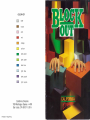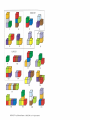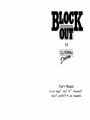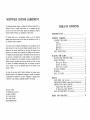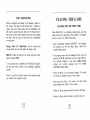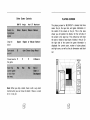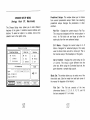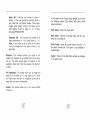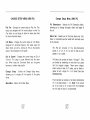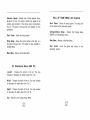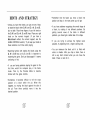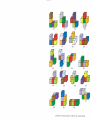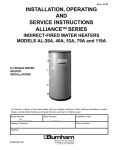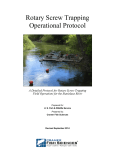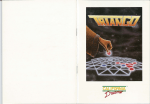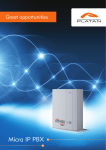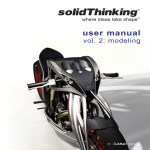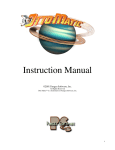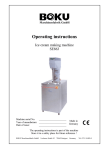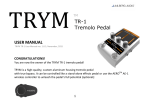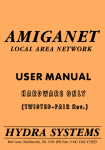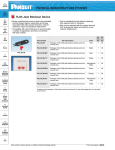Download Block Out Manual
Transcript
COLOR KEY
D
D
grey
brown
pink
red
D
orange
D
yellow
D
D
D
dark green
light green
dark blue
light blue
dark purple
light purple
California Dreams
780 Montague Expwy. =\1=403
San Jose, CA 95131 U.S.A.
Printed in Hong Kong
BASIC SET
4
3
2
7
8
FLAT SET
9
10
1 1
13
12
14
15
16
17
18
19
20
BLOCKOUFM by Cal ifornia Dreams. © 1989 LOW , Inc . All rights reserved .
21
BY
User's Manual
for the Amiga®, Atari® STTM, Macintosh®,
Tandy®, and IBM® PC and Compatibles
CREDITS
Programming:
PZK Co. Development Group
Game designer and
lead programmer:
Aleksander Ustaszewski
Package design:
Hyru Gau and Tom Finnegan
Producers:
Tomasz Sielicki and Stefan Zielinski
User's Manual:
Eric Nickelson
BLOCKOUT LIMITED WARRANTY
California Dreams (CD). a Software Division of Logical Design Works, Inc.,
warrants to the original purchaser that the medium on which this program
is recorded is free from defects in materials and workmanship for a
period of ninety (90) days from the date of purchase (as evidenced by your
receipt). If. within 90 days of purchase the medium proves defective, it
may be returned along with dated proof of purchase to CD, and CD will
replace it free of charge.
All users whose registration card is on file with CD will receive the
following replacement service:
If the medium proves defective at any time after the first 90 days or
becomes defective due to accident, abuse, or neglect by purchaser during
the first 90 days, CD will replace it for a fee of $7.50 per diskette.
LEGAL INFORMATION
Amlga, Kickslarl, Workbench, and Commodore 64/128 are trademarks or registered
trademarks of Commodore-Amiga, Inc. The Amiga version of BLaCKOUT program includes
portions of the Workbench program © 1989 by Commodore-Amiga, Inc., all rights reserved.
Alar! ST is a trademark of Atari Corp.
Maclnlosh and Apple IIGS are registered trademarks of Apple Computer, Inc. APPLE IIGS
SYSTEM DISK are copyrighted programs of Apple Computer Inc. licensed to Logical Design
Works, Inc. to distribute for use only in combination with BLaCKOUT. Apple Software shall not
be copied onto another diskette (except for archive purposes) or into memory unless as part of
the execution of BLaCKOUT. When BLaCKOUT has completed execution, Apple Software shall not
be used by any other program. © Apple Computer, Inc. 1983-1989.
IBM PC, XT, and AT are registered trademarks of International Business Machines Corp.
Tandy is a registered trademark of Tandy Corp.
BLOCKOUT is a trademark of Kadon Enterprises, Inc., for its 3·D game with hardwood
polycube blocks, and is used by permission.
California Dreams is a trademark of Logical Design Works, Inc.
California
Dreams
130 Knowles Drive, Suite A
Los Gatos, CA 95030
TEL: (408) 378-0340
FAX: (408) 378-0397
TELEX: 294526 LDW UR
© 1989, 1990 Logical Design Works, Inc. All rights reserved.
To obtain a replacement diskette, return the diskette, postage prepaid, to
CD, at the address below, accompanied by proof of date of purchase (if
necessary), a brief description of the defect, a check for the correct
amount (if necessary), and your name and return address.
The software, diskettes, and documentation are provided "AS IS". There is
n'o warranty of merchantability, no warranty of fitness for a particular
use, and no other warranty of any kind, either expressed or implied
regarding the software, diskettes or documentation, except as expressly
provided in the preceding paragraph. Accordingly, the entire risk as to the
use, results and performance of the software, diskettes and
documentation is assumed by you. In no event will CD be liable to you or
anyone else for any consequential, special or_ indirect damages resulting
from possession, use, or malfunction of this product, including without
limitation, damage to property and, to the extent permitted by law,
damages for personal injury, even if CD has been advised of the possibility
of any such damages or loss. Some states do not allow limitations on the
duration of implied warranties and/or the exclusion or limitation of
incidental or consequential damages, and thus the preceding limitation
and/or exclusions and limitations may not apply to you. This warranty
gives you specific legal rights, and you may have other rights depending on
the laws in your state. You agree that the liability of CD arising out of any
kind of legal claim (whether in contract, tort, or otherwise) will not
exceed the amount you originally paid for the use of this product.
SOFTWARE LICENSE AGREEMENT
The enclosed software program is licensed by California Dreams (CD), a
Software Division of Logical Design Works, Inc., t~customers for their
use only on the terms set forth below. Opening this package or using the
enclosed diskette indicates your acceptance of these terms.
CD hereby grants you a non-exclusive license to use the enclosed
software and manual subject to the terms and restrictions set forth in
this Software License Agreement.
This manual and the software accompanying it are copyrighted, with all
rights reserved. You may not copy or otherwise reproduce any part of the
software or the manual, except that you may load the software into a
computer as an essential step in executing the software on the computer.
The original and any back-up copies of the software and the manual are to
be used only in connection with a single computer. You may physically
transfer the software from one computer to another, provided that the
software is used in connection with only one computer at a time. You may
not transfer the software electronically from one computer to another
over a network. You may not distribute copies of the software or the
manual to others.
You may not use, copy, modify, transfer, sublicense, rent, lease, convey,
translate, convert to any programming language or format, or decompile
or disassemble the software or any copy, modification or merged portion,
in whole or in part, except as expressly provided in this license.
California Dreams
130 Knowles Drive, Suite A
Los Gatos, CA 95030
TEL: (408) 378-0340
FAX: (408) 378-0397
TELEX: 294526 LDW UR
TABLE OF CONTENTS
INTRODUCTION ................................................................ I
GETTING STARTED ........................................................... 3
LOADING THE GAME ....................................................... 3
Amiga ........................................................................ 3
Atari ST ...................................................................... 3
Macintosh ................................................................... 4
IBM PC ...................................................................... 4
COPY PROTECTION ......................................................... 6
PLAYING THE 'GAME ........................................................ 7
PLA YING FOR THE FIRST TIME. ....................................... 7
GAME CONTROLS .......................;..................................... 9
Moving the Blocks ......................................................... 9
Rotating the Blocks ........................................................ 9
Other Game Controls .................................................... 10
PLAYING SCREEN ......................................................... II
SCORING ...................................................................... 12
HALL OF FAME ................................................ :.. :.......... 13
MENUS ............................................................................. 14
MAIN MENU (All Versions) ............................................... 14
CHOOSE SETUP MENU (Amiga, Atari ST, Macintosh) ............ 16
CHOOSE SETUP MENU (IBM PC) ..................................... 20
Change Setup Menu (IBM PC) ........................................ 21
Pit Dimensions Menu (IBM PC) ...................................... 22
HALL OF FAME MENU (All Versions) ................................. 23
HINTS AND STRATEGY ................................................... 24
INTRODUCTION
Welcome to BLOCKOUpM, the unique game of three
dimensiona~ action and strategy. It is played with a set
of 3-D blocks, each composed of 1 to 5 cubes. These
blocks appear at the top of a multilayered pit and
automatically drop down into the pit. You must flip,
rotate, and move them into the proper position in order
to completely fill a layer with cubes. When a layer is
full, it will disappear, giving you more room to
maneuver. The more layers you completely fill, the
higher your score will be. Be careful, though: cubes in
\Jncompleted layers will remain at the bottom of the
pit, giving you less time and room to maneuver. When
the stack of blocks reaches the top of the pit, the game
is over. Don't worry if you don't do well your first few
games; the more you play, the easier the game becomes.
BLOCKOUT has many options allowing you to modify the
different features of the game. This includes changing
the dimensions of the pit and the block set used. Once
you master a setup, you can create another one with
new challenges.
BLOCKOUT, designed by Aleksander Ustaszewski, was
inspired by the Soma Cube. The Danish writer and
mathematician Piet Hein invented the Soma Cube, basing
it on an unusual geometrical theorem. If you combine no
more than four cubes into all possible irregular shapes
(that is, there is a corner somewhere in the shape), you
will end up with seven different shapes, each composed
of three or four cubes. (These shapes are the same as
the Basic Set inside the front cover.) In turn, these
seven shapes, which contain a total of 27 small cubes,
can be combined into a larger 3 by 3 by 3 cube, as
illustrated below. For a complete description of the
Soma Cube, see Martin Gardner's 2nd Scientific
American Book of Mathematical Puzzles & Diversions,
published by Simon and Schuster, 1961.
,
/
/
./
/
/
/
/
/
./
/
/
~
/
I
/
~I
Iii
1/
The Soma Cube
GETTING STARTED
Your BLOCKOUT diskette is not copy protected, so before
you play the game we strongly recommend that you
make a back-up copy of the original diskette or copy its
contents onto your hard disk. Then use your back-up
copy when loading the game. If you wish to save your
high scores, make sure the disk is not write protected.
Note: To skip the title screen, press any key or the
mouse button (if applicable).
LOADING THE GAME
Amiga
Turn on your computer system. (Amiga 1000 owners
must use the KickstarFM disk.) When the prompt asking
for the Workbench™ disk appears, put the BLOCKOUT
diskette into the drive. Your computer will load the
game automatically.
Atari ST
Place the BLOCKOUT diskette in the disk drive. Turn on
yow monitor and the computer. When the desktop
appears, double-click on BLOCKOUT.PRG.
Macintosh
Turn your computer using the system diskette or hard
disk. Insert the BLOCKOUT diskette into the disk drive
and double-click on the BLOCKOUT icon.
IBM PC
Turn on your computer system using your DOS disk.
When the DOS prompt appears, insert the BLOCKOUT
diskette in drive A. If you are not in drive A, switch to
drive A by typing a: and pressing Enter. Then type:
bl
and press Enter. Your computer will load the BLOCKOUT
program.
If you wish to install BLOCKOUT on your hard disk,
insert the BLOCKOUT diskette in drive A and type the
following command at the DOS prompt:
install c:
Replace c with the letter designating your hard drive.
The game will be copied into a subdirectory called
'blackout', created in the current hard disk directory.
You can also copy all files from the original game disk
into your hard disk using the DOS copy command.
Once the game is loaded, a menu will appear allowing
you to select the graphics mode in which you will play
the game. The program will highlight the best available
graphics mode that your computer supports, but you may
select any mode desired. (Some graphics modes may not
work on your computer.) You may select the graphics
mode by using the up and down cursor keys and Enter,
or by pressing the highlighted letter of the desired
choice. The graphics mode you select will be saved
automatically to a file called 'blackout. set'. (This file
will also contain any current setup saved by the Write
Setup option.) The next time you load the game, the
graphics mode will be set automatically.
You may bypass the graphics mode menu by typing one of
the following commands at the DOS prompt:
bl h
bl el
bl eh
bl c
bl t
for
for
for
for
for
Hercules mode
EGA low resolution mode
EGA high resolution mode
CGA mode
Tandy mode
After typing the command line, press Enter. Your
computer will attempt to run BLOCKOUT in the specified
graphics mode which will be saved in the 'blackout. set'
fi Ie.
COpy PROTECTION
After the program has loaded, it will display a block on
the screen. The block will be divided into a number of
cubes, and one of these cubes will be highlighted. You
will need to locate the same block on the inside front or
rear cover of your User's Manual. Once you have located
the block, find the color of the cube that is highlighted
on the screen.
Amiga, Atari ST, Macintosh: use the mouse and
mouse button to point and select the proper color.
IBM PC: Select the color on the menu using the cursor
keys and press Enter.
If an incorrect color is selected, the BLaCKOUT program
will end and return control to the computer's operating
system.
There is a chart on the back cover of the manual to help
you identify the individual colors.
PLAYING THE GAME
PLAYING FOR THE FIRST TIME
While BLaCKOUT is a relatively simple game, you may
need some time to get used to the interface. The easiest
way to do this is to follow these steps:
• After successfully loading BLaCKOUT, the program
will pJesent you with the Main Menu. Select the
Practice Mode option.
• The playing screen will be displayed. Place your left
hand on the Q, W, and E keys, and your right hand on
the. numeric keypad. If you have a Macintosh
without the numeric keypad, see the GAME
CONTROLS section below.
• Press the 8 key on the numeric keypad. The block
will move up towards the top of the screen.
• Next press the 2 key. The block will
down towards the bottom of the screen.
move back
• Press the 6 key and the block will move to the right.
• Press the 4 key and the block will move to the left.
GAME CONTROLS
• Next try rotating the block. This is done with the left
hand, using the Q, W, and E keys.
Moving the Blocks
• Press the E key and watch the block rotate. Press the
E key again and it will rotate in the same direction.
Do this a few times to get familiar with the rotation
of the block.
• Next experiment with the Q and W keys in the same
fashion. Watch how the block reacts to each
keypress.
• Now try dropping the block into place by pressing
the Space bar.
Keyboard
(Macintosh)
Numeric keypad
(All versions)
1
2
3
4
6
7
8
9
move
move
move
move
move
move
move
move
down and left
down
down and right
I eft
right
up and left
up
up and right
or
/
L
o
p
[
• Once you have become familiar with the game
controls, press the Esc key (or equivalent) to exit
the Practice Mode.
Note: The mouse (except for the IBM PC) and the cursor
keys will also move the block around the pit.
• You can now try the actual game by selecting the
Start Game option.
Rotating the Blocks
• You will be presented with another menu that allows
you to set the starting level. Press Enter or the 0
key to select level 0 (the easiest level).
• The game will begin. Now that you have gained some
familiarity with the game controls, you should be
well on your way to mastering BLaCKOUT.
Q - Flips the block counter-clockwise (around x axis)
W - Turns the block counter-clockwise (around y axis)
E - Spins the block counter-clockwise (around z axis)
A - Flips the block clockwise (around x axis)
S - Turns the block clockwise (around y axis)
D - Spins the block clockwise (around z axis)
Q
Other Game Controls
IBM PC
Drop the
block
Amiga
PLAYING SCREEN
Atari ST Macintosh
Space --Space or Mouse Button--
Pause/resume P
the game
P
P
The playing screen for BLaCKOUT is divided into three
areas: the pit, the layer bar, and game information. In
the center of the screen is the pit. This is the area
where you will position the blocks.· On the left side of
the screen is the layer bar. This vertical bar will show
the color or shade of each layer of blocks in the pit. On
the right side of the screen the game information is
displayed: the current score, number of cubes played,
and high score, as well as the pit dimensions and block
set.
H/Return
ClIlESPlAVED
HIGHSCOAE
~
13X3X61
PIT
Note: When you drop a block, there is still a very short
moment when you can move the block if there is a room
for it in the pit.
BLOCKSET
..........- L_ _ _ _ _ _~_ _ _ _~
~
~
SCORING
HALL OF FAME
There are a total of 11 difficulty levels in BLaCKOUT.
You will be able to start the game at any of the first
ten levels. After a certain number of cubes has been
played, the level will increase, making the game more
difficult. In larger pits, you must drop more cubes
before the difficulty level changes.
Once the game is over, press Enter (or Return). the
Hall of Fame will then appear, displaying the ten
highest sco"res. If your score is higher than the lowest
,score on the list, you will be allowed to enter your
name. After typing in your name using the keyboard,
press Enter to save the new score to disk. Pressing
Enter without typing a name will also save the score.
Your score in BLaCKOUT increases:
• With the complexity of both the individual block and
the block set.
• With the height from which the block is dropped
(using the Space Bar).
• As the level increases.
• As the size of the pit decreases.
Bonus points are awarded for:
• Filling an entire layer. (
• Filling more than one layer at a time.
• Clearing the entire pit.
'
Note: The score in BLaCKOUT does not depend on the Rotation Speed parameter.
If you don't want to save your new score, press the Esc
key or select the Cancel button.
Every setup will have its own Hall of Fame. This will
allow you to save the ten highest scores for each
combination of pit and block set. The only exceptions
are pits with reversed length and width dimensions. For
example: a 4 x 5 x 10 pit would have the same Hall of
Fame as a 5 x 4 x 10 pit.
MENUS
BLaCKOUT has a system of menus that allows you to
alter different features of the game.
Amiga, Atari ST, Macintosh: Select a menu option by
using the mouse and mouse button, or by pressing the
first letter of the option name. If you are in a submenu,
pressing the Esc key (or equivalent) will return you to
the Main Menu.
IBM PC: Selections in the different menus can be made
by using the up and down cursor keys and Enter, or the
first letter of the option you wish to choose. Some
selections will contain a colon (:) followed by a value.
This value can be changed with the Enter key, or with
the left and right cursor keys. In a submenu, pressing
the Esc key will return you to the previous menu.
MAIN MENU (All Versions)
Start
Game - Starts the actual game with the
specified setup ('Flat Fun' is the default). Upon selecting
this option, you will be allowed to set the starting
level (0 being the easiest). You can use Enter, the up
and down cursor keys, the 0 through 9 keys, or the
mouse (if applicable) to select the level.
Choose Setup - Selects the Choose Setup menu. This
menu allows you to choose from several preselected
setups, or change the setup completely.
Write Setup - Saves the current setup to the disk, in a
file called 'blackout. set'. The setup will automatically
load the next time you boot the game.
Practice Mode - Starts the practice mode in the
current setup. In this mode, the blocks do not
automatically descend until the Space bar is pressed.
The player has unlimited time to move and rotate the
block. Press the Esc (or equivalent) key to exit the
practice mode.
Oem 0 - Starts a demonstration of the game in the
current setup. The computer takes over the role of the
human player and automatically adjusts the position of
each block and then drops it into place. Pressing any key
will exit the demo. (Note: The demo mode will start
automatically, if you don't play for a while.)
Help - Displays a screen listing the game controls and
showing examples of three blocks, each rotating along a
different axis. Selecting one of the two rows of keys in
the menu will change the rotation direction.
Quit Game - Exits the game and
operating system.
returns to the
CHOOSE SETUP MENU
(Amiga, Atari ST, Macintosh)
The Choose Setup menu allows you to alter different
features of the game. It contains several windows and
buttons. To select an option in a window, click on the
selector next to the option name.
Predefined Setups
@
o
o
Block Set
Flat Fun
@
3-D Mania
o
o
Out of Control
Rotation
Flat
o
Basic
@
Medium
Eh-wnded
o
Slow
Sound
4
5
5
7
8
9
10 11
0 0 0 0 00
OO@OO
Length 0 0 @ 0 0
Depth
12 13 14
@
15 15 17 18
Start Game
II
l
Main Menu
1
3-D Mania - Changes the current setup to 3 - D
Mania. Designed for advanced players, this setup
uses the Basic block set with a narrow pit. This is
the favorite setup of the developers of the game.
Out of Control - Changes the current setup to Out
of Control. This setup is quite different than the
other two. When using the Extended block set, the
game becomes a complex logic puzzle.
0 0 0 0 0 0
Width
I(
Flat Fun - Changes the current setup to Flat Fun.
This setup was designed with the novice player in
mind. Its Flat block set and large pit allow for
easier play than the more advanced setups.
Fast
~========~~====~~~==~
Pit Dimensions
3
Predefined Setups. This window allows you to choose
from several preselected setups. Watch how selecting
predefined setups changes the parameters in other
windows.
[write Setup )
Cancel
Block Set. This window allows you to select one of the
three block sets. (See the inside front and back cover of
the manual for diagrams of the blocks.)
Flat Set - The Flat set consists of the twodimensional blocks (1, 2, 5, 6, 9, 10, 13, and 14)
that are composed of 1 to 4 cubes.
Basic Set - The Basic set consists of blocks 1
through 7. They are formed by combining three or
four cubes into the irregular shapes. These seven
shapes, which contain a total of 27 cubes, can be
fitted together to form a larger 3 x 3 x 3 Soma
Cube (see INTRODUCTION).
Extended Set - The Extended set consists of all
block combinations of 1 to 5 cubes (blocks 1 - 41).
Note: If the current pit is too small to fit a block
from the Extended set, this type of block is not
generated.
Rotation. This window controls the speed of the
rotation and transition of the blocks when moving down
the pit. The game scoring does not depend on this
parameter. Select one of the three speeds: Fast. Medium,
or Slow.
Pit Dimensions. This window allows you to change the
depth (6 to 18), width (3 to 7), and length (3 to 7) of the
pit. Please note that there is a separate top-ten list for
each block set and pit combination.
Sound. This window allows you to turn sound effects
off and on.
At the bottom of the Choose Setup window you will find
the following buttons: Start Game, Main Menu, Write
Setup, and Cancel.
Start Game - Starts the actual game.
Main Menu - Returns to the Main Menu with the new
setup (if you change it).
Write Setup - Saves the current setup to the disk, in a
file called 'blackout. set'. This option is also available in
the Main Menu.
Cancel - Returns to the Main Menu without any changes
in the game setup.
CHOOSE SETUP MENU (IBM PC)
Flat Fun - Changes the current setup to Flat Fun. This
setup was designed with the novice player in mind. Its
Flat block set and large pit allow for easier play than
the more advanced setups.
3-D Mania - Changes the current setup to 3-D Mania.
Designed for advanced players, this setup uses the
Basic block set with a narrow pit. This is the favorite
setup of the developers of the game.
Out of Control - Changes the current setup to Out of
Control. This setup is quite different than the other
two. When using the Extended block set, the game
becomes a complex logic puzzle.
Change Setup - Selects the Change Setup menu,
allowing you to change all the aspects of the game
setup.
Main Menu - Returns to the Main Menu.
Change Setup Menu (IBM PC)
Pit Dimensions - Selects the Pit Dimensions Menu,
allowing you to change the depth, width, and length of
the pit.
Block Set - Selects one of the three block sets: Flat,
Basic, or Extended (see the inside front and back cover
of the manual).
The Flat set consists of the two-dimensional
blocks (1, 2, 5, 6, 9, 10, 13, and 14) that are composed of 1 to 4 cubes.
The Basic set consists of blocks 1 through 7. They
are formed by combining no more than four cubes
into the irregular shapes. These seven shapes,
which contain a total of 27 cubes, can be fitted together to form a larger 3 x 3 x 3 Soma Cube (see
INTRODUCTION).
The Extended set consists of all block combinations
of 1 to 5 cubes (blocks 1 - 41). Note: If the current
pit is too small to fit a block from the Extended
set, this type of block is not generated.
Rotation Speed - Selects one of three speeds: Slow,
Medium, or Fast. This option controls the speed of the
rotation and transition of the blocks when moving down
the pit. The game scoring does not depend on this
parameter.
Start Game - Starts the actual game.
Write Setup - Saves the current setup to the disk, in a
file called 'blockout.set'. This option is also available in
the Main Menu.
Main Menu - Returns to the Main Menu.
Pit Dimensions Menu (IBM PC)
Len g t h - Changes the length of the pit. You may
increase or decrease the length value from 3 to 7.
Width - Changes the width of the pit. You may increase
or decrease the width value from 3 to 7.
Depth - Changes the depth of the pit. You may increase
or decrease the depth value from 6 to 18.
Exit - Returns to the Change Setup Menu.
HALL OF FAME MENU (All Versions)
Start Game - Starts the actual game. The setup will
be the same as the game just played.
Change/Choose Setup - Selects the Change Setup
(IBM PC) or Choose Setup menu.
Main Menu - Returns to the Main Menu.
Quit Game - Exits the game and returns to the
operating system.
HINTS AND STRATEGY
• Unless you have three hands, use just one set of keys
to rotate the block: either Q, W, and E, or A, S, and 0,
but not both. Place three fingers of your left hand on
the Q, W, and E (or A, S, and D) keys. Place your right
hand on the numeric keypad. (If you have a
Macintosh without the numeric keypad, see the
GAME CONTROLS section.) Try to keep your hands at
these locations at all times when playing.
• Becoming familiar with rotating the blocks using the
Q, W, and E keys (or A, S, and D) is important to
mastering the game. Don't get discouraged if it seems
confusing at first.
• I.f yo~ are having problems playing the g~me for the
first time, watch the computer play in the Demo
mode. Then try the Practice Mode to become
familiar with the game controls.
• Sometimes it becomes difficult to tell the exact
pOSition of a block within the pit. When this
happens, try moving the block against the side of
the pit. From there carefully move it into the
desired position.
• Remember that the faster you move a block into
position and drop it, the more points you will get.
• If you have problems recognizing the ov'erall shape of
a blocJs~ try rotating it into different positions. By
getting several views of the block in different
positions, you should get a better idea of its shape.
• If you are trying to achieve the highest score
possible, try beginning from a higher starting level.
• You can maneuver the block until it is filled with
colors or shades. After you drop a block, there is
still a very short moment when you can move the
block if there is room for it.
22
26
30
34
23
24
~
27
28
31
32
35
25
29
33
36
37
4 1
38
39
40
BLaCKOUT''' by Cal iforn ia Dreams . © 1989 LDW , Inc . All rights reserved .