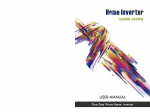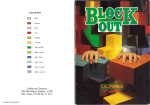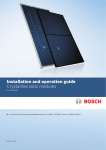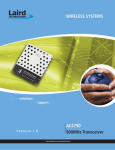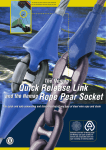Download AmigaNET User Manual - OCR Version
Transcript
AMIGANET LOCAL AREA NETWORK USER M A N U A L HYDRA SYSTEMS Red Lane, Kenilworth, UK. CV8 1PB Fax: (+44) 1203 473333 CONGRATULATIONS on your purchase of AMIGANET! We naturally feel that you have made the right choice, not least because AMIGANET subscribes to ETHERNET, a major World Standard maintained by the IEEE Corp. What this means is that, with AMIGANET Hardware, you have Inter-Network connectivity with the leading products in Networking, and that you will be able to track major developments in Network Soflware. . . . Thank-you for flying with HYDRA SYSTEMS. ABOUT AMIGANET AMIGANET is an ETHERNET Network System for AMIGA-TECHNOLOGI ES' AMIGA range of microcomputers and workstations. It was designed and is manufactured in the United Kingdom, and continues HYDRA SYSTEMS' involvement since 1982 in the Networking of CBM products. Networks currently available for the AMIGA are of varying architectures, speeds and abilities. AMIGANET uses the fastest affordable technology; Ethernet, now an Industry-Standard, occupies a dominant position in the PC Networking world. Operating at 1OMBaud, it runs from 4 to 1000 times faster than other available Network protocols. AMIGANET is compatible with Ethernet Version 2, and is fully compliant with IEEE Standards 802.3 Types A and B, referring to Ethernet and 'Cheapernet' respectively. Cheapernet employs the same Hardware and Design standard as Ethernet, but has a built-in Net Transceiver. It therefore requires no drop cable from Computer to Net-Transceiver; Cheapernet can also use a much cheaper form of CO-axialcable (hence the name), resulting in dramatically reduced installation costs. There are no compromises involved in the use of Cheapernet, merely a reduction of (the upper limits of) distance and numbers of attached computers. A recent addition to our range is Board Version 1.2 which provides both Cheapernet and on-board 10 Base-T (Twisted-Pair) drivers, for installation with existing RJ-45 (Telephone-style plug) wiring installations. AMIGANET is the ONLY offering supported by ALL known Network Operating Systems for the AMIGA, e.g. OXXl's ACS Novell Software, ENIAN-DFS, TCPAP, ENVOY, DECNET and others, and it has been tested exhaustively with all models A500 thru 4000, and with the fastest 68060 accelerators. AMIGANET USER MANUAL (Hardware Only) Copyright 1989-1996 HYDRA SYSTEMS All rights reserved. No part of this work may be reproduced in any form or by any means, or used to make a derivative work (such as translation, transformation, or adaptation) without permission in writing from HYDRA SYSTEMS, Red Lane, Kenilworth, ENGLAND, CV8 1 PB. This Manual accompanies Rev. 1.2 of the AMIGANET Local Area Network Card for the Commodore Amiga A2,3/4000 range of Microcomputers. LlFE SUPPORT POLICY HYDRA SYSTEMS DOES NOT AUTHORIZE ITS PRODUCTS FOR USE AS CRITICAL COMPONENTS IN LlFE SUPPORT DEVICES OR SYSTEMS. Amiga and AmigaDOS are trademarks of AMIGA TECHNOLOGIES. We would like your Manual to be large and impressive, but this Version only details Hardware Installation procedures; so with apologies for the flimsy nature of this document, we present the TABLE of CONTENTS Hardware Installation: Page Three AM IGA Revision problems: Page Six AM IGANET Revision Data. Page Six Cabling and Termination: Page Seven About Software: Page Eight Warranty Information Page Eight This documentation is not right-justified; the author resisted the temptation to have the computer 'clean it up' at a keystroke, because it appears to him that such justified text can have an unnatural visual feel, an irregularity of eye-movement-rhythm, which after a while manifests itsetf as a physical effect rather like wearing glasses for the first time, or perhaps the wrong glasses, making the text uncomfortable to read. INSTALLING THE HARDWARE The Network hardware is available in two forms; one is a Printed Cct. Board which fits into one of the Expansion slots of an Amiga 2000 or it's derivatives, and the other is a moulded enclosure of the same profile and colour as an Amiga 500-series computer. If you are unable to identify which is which, get help now before you break something. There are only one or two Option choices to be made prior to fitting an AMIGANET Board to your System; firstly, Ethernet, Cheapernet or Twisted pair? If you have a pre-Revision 1.2 Board, find the (only) bank of Option Links on the Board, and ensure that all six shorting links are resident on the correct bank of pins. The units are shipped in Cheapernet mode, which is by far the most common connection method. This may save you the task of opening an A500 AMIGANET enclosure to inspect the Board. If you have a Rev. 1.2 (or later) Amiganet board, with Cheapernet (sometimes called Thin-net) and 10 Base-T (TP) capability, this Board will support both mediums. Because, uniquely, it also has an AUI port, you will need to set the jumper field F6 to 'AUI' instead of 'BNC', to use the RJ-45 Connector. There is another Option Link field here, called F3, which relates to TP operation. The Options are not generally user-specified, so F3 is shipped in a pre-connected state. The following explanation allows some tailoring should it be considered necessary by the Installer; a sharp implement will be needed to cut pre-wired traces between links. The Option Field F3 is called MODE, and sets the operating manner of the Twisted Pair connection. The square Field consists of 3 pins marked 2, 1 , 0, set between two rows of Ground / +5V, pins. As shipped, the links specify NORMAL TP Line length, HEARTBEAT enabled, and LlNK INTEGRITY FAIL indication via a rear-panel LED lamp. (This means your cabling is defective, or it might simply be unplugged.) If the user cuts Link 0 and makes the connection to GND, HEARTBEAT will be disabled; this is sometimes necessary when operating through Line Repeaters. (NOTE: the HEARTBEAT Disable option for Thin-net users is Link F5, approx. 2" or 5cm. due South of the MODE Field.) Another option allows Extended TP Line Length operation in difficult circumstances, but does not then support LlNK INTEGRITY checking and automatic Medium changeover. Under these circumstances you should specify a Twisted-Pair only Amiganet board rather than the Combo version. To set this Mode, change the state of Link 1 to GND. One other option may be of interest - changing the state of F4, near the LED array at the back of the Board, will disable the Automatic Polarity Correction. APC (normally enabled) is a function provided to cope with wiring errors. AMIGANET 2000 To install the hardware in an Amiga 2000, you will need a special tool called a screwdriver; check that the power cable is removed from the computer, then extract the FOUR screws at the lower left and right sides of the enclosure, and ONE screw at the top middle of the rear panel; do not confuse this screw with adjacent, similar, non-cover-retaining screws. Slide off the cover. Once inside, fight the temptation to burrow around looking for the 68000 or one of it's bigger brothers. It really h there, it big and funky looking, but you won't need to locate it for the purpose of this exercise. HOW TO CHOOSE A SLOT: there is a CO-Processor slot on the motherboard right next to the disk drives which, even if unoccupied, you should ignore. Choose a convenient empty slot from the block of FIVE identical slots on the backplane, some of which may already be occupied by other boards. AMIGANET can live in any one of these five slots. Remove the rear blanking plate in line with your chosen slot. Holding the Network Board in the mating position, incline it down a couple of inches (50.8 mm.) at its rear, and push the Ethernet socket(s) through the rear opening towards the outside world. Then lower the Board into the guide rails in the 2000, leveling it at the same time, until finally pressing it home with the palm of your hand into the edge connector on the motherboard. You may need to use more force than you feel happy with, but it is impossible to put the Board into the wrong type of slot. Now replace the backplate screw, the A2000 cover, and its screws. If you lack confidence in yourself or in our product, or if you are so enthusiastic that you can't wait to get wired to a Real Network, leave the cover till later. - Just don't stand your Monitor on the plug-in Boards. Now repeat the process with the other machine(s) on your Net. (It is presumed that you have other Network Sites - a Network of ONE is incredibly fast but not very practical.) AMIGANET 500 The installation procedure for an A500 Network Board is somewhat simpler; remove the A500 power plug, prise off the plastic cover over the Expansion Connector at the lower left, place the AMlGANET unit at that side and push them gently together, making sure that Plug and Edgeconnector are aligned. AMIGANET 2000 To install the hardware in an Arniga 2000, you will need a special tool called a screwdriver; check that the power cable is removed from the computer, then extract the FOUR screws at the lower left and right sides of the enclosure, and ONE screw at the top middle of the rear panel; do not confuse this screw with adjacent, similar, non-cover-retaining screws. Slide off the cover. Once inside, fight the temptation to burrow around looking for the 68000 or one of it's bigger brothers. It really k there, it k big and funky looking, but you won't need to locate it for the purpose of this exercise. HOW TO CHOOSE A SLOT: there is a CO-Processor slot on the motherboard right next to the disk drives which, even if unoccupied, you should ignore. Choose a convenient empty slot from the block of FIVE identical slots on the backplane, some of which may already be occupied by other boards. AMIGANET can live in any one of these five slots. Remove the rear blanking plate in line with your chosen slot. Holding the Network Board in the mating position, incline it down a couple of inches (50.8 mm.) at its rear, and push the Ethernet socket(s) through the rear opening towards the outside world. Then lower the Board into the guide rails in the 2000, leveling it at the same time, until finally pressing it home with the palm of your hand into the edge connector on the motherboard. You may need to use more force than you feel happy with, but it is impossible to put the Board into the wrong type of slot. Now replace the backplate screw, the A2000 cover, and its screws. If you lack confidence in yourself or in our product, or if you are so enthusiastic that you can't wait to get wired to a Real Network, leave the cover till later. - Just don't stand your Monitor on the plug-in Boards. Now repeat the process with the other machine(s) on your Net. (It is presumed that you have other Network Sites - a Network of ONE is incredibly fast but not very practical.) AMIGANET 500 The installation procedure for an A500 Network Board is somewhat simpler; remove the A500 power plug, prise off the plastic cover over the Expansion Connector at the lower left, place the AMIGANET unit at that side and push them gently together, making sure that Plug and Edgeconnector are aligned. The procedure for an A314000 is similar to that for the 2000. The expansion board area is slightly more congested, with the boards laying flat, plugged into a vertical daughter-board. It is advisable to support this board with a spare hand while you insert the Net Board, as the insertion forces are quite high. INSTALLATION CAVEATS The early A2000 Expansion Bus has historically caused problems for Expansion Boards. The bugs in Revs. 4.3, 6.0 and 6.1 motherboards have been adequately documented elsewhere; you might have qualified for CBM upgrade of these revisions in cases of continuing difficulty. If you have a Rev. 6.0 or 6.1 machine, and there is not an additional 6.2 Mod. sticker somewhere on it,you may need technical help to achieve these modifications. There are also specific problems caused by Expansion products that do not adhere to the published Expansion Bus specifications. These usually involve the Auto Configuration process, or poor DMA 1 Bus control design. There is an extensive BUG history dialogue available on the Networks. AMIGANET REVISION DATA Revision 1.2 is current (07/96), and is the Amiganet Version that offers Twisted-Pair (10Base-T) operation. There has only been one change to the design prior to Rev. 1.2; the Autoconfig. PAL was changed in 1990 to improve Autoconfig. reliability and Memory timing. If you have an AMIGANET board manufactured during '89 - 90, check that the part U25, a 20L10 PAL, has a green 'swipe' on it. If it hasn't, and you suspect the reliability of the board, check with your Dealer or with HYDRA SYSTEMS for Upgrade information. To check reliability, copy a large Test File to a Server or another Site, and then back again in another Filename. Use a Binary compare such as CMP to verify that the two files are identical. Loop on this for about an hour to validate the link (2 boards). When all the Network Boards are installed, and depending on your previous choice of Jumper settings, either connect the computers to each other with Cheapernet BNC cables, using the BNC socket(s) protruding from the rear of each machine, or plug in an RJ-45 patch cable and connect to your TP Port, if your Network uses 10Base-T wiring. IF YOU USE CHEAPERNET YOU MUST PLUG IN A 50 OHM TERMINATOR AT EACH END OF THE CABLE SYSTEM, TOTAL TWO PER SYSTEM. THIS IS NOT DISCRETIONARY. If the Network Board has two BNC sockets fitted; they are connected in parallel and you may 'daisy-chain' the Sites by connecting one cable 'in' and one cable 'out'. If there is only one socket fitted, you must use a BNC IT' connector, which then provides two sockets for cable connection. Even if there are two sockets on the Board, some discretion must be used concerning the method of attachment; using 'daisy chaining', there might be some disruption to Network activity if it is necessary to remove or replace a Site on the Net, during the time that the two cables are removed and re-joined. Some Software systems are tolerant of this kind of interruption, some are not. If this is likely to be a regular event, or if the Network Manager or responsible person cannot control the conditions and timing of the operation, then it is essential to use IT' connectors, which allow the machine to be disconnected without breaking the cable route even momentarily. (These precautions do not apply to Twisted-Pair connection.) On TP-capable boards there is a bank of LED indicators visible at the rear, which show the various states of operation of the unit. There is provision for six LEDs, but the pair showing Collision and Jabber operation are normally not fitted. These factors are handled at the System or OS level; if you need to determine Collision rates, you have fairly major problems that should be in the hand of a Network Specialist. The LEDs show, from the top down, Transmission, Reception, Automatic Polarity Correction occurring (incorrect wiring), and Bad Link (wiring fail). The adjacent LEDs for Transmission and Reception are normally ON, and for each action will blink OFF. Data movement is readily seen as an interplay between these two indicators. If the TRANSMIT LED is OFF, and LINK INTEGRITY LED ON, either there is no cable attached or there is a cable 1 wiring problem downstream. ABOUT SOFTWARE The accompanying Floppy Disk contains Drivers which are used in conjunction with your Application Software. There may also be Test Utilities added from time to time; one such is the PD Utility 'boards', which will verrfy that your AMlGA has recognised AMIGANET (or any other plug-in board). Look for the HYDRA SYSTEMS' Manufacturer ID of 2121. We are currently shipping HYDRANEXUS Network File Manager with all units. HYDRADEVICE is used with Commodore's TCP/IP and is SANA compatible. This is also used with X-Windows. SANA is a CBM-defined Standard Arniga Network Architecture. ANET.DEVICE is used by AMIGANET peer-to-peer Software (not supplied with this package). It is also used by TSSNET from Thunder Ridge Inc., which will afford you full DECNET capability. ENLAN-DFS ACS, has its own Driver and documentation. AMlGA CLIENT SOFTWARE for NOVELL NETWARE from OXXl inc. also has its own Driver. WARRANTY INFORMATION The HYDRA ETHERNET CARD is Warranted (to the original purchaser only) to be free from manufacturing defects for a period of ONE YEAR from the date of purchase. Claims should be made in the first instance to the Vendor, or to the Manufacturers' representative in the Country of purchase. Proof of date of purchase will be required; in default, hardware build-date codes will apply. Upon authorisation, the defective unit should be returned to our Agent for repair, carriage paid, in the original packaging. HYDRA SYSTEMS or its Agent will repair or replace the item at their sole discretion. No responsibility will be borne for units damaged by 'hot' insertion or removal - this causes specific defects which will not be covered by this Warranty. HYDRA SYSTEMS or its Agent make no claim concerning the suitability of this product for any purpose, and will not be liable for any consequential damage or loss resulting from the application, or failure, of its Hardware or Software products.


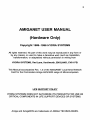
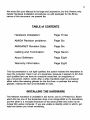



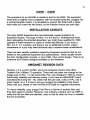

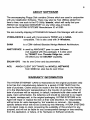

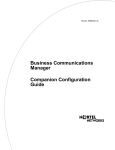
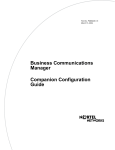
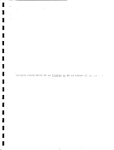
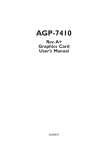
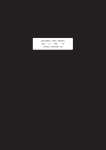
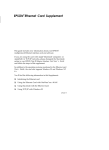
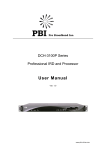
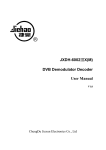

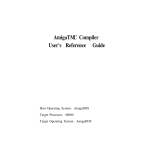

![UK User`s Manual [ Notebook ]](http://vs1.manualzilla.com/store/data/005694610_1-ad8e24898a53e900e9c2a73fa8f500a7-150x150.png)