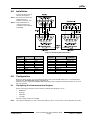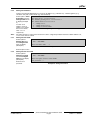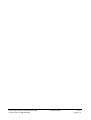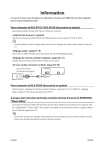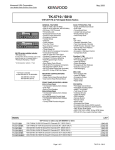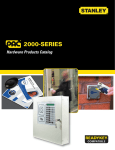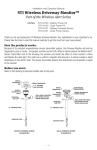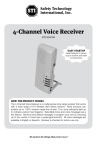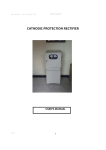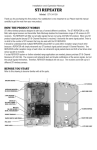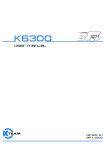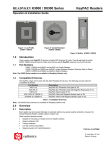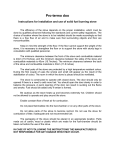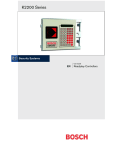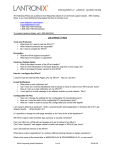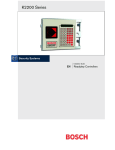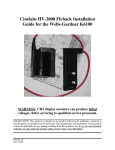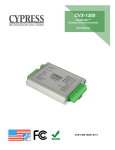Download READYKEY pIPer Serial Ethernet Unit
Transcript
READYKEY pIPer Serial Ethernet Unit Installation Guide 1.0 Description The pIPer is a unit that allows an RS-232 signal to be carried over an Ethernet network, which makes it ideal for connecting Readykey door controllers to a Central Network Controller (CNC) by using an existing Local Area Network (LAN) or Wide Area Network (WAN). For more technical information, see http://www.mutek.co.uk/piper.htm. 2.0 Modes The pIPer unit has two modes of operation: modem (recommended) and direct connection. 2.1 Modem Mode In modem mode, the pIPer acts as a Hayes-compatible modem, which allows Readykey site programming and configuration to be performed in the same way as similar sites connected by a dial-up (PSTN) modem. Figure 1 shows a modem mode configuration. Door Controller The benefit of this arrangement is that up to 127 sites can be supported with one CNC. Since this is a modem based system, the same CNC limits (of 32 sites with up to 8 door controllers and 95 sites with a single door controller) apply. Like the standard dial-up system, the modem mode connection is not permanent, and there will be delays in getting updates to the sites and events returned from the site. Dial-back is supported which allows alarm events to be sent back immediately to the CNC. 1 2 1 2 1 2 pIPer Unit WAN 1 2 pIPer Unit CNC Figure 1: pIPer Modem Connection 2.2 Direct Connection Mode Direct connection mode is used to create a permanent serial link between a CNC and a door controller. This allows a maximum of three sites, each using a pIPer serial port, consisting of up to eight door controllers, to be supported by one CNC. For more information on the Central Network Controller, READYKEY K6100/K6300 CNC II Install Manual (P/N: 46512) and the READYKEY K6100/K6300 CNC II User’s Guide (P/N: 48569). WHEN USING pIPer IN THE DIRECT CONNECT MODE, IF THE UNIT CONNECTED TO THE CNC LOOSES POWER, THE COMMUNICATION LINK WILL NOT BE ESTABLISHED AGAIN UNTIL POWER FOR THE UNIT AT THE CONTROLLER IS CYCLED. IT IS STRONGLY ADVISED THAT THE POWER FOR UNIT CONNECTED TO THE CNC BE FROM A U.P.S. OR OTHER FORM OF STANDBY POWER. 17408 v1.1 / 46833C pIPer Figure 2 shows three sites connected to a CNC and, since each pIPer unit has two serial ports, only two devices are needed at the CNC. Door Controller The advantage of a permanent connection maintained between the central point and the remote sites is that updates (i.e. changes to the system) and events are communicated immediately, e.g. alarms appear at the central PC with a minimum of delay. 1 2 1 2 1 2 pIPer Unit WAN 1 2 1 2 pIPer Unit CNC Figure 2: pIPer Direct Connection 3.0 Requirements 3.1 Hardware and Software The pIPer works with following equipment and software: 3.2 • MKII CNC Ver 2.34 and later. For more information on the Central Network Controller, see READYKEY K6100/K6300 CNC II Install Manual (P/N: 46512) and the READYKEY K6100/K6300 CNC II User’s Guide (P/N: 48569). • READYKEY K2100 Series Door Controllers Ver 3.37 and later. For more information on the READYKEY K2100 Series Door Controllers, see READYKEY K2100/1100 Install Manual (P/N: 74-06964-000-B, PAC P/N: 17111) and the READYKEY K2100/1100 User Manual (P/N: 74-07069-000-B, PAC P/N: 17117). • READYKEY K2200 Series Door Controllers Ver 1.05 and later. For more information on the READYKEY K2200 Series Door Controllers, see READYKEY K2200 Series Installation Guide (P/N: 46513) and the READYKEY K2200 User Guide (P/N: 47491). Network To ensure effective operation of the pIPer on a LAN or WAN, the following requirements must be fulfilled: 3.2.1 Ethernet The pIPer units require a 10baseT twisted pair (RJ45) Ethernet connection to the local network. Note: 3.2.2 There is no BNC (10base2) alternative and no token ring version available. IP Address A fixed IP address is required for each unit. DHCP or BOOTP is not supported. Before configuring any of these devices, an IP address along with subnet mask and default gateway (or router) should be provided by the network administrator. If the pIPer units are to operate on the same subnet, the default gateway is not required. 3.2.3 WAN Issues These devices use UDP as their communications protocol. On complex networks, or on links that may need to cross firewalls, it should be verified that a UDP connection can be established between devices. 17408 v1.1 / 46833C pIPer Serial Ethernet Unit Installation Guide Page 2 © 2002 Radionics pIPer 4.0 Installation Connect the pIPer units as shown in the Figure 3. Note 1: All connections shown are solder side view or terminal connection view. Note 2: CTS and DTR are not connected at the door controller as this is linked at the CNC. Figure 3: PC/CNC & pIPer Connections Pin Number 1 2 3 4 5 6 7 8 9 PC/CNC Not connected Red Blue Link to 8 Black Not connected Green Link to 4 White pIPer Red Blue Black Green White - Pin Number 1 2 3 4 5 6 7 8 9 Table 1: PC to CNC Pinouts 5.0 pIPer Not connected Red White Not connected Black Not connected Link to 8 Link to 7 Not connected Door Controller Receive RX Transmit TX Ground (0V) - Table 2: pIPer Pinouts Configuration Before the pIPer mode is set, first configure the pIPer units; to do this will require a PC, a communications program (e.g. Tera Term Pro which is available from http://www.vector.co.jp/authors/VA002416/teraterm.html), and a serial port connection from the PC to serial port 2 of the pIPer. 5.1 Configuring the Communications Program Before connecting to the pIPer ensure that the communication program is set to: • 9600 baud. • No parity. • 8 data bits. • 1 stop bit. No other settings need to be changed. Note: The cable provided that is used to connect the CNC to a pIPer, can be used to connect the pIPer to the PC. © 2002 Radionics pIPer Serial Ethernet Unit Installation Guide Page 3 17408 v1.1 / 46833C pIPer 5.2 Root Menu PIPER - ROOT MENU When connected, type ++++ to display the Root menu (Example 1). Note: 1 2 3 4 Press [S] to save changes made before exiting this menu. - Set up Link Configure Unit Display units on line Display statistics S - Save settings ESC Quit without save Enter selection Example 1: pIPer Root Menu 5.3 Basic Configuration for all pIPer Units Both the source unit (the pIPer connected to the CNC) and the destination unit (located at the door controller) need to have the following options configured: • Serial Ports. • IP numbers (IP address, subnet mask and default gateway). • Name. • Password. To do this: 1. From the Root menu, select option 2 - Configure Unit. 2. Enter the name of the unit or its IP address; if it is being configured for the first time or it has been reset to factory defaults, enter its default name: PIPER. 3. Enter the password for the unit; if it is being configured for the first time or it has been reset to factory defaults, enter PASS as a password. The Configure Unit menu is displayed (Example 2). Note: Press [S] to save changes made before exiting this menu. CONFIGURE UNIT 192.168.4.12 1 2 3 4 5 6 7 8 9 A B - Set serial port 1 - named port1 - destination port. Set serial port 2 - named port2 - destination port. Feature not present (Set parallel port) Feature not present (Set relay I/O port) Rename Unit - DC1 Change Password Enter IP numbers - 192.168.4.12, 192.168.4.1, 255.255.255.0 Packet send values - 100ms from last char, 256bytes, Char= none Reset to Factory Defaults Embedded commands - AT commands ON, Auto answer ON Change Trigger character - + S - Save settings P - Return to previous menu ESC - ROOT MENU Enter selection --> Example 2: pIPer Configure Unit Menu 5.3.1 Configuring Serial Ports Select option 1 or 2 from the Configure Unit menu to display (Example 3). The only settings that need to be altered are: • • Option 2 - Stop (stop bits), which needs to be changed to 2. Option 5 – Handshake, which needs to be changed to 6 – None (pIPer only). PORT CONFIGURE Port named port1 is setup as - No handshake 9600 Baud No Parity 2 Stop bits and 8 Data bits Character delay none 1 2 3 4 5 6 7 8 - Baud Stop Parity Data bits Handshake Rename Port 8 channel receiver Output delays S - Save settings P - Previous Menu ESC Root Menu Example 3: pIPer Port Configure Menu Note: Press [S] to save changes made before exiting this menu. pIPer Serial Ethernet Unit Installation Guide 17408 v1.1 / 46833C Page 4 © 2002 Radionics pIPer 5.3.2 Setting the IP Address Contact your network administrator to receive an IP address (e.g. 192.168.1.51), a default gateway (e.g. 192.168.1.254) and a subnet mask (e.g. 255.255.255.0). Select option 7- Enter IP Numbers from the Configure Unit menu to display (Example 4). Change IP numbers The units IP no. is 192.168.4.12 The default gateway IP no. is 192.168.4.1 The subnet mask is 255.255.255.0 1 - Change IP no. 2 - Change Router IP no. 3 - Change Local Net Mask To enter an IP number, router IP number or to change the local net mask, enter 1, 2 or 3 respectively. Example 4: pIPer Change IP numbers menu Note: Any pIPer unit that is connected to the network can be configured provided it has had a valid IP address set, or it is on the same IP subnet. 5.3.3 Setting the Unit Name Select option 5 Rename Unit from the Configure Unit menu to display (Example 5). ENTER NEW UNIT NAME ESC - ROOT MENU Enter new unit name -> Example 5: New Unit Name Enter the pIPer name. 5.3.4 Setting the Unit Password Select option 6 Change Password from the Configure Unit menu to display (Example 6). CHANGE PASSWORD Enter the new password. New password --> © 2002 Radionics ESC - ROOT MENU Enter new pass word for unit PIPER Example 6: Change Password pIPer Serial Ethernet Unit Installation Guide Page 5 17408 v1.1 / 46833C pIPer 5.4 5.4.1 Configuring Modes Dial-Up Connection For this configuration, both pIPer units need to be set to accept AT commands. To enable the use of AT commands follow the instructions in Sections 5.4.1.1 and 5.4.1.2. 5.4.1.1 Change the Trigger Character The pIPer trigger character, (which is used to enter the command mode) by default is set to +, but since the + character is used by modems, it will need to be changed. Change menu trigger character 1. Select option B Change Trigger Current character is / Character from the Configure Unit menu to Enter new trigger character -> (CR=none) display (Example 7). Example 7: Changing menu trigger character 2. Note: Type the character you want to use. It is recommended that you use the / (“forward slash”) character. To return to the Root Menu, you must use the newly defined trigger character. 5.4.1.2 Enabling Embedded Commands Note: If you have not changed the trigger character, you will not be able to set AT command mode. Embedded Commands – 1. Select option A – Embedded Commands 1 – Change arming string from the Configure Unit 2 – Toggle debug messages menu to display 3 – Modem emulation – AT commands (Example 8). 4 – Modem emulation – Turn auto answer off The embedded commands to be enabled depend on the type of unit being used. S – Save P – Previous Menu Example 8: Embedded Commands 5.4.1.3 Configuring the Source Unit (CNC Side) 1. Select option 3 - Modem Emulation - AT commands. 2. Select option 4 - Modem Emulation – Turn auto answer off (enabling AT commands and auto answering, a function that the CNC does not require). The Embedded Commands menu will now display (see Example 8). 5.4.1.4 Configuring the Destination Unit (Door Controller side) Select option 3 - Modem Emulation - AT commands (enabling AT commands and auto answering, a function that the door controller unit requires). The Embedded Commands menu will now display (see Example 8). 5.4.1.5 IP Addresses as Telephone Numbers The Telephone Number is based on the IP address of the door controller pIPer: • Any number in the IP address which is less than 100, is made up to 3 digits by inserting 0 (zero) on the left-hand side, e.g. 123.32.4.32 becomes 123.032.004.032. • All full stops are removed from the new number, e.g. 123.032.004.032 becomes 123032004032. • Finally, letter P followed by the pIPers port number (1 or 2) is added to the end of the number, e.g. 123032004032 becomes 123032004032P2. 5.4.1.6 Readykey for Windows Settings In Installer: Sites: 1. The Site Type should be set to either Modem (single door controller), or Modem Cluster (master door controller with up to seven slaves). 2. The Baud Rate should be set to 9600. 3. The CNC Port Number should be set to 1, 2 or 3 depending on which port the pIPer is connected. 4. 5. Enter the required Duration, which is the maximum time the Network Master will stay on line to the site. Enter the Dial Times required. These are the times (in 24 hour format) when the CNC will automatically dial the controller. Enter the Telephone Number. Refer to Section 5.4.1.5, above for more details. 6. 5.4.1.7 Door Controller Settings 1. The System Type should be set to 2. 17408 v1.1 / 46833C pIPer Serial Ethernet Unit Installation Guide Page 6 © 2002 Radionics pIPer 5.4.2 2. The Baud Rate should be set to 9600. 3. Connect Modem should be set to Y. 4. Dial Back should be set, if required. Option 2. 5. The phone to be dialed should be entered (see Section 5.4.1.5, above for more details). Direct Connection 5.4.2.1 Configuring the Source Unit (CNC Side) 1. From the Root menu, select option 1 - Set Up Link. 2. Enter the IP address of the source unit (you can enter the name but it is recommended that IP addresses are used). 3. Enter the units password. A menu similar to Example 9 will be displayed. 4. 5. 6. 7. 8. 9. Enter the port number of the source unit (1 or 2). Enter the IP address of the destination unit. Enter the port number of the destination unit (1 or 2). Unit IP 192.168.4.12 named DC1. MAC no. 00201D004681 Port name --> port1 is a destination port Port name --> port2 is a destination port Port name --> port3 is a destination port Digital INPUTS are not linked V420K Select Source Port of Link 1 - Serial port 1 2 - Serial port 2 3 - Parallel port 3 4 - Digital inputs ESC - ESCAPE Enter Port number Example 9: Select Source Port of Link Enter the timeout value. Press [Enter] to accept the default value. Press [S] to save this setting. 5.4.2.2 Configuring the Destination Unit (Door Controller side) The destination unit requires no further configuration. 5.4.2.3 Configuring Readykey for Windows for Direct Connection In Installer: Sites: 1. The Site Type should be set to either Direct RS232 (single door controller), or Direct RS232 Cluster (master door controller with up to seven slaves). 2. The Baud Rate should be set to 9600. 3. The CNC Port Number should be set to 1, 2 or 3 depending on the port the pIPer is connected. 5.4.2.4 Configuring the Door Controller for Direct Connection 1. The System Type should be set to 2. 2. The Baud Rate should be set to 9600. 3. The Connect Modem should be set to N. © 2002 Radionics pIPer Serial Ethernet Unit Installation Guide Page 7 17408 v1.1 / 46833C © 2002 Radionics, a division of Detection Systems, Inc. PO Box 80012, Salinas, CA 93912-0012, USA Customer Service: (800) 538-5807 17408 v1.1 / 46833C Installation Guide 6/02 pIPer Page 8 of 8