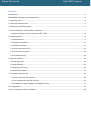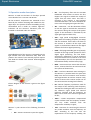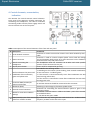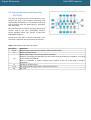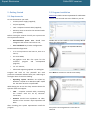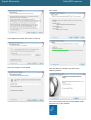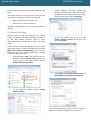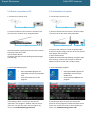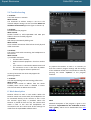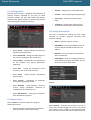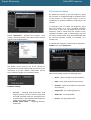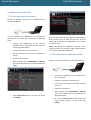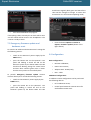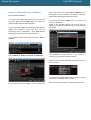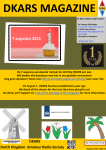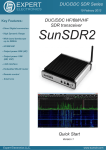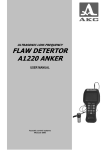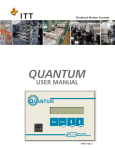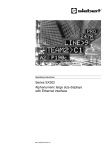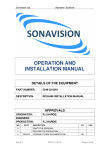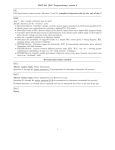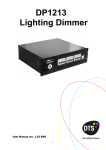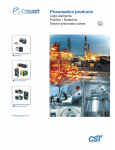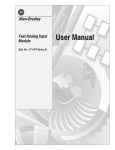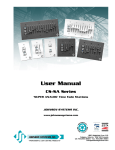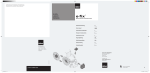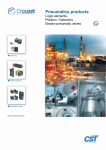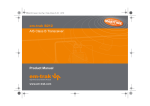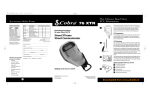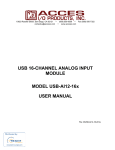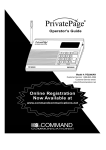Download User manual
Transcript
A Software Defined Radio User manual V1.0 Expert Electronics 2015 Expert Electronics ColibriDDC receiver Contents Introduction...................................................................................................................................................2 ExpertSDR2 Software License Agreement.....................................................................................................3 1. Operating rules...........................................................................................................................................3 2. Technical characteristics.............................................................................................................................4 3. Operation mode description......................................................................................................................5 4. Control elements, commutation, indication..............................................................................................7 4.1 External devices control connector (EXT CTRL)...................................................................................8 5. Getting Started...........................................................................................................................................9 5.1 Requirements......................................................................................................................................9 5.2 Program installation............................................................................................................................9 5.3 Network Settings...............................................................................................................................11 5.4 Direct connection to PC.....................................................................................................................12 5.5 Connection via router........................................................................................................................12 5.6 Troubleshooting................................................................................................................................13 6. Work description......................................................................................................................................13 6.1 Settings panel....................................................................................................................................14 6.2 Menu Device.....................................................................................................................................14 6.3 Setting the receiver...........................................................................................................................14 6.4 Sound Card Menu..............................................................................................................................15 7. Connection peculiarities..........................................................................................................................16 7.1 Direct work with the receiver............................................................................................................16 7.2 The remote work with the receiver..................................................................................................16 7.3 Emergency firmware update and hardware reset............................................................................17 8. Configuration...........................................................................................................................................17 Annex 1. Setting the static IP address..........................................................................................................18 Expert Electronics Introduction Distinguished customers! We would like to thank you for choosing the production of Russian company Expert Electronics! While the production of new HAM devices we tried to take into account all the wishes of our clients and to implement them in the most advanced manufacturing and digital techniques of signal processing. Now the development of digital technologies as the application to the HAM practice allows to implement the best hardware characteristics of digital transceivers and receivers. Our experience in the sphere of digital signal processing allows to pursue the excellent sound quality and the opportunities for clearing the signal from noise. The software methods of hardware controlling allow to configure the controlling of the receiver and the transceiver flexibly based on your own preference. Now in front of you is one of the most advanced and perfect receivers produced in the recent decade. We would like to bring your attention a new ColibriDDC receiver, which is produced in accordance with the DDC technology. DDC technology means the usage of direct sampling of signal from the antenna and the digital conversion of the signal down. The principle is based on the digital sampling of the wide spectrum of signals practically directly from the antenna, signal thinning and software signal bearing “down the frequency”. The signal is software processed. The necessary modulation type is decoded and the image of the panorama of the necessary spectral band is also formed. The known method of the direct signal transformation from HF to LF is used as the basis. In distinction from the previous generation of SDR receivers and transceivers, where the signal transformation of the orthogonal (quadrature) signals was held on the hardware level, the software bearing is applied in new receiver. It allows to suppress the inactive sideband, carrier frequency and image channel practically ideally. The band of the displayed frequency spectrum in the classical technology of the SDR- receipt with signal conversion on the sound IF was bounded by the band of signal conversion of the sound card. Now when the whole spectrum of the short-wave band is digitized, it is possible to display any band within the digitization limits. ColibriDDC receiver But that is not all! The amount of possible physical receivers is not limited by one receive path. In ColibriDDC there were implemented 4 software receivers and also there is an opportunity to simultaneously observe the whole SWB. Absence of IF signal conversion and digital demodulation algorithms allow to receive the qualitative pure signal at the receiver's output. Except monitoring with good visualization, the receiver's controlling program allows: • to record the high qualified input signal; • to record the air station in the frequency bandwidth and to reproduce it later; • choose any filter pass band from 10 Hz to 20 kHz with a good ramp; • control any modulation modes, including the receipt of the radio stations of digital broadcasting standard DRM (using third party software). With the introduction of new ColibriDDC receiver came a new time for the radio amateurs who work in VHF. The receiver's software allows to watch the presence and activity of the radio stations in VHF and UHF bands with any modulation type and bandwidth to 62 MHz. Over the recent years the attention of a large number of radio amateurs was attracted by the SDR theme. During the previous several years there were found both advantages and disadvantages of the classical SDR-technology. The large majority of the found disadvantages was excluded by migration to the technology of direct signal digitization. Now we can declare that the receiver is ideal. The big brands who produce the hardware for special application are interested in DDC technology. So, for example, the SDR and DDC technologies are used in mobile communication technology, military communication technology, wireless network hardware and that's not a full list. So let's come to the description of the ColibriDDC receiver, which is offered by Expert Electronics. Expert Electronics ColibriDDC receiver • It is forbidden to use the Receiver in the temperatures lower than —10ºC and higher than +70ºC; • It is forbidden to use and store the Receiver in the dusted rooms and on exposure to direct sunlight; • Avoid exposure of the atmospheric precipitations on the Receiver. Never spill any liquids (especially aggressive) on the Receiver; All the suggestions and comments over the program shall be sent to our e-mail: [email protected] • It if forbidden to use the Receiver during storms; 1. Operating rules • Don't open the Receiver. It contains the radio elements, which have the high-sensitivity to the static electricity. This document contains all the necessary information about the internal design to satisfy the curiosity of Users. To repair the Receiver ask the producer; • Always unplug the Receiver's antenna, if you don't control it or if there appear a danger of atmospheric electricity damage; ExpertSDR2 Software License Agreement ExpertSDR2 Software is free. The program is supplied without any obligations. At this basis Expert Electronics shall be free from liability for any defects, damage or loss from the Software. All the users of the Software confirm the execution of this License Agreement. Software can be used in any means except resale. Software can be copied, transferred and distributed in any Internet resources without price. • Check the mechanic damages of the ColibriDDC receiver (hereinafter Receiver) by the visual examination before connecting it to PC; • Learn attentively the manual, before using the Receiver. Connecting and operation of the Receiver without the instructions can bring to the fatal errors; • If the Receiver was held in the climatic conditions, different from the operational, it is recommended not to switch it on within 2 hours holding it in operational conditions; • Save the Receiver, cables and wires from the influence of the magnetic pickups (emergency states), out controlled currents and voltages and the domestic animals; • Connecting the Receiver to a PC should be done in accordance with the connection diagram, given in the Manual; • • Check the presence of the ground connection of the PC and the ground wire of the antenna connector (SMA) of the Receiver before switching; To exclude the damage of the devices and not to produce the harmful interference on air don't allow to control the Receiver people with the doubtful reputation; • Keep out of the reach of children. • It is forbidden to connect the Receiver to PC with the voltage presence on it or in the switched condition; • It is forbidden to use the power supply with the voltage more that +5.5 V. Remember! The receiver's power is the voltage direct current; • Before connecting the external devices to connector EXT CTRL read the Manual, learn the tables and the diagrams of connecting the external devices; • Remember! The transistor switches have the limitations over supply voltage and current, going through them. The power swap is forbidden; Expert Electronics ColibriDDC receiver 2. Technical characteristics Table 1. General characteristics Receiving bandwidth Receiver's bandwidth in the oversampling mode Modulation types Connectors Antenna input impedance External clock oscillator input impedance Input level of the external clock oscillator Working temperature band Frequency stability Frequency accuracy Power voltage Consumption current Dimensions [W x H x L ] Weight Additional connectors: HF: 0…62.5MHz VHF: 62.5…800MHz SSB, CW, FM, AM, DIGI Antenna: 1 х SMA (Female) External clock generator input: 1 х SMA (Female) 50 Ohm 2 kOhm, 1pF (standard CMOS-input) 1…3V 0ºС to +50ºС 0.5ppm 1 Hz 5…7 V (5 V nominal) 0.64 A 64 x 24x 112 mm 1 kg Headphones: Stereo connector 3.5mm Expansion connector: DB-15 LAN: RJ-45 Power: 5mm (2 mm central +) Table 2. The receive path characteristics Receive path type Sensitivity in CW mode, band 500Hz RF ADC clock frequency RF ADC Resolution Adjacent channel attenuation Spurious-response selectivity HF Blocking Dynamic range VHF Blocking Dynamic range SFDR receiving path Sampling frequency of the built-in audio DAC Audio DAC Precision Audio Output power Audio Output Load Digital with the direct signal sampling in the receiving frequency 1…62.5 MHz: 0.07 mkV 62.5…180 MHz: 0.5 mkV 180…800 MHz: 1…3 mkV 125 MHz 14 bit 100 dB while detuning 100Hz >60 dB (defined by the input filters) 110 dB 106 dB 85 dB in bandwidth 62.5 MHz 40 kHz 24 bit 50 mW 32 Ohm Expert Electronics 3. Operation mode description ColibriDDC receiver • LPF – low frequency filter with the 55 MHz bandwidth. Filter allows to extract the first Nyquist zone signal to exclude the receipt of signals from the other zones. This filter is necessary if the receiver is used without external band filters. LPF can be switched off. In this case the signal goes bypass the filter; • ATT – attenuator – 20 dB. Attenuator allows to loss the signal to exclude the overload of the receiver during the receipt of the power signals. If the attenuator is switched off, the signal goes bypass without loss; • ADC – high speed analog-digital converter (ADC) with the sampling frequency 125 Msps and the resolution 14 bit. ADC is the heart of the receiver. It converts all the input radio signals in the band 62.5 MHz into the digital readouts for further digital processing; • FPGA - field programmable gate array (FPGA). Provides all the high speed operations of the digital signal processing. The first downconversion is made here. It can be somehow compared with the first converter in the usual superheterodyne, but all the operations are held mathematically with the binary logic; • MCU – microcontrol unit. Passes the data into the PC, receives data from PC and controls all the systems of the Receiver; • LAN – Local Area Network. Data exchange in the Receiver is provided with the speed 100 Mbps over the local network. Such interface exchange between PC and the receiver easily allows to connect the receiver and/or use for the connection the existing local network; • PLL –built-in frequency synthesizer. Used for the receipt of the mounting clock frequency 125 MHz for clocking the ADC. Two sources of the reference signal (TCXO and external reference oscillator with the frequency 10 MHz) can be used as the reference generator for PLL; • TCXO – inbuilt temperature compensated crystal oscillator with the frequency 20 MHz. This very stable oscillator with the temperature instability 0.5 ppm; • REF - connector for connecting the external very stable oscillator with the frequency 10 MHz. According to the task and the requirements to the frequency stability, the Receiver is made on the basis of four-layer printed circuit board of size L 110 mm х W 60 mm. All the receiver's components are mounted on the board by the surface mounting and installed on the upper layer. The process of board assembling is fully automatized and is made on modern high-tech industries. All the receiver's functional parts are installed on the board under the shields. Assembled board of the receiver is mounted into the light anodize case from aluminium alloy. Hard case protects the receiver from external physical impacts and shade the board from external electromagnetic emissions. Electric diagram of the receiver is given at the figure below. Receiver' s path consists of the following functional units: • Ant – antenna connector. Inputs the signals; Expert Electronics necessary source of the reference frequency can be used. It can be chosen in the Settings of the controlling ExpertSDR2 program; It should be mentioned that the stability and quality of the receiving signals depends on the stability and phase cleanliness of the reference frequency sources. • EXT CTRL - connector for operating the external devices. The receiver contains 7 powerful switches with open collector, which can be configured by User in accordance with the band. For example, range band filter, antenna switch, etc. can be controlled; • DAC – digital-analog converter with the resolution 24 bit. This unit makes the reverse transformation of the digital signals into the analog audio signal. This unit forms the sound in the receiver's bandwidth and sends to the jack PHONES. ColibriDDC receiver, as all the range of Expert Electronics equipment with the direct signal sampling is designed so that the FPGA and micro controller firmware can be updated in the automatic mode by ExpertSDR2 program without the direct involving of User. Firmware installation program is firmly hardwired into the receiver's hardware. It allows to firmware the receiver without concerns over the power failure. If there appear problems with PC or electricity, renewing of the firmware can be continued after the PC reboot or power recovery. ColibriDDC receiver Expert Electronics ColibriDDC receiver 4. Control elements, commutation, indication The Receiver has several external control elements. Front panel of the Receiver includes connectors for connecting the headphones, one LED for indication the working modes and the power engage switch. All the rest controls are on the rear panel. Table 3. Description of the control elements of the front and rare panel № Description 1 Local network connector 2 Power connector Jack for connecting the headphones 4 On/off power button 3 LED for indication the power and 5 installation of the connection, green and yellow color Connector SMA (Female) for antenna connection 7 Button BT (Boot) 6 Comments Connector is used to connect the receiver to the local network by LAN – cable. Connector is used to connect unipolar power source with the voltage +5V and maximum load current 1A or more. Receiver has the hardware protection from swap and power excess. The headphones with the resistance 16-32 Ohm and active speaker systems can be connected to this jack. Power on/off is completed by pressing. LED indicates the working modes: 1. Switching on the receiver (circuit loading, local network initialization) or lost connection – led blinks green; 2. If the receiver is connected directly to PC after initialization the LED starts burning yellow color; 3. If the receiver is connected to router after initialization the LED starts burning green color. HF and VHF antennas should be connected to this connector. Switching on the emergency firmware update mode. Connector for controlling the external devices pinout is given in the 8 External control connector description below. The button is used to reset IP – address and UDP – ports of the receiver Button for reset the IP-address 9 to the default values settings ip: 192.168.16.100, port: 50001 SMA (Female) input of the external Signal from the very stable generator with the level 10 ..13 dBm and the 10 reference oscillator 10 MHz frequency 10 MHz can be sent to this input. Expert Electronics ColibriDDC receiver 4.1 External devices control connector (EXT CTRL) Two ways of connecting the external devices to the Receiver are given in this chapter: connecting with optocoupling and without it. It should be mentioned that connection with the optocoupling is preferable and more safety. EXT CTRL connector is used for operating the external devices, such as low noise preamplifier, antenna switch, bandpass filters unit. Control is held from ExpertSDR2 program. Pinout of the EXT CTRL is shown at the figure. The connector is placed on the rear panel of the receiver. Table 4. Description of the EXT CTRL pinout Description Х1-Х6 СР +5V G I1, I2 NC Comments Programmable open collector switches. Software determined. Protective diode contact Output power source contact +5V, current to 100mA. Attention: connecting the demands with the current more than 100 mA is forbidden. It can bring to the receiver's breakdown. Note! It is forbidden to connect external source powers to this pin. It will bring to receiver's breakdown Ground pin of the receiver Two programmable digital inputs. Software determined Not used Expert Electronics 5. Getting Started 5.1 Requirements To start the Receiver you need: • receiver power supply (supplied); • PC (not supplied); • LAN – computer network cable (supplied); • Antenna, which is tuned on the amateur bands (not supplied). ColibriDDC receiver 5.2 Program installation Download installer version ExpertSDR2 for ColibriDDC receiver form our web-site to the folder on your PC Before starting the receiver check if your system meet the requirements below: • Recommended power unit: should have voltage 5V and current not less than 2 A; • PC or notebook: any modern configuration. Double click on the installer to start the Setup Wizard. Select the setup language. Recommended configuration: • 2 or 4 core processor Intel Core i3, Core i5 or Core i7; • 4 or more RAM; • 40 gigabyte hard disk free space for the receiver's program and accompanied programs; • 15…27” monitor; • video card supporting OpenGL 1.5 and higher. Program will work on less powerful PCs with processors Core2Duo and Dual-Core, but it will bring to the higher level of resources loading. • Press Next to continue or Cancel to exit Setup. Operating system: Windows XP 32/64 bit, Windows 7 32/64 bit or Windows 8/8.1 32/64 bit. The latest versions are preferable. While buying the PC ask the shop assistant about the OpenGL video card support. • LAN - computer network cable, connecting the receiver with the PC by Ethernetconnection; • Antenna should have impedance 50 Ohm, because of the receiver's input impedance 50 Ohm. After checking your system requirements install the program. Accept the License Agreement. Press Next to continue Expert Electronics ColibriDDC receiver Press Install Select Application Folder. Press Next to continue. Select the Program's menu Folder After installation is complete you will see the following window Press Finish and you will see the ExpertSDR2 Colibri program icon on your desktop. Expert Electronics Double click on the program icon and the program will start. ColibriDDC receiver • Choose network connection, where the Receiver is connected to. After that click the right button of the mouse on the icon and in the drop-down menu choose Properties; • In the new window set the cursor on the Internet Protocol Version 4 and press the button Properties; • Point Obtain an IP address automatically and Obtain DNS server address automatically; After that connect your receiver to PC. There are two easy steps to connect the receiver and start work: • Direct connection to PC (clause 5.4); • Connection via router (clause 5.5). But before connecting the receiver check your network settings. 5.3 Network Settings Receiver doesn't need the installation of special drivers. The whole information exchange is carried out by the LAN network interface. There is given information how to connect the receiver to PC using DHCP. If your receiver is connected directly to PC you should check that your PC's network settings are in the mode Obtain an IP address automatically, to get it do the following steps. If the network connection is already set this way leave this clause. • • Press the button Start in the low left corner in Windows. Choose Control Panel. Appear the menu, given at the figure below. Choose Network and Sharing Center; In the appeared window choose Change adapter settings; The network connection is set. If you use static IPaddress or any other configuration see Annex 1. Expert Electronics ColibriDDC receiver 5.4 Direct connection to PC 5.5 Connection via router 1. Connect the receiver to PC 1. Connect the receiver to PC 1) Connect antenna to the receiver's antenna input 2) Connect the receiver to PC using LAN cable 1) Connect antenna to the receiver's antenna input 2) Connect PC to the router using LAN cable 3) Connect power supply from the set to the receiver. Then plug it into the outlet. 4) Press Power button 5) Wait till the LED will stop blinking and yellow light start burning 3) Connect the receiver to router using LAN cable 4) Connect power supply from the set to the receiver. Then plug it into the outlet. 5) Press Power button 6) Wait till the LED will stop blinking and green light start burning, it means that receiver received IPaddress from the router and is ready to work. 2. Start ExpertSDR2 program 2. Start ExpertSDR2 program: • • Start ExpertSDR2 program for ColibriDDC receiver by the double click Press the button Start in the program If everything is done correctly you will see the spectrum in the program's window and hear the air noise. You can start the work. If there appear any errors, see Troubleshooting (Clause 5.6). • • Start ExpertSDR2 program for ColibriDDC receiver by the double click Press the button Start in the program If everything is done correctly you will see the spectrum in the program's window and hear the air noise. You can start the work. If there appear any errors, see Troubleshooting (Clause 5.6). Expert Electronics ColibriDDC receiver 5.6 Troubleshooting 1. Problem: Can't find receiver in network Work-around: The automatic IP address receipt is not set in the network adapter settings. Set the check box Obtain an IP address automatically (See the figure in Clause 5.3) 2. Problem: Firewall blocks the program. Work-around: Disable firewall or add ExpertSDR2 and UDP port 50001 to the trust firewall programs 3. Problem: LED always intermittently blinks green. Work-around: Local network connection failed. Please check physical cable connection. 4. Problem: The sound cracks while connecting the headphones to the receiver. Work-around: 1) unreliable connection • the LAN cable is broken; • broken network equipment. Check on another PC; • your receiver is connected to WLAN router and the connection to PC is also done by WLAN. There may appear Ethernet packet loss. In case of connection via router may appear the following problem To prepare the Receiver to work it is necessary to learn the receiver's program settings and the settings of the additional sound card. The window is called by pressing the button “Options” in the program interface. 1. Problem: The LED stop blinking and start burning yellow color Work-around: Receiver can't receive IP address from the router. Probably DHCP server mode is disabled in router. Check it and switch on DHCP server mode. 6. Work description Receiver allows to work in two modes. When the Receiver stands near on the table, the headphones can be connected directly to the receiver. In such a case the minimal signal delay is provided. When the Receiver is placed far from the PC, the remote work mode is used. In this case the headphones are connected to the PC's sound card. All the settings are made from the ExpertSDR2 software menu. Note! Detailed description of the program is given in the document “ExpertSDR2 for the ColibriDDC receiver. User's guide”, which can be downloaded from our web-site. Expert Electronics ColibriDDC receiver 6.1 Settings panel • Tab VAC - configure the virtual audio cable; Settings panel contains a graphical representation of settings sections separated by the type of tuned functions. Menus and tabs with knobs and buttons related to the specific function or settings type appear while choosing the necessary functions. • Tab DSP - received signal processing settings; • Tab Ext Ctrl - setting the remote control input; • Tab Expert - configuring IP-address of the receiver and the receiver's thin calibration. 6.3 Setting the receiver Left area is allocated for setting the basic system functions of receiver's program interaction with hardware stuffing: • Menu Device - setting hardware and software signal processing functions; • Menu Sound card - setting the audio output of the receiver through the PC's sound card; • Menu Display - customization the appearance of the program and signals' parameters displaying; • Menu CAT - setting the connection of the receiver to a PC via the CAT interface; • Menu Panel - setting receiver's operational panel E-Coder; • Menu Futures - configuring an automatic accompanying programs launch; • Menu Manager - Setup Manager, receiver's remote control capabilities. (Planned to implement in the nearest future); • Menu CW Skimmer – setting the connection with CW Skimmer program. • Device - selection receiver's menu; • SDR Address - the physical address of the IP receiver default 192.168.16.200 or the set address; • SDR Port - the port number over which the data is transferred; • Sample Rate - inverter's sampling frequency. Corresponds to the panorama swath. You can select one of the 4-band values. Buttons: 6.2 Menu Device Menu “Device” includes the tabs for setting the following functions: • Setting computer communication parameters with the receiver and HF input tuning; Button Search – searching the receiver in the net. If all the PC's network settings are correct, you will see your receiver and it's address in the appeared panel. Press the button Use to choose the receiver for work. Expert Electronics ColibriDDC receiver 6.4 Sound Card Menu By default the output of the low-frequency signal from receiver is arranged through a hardware circuit of the receiver. In the original version it can be headphones or powered speakers connected to the receiver. Button Information – displays the receiver's serial number, firmware revision, the printed circuit revision number and installed options. A convenient way to output low-frequency signal from the receiver is to use a standard computer sound card. In this case, the digital stream of lowfrequency signal is routed from the receiver to the computer. A headset, such as used on Skype, can also be used to communicate easily and comfortably with the receiver physically located, for example, in a remote area. To activate the computer's sound card, set check box Enable in the menu Sound card. The button can be used as one of the variants of connection tests of the program and the receiver. If the connection is set the receiver's information will be seen, otherwise appear the connection failure. Hardware settings: • • Use LPF – switching wide band filter (low frequency filter) over the receiver's input with the band 0-62 MHz. Clear the check box if the receiver works in the wide band VHF frequency modes oversamples 62-800 MHz; Disable audio output – switching receiver's audio input. Sound Card settings contain the following items: • Driver - select the type of sound card driver; • Input - input range of physical sound card; • Channels - select the number of using sound card channels; • Sample rate - the sampling frequency; • Buffer size - size of the buffer; • Latency - the signal delay time. Expert Electronics ColibriDDC receiver 7. Connection peculiarities 7.1 Direct work with the receiver Setting the receiver near the PC is considered to be standard conditions. In such conditions the headphones are connected to the Receiver. To connect the receiver do the following steps: • Connect the headphones to the receiver. Headphones are connected to jack 3 (see the connecting table above); • Connect HF-antenna to connector 6; • Set the connection over the local network in the PC; • Switch on the receiver; • Open settings menu ExpertSDR2 → Options and set the check boxes in accordance with the figure; • Enter Sound Card menu and clear the check box Enable; Press the button On in the program. If everything is done correctly the air hash will be seen and the sound will be heard in the headphones. The receiver is ready to work. Note! Connecting the headphones directly to the receiver provide the minimum signal delay between the antenna input and headphones 7.2 The remote work with the receiver Receiver can work remotely over the local network. • Connect the headphones or a headset to the PC's sound card; • Connect HF-antenna to connector 6; • Set the wire connection to the local network in the PC; • Switch on the receiver; • Open settings menu ExpertSDR2 -> Options and set the check boxes in accordance with the figure below; • At the tab Sound Card choose Driver and input output devices, set the check box Enable; Expert Electronics ColibriDDC receiver should start regularly blink green and wait till the color will be changed to orange. It means that the Receiver is in the firmware updating mode; Press the button On in the program. • If everything is done correctly the air hash will be seen and the sound will be heard in the headphones. The receiver is ready to work. 7.3 Emergency firmware update and hardware reset • Press the button Options → Device→ Expert→ Firmware update (shown at the figure above). To reset the IP-address and other Receiver's settings do the following actions: • switch on the Receiver's power supply by the PWR button; • press the button RST on the Receiver's rare panel and holding it switch off and on the Receiver's power by the button PWR. The LED should start blinking orange for several times and then burn constant green color. It means that the reset process is successfully done. To provide Emergency firmware update connect receiver directly to PC and do the following actions: • switch on the Receiver's power supply by the PWR button; • press the button BT on the Receiver's rare panel and holding it switch off and on the Receiver's power by the button PWR. The LED 8. Configuration Basic configuration: • Receiver ColibriDDC; • Power source 5V 2A; • Adapter SMA - PL259 (UHF); • LAN – cable. Additional configuration: In addition to basic configuration can be purchased the following devices: • PC's headset EE-PH-01; • Control panel EE-EP-01 or Kit EE-EP-02 for comfortable remote work. Expert Electronics Annex 1. Setting the static IP address To set static IP address: 1. Connect the receiver directly to the PC. And do all the steps given at the Clause 5.4. You need your program and receiver to work together. 2. Press the button Start and the program will offer to update the firmware. Press OK and wait till everything will be completed. Press Start button once again to check that the receiver works. ColibriDDC receiver After that press the button Set IP address (3). If everything is done correctly the receiver will reset. Wait till the LED start burning yellow color. 6. Pressing the button Search you can check new receiver's IP address. Check in the opened window will be your new IPaddress (1). Press the button Use (2). The window will be closed. 3. For further actions check that the button Start is disabled. 4. Open Menu → Options → Device → Tab Expert. The IP-address of the receiver is set. Now it is necessary to choose the network mode. Choose Static IP mode and press the button Set in the same window. The receiver is configured for working with the static IP and has the address which you set. 5. You need to set the IP address to the receiver (2). Now connect your receiver to router and start work. © Copyright 2015, Expert Electronics LLC. All Rights Reserved. DDC SDR Series, ColibriDDC SDR Receiver. Specifications are subject to change without notice or obligation and specifications are only guaranteed within the amateur radio bands. V1.0 - 20.02.2015 Expert Electronics 2015 www.eesdr.com