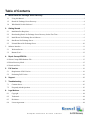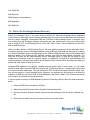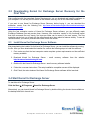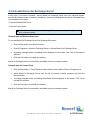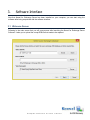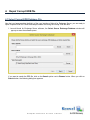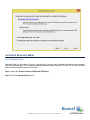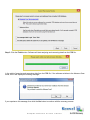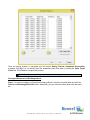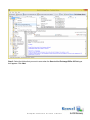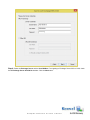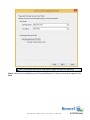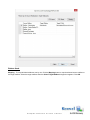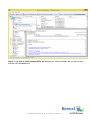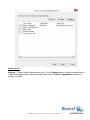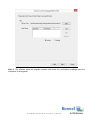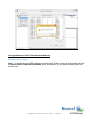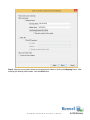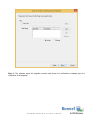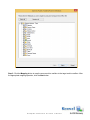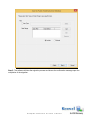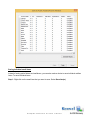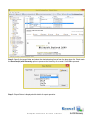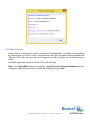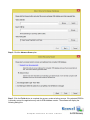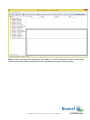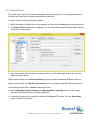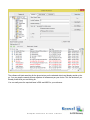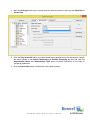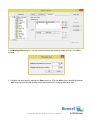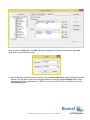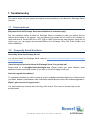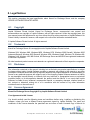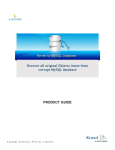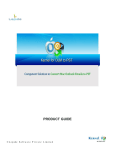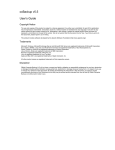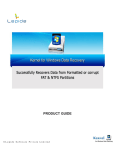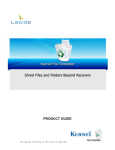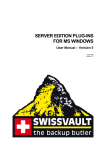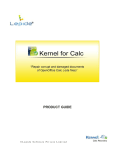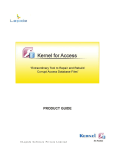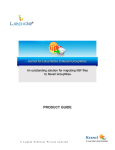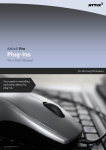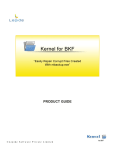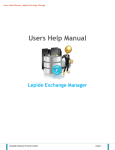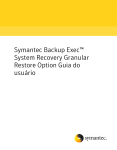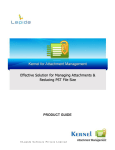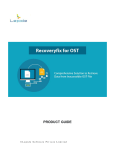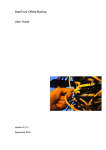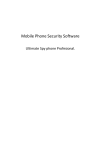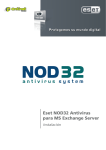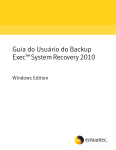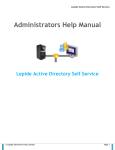Download User`s Guide - Kernel Data Recovery
Transcript
PRODUCT GUIDE ©Lepide Software Private Limited Table of Contents 1. 2. 3. 4. About Kernel for Exchange Server Recovery..................................................................................................... 3 1.1 Using this Manual ................................................................................................................................................... 3 1.2 Kernel for Exchange Server Recovery .................................................................................................................... 4 1.4 Who Should Use this Software? ............................................................................................................................. 6 Getting Started ............................................................................................................................................................ 7 2.1 Installation Pre-Requisites ...................................................................................................................................... 7 2.2 Downloading Kernel for Exchange Server Recovery for the First Time ................................................................ 9 2.3 Install Kernel for Exchange Server Software.......................................................................................................... 9 2.4 Start Kernel for Exchange Server ........................................................................................................................... 9 2.5 Uninstall Kernel for Exchange Server .................................................................................................................. 10 Software Interface ......................................................................................................................................................... 11 3.1 Welcome Screen ................................................................................................................................................... 11 3.2 Buttons Used ......................................................................................................................................................... 12 Repair Corrupt EDB file .......................................................................................................................................... 13 4.1 Select Corrupt EDB Database File.............................................................................................................................. 13 4.2 Select Recovery Mode ................................................................................................................................................ 15 4.3 Search and Save .......................................................................................................................................................... 53 5. Full Version ................................................................................................................................................................ 61 5.1 Requirement of Full Version................................................................................................................................. 61 5.2 Purchasing Full Version ........................................................................................................................................ 61 6. Support ....................................................................................................................................................................... 62 7. Troubleshooting ....................................................................................................................................................... 63 8. 7.1 Common Issues ..................................................................................................................................................... 63 7.2 Frequently Asked Questions ................................................................................................................................. 63 Legal Notices............................................................................................................................................................. 64 8.1 Copyright .............................................................................................................................................................. 64 8.2 Trademark ............................................................................................................................................................. 64 8.3 Disclaimer ............................................................................................................................................................. 64 8.4 License Agreement ............................................................................................................................................... 64 ©Lepide Software Private Limited 1. About Kernel for Exchange Server Recovery Welcome to the user manual for Kernel for Exchange Server Recovery Software, the most efficient and user-friendly Exchange file recovery tool that helps in performing complete EDB repair and saving the recovered file in PST file format. The EDB Recovery tool facilitates its users to restore the lost, inaccessible and deleted emails from MS Exchange Server database files. 1.1 Using this Manual This user manual is intended to guide System Administrators – novice and/or experienced user. The user manual demonstrates complete usage of Kernel for Exchange Recovery Software. We suggest that the first time users should read this user manual completely and carefully before using the software. However, if you are an experienced user, you can use the table of content to find out information pertaining to the tasks that you need to perform by using Kernel for Exchange Recovery Software. You can use the table of content to navigate through different sections of this User Manual. The table of content lists all the contained sections in a chronological order. This user manual comprises the following sections: Introduction Getting Started Software Interface Exchange Server Recovery Full Version Support Troubleshooting Legal Notice Certain acronyms have been used throughout this manual. For clear understanding of the content of this user manual, please go through the list mentioned below, before reading the manual. 1.1.1 List of Abbreviations PST: Personal Storage Table EDB: Exchange Database file Priv: Private file ©Lepide Software Private Limited Pub: Public file MS: Microsoft RAM: Random Access Memory MB: Mega-Byte GB: Giga-Byte 1.2 Kernel for Exchange Server Recovery Kernel for Exchange Server is an email recovery software for Microsoft Exchange Server databases (.edb). Kernel for Exchange Server Recovery software helps the user to recover Exchange user mailboxes from the corrupt, damaged, inaccessible EDB and STM files of MS Exchange Server. It recovers every user mailbox from the Exchange database with emails and other related items of the user mailbox which can be saved in PST, Live Exchange Server, Office 365, Public Folder, Archive Mailboxes as well as in EML and MSG formats. When corruption strikes to MS Exchange Server, the most affected component is the Information Store. Corruption generally occurs in Exchange database store (.EDB and .STM database files) that is located in the "Exchsrvr\Mdbdata" folder of the Exchange server. EDB and STM files were used until Exchange 2003 and prior version. From Exchange 2007 and later versions, only EDB files hold mailbox information. The EDB and STM files are the most important files on Exchange server, as they are the holder of user mailboxes on Exchange server for a specific domain or department. Corruption of these database files creates problems in accessing the mailbox which hampers email communication and obstructs viewing of emails and other entries created by the user. Damaged EDB databases may contain valuable business specific data. In such cases, you can easily access all data within corrupted EDB files using Kernel for Exchange Server. It readily scans corrupt files and recovers all data within them. They can be saved in PST format and accessed with MS Outlook. Also, they can be saved to a Live Exchange Server. Moreover, the software has the provision to facilitate the migration of EDB files into Office 365, Archive Mailboxes, and Public Folders. The software also allows you to search for particular items and save them. In order to perform recovery of EDB database by Kernel for Exchange Server, follow the steps mentioned below: 1. Select the EDB file and respective .STM file. 2. Select the suitable Recovery Mode: Standard Scan/Advance Scan. 3. Recovery Process: Software extracts and recovers user mailboxes from the corrupt .edb and .stm file. 4. Select the user mailbox and find a preview of all the recovered emails. ©Lepide Software Private Limited 5. Save the recovered data to .PST file, Live Exchange Server, Office 365, Public Folders, or Archive Mailbox. Kernel for Exchange Server supports MS Exchange Server 2016, 2013, 2010, 2007, 2003, 2000, 5.5 and 5.0 version EDB files for recovery and allows saving of the recovered data in every version of MS Outlook PST file, Live Exchange Server, or Office 365. 1.3 Salient Features Kernel for Exchange Server is equipped with advanced and effective features to recover permanently deleted emails, user mailboxes and other items from corrupt, damaged .EDB database files of MS Exchange Server. With its technically-advanced features and efficient functions, Kernel for Exchange Server offers following set of salient features: Effective EDB export and email recovery software. Allows adding multiple EDB files one by one for scan, search, and save. Save recovered mailboxes of EDB database to .PST files of MS Outlook. Exports mailboxes of EDB database to Production Exchange Server. Allows simultaneous recovery and migration of restored multiple EDB mailboxes to Production Exchange Server, Office 365, Public Folders, or Archive Mailboxes. Shows preview of deleted mailbox items and allows saving them to the PST, Live Exchange Server, Public Folders, Archive Mailboxes, or Office 365. Configured with intuitive filter options that eases the mapping of source mailboxes to target mailboxes for saving email items flawlessly. Allows saving of duplicate mailbox items to new PST, Live Exchange Server, or Office 365. Formidably executes the migration of EDB mailboxes to the active Exchange Server’s Public Folders and Archive Mailboxes. Allows usage of Unicode/Non-Unicode PST templates to export mailboxes of any language. Extensive search mechanism provided to look for any particular item across multiple EDBs with numerous mailboxes. Recovers user mailboxes and emails of MS Exchange Server 2016, 2013, 2010, 2007, 2003, 2000, 5.5, and 5.0 Recovers deleted emails, folders, appointments, tasks, notes, calendar, journals, drafts, emails permanently deleted from the "Deleted Items" folder and other folders of the mailbox. ©Lepide Software Private Limited Flawless support to the migration of EDBs into the hosted Exchange Server. Supports Unicode Character recovery. Supports the migration of restored Exchange database to the cloud-based Office 365 accounts. Two recovery modes to ensure thorough EDB recovery. Recovers email properties; To, From, CC, BCC, Subject, Date, Time... Recovers complete attachments, zipped attachments, images, and email properties. Restores formatting of the emails. Recovered user mailboxes are displayed in a tree like preview. Generates report after the saving process. Recovered user mail items can be saved in MSG (Unicode/ANSI), EML, RTF, HTML, and Text formats. 1.4 Who Should Use this Software? The ability of Kernel for Exchange Server to recover Exchange user mailboxes from the corrupt, damaged, inaccessible .EDB and .STM files of MS Exchange Server makes it a must-have utility for all organizations utilizing and working on MS Exchange Server. Kernel for Exchange Server recovers every email and other related item of the user mailbox which can be saved in .PST, Live Exchange Server, Office 365, Public Folders, Archive Mailboxes and .EML or .MSG format as per the user requirements. The software is useful for those Exchange Server users, who are finding it difficult to access their important data in their mailboxes due to corruption. This corruption could be a result of virus attacks, dirty shutdown, corrupted header information, improper Exchange Server shutdown, all type of JET engine failures, software failure, media corruption etc. Usually the server downtime results in low employee productivity, therefore to beat this issue; organizations can depend on Kernel for Exchange Server for EDB restore and Exchange mailbox recovery. Kernel for Exchange Server helps to recover mailboxes efficiently and makes it apt for utilization by professionals, who might require their important data in future for references. Administrators, who want to access the database in MS Outlook environment, should use this software to convert the EDB database into .pst file or to migrate it to Live Exchange Server, Office 365, Public Folders, or Archive Mailbox. ©Lepide Software Private Limited 2. Getting Started Now that you have understood the features and potential of Kernel for Exchange Server, you are ready to get hands on experience over the software. To start the process of Kernel for Exchange Server recovery, first, you must download and install the software. However, it is strongly recommended that before installing Kernel for Exchange Server, you should go through the installation pre-requisites of the software and ensure that your system is properly configured to run the tool. Please also make sure that the user mailbox profile is configured in MS Outlook on the user’s computer system to view the created PST file with MS Outlook. If in any case user profile is not created in MS Outlook, then create a dummy account, so that you can view the recovered emails and other items successfully with MS Outlook. 2.1 Installation Pre-Requisites The various pre-requisites for installing and running Kernel for Exchange Server can be broadly classified into two major categories – Hardware requirements and Software requirements. 2.1.1 Hardware Requirements: The hardware requirements for installing the software are as follows: Pentium Class Processor Minimum 512 MB RAM (128 MB Recommended) 50 MB for Software installation Disk Space - Enough space to store the converted files 2.1.2 Software Requirements: The software requirements for installing the software can further be grouped into two categories – Operating system requirements and Open Office version requirements. The requirements are as follows: 2.1.2.1 Operating System Requirements Supported operating systems: Windows 10 Windows 8.1 Windows 8 Windows Server 2012 Windows Server 2008 R2 ©Lepide Software Private Limited Windows 7 Windows Vista Windows XP Windows Server 2008 Windows Server 2003 Windows 2002 Windows 2000 2.1.2.2 MS Outlook and MS Exchange Server Versions Requirements Supported MS Outlook versions (32/64 bits): MS Outlook 2016 MS Outlook 2013 Ms Outlook 2010 MS Outlook 2007 MS Outlook 2003 MS Outlook 2000 MS Outlook 98 MS Outlook 97 Supported Ms Exchange Server versions (32/64 bits): MS Exchange Server 5.0 MS Exchange Server 5.5 MS Exchange Server 2000 MS Exchange Server 2003 MS Exchange Server 2007 MS Exchange Server 2010 MS Exchange Server 2013 MS Exchange Server 2016 ©Lepide Software Private Limited 2.2 Downloading Kernel for Exchange Server Recovery for the First Time After confirming with the prescribed System Requirements, you can download and install the software on your computer. You can buy the full version of the software from any one of our authorized resellers. If you want to use Kernel for Exchange Server Recovery before buying it, you can download the evaluation version from the following link: http://www.nucleustechnologies.com/download-exchangeserver-recovery.php Using the free evaluation version of Kernel for Exchange Server software, you can efficiently repair Exchange Database files and preview them. However, free evaluation version is fully functional expect that from recovered files only twenty five items per folder can be saved in the user system. The free evaluation version lets you to work with the software and get to learn about its features closely. To save all recovered items, you need to purchase the license for the full version. 2.3 Install Kernel for Exchange Server Software After downloading the installer file for Kernel for Exchange Server, you can install the software by running the file. After you have downloaded the installer file, execute the following steps to install the software: 1. First, make sure that the host computer meets complete system requirements and has sufficient memory available. 2. Download Kernel for Exchange Server - email recovery software from the website: http://www.nucleustechnologies.com 3. Double-click the Kernel for Exchange Server - email recovery software Installer. 4. Follow the on-screen instructions. The setup installation completion screen will be displayed. 5. Click Finish, the main window of the Kernel for Exchange Server software will be launched. 2.4 Start Kernel for Exchange Server To start Kernel for Exchange Server: Click the Start All Programs Kernel for Exchange Server Alternatively, you can launch Kernel for Exchange Server by double-clicking the shortcut icon available on the desktop and Quick Launch icon. ©Lepide Software Private Limited 2.5 Uninstall Kernel for Exchange Server In any event, if you want to uninstall / remove Kernel for Exchange Server from your computer system, perform the following steps to remove it completely. Kernel for Exchange Server can be uninstalled from your computer in two ways: • From the Windows Start menu • From the Control Panel Note: Make sure that Kernel for Exchange Server is not running in background of your computer system. Uninstall from the Windows Start menu To uninstall Kernel for Exchange Server from Windows Start menu: Click the Start button from Windows menu Click All Programs > Kernel for Exchange Server > Uninstall Kernel for Exchange Server A warning message before uninstalling will be displayed on the screen. Click Yes to Uninstall the software Click the Yes button to uninstall the software. Kernel for Exchange Server is successfully uninstalled from your computer system. Uninstall from the Control Panel Click the Start button > Control Panel and then double click the Add or Remove Programs icon. Select Kernel for Exchange Server from the list of currently installed programs and click the Remove button. A warning message before uninstalling the software will be displayed on the screen. Click Yes to uninstall the software. Click the Yes button to uninstall the software. Kernel for Exchange Server is successfully uninstalled from your computer system. ©Lepide Software Private Limited 3. Software Interface Now that Kernel for Exchange Server has been installed on your computer, you can start using the software after being acquainted with the software interface. 3.1 Welcome Screen Following is the main screen that you will come across after launching the Kernel for Exchange Server Software. It asks you to upload the corrupt EDB file that needs to be repaired. ©Lepide Software Private Limited 3.2 Buttons Used Given below is the list of buttons required to use Kernel for Exchange Server during the course of repairing corrupt EDB files: Button Button Description Click Select EDB button to launch the Select Source Exchange Database wizard to browse and select EDB file and related file(s) for recovery Click Save to PST button to save the selected folders of the recovered Exchange mailbox in PST at desired location. Click Save to Live Exchange/Office 365 button to save selected folders of the recovered Exchange mailbox to a Live Exchange Server. Click Save to Public Folders/Archive Mailbox to save desired EDB email items to Exchange Public Folders or Archive Mailbox. Click Search button to search for selected items of the recovered Exchange mailbox(s) at desired location. Click Help button to view User's Help Manual of Kernel for Exchange Server software ©Lepide Software Private Limited 4. Repair Corrupt EDB file 4.1 Select Corrupt EDB Database File Now that you have complete familiarity of the user interface of Kernel for Exchange Server, you are ready to repair complete EDB file. Follow these steps towards recovering the corrupt .EDB file data: 1. Launch Kernel for Exchange Server software, the Select Source Exchange Database window will pop-up as soon the software opens: If you want to search the EDB file, click on the Search option next to Browse button. When you click on Search button, the following dialog box appears: ©Lepide Software Private Limited To search the required file, click Browse, select the location that you want to search for availability of EDB file. The available EDB files will appear under the File Name box. Select the required EDB file under the File Name box for recovery and click OK. The path for the damaged EDB file will be listed. Click the Next button to continue with the recovery mode selection for the EDB file. The software now offers two different recovery modes: ©Lepide Software Private Limited 4.2 Select Recovery Mode 4.2.1 Standard Scan Standard Scan is a fast mode of recovery, which quickly recovers user mailboxes from the corrupt, damaged Exchange database files. The recovered mailboxes with this mode are saved in Outlook PST file, which is then easily accessed with MS Outlook email client. Step 1: Select the Source location of EDB and STM file(s). Step 2: Click the Standard Scan option: ©Lepide Software Private Limited Step 3: Click the Finish button. Software will start analyzing and recovering data from the EDB file: In the midst of scanning and recovering data from the EDB file, if the software switches to the Advance Scan mode, then it will display the following message: If you experience this message, then click the Yes button to continue with the recovery process. ©Lepide Software Private Limited A dialog box will appear asking you to select EDB file version. Select the Exchange server version with which the file was created and click Ok. Note: This message occurs for switching operation only. If it does not appear, then it means that the Standard mode will perform its operation successfully. After this message, software will switch to Advance Scan mode and perform the recovery from EDB file Step 4: After successfully extracting mailboxes from the EDB file, software will display the recovered Exchange user mailboxes in left panel of the software: ©Lepide Software Private Limited Step 5: Select any of the recovered user mailboxes to view the recovered emails of that mailbox: Step 6: To save, select the folders and click the Save button from the toolbar. Save Mailboxes wizard will be displayed. Here, you can make further selections. Click Next. Note: You can use Save All button to save all mailboxes of the EDB without using filter option. ©Lepide Software Private Limited Software will ask you to specify the following details: Select Destination Select Folder: Provide the path for the destination folder where mailbox items are to be saved. PST Options Create Unicode PST: Select this option to create Unicode PST. Split PST file after: Select this option to split PST file after specified size in MB. Filters Item Type: Select mailbox items to be saved: Emails, Calendars, Contacts, Journals, Tasks, Notices, Contact Distribution List. Date Range: Here you can select any predefined time period for saving emails of particular period or define desired time period by setting Date After and Date Before. ©Lepide Software Private Limited Include/Exclude: You can choose to either include or exclude mailbox items based on applied filters. Step 7: Once date range is defined, click the Next button. Software will start the saving process: ©Lepide Software Private Limited Once the saving process is completed you will receive Saving Process Completed Successfully message; Click Ok. You can directly open the destination folder from here by clicking the Open Target Folder tab. Click Finish to complete the process. Note: The software now allows to get report for the saving process. Saving mailboxes to Live Exchange Server Step.1: To save the mailbox in a Production Exchange Server, select the required folder and click the Save to Live Exchange/Office 365 button. Alternately, you can select the same option from the menubar. ©Lepide Software Private Limited Step 2: Select the folders that you want to save when the Save to Live Exchange/Office 365 dialogue box appears. Click Next. ©Lepide Software Private Limited Step 3: Provide the domain credentials (you can enter the domain name or IP address). Click Next. ©Lepide Software Private Limited Step 4: Select the Exchange Server and the User Mailbox. For migrating to Exchange Server 2013 or 2016, check the Is Exchange Server 2013/2016 checkbox. Click the Next button. ©Lepide Software Private Limited Note: User should have the full administrative rights to access the mailboxes. Step 5: Map the Source Mailbox(es) to the Target Mailbox(es) if it they are not already mapped. Click Next. ©Lepide Software Private Limited Buttons Used: Mapping - To map individual mailboxes one by one. Click the Mapping button to map the selected source mailbox to the target mailbox. Select the target mailbox when the Select Target Mailbox dialogue box appears. Click OK. ©Lepide Software Private Limited CSV Import - To import the list of source and target mailboxes to map multiple mailboxes in bulk. CSV Export - To export the list of source and target mailboxes. Step 6: Provide the filtering options—Item Type and Date Range—to find specific items so as to save them selectively. Click Next. ©Lepide Software Private Limited Step 7: The software starts the migration process and shows the confirmation message upon the completion of the migration. ©Lepide Software Private Limited Note: The software now allows to get report for the saving process. Saving mailboxes to Office 365 Step.1: To export EDB mailboxes to cloud-based Office 365 accounts, select the required folder and click the Save to Live Exchange/Office 365 button. Alternately, you can select the same option from the menu-bar. ©Lepide Software Private Limited Step 2: In the Save to Live Exchange/Office 365 dialogue box, select the folders that you want to save, and then click the Next button. ©Lepide Software Private Limited Step 3: Specify the user name and password of the Office 365 cloud account. Click Next to continue. ©Lepide Software Private Limited Note: User should have the full administrative rights to access the mailboxes. Step 4: Map the Source Mailbox(es) to the Target Mailbox(es) if it they are not already mapped. Click Next. ©Lepide Software Private Limited Buttons Used: Mapping - To map individual mailboxes one by one. Click the Mapping button to map the selected source mailbox to the target mailbox. Select the target mailbox when the Select Target Mailbox dialogue box appears. Click OK. ©Lepide Software Private Limited CSV Import - To import the list of source and target mailboxes to map multiple mailboxes in bulk. CSV Export - To export the list of source and target mailboxes. Step 5: Provide the filtering options—Item Type and Date Range—to find specific items so as to save them selectively. Click Next to proceed. ©Lepide Software Private Limited Step 6: The software starts the migration process and shows the confirmation message upon the completion of the migration. ©Lepide Software Private Limited Saving mailboxes to Public Folders/Archive Mailboxes Migrate to Public Folders Step.1: To migrate recovered EDB mailboxes to specific Public Folders, select the desired folder and click the Save to Public Folders/Archive Mailbox button. Alternatively, you can select the same option from the menu-bar. ©Lepide Software Private Limited Step 2: In the Save to Public Folders/Archive Mailbox dialogue box, select the required folders, and then click the Next button. ©Lepide Software Private Limited Step 3: Select the Connect Public Folder option and specify the Exchange Server credentials in the Exchange Name and Mailbox Name text boxes. Check mark the Is Exchange Server 2013/2016 option if you are dealing with MS Exchange Server 2013 or 2016 edition. Click Next to continue. ©Lepide Software Private Limited Step 4: Map the source public folders to the target public folders by clicking the Mapping button. After selecting the desired public folders, click the Next button. ©Lepide Software Private Limited Step 5: Configure various email filter options, which includes the selection of item type and date range options. Click Next to proceed. ©Lepide Software Private Limited Step 6: The software starts the migration process and shows the confirmation message upon the completion of the migration. ©Lepide Software Private Limited Migrate to Archive Mailboxes Step.1: To migrate recovered EDB mailboxes to specific Archive Mailboxes, select the desired folder and click the Save to Public Folders/Archive Mailbox button. Alternatively, you can select the same option from the menu-bar. ©Lepide Software Private Limited Step.2: Expand the Exchange Archive mailbox and select the desired components as shown in the screenshot given below. Click Next to continue. ©Lepide Software Private Limited Step.3: Click the Mapping button to map the source archive mailbox to the target archive mailbox. After the appropriate mapping operation, click the Next button. ©Lepide Software Private Limited Step.4: Mark the Item Type checkbox to include specific email items in the migration process. Click the Add button to configure the date range for retrieving and migrating the desired email items. Click Next to proceed. ©Lepide Software Private Limited Step 5: The software initiates the migration process and shows the confirmation message upon the completion of the migration. ©Lepide Software Private Limited Saving individual email Items Instead of saving entire folders and mailboxes, you can also make a choice to save individual mailbox items. To save individual items: Step 1: Right-click on the email item that you want to save. Select Save Item(s). ©Lepide Software Private Limited Step 2: Specify the target folder and select the desired saving format from the drop-down list. Check mark the Save Item(s) with hierarchy option to preserve the hierarchy of an email. Click OK to proceed. Step 3: Export Status is displayed with details of export operation. ©Lepide Software Private Limited 4.2.2 Advance Scan Advance Scan is a slow recovery mode in comparison to Standard Mode. This mode is recommended to be selected when you have to recover user mailboxes from highly corrupted Exchange database files (EDB and STM). Also, use this mode when Standard mode fails to provide you the desired recovery results. Recovered mailboxes are saved to Outlook PST file with this mode. Step 1: Click "Select EDB" button from the tool bar. The Select Source Exchange Database dialog box is displayed. Select the Source location of EDB and STM file(s) and click Next. ©Lepide Software Private Limited Step 2: Click the Advance Scan option. Step 3: Click the Finish button to complete the recovery mode selection process. If the selected EDB file is severely corrupt, the application may ask for EDB database version. The software will display the following dialog box: ©Lepide Software Private Limited Here you need to select the appropriate Exchange Server version with which the EDB database was created. Select the suitable option and click OK to continue. Software will start scanning the corrupt EDB database and will recover user mailboxes and other items saved in the mailbox: Once the recovery process is complete, software will list the recovered mailboxes on the left panel of the software: ©Lepide Software Private Limited Step 4: Select and expand the appropriate user mailbox to view the respective emails and other items. Select the recovered emails to get preview of the email data with complete email properties. ©Lepide Software Private Limited Important: To save the mailbox folders or individual mailbox items in Outlook PST, Live Exchange Server, Office 365, Public Folders, Archive Mailbox, MSG, EML, RTF, HTML, TXT, refer the same steps as described under Standard Mode. 4.3 Search and Save Kernel for Exchange Server provides extensive search options. The software allows you to search any type of item across all added EDB files. This is a very useful feature, which helps to look for particular items among list of email items having storage spaces of GBs easily. You can easily search from entire EDB’s item at a time, thus making it easy to narrow down specific requirements. The software provides you with three types of search options: General More Choices Advanced ©Lepide Software Private Limited 4.3.1 General Search This option allows you to look for items depending upon the provided text. You can apply parameters to find mail items, which either include or exclude the provided text. To search for items, follow this simple procedure: 1. Select the mailbox or folder which is to be searched and then click the ‘Search’ tab from the Menu Bar. 2. The Search in Source dialog box is displayed. You can further select/deselect other mailbox folders or items from this box as well. 3. Now, select search criteria to look for the desired items. You can either apply both or any one of the parameters given below. Specify search strings in the Include Containing text box to include the selected EDB items criteria’s. Specify search strings in the Exclude Containing text box to exclude the selected EDB items criteria’s. For providing multiple values, ‘comma’ separates the texts. 4. Mark the Message Subject Containing and Message Body Containing options to further apply conditions for including subject and body parameters. 5. Furthermore, streamline your search by checking the From and To options. Click the Search Now button to initialize the process. ©Lepide Software Private Limited The software will start searching for the given text as per the selected criteria and display results on the go. You may stop the search process anywhere in between as per your choice. This can be done if you already found what you are looking for. You can easily save the required items in EML and MSG for your reference. ©Lepide Software Private Limited 4.3.2 More Choices This option allows you to search mail items depending upon the flags and item type. 1. Toggle between the tabs within Search in Source dialog box. Click the More Choices tab to bring up the useful search options. 2. Mark the Items with Flag option to select flag colors out of the given drop-down list for extracting emails tagged with different flag colors. ©Lepide Software Private Limited 3. Mark the Item type check box to narrow down the search process to either get the Read Item or Unread Item. 4. Click the Only items with option to include emails having attachments or no attachments. Specify the search strings in the Include Containing and Exclude Containing text box and mark the Attachment(s) Name and Attachment(s) Type option to search accurately on the basis of configured parameters. 5. Click the Search Now button to initiate the email search process. ©Lepide Software Private Limited 4.3.3 Advanced Navigate the pointer and select the Advanced tab, which will display some more email filters that eases the search process. 1. By checking the Message Size check box, you can specify the email size by clicking the Add button. ©Lepide Software Private Limited In the Message Size dialog box, you can set the minimum and maximum email size limit. Click OK to proceed. 2. Configure the date range by marking the Date check box. Click the Add button to specify the desired date range for extracting the specific emails that matches with configure date range limit. ©Lepide Software Private Limited Once you click the Add button, the Date dialog box is displayed. Configure the lower and upper date range limits to extract specific emails. 3. After configuring all the email search criteria’s, click the Search Now button which will begin the search process. You can also the store the configured settings by clicking the Save Settings button, which will save all the filter configurations in a .DAT file. You can use this .DAT file in future by clicking the Load Settings option. ©Lepide Software Private Limited 5. Full Version Although you can use the Kernel for Exchange Server Evaluation version free of cost and can experience the capabilities of the software, but there are certain features that are not available in this evaluation version. The free evaluation software allows saving 25 items per folder of the recovered data into restricted file formats. 5.1 Requirement of Full Version Free evaluation version does not allow saving recovered data. However, it will scan the database, recover mailboxes with their respective emails and other items, and display preview of every item. It will not allow a user to save the recovered data. Full version of Kernel for Exchange Server will allow the user to save entire recovered Exchange data. Hence, in order to save everything you download, purchase full version of the software. 5.2 Purchasing Full Version Purchase the Kernel software with our authorized resellers who provide number of payment options for your ease - PayPal, FAX, Credit Card, E-cheque, Pay Order etc. After making the purchase transaction with our resellers, we send you an email, which consists of activation details and download link of the full version along with the Activation code. This email is sent to the mail address that you will enter while processing the purchase transaction with our resellers. ©Lepide Software Private Limited 6. Support We have an extensive and efficient support system in place to assist our customers with all issues related to Kernel for Exchange Server operations. The software comes with an embedded help manual that can be accessed by clicking HelpSoftware Help in the menu-bar. You can also press the F1 key on the keyboard of your computer to access the embedded help of Kernel for Exchange Server. You can access the online help for Kernel for Exchange Server at: Web Support: Online Support: You can also get the help of our experts online by visiting our support section. You can communicate directly to our experts online. http://www.nucleustechnologies.com/Contact.html Telephone Support: Software Helpline: +91-9818725861 Email Support: For Sales: [email protected] For Support: [email protected] For General Queries: [email protected] ©Lepide Software Private Limited 7. Troubleshooting This section deals with your generic and specific queries pertaining to the Kernel for Exchange Server functions. 7.1 Common Issues Why does Kernel for Exchange Server have limitations in evaluation copy? The free evaluation version of Kernel for Exchange Server is intended to make you familiar with the features and working of the software. You are required to purchase the full version of the software to repair and save all corrupt EDB files in PST, EML or MSG format as and when desired. Using the full version only, you can migrate the recovered EDBs to live Exchange, Office 365, Public Folders, and Archive Mailboxes. 7.2 Frequently Asked Questions How to Buy Kernel for Exchange Server? You can buy Kernel for Exchange Server online at http://www.nucleustechnologies.com/buy-exchangeserver-recovery.php I have lost my full version for Kernel for Exchange Server. Can you help me? Please email us at [email protected]. Please include your name, address, email address and order confirmation number (if you have it). We will be happy to help you. How can I upgrade the software? To upgrade the software you have to send an email to [email protected]. Please include your name, address, email address, order confirmation number and the name of the software upgraded to. Would I get an invoice for my purchase? Yes, we provide every customer with a soft copy of the invoice. This is sent on the same day, on the provided email. ©Lepide Software Private Limited 8. Legal Notices This section comprises the legal specification about Kernel for Exchange Server and the company LEPIDE SOFTWARE PRIVATE LIMITED. 8.1 Copyright Lepide Software Private Limited, Kernel for Exchange Server, accompanied user manual and documentation are copyright of Lepide Software, with all rights reserved. Under the copyright laws, this user manual cannot be reproduced in any form without the prior written permission of Lepide Software. No Patent Liability is assumed, however, with respect to the use of the information contained herein. © Lepide Software Private Limited. All rights reserved. 8.2 Trademark Kernel for Exchange Server ® is a copyright work of Lepide Software Private Limited Windows 95®, Windows 98®, Windows ME®, Windows NT®, Windows 2000 Server®, Windows 2000 Advanced Server®, Windows 2003 Server®, Windows XP®, Windows Vista®, Windows 7®, Windows 8®, Windows 8.1®, Windows 10®, MS Outlook, MS Exchange Server and MS-DOS are registered trademarks of Microsoft Corporation. All other brand and product names are trademarks or registered trademarks of their respective companies. 8.3 Disclaimer The Information contained in this manual, including but not limited to any product specifications, is subject to change without notice. Lepide Software provides no warranty with regard to this manual or any other information contained herein and here by expressly disclaims any implied warranties of merchantability or fitness for any particular purpose with regard to any of the foregoing Lepide Software assumes no liability for any damages incurred directly or indirectly from any technical or typographical errors or omissions contained herein or for discrepancies between the product and the manual. In no event shall Lepide Software, be liable for any incidental, consequential special, or exemplary damages, whether based on tort, contract or otherwise, arising out of or in connection with this manual or any other information contained herein or the use there of. 8.4 License Agreement Kernel for Exchange Server Copyright © by Lepide Software Private Limited Your Agreement to this License You should carefully read the following terms and conditions before using, installing or distributing this software, unless you have a different license agreement signed by Lepide Software. The terms and conditions of this License describe the permitted use and users of each Licensed Copy of Kernel for ©Lepide Software Private Limited Exchange Server. For purposes of this License, if you have a valid license, you have the right to use a single Licensed Copy of Kernel for Exchange Server. Scope of License Each Licensed Copy of Kernel for Exchange Server may either be used by a single person or used nonsimultaneously by multiple people who use the software personally installed on a single workstation. All rights of any kind in Kernel for Exchange Server, which are not expressly granted in this License, are entirely and exclusively reserved to and by Lepide Software. You may not rent, lease, modify, translate, reverse engineer, decompile, disassemble, or create derivative works based on, Kernel for Exchange Server, nor permit anyone else to do so. You may not make access to Kernel for Exchange Server available to others in connection with a service bureau, application service provider, or similar business, nor permit anyone else to do so. Warranty Disclaimers and Liability Limitations Kernel For Exchange Server, and any and all accompanying software, files, data and materials, are distributed and provided AS IS and with no warranties of any kind, whether expressed or implied. In particular, there is no warranty for the quality of data recovered. You acknowledge that good data processing procedure dictates that any program, including Kernel for Exchange Server, must be thoroughly tested with non-critical data before there is any reliance on it, and you hereby assume the entire risk of all use of the copies of Kernel for Exchange Server covered by this License. This disclaimer of warranty constitutes an essential part of this License. In addition, in no event does Lepide Software authorize you or anyone else to use Kernel for Exchange Server in applications or systems where Kernel for Exchange Server failure to perform can reasonably be expected to result in a significant physical injury, or in loss of life. Any such use is entirely at your own risk, and you agree to hold Lepide Software harmless from any and all claims or losses relating to such unauthorized use. General This License is the complete statement of the agreement between the parties on the subject matter, and merges and supersedes all other or prior understandings, purchase orders, agreements and arrangements. This License shall be governed by the laws of the State of Delhi. Exclusive jurisdiction and venue for all matters relating to this License shall be in courts and for a located in the State of Delhi, and you consent to such jurisdiction and venue. There are no third party beneficiaries of any promises, obligations or representations made by Lepide Software herein. Any waiver by Lepide Software of any violation of this License by you shall not constitute, nor contribute to, a waiver by Lepide Software of any other or future violation of the same provision, or any other provision, of this License. ©Lepide Software Private Limited