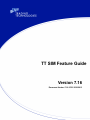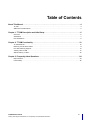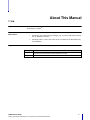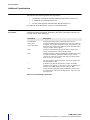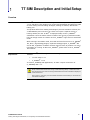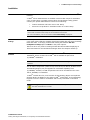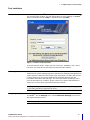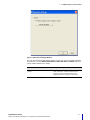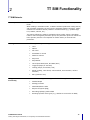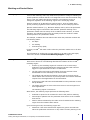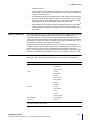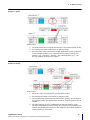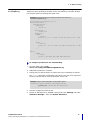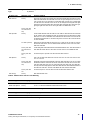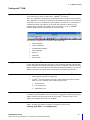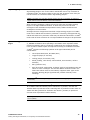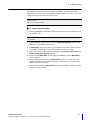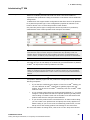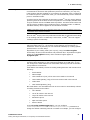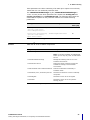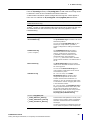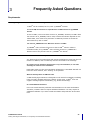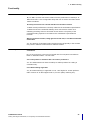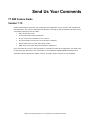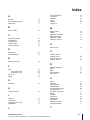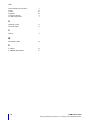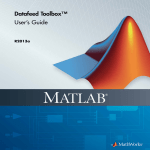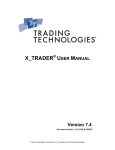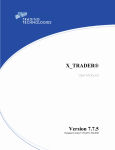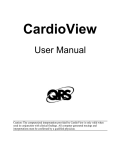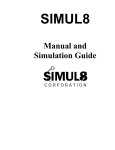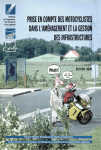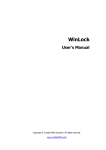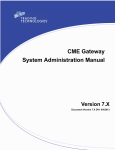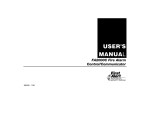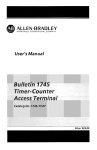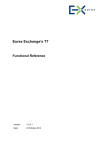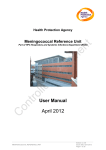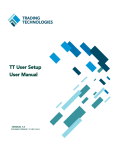Download TT SIM Feature Guide - TT Customer Portal
Transcript
TT SIM Feature Guide
Version 7.16
Document Version 7.16.2 DV1 2/20/2013
Trading Technologies International, Inc.
Legal Notices
This document and all related computer programs, example programs, and all Trading Technologies International,
Inc. (“TT”) source code are the exclusive property of TT, and are protected by licensing agreements, copyright law
and international treaties. Unauthorized possession, reproduction, duplication, or dissemination of this document,
or any portion of it, is illegal and may result in severe civil and criminal penalties.
Unauthorized reproduction of any TT software or proprietary information may result in severe civil and criminal
penalties, and will be prosecuted to the maximum extent possible under the law.
Information in this document is subject to change without notice. Companies, names, and data used as examples
herein are fictitious unless otherwise noted. No part of this document may be reproduced or transmitted in any
form or by any means, electronic or mechanical, for any purpose, without the express written permission of TT.
All trademarks displayed in this document are subject to the trademark rights of TT, or are used under agreement
by TT. These trademarks include, but are not limited to, service brand names, slogans and logos and emblems
including but not limited to: Trading Technologies®, the Trading Technologies Logo, TT™, X_TRADER®,
X_RISK®, MD Trader®, Autospreader®, X_STUDY®, TT SIM™ , TT_TRADER®, TT CVD®, ADL™, Autotrader™,
TT Trainer™, Back Office Bridge™, TTNET™. All other referenced companies, individuals and trademarks retain
their rights. All trademarks are the property of their respective owners. The unauthorized use of any trademark
displayed in this document is strictly prohibited.
Copyright © 2010-2013 Trading Technologies International, Inc.
All rights reserved.
Trading Technologies International, Inc.
Table of Contents
About This Manual . . . . . . . . . . . . . . . . . . . . . . . . . . . . . . . . . . . . . . . . . . . . . . . . . . . . . . . . . . . . . . . . 4
TT SIM . . . . . . . . . . . . . . . . . . . . . . . . . . . . . . . . . . . . . . . . . . . . . . . . . . . . . . . . . . . . . . . . . 4
Additional Considerations . . . . . . . . . . . . . . . . . . . . . . . . . . . . . . . . . . . . . . . . . . . . . . . . . . . . 5
Chapter 1: TT SIM Description and Initial Setup . . . . . . . . . . . . . . . . . . . . . . . . . . . . . . . . . . . . . . . . 6
Overview . . . . . . . . . . . . . . . . . . . . . . . . . . . . . . . . . . . . . . . . . . . . . . . . . . . . . . . . . . . . . . . 6
Installation . . . . . . . . . . . . . . . . . . . . . . . . . . . . . . . . . . . . . . . . . . . . . . . . . . . . . . . . . . . . . . 7
Post Installation . . . . . . . . . . . . . . . . . . . . . . . . . . . . . . . . . . . . . . . . . . . . . . . . . . . . . . . . . . 8
Chapter 2: TT SIM Functionality . . . . . . . . . . . . . . . . . . . . . . . . . . . . . . . . . . . . . . . . . . . . . . . . . . . . 10
TT SIM Behavior . . . . . . . . .
Matching and Product States
Pro-rata Matching Support . .
Trading with TT SIM . . . . . .
Administrating TT SIM . . . . .
.
.
.
.
.
.
.
.
.
.
.
.
.
.
.
.
.
.
.
.
.
.
.
.
.
.
.
.
.
.
.
.
.
.
.
.
.
.
.
.
.
.
.
.
.
.
.
.
.
.
.
.
.
.
.
.
.
.
.
.
.
.
.
.
.
.
.
.
.
.
.
.
.
.
.
.
.
.
.
.
.
.
.
.
.
.
.
.
.
.
.
.
.
.
.
.
.
.
.
.
.
.
.
.
.
.
.
.
.
.
.
.
.
.
.
.
.
.
.
.
.
.
.
.
.
.
.
.
.
.
.
.
.
.
.
.
.
.
.
.
.
.
.
.
.
.
.
.
.
.
.
.
.
.
.
.
.
.
.
.
.
.
.
.
.
.
.
.
.
.
.
.
.
.
.
.
.
.
.
.
.
.
.
.
.
.
.
.
.
.
.
.
.
.
.
.
.
.
.
.
.
.
.
.
.
.
.
.
.
.
.
.
.
.
.
.
.
.
.
.
.
.
.
.
.
.
.
.
.
.
..
..
..
..
..
10
11
13
17
20
Chapter 3: Frequently Asked Questions . . . . . . . . . . . . . . . . . . . . . . . . . . . . . . . . . . . . . . . . . . . . . 24
Requirements . . . . . . . . . . . . . . . . . . . . . . . . . . . . . . . . . . . . . . . . . . . . . . . . . . . . . . . . . . . 24
Functionality . . . . . . . . . . . . . . . . . . . . . . . . . . . . . . . . . . . . . . . . . . . . . . . . . . . . . . . . . . . . 26
TT SIM Feature Guide
Trading Technologies International, Inc. Proprietary and Confidential Information
iii
About This Manual
TT SIM
Overview
This manual describes the installation and configuration for the Trading
Technologies’ TT SIMTM.
Common Terms and
Abbreviations
This manual uses the following terminology convention throughout:
Chapter Overviews
•
Exchange: This is the trading exchange (e.g., the SGX, CME, ICE) to which
the TT Gateway connects.
•
Exchange-Flavor: This is the name of the TT Gateway as selected during
its installation.
This manual includes the following chapters:
Chapter
Description
Chapter 1
Discusses the general features and installation of TT SIMTM.
Chapter 2
Discusses all functionality unique to TT SIMTM.
TTSIM Feature Guide
Trading Technologies International, Inc. Proprietary and Confidential Information
4
About this Manual
Additional Considerations
Related Documentation
This manual is part of a comprehensive set of documentation that includes but is
not limited to the following topics and documents:
•
TT Gateway Architecture System Administration Manual Version 7.X.
•
X_TRADER® User Manual Version 7.X
•
TT User Setup System Administration Manual Version 7.X
For copies of these documents, visit the TT Customer Portal.
Text Formatting
Conventions
This guide uses a set of terms, symbols, and typographic conventions to
categorize specific information. Familiarity with these conventions will help you
use this manual more effectively:
Convention
Description
ALL CAPITALS
Indicates operating system commands and acronyms.
Courier New
Indicates examples and anything that you must type exactly as
it appears. For example, if asked to “Type: show version”, you
would type the characters formatted in Courier New Bold (show
version), exactly as they appear.
Courier New Bold
Bold
Indicates command buttons, manual section names, menu
options folder/directory names, and file names.
Italic
Indicates variables, including variable text. Variable text is used
for labels that change dynamically based on their current
context. The wording of variable text does not exactly match
what you see on your screen.
The title of books, official documents, articles, and papers are
also formatted in italics.
*
A wildcard. The asterisk signifies any number of variable
characters. For instance, in the case of *.doc, the asterisk is a
wildcard, and *.doc signifies any file ending in .doc.
Date
Unless otherwise described, Date is DDMMYYYY, where DD is
the two-digit day, MM is the two-digit month, and YYYY is the
four-digit year.
Table 1. Text Formatting Conventions
5
TTSIM Feature Guide
Trading Technologies International, Inc. Proprietary and Confidential Information
1
TT SIM Description and Initial Setup
Overview
Product Overview
TT SIMTM is a real-time simulated trading solution that operates with X_TRADER®
7.11.2 and above. This solution runs on the local workstation and offers a myriad
of uses: testing out new trading strategies, training for traders, API solution
testing, etc.
This product differs from Trading Technologies’ previous simulation solution (the
TT SIM Gateway and TT Trainer) as it does not require a separate server or
hosting. Rather, the new TT SIMTM is deployed locally on the X_TRADER®
workstation. Once the trader wishes to switch from running in production mode,
they can simply switch via a button in the X_TRADER® login screen to simulation
mode.
While running in simulation mode, the trader will have free access to X_TRADER®
Pro, ADL™, Algo Strategy Engine, Synthetic Strategy Engine, X_TRADER® API
and TT API, regardless of whether licenses exist for those TT products. For more
information on running TT SIM via X_TRADER®, please refer to the X_TRADER®
User Manual.
Hardware and Software
Requirements
To run TT SIMTM, the following minimum client application versions must be
installed:
•
TT User Setup 7.4.2
•
X_TRADER® 7.11.2
To utilize X_TRADER® API applications, TT SIM™ requires a minimum of
X_TRADER® API 7.7.3.
Warning: TT strongly recommends that users do not place the workstation into
Sleep or Hibernate mode when using TT SIM. Entering Sleep or Hibernate mode
may prevent the user from receiving market data and cause Guardian to display as
‘Price Feed Down’.
If this occurs, users may use the Restart Simulation functionality to reconnect the
simulated exchanges.
TT SIM Feature Guide
Trading Technologies International, Inc. Proprietary and Confidential Information
6
1
TT SIM Description and Initial Setup
Installation
Pre-Installation Tasks
Users must ensure that the minimum client applications required for TT SIMTM are
installed.
TT SIMTM allows administrators to establish custom trader setups for simulation
using TT User Setup. To enable custom values for simulation trading, please
contact your System Administrator to discuss the following:
•
Custom simulation risk limits via TT User Setup
•
Access to new products in simulation mode via TT User Setup
Note: If a trader is configured to access all products for a particular market, administrators
must create a custom trader setup for the simulation environment.
For more information, refer to the section called Trader Setup on page 20.
Workstation Power
Settings
TT SIM requires a consistent connection to maintain functionality. To avoid issues,
users must ensure that the computer that hosts TT SIM does not enter the Sleep/
Hibernate state. TT strongly recommends setting the Windows Put the
Computer to Sleep option to Never in the power options.
Failure to do so may result in missing market data and Guardian displaying as
Price Feed Down for the simulated exchanges when the computer wakes up.
Installing the TT SIM
Software
Currently, users must download and install the TT SIMTM as a separate
installation. Future versions of TT SIMTM will be available as part of the
X_TRADER® installation.
Note: Prior to installing TT SIMTM, ensure that the minimum client applications are
installed.
The TT SIMTM components (Order Server, Price Server, Fill Server, Product Server
and Matching Engine) may be upgraded or uninstalled separately from
X_TRADER®. Likewise, TT SIM components will not be uninstalled in the event
that X_TRADER® is uninstalled.
TT SIMTM installs with free, local versions of Algo Strategy Engine and Synthetic
Strategy Engine in addition to the other TT SIMTM components. The local Strategy
Engines run on the trader’s workstation and are only accessible in simulation
mode.
Warning: TT requires that users do not use a scheduling service, like TTChron, on
the same workstation as TT SIM.
TT SIM Feature Guide
Trading Technologies International, Inc. Proprietary and Confidential Information
7
1
TT SIM Description and Initial Setup
Post Installation
Overview
When starting X_TRADER®, you simply select simulation or production mode in
the Universal Login window. Use the radio buttons to select whether X_TRADER®
starts in production mode (LIVE) or simulation mode (TT SIM).
Figure 2. TT SIM in Production Mode
To switch between modes, simply exit and re-launch X_TRADER®. Then, select
the mode you would like to start from the Universal Login window.
Trader Login
To log in to TT SIMTM, traders can use their Universal Login ID and password.
Traders do not need a separate login ID or password for simulation and production
mode. After the trader has entered their login information, TT SIMTM will connect
to the production TT User Setup database and download product and risk
information associated with that login. For more information regarding product
and risk information for TT SIMTM, please contact your System Administrator or
refer to the TT User Setup System Administration Manual.
Note: X_TRADER®, and all other TT applications on the client workstation, can only operate
in one mode (simulation or production) at a time.
Configuring the System
All configuration for TT SIMTM is handled in the Simulation Settings window in
X_TRADER®. On the Settings menu, select Simulation Settings to access the
Simulation Settings window.
Note: You can only access the Simulation Settings while in simulation mode.
TT SIM Feature Guide
Trading Technologies International, Inc. Proprietary and Confidential Information
8
1
TT SIM Description and Initial Setup
Figure 3. Simulation Settings Window
You can use the Restart Simulation button to reset the current simulation trading
environment. Use the Delete simulation orders and fills on restart option to
control market behavior on restart.
Option
Description
Delete simulation orders and fills on
restart
Sets whether the user enters simulation with a
clear order book. Traders should use this
option to reset all orders and fills when
approaching their simulation credit limits.
Table 4. TT SIM Configuration
TT SIM Feature Guide
Trading Technologies International, Inc. Proprietary and Confidential Information
9
2
TT SIM Functionality
TT SIM Behavior
Market Updates
TT SIMTM continues to update based on snapshots from the production price
feeds.
When trading in simulation mode, TT SIMTM combines production trading activity
with all trades entered by the user into the simulated market. Therefore, trades
entered into simulation directly reflects in all market data (e.g., updates High/
Low, LastPrc, Volume, etc.).
The market reflects the trader’s simulated working orders. When a simulation
trader's orders fill against production prices, the production prices will reflect the
lower quantity until the next snapshot of market activity is received from
production.
Order Types
Unsupported
Functionality
The following order types are supported on TT SIMTM:
•
Limit
•
Market
•
Fill or Kill
•
Immediate or Cancel
•
Minimum Volume
•
Stop Limit
•
Stop Market
•
Timed (Start Date/Time, End Date/Time)
•
Triggered (Stops, If Touched)
•
Trailing (Stops, If Touched, Limit)
•
Sliced (Iceberg, Time Sliced, Volume Sliced, Time Duration, Volume
Duration)
•
Retry (Machine Gun)
TT SIMTM will not initially provide support for the following functionality:
•
Detailed Depth
•
Strategy Creation
•
Wholesale/Block Trades
•
Request for Quote (RFQ)
•
Recording/replaying market data
•
Exchange-specific order types (e.g., Market to Limit orders on OSE)
TT SIM Feature Guide
Trading Technologies International, Inc. Proprietary and Confidential Information
10
2
TT SIM Functionality
Matching and Product States
Matching Algorithm
TT SIM 7.16.1 and higher offer a configuration file that determines which products
use Pro-rata matching. Users may add/remove products to configure matching for
specific products. Products that are not configured for Pro-rata are matched using
First-in, First-out (FIFO) time/priority matching. The matching occurs as
configured regardless of the matching engine of the underlying market.
Previous versions of TT SIM will only perform First-in, First-out (FIFO) time/
priority matching regardless of the matching engine of the underlying market.
Specific market behavior (e.g., BrokerTec Workup orders) will not be performed.
The matching engine reconciles the bid and offer quantities working in the
production market with the activity of the TT SIMTM trader. However, in certain
scenarios, the matching engine may not exactly mimic the results the trader
would experience in a production market.
For example, TT SIMTM does not match orders when the production markets are
the following states:
•
Pre-Open
•
Pre-Trading
•
Price Discovery (SFE)
However, TT SIMTM will match orders when the production market are in all other
states.
For information on configuring pro-rata matching in TT SIM 7.16.1 and higher,
refer to the section called Pro-rata Matching Support on page 13.
Matching Behavior
The TT SIMTM matching engine acts as the “exchange” that the Order Server and
Price Server connect to. The following describes the behavior of the TT SIMTM
matching engine:
•
At start up, the matching engine will connect to the TT User Setup
production server and download the products that the trader who has
logged in is permissioned to trade in TT SIM mode.
•
The full product and contract information for these products is then
downloaded from the Gateways in the environment.
•
The product and contract information is then sent to the Price Server,
which enables the Price Server to process product and contract download
request from client applications on the workstation.
•
At this time, trader risk limits are downloaded from the production TT User
Setup database.
•
The trader risk limits are sent to the Price Server to service logins from
client applications.
The matching engine is now active.
While active, the matching engine performs the following tasks:
•
Subscribe to prices for all contracts for which it will perform matching.
•
Forward price updates from the production Price Server to the TT SIMTM
Price Server.
•
Wait for orders submitted by the trader to be forwarded to the matching
engine from the TT SIMTM Order Server.
Upon receiving an order, the matching engine will:
•
Determine if the order should match against any prices received from
either the production Price Server or any orders currently working in the
TT SIM Feature Guide
Trading Technologies International, Inc. Proprietary and Confidential Information
11
2
TT SIM Functionality
matching engine.
Matching in SIM vs Prod
•
If the matching engine determines that this is the case, it will generate a
fill and send it to the Order Server then send a Last Traded Price/Quantity
update to the Price Server.
•
If the matching engine determined that the order should not match against
any prices received from either the production Price Server or any orders
currently working in the matching engine, it will send a bid/offer market
data update to the Price Server that includes this new order.
•
When updates are received from the production Price Server, the TT SIMTM
matching engine will determine if they should be matched against any
working orders the trader has submitted. If so, a fill and LTP update will be
generated.
The TT SIM matching engine incorporates production price updates with simulated
prices generated by synthetic orders. Position in queue is maintained in a
conservative fashion. A simulated order can trade against a production price
update only if the Traded Volume from production has increased. This guarantees
that position in queue can advance, possibly generating a simulated trade, only if
production orders with a higher priority traded out.
Simple reductions in quoting quantity, or even increases not accompanied by a
change in Volume, do not result in trades, as the production orders could merely
have had their quantities reduced, maintaining position ahead of simulated
orders. In this way, conservatively interpreting production price updates, TT SIM
maintains a simulated order's position in queue in as realistic a way as it is able.
Product States
TT SIM utilizes a smaller subset of product states than those found in production
trading. TT SIM maps the various product states as listed in the table below:
Product State in Simulation
Product State in Production
Pre-Trading
Pre-Open
Pre-Trading
Price Discovery
Open
Trading
Fast-Market
Auction
Open Auction
Close Auction
Reserve
Leveling
Closed
Closed
Post-trading
Freeze
Expired
Circuit-breaker
Not-Tradeable
Not-Tradeable
Unknown
Unknown
Note: The Open state is not available in the Market State Block in ADL™; for this Block,
the Trading state is used instead.
Table 5. Product State Mapping
TT SIM Feature Guide
Trading Technologies International, Inc. Proprietary and Confidential Information
12
2
TT SIM Functionality
Pro-rata Matching Support
Overview
TT SIM 7.16.1 and higher offer Pro-rata matching for specific products. Products
that do not support Pro-rata are matched using First-in, First-out (FIFO) time/
priority matching. The matching occurs as configured regardless of the matching
engine of the underlying market.
Older versions of TT SIM only allow for First-in, First-out (FIFO) time/priority
matching.
This enhancement allows users to:
Types of Pro-rata
Matching
•
run strategies against pro-rata matching.
•
assess trader performance against a pro-rata matching engine.
Under FIFO matching, large orders may prevent orders with smaller volume from
trading in the inside market. Pro-rata matching allows orders of different sizes
access to trade in the inside market.
TT SIM 7.16.1 and higher supports the following pro-rata matching types:
•
Vanilla (Basic): all orders on a price level get an equal proportion of lots.
•
Priority: The first order which betters the current market obtains
priority status. The Priority order is allocated before any other order is
allowed to match.
In addition to basic Priority, you can configure Priority with the following
conditions:
-
Priority + Minimum volume: The order must meet the minimum
volume threshold to obtain priority status.
-
Priority + Volume Cap: The first order which betters the current market
obtains priority status however, this only applies to the volume up to
the volume cap. The remaining quantity matches according to the
standard vanilla pro-rata matching scheme.
-
Priority + Min Volume and Volume Cap: an order is given priority
status only if it meets minimum volume, however, only for the volume
specified in the volume cap. The remaining order quantity will be filled
by vanilla pro-rata matching.
TT SIM Feature Guide
Trading Technologies International, Inc. Proprietary and Confidential Information
13
2
Pro-rata Matching
Example 1: Vanilla
TT SIM Functionality
The following figure shows an example of Vanilla Pro-rata matching.
In this figure:
Pro-rata Matching
Example 2: Priority
1
Three Buy orders are entered at the same price for a total quantity of 300.
2
An incoming Sell order is entered for a quantity of 200.
3
Each Buy order at the same price level gets filled based on their proportion
to the total Buy quantity (e.g., 100/300) and the same incoming Sell
quantity (e.g., (100/300) * 200=67). Any unfilled quantity (e.g., 10067=33) remains working in the market.
The following figure shows an example of Priority Pro-rata matching.
In this figure:
1
Three Buy orders are entered for a total quantity of 300.
2
An incoming Sell order is entered for a quantity of 200.
3
The first Buy order that betters the market gets “priority” and is filled. In
this example, Order “A1” appears first at 9:00:01 and a full quantity of 100
is filled.
4
The filled quantity of 100 is subtracted from the Sell quantity of 200,
leaving a Sell quantity of 100 remaining. Buy orders for the remaining Sell
quantity are partially filled using Pro-rata matching. Any unfilled quantities
remain working in the market.
TT SIM Feature Guide
Trading Technologies International, Inc. Proprietary and Confidential Information
14
2
Configuring Products for
Pro-rata Matching
TT SIM Functionality
TT SIM 7.16.1 and higher includes the TTSimMatchingDefaults.cfg file that
determines which products by default use Pro-rata matching. The file is divided
into sections based on exchange and asset class.
Example: NYSE Liffe and Eurex exchange and asset class sections in
TTSimMatchingDefaults.cfg
TT SIM Simulation Parameters File 1.0
SimulationParameters {
ProductProperties {
OrderDelay {
default 50
}
MatchingType {
default fifo
NYSE_Liffe {
FUTURE {
# priority
prorata,0,0 [ I K J L M M2 S K2 EON EO3 USW USO USP O P TWS
]
}
OPTION {
# priority
prorata,0,0 [ R I K J L M M2 S K2 EON EO3 USW USO USP O P TWS
]
}
}
Eurex {
FUTURE {
# vanilla
prorata [ FE01 FEU3 OEU3 OEUH OEUM OEUU OEUZ ]
To configure products for Pro-rata Matching
1.
In a text editor, open <root
drive>:\tt\config\TTSimMatchingDefaults.cfg
2.
Add/remove products in a section.
3.
Change the pro-rata parameter to change the style of matching as needed.
The prorata parameter is followed by two values: The first value represents
minimum volume and the second represents volume cap.
Example: CME pro-rata configuration for Eurodollar options
# Eurodollar options (Priority with Minimum Volume)
prorata,50,0 [ GE GE0 GE2 GE3 GE4 E04 E01
]
4.
Save the changes and close the file.
5.
Restart TT SIM from the X_TRADER control panel: Click Settings and select
Simulation Settings... then click Restart Simulation
TT SIM Feature Guide
Trading Technologies International, Inc. Proprietary and Confidential Information
15
2
Products and Matching
Type
TT SIM Functionality
The following tables list the products and type of matching that TT SIM supports
by default:
Product Type
Matching Type
Product Symbols
CME Futures
Priority
SEV SDV DFV EJ SFV KEV GLB EB STV KDV OSS GE EED SKV KFV DNV DTV KTV
MNY CNY ISM CB WP CSC GNF GDK LE DY DC GF Q02 LBS Q04 CPO Y01 HE Y03
Y02 Y04 Q06 SG1 CCA SG2 REU FLY NXS NXA NBZ ULS HOL 7FT CLS BZS BZL
CLL RBL HGT GCT SIT ZM ZL EH XW XC ZC ZO ZW QS5 ZS XK QCW DDG QM2
AW ZR QC3 QO2 SQ2 WQ6 QW2 QC8 QS9 QO6 QC6 QM6 QW3 SQ5 QX5 QC2
QS2 QC4 QW6 S7C ZWC SA 7I ZT ZQ SR Z3N I3 IS MWE IW IH IC IP
Priority with Min
Vol and Volume
Cap
KE
Priority
EJ GE GLBGE EB OSS GLB CNY MNY DY CSC GNF DC GDK ISM WP CB LEHE LBS
HE GF CSCDC CPO LE REUEAF FLYEAF FLY REUCPL REU CCA REUCRE ULS BZS
RBT NGT CLT CLS CLL NBZ RBL HOL PPM PPE BZL HOT ZM EH ZL XC ZO ZW XK
ZS ZMZLZS ZR DDG XW ZC AW ZCZW ZQ SR ZT 7I ZB ZF UB I3 Z3N SA ZN IS
IC IP IH IW MWE
Pro-Rata (Vanilla)
RME KRW 6Z 6B FXD RMB 6S RMY 6A ILS 6J J7 TRE TRY 6L 6M CZK CJY PLN 6C
RP ESK 6R SEK RF SJY ACD PJY NOK 6E PSF EPZ 6N AJY EHF HUF RY E7 EAD
ANE ECD ECK ENK
Priority with Min
Vol and Volume
Cap
YM DD OZQ OZF OZN OZB ZB2 OZC OZS OZW OZM OZL ZC1 ZS4 ZN4 OUB ZC4
UB4 ZB4 ZN1 OZO UB2 ZF1 OZT ZF4 ZT4 ZB1 ZT2 ZT1 ZC2 OMW KE OKE
Priority with Min
Vol
Eurodollar Option Spreads: GE GE0 GE2 GE3 GE4 E04 E01
Priority
LAX CUS CHI NYM CAO ERO ULO ULE C26 U30 U27 U01 U26 C30 C25 C27 C01
L01 L27 L30 L26
Priority with Min
Vol and Volume
Cap
MCW ZW1 MC6 OZC OZS OZO ZM1 CZ6 OZL OZR OZM OZW 12S ZL1 ZL2 ZM4
WCM OEH CZM ZS1 CWZ ZS4 ZCW CZC SZ9 ZM2 CZW CZ8 ZC2 ZL4 ZC4 ZC1
CZS ZW2 SZK SZ4 WC6 CZL 12C ZS2 SZ5 ZW4 OC6 SZH 12W SC7 OUB ZN1
ZF4 ZQ1 OZF O7I OZQ ZQ6 OI3 UB4 OZT OZN ZB2 ZT4 ZN4 OSR OSA OZB ZT1
ZF2 ZB4 UB1 ZN2 ZF1 ZT2 ZB1 UB2 OMW OIH OIC OIP OIS OIW OKE
Priority with Min
Vol
Eurodollar Options: GE0 GE GE3 E04 GE2 EJ OSS GE4 SPO E03 E01
Priority
PPD PPB PPE NNT PPM
CME Spreads
CME Options
CME Energy
Table 5. CME Products with Pro-rata Matching
Product Type
Matching Type
Product Symbols
NYSE Liffe Futures
Priority
ED I K J L M M2 S K2 EON EO3 USW USO USP O P TWS
NYSE Liffe Options
Priority
R I K J L M M2 S K2 EON EO3 USW USO USP O P TWS
Table 6. NYSE Liffe Products with Pro-rata Matching
Product Type
Matching Type
Product Symbols
Euex Futures
Pro-rata (Vanilla)
FE01 FEU3 OEU3 OEUH OEUM OEUU OEUZ
Table 7. Eurex Products with Pro-rata Matching
TT SIM Feature Guide
Trading Technologies International, Inc. Proprietary and Confidential Information
16
2
TT SIM Functionality
Trading with TT SIM
X_TRADER
When in simulation mode, traders have access to all X_TRADER® Pro functionality
even if they do not have a production X_TRADER® Pro license.
Also, all X_TRADER® workspaces are portable between simulation and production.
If a workspace is created and saved when connected to TT SIMTM, it will load and
subscribe to prices for all products when opened in production. If a workspace is
created and saved in production, it will load and subscribe to prices for all
products when opened in simulation. Once in simulation, most X_TRADER®
windows display a gold ‘Simulation Bar’ across the top.
The following windows do not contain the Simulation Bar:
•
Market Explorer
•
Create Strategies
•
Autospreader Manager
•
Alerts Manager
•
Plug-ins
•
Properties
•
ADL window
Strategies
At this time, TT SIMTM does not support strategy creation. However, you may
access and trade all strategies that exist in the production markets. Market data
for the strategies themselves will appear correctly in TT SIMTM. However, since TT
SIMTM includes your trades that have entered the simulated market, you may see
different prices on the leg fills than are actually being traded in production.
Spreads
You must observe the following when trading spreads with TT SIMTM:
•
Only calendar spreads are supported
•
TT SIMTM uses the following hierarchy when determining which market
data to use for calculating the underlying leg prices:
1
Inside market
2
Last traded price
3
Settlement price
Implieds
TT SIMTM now merges exchange-provided implieds with the direct prices. The
exchange-provided implieds are forwarded to the TT SIMTM matching engine and
appear merged with the direct prices in the TT SIMTM price feed, but do not
appear in the Implieds column in X_TRADER.
Audit Trail
When in simulation, the Audit Trail only reflects transactions that are specific to TT
SIMTM. TT SIMTM generates a separate, simulation version of the
auditlog_date.mdb in the tt\logfiles\sim.
TT SIM Feature Guide
Trading Technologies International, Inc. Proprietary and Confidential Information
17
2
Algo Strategy Engine
TT SIM Functionality
TT SIMTM installs with a free, local version of the Algo Strategy Engine. The local
Algo Strategy Engine runs on the trader’s workstation and is only accessible in
simulation mode. This allows traders to fully test ADL strategies even if they do
not have access to a licensed network Algo Strategy Engine.
Note: In Guardian, the local Algo Strategy Engine (and all sim available TT Gateways)
appear with the same IP address of the local workstation.
When launching strategies, traders will need to select the local Algo Strategy
Engine in the Algo Dashboard window. To allow easy access to the same
strategies in both simulation and production mode, traders should store all
strategies in the same folder.
Strategies that are designed and launched in Algo Strategy Engine in TT SIMTM
mode can be edited and launched in production. Conversely, strategies that are
edited and launched in production mode may be edited and launched in TT SIMTM
mode. Both of these scenarios do not require additional changes to be performed.
Synthetic Strategy
Engine
TT SIMTM includes a simulated Synthetic SE server which runs locally on the
X_TRADER workstation when operating in simulation mode. Synthetic orders
provide functionality that is not natively supported by the exchange allowing
users to reduce market impact and improve the timing of conditional execution.
TT SIMTM supports the following synthetic order types individually and in
combinations:
•
Timed (Start Date/Time, End Date/Time)
•
Triggered (Stops, If Touched)
•
Trailing (Stops, If Touched, Limit)
•
Sliced (Iceberg, Time Sliced, Volume Sliced, Time Duration, Volume
Duration)
•
Retry (Machine Gun)
•
Stop, If Touched, Trailing Stop, Trailing If Touched, and Iceberg orders are
native on some exchanges. The Override Native checkbox found in the
Order Pane allows users to send natively supported order types to the
Synthetic Strategy Engine (Synthetic SE) instead of directly to the
exchange.
Note: TT SIMTM 7.16.2 or higher supports the Synthetic Strategy Engine’s staged orders
functionality.
X_STUDY
When in simulation mode, X_STUDY® users can continue to view updated charts.
All TT SIMTM trades and activity will be reflected in X_STUDY® until the user
switches back to production mode. Switching back to production mode clears all
trades and data generated in simulation and allows X_STUDY® to provide an
accurate view of production market activity.
Note: X_STUDY® requires access to a production version of the Financial Market Data
Server (FMDS).
TT SIM Feature Guide
Trading Technologies International, Inc. Proprietary and Confidential Information
18
2
Creating Custom Markets
TT SIM Functionality
Following a market close, TT SIMTM continues to display market data based on the
last snapshot received from the exchange. In addition, TT SIMTM responds to
orders entered by the user. By leveraging multiple customer accounts, users can
create custom markets after the market close.
Note: Users may disable this functionality by using the ‘Avoid orders that cross’ setting in
TT User Setup.
AR 1/3/12: Per PCR 168858.
To create a custom market:
1.
Leave X_TRADER® in simulation mode and connected to the exchange through
the market close.
Note: The Price Server must be active and subscribed to the products while the contracts
are available.
2.
Create multiple, unique customers in the Customer Defaults window. Each
should use a unique account number.
3.
In MD Trader, open the product(s) you would like to create a custom market.
X_TRADER® displays the most recent snapshot of market activity.
4.
Right-click the MD Trader window and enable the View My Orders Only and
Filter by Customer Account options.
5.
Right-click the MD Trader window and select Clone. A second MD Trader
window appears.
6.
Select a different account in each MD Trader window. You may now enter
separate orders and launch different algos in each window and monitor the
effect in the custom market.
7.
You may enter additional MD Trader window with separate customer accounts
to create a larger market.
TT SIM Feature Guide
Trading Technologies International, Inc. Proprietary and Confidential Information
19
2
TT SIM Functionality
Administrating TT SIM
Trader Setup
By default, TT SIMTM leverages existing TT User Setup trader configurations to
determine available products and trader risk limits. This allows traders to
experience their production trading environment in simulation without additional
configuration.
TT SIMTM does not support trader configurations that allow access to all products
for a particular product type. These configurations populate an asterisk in the
Product column in the TT User Setup Product Limits window.
If a particular product type is configured to access all products in production,
administrators must create separate trader setups for simulation.
Figure 4. TT SIM and Product Limits
Note: In the image above, Member B123 has product limits assigned for Futures. Member
B123 does not require a custom setup for simulation but may optionally create one.
Member A819 is configured for all Future products. Therefore, the administrator must
create a custom, TT SIM only setup and assign specific Futures products for that Member.
Risk Checking
TT User Setup, rather than Guardian, is used for risk checking in TT SIMTM. The
risk limits set up in TT User Setup are controlled by your administrator. By default,
TT SIMTM will impose the trader’s production risk limits.
Note: It is possible to obtain separate risk limits for production and simulation trading.
Adding or modifying risk limits intraday will not require a restart. For more information,
contact your System Administrator or refer to the TT User Setup System Administration
Manual.
Credit and Product Limits
TT User Setup supports TT SIMTM mode trading using existing gateway logins and
user profiles. Gateway logins and user profiles are configured as usual, with the
following exceptions:
•
If you want the credit limit to be higher or lower for TT SIMTM trading, you
can set a different TT SIMTM credit limit for gateway logins and user
profiles. If you do not set a TT SIM TM credit limit, then non-TT SIMTM credit
limits are used.
•
If your existing product limits are configured with wildcards (*), you must
configure a new product limit that has a specific product type and product.
Users trading in TT SIMTM mode will not be able to see instruments with
product limits that are configured with wildcards.
•
If you want the product limits to be different for TT SIMTM mode trading,
you can create a new product limit and specify that it only applies to TT
SIMTM trading. If you do not create a TT SIM Only product limit, TT User
Setup will use the existing product limit settings for the instrument.
For more information on setting limits, refer to the TT User Setup User Manual.
TT SIM Feature Guide
Trading Technologies International, Inc. Proprietary and Confidential Information
20
2
TT Gateways
TT SIM Functionality
TT SIMTM leverages the TT Gateways that already exist in your trading
environment for access to their production price feed. Therefore, you may only
trade products that are available on your existing TT Gateways. Also, if configured
for coalesced prices in production mode, you will automatically receive coalesced
prices in simulation mode.
To reduce load on the production environment, TT SIMTM can only access gateway
product types that do not allow access to all products. For example, Member A819
in Figure 4 allows access to all MEFF Futures products. Therefore those traders will
not have access to MEFF Futures products while in simulation mode. In addition,
the MEFF Gateway will not appear in the simulation Guardian.
Note: In simulation mode, all TT Gateways appear with the same IP address as the local
workstation when viewed in Guardian.
Since TT SIMTM simply consumes production market data, it supports basic trading
on all existing and future TT Gateways. At this time, TT SIMTM does not support
exchange-specific functionality.
Guardian
TT Gateways do not appear in the simulated Guardian if they are configured
without product limits (i.e., all products on that gateway use the asterisk (*)
wildcard to access all products).You can add these Gateways by creating specific
product limits in TT User Setup.
Regardless of your trading mode (sim or prod), using the Collect Logfiles
functionality retrieves both simulation and production files. All production logfiles
appear in the tt\logfiles directory while simulation logfiles appear in
tt\logfiles\sim.
Coalescing Intervals
The price output from TT SIM™ is automatically coalesced. However, usage
scenarios differ depending on the hardware and habits of TT SIM users, so you
can configure the trade data and non-trade data coalescing intervals to simulate
your production environment.
Trade data is immediately relevant to making trading decisions and consists of the
following:
•
Inside Market
•
Market Depth
•
Last Traded Price (LTP) of the most recent trade in the interval
•
Last Traded Quantity (LTQ) of the most recent trade in the interval
•
Trade State
•
Total Traded Quantity (TTQ)
Non-trade data is non-actionable and not as time-critical or immediately relevant
to trading decisions and includes:
•
Time & Sales
•
LTP of all trades in the interval
•
LTQ of all trades in the interval
•
Settlement prices
•
Open and Close prices
•
Session Status
In the tt\config\TTSimParams.cfg file, you can configure
TradeDataUpdateInterval and NonTradeDataUpdateInterval parameters to
change the default coalescing interval in TT SIM. For example, you can configure
TT SIM Feature Guide
Trading Technologies International, Inc. Proprietary and Confidential Information
21
2
TT SIM Functionality
these parameters to reduce coalescing of TT SIM's price output to more closely
match that of a non-coalesced production feed.
The TTSIMSimulatedExchange log file (TTSIM-ZSimulatedExchange in
7.16.1 or lower) shows which parameters are copied from aconfig.xml and
aconfig_local.xml files to TTSimParams.cfg. The following table shows the
default values copied from the production files for the TT SIM coalescing
parameters:
Aconfig
TTSimParams.cfg
Default
Value (ms)
AConfig.Core.Server.Exchange
-Specific.<exch>.PriceServer.NTDUpdateInterval
NonTradeDataUpdateInterval
20
AConfig.Core.Server.Exchange
-Specific.<exch>.MarketDepth.Interval-mSecs
TradeDataUpdateInterval
20
Table 5. TT SIM Coalescing Parameters
Components and
Services
All TT SIMTM components operate as separate Windows Services. The following
table lists all of the TT SIMTM components:
Component/Service Name
Description
TT SIM Manager
Controls all TT SIM components.
Note: You must first disable TT SIM Manager
before you can stop any other TT SIM related
service.
TT SIM Simulated Exchange
Manages all matching that occurs in the
simulated environment.
TT SIM Product Server
Determines which exchange products are
available for trading in the simulated
environment.
TT SIM Guardian and TT SIM GuardServer
Performs all Guardian functionality in
simulation mode.
TT SIM Order, Price, Fill and Key Servers
Simulates the behavior of each TT Gateway
component.
TT SIM AlgoSE
Simulation version of the TT AlgoSE.
TT SIM SSE
Simulation version of the TT Synthetic
Strategy Engine.
Table 6. TT SIM Components/Services
TT SIM Feature Guide
Trading Technologies International, Inc. Proprietary and Confidential Information
22
2
Files
TT SIM Functionality
At startup, TT SIMTM copies the production aconfig.xml and aconfig_local.xml
from the tt\config directory to tt\config\sim. TT SIM reads the aconfig values
to determine much of the simulated environment’s behavior.
TT SIM creates simulation-specific configuration and log files. These appear in
their own sim subfolder as tt\config\sim and tt\logfiles\sim directories.
Note: TT SIMTM 7.16.1 or lower uses TTSIM-Z as the exchange-flavor for filenames (e.g.,
TTSIM-ZOrderServer.cfg).
TT SIMTM creates or copies additional files that should not be altered by the user.
The table below lists the several key files that users may update or use for
troubleshooting.
Filename
Description
Location: tt\config\sim
*ProductFilter.cfg
The productfilter.cfg file contains a list of all
subscribed products.
You can use the productfilter.cfg file as a
first step to verify whether a product is
properly configured for trading in simulation
mode.
TTSimParams.cfg
(7.16.2 or higher)
Environment.cfg
The TTSimParams.cfg file provides a
centralized location for most simulation
options, including those controlled by
X_TRADER®. This file contains the userconfigurable order delay parameter
(OrderDelay) that can be used to simulate
certain market conditions. The default value is
50 ms.
The Environment.cfg file lists all values
related to the Guardian multicast connection
for receiving prices.
You can use the Environment.cfg file to
verify whether TT SIM points to the correct
environment for prices.
OrderServer.cfg
For 7.16.1 or lower, the TTSIMZOrderServer.cfg file contains a userconfigurable delay that can be used to
simulate certain market conditions. For
example, a user can increase the delay value
to increase the amount of legging that occurs
in the simulation market.
For 7.16.2 or higher, the OrderServer.cfg no
longer specifies the default order delay. This
file can still specify delay filters based on
Member-Group-Trader ID, but not by product.
Product delays can be configured through
tt\config\sim\TTSimParams.cfg
Location: tt\logfiles\sim
*_mode_FillServer_Date.log
*_mode_OrderServer_Date.log
*_mode_PriceServer_Date.log
TT SIM creates and updates its own fill, order
and price server logfiles. Unlike TT Gateways,
these files contain actions for all simulated
exchanges.
You can use this file to troubleshoot issues and
errors related to specific TT SIM components.
Table 7. TT SIM Files
TT SIM Feature Guide
Trading Technologies International, Inc. Proprietary and Confidential Information
23
3
Frequently Asked Questions
Requirements
Licensing/Billing
How will customers be charged for TT SIM?
TT SIMTM will be included, for free, with X_TRADER® licenses.
To use TT SIM, what licenses are required? Does TT SIM consume an X_TRADER
license?
To use TT SIMTM, users must have access to X_TRADER®. However, TT SIMTM does
not consume an X_TRADER® license. Also, because the solution depends on live
market data, users must have production TT Gateway licenses to access the
instruments they wish to trade.
I am not an X_TRADER Pro user. Will I have access to TT SIM?
X_TRADER® users will have full access to the TT SIMTM solution. When in
simulation mode, all X_TRADER® users will have access to X_TRADER Pro
features even if they do not have an X_TRADER® Pro license.
Network/Environment
Does the market need to be open in order to use the Simulation Solution?
Yes, because all of the market data and instrument definitions come from the live
market. In addition, their TT Gateway must be connected to the exchange.
Do I need to run the simulation infrastructure on my own workstation, or can I take
advantage of someone else’s installation?
Each trader must run their own simulation infrastructure. Simulated data will not
leave the client machine, thus “sharing” is not possible.
What TT Gateways does TT SIM work with?
TT SIM underlying architecture is designed to work with all TT Gateways including
those currently released and future releases. At this time, TT SIMTM does not
support exchange-specific functionality (e.g., BrokerTec Workup).
Do I need additional hardware?
Users can switch between production and simulation on the same workstation.
Therefore, TT SIMTM does not require additional hardware. You may require an
additional hardware if you want to trade simulation and production at the same
time.
TT SIM Feature Guide
Trading Technologies International, Inc. Proprietary and Confidential Information
24
3
Dependencies
TT SIM Functionality
Will I be able to use an old X_TRADER® on the new Simulation Solution, or do I need to
upgrade my X_TRADER®?
You must upgrade to at least X_TRADER® 7.11 in order to use the Simulation
Solution.
Besides X_TRADER®, what other clients are supported & what version do I need to be
on?
Initially, only X_TRADER® will be supported. Future versions of the simulation
solution will support FIX Adapter and the other API products.
TT SIM Feature Guide
Trading Technologies International, Inc. Proprietary and Confidential Information
25
3
TT SIM Functionality
Functionality
Market Data
Will there be a price delay in the Simulation solution?
No, TT SIMTM receives real-time live data from the production TT Gateways. TT
SIMTM does offer a user-configurable delay that can be used to simulate certain
market conditions.
How many instruments can I simulate with the new simulation solution?
TT SIM’s overall performance is directly related to the workstation specifications.
TT SIMTM has shown remarkable stability when connected to dozens of TT
Gateways providing access to hundreds of instruments. The quality of the
simulated trading experience increases as the workstation’s specifications
increase.
Will it be possible for 2 traders, sitting right next to each other, to see different simulated
market data?
Yes. The amount of simulated orders and the amount of liquidity in the contract
may result in different market data for different traders.
Order Entry
Can I trade both Simulation and Production at the same time from the same
workstation?
No, at any given time a user may be logged into the TT System in Production
Mode or Simulation Mode – but not both.
Can I trade products in simulation that I can’t trade in production?
Yes. The administrator will have the ability to enable products for trading in
simulation only.
Is Pro-Rata matching supported?
Yes, Pro-Rata matching is supported in 7.16.1 and higher for certain products.
Older versions of TT SIM support First-in, first-out (FIFO) matching only.
TT SIM Feature Guide
Trading Technologies International, Inc. Proprietary and Confidential Information
26
Send Us Your Comments
TT SIM Feature Guide
Version 7.15
Trading Technologies® welcomes your comments and suggestions on the accuracy and usefulness of
this publication. Your input is important and valuable in revising our documentation and helps ensure
a constantly improving level of quality.
•
Did you find any errors?
•
Is the information clearly presented?
•
Do you need more information? If so, where?
•
Are the examples correct? Do you need more examples?
•
Which features did you find particularly useful?
•
What did you like most about this manual or document?
If you encounter any errors in this document or would like to share other suggestions you might have
for improving this document, send comments to: [email protected].
If possible, please indicate the chapter, section, and page number relevant to your feedback.
Trading Technologies International, Inc. Proprietary and Confidential Information
Trading Technologies International, Inc. Proprietary and Confidential Information
Index
A
Algo SE
Algo Strategy Engine
Audit Trail
18
18
17
B
Block Trades
10
17
24
10
21
8
M
10
C
Collecting Logfiles
Components
Configuration
Credit Limits
Custom Markets
Last Traded Price
Leg Prices
Licenses
Limit
Logfiles
Logging In
21
22
8
20
19
Machine Gun
Market
Matching Algorithm
Matching Engine
Minimum Version
Minimum Volume
10
10
11
11
6
10
O
Order Types
D
Dashboard
Detailed Depth
18
10
E
Environment.cfg
23
23
23
10
18
21
10
I
Iceberg
If Touched
Immediate or Cancel
Installation
Access
Limits
Overview
Server
7
20
6
22
Restart Simulation
Retry
RFQ
Risk Checking
Risk Limits
8
10
10
20
7
S
H
High/Low Prices
Product
Product
Product
Product
R
G
Guardian
P
23
F
Files
Environment.cfg
OrderServer.cfg
Fill or Kill
FMDS
10
10
10
10
7
L
TT SIM Feature Guide
Trading Technologies International, Inc. Proprietary and Confidential Information
Scope
Services
SIM Guardian
SIM Manager
Simulated Exchange
Simulation Bar
Simulation Settings
Sliced
Spreads
Stop Limit
Stop Market
Strategies
Strategy Creation
Switching Modes
4
22
22
22
22
17
8
10
17
10
10
17
10
8
T
29
Index
Text formatting conventions
Timed
Trailing
Triggered
TT Product Access
TT SIM Components
5
10
10
10
6
7
U
Underlying Legs
Universal Login
17
8
V
Version
4
W
Wholesale Trades
10
X
X_STUDY
X_TRADER Workspaces
30
18
17
TT SIM Feature Guide
Trading Technologies International, Inc. Proprietary and Confidential Information