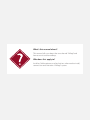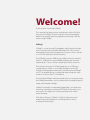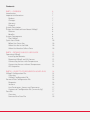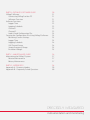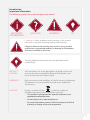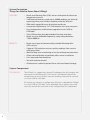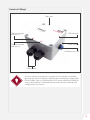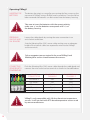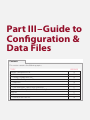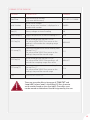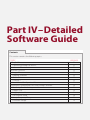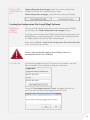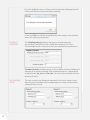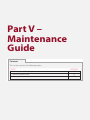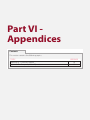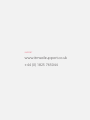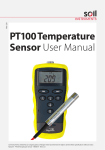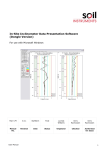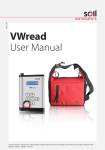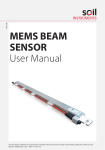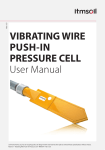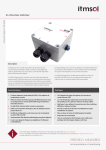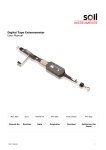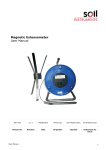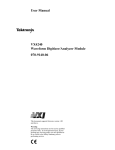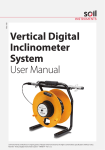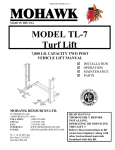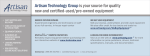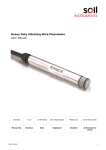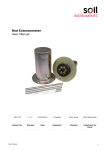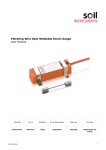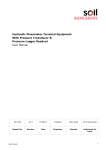Download VWlog2 User Manual - Specto Technology
Transcript
Man 235 VWlog2 User Manual Soil Instruments Limited has an ongoing policy of design review and reserves the right to amend these specifications without notice. Man235 - VWlog2 - MN0814 - Rev1.0.0. 1 What’s this manual about? This manual tells you about the two channel VWlog2 and how to use it to take readings. Who does this apply to? Installers, field engineers and technicians who need to install, commission and maintain a VWlog2 system. QUESTION 2 Welcome! Thank you for choosing VWlog2. This manual has been written to help you utilise all of the functions of VWlog2. Please read this manual thoroughly before use to help avoid any problems and keep it handy when using VWlog2. VWlog2 VWlog2 is a two channel Datalogger, which reads and logs most commercially available Vibrating Wire (VW) sensors and optional thermistor temperature sensors. Data is stored as a CSV file onto the internal memory. The VWlog2 contains 4MB of non-volatile internal memory which is sufficient for up to 50,000 readings per channel, equating to 5.7 years of data sampling at hourly intervals. The internal memory in VWlog2 operates as a USB mass storage device, which is accessible through a mini USB interface, allowing data to be easily transferred from VWlog2 to a PC or mobile device via drag-and-drop, using the same action as a file on the PC’s hard drive. The included VWlog2 software enables the user to easily setup the VWlog2 parameters, such as date and time, sweep frequency range and excitation voltage. VWlog2 is housed in a waterproof, rugged, die-cast aluminium enclosure, providing a rating of IP68 and all electronics are encased in an impervious sealing compound to avoid water damage. With these features, VWlog2 is ideal for long-term and remote monitoring projects including those in harsh or damp environments. 3 Contents PART I – OVERVIEW6 Introduction:7 Important information7 Product7 Changes7 Warranty7 Disposal7 System Description8 Things You Need to Know About VWlog2 8 Features8 Benefits8 System Components8 The VWlog28 Quick Start Guide 10 Before You Go to Site: 10 When You Are in the Field: 10 When You Need to Collect Data: 10 PART II – DETAILED VWLOG2 USER GUIDE 11 Operating VWlog2 12 Inserting the Batteries12 Preparing VWlog2 and VW Sensors 12 Connecting Sensors with Temperature 12 Connecting Sensors without Temperature 13 LED Sequence 13 PART III – GUIDE TO CONFIGURATION & DATA FILES 14 VWlog2 Configuration File15 Overview15 VWlog2 Configuration File15 Format of the Configuration File 16 Properties16 Sections16 Line Terminators, Spaces and Comments 17 Contents of Configuration File (“xxxxvwl.cfg”) 17 Data File17 Overview17 Format of the Data File 19 4 PART IV – DETAILED SOFTWARE GUIDE 20 VWlog2 Software21 Connecting VWlog2 to Your PC 21 Software Overview21 Software Functions22 Logger Time22 Logging Schedule22 Channel 1 22 Channel 2 22 Load & Send Configuration File 23 Creating the Configuration File Using VWlog2 Software 23 Retrieving Current Settings23 Logger Time23 Logging Schedule24 VW Channel Setup24 Sweep Frequency Range25 Excitation Voltage25 PART V – MAINTENANCE GUIDE 26 Maintaining the VWlog2 System 27 Routine Maintenance27 Battery Maintenance27 PART VI - APPENDICES28 Appendix A - Firmware Update 29 Appendix B – Frequently Asked Questions 30 PRECISELY MEASURED instrumentation and monitoring 5 Part I – Overview Contents This section contains the following topics. TOPIC Introduction: Important information Product Changes Warranty Disposal System Description Things You Need to Know About VWlog2 Features Benefits System Components The VWlog2 Quick Start Guide Before You Go to Site: When You Are in the Field: When You Need to Collect Data: 6 SEE PAGE 7 7 7 7 7 7 8 8 8 8 8 8 10 10 10 10 Introduction: Important information The following symbols are used throughout the manual IMPORTANT INFORMATION QUESTION WARNING TIP ! Important: Failure to adhere to the warnings in this manual may result in network disruption and possible data loss. Failure to observe the warning may result in injury, product malfunction, unexpected readings or damage to the product that may invalidate its warranty. WARNING Tips give additional information that may be helpful when using VWlog2. TIP PRODUCT CHANGES Soil Instruments has an on-going policy of design review and reserves the right to amend the design of their product and this instruction manual without notice. WARRANTY Refer to our terms and conditions of sale for warranty information. The batteries are a consumable item and are excluded from the warranty. DISPOSAL Products marked with the symbol are subject to the following disposal rules in European countries: • This product is designated for separate collection at an appropriate collection point • Do not dispose of as household waste • For more information, contact Soil Instruments or the local authority in charge of waste management. WEE/DE3326WV 7 System Description Things You Need to Know About VWlog2 FEATURES • Reads two Vibrating Wire (VW) sensors and optional thermistor temperature sensors • 4 MB internal memory; reads up to 50,000 readings per channel, equating to five years of data sampling at hourly intervals • IP68 rated, rugged, die-cast aluminium enclosure • Low power requirement; 2 x D Cell batteries last up to two years • Easy configuration and firmware upgrade via mini-USB to USB cable • True USB interface; data downloaded via drag-and-drop • Reads any user definable frequency sweep range between 1700 to 6000 Hz. BENEFITS • Reads most types of commercially available Vibrating Wire (VW) sensors • Optional 15V excitation ensures quality readings from sensors with long cables • Ideal for long-term monitoring in harsh and damp environments • Allows data collection immediately after sensor installation • Fast setup and download time • Versatile and economical • All electronics sealed to protect from static and water damage. System Components THE VWLOG2 The VWlog2 is a rugged two channel Datalogger that will energise and read up to two Vibrating Wire (VW) sensors and optional thermistor temperature sensors and then store the readings internally for retrieval via a mini-USB to USB cable. All settings are stored in a configuration file that is uploaded to VWlog2 via a mini-USB to USB cable. Once uploaded, these settings are saved internally and will be used until a new configuration file is uploaded. 8 Details of VWlog2 Top cover Channel number indicator (1) USB indicator Channel number indicator (2) Serial number USB protective cap Cable glands Soil Instruments recommends carrying out a functionality test before going to site. After installing the software and sending the configuration file to VWlog2, wire in a Vibrating Wire (VW) sensor and allow VWlog2 to take several readings. Download the data and check the readings and configurations are correct. TIP 9 Quick Start Guide Take care to insert the batteries with the correct polarity; make sure +/- on the batteries corresponds with +/- on the battery housing. WARNING BEFORE YOU GO TO SITE: • Remove the top cover of VWlog2 using a Phillips head screwdriver • Insert 2 good quality, 1.5V Alkaline D Cell batteries into VWlog2 battery housing • Install Soil Instruments VWlog2 software provided on disc • Connect VWlog2 to your PC or laptop using the mini-USB to USB cable • Create the configuration file using VWlog2 software • Send the configuration file to VWlog2 • Unplug the USB cable and replace the protective cap • Replace the top cover. VWlog2 has no on/off switch. It will start reading and storing data as soon as the batteries are inserted. IMPORTANT WHEN YOU • Remove the top cover of VWlog2 using a Phillips head screwdriver INFORMATION ARE IN THE • Connect up to two Vibrating Wire (VW) sensors (each can be with FIELD: an optional built-in thermistor temperature sensor) to the wiring terminals in VWlog2 • Insert 2 x D Cell batteries into VWlog2 battery housing • Replace the top cover • Leave VWlog2 in a non-submerged and safe location. WHEN YOU NEED TO COLLECT DATA: • Connect VWlog2 to your PC or laptop using the mini-USB to USB cable • Use drag-and-drop to transfer the data file to your PC or laptop • View the data in a spreadsheet or text editor. If using a text editor, Soil Insruments recommends ‘NotePad++’ because it will display the lines in a more organised fashion using a column format. TIP 10 Please refer to ‘Part II – Detailed VWlog2 User Guide’ in this manual for more details. Part II – Detailed VWlog2 User Guide Contents This section contains the following topics. TOPIC Operating VWlog2 Inserting the Batteries Preparing VWlog2 and VW Sensors Connecting Sensors with Temperature Connecting Sensors without Temperature LED Sequence SEE PAGE 12 12 12 12 13 13 11 Operating VWlog2 INSERTING THE BATTERIES The battery housing is accessed by unscrewing the four screws on the top cover of VWlog2 using a Phillips head screwdriver. Once the lid has been removed the batteries can be inserted into the battery housing. Take care to insert the batteries with the correct polarity; make sure +/- on the batteries corresponds with +/- on the battery housing. WARNING PREPARING VWLOG2 AND VW SENSORS Loosen the cable glands by turning the outer connection in an anti-clockwise direction. Strip the Vibrating Wire (VW) sensor cable, making sure an adequate length of the internal cables are exposed to wire into the VWlog2 sensor terminals. Only a competent person trained in the use of VWlog2 and Vibrating Wire sensors should connect the sensors. WARNING CONNECTING SENSORS WITH TEMPERATURE Push the Vibrating Wire (VW) sensor cable through the cable gland and connect the wires to the sensor terminals as shown in the table below. SENSOR CONNECTIONS VW Sensor + SENSOR TERMINAL: CHANNEL 1 VW1 SENSOR TERMINAL: CHANNEL 2 VW2 VW Sensor - VW1 VW2 VW Thermistor + Tmp1 Tmp2 VW Thermistor - Tmp1 Tmp2 Shield Shld Shld VWlog2 is only compatible with 3 K ohm thermistor temperature sensors. It will not work with RTD-based temperature sensors used by some manufacturers. WARNING 12 CONNECTING SENSORS WITHOUT TEMPERATURE Push the Vibrating Wire (VW) sensor cable through the cable gland and connect the wires to the sensor terminals as shown in the following table. SENSOR CONNECTIONS VW Sensor + SENSOR TERMINAL: CHANNEL 1 VW1 SENSOR TERMINAL: CHANNEL 2 VW2 VW Sensor - VW1 VW2 Not used Tmp1 Tmp2 Not used Tmp1 Tmp2 Shield Shld Shld Once Vibrating Wire sensors have been connected to VWlog2, ensure the cable glands are thoroughly tightened to maintain a watertight seal. WARNING LED SEQUENCE LED SEQUENCE Once the VWlog2 has been installed and the batteries inserted, the following LED sequence will occur, informing you of the logger status. DESCRIPTION Batteries inserted, Logger functioning LOGGER STATUS LED ‘Heartbeat’ – flashing every 7 seconds 2 Logger taking a reading Solid red light (based on reading interval) 3 Logger connected to PC Solid red light 1 Your Logger is now ready to use. Please proceed to the following sections; ‘Part III – Guide to Configuration & Data Files’ and ‘Part IV – Detailed Software Guide’ in this manual for details on how to configure the logger and use the software to retrieve data. 13 Part III – Guide to Configuration & Data Files Contents This section contains the following topics. TOPIC VWlog2 Configuration File Overview VWlog2 Configuration File Format of the Configuration File Properties Sections Line Terminators, Spaces and Comments Contents of Configuration File (“xxxxvwl.cfg”) Data File Overview Format of the Data File 14 SEE PAGE 15 15 15 16 16 16 17 17 17 17 19 VWlog2 Configuration File OVERVIEW The VWlog2 configuration file holds information on how and when the Vibrating Wire (VW) sensors are read. The configurable parameters within the VWlog2 configuration file are as follows; • Reading interval • Timer start (not currently used, reserved for future use) • Timer end (not currently used, reserved for future use) • Number of retries • Sweep frequency range • Excitation voltage. The sweep frequency range and excitation voltage can be individually modified for both channels. The configuration file is retrieved from VWlog2 and modified using Soil Instruments VWlog2 software. Once the settings have been modified to suit your requirements, the new configuration file is sent back to VWlog2. VWlog2 will use the new settings on the next data cycle. Please refer to ‘Part IV – Detailed Software Guide‘ in this manual for more details. VWLOG2 CONFIGURATION FILE The VWlog2 configuration file is a text file that holds information on how the Vibrating Wire (VW) sensors are read. The filename is “xxxx.cfg”, where; “xxxx“ is the VWlog2 ID (four character serial number found on the silver label). More details on the content and format of “xxxx.cfg” are shown in the following table. On power up, VWlog2 reads the information in “xxxx.cfg” and uses this information to read the sensors and save the data to its memory. SECTION AVAILABLE PROPERTIES VALID VALUE [Schedule] Reading_Interval 30 to 3600 DESCRIPTION RECOMMENDED VALUE Time (in seconds) 3600 between the readings Timer_start 0...23:00...59 Not currently used, 00:00 reserved for future use Timer_end 0...23:00...59 Not currently used, 00.00 reserved for future use 15 SECTION AVAILABLE PROPERTIES VALID VALUE DESCRIPTION RECOMMENDED VALUE 0 to 5 Number of times to re-take the reading if the reading frequency is beyond the range between Hz_min and Hz-max 3 [Channel1] Hz_min 1700 - 6000 (integer) Swept freq min in Hz >=1700 Hz_max 1700 - 6000 (integer) Swept freq max in Hz >=6000 Excitation_ Voltage 5 to 15 Excitation voltage in V 5 [Channel2] Hz_min 1700 - 6000 (integer) Swept freq min in Hz >=1700 Hz_max 1700 - 6000 (integer) Swept freq max in Hz >=6000 Excitation_ Voltage 5 to 15 Excitation voltage in V 5 [Schedule] Num_Retry Format of the Configuration File PROPERTIES The basic element contained in a CFG file is the property. Every property has a name and a value, delimited by an equals sign (=). The name appears to the left of the equals sign. name=value The text value must be quoted by using double quotes; name=”value” The property names are not case sensitive and cannot contain space between characters. If a property is skipped or is not included in the configuration file, the default values of this property will be assumed. SECTIONS Properties have been grouped into sections. The section name appears on a line by itself, in square brackets ( [ and ] ). All properties after the section declaration are associated with that section. There is no explicit “end of section” delimiter; sections end at the next section declaration, or the end of the file. Sections may not be nested. [section] The section names are not case sensitive and cannot contain space between characters. If the same section appears more than once in the same file, or if the same property name appears more than once in the same section, then the last occurrence prevails. 16 If there is an unrecognised section name, the entire section (with all its properties) will be skipped. Within a known section, all unrecognised properties will be skipped. If a section is skipped, or is not included in the Logger Configuration File, the default values of all the properties in the section will be assumed. LINE TERMINATORS, SPACES AND COMMENTS Lines are terminated by a CR+LF (carriage return + line feed). Semicolons (;) at the beginning of the line indicate a comment. ; comment text Comments, empty lines and spaces at the beginning of a line will be ignored. The name of the configuration file is “xxxx.cfg”, where; “xxxx” is the VWlog2 ID (four character serial number found on the silver label). CONTENTS OF An example of the VWlog2 configuration file is shown below; CONFIGURATION FILE ; VVlog2_V1 (“XXXXVWL.CFG”) ; Config file ; 15 August 2014 ; Author: Soil Instruments ; [Schedule] Reading_Interval=3600 Timer_start=00:00 (not currently used, reserved for future use) Timer_end=00:00 (not currently used, reserved for future use) Num_Retry=0 [Channel1] ; The external channel #1 - VW Rod-Ex Hz_min=1700 Hz_max=3400 Excitation_Voltage=5 [Channel2] ; The external channel #2 - VW Rod-Ex Hz_min=1700 Hz_max=3400 Excitation_Voltage=15 Data File OVERVIEW The data file is transferred from VWlog2 to your PC or laptop via drag-and-drop and can be viewed via a spreadsheet or in a text editor on your PC. 17 If using a text editor, we recommend ‘NotePad++’ because it will display the lines in a more organised fashion using a column format. TIP Once connected, VWlog2 appears as a removable storage device on your PC or laptop as shown below. When you open VWlog2, two data files are displayed; a text document and a CSV file. The files may be transferred to your PC or laptop by dragging-and-dropping. The CSV file can be opened in ‘Excel’. TIP Example of a data file 18 FORMAT OF THE DATA FILE COLUMN DESCRIPTION EXAMPLE Date/Time Date and time of reading (yyyy-mm-dd hh:mm:ss) 2013-02-13 17:30:00 Serial Number Sensor serial number. There sensor serial number is displayed as a hexadecimal number 0x000A Vbatt(V) Battery voltage at time of reading 3.0 Board Temp(°C) Logger temperature at time of readings in °C 22.8 Sensor reading from channel 1 in Hz. The value will be “NAN” if no sensor or the reading is still outside the sweeping range after retries 3059.669 Thermistor temperature sensor reading from channel 1 in °C. The value will be “NAN” if no sensor or the reading is beyond the normal range 21.1 Sensor reading from channel 2 in Hz. The value will be “NAN” if the reading is still outside the sweeping range after retries 3088.827 Thermistor temperature sensor reading from channel 2 in °C. The value will be “NAN” if no sensor or the reading is beyond the normal range 21.4 Reserved for future use N/A CH1 freq(Hz) CH1 temp(°C) CH2 freq(Hz) CH2 temp(°C) Flags There are two other files to be aware of, “TIME.TXT” and “xxxx.LOG” (where “xxxx” is the VWlog2 ID four character serial number found on the silver label). These files must not be moved or deleted and should be ignored by the user. WARNING 19 Part IV – Detailed Software Guide Contents This section contains the following topics. TOPIC VWlog2 Software Connecting VWlog2 to Your PC Software Overview Software Functions Logger Time Logging Schedule Channel 1 Channel 2 Load & Send Configuration File Creating the Configuration File Using VWlog2 Software Retrieving Current Settings Logger Time Logging Schedule VW Channel Setup Sweep Frequency Range Excitation Voltage 20 SEE PAGE 21 21 21 22 22 22 22 22 23 23 23 23 24 24 25 25 VWlog2 Software CONNECTING VWLOG2 TO YOUR PC Connect VWlog2 to your PC or laptop using the mini-USB to USB cable. The mini-USB port on VWlog2 is housed within a protective, watertight cap which can be found on the right hand side of the unit. When the VWlog2 is connected to your PC, a solid red light will be visible next to the USB input. Once connected, VWlog2 appears as a removable storage device on your PC or laptop. If VWlog2 is scheduled to read a sensor, the USB connection will be temporarily disrupted while the reading is taken. This ensures that no data is missed during connection. Once data has been successfully recorded, the USB connection will be re-established. IMPORTANT SOFTWARE INFORMATION OVERVIEW Soil Instruments VWlog2 software helps you to modify the logger configuration file. The name of the configuration file is “xxxx.cfg”, where; “xxxx” is the VWlog2 ID (four character serial number found on the silver label). When you start the software you will be presented with the setup screen. The software version is displayed at the top of the form after the software name as shown in the screen shot below. 21 Software Functions LOGGER TIME Logger time when connected to PC; displays the date and time from VWlog2 when it is connected to your PC. PC time; displays the date and time from your PC. This will be updated automatically. Sync logger time to PC time; synchronises the time from VWlog2 to the time from your PC. LOGGING SCHEDULE Reading Interval (seconds); the time (in seconds) between the readings. Timer starts at (hh:mm); not currently used, reserved for future use. Timer ends at (hh:mm); not currently used, reserved for future use. Number of retries; the number of times VWlog2 will attempt to take readings if the measured reading is outside the set sweep frequency. CHANNEL 1 Sweep frequency range; allows you to select the Start Hz and End Hz sweep frequency range for channel 1. Excitation Voltage; allows you to select the excitation voltage for channel 1 (5 or 15 V). CHANNEL 2 Sweep frequency range; allows you to select the Start Hz and End Hz sweep frequency range for channel 1. Excitation Voltage; allows you to select the excitation voltage for channel 2 (5 or 15 V). 22 LOAD & SEND Load configuration from logger; loads the current settings from CONFIGURATION VWlog2 to change the sweep frequency range. FILE Send configuration to logger; sends the new settings to VWlog2. Creating the Configuration File Using VWlog2 Software RETRIEVING CURRENT SETTINGS To start, you will need to retrieve the current settings from VWlog2 by clicking on the ‘Load configuration from logger’ button. Once the current settings from VWlog2 are displayed, the parameters can be modified to suit your requirements. If there is not a configuration file in VWlog2, default values for all fields will be loaded. Please refer to ‘Part III – Guide to the Configuration File and the Data File’ in this manual for more details. You can only retrieve the settings from VWlog2 when it is connected to the PC via a USB port. WARNING LOGGER TIME Synchronising logger time to PC time ensures that there is no time drift and enables you to update to daylight saving time. If you click ‘Sync logger time to PC time’, a dialogue box will ask you if you want to synchronise logger time to PC time. 23 By clicking ‘Yes’, the times will be synchronised and a dialogue box will inform you that the times have been updated. If you click ‘No’, you will be returned to the main setup screen and the times will not be synchronised. LOGGING SCHEDULE The ‘Reading Interval’ displays the time in seconds between the readings. The default value is 3600 which equates to 1 hour. The reading interval can be set to suit your monitoring requirements. ‘Number of retries’ enables you to set the number of times VWlog2 will attempt to re-take the reading if the reading frequency is beyond the range between Hz_min and Hz-max. You can set the number of retries between 0 and 5. VW CHANNEL SETUP 24 The two channels are displayed separately in the main setup screen, allowing you to configure the sweep frequency range and excitation voltage of each sensor. SWEEP FREQUENCY RANGE To change the sweep frequency range you can either click on the boxes of ‘Start (Hz)’ and ‘End (Hz)‘ or click the ‘....’ button. This will open a new window where you can select one of the pre-defined sweep ranges or you can type in custom ‘Start Frequency‘ and ‘End Frequency’. Once you have selected the sweep range, click ‘Apply‘ to save the settings. Reserved for future use. Reserved for future use. Soil Instruments recommend you consult the manufacturers’ manual for the recommended sweep frequency range for the particular instrument being used. IMPORTANT INFORMATION A narrower sweep band will produce a better quality signal. TIP EXCITATION VOLTAGE You can select the 15 V DC excitation option if the sensor has a long cable. As a guide, a cable is considered long if it is over 200m (600 ft), however, Soil Instruments advise that you consult the manufacturers’ manual for the recommended excitation voltage for the particular instrument being used. 25 Part V – Maintenance Guide Contents This section contains the following topics. TOPIC Maintaining the VWlog2 System Routine Maintenance Battery Maintenance 26 SEE PAGE 27 27 27 Maintaining the VWlog2 System ROUTINE MAINTENANCE VWlog2 is manufactured with multilayer circuit boards containing surface mounted components. For this reason there are no parts which require routine maintenance other than the replacement of the batteries and recalibration of VWlog2. Ensure the protective cap of the USB port and cable glands are securely tightened so that VWlog2 remains watertight. WARNING BATTERY MAINTENANCE VWlog2 is powered by 2 x D Cell batteries. VWlog2 battery status can be logged at regular intervals to monitor the battery levels, avoiding loss of power and therefore loss of data by making sure you replace the batteries in a timely manner. When replacing the batteries, make sure you run all the start-up tests to confirm that VWlog2 is fully functioning. Take care to insert the batteries with the correct polarity; make sure +/- on the batteries corresponds with +/- on the battery housing. WARNING Battery life is dependent on the following factors; • Battery type/quality • Sensor reading frequency • Ambient temperature Soil Instruments advise that with both channels active, two new D Cell alkaline batteries will keep VWlog2 in operation for two years while reading two Vibrating Wire (VW) sensors and two temperature sensors every hour. The minimum voltage of VWlog2 is 2V, but please be aware that this is for VWlog2 only and not for any sensors attached to it. Please refer to the manufacturers’ manual for your sensors for further information. WARNING 27 Part VI Appendices Contents This section contains the following topics. TOPIC Appendix A - Firmware Update Appendix B – Frequently Asked Questions 28 SEE PAGE 29 30 Appendix A - Firmware Update You can update VWlog2 firmware locally. The firmware will be supplied by Soil Instruments as a binary file with a “hex” extension. The typical filename is “xxxx.hex”. To perform a firmware update: STEP ACTION 1 Rename the latest firmware file such as “xxxx.hex” to “image.hex” 2 Connect VWlog2 to the PC using a mini-USB to USB cable 3 Copy “image.hex” to VWlog2 memory which appears as a removable drive 4 Disconnect VWlog2 from the PC 5 VWlog2 will now be updated to the new firmware 6 VWlog2 will then delete “image.hex” from its memory 29 Appendix B – Frequently Asked Questions Why is VWlog2 not showing as a removable drive on my PC or laptop? QUESTION Firstly, make sure the mini-USB is correctly inserted into VWlog2. When VWlog2 is connected to your PC, a solid red light should be displayed to the right of the USB port. If the mini-USB to USB cable is correctly inserted but there is still no red light, you may have a faulty USB port on your PC. Check this by plugging into a different USB port if one is available, alternatively try a different PC. If after these checks VWlog2 is still not connecting, you may have a faulty mini-USB to USB cable, in which case you can try a different cable. If the problem still persists please contact our support team. Why is VWlog2 not working after I have replaced the batteries? Check that the batteries are new and have been inserted with the correct polarity. The problem may be caused by cable damage or a bad connection from the battery housing to the wiring terminal. You can check this by using a Multimeter to test the battery power. If the batteries have full voltage but VWlog2 is still not functioning, please contact our support team. What sweep frequency range should I use for my Vibrating Wire (VW) sensors? You should avoid using VWlog2 default sweep frequency range (1700 - 6000 Hz) because it is too wide for good quality reading using zero-crossing method. Below is a table showing the sweep frequency ranges for various VW sensors manufactured by Soil Instruments. This table is a reference for Soil Instruments VW sensors only, for non-Soil Instruments sensors please refer to the manufacturers’ recommended sweep frequency range. Sweep Frequency Ranges for Soil Instruments Vibrating Wire Sensors 30 INSTRUMENT CATALOGUE CODE SIGNAL RANGE VW Piezometer VW Pressure Cell VW Settlement Cell VW Load Cell VW Temperature Sensor VW Weir Sensor W4, W9 P6, P9, P10 S8 L2 T3 W10 1700 - 3400 Hz 1700 - 3400 Hz 1700 - 3400 Hz 2000 - 3000 Hz 2000 - 3500 Hz 2000 - 3500 Hz SUPPORT www.itmsoilsupport.co.uk +44 (0) 1825 765044 31 Bell Lane, Uckfield, East Sussex TN22 1QL United Kingdom t: f: +44 (0) 1825 765044 +44 (0) 1825 744398 e: [email protected] w: www.itmsoil.com Soil Instruments Ltd. Registered in England. Number: 07960087. Registered Office: 5th Floor, 24 Old Bond Street, London, W1S 4AW 32