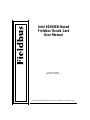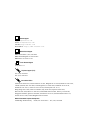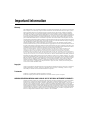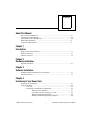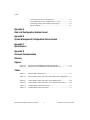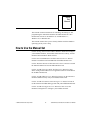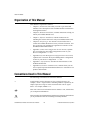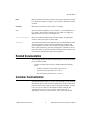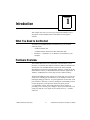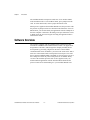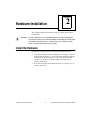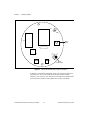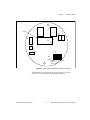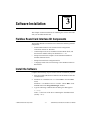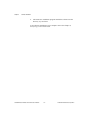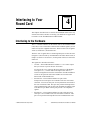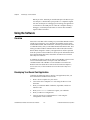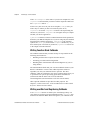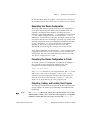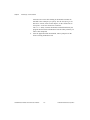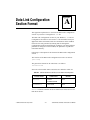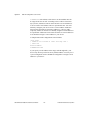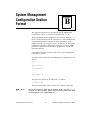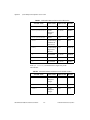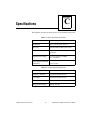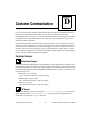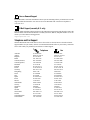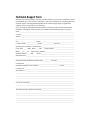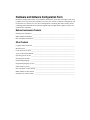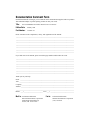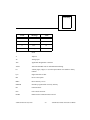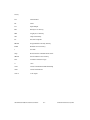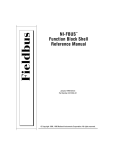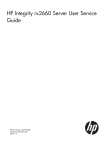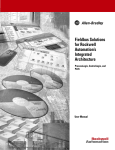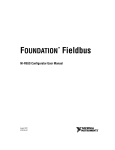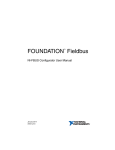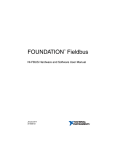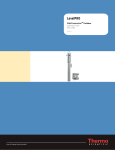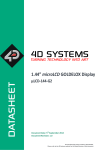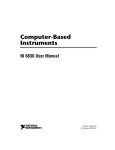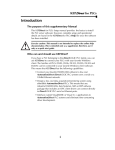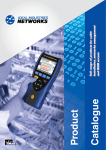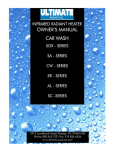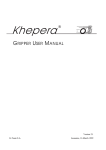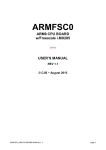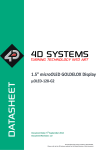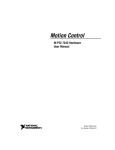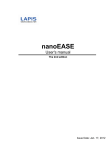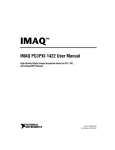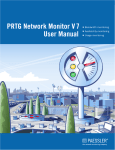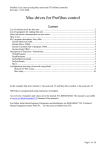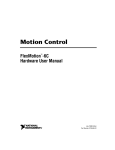Download Intel 80188EB-Based Fieldbus Round Card User Manual
Transcript
Intel 80188EB-Based Fieldbus Round Card User Manual 80188EB-Based Fieldbus Round Card User Manual January 1998 Edition Part Number 321019C-01 © Copyright 1996, 1998 National Instruments Corporation. All rights reserved. Internet Support [email protected] E-mail: [email protected] FTP Site: ftp.natinst.com Web Address: http://www.natinst.com Bulletin Board Support BBS United States: (512) 794-5422 BBS United Kingdom: 01635 551422 BBS France: 01 48 65 15 59 Fax-on-Demand Support (512) 418-1111 Telephone Support (U.S.) Tel: (512) 795-8248 Fax: (512) 794-5678 International Offices Australia 03 9879 5166, Austria 0662 45 79 90 0, Belgium 02 757 00 20, Brazil 011 288 3336, Canada (Ontario) 905 785 0085, Canada (Québec) 514 694 8521, Denmark 45 76 26 00, Finland 09 725 725 11, France 01 48 14 24 24, Germany 089 741 31 30, Hong Kong 2645 3186, Israel 03 6120092, Italy 02 413091, Japan 03 5472 2970, Korea 02 596 7456, Mexico 5 520 2635, Netherlands 0348 433466, Norway 32 84 84 00, Singapore 2265886, Spain 91 640 0085, Sweden 08 730 49 70, Switzerland 056 200 51 51, Taiwan 02 377 1200, United Kingdom 01635 523545 National Instruments Corporate Headquarters 6504 Bridge Point Parkway Austin, TX 78730-5039 Tel: (512) 794-0100 Important Information Warranty The Fieldbus Round Card is warranted against defects in materials and workmanship for a period of one year from the date of shipment, as evidenced by receipts or other documentation. National Instruments will, at its option, repair or replace equipment that proves to be defective during the warranty period. This warranty includes parts and labor. The media on which you receive National Instruments software are warranted not to fail to execute programming instructions, due to defects in materials and workmanship, for a period of 90 days from date of shipment, as evidenced by receipts or other documentation. National Instruments will, at its option, repair or replace software media that do not execute programming instructions if National Instruments receives notice of such defects during the warranty period. National Instruments does not warrant that the operation of the software shall be uninterrupted or error free. A Return Material Authorization (RMA) number must be obtained from the factory and clearly marked on the outside of the package before any equipment will be accepted for warranty work. National Instruments will pay the shipping costs of returning to the owner parts which are covered by warranty. National Instruments believes that the information in this manual is accurate. The document has been carefully reviewed for technical accuracy. In the event that technical or typographical errors exist, National Instruments reserves the right to make changes to subsequent editions of this document without prior notice to holders of this edition. The reader should consult National Instruments if errors are suspected. In no event shall National Instruments be liable for any damages arising out of or related to this document or the information contained in it. EXCEPT AS SPECIFIED HEREIN, NATIONAL INSTRUMENTS MAKES NO WARRANTIES, EXPRESS OR IMPLIED, AND SPECIFICALLY DISCLAIMS ANY WARRANTY OF MERCHANTABILITY OR FITNESS FOR A PARTICULAR PURPOSE . CUSTOMER’S RIGHT TO RECOVER DAMAGES CAUSED BY FAULT OR NEGLIGENCE ON THE PART OF NATIONAL INSTRUMENTS SHALL BE LIMITED TO THE AMOUNT THERETOFORE PAID BY THE CUSTOMER. NATIONAL INSTRUMENTS WILL NOT BE LIABLE FOR DAMAGES RESULTING FROM LOSS OF DATA, PROFITS, USE OF PRODUCTS, OR INCIDENTAL OR CONSEQUENTIAL DAMAGES, EVEN IF ADVISED OF THE POSSIBILITY THEREOF . This limitation of the liability of National Instruments will apply regardless of the form of action, whether in contract or tort, including negligence. Any action against National Instruments must be brought within one year after the cause of action accrues. National Instruments shall not be liable for any delay in performance due to causes beyond its reasonable control. The warranty provided herein does not cover damages, defects, malfunctions, or service failures caused by owner’s failure to follow the National Instruments installation, operation, or maintenance instructions; owner’s modification of the product; owner’s abuse, misuse, or negligent acts; and power failure or surges, fire, flood, accident, actions of third parties, or other events outside reasonable control. Copyright Under the copyright laws, this publication may not be reproduced or transmitted in any form, electronic or mechanical, including photocopying, recording, storing in an information retrieval system, or translating, in whole or in part, without the prior written consent of National Instruments Corporation. Trademarks NI-FBUS™ is a trademark of National Instruments Corporation. Product and company names listed are trademarks or trade names of their respective companies. WARNING REGARDING MEDICAL AND CLINICAL USE OF NATIONAL INSTRUMENTS PRODUCTS National Instruments products are not designed with components and testing intended to ensure a level of reliability suitable for use in treatment and diagnosis of humans. Applications of National Instruments products involving medical or clinical treatment can create a potential for accidental injury caused by product failure, or by errors on the part of the user or application designer. Any use or application of National Instruments products for or involving medical or clinical treatment must be performed by properly trained and qualified medical personnel, and all traditional medical safeguards, equipment, and procedures that are appropriate in the particular situation to prevent serious injury or death should always continue to be used when National Instruments products are being used. National Instruments products are NOT intended to be a substitute for any form of established process, procedure, or equipment used to monitor or safeguard human health and safety in medical or clinical treatment. Contents About This Manual How to Use the Manual Set .......................................................................................... vii Organization of This Manual ........................................................................................ viii Conventions Used in This Manual................................................................................ viii Related Documentation................................................................................................. ix Customer Communication ............................................................................................ ix Chapter 1 Introduction What You Need to Get Started ..................................................................................... 1-1 Hardware Overview ...................................................................................................... 1-1 Software Overview ....................................................................................................... 1-2 Chapter 2 Hardware Installation Install the Hardware...................................................................................................... 2-1 Chapter 3 Software Installation Fieldbus Round Card Interface Kit Components.......................................................... 3-1 Install the Software ....................................................................................................... 3-1 Chapter 4 Interfacing to Your Round Card Interfacing to the Hardware .......................................................................................... 4-1 Using the Software........................................................................................................ 4-2 Overview ........................................................................................................ 4-2 Developing Your Round Card Application.................................................... 4-2 Writing Device Templates ............................................................... 4-3 Converting a Device Template to C Code ....................................... 4-3 Writing Function Block Callbacks................................................... 4-4 Writing userStart and Registering Callbacks ................................... 4-4 © National Instruments Corporation v 80188EB-Based Fieldbus Round Card User Manual Contents Generating Your Device Configuration........................................... 4-5 Converting Your Device Configuration to C Code ......................... 4-5 Compiling, Linking, and Locating Your Program .......................... 4-5 Burn Your Flash .............................................................................. 4-7 Appendix A Data Link Configuration Section Format Appendix B System Management Configuration Section Format Appendix C Specifications Appendix D Customer Communication Glossary Figures Figure 2-1. Figure 2-2. Top Side of 80188EB-Based Fieldbus Round Card.............................. 2-2 Bottom Side of 80188EB-Based Fieldbus Round Card ........................ 2-3 Tables Table 4-1. Memory Map of Round Card ................................................................ 4-7 Table A-1. Valid Variable Names and Values for the Data Link Configuration .... A-1 Table B-1. Table B-2. Valid Variable Names and Values for the MIB Sections...................... B-2 Valid Variable Names and Values for the FB Schedule Sections......... B-2 Table C-1. Table C-2. Fieldbus Round Card Specifications ..................................................... C-1 Fieldbus Round Card Components........................................................ C-1 80188EB-Based Fieldbus Round Card User Manual vi © National Instruments Corporation About This Manual This manual contains instructions for installing, interfacing to, and programming the National Instruments Fieldbus Round Card. The Round Card software is intended for use with Windows 3.x, Windows 95, or Windows NT. This manual assumes that you are already familiar with the Windows operating system you are using. How to Use the Manual Set Use the Getting Started with Fieldbus manual to install and configure your Fieldbus hardware, the Fieldbus Stack Interface Library, and the NI-FBUS Function Block Shell software. Use this Intel 80188EB-Based Fieldbus Round Card User Manual manual to install the Intel 80188EB-based Fieldbus Round Card. Use the MC68331-Based Fieldbus Round Card User Manual to install the Motorola MC68331-based Fieldbus Round Card. Use the NI-FBUS Function Block Shell Reference Manual to learn about writing Function Block server applications that are embedded in the Fieldbus Round card. Use the NI-FBUS Monitor User Manual to learn to use the interactive NI-FBUS Monitor utility with your Fieldbus Round Card. Use the NI-FBUS Communications Manager User Manual to learn to use the interactive Fieldbus dialog system with your Fieldbus Round Card. Use the NI-FBUS Configurator User Manual to learn to use the NI-FBUS Configurator to configure your Fieldbus network. © National Instruments Corporation vii 80188EB-Based Fieldbus Round Card User Manual About This Manual Organization of This Manual This manual is organized as follows: • Chapter 1, Introduction, lists what you need to get started and includes a brief description of the Fieldbus Round Card hardware and supplied software. • Chapter 2, Hardware Installation, contains instructions to help you install your Fieldbus Round Card. • Chapter 3, Software Installation, contains instructions for installing the software that came with your Fieldbus Round Card. • Chapter 4, Interfacing to Your Round Card, describes how to connect the Fieldbus Round Card to any external electronics, and how to develop your Field Device application to interface to the NI-FBUS Function Block Shell. • Appendix A, Data Link Configuration Section Format, explains how to structure the Data Link Configuration section of your Device Configuration .ini file. • Appendix B, System Management Configuration Section Format, explains how to structure the System Management Configuration section of your Device Configuration .ini file. • Appendix C, Specifications, describes the characteristics of the Fieldbus Round Card. • Appendix D, Customer Communication, contains forms you can use to request help from National Instruments or to comment on our products and manuals. Conventions Used in This Manual The following conventions are used in this manual: <> Angle brackets enclose the name of a key on the keyboard—for example, <shift>. Angle brackets containing numbers separated by an ellipsis represent a range of values associated with a bit or signal name—for example, DBIO<3..0>. This icon to the left of bold italicized text denotes a note, which alerts you to important information. This icon to the left of bold italicized text denotes a warning, which advises you of precautions to take to avoid being electrically shocked. 80188EB-Based Fieldbus Round Card User Manual viii © National Instruments Corporation About This Manual bold Bold text denotes the names of menus, menu items, parameters, dialog box, dialog box buttons or options, icons, windows, Windows 95 tabs, or LEDs. bold italic Bold italic text denotes a note, caution, or warning. italic Italic text denotes emphasis, a cross reference, or an introduction to a key concept. This font also denotes text from which you supply the appropriate word or value, as in Windows 3.x. italic monospace Italic text in this font denotes that you must supply the appropriate words or values in the place of these items. monospace Text in this font denotes text or characters that you should literally enter from the keyboard, sections of code, programming examples, and syntax examples. This font is also used for the proper names of disk drives, paths, directories, programs, subprograms, subroutines, device names, functions, operations, variables, filenames and extensions, and for statements and comments taken from programs. Related Documentation The following document contains information that you may find helpful as you read this manual: • Fieldbus Foundation Specification, which includes the following items: – Fieldbus Foundation System Management Services – Function Block Application Process, Part 1 – Function Block Application Process, Part 2 Customer Communication National Instruments wants to receive your comments on our products and manuals. We are interested in the applications you develop with our products, and we want to help if you have problems with them. To make it easy for you to contact us, this manual contains comment and configuration forms for you to complete. These forms are in Appendix D, Customer Communication, at the end of this manual. © National Instruments Corporation ix 80188EB-Based Fieldbus Round Card User Manual Chapter 1 Introduction This chapter lists what you need to get started and includes a brief description of the Fieldbus Round Card hardware and supplied software. What You Need to Get Started To install your Fieldbus Round Card Interface Kit, you need the following items: • Fieldbus Round Card • Fieldbus Round Card Interface Kit distribution disk • Windows 3.x, Windows 95, or Windows NT installed on your computer Hardware Overview The Fieldbus Round Card is a stand-alone card that allows you to interface to a network that complies with the Fieldbus Foundation H1 specification. The Fieldbus Round Card uses the Intel 80188EB embedded processor and a programmable 256 KB × 8 Flash to run the Stack Interface Library, Function Block Shell, and user applications. A 128 KB × 8 SRAM device on the card provides volatile memory. The Intel 80188EB processor supports two serial ports. You can use one serial port as a debug port and connect it to the COM port of the host running the debugger software. A typical application for the other serial port would be to interface to a device running the serial HART protocol or other proprietary serial protocol. Both serial ports provide 3 V-compatible signals. The Fieldbus Round Card is capable of providing a 3.9 V at 8 mA power supply to power your electronics. The serial ports and the 3.9 V output are accessible from a 2 × 4 female connector. © National Instruments Corporation 1-1 80188EB-Based Fieldbus Round Card User Manual Chapter 1 Introduction The Fieldbus Round Card operates under one of two modes: PROG mode and RUN mode. To select PROG mode, place jumper B on the card. To select RUN mode, remove jumper B from the card. When power is applied to the Fieldbus Round Card, the processor reads the position of jumper B of W1 to check the mode. When the card is in PROG mode, you can download your application from the COM port of the host computer connected to the debug serial port. When the card is in RUN mode, the processor begins executing the application that is loaded in the Flash. Software Overview The software supplied with the Fieldbus Round Card Interface Kit includes the NI-FBUS Function Block Shell, which is an Application Programmer’s Interface (API) designed to simplify Fieldbus device development by providing a high-level interface to the Fieldbus communications stack. In addition, you can use the serial driver API to make use of the Round Card’s interrupt-driven serial port. The serial driver supports standard HART commands, as well as generic access to the serial port to allow any other serial protocols. A linkable library version of the Fieldbus protocol stack is also supplied. Link your Function Block application with the Function Block Shell and the protocol stack before downloading it to your Fieldbus Round Card. 80188EB-Based Fieldbus Round Card User Manual 1-2 © National Instruments Corporation Chapter Hardware Installation 2 This chapter contains instructions to help you install your Fieldbus Round Card. Warning: Several components on your Fieldbus Round Card can be damaged by electrostatic discharge. To avoid such damage in handling the board, touch the antistatic plastic package to a metal part of your computer chassis before removing the board from the package. Install the Hardware Perform the following steps to install the Fieldbus Round Card. 1. Connect the Fieldbus cable to terminal J2 (see Figure 2-1) on the Round Card. The positive (+) end of the cable should be connected to terminal 0A and the negative (–) end of the cable should be connected to terminal 1A . Ensure that the Fieldbus cable is properly terminated. 2. Press the reset button on the Round Card, S1 (see Figure 2-1), to reset the processor. © National Instruments Corporation 2-1 80188EB-Based Fieldbus Round Card User Manual Chapter 2 Hardware Installation U1 LED U2 S1 Reset Button J2 3IN GND W A B U5 1 Y1 Mode Configuration IA 0A Figure 2-1. Top Side of 80188EB-Based Fieldbus Round Card In Figure 2-2, W2 shows the pinout of the user electronics connector, and U9 shows where your Flash should be placed after burning. Chapter 4, Interfacing to Your Round Card, describes the signals on the user electronics connector and explains how to burn your Flash. 80188EB-Based Fieldbus Round Card User Manual 2-2 © National Instruments Corporation Chapter 2 Hardware Installation U6 U7 C13 C12 Flash U8 U9 Pin 1 U11 3O 3I C20 W2 3VOUT DOUT DIN GND Figure 2-2. Bottom Side of 80188EB-Based Fieldbus Round Card Your hardware is now installed. Proceed to Chapter 3, Software Installation, for instructions on installing the software. © National Instruments Corporation 2-3 80188EB-Based Fieldbus Round Card User Manual Chapter 3 Software Installation This chapter contains instructions for installing the software that came with your Fieldbus Round Card. Fieldbus Round Card Interface Kit Components The Fieldbus Round Card Interface Kit contains the following software components: • Function Block Shell Code Generation and Configuration Generation utilities for Windows • Combined protocol stack, NI-FBUS Function Block Shell, and Serial Driver linkable library for Borland C/C++ 4.5 • Sample function block templates for all standard Foundation Fieldbus function blocks • Sample function block configuration files • C language header files for interfacing to the NI-FBUS Function Block Shell Install the Software Complete the following steps to run the software installation program. 1. Insert the Fieldbus Round Card Interface Kit distribution disk into an unused drive. 2. Windows 95 or Windows NT 4.x: Choose Run... from the Start menu. Windows 3.x or Windows NT 3.5 or earlier: Choose Run... from the File menu in the Program Manager window. 3. Type the following command into the dialog box that appears: x:\setup where x is the letter of the drive containing the distribution disk (usually a or b). © National Instruments Corporation 3-1 80188EB-Based Fieldbus Round Card User Manual Chapter 3 Software Installation 4. The interactive installation program installs the software into the directory of your choice. Your software installation is now complete. Proceed to Chapter 4, Interfacing to Your Round Card. 80188EB-Based Fieldbus Round Card User Manual 3-2 © National Instruments Corporation Chapter Interfacing to Your Round Card 4 This chapter describes how to connect the Fieldbus Round Card to any external electronics, and how to develop your Field Device application to interface to the NI-FBUS Function Block Shell. Interfacing to the Hardware The 2 × 4 female connector on the bottom side of the Fieldbus Round Card, W2, is a user electronics connector that contains signals you can connect to any user-supplied electronics. There are three sets of signals: 3VOUT, Serial Port 0, and Serial Port 1. The three sets of signals have a common ground pin. See the W2 item in Figure 2-2, Bottom Side of 80188EB-Based Fieldbus Round Card, in Chapter 2, Hardware Installation, for the pinout of the user electronics connector. The signals are described as follows: • 3VOUT—The Fieldbus Round Card has a 3.9 V at 8 mA output that you can use to power the user electronics. To activate the 3.9 V output on the W2 connector of the Round Card, place a 0 Ω resistor on R18 and replace R35 with a 0 Ω resistor. Doing this increases the current draw from the Fieldbus to 32 mA in the quiescent state. R18 and R35 are located on the bottom side of the Round Card. • Serial Port 0—The Transmit and Receive pins of the microprocessor serial port 0 are available at the user electronics connector. You can use this port as an asynchronous serial link to the user electronics board. This port can perform interrupt-driven serial communication. The 3O pin is the Transmit pin and the 3I pin is the Receive pin. Both of these pins provide 3 V-compatible signals. • Serial Port 1—The Transmit and Receive pins of the processor serial port 1 are available at the user electronics connector. This port cannot perform interrupt-driven serial communication. The © National Instruments Corporation 4-1 80188EB-Based Fieldbus Round Card User Manual Chapter 4 Interfacing to Your Round Card DOUT pin is the Transmit pin and the DIN pin is the Receive pin of serial port 1. Both of these pins provide 3 V compatible signals. You can use this port as a debugger port to debug your application. To interface to the COM ports on a host PC computer running a debugger, you should provide means to convert these Fieldbus signals to RS-232 format. Using the Software Overview Most of the code that will be running on your Fieldbus Round Card has already been written for you. It includes the Fieldbus protocol stack, Function Block Shell, and Serial Driver, which are provided in the form of a linkable library with your Fieldbus Round Card Interface Kit. This library provides Fieldbus communications and an API (the Function Block Shell) designed to isolate your application as much as possible from the specifics of the Fieldbus. For more specific information about the Function Block Shell API, consult the NI-FBUS Function Block Shell Reference Manual. In addition, the library contains an API to allow HART or direct serial access to the Round Card’s serial port. This API facilitates communications with a HART or serial transducer external to the Round Card. This Serial Driver API is also described in Chapter 8, Serial Functions, of the NI-FBUS Function Block Shell Reference Manual. Developing Your Round Card Application Complete the following steps to develop your application, after you have installed the hardware and software: 1. Write a device template for your device. 2. Convert the device template to C code using the Device Code Generator. 3. Write your Function Block Callbacks, algorithms, and device interface code. 4. Write your userStart function to register your callbacks. 5. Write your Device Configuration. 6. Convert your Device Configuration to C code using the Configuration Code Generator. 80188EB-Based Fieldbus Round Card User Manual 4-2 © National Instruments Corporation Chapter 4 Interfacing to Your Round Card 7. Compile, link, and locate your program on EPROM for installation on the Round Card. 8. Burn your EPROM and place it at U9 on the Round Card. See Figure 2-2, Bottom Side of 80188EB-Based Fieldbus Round Card, in Chapter 2, Hardware Installation. These steps are documented in more detail in the following sections. Writing Device Templates You must create a device template to describe the network-visible structure of your device and the parameters of your function blocks to the Function Block Shell. The device template is an ASCII file that is divided into various sections containing numerical and string parameters. The \samples subdirectory of your installation directory contains sample device templates for devices containing function blocks of the standard types. The simplest way to create your device template is to modify a copy of one of the sample device templates using a text editor such as MS-DOS Edit or Windows Notepad. Choose the sample device template that most closely matches your device. For example, if the main function of your device is analog input, start with the AI Device Template. If you want your device to contain multiple function blocks, you need to paste several BLOCK sections from the sample files into your device template file. The templates contain information about the device identification, the physical and function blocks in the device, and the device parameters. The device template syntax is described in Chapter 3, Registration Functions, of the NI-FBUS Function Block Shell Reference Manual. Your final device templates are converted to C code using the Device Code Generator, described in the next section. Converting a Device Template to C Code Before you compile your Function Block device, you must convert the device template to C code using the Device Code Generator. The Device Code Generator resides in the \utils subdirectory of your installation directory. The Device Code Generator takes the following command line arguments: codegen deviceTemplate outputFile symbolFile © National Instruments Corporation 4-3 80188EB-Based Fieldbus Round Card User Manual Chapter 4 Interfacing to Your Round Card where deviceTemplate is the name of your device template file, and outputFile is the name that you want to call the output file. Make sure that outputFile ends in .c. If there are syntax errors in your device template, codegen tells you where they are. When you have corrected all syntax errors, outputFile is created. outputFile contains code representing the structure of your device. outputFile is used again when you compile and link your device application. symbolFile contains a reference to DD information for the parameters defined in your DD and template file. If you are using only the standard function blocks and their parameters, symbolFile is the standard symbols file, nifb.sym, located in the \samples subdirectory. If you have defined your own blocks or parameters, symbolFile must be set to the output of the DD tokenizer. Writing Function Block Callbacks The callback functions that you must develop are responsible for the following main functions: • Handling read and write requests from the network • Executing your function block algorithm • Handling alarm confirmations and acknowledgments (if you are using alarms) The Function Block Shell calls your execution callback whenever your Block is scheduled to execute. This callback performs whatever algorithm you want your function block to perform. The other callbacks, which are called after your device sends an alarm, allow you to perform device-specific processing upon alarm confirmations (notifications that the alarm was received) and alarm acknowledgments (notifications that a user has seen the alarm). Other optional callbacks are provided for other purposes. See Chapter 4, Callback Functions, of the NI-FBUS Function Block Shell Reference Manual for more details. Writing userStart and Registering Callbacks Your userStart function is called by the stack during startup. It is your chance to perform your own initialization tasks. userStart also initializes the Function Block Shell and registers your callbacks with 80188EB-Based Fieldbus Round Card User Manual 4-4 © National Instruments Corporation Chapter 4 Interfacing to Your Round Card the Function Block Shell. See Chapter 7, Miscellaneous Functions, of the NI-FBUS Function Block Shell Reference Manual for more details. Generating Your Device Configuration The initial configuration of your device includes the configuration of items such as the starting node address, device identification, and, optionally, the function block schedules. You must specify the parameters in the standard Windows .ini file format in a configuration .ini file. Sample configuration files are included in the \samples subdirectory of your installation directory. You might want to start with one of these files and edit it according to your needs. The entries in the data link configuration and system management configuration sections of your configuration .ini file are described in are described in Appendix A, Data Link Configuration Section Format, and Appendix B, System Management Configuration Section Format. After you have generated your configuration .ini file, you must run the Configuration Generator to create a C source file that contains your configuration. This step is described in the next section, Converting Your Device Configuration to C Code. Converting Your Device Configuration to C Code To convert your Device Configuration to a compilable and linkable .c file, you must use the Configuration Generator utility. The Configuration Generator requires the following syntax: cfggen iniFile cFile where iniFile is the name of your configuration file, and cFile is the name of the C source file for the output C code. If your .ini file contains errors, the Configuration Generator halts and informs you where the errors are located. Otherwise, it creates a .c source file, which you use in the final step to create your binary file. Compiling, Linking, and Locating Your Program The final stage of application development on the Round Card involves creating a binary file suitable for downloading to the EPROM of the Round Card. Note: The nistack.lib library file, which your code must link to, was created with Borland C version 4.5. Use either the same compiler or a compatible compiler to ensure that your code works correctly with nistack.lib. © National Instruments Corporation 4-5 80188EB-Based Fieldbus Round Card User Manual Chapter 4 Interfacing to Your Round Card National Instruments recommends that you use Borland C version 4.5 for maximum compatibility with our library file. The first step in the final stage is compilation. The following files must be successfully compiled to .obj format: • The .c file generated by the Device Code Generator. • The .c file generated by the Configuration Generator. • Your own .c file that contains your userStart function and your callbacks. You should compile the files to .obj format, using compiler options to meet the following conditions: • You must use the Medium memory model (near data, far code). For the Borland C 4.5 compiler, this option is -mm. • You must use the default structure alignment, which is a 2-byte structure alignment for Borland C 4.5. • You must allow single-byte enumeration where possible. For the Borland C 4.5 compiler, this option is -b-. After you have compiled the files, you must link them with the National Instruments Round Card library, nistack.lib. This file contains the communications stack and Function Block Shell. You must specify the following linker options when linking to nistack.lib: • Case-sensitive public and external symbols. For the Borland C 4.5 linker, this option is -c. • Ignore default libraries. For the Borland C 4.5 linker, this option is -n. • Set the segment alignment to 16 bytes. For the Borland C 4.5 linker, this option is -A=16. When you have successfully completed linking your application, you are ready to locate it in the physical address space of the Round Card. To complete this step, you need a locator utility such as Paradigm Systems’ locate. Note: The locator file must place the Data Segment so that it covers at least the first 32 bytes of the Frontier-1 memory space. If the Data Segment is not placed correctly, the Round Card will be unable to communicate on the Fieldbus. 80188EB-Based Fieldbus Round Card User Manual 4-6 © National Instruments Corporation Chapter 4 Interfacing to Your Round Card The various hardware components on the Round Card are mapped into processor memory. The memory locations of the EPROM, RAM, and Frontier-1 are shown in Table 4-1. Table 4-1. Memory Map of Round Card Component Size Memory Window (hex) SRAM 128 KB × 8 00000–1FFFF Flash 256 KB × 8 C0000–FFFFF Frontier-1 1 KB × 8 20000–20400* * The Frontier-1 needs a 32-byte window for accessing its registers, but the minimum memory window size that can be allocated is 1 kb, so the Frontier-1 registers are aliased within this 1 kb memory space. Burn Your Flash After you have run the locator, you are ready to burn your Flash, place it in the Round Card, and test your program. The Fieldbus Round Card provides a method for you to burn the Flash on the Round Card without an external burner device. This method involves the use of the niBurn utility, an RS-232 port on the host, and serial port 1 on the Round Card. This method requires you to build an RS-232 to TTL serial converter cable to connect to the W2 connector on the Round Card. Complete the following steps to burn the Flash with the niBurn utility: 1. Power up the Round Card in PROG Mode (see the Hardware Overview section of Chapter 1, Introduction, for more information about PROG Mode). 2. Make sure that the user program is located at physical address C0000, because this is the address the niBurn utility jumps to when the board is reset in RUN mode, or when niBurn has successfully downloaded the user program into the Flash in PROG mode. 3. Launch niBurn. The niBurn utility is located in the NI Fieldbus program group on the host. When you launch the niBurn utility, it prompts you for the name of your binary file, and the COM port to use. © National Instruments Corporation 4-7 80188EB-Based Fieldbus Round Card User Manual Chapter 4 Interfacing to Your Round Card Your RS-232 to TTL cable leading to the Round Card must be attached to the COM port you specify. See the Interfacing to the Hardware section, earlier in this chapter, for the connections of serial port 1 on the user electronics connector. The niBurn utility contacts the Round Card and downloads your program into the Flash on the Round Card. The utility informs you when it has completed. 4. After the application has downloaded, remove jumper B of W1 before resetting the Round Card. 80188EB-Based Fieldbus Round Card User Manual 4-8 © National Instruments Corporation Appendix Data Link Configuration Section Format A This appendix explains how to structure the Data Link Configuration section of your Device Configuration .ini file. The Data Link Configuration section of your Windows .ini Device Configuration file must be converted to C code and linked with your application before the Round Card can communicate on the Fieldbus network. The code generated by running this file through the Configuration Generator automatically configures your board. When a parameter is changed over the Fieldbus, the parameter is updated in nonvolatile memory. Following is a description of the format of the Data Link Configuration section. The first line of the Data Link Configuration section is as follows: [Data Link] The general line format for all other lines is as follows: variable=value where the valid variable names and values are defined in Table A-1 Table A-1. Valid Variable Names and Values for the Data Link Configuration Variable Name Valid Values Default devClass BASIC LINKMASTER none nodeAddress 0x10–0xfb none devClass indicates whether the device functions as a basic device or a link master device. © National Instruments Corporation A-1 80188EB-Based Fieldbus Round Card User Manual Appendix A Data Link Configuration Section Format nodeAddress is the address of the device on the Fieldbus network. It ranges from 0x10 to 0xff. According to the Fieldbus Foundation Specification, addresses between 0x10 and 0xf7 are fixed addresses. A device with a fixed address can be in operational state. You will normally configure your device to have a fixed address. Addresses between 0xf8 and 0xfb are temporary addresses. A device with a temporary address on the bus is eventually assigned a fixed address to be operational. Addresses between 0xfc and 0xff are visitor addresses. You should not assign a visitor address to your device. A Sample Data Link Configuration section follows: [Data Link] ; Comments are allowed on lines starting with a ; semicolon devClass=BASIC nodeAddress=0x20 If you specify a node address in the range 0xf8 through 0xfb, your device may show up on the bus at any default address. You may use a system configurator such as NI-FBUS Configurator to assign a fixed address to your device. 80188EB-Based Fieldbus Round Card User Manual A-2 © National Instruments Corporation System Management Configuration Section Format Appendix B This appendix explains how to structure the System Management Configuration section of your Device Configuration .ini file. The System Management Configuration section of your Windows .ini Device Configuration file must be converted to C code and linked with your application before the Round Card can communicate on the Fieldbus network. The code generated by running this file through the Configuration Generator automatically configures your card. When a parameter is changed over the Fieldbus, the parameter is updated in nonvolatile memory. Following is a description of the format of the System Management Configuration section: The names of the sections in System Management Configuration are as follows: [MIB] ... [FB Schedule 0] ... [FB Schedule 1] ... ... [FB Schedule N] ... The general line format for all other lines is as follows: variable=value where the valid variable names and values are defined in Table B-1. Note: Most of the variables in Table B-1 are optional. In fact, only the devID is required. For other variables, default values are used if other values have not been defined in the configuration file © National Instruments Corporation B-1 80188EB-Based Fieldbus Round Card User Manual Appendix B System Management Configuration Section Format . Table B-1. Valid Variable Names and Values for the MIB Sections Variable Name Valid Values Implied Units Default clockSyncInterval 0–255 seconds 10 macrocycleDuration 32-bit unsigned integer 1/32 ms 0x8000 primaryTimeMaster 0-255 n/a none devID (ASCII string identifier of this device) n/a none pdTag (ASCII string tag for this device) n/a blank tag T1 0–0xffffffff 1/32 ms 0x40000 T2 0–0xffffffff 1/32 ms 0x40000 T3 0–0xffffffff 1/32 ms 0x8000 Each [FB Schedule] section denotes a single entry in the FB Schedule. Table B-2. Valid Variable Names and Values for the FB Schedule Sections Variable Name Valid Values Implied Units Default offset 32-bit unsigned integer 1/32 ms none index 0–65535 n/a none vfdRef 32-bit unsigned integer n/a none 80188EB-Based Fieldbus Round Card User Manual B-2 © National Instruments Corporation Appendix C Specifications This appendix describes the characteristics of the Fieldbus Round Card. Table C-1. Fieldbus Round Card Specifications Characteristic Specification Dimensions 6.2 × 1.52 cm (2.44 × 0.6 in.) Processor Intel 80188EB, 8 MHz system clock Fieldbus Interface Fuji Electric Frontier-1, bus-powered, 31.25 kb/s Fieldbus Power Supply 14–32 V at 20 mA at 8 MHz, 50 Ω terminated Power Supply to External Electronics 3.9 V at 8 mA Table C-2. Fieldbus Round Card Components Component © National Instruments Corporation Location on Round Card Fieldbus Connection 2-position terminal block JI 3 V Output 2-position terminal block J2 Reset Switch Switch S1 Program Mode Jumper Jumper B on W1 C-1 80188EB-Based Fieldbus Round Card User Manual Appendix Customer Communication D For your convenience, this appendix contains forms to help you gather the information necessary to help us solve your technical problems and a form you can use to comment on the product documentation. When you contact us, we need the information on the Technical Support Form and the configuration form, if your manual contains one, about your system configuration to answer your questions as quickly as possible. National Instruments has technical assistance through electronic, fax, and telephone systems to quickly provide the information you need. Our electronic services include a bulletin board service, an FTP site, a Fax-on-Demand system, and e-mail support. If you have a hardware or software problem, first try the electronic support systems. If the information available on these systems does not answer your questions, we offer fax and telephone support through our technical support centers, which are staffed by applications engineers. Electronic Services Bulletin Board Support National Instruments has BBS and FTP sites dedicated for 24-hour support with a collection of files and documents to answer most common customer questions. From these sites, you can also download the latest instrument drivers, updates, and example programs. For recorded instructions on how to use the bulletin board and FTP services and for BBS automated information, call (512) 795-6990. You can access these services at: United States: (512) 794-5422 Up to 14,400 baud, 8 data bits, 1 stop bit, no parity United Kingdom: 01635 551422 Up to 9,600 baud, 8 data bits, 1 stop bit, no parity France: 01 48 65 15 59 Up to 9,600 baud, 8 data bits, 1 stop bit, no parity FTP Support To access our FTP site, log on to our Internet host, ftp.natinst.com, as anonymous and use your Internet address, such as [email protected], as your password. The support files and documents are located in the /support directories. © National Instruments Corporation D-1 80188EB-Based Fieldbus Round Card User Manual Fax-on-Demand Support Fax-on-Demand is a 24-hour information retrieval system containing a library of documents on a wide range of technical information. You can access Fax-on-Demand from a touch-tone telephone at (512) 418-1111. E-Mail Support (currently U.S. only) You can submit technical support questions to the applications engineering team through e-mail at the Internet address listed below. Remember to include your name, address, and phone number so we can contact you with solutions and suggestions. [email protected] Telephone and Fax Support National Instruments has branch offices all over the world. Use the list below to find the technical support number for your country. If there is no National Instruments office in your country, contact the source from which you purchased your software to obtain support. Telephone Australia Austria Belgium Brazil Canada (Ontario) Canada (Quebec) Denmark Finland France Germany Hong Kong Israel Italy Japan Korea Mexico Netherlands Norway Singapore Spain Sweden Switzerland Taiwan United Kingdom United States 03 9879 5166 0662 45 79 90 0 02 757 00 20 011 288 3336 905 785 0085 514 694 8521 45 76 26 00 09 725 725 11 01 48 14 24 24 089 741 31 30 2645 3186 03 6120092 02 413091 03 5472 2970 02 596 7456 5 520 2635 0348 433466 32 84 84 00 2265886 91 640 0085 08 730 49 70 056 200 51 51 02 377 1200 01635 523545 512 795 8248 Fax 03 9879 6277 0662 45 79 90 19 02 757 03 11 011 288 8528 905 785 0086 514 694 4399 45 76 26 02 09 725 725 55 01 48 14 24 14 089 714 60 35 2686 8505 03 6120095 02 41309215 03 5472 2977 02 596 7455 5 520 3282 0348 430673 32 84 86 00 2265887 91 640 0533 08 730 43 70 056 200 51 55 02 737 4644 01635 523154 512 794 5678 Technical Support Form Photocopy this form and update it each time you make changes to your software or hardware, and use the completed copy of this form as a reference for your current configuration. Completing this form accurately before contacting National Instruments for technical support helps our applications engineers answer your questions more efficiently. If you are using any National Instruments hardware or software products related to this problem, include the configuration forms from their user manuals. Include additional pages if necessary. Name __________________________________________________________________________ Company _______________________________________________________________________ Address ________________________________________________________________________ _______________________________________________________________________________ Fax ( ___ )___________________ Phone ( ___ ) _______________________________________ Computer brand ________________ Model ________________ Processor___________________ Operating system (include version number) ____________________________________________ Clock speed ______MHz RAM _____MB Mouse ___yes ___no Display adapter __________________________ Other adapters installed _______________________________________ Hard disk capacity _____MB Brand _____________________________________________ Instruments used _________________________________________________________________ _______________________________________________________________________________ National Instruments hardware product model __________ Revision ______________________ Configuration ___________________________________________________________________ National Instruments software product ____________________________ Version ____________ Configuration ___________________________________________________________________ The problem is: __________________________________________________________________ _______________________________________________________________________________ _______________________________________________________________________________ _______________________________________________________________________________ _______________________________________________________________________________ List any error messages: ___________________________________________________________ _______________________________________________________________________________ _______________________________________________________________________________ The following steps reproduce the problem:____________________________________________ _______________________________________________________________________________ _______________________________________________________________________________ _______________________________________________________________________________ _______________________________________________________________________________ _______________________________________________________________________________ Hardware and Software Configuration Form Record the settings and revisions of your hardware and software on the line to the right of each item. Complete a new copy of this form each time you revise your software or hardware configuration, and use this form as a reference for your current configuration. Completing this form accurately before contacting National Instruments for technical support helps our applications engineers answer your questions more efficiently. National Instruments Products Interrupt level of hardware __________________________________________________________ DMA channels of hardware _________________________________________________________ Base I/O address of hardware ________________________________________________________ Other Products Computer make and model _________________________________________________________ Microprocessor ___________________________________________________________________ Clock frequency or speed ___________________________________________________________ Type of video board installed ________________________________________________________ Operating system version ___________________________________________________________ Operating system mode ____________________________________________________________ Programming language ____________________________________________________________ Programming language version ______________________________________________________ Other boards in system _____________________________________________________________ Base I/O address of other boards _____________________________________________________ DMA channels of other boards ______________________________________________________ Interrupt level of other boards _______________________________________________________ Documentation Comment Form National Instruments encourages you to comment on the documentation supplied with our products. This information helps us provide quality products to meet your needs. Title: Intel 80188EB-Based Fieldbus Round Card User Manual Edition Date: January 1998 Part Number: 321019C-01 Please comment on the completeness, clarity, and organization of the manual. _______________________________________________________________________________ _______________________________________________________________________________ _______________________________________________________________________________ _______________________________________________________________________________ _______________________________________________________________________________ _______________________________________________________________________________ _______________________________________________________________________________ If you find errors in the manual, please record the page numbers and describe the errors. _______________________________________________________________________________ _______________________________________________________________________________ _______________________________________________________________________________ _______________________________________________________________________________ _______________________________________________________________________________ _______________________________________________________________________________ _______________________________________________________________________________ Thank you for your help. Name _________________________________________________________________________ Title __________________________________________________________________________ Company _______________________________________________________________________ Address ________________________________________________________________________ _______________________________________________________________________________ Phone ( ___ )__________________________ Fax ( ___ ) ________________________________ Mail to: Technical Publications National Instruments Corporation 6504 Bridge Point Parkway Austin, TX 78730-5039 Fax to: Technical Publications National Instruments Corporation (512) 794-5678 Glossary Prefix Meanings Value m- milli- 10-3 c- centi- 10-2 k- kilo- 10 3 M- mega- 106 Ω Ohms A Amperes AI Analog input API Application Programmer’s Interface ASCII American Standard Code for Information Interchange bit A binary digit; a digit (1 or 0) in the representation of a number in binary notation byte Eight related bits of data DD Device Description DMA Direct-memory access EPROM Erasable programmable read-only memory FB Function Block FTP File Transfer Protocol HART HART Field Communications Protocol © National Instruments Corporation G-1 80188EB-Based Fieldbus Round Card User Manual Glossary hex Hexadecimal Hz Hertz I/O Input/Output KB Kilobytes of memory MB megabytes of memory OD Object Dictionary PC Personal computer PROM Programmable read-only memory RAM Random-access memory s Seconds snap Read from the communications stack SRAM Serial random-access memory TTL Transistor-transistor logic V volts VCR Virtual Communication Relationship VFD Virtual Field Device VOUT Volt output 80188EB-Based Fieldbus Round Card User Manual G-2 © National Instruments Corporation