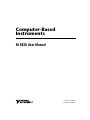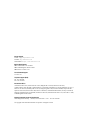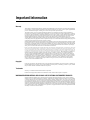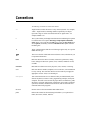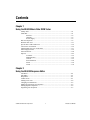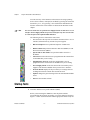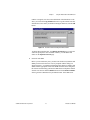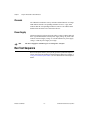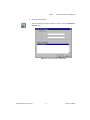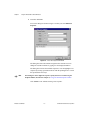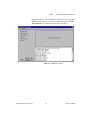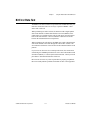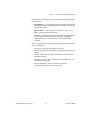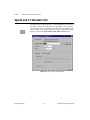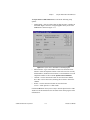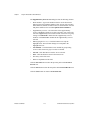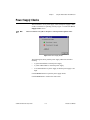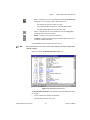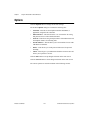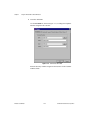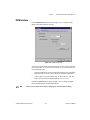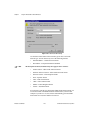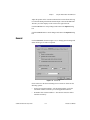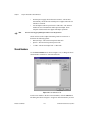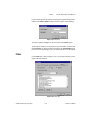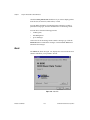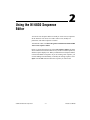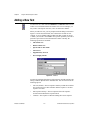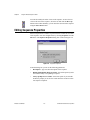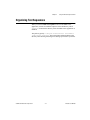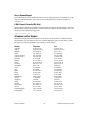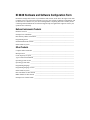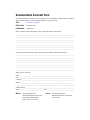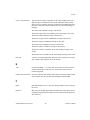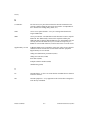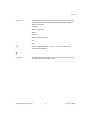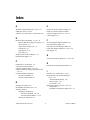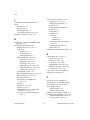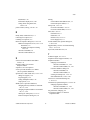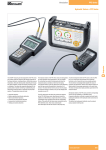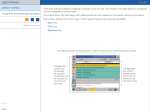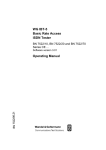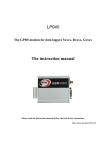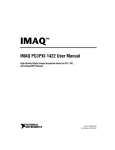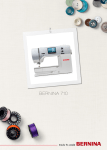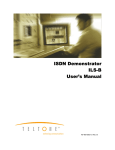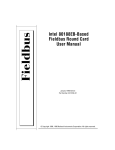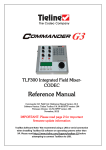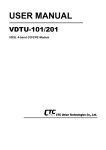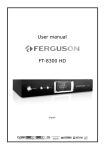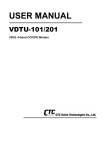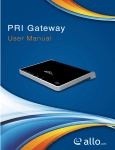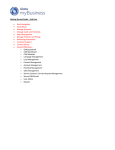Download NI 6830 User Manual - National Instruments
Transcript
Computer-Based Instruments NI 6830 User Manual NI 6830 User Manual December 1998 Edition Part Number 322024A-01 Internet Support E-mail: [email protected] FTP Site: ftp.natinst.com Web Address: http://www.natinst.com Bulletin Board Support BBS United States: 512 794 5422 BBS United Kingdom: 01635 551422 BBS France: 01 48 65 15 59 Fax-on-Demand Support 512 418 1111 Telephone Support (USA) Tel: 512 795 8248 Fax: 512 794 5678 International Offices Australia 03 9879 5166, Austria 0662 45 79 90 0, Belgium 02 757 00 20, Brazil 011 288 3336, Canada (Ontario) 905 785 0085, Canada (Québec) 514 694 8521, Denmark 45 76 26 00, Finland 09 725 725 11, France 01 48 14 24 24, Germany 089 741 31 30, Hong Kong 2645 3186, Israel 03 6120092, Italy 02 413091, Japan 03 5472 2970, Korea 02 596 7456, Mexico 5 520 2635, Netherlands 0348 433466, Norway 32 84 84 00, Singapore 2265886, Spain 91 640 0085, Sweden 08 730 49 70, Switzerland 056 200 51 51, Taiwan 02 377 1200, United Kingdom 01635 523545 National Instruments Corporate Headquarters 6504 Bridge Point Parkway Austin, Texas 78730-5039 USA Tel: 512 794 0100 © Copyright 1998 National Instruments Corporation. All rights reserved. Important Information Warranty The NI 6830 is warranted against defects in materials and workmanship for a period of one year from the date of shipment, as evidenced by receipts or other documentation. National Instruments will, at its option, repair or replace equipment that proves to be defective during the warranty period. This warranty includes parts and labor. The media on which you receive National Instruments software are warranted not to fail to execute programming instructions, due to defects in materials and workmanship, for a period of 90 days from date of shipment, as evidenced by receipts or other documentation. National Instruments will, at its option, repair or replace software media that do not execute programming instructions if National Instruments receives notice of such defects during the warranty period. National Instruments does not warrant that the operation of the software shall be uninterrupted or error free. A Return Material Authorization (RMA) number must be obtained from the factory and clearly marked on the outside of the package before any equipment will be accepted for warranty work. National Instruments will pay the shipping costs of returning to the owner parts which are covered by warranty. National Instruments believes that the information in this manual is accurate. The document has been carefully reviewed for technical accuracy. In the event that technical or typographical errors exist, National Instruments reserves the right to make changes to subsequent editions of this document without prior notice to holders of this edition. The reader should consult National Instruments if errors are suspected. In no event shall National Instruments be liable for any damages arising out of or related to this document or the information contained in it. EXCEPT AS SPECIFIED HEREIN, NATIONAL INSTRUMENTS MAKES NO WARRANTIES, EXPRESS OR IMPLIED, AND SPECIFICALLY DISCLAIMS ANY WARRANTY OF MERCHANTABILITY OR FITNESS FOR A PARTICULAR PURPOSE. CUSTOMER’S RIGHT TO RECOVER DAMAGES CAUSED BY FAULT OR NEGLIGENCE ON THE PART OF NATIONAL INSTRUMENTS SHALL BE LIMITED TO THE AMOUNT THERETOFORE PAID BY THE CUSTOMER. NATIONAL INSTRUMENTS WILL NOT BE LIABLE FOR DAMAGES RESULTING FROM LOSS OF DATA, PROFITS, USE OF PRODUCTS, OR INCIDENTAL OR CONSEQUENTIAL DAMAGES, EVEN IF ADVISED OF THE POSSIBILITY THEREOF. This limitation of the liability of National Instruments will apply regardless of the form of action, whether in contract or tort, including negligence. Any action against National Instruments must be brought within one year after the cause of action accrues. National Instruments shall not be liable for any delay in performance due to causes beyond its reasonable control. The warranty provided herein does not cover damages, defects, malfunctions, or service failures caused by owner’s failure to follow the National Instruments installation, operation, or maintenance instructions; owner’s modification of the product; owner’s abuse, misuse, or negligent acts; and power failure or surges, fire, flood, accident, actions of third parties, or other events outside reasonable control. Copyright Under the copyright laws, this publication may not be reproduced or transmitted in any form, electronic or mechanical, including photocopying, recording, storing in an information retrieval system, or translating, in whole or in part, without the prior written consent of National Instruments Corporation. Trademarks NI-DAQ™ is a trademark of National Instruments Corporation. Product and company names referenced are trademarks or trade names of their respective companies. WARNING REGARDING MEDICAL AND CLINICAL USE OF NATIONAL INSTRUMENTS PRODUCTS National Instruments products are not designed with components and testing intended to ensure a level of reliability suitable for use in treatment and diagnosis of humans. Applications of National Instruments products involving medical or clinical treatment can create a potential for accidental injury caused by product failure, or by errors on the part of the user or application designer. Any use or application of National Instruments products for or involving medical or clinical treatment must be performed by properly trained and qualified medical personnel, and all traditional medical safeguards, equipment, and procedures that are appropriate in the particular situation to prevent serious injury or death should always continue to be used when National Instruments products are being used. National Instruments products are NOT intended to be a substitute for any form of established process, procedure, or equipment used to monitor or safeguard human health and safety in medical or clinical treatment. Conventions The following conventions are used in this manual: <> Angle brackets enclose the name of a key on the keyboard—for example, <shift>. Angle brackets containing numbers separated by an ellipsis represent a range of values associated with a bit or signal name—for example, DBIO<3..0>. » The » symbol leads you through nested menu items and dialog box options to a final action. The sequence File»Page Setup»Options»Substitute Fonts directs you to pull down the File menu, select the Page Setup item, select Options, and finally select the Substitute Fonts options from the last dialog box. ♦ The ♦ symbol indicates that the text following it applies only to a specific ISDN network type. This icon to the left of bold italicized text denotes a note, which alerts you to important information. bold Bold text denotes the names of menus, menu items, parameters, dialog boxes, dialog box buttons or options, icons, windows, Windows 95 tabs, or LEDs. bold italic Bold italic text denotes an activity objective, note, caution, or warning. italic Italic text denotes variables, emphasis, a cross reference, or an introduction to a key concept. This font also denotes text from which you supply the appropriate word or value, as in NI-DAQ 6.x. monospace Text in this font denotes text or characters that you should literally enter from the keyboard, sections of code, programming examples, and syntax examples. This font is also used for the proper names of disk drives, paths, directories, programs, subprograms, subroutines, device names, functions, operations, variables, filenames and extensions, and for statements and comments taken from programs. NI 6830 NI 6830 refers to the NI 6830 Basic Rate ISDN Tester. paths Paths in this manual are denoted using backslashes (\) to separate drive names, directories, folders, and files. Contents Chapter 1 Using the NI 6830 Basic Rate ISDN Tester Startup Tests ..................................................................................................................1-2 Status Bar .......................................................................................................................1-4 Interface...........................................................................................................1-4 Channels ..........................................................................................................1-6 Power Supply...................................................................................................1-6 Run Test Sequence.........................................................................................................1-6 Bit Error Rate Test .........................................................................................................1-11 Speech and 3.1 kHz Audio Test.....................................................................................1-14 Teleservices Verification ...............................................................................................1-16 Supplementary Services Verification ............................................................................1-17 Power Supply Checks ....................................................................................................1-19 Protocol Decode.............................................................................................................1-20 Options...........................................................................................................................1-22 Terminal ..........................................................................................................1-23 ISDN Interface.................................................................................................1-25 General ............................................................................................................1-27 Stored Numbers ...............................................................................................1-28 Filters...............................................................................................................1-29 About ...............................................................................................................1-30 Chapter 2 Using the NI 6830 Sequence Editor File Menu .......................................................................................................................2-2 Edit Menu ......................................................................................................................2-3 Help Menu .....................................................................................................................2-3 Toolbar Icons .................................................................................................................2-3 Adding a New Test ........................................................................................................2-4 Changing Test Parameters .............................................................................................2-5 Modifying an Existing Test Sequence ...........................................................................2-5 Editing Sequence Properties ..........................................................................................2-6 Organizing Test Sequences............................................................................................2-7 © National Instruments Corporation v NI 6830 User Manual Contents Customer Communication Glossary Index Figures Figure 1-1. Figure 1-2. Figure 1-3. Figure 1-4. Figure 1-5. Figure 1-6. Figure 1-7. Figure 1-8. Figure 1-9. Figure 1-10. Figure 1-11. Figure 1-12. Figure 1-13. Figure 1-14. Figure 1-15. Figure 1-16. Figure 1-17. Figure 1-18. Figure 1-19. Figure 1-20. Figure 1-21. Figure 1-22. Figure 1-23. Figure 1-24. Figure 1-25. Main Screen .......................................................................................... 1-1 Customer Numbers Dialog Box wIthout SPID..................................... 1-3 Customer Numbers Dialog Box with SPIDs ........................................ 1-4 Status Bar .............................................................................................. 1-4 Select Test Sequence without SPID...................................................... 1-7 Select Test Sequence with SPID........................................................... 1-8 NI ISDN Test Sequencer ...................................................................... 1-9 NI ISDN Test Sequencer Dialog Box While Tests are in Progress ...... 1-10 Bit Error Rate Test ................................................................................ 1-12 Speech and 3.1 kHz Audio Test............................................................ 1-14 Speech and 3.1 kHz Audio Test Showing Keypad ............................... 1-15 Teleservices Test................................................................................... 1-16 Supplementary Services Test ................................................................ 1-17 Power Supply Checks ........................................................................... 1-19 Protocol Decode.................................................................................... 1-20 Detailed Decode Packet View .............................................................. 1-21 Terminal Tab without SPID.................................................................. 1-23 Terminal Tab with SPID ....................................................................... 1-24 ISDN Interface Tab............................................................................... 1-25 Advanced ISDN Settings ...................................................................... 1-26 General Tab........................................................................................... 1-27 Stored Numbers Tab ............................................................................. 1-28 Properties .............................................................................................. 1-29 Filters Tab ............................................................................................. 1-29 About Tab ............................................................................................. 1-30 Figure 2-1. Figure 2-2. Figure 2-3. Figure 2-4. ISDN Test Sequence Editor .................................................................. 2-2 Add Test................................................................................................ 2-4 BERT Parameters.................................................................................. 2-5 Sequence Properties .............................................................................. 2-6 NI 6830 User Manual vi © National Instruments Corporation Using the NI 6830 Basic Rate ISDN Tester 1 Thank you for purchasing a National Instruments NI 6830 Basic Rate ISDN Tester. The NI 6830 allows you to perform the most common tests for the installation and basic maintenance of integrated digital services network (ISDN) lines. The NI 6830 makes ISDN testing simple. To start the software, double click the ISDN Tester icon on the desktop of your computer. You can access all the functions of the NI 6830 from a single main screen. The NI 6830 main screen is shown in Figure 1-1. Figure 1-1. Main Screen © National Instruments Corporation 1-1 NI 6830 User Manual Chapter 1 Using the NI 6830 Basic Rate ISDN Tester You can select any of the functions on the main screen using a pointing device such as a mouse, mousepad, or trackball; by pressing the associated function key <Fx>; or by pressing <Alt> and the letter underlined in the function. All the main screen features are discussed in detail later in this chapter. Note You can run all the tests except the Power Supply Checks on either the U or S/T interface. Power Supply Checks are for the S/T interface only. You can select the U or S/T interface under Options»ISDN Interface. The following items are found on the main screen: • The status bar at the top of the screen shows the status of the U or S/T interface, B channel activity, and the S/T power supplies. • Run Test Sequence runs a predefined sequence of ISDN tests. • Bit Error Rate Test performs a Bit Error Rate Test (BERT) or a Bit Errored Seconds Test (BEST). • Speech and 3.1 kHz Audio tests speech and audio carried on a B channel. • Teleservices verifies the teleservices programmed at the central office for the ISDN line you are testing. • Supplementary Services verifies the supplementary services programmed at the central office for the ISDN line you are testing. • Power Supply Check verifies the status of the S/T interface power supplies. This function is hidden when you select the U interface. • Protocol Decode displays the layer 2 and layer 3 messages that are exchanged between the central office and the NI 6830. • Options changes the general settings of the NI 6830 Basic Rate ISDN Tester. • Exit exits the NI 6830 software. Startup Tests ♦ Networks without service profile identifier (SPID) Before you start testing the ISDN line, enter the phone numbers provisioned for this location. On startup, you see the dialog box shown in Figure 1-2. Enter customer numbers into the appropriate fields. If only one NI 6830 User Manual 1-2 © National Instruments Corporation Chapter 1 Using the NI 6830 Basic Rate ISDN Tester number is assigned, leave the second field blank. If both numbers are the same, you can use the Copy Numbers button to copy the number from first field into the second. Once you finished entering the numbers, click the OK button. Figure 1-2. Customer Numbers Dialog Box wIthout SPID To change these numbers later, use Options»Terminal page. If you do not want to be prompted to enter customer numbers, you can disable this feature on the Options»General page. ♦ Networks with SPID Before you can conduct any tests, you must enter the directory numbers and SPIDs provisioned for this line. You are prompted with the dialog box shown in Figure 1-3 to input this information. Enter directory numbers and SPIDs into the appropriate fields. If the SPID format has been configured, the software automatically generates the SPID based on the phone number entered. You can also click the SPID button next to the Customer Number field to generate a SPID based on predefined format. If the SPID is not © National Instruments Corporation 1-3 NI 6830 User Manual Chapter 1 Using the NI 6830 Basic Rate ISDN Tester generated automatically, you must enter it manually. Once you finished entering the numbers and SPIDs, click the OK button. Figure 1-3. Customer Numbers Dialog Box with SPIDs To change the directory numbers and SPIDs later, use the Options»Terminal page. If you do not want to be prompted to enter customer numbers and SPIDs, you can disable this feature on the Options»General page. Status Bar The NI 6830 has the status bar, shown in Figure 1-4, at the top of the main screen. Figure 1-4. Status Bar The status bar is divided into boxes showing ISDN interface status, bearer channel usage, and the state of the ISDN power supply. Interface The interface box displays the status of the ISDN connection between the central office and the subscriber on the U or S/T interface. You can select the U or S/T interface under Options»Interface. See Options later in this chapter for more information. NI 6830 User Manual 1-4 © National Instruments Corporation Chapter 1 Using the NI 6830 Basic Rate ISDN Tester A green LED for Sync (Layer 1) indicates connection at protocol layer 1 (physical layer). If the green light does not come on, it could mean one of the following: • The NI 6830 is not connected to the line. • A cable is connected to the wrong interface. • The line is not connected to the ISDN line card in the central office. • There is a problem with the twisted pair wiring between the central office and the customer. A green LED for Ready (Layer 2) indicates that the connection was established at protocol layer 2 (data link layer) and the line is ready for placing calls. ♦ Networks without SPID If the green light does not come on, the central office switch is probably unable to assign a terminal end-point identifiers (TEI) to this line. Check with the central office personnel to make sure that the switch is operating correctly. ♦ Networks with SPID If the green light does not come on, the central office switch is probably unable to assign a TEI to this line. Check with the central office personnel to make sure that the switch is operating correctly. If the yellow light comes on, the tester is ready to download SPID information. Make sure that you entered the correct SPIDs by checking the Options»Terminal page. If the red light comes on, it means that the tester tried to download the SPIDs, but they were rejected by the central office. Make sure that the SPID information is correct by checking the Options»Terminal page. © National Instruments Corporation 1-5 NI 6830 User Manual Chapter 1 Using the NI 6830 Basic Rate ISDN Tester Channels The Channels box indicates activity on the B1 and B2 channels. An orange LED indicates that the corresponding B channel is active. A gray LED indicates that the corresponding B channel is inactive. The LEDs remain disabled if the NI 6830 is not connected to the line. Power Supply This Power Supply box shows the status of the S/T power supplies PS1 and PS2. A green LED indicates normal power supply voltage. A yellow LED indicates restricted supply voltage. A red LED indicates no power supply voltage, or that the power supply is too high. Note The Power Supply box is hidden if you are testing the U interface. Run Test Sequence Run Test Sequence allows you to quickly perform a predefined sequence of tests. You can create sequences with the Sequence Editor. See Chapter 2, Using the NI 6830 Sequence Editor, for more information on the Sequence Editor. NI 6830 User Manual 1-6 © National Instruments Corporation Chapter 1 ♦ Using the NI 6830 Basic Rate ISDN Tester Networks without SPID You see the dialog box shown in Figure 1-5 when you select the Run Test Sequence icon. Figure 1-5. Select Test Sequence without SPID © National Instruments Corporation 1-7 NI 6830 User Manual Chapter 1 Using the NI 6830 Basic Rate ISDN Tester ♦ Networks with SPID You see the dialog box shown in Figure 1-6 when you select Run Test Sequence. Figure 1-6. Select Test Sequence with SPID The dialog box shows the numbers assigned to the customer. You can change the customer numbers by typing over the displayed numbers. The dialog box also lists the available sequences. You can highlight a test sequence by moving up and down the list with the pointing device or with the up and down arrow keys. Note Your dialog box shows different sequences if they have been created using the Sequence Editor, described in Chapter 2, Using the NI 6830 Sequence Editor. Click Cancel to exit without selecting a test sequence. NI 6830 User Manual 1-8 © National Instruments Corporation Chapter 1 Using the NI 6830 Basic Rate ISDN Tester Highlight a sequence in the Available Test Sequences list box, then click Select to run the sequence you selected. The NI 6830 displays an ISDN Test Sequencer screen similar to the one shown in Figure 1-7. Figure 1-7. NI ISDN Test Sequencer © National Instruments Corporation 1-9 NI 6830 User Manual Chapter 1 Using the NI 6830 Basic Rate ISDN Tester The NI 6830 displays a list of the tests on the left side of the screen, the user interface of each individual test, as it is performed, in the upper right side of the screen, and a log of results in the lower right area of the screen. Figure 1-8 shows the NI ISDN Test Sequencer dialog box while tests are ongoing. Figure 1-8. NI ISDN Test Sequencer Dialog Box While Tests Are in Progress Click the Run button to run the test sequence. Click the Save icon to save the test sequence results to a file. If you select Save, a dialog box prompts you for the name and location of the file you want to save. Click the Exit icon to return to the main screen. Click the Stop button, if highlighted, to stop the test sequence. You cannot stop some test sequences. For these test sequences the Stop button is grayed out. The tests in a sequence are identical to the individual tests run directly from the main screen. See the individual function tests for additional information. NI 6830 User Manual 1-10 © National Instruments Corporation Chapter 1 Using the NI 6830 Basic Rate ISDN Tester Bit Error Rate Test The BERT is the most common test performed on an ISDN line after you make the connection. There are two ways to perform a BERT—either end-to-end or self-call. When performing an end-to-end test, the NI 6830 sends a digital pattern from one B channel to a Basic Rate Interface Test Line (BRITL) at the central office or to another NI 6830. The far-end device loops the pattern back on the same channel. A bit error indicates a difference of one bit between the transmitted and received patterns. When performing the self-call test, the ISDN tester sends a digital pattern from one B channel to the other through the central office switch. A bit error indicates a difference of one bit between the transmitted and received patterns. If you receive no bit errors for a certain period of time, the connection is considered good. A BERT performed over time is also called a Bit Errored Second Test (BEST), or a Severely Errored Second Test. Check your local procedures to determine the duration of this test. Bit errors do not occur very often on pairs that are properly prequalified. Bit errors usually indicate problems with either the line or the equipment. © National Instruments Corporation 1-11 NI 6830 User Manual Chapter 1 Using the NI 6830 Basic Rate ISDN Tester Figure 1-9 shows the Bit Error Rate Test dialog box. Figure 1-9. Bit Error Rate Test The Bit Error Rate Test dialog box has the following setup options: • Phone number—Type in the number to dial or use the down arrow button to select the telephone number to dial. You can select recently dialed numbers, numbers for this location, or stored numbers. You can add phone numbers to the list under Options»Stored Numbers. • Channel—Use the down arrow button to select the bearer channel, B1 or B2, or to select Auto-select, allowing the NI 6830 to choose the channel. • Bearer—Use the down arrow button to select the bearer service—either 64 kbps data or speech. • Pattern—Use the down arrow button to select the pseudorandom pattern PRN9 (511 bits), PRN11 (2047 bits), or PRN15 (32767 bits) you want to send. • Test time—Use the down arrow button to select the duration of the Bit Error Rate Test at either 1 min, 5 min, 15 min, or 1 hour. You can also choose to run the test continuously or to enter a custom period of time. Click the Call button when you are ready to start the Bit Error Rate Test. While the test is running, you see the elapsed time in the status bar and the NI 6830 User Manual 1-12 © National Instruments Corporation Chapter 1 Using the NI 6830 Basic Rate ISDN Tester results as they are calculated. You also have the following options while running the test: • Inject Bit Error—Click this button to inject a single bit error into the transmitted bit stream. You should then see the number of detected bit errors increase by one. • Reset Counters—Click this button to reset all test results to zero. • Stop—Click this button to stop the test. • View Log—Click this button to view the contents of the Bit Error Rate Test log. The log contains parameters and results of all BERTs obtained in the current session, as well as lost synchronization conditions. You see the following test results during the Bit Error Rate Test and after the test is completed: • Total errors—This is the total number of bit errors. • Errored seconds—This is the number of seconds that had at least one bit error. • Severely errored seconds—This is the number of seconds that had substantial bit errors. • Unavailable seconds—This is the number of seconds that were not available for receiving data. • Lost synchronization—This is the number of times that synchronization pattern was lost during the test. © National Instruments Corporation 1-13 NI 6830 User Manual Chapter 1 Using the NI 6830 Basic Rate ISDN Tester Speech and 3.1 kHz Audio Test The Speech and 3.1 kHz Audio test is a common ISDN test used to check the quality of speech on a B channel. As with a BERT, you can perform either an end-to-end or a self-call test. For either test, you can listen to the received audio on your computer speaker to verify the transmitted quality. Figure 1-10 shows the Speech and 3.1 kHz Audio Test dialog box. Figure 1-10. Speech and 3.1 kHz Audio Test NI 6830 User Manual 1-14 © National Instruments Corporation Chapter 1 Using the NI 6830 Basic Rate ISDN Tester The Speech and 3.1 kHz Audio Test screen has the following setup options: • Dialing mode—Select Overlap to dial one digit at a time, or En-bloc to dial all the digits at one time. A keypad appears when you click the Call button as shown in Figure 1-11. Figure 1-11. Speech and 3.1 kHz Audio Test Showing Keypad • Phone number—Type in the number to dial or use the down arrow button to select the telephone number to dial. You can select recently dialed numbers, numbers for this location, or stored numbers. You can add phone numbers to the list under Options»Stored Numbers. • Channel—Use the down arrow button to select the bearer channel, B1 or B2, or select Auto-select, allowing the NI 6830 to choose the channel. • Bearer—Use the down arrow button to select the bearer service—either Speech or 3.1 kHz Audio. Click the Call button when you are ready to start the Speech and 3.1 kHz Audio test. The NI 6830 shows the call status of the call in progress in the call status box. © National Instruments Corporation 1-15 NI 6830 User Manual Chapter 1 Using the NI 6830 Basic Rate ISDN Tester Once the connection is made, you can see the name of the last file that was audio selected in the Audio Check box. Click Send Audio Check to use the displayed file. Click Hang up call to end the call. Click Exit to return to the main screen. Teleservices Verification Teleservices verification is a test used to confirm that the central office is programmed with the teleservices the subscriber requested. All teleservices may not be available in your region. Check your local operating procedures before proceeding. Figure 1-12 shows the Teleservices Test dialog box. Figure 1-12. Teleservices Test The Teleservices Test dialog box has the following features: NI 6830 User Manual • Phone number—Type in the number to dial or use the down arrow button to select the telephone number to dial. You can select recently dialed numbers, numbers for this location, or stored numbers. You can add phone numbers to the list under Options»Stored Numbers. • Teleservices—Click the name of the teleservice to highlight a single service that you want to test. Click to the left of the teleservice name to mark a teleservice to be tested with a group.You can mark several tests and run the tests all at once. 1-16 © National Instruments Corporation Chapter 1 Using the NI 6830 Basic Rate ISDN Tester Click Mark All to mark all of the Teleservices. Click Clear All to unmark all the Teleservices selected. • Test (highlighted service)—Click this button to run only the highlighted test. The test button changes to correspond to the highlighted service. • Test Marked—Click this button to test all the teleservices marked for group testing. This button is gray if no tests are marked. • Test All—Click this button to test all of the teleservices. • Exit—Click this button to return to the main screen. Supplementary Services Verification Supplementary Services verification is a test to confirm that the central office is programmed with the supplementary services the subscriber requested. All these supplementary services may not be available in your region. Check your local procedures before proceeding. Figure 1-13 shows the Supplementary Services Test dialog box. Figure 1-13. Supplementary Services Test © National Instruments Corporation 1-17 NI 6830 User Manual Chapter 1 Using the NI 6830 Basic Rate ISDN Tester The Supplementary Services Test dialog box has the following features: • Phone number—Type in the number to dial or use the down arrow button to select the telephone number to dial. You can select recently dialed numbers, numbers for this location, or stored numbers. You can add phone numbers to the list under Options»Stored Numbers. • Supplementary services—Click the name of the supplementary service to highlight a single service that you want to test. Click to the left of the supplementary service name to mark a teleservice for group testing. Click Mark All to mark all of the supplementary services numbers. Click Clear All to unmark all the supplementary services selected. • Test (highlighted service)—Click this button to run only the highlighted test. The test button changes to correspond to the highlighted service. • Test Marked—Click this button to test marked for group testing services. This selection is gray if no tests are marked. • Test All—Click this button to test the service selected. • Exit—Click this button to return to the main screen. • The binary value of the octet. • Plain text explanation of the field. Click the Previous button to show the previous packet in the Protocol Decode view. Click the Next button to show the next packet in the Protocol Decode view. Click the Close button to return to Protocol Decode. NI 6830 User Manual 1-18 © National Instruments Corporation Chapter 1 Using the NI 6830 Basic Rate ISDN Tester Power Supply Checks This test checks to see if power supply 1 (PS1) and power supply 2 (PS2) on the S/T interface are operating correctly. Figure 1-14 shows the Power Supply Checks screen. Note This test cannot be run if the U interface is selected from the Options menu. Figure 1-14. Power Supply Checks The following list shows possible power supply LED colors and their meaning: • A green LED indicates a normal power supply. • A yellow LED indicates a restricted power supply. • A red LED indicates no power supply or that the power supply is too high. Click the Retest button to repeat the power supply checks. Click the Exit button to return to the main screen. © National Instruments Corporation 1-19 NI 6830 User Manual Chapter 1 Using the NI 6830 Basic Rate ISDN Tester Protocol Decode The Protocol Decode dialog box gives you the ability to look at the layer 2 and layer 3 messages that are sent between the NI 6830 and the central office. Figure 1-15 shows the Protocol Decode dialog box. Figure 1-15. Protocol Decode The Protocol Decode dialog box shows the list of messages sent and received by the NI 6830, including the following items, shown from left to right: • The sequential number of the packet, transmitted or received, since you stated the ISDN tester. • The time, in seconds, since the last packet. • The source of the packet—either user or network (central office). • Service access point identifiers (SAPI) and TEIs, as well as, call reference numbers (CRNs) with layer 3 messages. • An explanation of the packet type. The following icons are in the toolbar of the Protocol Decode dialog box. Click one of the following icons to select the desired option: NI 6830 User Manual • Resume—Click this icon to continue the protocol decode after pausing. • Pause—Click this icon to pause the protocol decode. 1-20 © National Instruments Corporation Chapter 1 • Using the NI 6830 Basic Rate ISDN Tester Save—Click this icon to save information from the Protocol Decode dialog box to a file. You have three choices under save: – Save Packet saves the list for this view only. – Save Full Packet Decode saves the complete packet details. – Save Raw Packet Data saves the raw binary data. • View—Click this icon to view a detailed decode of the highlighted packet described in the next section. • Delete—Click this icon to clear the packet list. • Configure—Click this icon to configure the filters. Refer to the Filters section for further information. Click the Close button to return to the main screen. Note You can leave the Decode Packet screen active while you run other test functions with the NI 6830. Figure 1-16 shows the Detailed Decode Packet view. Figure 1-16. Detailed Decode Packet View The Detailed Decode Packet view shows the following information, from left to right: • The zero-based octet number for this field. • The hexadecimal value of the octet. © National Instruments Corporation 1-21 NI 6830 User Manual Chapter 1 Using the NI 6830 Basic Rate ISDN Tester Options Click the Options button to change the NI 6830 settings. The NI 6830 Options dialog box contains the following tabs: • Terminal—This tab sets the telephone numbers and SPIDs, if applicable, assigned to the subscriber. • ISDN Interface—This tab selects the U or S/T interface for testing and permits access to other advanced features. • General—This tab sets the general parameters of the ISDN tester and the loopback features for incoming calls. • Stored Numbers—This tab allows you to store numbers for use in the individual test functions. • Filters—This tab lets you set the protocol filters used for protocol decoding. • About—This tab gives you information about the NI 6810 tester and allows you to perform a self-test. Click the OK button to accept changes and return to the main screen. Click the Cancel button to cancel changes and return to the main screen. The various options are described in detail in the following sections. NI 6830 User Manual 1-22 © National Instruments Corporation Chapter 1 Using the NI 6830 Basic Rate ISDN Tester Terminal ♦ Networks without SPID Use the Terminal tab, shown in Figure 1-17, to change the telephone numbers assigned to the customer. Figure 1-17. Terminal Tab without SPID Enter the directory numbers assigned to the customer in the Customer Numbers fields. © National Instruments Corporation 1-23 NI 6830 User Manual Chapter 1 Using the NI 6830 Basic Rate ISDN Tester ♦ Networks with SPID Use the Terminal tab, shown in Figure 1-17, to change the telephone numbers assigned to the customer. Figure 1-18. Terminal Tab with SPID Enter the directory numbers assigned to the customer in the Customer Numbers fields. NI 6830 User Manual 1-24 © National Instruments Corporation Chapter 1 Using the NI 6830 Basic Rate ISDN Tester ISDN Interface Use the ISDN Interface tab, shown in Figure 1-19, to change the line interface and other advanced settings. Figure 1-19. ISDN Interface Tab Use the down arrow button of the Line Interface list box to select either the S/T or U interface. If you select the S/T interface, you can then select one of the following items: • Point-to-multipoint if you can connect more than one piece of terminal equipment (TE) to the line. This is the most common configuration. • Point-to-point if you can connect only one TE to the line. You may need to specify terminal endpoint identifier if it is not zero. Click the Advanced button, shown in Figure 1-20, to change the ISDN protocol, SPID format, and activation timeout. Note Check your local procedures before changing any advanced ISDN settings. © National Instruments Corporation 1-25 NI 6830 User Manual Chapter 1 Using the NI 6830 Basic Rate ISDN Tester Figure 1-20. Advanced ISDN Settings Use the down arrow button of the Network type list box to select the network type. You can choose any one of the following formats: Note • National ISDN-1—North American format • Euro-ISDN— European harmonized standard The European harmonized standard may also apply in other countries. • AT&T Custom—older North American format • Northern Telecom Custom—older North American format • Siemens Custom—older European format • NTT—Japanese format • VN4—older French format • 1TR6—older German format • ISDN2—United Kingdom format • AusTel—Australian format If you choose a network type that requires SPID, the NI 6830 prompts you to enter the format of the SPID. Enter the format used in your area. For example if you enter 0<>01, the software automatically generates SPID 0555123401 for a customer number of 5551234. NI 6830 User Manual 1-26 © National Instruments Corporation Chapter 1 Using the NI 6830 Basic Rate ISDN Tester Adjust the pointer on the Activation Timeout bar between Short and Long to set the time during which the NI 6830 attempts to activate the ISDN line. The time you select displays on the screen to the right of the bar. Click the OK button to accept changes and return to the Options dialog box. Click the Cancel button to cancel changes and return to the Options dialog box. General Use the General tab, shown in Figure 1-21, to change general settings and define which types of calls to loop back. Figure 1-21. General Tab Check each box in the General Settings box to activate or deactivate the following options: • Prompt for customer numbers—The NI 6830 prompts you for the subscriber numbers each time you run the application software. • Remember last customer numbers—The NI 6830 stores the dialed numbers in memory. © National Instruments Corporation 1-27 NI 6830 User Manual Chapter 1 Using the NI 6830 Basic Rate ISDN Tester Note • Perform power supply check when line activated—The NI 6810 automatically checks the PS1 and PS2 power supplies when the S/T interface is activated. • Use full-duplex audio for speech and 3.1 kHz calls—The NI 6830 enables the use of simultaneous audio input and output. Some computer sound cards do not support full-duplex operation. Your PC must support full-duplex audio to use this function. Check each box in the Loopback Incoming Calls box to activate or deactivate the following options: • Data (64 kbps)—The NI 6830 loops back data calls. • Speech—The NI 6830 loops back speech calls. • 3.1 kHz—The NI 6830 loops back 3.1 kHz calls. Stored Numbers Use the Stored Numbers tab, shown in Figure 1-22, to change the list of stored numbers available for outward-bound calls. Figure 1-22. Stored Numbers Tab To add a new number to the list of stored numbers, click the Add button. The dialog box shown in Figure 1-23 appears. Enter the number you want NI 6830 User Manual 1-28 © National Instruments Corporation Chapter 1 Using the NI 6830 Basic Rate ISDN Tester to store and an optional description. The description appears along with the number in the Phone number field in tests that require outward dialing. Figure 1-23. Properties To delete a number, highlight it in the list and click the Delete button. To edit a phone number or its description, select the number in the list and click Properties. A dialog box appears similar to the Add Number dialog box above. From this dialog box you can edit the number or its description. Filters Use the Filters tab, shown in Figure 1-24, to set the protocol filters for the Protocol Decode function. Figure 1-24. Filters Tab © National Instruments Corporation 1-29 NI 6830 User Manual Chapter 1 Using the NI 6830 Basic Rate ISDN Tester Check the Show packets from checkboxes if you want to display packets from the user, the network (central office), or both. You can disable the display of individual protocol messages. To hide a particular message type, clear the checkmark next to the message name. You can choose from the following protocols: • LAPD (Q.921) • TEI Management • Q.931 Messages Click to the left of the message name to mark a message type. Click the Mark All button to mark all the messages. Click the Clear All button to unmark all the messages. About The About tab, shown in Figure 1-25, displays the version of the NI 6810 software and allows you to perform a self-test. Figure 1-25. About Tab NI 6830 User Manual 1-30 © National Instruments Corporation Chapter 1 Using the NI 6830 Basic Rate ISDN Tester Click the Self-Test button to run a diagnostic test on the NI 6810 PCMCIA card. Note This self-test tests only the NI 6810 hardware and software, not the ISDN line. © National Instruments Corporation 1-31 NI 6830 User Manual Using the NI 6830 Sequence Editor 2 You use the Test Sequence Editor to modify or create new test sequences for the NI 6830. You can use it to add or remove tests, modify test parameters, and control sequence execution. To launch the editor, click Start»Programs»National Instruments ISDN Tester»Test Sequence Editor. Figure 2-1 shows the main screen of the Test Sequence Editor. The main screen contains menus and a toolbar for easy access to common operations, and the sequence display area. When you launch the Test Sequence Editor, it starts with a blank test sequence. If you are creating a new sequence, you can start adding tests immediately. To modify an existing sequence, select Open from the File menu and chose the sequence you want to edit. © National Instruments Corporation 2-1 NI 6830 User Manual Chapter 2 Using the NI 6830 Sequence Editor Figure 2-1. ISDN Test Sequence Editor File Menu The File menu contains operations that affect the test sequence as a whole and includes the following items: NI 6830 User Manual • New—Create a new sequence. • Open—Open an existing sequence. • Save—Save the sequence with an existing name. • Save As—Save the sequence with a new name. • Properties—Modify the properties of the sequence. • Exit—Exit the application. 2-2 © National Instruments Corporation Chapter 2 Using the NI 6830 Sequence Editor Edit Menu The Edit menu contains operations that affect individual tests and includes the following items: • Add test before—Add a new test in the sequence before the highlighted test. • Add test after—Add a new test in the sequence after the highlighted test. • Move Test Up—Move an existing test up in the sequence. • Move Test Down—Move an existing test down in the sequence. • Rename Test—Rename the highlighted test. • Delete Test—Delete the highlighted test. • Configure Test—Configure the highlighted test. You can also double-click a highlighted test to configure the test. Help Menu The Help menu contains the About item, which you use to view information about the Sequence Editor. Toolbar Icons The most common operations are also found under the toolbar icons and include the following items: • New—Create a new sequence. • Open—Open an existing sequence. • Save—Save the sequence with an existing file name. • Add before—Add a new test in the sequence before the highlighted test. • Add after—Add a new test in the sequence after the highlighted test. • Move up—Move the highlighted test above the previous test • Move down—Move the highlighted test below the next test • Delete—Delete the highlighted test. • Configure—Configure the parameters of the highlighted test. © National Instruments Corporation 2-3 NI 6830 User Manual Chapter 2 Using the NI 6830 Sequence Editor Adding a New Test To add a new test, click either the Add Before or Add After button on the toolbar. You can add more than one instance of a test. For example, you may want to run a Speech test twice, once on each bearer channel. When you add a new test, you are prompted with the dialog box shown in Figure 2-2. In the Test name field, enter a short name for this test. For example, if you are adding a Bit Error Rate Test that you plan to run for 1 minute, you can call it 1 min BERT. Next, pick an operation you want to perform as part of the test from the Function control. Currently, the following operations are available: • Line Status Test • Bit Error Rate Test • Speech and 3.1 kHz Audio • Teleservices • Supplementary Services • Power Supply Checks Figure 2-2. Add Test You can also configure the behavior of the sequence when the test fails. The failing condition depends on the individual test. You can choose from the following options: NI 6830 User Manual • Ask user (default)—The test sequencer notifies you that the test failed. You can then select to either continue with the sequence or to abort sequence execution. • Fail sequence and stop—The test sequence aborts the sequence execution and considers the sequence failed. • Continue—The sequencer continues running the tests in sequence. 2-4 © National Instruments Corporation Chapter 2 Using the NI 6830 Sequence Editor When you click OK, the test is added to the sequence and shown in the test sequence display area. You see the test name as well as the type of the operation. Changing Test Parameters When you add a test, it is configured with the default parameters. For example, the Bit Error Rate Test by default is configured to perform a self-call, one minute test using a PRN15 (2047-bit) pattern. To change these settings, double-click the test name or select the test and click Configure on the toolbar. A test-specific configuration dialog box opens. For instance, the BERT Parameters dialog box is shown in Figure 2-3. The set of parameters you can change is similar to the BERT test dialog box in the ISDN Tester software. Figure 2-3. BERT Parameters Modifying an Existing Test Sequence To remove a test, simply highlight the test and click the Delete button on the toolbar. To rename a test, select the test and then choose Rename from the Edit menu. The name of the test turns into an edit field, allowing you to change the name of the test. © National Instruments Corporation 2-5 NI 6830 User Manual Chapter 2 Using the NI 6830 Sequence Editor You can also modify the order of tests in the sequence. To move the test closer to the start of the sequence, select the test and click the Move up button on the toolbar. Similarly, you can move the test later in the sequence using the Move down button. Editing Sequence Properties Each test sequence has a number of parameters that control the execution of the sequence. You can configure these by selecting Properties from the File menu. The Sequence Properties dialog box is shown in Figure 2-4. Figure 2-4. Sequence Properties From this dialog box you can set the following parameters: NI 6830 User Manual • Description—Type in a short description of the sequence. • Disable STOP button during execution—Select this option if you do not want the ability to stop during a sequence. • Always prompt to save results—Select this option if you want the NI 6830 to prompt you to save the results when the execution of this test sequence completes. 2-6 © National Instruments Corporation Chapter 2 Using the NI 6830 Sequence Editor Organizing Test Sequences When you click the Run Test Sequence button in the ISDN Tester application, it looks for available sequences in the subdirectory called Sequences located in the directory where the ISDN Tester application is installed. This path is typically C:\Program Files\National Instruments \ISDN Tester\Sequences. The Test Sequence Editor defaults to this directory when showing file dialog boxes during open and save operations. © National Instruments Corporation 2-7 NI 6830 User Manual Customer Communication A For your convenience, this appendix contains forms to help you gather the information necessary to help us solve your technical problems and a form you can use to comment on the product documentation. When you contact us, we need the information on the Technical Support Form and the configuration form, if your manual contains one, about your system configuration to answer your questions as quickly as possible. National Instruments has technical assistance through electronic, fax, and telephone systems to quickly provide the information you need. Our electronic services include a bulletin board service, an FTP site, a fax-on-demand system, and e-mail support. If you have a hardware or software problem, first try the electronic support systems. If the information available on these systems does not answer your questions, we offer fax and telephone support through our technical support centers, which are staffed by applications engineers. Electronic Services Bulletin Board Support National Instruments has BBS and FTP sites dedicated for 24-hour support with a collection of files and documents to answer most common customer questions. From these sites, you can also download the latest instrument drivers, updates, and example programs. For recorded instructions on how to use the bulletin board and FTP services and for BBS automated information, call 512 795 6990. You can access these services at: United States: 512 794 5422 Up to 14,400 baud, 8 data bits, 1 stop bit, no parity United Kingdom: 01635 551422 Up to 9,600 baud, 8 data bits, 1 stop bit, no parity France: 01 48 65 15 59 Up to 9,600 baud, 8 data bits, 1 stop bit, no parity FTP Support To access our FTP site, log on to our Internet host, ftp.natinst.com, as anonymous and use your Internet address, such as [email protected], as your password. The support files and documents are located in the /support directories. © National Instruments Corporation A-1 NI 6830 User Manual Fax-on-Demand Support Fax-on-Demand is a 24-hour information retrieval system containing a library of documents on a wide range of technical information. You can access Fax-on-Demand from a touch-tone telephone at 512 418 1111. E-Mail Support (Currently USA Only) You can submit technical support questions to the applications engineering team through e-mail at the Internet address listed below. Remember to include your name, address, and phone number so we can contact you with solutions and suggestions. [email protected] Telephone and Fax Support National Instruments has branch offices all over the world. Use the list below to find the technical support number for your country. If there is no National Instruments office in your country, contact the source from which you purchased your software to obtain support. Country Telephone Fax Australia Austria Belgium Brazil Canada (Ontario) Canada (Québec) Denmark Finland France Germany Hong Kong Israel Italy Japan Korea Mexico Netherlands Norway Singapore Spain Sweden Switzerland Taiwan United Kingdom United States 03 9879 5166 0662 45 79 90 0 02 757 00 20 011 288 3336 905 785 0085 514 694 8521 45 76 26 00 09 725 725 11 01 48 14 24 24 089 741 31 30 2645 3186 03 6120092 02 413091 03 5472 2970 02 596 7456 5 520 2635 0348 433466 32 84 84 00 2265886 91 640 0085 08 730 49 70 056 200 51 51 02 377 1200 01635 523545 512 795 8248 03 9879 6277 0662 45 79 90 19 02 757 03 11 011 288 8528 905 785 0086 514 694 4399 45 76 26 02 09 725 725 55 01 48 14 24 14 089 714 60 35 2686 8505 03 6120095 02 41309215 03 5472 2977 02 596 7455 5 520 3282 0348 430673 32 84 86 00 2265887 91 640 0533 08 730 43 70 056 200 51 55 02 737 4644 01635 523154 512 794 5678 NI 6830 User Manual A-2 © National Instruments Corporation Technical Support Form Photocopy this form and update it each time you make changes to your software or hardware, and use the completed copy of this form as a reference for your current configuration. Completing this form accurately before contacting National Instruments for technical support helps our applications engineers answer your questions more efficiently. If you are using any National Instruments hardware or software products related to this problem, include the configuration forms from their user manuals. Include additional pages if necessary. Name __________________________________________________________________________ Company _______________________________________________________________________ Address ________________________________________________________________________ _______________________________________________________________________________ Fax ( ___ ) ________________Phone ( ___ ) __________________________________________ Computer brand____________ Model ___________________ Processor_____________________ Operating system (include version number) ____________________________________________ Clock speed ______MHz RAM _____MB Mouse ___yes ___no Display adapter __________________________ Other adapters installed _______________________________________ Hard disk capacity _____MB Brand_________________________________________________ Instruments used _________________________________________________________________ _______________________________________________________________________________ National Instruments hardware product model _____________ Revision ____________________ Configuration ___________________________________________________________________ National Instruments software product ___________________ Version _____________________ Configuration ___________________________________________________________________ The problem is: __________________________________________________________________ _______________________________________________________________________________ _______________________________________________________________________________ _______________________________________________________________________________ _______________________________________________________________________________ List any error messages: ___________________________________________________________ _______________________________________________________________________________ _______________________________________________________________________________ The following steps reproduce the problem: ___________________________________________ _______________________________________________________________________________ _______________________________________________________________________________ _______________________________________________________________________________ _______________________________________________________________________________ NI 6830 Hardware and Software Configuration Form Record the settings and revisions of your hardware and software on the line to the right of each item. Complete a new copy of this form each time you revise your software or hardware configuration, and use this form as a reference for your current configuration. Completing this form accurately before contacting National Instruments for technical support helps our applications engineers answer your questions more efficiently. National Instruments Products Hardware revision _______________________________________________________________ Interrupt level of hardware _________________________________________________________ Base memory address of hardware ___________________________________________________ Programming choice _____________________________________________________________ National Instruments software ______________________________________________________ Other boards in system ____________________________________________________________ Other Products Computer make and model ________________________________________________________ Microprocessor __________________________________________________________________ Clock frequency or speed __________________________________________________________ Type of video board installed _______________________________________________________ Operating system version __________________________________________________________ Operating system mode ___________________________________________________________ Programming language ___________________________________________________________ Programming language version _____________________________________________________ Other boards in system ____________________________________________________________ Base I/O address of other boards ____________________________________________________ DMA channels of other boards _____________________________________________________ Interrupt level of other boards ______________________________________________________ Documentation Comment Form National Instruments encourages you to comment on the documentation supplied with our products. This information helps us provide quality products to meet your needs. Title: NI 6830 User Manual Edition Date: December 1998 Part Number: 322024A-01 Please comment on the completeness, clarity, and organization of the manual. _______________________________________________________________________________ _______________________________________________________________________________ _______________________________________________________________________________ _______________________________________________________________________________ _______________________________________________________________________________ _______________________________________________________________________________ _______________________________________________________________________________ If you find errors in the manual, please record the page numbers and describe the errors. _______________________________________________________________________________ _______________________________________________________________________________ _______________________________________________________________________________ _______________________________________________________________________________ _______________________________________________________________________________ _______________________________________________________________________________ _______________________________________________________________________________ Thank you for your help. Name _________________________________________________________________________ Title __________________________________________________________________________ Company _______________________________________________________________________ Address ________________________________________________________________________ _______________________________________________________________________________ E-Mail Address __________________________________________________________________ Phone ( ___ ) __________________________ Fax ( ___ ) _______________________________ Mail to: Technical Publications National Instruments Corporation 6504 Bridge Point Parkway Austin, Texas 78730-5039 Fax to: Technical Publications National Instruments Corporation 512 794 5678 Glossary Prefix Meaning Value p- pico 10 –12 n- nano- 10 –9 µ- micro- 10 – 6 m- milli- 10 –3 k- kilo- 10 3 M- mega- 10 6 G- giga- 10 9 t- tera- 10 12 Numbers/Symbols 2B1Q The U interface line code used in NI1 (National Implementation) ISDN and Euro-ISDN. 4B3T An older U interface line code found in Europe, but not used with Euro-ISDN. A AMI alternate mark inversion—An older U interface line code used in North America, but not part of National Implementation ISDN. analog signals Electrical signals that are a copy or analog of speech or data. A POTS telephone set converts speech into analog signals. A POTS modem translates data into analog signals. AT&T custom An older AMI-based U interface line used in North America with some AT&T switches, but not part of National Implementation ISDN. © National Instruments Corporation G-1 NI 6830 User Manual Glossary B B channel One of two bearer channels available on a basic rate ISDN line for carrying voice or data. Each B channel carries 64 kbps of data. BRI basic rate ISDN—The basic ISDN service available to subscribers. BRI is made up of two B channels and one D channel. C central office The location where telephone company switches are located. D D channel A third channel on basic rate ISDN used mainly for signaling between the subscriber and the central office. The D channel carries 16 kbps of data. digital signals Electrical signals that use discrete voltage levels to represent the amplitude of an analog signal at any point in time. The digital signals are transmitted on the telephone line then converted back to electrical signals at the far end. Digital signals are not affected by noise as much as analog signals. I ISDN integrated services digital network—ISDN offers a large number of voice and data services that have been integrated onto a single line. ISDN is transmitted by digital signals over the public telephone network. L Layer 1 (physical layer) The protocol layer that is responsible for managing the flow of raw data on the ISDN line. Layer 2 (data layer) The protocol layer that is responsible for initiating ISDN calls. Layer 2 adds addresses and controls to the data in the ISDN signal. NI 6830 User Manual G-2 © National Instruments Corporation Glossary Layer 3 (network layer) The protocol layer that is responsible for the setup of ISDN call. Layer 3 adds messages to communicate between the subscriber and the central office switch. For example, setting up a call between two ISDN subscribers through a central office switch would involve the following exchange of messages: The Caller sends a SETUP message to the Switch. The Switch replies with a CALL PROC (proceed) message to the Caller. The Switch sends a SETUP message to the Receiver. The Receiver replies with an ALTERTING message to the Switch. The Switch sends an ALERTING message to the Caller. The Caller sends a CONNECT message to the Switch. The Switch sends a CONNECT message to the Receiver. The Receiver sends a CONNECT ACK (acknowledge) message to the Switch. The Switch sends a CONNECT ACK (acknowledge) message to the Caller. line code A means of encoding digital data. 2B1Q uses four signal levels to encode data. AMI uses three signal levels to encode data. N NT1 network termination 1—A device that converts the two-wire U interface from the central office to the four-wire S/T interface of the customer terminal equipment. northern telecom custom An older U interface line found in North America with some DMS central office switches, but not used with National Implementation ISDN. P POTS plain old telephone service—The basic analog telephone service found in the world. protocols Basic rules for sending digital data on an ISDN line, similar to the rules of a language for putting letters together to form words and words together to form sentences. © National Instruments Corporation G-3 NI 6830 User Manual Glossary S S/T Interface The four wires (two pairs) that run from the network termination to the customer’s ISDN equipment. Data on the S/T interface is independent of the U interface line coding (2B1Q, 4B3T, etc.). SAPI service access point identifier—A Layer 2 message that identifies the origin of ISDN data. SPID service provider ID—An identification code that must be sent to setup the ISDN call. The SPID usually consists of the telephone number plus additional digits to identify different ISDN services. If the SPID is not sent correctly, the call will initiate at Layer 2, but will not setup at Layer 3. SPIDs are used in North America, but not in most of the rest of the world. supplementary services Additional ISDN services available in some areas. These services must be enabled in both the central office switch and the customer equipment. Supplementary services include: calling line identification presentation (CLIP) calling line restriction (CLIR) direct dial in (DDI) multiple subscriber number (MSN) subaddressing (SUB) T TA terminal adapter—A device or circuit that lets non-ISDN devices function on the S/T interface. TE1 terminal equipment 1—Any equipment on the S/T bus that is designed to work directly with ISDN. NI 6830 User Manual G-4 © National Instruments Corporation Glossary teleservices Additional ISDN services available in some areas. These services must be enabled in both the Central Office switch and the customer equipment. Teleservices include: Telephony Telefax, and Telefax 4 Teletex Videotex Mixed mode teletex/telefax OSI Telex TEI terminal endpoint identifier—A Layer 2 message that identifies the destination for ISDN data. U U Interface The single pair that runs from the central office (or remote cabinet) to the customer’s Network Termination device. © National Instruments Corporation G-5 NI 6830 User Manual Index A E About tab, Options dialog box, 1-30 to 1-31 adding new tests, 2-4 to 2-5 audio test. See Speech and 3.1 kHz Audio Test. Edit menu, NI 6830 Sequence Editor, 2-3 Editor. See NI 6830 Sequence Editor. electronic support services, A-1 to A-2 e-mail support, A-2 B F Bit Error Rate Test (BERT), 1-11 to 1-13 Bit Error Rate Test dialog box (figure), 1-12 end-to-end test, 1-11 options while running test, 1-13 self-call test, 1-11 setup options, 1-12 test results, 1-13 Bit Errored Second Test (BEST), 1-11 bulletin board support, A-1 fax and telephone support numbers, A-2 Fax-on-Demand support, A-2 File menu, NI 6830 Sequence Editor, 2-2 Filters tab, Options dialog box, 1-29 to 1-30 FPT support, A-1 G General tab, Options dialog box, 1-27 to 1-28 C H Channels box, on status bar, 1-6 conventions used in manual, iv customer communication, A-1 to A-2 customer numbers, setting general preferences for, 1-27 Customer Numbers dialog box networks with SPID, 1-4 networks without SPID, 1-3 Help menu, NI 6830 Sequence Editor, 2-3 I Interface box, on status bar, 1-4 to 1-5 ISDN Interface tab, Options dialog box, 1-25 to 1-27 Advanced ISDN settings, 1-26 Network types, 1-26 S/T interface, 1-25 ISDN Test Sequencer screen, 1-9 to 1-10 illustration, 1-9 NI ISDN Test Sequencer dialog box, 1-10 D deleting test sequence, 2-5 Detailed Decode Packet view, 1-21 directory numbers changing in Terminal tab networks with SPID, 1-4, 1-24 networks without SPID, 1-3, 1-23 entering for startup tests, 1-3 © National Instruments Corporation I-1 NI 6830 User Manual Index L NI 6830 Sequence Editor, 2-1 to 2-7 adding new test, 2-4 to 2-5 changing test parameters, 2-5 Edit menu, 2-3 editing sequence properties, 2-6 File menu, 2-2 Help menu, 2-3 launching, 2-1 main screen contents, 2-1 illustration, 2-2 modifying existing test sequence, 2-5 to 2-6 organizing test sequences, 2-7 toolbar icons, 2-3 NI ISDN Test Sequencer dialog box, 1-10 launching NI 6830 Sequence Editor, 2-1 LEDs Channels box, 1-6 Interface box, 1-5 Power Supply box, 1-6 Power Supply Checks screen, 1-19 Loopback Incoming Calls box, 1-28 N Network types, in Advanced ISDN Settings dialog box, 1-26 NI 6830 Basic Rate ISDN Tester Bit Error Rate Test, 1-11 to 1-13 main screen illustration, 1-1 items found on, 1-2 selecting functions, 1-2 Options dialog box, 1-22 to 1-31 About tab, 1-30 to 1-31 Filters tab, 1-29 to 1-30 General tab, 1-27 to 1-28 ISDN Interface tab, 1-25 to 1-27 Stored Numbers tab, 1-28 to 1-29 Terminal tab, 1-23 to 1-24 Power Supply Checks, 1-19 Protocol Decode dialog box, 1-20 to 1-21 Run Test Sequence, 1-6 to 1-10 running self-test, 1-31 Speech and 3.1 kHz Audio Test, 1-14 to 1-16 starting, 1-1 startup tests, 1-2 to 1-4 status bar, 1-4 to 1-6 Supplementary Services Verification dialog box, 1-17 to 1-18 Teleservices Verification dialog box, 1-16 to 1-17 NI 6830 User Manual O Options dialog box, 1-22 to 1-31 About tab, 1-30 to 1-31 Filters tab, 1-29 to 1-30 General tab, 1-27 to 1-28 ISDN Interface tab, 1-25 to 1-27 Stored Numbers tab, 1-28 to 1-29 Terminal tab, 1-23 to 1-24 order of test sequence, changing, 2-6 organizing test sequences, 2-7 P parameters for tests, changing, 2-5 phone numbers. See telephone numbers. Power Supply box, on status bar, 1-6 Power Supply Checks purpose and use, 1-19 setting preferences, 1-28 properties of test sequence, editing, 2-6 Protocol Decode dialog box, 1-20 to 1-21 Detailed Decode Packet view, 1-21 icons on toolbar, 1-20 to 1-21 I-2 © National Instruments Corporation Index starting NI 6830 Basic Rate ISDN Tester, 1-1 NI 6830 Sequence Editor, 2-1 startup tests, 1-2 to 1-4 networks with SPID, 1-3 to 1-4 networks without SPID, 1-2 to 1-3 status bar, 1-4 to 1-6 Channels box, 1-6 illustration, 1-4 Interface box, 1-4 to 1-5 Power Supply box, 1-6 Stored Numbers tab, Options dialog box, 1-28 to 1-29 Supplementary Services Verification dialog box, 1-17 to 1-18 Sync LED, in Interface box, 1-5 illustration, 1-20 information displayed on, 1-20 setting filters using Filters tab, 1-29 to 1-30 protocol filters, setting, 1-29 to 1-30 R Ready LED, in Interface box, 1-5 removing test sequence, 2-5 renaming test sequence, 2-5 Run Test Sequence dialog box, 1-6 to 1-10 ISDN Test Sequencer screen, 1-9 to 1-10 illustration, 1-9 NI ISDN Test Sequencer dialog box, 1-10 networks with SPID, 1-8 networks without SPID, 1-7 T technical support, A-1 to A-2 telephone and fax support numbers, A-2 telephone numbers changing in Terminal tab networks with SPID, 1-3, 1-24 networks without SPID, 1-4, 1-23 Customer Numbers dialog box networks with SPID, 1-4 networks without SPID, 1-3 entering for startup tests, 1-2 to 1-3 Stored Numbers tab, 1-28 to 1-29 Teleservices Verification dialog box, 1-16 to 1-17 Terminal tab, Options dialog box, 1-23 to 1-24 changing telephone numbers networks with SPID, 1-3, 1-24 networks without SPID, 1-4, 1-23 test parameters, changing, 2-5 Test Sequence Editor. See NI 6830 Sequence Editor. S self-test for NI 6830 Basic Rate ISDN Tester, 1-31 Sequence Editor. See NI 6830 Sequence Editor. sequences. See test sequences. service provider identifiers. See SPIDs (service provider identifiers). Speech and 3.1 kHz Audio Test, 1-14 to 1-16 dialog box (figure), 1-14 keypad (figure), 1-15 setting full-duplex audio, 1-28 setup options, 1-15 SPIDs (service provider identifiers) changing directory numbers in Terminal tab, 1-4, 1-24 changing telephone numbers in Terminal tab, 1-3, 1-24 entering for startup tests, 1-3 to 1-4 Run Test Sequence dialog box, 1-8 © National Instruments Corporation I-3 NI 6830 User Manual Index test sequences. See also Run Test Sequence dialog box. adding new test, 2-4 to 2-5 changing test parameters, 2-5 editing properties, 2-6 modifying, 2-5 to 2-6 organizing, 2-7 toolbar icons NI 6830 Sequence Editor, 2-3 Protocol Decode dialog box, 1-20 to 1-21 NI 6830 User Manual I-4 © National Instruments Corporation