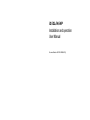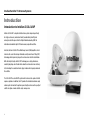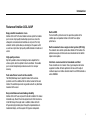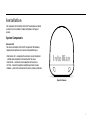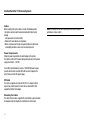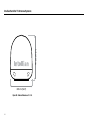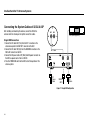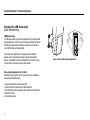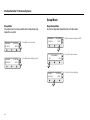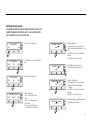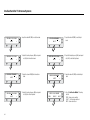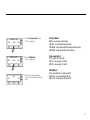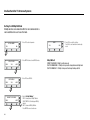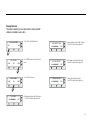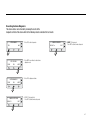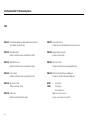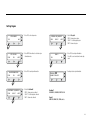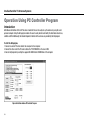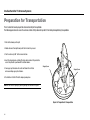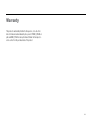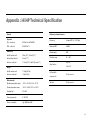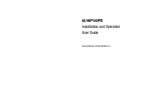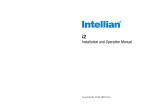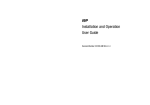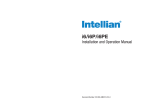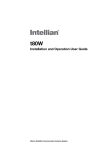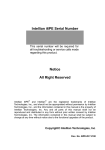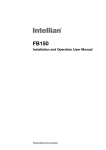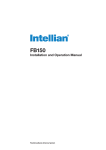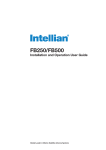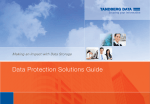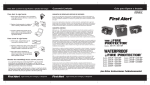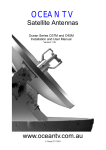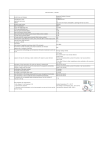Download i3/i3L/i4/i4P Installation and operation User Manual
Transcript
i3/i3L/i4/i4P Installation and operation User Manual Document Number: 2012EF-UM1004-V1_0 Intellian Satellite TV Antenna Systems Intellian i3/i3L/i4/i4P Serial Number This serial number will be requested for all troubleshooting or service Inquiries. Notice All Right Reserved Intellian i3/i3L/i4/i4P® and Intellian® are the registered trademarks of Intellian Technologies, Inc., and should not be appropriated without permission by Intellian Technologies, Inc., and the information contained in this manual is the property of Intellian Technologies, Inc. Any and all parts of this manual shall not be reproduced and distributed in any form without written prior consent by Intellian Technologies, Inc. The information contained in this manual shall be subject to change at any time without notice due to the functional upgrade of the product. 2 Table of Contents INTRODUCTION INTRODUCTION TO INTELLIAN i3/i3L/i4/i4P FEATURES OF INTELLIAN i3/i3L/i4/i4P BASIC SYSTEM CONFIGURATION OF INTELLIAN i3/i3L/i4/i4P 4 4 5 6 INSTALLATION SYSTEM COMPONENTS TOOLS REQUIRED FOR INSTALLATION PLANNING THE INSTALLATION INSTALLATION AND MOUNTING OF ANTENNA 7 7 10 11 13 INSTALLING THE ACU ACU DIMENSIONS SELECTING ACU INSTALLATION SITE CONNECTING THE SYSTEM CABLES CONNECTING THE SYSTEM TO A GPS ADJUSTING THE LNB SKEW ANGLE (LINEAR POLARIZATION ONLY) 18 18 19 20 23 24 OPERATION INSTRUCTION INTRODUCTION 26 26 OPERATING THE ACU ACU SOFT KEYS NORMAL MODE SETUP MODE 27 27 27 30 OPERATION USING PC CONTROLLER PROGRAM INTRODUCTION PROGRAM INITIALING AND SERIAL PORT SETUP MAIN MENU CONTROLLER MENUS 50 50 51 52 54 PREPARATION FOR TRANSPORTATION 62 WARRANTY 63 APPENDIX : TECHNICAL SPECIFICATION INTELLIAN i3/i3L INTELLIAN i4/i4P 64 64 65 3 Intellian Satellite TV Antenna Systems Introduction Introduction to Intellian i3/i3L/i4/i4P Intellian i3/i3L/i4/i4P is a digital satellite antenna system designed specifically for all types of vessels (anchored or transit) to automatically identify, track and capture satellite signals from the Digital Video Broadcasting (DVB: the international standard for digital TV transmissions) compatible satellites. In details, Intellian i3/i3L/i4/i4P has Wide Range Search (WRS) algorithm, which minimizes the search time during initialization, and Dynamic Beam Tilting (DBT) technology, which dynamically shapes the antenna beam to utilize stabilization. While tracking the target satellite, DBT technology uses a high-performance, constantly adjusting sub-reflector which allows the antenna to remain relatively still, eliminating the constant whine of stepper motors while staying locked on to the satellites. The i3/i3L/i4/i4P has a builtin GPS system which enhances the speed of satellite signals acquisitions. In addition, the i4P provides the embedded auto skew angle control system to maintain the optimal signal strength and increase the quality of satellite receptions in weak satellite single coverage area. 4 Introduction Features of Intellian i3/i3L/i4/i4P Enjoy satellite broadcasts at sea Intellian i3/i3L/i4/i4P is the most modern antenna system that enables you to receive a high quality broadcasting signal at sea, where the atmospheric and environmental condition are very harsh. This fully automatic control system allows you to simply turn the power switch on, and have crystal clear, high quality satellite television in motion or at anchor. High quality antenna High tech parabolic antenna technology has been adopted for this antenna system, which is optimal for marine conditions. This enables you to receive the optimal signal level even when it is raining or snowing. Fast and efficient search for the satellite The WRS (Wide Range Search) algorithm allows for the antenna system to search the satellite within the shortest amount of time and to detect the satellite signal under any position and with any directional movement of the vessel. Built-in GPS The built-in GPS system enhances the speed of acquisition of the satellite signal and provides Intellian i3/i3L/i4/i4P even higher performance. Built-in automatic skew angle control system (i4P Only) The automatic skew control system allows Intellian i4P to maintain the optimal skew angle at all times and ensure maximum level of satellite signal level receptions. Intellian’s environmental test standards certified These standards are much severer than a typical experienced marine equipment condition. All testes performed with one unit through all continued sequences. Intellian standards meet LR and DNV standards as well as EN60945. Easy installation and outstanding reliability Intellian i3/i3L/i4/i4P uses only one RF cable for installation. This makes installation easy. Power, RF and data signals transfer from the antenna to the ACU through this single cable. In addition, Intellian i3/i3L/i4/ i4P provides highly reliable system through the implementation of a modularized design, and the usage of strictly proven components. 5 Intellian Satellite TV Antenna Systems Basic System Configuration of Intellian TV (Not Supplied) For your satellite TV system to function properly, the system will have to be connected with all of the provided components as shown on the right (Refer to the next chapter ‘Installation’ in this manual for more detailed connection instructions). Separate purchase of a satellite receiver and a TV is required. Satellite Receiver #2 (Not Supplied) RF2 Note: i3L can only be connected to one receiver. TV (Not Supplied) Satellite Receiver #1 (Not Supplied) RF1 Note 2: Dish and Bell TV users please refer to the Intellian Dish MIM Installation and User Manual. Antenna Control Unit FG - RECEIVER ANT RF1 + + DC 9~30V FUSE NMEA PC INTERFACE PC( Not Supplied) DC Power on Vessel ( 9~30 V DC ) NMEA GPS Figure 01 : Basic Configuration with 2 Receivers 6 Installation The components of the Intellian i3/i3L/i4/i4P are designed as module system so that it is suitable for simple installation on all types of vessels. System Components Antenna Unit The antenna of Intellian i3/i3L/i4/i4P is comprised of the following components for optimum search and receiving satellite signal. • Mechanical Unit – manipulates the antenna to receive the optimal satellite signal regardless of the movement of the vessel. • Control Unit – controls mechanical operation of the antenna. • RF Unit – transmits the optimum satellite signal to the receiver. • Radome – protects the antenna from the severe marine environment. Figure 02 : Radome 7 Intellian Satellite TV Antenna Systems Antenna Control Unit (ACU) The Antenna Control Unit (ACU) provides the power to the antenna and controls the various settings of the antenna. The digital VFD (Vacuum Fluorescent Display) allows for easy operation of the ACU, even in the dark. Front Antenna Control Unit The functions of the ACU are as follows: • Controls the antenna system • Provides power to the antenna unit • Monitors the antenna status • Changes the target satellite • Set up the user environment • Set the current GPS information • Set satellite information • Move antenna manually • Perform self-diagnosis of the antenna • Set up the interface with a PC Rear FG - ANT RF1 + + DC 9~30V FUSE RECEIVER NMEA Figure 03 : Front & Rear of ACU 8 PC INTERFACE Installation Kit Contains the items required for securing the antenna unit and ACU to the vessel. Antenna Item Qty Hex.Bolt Flat Washer Spring Washer Hex. Nut 5 5 5 5 ACU Item Self-Tapping Screw Machine Screw Qty 5 5 Size (M4 X 16L) Figure 04 : Installation Bolt Kit (M3 X 8L) Other Components No Components Size Qty - 2EA 49ft (15m) 1EA RF Cable (ACU to IRD) 10ft (3m) 1EA DC Power Cable 33ft (10m) 1EA 5 PC Serial Cable 6ft (1.8m) 1EA 6 NMEA Connector AK950-2 1EA 7 Power Connector AK950-3 1EA 8 Hex Bolt M8x35L 5EA ø4x16L 5EA 1 ACU Table Mounting Bracket 2 RF Cable (ACU to IRD) 3 4 9 Tapping Screw ø3x8L 5EA 10 Flat Washer M8 5EA 11 Spring Washer M8 5EA 12 Installation CD - 1EA 13 User Manual - 1EA 14 Mounting Template 15 Quick Installation Guide i3/i3L i4/ i4P - 1EA 1EA Figure 05 : List of the Supplied Parts 9 Intellian Satellite TV Antenna Systems Tools Required for Installation Power DrillPower Drill 11 mm Spanner 11 mm Spanner 10 mm Drill 10Bit mm Drill Bit Cross-Head Cross-Head Screwdriver Screwdriver 13 mm Spanner 13 mm Spanner Ø80 mm Ø80 mm Hole Saw Hole Saw Figure 06 : Required Tools for Installation 10 Pencil Pencil 5 mm 5 mm Allen/Hex Allen/Hex key key Planning the Installation Antenna Unit Install the antenna in accordance with the following procedures to ensure maximum performance of the antenna. The antenna should be installed in a place where it has an all-around clear view of the horizon. Please be sure there are no obstacles within 15 degrees above the antenna. Any obstacles can prevent the antenna from tracking the satellite signal (Refer to the drawing on the right). 15° Do not install the antenna near by the radar especially on the same plane as their energy levels may overload the antenna front-end circuits. It is recommended to position the antenna at least 4 feet (1.2m) above or below the level of the radar and minimum of 15 feet (6m) away from the high power short wave radars. The mounting platform should be rigid enough and not subjected to excessive vibration. The movement of the antenna can be minimized by installing at the center of the vessel. For optimal performance of the antenna, it is not recommended to install at any corner of the vessel, where the movement of the vessel is the greatest. Install the bottom of the antenna parallel to the surface of the sea and fix tightly to the structure of the vessel. When setting the antenna down, be careful not to damage the RF connector. Striking the connectors on the bottom directly will damage the connector. Figure 07 : Elevation Limit of Obstacles 11 Intellian Satellite TV Antenna Systems Cables Before installing the system cables, consider the following points. • All cables need to be well clamped and protected from physical damage and exposure to heat and humidity. • Cables with severe bends are not allowed. • Where a cable passes through an exposed bulkhead or deckhead, a watertight grommet or swan neck tube should be used. Power Requirements Follow the power requirements to avoid damage to the system. The Intellian i3/i3L/i4/i4P has been designed to work on a boat’s power supply rated from 9 ~ 30 V DC. If your IRD(s) and television(s) require a 110V/240V AC power supply, you will need to install a suitable DC to AC converter to operate the unit(s) from your boat’s DC power supply. RF Cable This cable is supplied at a length of 49ft (15m). If a longer length is required you should replace this cable with an extended RF cable supplied by Intellian Technologies. Extending the Cables The cables that have been supplied with your Intellian system should be of adequate length to complete the installation on most vessels. 12 Note: Exceeding the indicated cable lengths will result in reduced performance of your system. Installation and Mounting of Antenna The method of installation and mounting of antenna may vary due to vessel design but the following procedures are applicable in most situations, and will result in a secure and effective installation. 54 cm (21.2”) Confirmation of Size Prior to Installation • Check the height and diameter of the bottom surface of the antenna before installing. • The space must be sufficient for installing the antenna unit considering the height and diameter of the antenna. • The height and the diameter of the bottom surface of the antenna are as shown in the following drawing. If possible, install the antenna using a power tower. Note: Before installing the antenna, open the radome and remove the shipping constraints from the antenna interior. Reinstall the radome before operating the system. The system will not perform properly if the radome is open. Ø50 cm (19.7”) Figure 08 : Radome Dimension of i4 / i4P 13 44 cm (17.3”) Intellian Satellite TV Antenna Systems Ø43 cm (16.9”) Figure 09 : Radome Dimension of i3 / i3L 14 Mark of the Antenna Mounting Position Referring to the mounting template, mark where antenna will be mounted on board (it must be a flat surface) or on a separate power tower. Note: If a power tower is not suitable to mount the antenna, separate cable shock and waterproofing measures must be taken to protect the RF connector from being exposed to the sea water and external shocks. An exposed cable may cause electric shock and cause serious damage to the equipment. 15 22.86 cm (9”) 14.15cm (5.6”) Intellian Satellite TV Antenna Systems 22.86 cm (9”) Figure 10 : Mounting Hole Position of i4 / i4P 16 23.3cm ( 9.2”) Figure 11 : Mounting Hole Position of i3 / i3L Securing Holes for Bolts and Cable Ways Make 4 bolt holes of 10mm diameter, one at each corner of a rectangle drawn as below, and make a circular hole of 80mm diameter at the center of the rectangle through which the cable will run. Ø 10mm Drill Ø80mm Hole Saw Connection of the Cable Remove the rubber cap from RF connector. Connect the RF cable to the RF connector under the base plate through the access hole using an 11mm spanner. Be careful not to over tighten, as you may damage the connector. 11mm Spanner Antenna Unit Optional RF1 Cable Figure 12 : Drilling Instruction Figure 13 : Connectors on Bottom of Antenna Note: Do not tighten excessively when using the spanner, this will damage the threads. Be careful that the connectors do not touch the mounting surface of the antenna, this might cause a critical malfunction and serious damage to the equipment. 17 Intellian Satellite TV Antenna Systems Installing the ACU ACU Dimensions 22.8 cm (9”) 21.7 cm (8.5”) 18.5 cm (7.3”) Mounting the Antenna Attach the antenna by using the hex head bolts (M8X35L), M8 spring washers, and M8 flat washers supplied. Radome Base Deck M8 Flat Washer M8 Spring Washer 17.8 cm (7”) 5.4 cm (2.1”) M8 Hex. Bolt 13mm Spanner 5.5 cm (2.2”) Figure 14 : Mounting the Antenna Figure 15 : Dimension of ACU 18 Selecting ACU Installation Site The ACU should be installed below deck, in a location that is: • Dry, cool, and ventilated. • Easy access from your main TV viewing area. To Install the ACU 1. The ACU should be installed using the two supplied mounting brackets which allow for a top or bottom mounting configuration. 2. Using the self tapping screws supplied, attach the mounting brackets to the sides of the ACU. 3. Place the ACU in the location where it is going to be installed. 4. Connect the cables to the rear of the ACU. 5. Use a pencil to mark the 4 hole positions (two on each side), and use the appropriate drill bit to drill. Figure 16 : Installation of ACU 19 Intellian Satellite TV Antenna Systems Connecting the System Cables of i3/i3L/i4/i4P After installing and mounting the antenna, connect the ACU to the antenna. Refer the drawing on the right to connect the cables. Single IRD Connection 1. Connect the RF cable 49ft (15m) from the RF 1 connector on the antenna base plate to the ANT. RF1 connector on the ACU. 2. Connect the RF cable 10ft (3m) from the RECEIVER connector on the ACU to RF connector on the IRD. 3. Connect the DC power cable 33ft (10m) from DC power connector on the ACU to a power source from 9~30 V DC. 4. Press the POWER ON switch on the ACU to start the operation of the antenna system. RF1 RF2 IRD (Not Supplied) RF Cable FG - ANT RF1 + + DC 9~30V FUSE RECEIVER NMEA PC INTERFACE ACU DC Power Cable NMEA GPS PC Cable Figure 17 : Single IRD Configuration 20 Dual-IRDs Connection You can connect two IRDs from your antenna as shown in the above diagram. The IRD connected to ACU determines which satellite is tracked, while the other receiver can watch any channel which is available from the tracked satellite. Multi-IRDs Connection In order to connect multi-IRD to the antenna, you will need to purchase a suitable multiswitch. The multiswitch has to be installed between the antenna unit and the IRDs as shown in the following diagram. As in the single IRD option the RF cables from the antenna base plate should be connected to ‘LNB’, ‘ANT’, or ‘Satellite In’ connector on the IRD. * IRD 1~4 : Not supplied RF1 RF2 RF1 RF2 IRD 2 (Not Supplied) IRD 2 (Not Supplied) RF1 Cable FG - ANT RF1 + RF Cable + DC 9~30V FUSE Multi switch (Not Supplied) RECEIVER NMEA PC INTERFACE ACU FG - ANT RF1 + + DC 9~30V FUSE RECEIVER DC Power Cable NMEA PC INTERFACE NMEA GPS PC Cable ACU DC Power Cable NMEA GPS PC Cable Figure 18 : Dual-IRDs Configuration IRD 1 IRD 2 IRD 3 IRD 4 Figure 19 : Multi-IRDs Configuration 21 Intellian Satellite TV Antenna Systems Connecting the System Cables of i3L After installing and mounting the antenna, connect the ACU to the antenna. Refer the drawing on the right to connect the cables. RF1 IRD (Not Supplied) Single IRD Connection 1. Connect the RF cable 49ft (15m) from the RF 1 connector on the antenna base plate to the ANT. RF1 connector on the ACU. 2. Connect the RF cable 10ft (3m) from the RECEIVER connector on the ACU to RF connector on the IRD. 3. Connect the DC power cable 33ft (10m) from DC power connector on the ACU to a power source from 9~30 V DC. 4. Press the POWER ON switch on the ACU to start the operation of the antenna system. RF Cable FG - ANT RF1 + + DC 9~30V FUSE RECEIVER NMEA PC INTERFACE ACU DC Power Cable NMEA GPS PC Cable Figure 20 : Single IRD Configuration 22 Connecting the System to a GPS Your satellite TV system has a built-in GPS. If the internal GPS doesn’t operate properly, you can directly connect your boat’s NMEA 0183 GPS to the system through the ACU’s external GPS connector. To do this you will need a suitable cable to connect your GPS system and the green 2-way ACU GPS connector supplied with your Intellian i3/i3L/i4/i4P Satellite TV System. To Connect the System to a GPS 1. Strip back the insulation of each cable and connect a cable to each terminal of the 2-way connector. 2. Tighten the locking screws. 3. Connect the cable from the + (positive) terminal of the ACU GPS connector to the NMEA OUT wire of the vessel’s GPS system. 4. Connect the cable from the – (negative) terminal of the ACU GPS connector to the Ground Wire of the vessel’s GPS system. 5. Refit the ACU GPS connector to the rear of the ACU. FG - ANT RF1 + + DC 9~30V FUSE RECEIVER NMEA NMEA OUT (+) PC INTERFACE GROUND (-) Figure 21 : NMEA 0183 GPS Connection 23 Intellian Satellite TV Antenna Systems Adjusting the LNB Skew Angle (Linear Polarization Only) - LNB Skew Angle The LNB skew angle only needs to be adjusted when the target satellite is linear polarized. In order to receive the maximum satellite signal level, the LNB skew angle must be adjusted according to the calculation of current GPS location and target satellite. It only needs to be adjusted when changing from one satellite to another, or when the vessel has traveled a significant geographic distance. It should NOT need to be readjusted if the vessel stays in the same location and is operating on the same satellite. Skew Angle Adjustment of i3/i3L/i4 Polarization of your Intellian i3/i3L/i4 antenna must be accomplished manually by the following steps. 1. Open the radome after switching power OFF. 2. Loosen 4 bolts of the connection of LNB and feed horn. 3. Turn LNB to place it to the angle indication of the back of the feed horn. 4. Tighten the 4 bolts. 5. Re-install the radome . 24 Figure 22 : Manual LNB Skew Angle Adjustment - + + Auto LNB Skew Angle Adjustment for i4P Intellian i4P has an embedded auto skew angle control system. Therefore, manual adjustment of LNB skew angle is not required. The LNB skew angle is continuously adjusted automatically through of the calculation of current GPS location and target satellite. The skew angle of LNB is shown from the ACU and GUI Program. Skew sensor LNB Skew Motor Figure 23 : Auto LNB Skew Angle Adjustment System 25 Intellian Satellite TV Antenna Systems Operation Instruction Introduction This section of the handbook describes how to setup your Satellite TV System after installing the ACU. It includes the following functions: • Start up. • Changing target satellite. • Monitoring the current status of the antenna. • Sleep mode. Setup Mode • Begin setup mode. • Setting the satellite pair. • Setting GPS. • Edit satellite information. • Setting the antenna parameters. • Setting the LNB local frequency. • Setting the DiSEqC method. • Display versions. • Display power. • Setting remote control. • Setting antenna go position. • Setting antenna move step. • Executing antenna diagnosis. • Setting region. • Setting the factory default parameters. 26 Note: Many of the above functions will only be required only after initial installation of your system. Refer to the Quick Installation Guide before operating the system. Operating the ACU ACU Soft Keys Normal Mode Start Up With the system installed and power applied, the ACU screen will show the following sequence: INITIALIZE ACU INTELLIAN I3 POWER Press to select On-screen option BACK ENTER INITIALIZE ANTENNA 1. Data communication is being established between the antenna and the ACU. The ACU is initialized. 2. The antenna is initialized. INTELLIAN I3 Figure 25 : ACU Soft Keys SEARCH B:DTV119 TRACKING B:DTV119 A: DTV101 3. The antenna is searching for Satellite A. SETUP A: DTV101 SETUP 4. The antenna has located the satellite and is now tracking. Note: The operation method is exactly same for i3, i3L, i4, and i4P. The following instruction will be described using the i3 as example. 27 Intellian Satellite TV Antenna Systems Changing Target Satellite Your antenna is programmed with either two (Dual-Sat mode) or three (Tri- Sat mode) candidates of target satellites as default mode. To change the target satellite, press LEFT soft key. The target satellite is changed and is automatically tracked by the antenna. Dual-Sat Mode Tri-Sat Mode TRACKING B:DTV119 TRACKING DTV110# TRACKING B:DTV119 TRACKING A: DTV101 A: DTV101 SETUP B: DTV119 1. Press LEFT soft key for tracking Satellite B. 2. The antenna is tracking Satellite B. DTV101 1. Press LEFT soft key for tracking Satellite B. SETUP B: DTV119 TRACKING B: DTV119 DTV110# DTV101 3. Press LEFT soft key for tracking Satellite C. 2. The antenna is tracking Satellite B. SETUP TRACKING DTV101 28 A: DTV101 C: DTV110# DTV119 4. The antenna is tracking Satellite C. Monitoring the Current Status of the Antenna When the ACU power is on, it displays the status of the antenna. The current status of the antenna is displayed as shown below. SEARCH A: DTV101 B:DTV119 SETUP TRACKING A: DTV101 B:DTV119 SETUP ANTENNA IS UNWRAPING B:DTV119 SETUP TRACKING A: DTV101 B:DTV119 SETUP 1. The antenna is searching Satellite A. AZ : ###.# EL : ##.# SIGNAL : ### ● [VL] 5. Antenna position detail and signal strength are displayed. 2. The antenna is tracking Satellite A. ###.##E ##.##N 6. Press center soft key to display current GPS information. Press center soft key to return to main tracking mode. 3. The antenna is winding/unwinding the cables in the antenna. 4. The antenna is again tracking Satellite A. Press center soft key to display position detail. 29 Intellian Satellite TV Antenna Systems Setup Mode Sleep Mode If the antenna loses the tracking satellite while in sleep mode, sleep mode will be cancelled. Begin Setup Mode To enter the Setup Mode simply follow the instructions below. TRACKING TRACKING A: DTV101 B: DTV119 SETUP 1. Press BACK to enter sleep mode. B:DTV119 A: DTV101 2. Press YES to enter setup mode. SETUP MODE ? TRACKING ||B: DTV119 A: DTV101 2. Press BACK again for exiting sleep mode. YES NO SETUP SEARCH B: DTV119 30 1. While the antenna is tracking press SETUP SETUP A: DTV101 SETUP 3. Press YES to set the satellite pair. Setting the Satellite Pair You can change the satellite pair if you decide to receive satellite television service from a different service provider. 1. Press YES to enter setup mode. SETUP MODE ? YES NO YES NEXT NO SAT A : DTV101 PREV SELECT NEXT SELECT NEXT 6. Set satellite C Press PREV to show previous satellite name. Press SELECT to set chosen satellite to SAT C. Press NEXT to show next satellite name. SAT C : DTV110# PREV 3. Press YES to set triple satellites. SET TRIPLE SAT ? YES PREV 2. Press YES to set satellite pair. SET SAT PAIR ? PREV NEXT 5. Set satellite B Press PREV to show previous satellite name. Press SELECT to set chosen satellite to SAT B. Press NEXT to show next satellite name. SAT B : DTV119 SELECT SAVE ? YES NO 7. Press YES to save selections. Press NO to cancel and return to main setup mode. 4. Set satellite A Press PREV to show previous satellite name. Press SELECT to set chosen satellite to SAT A. Press NEXT to show next satellite name. 31 Intellian Satellite TV Antenna Systems Setting GPS It is possible to set up and modify the GPS information, which enhances the antenna functionality. 1. Press YES to enter setup mode. SETUP MODE ? YES SET SAT PAIR ? PREV YES LONGITUDE ###.## E - NO NEXT 2. Press NEXT to enter GPS setup mode. INPUT + LATITUDE ##.## N - INPUT + X1 3. Press YES to set GPS. SET GPS ? PREV YES NEXT SAVE ? YES LONGITUDE ###.## E - 32 INPUT + 4. Input the longitude data. + increases the value. - decreases the value. Change the underscored digit using the +/buttons. Press INPUT to accept the value and move to next digit. Press BACK to move to previous digit. NO 5. Press ENTER to move to next screen. Press BACK to move to previous screen. 6. Input the latitude data. + increases the value. - decreases the value. Change the underscored digit using the +/- buttons. P ress INPUT to accept the value and move to next digit. Press BACK to move to previous digit. 7. Press YES to accept data. Press NO to cancel and return to main setup mode. Edit Satellite Information It is possible to modify the existing satellite information and input new satellite information into the ACU as well. It is not recommended for a novice satellite service user to use this mode. 1. Press YES to enter setup mode. SETUP MODE ? YES NO SET SAT PAIR ? PREV YES NEXT SAT NAME : DTV101 - NEXT SAT NAME : DTV101 SELECT INPUT + LONGITUDE 124.00 E - PREV + 5. Input the satellite name. + increases the value. - decreases the value. Change the underscored digit using the +/- but tons. Press INPUT to accept the value and move to next digit. Press BACK to move to previous digit. 6. Press ENTER to move to next screen. Press BACK to return to previous screen. 3. Press YES to edit satellite info. EDIT SAT INFO ? YES INPUT 2. Press NEXT twice to enter edit satellite info mode. X2 PREV SAT NAME : DTV101 - NEXT 4. Set the satellite name. PREV - Shows previous satellite name. SELECT - Select the displayed satel lite for editing. NEXT - Shows next satellite name. Press ENTER to move to next screen. INPUT + VER LOW 12598 21096 - INPUT + 7. Input the satellite position. + increases the value. - decreases the value. Change the underscored digit using the +/- buttons. Press INPUT to accept the value and move to next digit. Press BACK to move to previous digit. 8. Input the tracking frequency (MHz) and symbol rate (KHz) for vertical low band. 33 Intellian Satellite TV Antenna Systems VER LOW 12523 21096 - INPUT + HOR LOW 12523 21096 - INPUT + HOR LOW NID 0x0003 - INPUT + VER HIGH 12598 21096 - 34 INPUT 9. Input the network ID (NID) for vertical low band. + VER HIGH NID 0x0003 - 10. Input the tracking frequency (MHz) and symbol rate (KHz) for horizontal low band. 11. Input the network ID (NID) for horizontal low band. 12. Input the tracking frequency (MHz) and symbol rate (KHz) for vertical high band. INPUT + HOR HIGH 12523 21096 - INPUT + HOR HIGH NID 0x0003 - INPUT + VERIFY : DSS DECODE PREV SELECT NEXT 13. Input the network ID (NID) for vertical high band. 14. Input the tracking frequency (MHz) and symbol rate (KHz) for horizontal high band. 15. Input the network ID (NID) for horizontal high band. 16. Select the Verification Method* of tracking satellite. PREV - Shows previous method. SELECT - Set the displayed method. NEXT - Shows next method. VOLTAGE : AUTO PREV SELECT NEXT DISEQC : AUTO PREV SELECT NEXT SAVE? YES NO 17. Select the Voltage Supply Method* to LNB. (AUTO is recommended) 18. Select the DISEQC Method*. (AUTO is recommended) 19. Press YES to save the input information. Press NO to cancel and return to main setup mode. Verification Method* SIGNAL - use only signal level for tracking DVB LOCK - use only DVB Lock signal for tracking DVB DECODE - verify satellite using DVB decoding method for tracking DSS DECODE - decode only DSS Lock signal for tracking Voltage Supply Method* AUTO – Supply 13V or 18V to LNB ONLY 13 V - always supply 13 V to LNB ONLY 18 V - always supply 18 V to LNB DISEQC Method* AUTO – Supply 0KHz tone or 22KHz tone to LNB ONLY 0 KHz – always supply 0KHz tone to LNB ONLY 22 KHz – always supply 22KHz tone to LNB 35 Intellian Satellite TV Antenna Systems Setting the Antenna Parameters It is not recommended for a novice satellite service user to use this mode. Consult Intellian for changing antenna parameters. 1. Press YES to enter setup mode. SETUP MODE ? SET SAT PAIR ? PREV YES WRS LEVEL : 0500 - NO YES NEXT INPUT 2. Press NEXT three times to enter set antenna parameter mode. X3 PREV YES 36 YES NEXT NO 7. Press YES to save the input information. Press NO to cancel and return to main setup mode. SAVE ? YES PREV 6. Press YES to set up another parameter. Press NO to cancel and return to main setup mode. 3. Press YES to set antenna parameter. NEXT PARAM: SCAN OFFSET 5. Input the WRS LEVEL. + increases the value. - decreases the value. Change the underscored digit using the +/buttons. Press INPUT to accept the value and move to next digit. Press BACK to move to previous digit. Press ENTER to move to next screen. NO ANOTHER PARAMETER YES SET ANT PARAMETER ? + 4. Select the PARAM*. PREV - Shows previous parameter. SELECT - Set the displayed parameter. NEXT - Shows next parameter. Press ENTER to move to next screen. PARAM* Scan Offset The scan offset is to offset the angle difference between the black marker on the sub-reflector and the optical sensor. DiSEqC Level The DiSEqC level is to distinguish 0KHz tone and 22KHz tone. Track Scale The track scale is to control the tracking speed while antenna is tracking the satellite. Offset RH-LH The offset RH-LH is to offset the signal difference between RHCP and LHCP. Detect Level The detect level is to set the satellite signal detection level. EL Offset The EL offset is to offset the angle difference between the mechanical elevation angle and actual elevation angle. WRS Level The WRS level is to set the WRS detection level. Use WRS Use WRS is to determine whether the system uses WRS level or not. “Use WRS” and “WRS Level” are pair functions. Track Offset The tracking offset is to offset the satellite signal tracking level. Offset Difference Offset difference is to determine whether the system to uses “Offset RH-LH” or not. “Offset Difference” and “Offset RH-LH” are pair functions. Power Level The power level is to distinguish the voltage between 13 V and 18 V. 37 Intellian Satellite TV Antenna Systems Setting the LNB Local Frequency It is possible to select a local frequency from ACU. It is not recommended for a novice satellite service user to use this mode. Case1. Single band LNB is used. 1. Press YES to enter setup mode. SETUP MODE ? YES NO - SET SAT PAIR ? PREV YES LOCAL FREQ: #####MHz NEXT SAVE ? YES SET LOCAL FREQ ? YES 38 SELECT 3. Press YES to set local frequency. NEXT LNB TYPE : SINGLE PREV NEXT + 2. Press NEXT four times to enter set local frequency mode. X4 PREV INPUT 4. Select the LNB Type* - SINGLE. PREV - Shows previous LNB type. SELECT - Set the displayed LNB type. NEXT - Shows next LNB type. Press ENTER to move to next screen. NO 5. Input the local frequency of LNB. + increases the value. - decreases the value. Change the underscored digit using the +/-buttons. Press INPUT to accept the value and move to next digit. Press BACK to move to previous digit. Press ENTER to move to next screen. 6. Press YES to accept the data. Press NO to cancel and return to main setup mode. Case 2. Universal LNB is used (Low band local frequency-9750 MHz/ High band local frequency 10600 MHz). 1. Press YES to enter setup mode. SETUP MODE ? YES NO YES SET SAT PAIR ? PREV YES NEXT 2. P ress NEXT four times to enter set local frequency mode. X4 SET LOCAL FREQ ? PREV YES 3. Press YES to set local frequency. NEXT LNB TYPE : UNIVERSAL SELECT SAVE ? NEXT NO 5. Press YES to accept the data. Press NO to cancel and return to main setup mode. LNB Type* SINGLE: Single Band LNB Asia 11300 MHz, Japan 10678 MHz, Korea 10750 MHz, America 11250 MHz UNIVERSAL : Universal LNB Low band local frequency - 9750 MHz High band local frequency - 10600 MHz 4. Select the LNB Type* - UNIVERSAL. PREV - Shows previous LNB type. SELECT - Set the displayed LNB type. NEXT - Shows next LNB type. Press ENTER to move to next screen. 39 Intellian Satellite TV Antenna Systems Setting the DiSEqC Method DiSEqC selection can be made from ACU. It is not recommended for a novice satellite service user to use this mode. 1. Press YES to enter setup mode. SETUP MODE ? YES YES NO 2. Press NEXT five times to enter DISEQC mode. SET SAT PAIR ? PREV YES NEXT X5 3. Press YES to use DISEQC. USE DISEQC ? PREV YES NEXT DO NOT USE DISEQC PREV 40 SAVE ? NEXT 4. Select the DiSEqC Method* PREV - Shows previous DiSEqC Method. SELECT/ENTER - Set the displayed DiSEqC method. NEXT - Shows next DiSEqC Method. Press ENTER to move to next screen. NO 5. Press YES to accept the selection. Press NO to cancel and return to main setup mode. DiSEqC Method* DO NOT USE DISEQC - DiSEqC is not being used. USE TO CHANGE BAND - DiSEqC is being used to change to low and high band. USE TO CHANGE SAT - DiSEqC is being used to change tracking satellite. Display Versions This sequence enables you to see what version of antenna and ACU software are installed on your system. 1. Press YES to enter Display Version. DISPLAY VERSION? NO YES S/N: 0000000000 SET SAT PAIR ? PREV YES ANT S/W VER : 4.00 NEXT 2. Press NEXT six times to enter view version mode . EXIT ACU S/W VER : 0.01 S/N: 0000000000 EXIT 5. Antenna software version and S/N are shown. Press EXIT to return to main setup mode. 6. ACU software version and S/N are shown. Press EXIT to return to main setup mode. X6 3. Press YES to view version. VIEW VERSION ? PREV YES NEXT B2 - 301U S/N: 0000000000 EXIT LIBRARY VER : 0.01 S/N: 0000000000 EXIT 7. Library version and S/N are shown. Press EXIT to return to main setup mode. 4. Antenna product name and S/N are shown. Press EXIT to return to main setup mode. 41 Intellian Satellite TV Antenna Systems Display Power 1. Press YES to enter setup mode. SETUP MODE ? SET SAT PAIR ? PREV YES NEXT 2. Press NEXT seven times to enter view power mode. X7 3. Press YES to view power. VIEW POWER ? PREV YES NEXT ACU POWER : 27.1V PREV 42 YES ANT POWER : 25.9 V PREV NO YES NEXT 4. ACU voltage is shown. Press any key to return to main setup mode. YES NEXT IRD : 18V + ##kHz PREV YES NEXT 5. Antenna voltage is shown. Press center soft key to view IRD Voltage and frequency. Press EXIT to return to main setup mode. 6. IRD voltage and frequency are shown. Press EXIT to return to main setup mode. Setting Remote Control 1. Press YES to enter setup mode. SETUP MODE ? YES SET SAT PAIR ? PREV YES FUNC : SLEEP MODE NEXT NO NEXT 2. P ress NEXT eight times to enter remote control setting mode . SELECT EXIT PRESS A REMOTE KEY BACK EXIT X8 3. Press YES to set remote control. SET REMOCON ? PREV YES NEXT FUNC : CHANGE SAT NEXT SELECT EXIT 4. Select the Function* NEXT - Shows next function. 5. SELECT/ENTER - Registers a key on remote control. 6. Point remote control to ACU. Press any key on remote control for selected function and press the same key again for con firmation. Press BACK to move to previous screen. Press EXIT to return to main setup mode. FAILED - TRY AGAIN 7. If failed to press the same key twice, TRY AGAIN will be displayed. THAT KEY IS USING 8. If failed to register a free key, KEY IS USING will be displayed. 43 Intellian Satellite TV Antenna Systems REMOTE KEY REGISTED FUNC : CHANGE SAT NEXT SELECT EXIT 9. REMOTE KEY REGISTED will be displayed if key has been properly registered. 10. Press NEXT to shows next function. Press EXIT to return to main setup mode. Function* CHANGE SAT - Change the target satellite. SLEEP MODE - Enter sleep mode. CLEAR REGISTERED KEY - Clear registered key. 44 Setting Antenna Go Position The antenna can be controlled manually by using the ACU. 1. Press YES to enter setup mode. SETUP MODE ? YES NO SET SAT PAIR ? PREV YES GO TO EL : ##.# - NEXT + INPUT 2. P ress NEXT nine times to enter antenna go position mode. X9 GO TO POSITION ? YES YES 6. Press YES to move the antenna to input position. Press NO to return to the Antenna Go Position mode. 3. Press YES to go position. ANT GO POSITION ? PREV NO 5. Input position value for elevation (EL) axis. + increases the value. - decreases the value. Change the underscored digit using the +/- buttons. Press INPUT to accept the value and move to next digit. Press BACK to move to previous digit. Press ENTER to move to next screen. NEXT AZ:###.# EL:###.# 7. Press EXIT to return to main setup mode. EXIT GO TO AZ : ##.# - INPUT + 4. Input position value for azimuth (AZ) axis. +increases the value. - decreases the value. Change the underscored digit using the +/- buttons. Press INPUT to accept the value and move to next digit. Press BACK to move to previous digit. Press ENTER to move to next screen. 45 Intellian Satellite TV Antenna Systems Setting Antenna Move Step The antenna can be moved by 1° step manually by using ACU. 1. Press YES to enter setup mode. SETUP MODE ? YES NO DOWN SET SAT PAIR ? PREV YES NEXT 2. P ress NEXT ten times to enter antenna move step mode. X10 3. Press YES to move step. ANT MOVE STEP ? NO YES NEXT STEP AZ : ###.# CCW 46 EL STEP EL : ##.# CW 4. Move the antenna in the AZ axis. CW - Move the antenna clockwise. CCW - Move the antenna counter clockwise. EL - Go to elevation control screen. EXIT UP 5. Move the antenna in the EL axis. UP - Move the antenna up. DOWN - Move the antenna down. EXIT - Return to antenna move step mode. Executing Antenna Diagnosis The antenna status can be checked by reviewing the results of the diagnostic self-test of the antenna. Refer to the following codes to understand the test results. 1. Press YES to enter setup mode. SETUP MODE ? YES SET SAT PAIR ? PREV YES CODE 101 PASSED. RESULT: ● NO NEXT EXIT 5. CODE* 101 has passed. Press EXIT to return to main setup mode. 2. P ress NEXT eleven times to enter antenna diagnosis mode. X11 3. Press YES to diagnose antenna. ANT DIAGNOSIS ? PREV YES NEXT CODE 101 TESTING RESULT: ? EXIT 4. CODE 101 is being tested. Press EXIT to return to main setup mode. 47 Intellian Satellite TV Antenna Systems CODE* CODE 101 Data communication between antenna and antenna control unit is tested. If failed, check the RF cable. CODE 107 Skew System is tested. if failed, check the control board, skew motor, and skew sensor. CODE 102 AZ CW limit is tested. If failed, check the limit sensors, motor and belt for AZ axis. CODE 108 Antenna Input Power is tested. If failed, check the RF cable. CODE 103 AZ CCW limit is tested. If failed, check the limit sensors, motor and belt for AZ axis. CODE 109 ACU Power is tested. If failed, check the ACU power cable and Input DC power. CODE 104 EL axis is tested. If failed, check the limit sensors, motor and belt for EL axis. CODE 110 IRD Power is tested to IRD cable and IRD power. If failed, check the ACU to IRD cable and IRD power. CODE 105 Sub reflector is tested. If failed, check the sub reflector. RESULT STATUS CODE 106 LNB is tested. If failed, check the LNB and control board. 48 • Test is passed. - Test is skipped. ? Test is under process. Number refers to an error code (••3••• -•••) 3 means error code 103. Setting Region 1. Press YES to enter setup mode. SETUP MODE ? YES NO SET SAT PAIR ? PREV YES REGION : LOS_ANGELES PREV NEXT 2. P ress NEXT twelve times to enter load region information mode. SELECT NEXT LOAD ? YES NO 5. Select the Region*. PREV - Shows previous region. SELECT - Set the displayed region. NEXT - Shows next region. 6. Press YES to load region information. Press NO to cancel and return to main setup mode. X12 LOAD REGION INFO ? PREV YES NEXT CONTINENT : N_AMERICA PREV SELECT 3. Press YES to load region information. NEXT LOADING : ■■■■ 7. Loading selected region information. DO NOT TURN OFF! 4. Select the Continent*. PREV - Shows previous continent. SELECT - Set the displayed continent. NEXT - Shows next continent. Continent* N. AMERICA, S.AMERICA, EUROPE, ASIA. Region* NEW YORK, MIAMI, UK, JAPAN, and etc. 49 Intellian Satellite TV Antenna Systems Operation Using PC Controller Program Introduction GUI Software of Intellian i3/i3L/i4/i4P has been created for the user to easily set up the antenna by using the user’s personal computer. Using the GUI program enables the user to easily monitor and modify the information of antenna, satellite and GPS. Additionally, the detailed diagnostic methods of the antenna are provided by the GUI program. To start this GUI program, 1. Connect one end of PC serial cable to the serial port on the computer. 2. Connect the other end of the PC serial cable to the “PC INTERFACE” on the rear of ACU. 3. Execute GUI program by inserting the supplied CD-ROM into the CDROM drive of the computer. Figure 26: Intellian Antenna PC Controller Program 50 Program Initialing and Serial Port Setup Data communication between the ACU and antenna must be established as the first step in order to start setting your antenna. Figure 27 : Setup for Serial Communication Command Buttons • Baud Rate Setting – To display data communication speed. • Communication Status Display – To display data communication between ACU and PC. • Serial Port Setting – To select serial port to be used. • Connect / Disconnect – To establish connection between ACU and PC. 51 Intellian Satellite TV Antenna Systems Main Menu Antenna Status Monitoring • Search – Antenna is searching for the selected satellite. S • Tracking – Antenna is tracking the selected satellite. • Initialize – Antenna or the ACU is initializing. • Unwrap – Antenna is unwinding/winding the cable in the antenna. • Setup – Antenna is in setup mode. • Comm. – Antenna is communicating with the ACU. Command Buttons • Restart – To exit setup mode and restart antenna again. • Setup – To enter the setup mode. • Get Antenna Information – To indicate the information on display after receiving input from the antenna. • Factory Setting – To initialize all antenna information to default as it was in the factory status. Figure 28 : Main Menu 52 • Load Default – To select the regional library on PC program. • Update Default – To update the antenna using the selected regional library on PC program. Set Region 1. Load default: Click “Load Default” button to select satellite library (*.rif file) according to your current region. Figure 29 : Load Regional Library 2. Update default: Click “Update Default” button to open update default dialogue. Click “YES” button to update the system. Figure 30 : Confirm the Update 3. Click “OK” button to complete the update. Figure 31 : Updates Completed 53 Intellian Satellite TV Antenna Systems Controller Menus Set Antenna GPS and Find Antenna Angle Antenna makes use of GPS information to search satellite faster. More precise the GPS information is, quicker the antenna is able to search for a satellite. The method to input information into GPS is to push “Set GPS” button after keying in the latitude and longitude information on “City GPS”. Pushing “Add City” button stores the GPS information. By selecting the stored region in the list box, the GPS information of each region is displayed. The Intellian satellite TV antenna system utilizes GPS data to locate the satellite faster. Command Buttons • Load GPS Files – Reads various city information from the GPS files. • Add City – Adds the name of city and its GPS information to GPS files. • Delete City – Deletes the name of city and its GPS information from the GPS files. • Set GPS – Inputs the indicated GPS information on display to antenna. • Find Angles & Skew Antenna GPS – Finds the current antenna angle and skew angle in relation to the longitude (orbit position) of satellite and antenna current GPS. Figure 32 : Antenna Angle and GPS Information 54 • Find Angles & Skew City GPS – Finds the current antenna angle and skew angle in relation to the longitude (orbit position) of satellite and city GPS. Setting Satellite Information • Satellite Information The name, longitude and confirmation method of the satellite is displayed when a satellite is selected in the list box. Push “Edit Satellite Information” button to update the information on modifying the value. • DiSEqC When the operation method of DiSEqC is selected to “Change Band”, DiSEqC may be used for updating the local frequency and to “Change Satellite”, for updating the target satellite. • Registration of target satellite. Pushing ➊ or ➋ button after selecting the satellite in the list box makes it possible to register A or B in Dual-sat mode. Pushing ➊ or ➋ or ➌ button after selecting the satellite in the list box makes it possible to register A or B or C in Tri-sat mode. Figure 33 : Setup for Satellite Information • Local Frequency In case that DiSEqC is selected to “Change Band”, be sure to push the “Universal LNB” button. In case that the DiSEqC is selected to “Not Use” or “Change Satellite”, be sure to push “Single Band” button and input the Local Frequency, and then push “ Set Local Frequency” button. 55 Intellian Satellite TV Antenna Systems Command Buttons • Edit Satellite Information – To modify the satellite information. • Register for Sat A – To register a satellite to satellite A. • Register for Sat B – To register a satellite to satellite B. • Register for Sat C – To register a satellite to satellite C. (Tri- Sat Mode) • Not Use – To not use DiSEqC. • Change Band – To use DiSEqC to change band. • Change Satellite – To use DiSEqC to change the satellite. • Single Band – Antenna in use of single band LNB. • Universal Band – Antenna in use of universal LNB. • Set Local Frequency – To select local frequency of LNB. 56 Set Tracking Information of Satellite [Primary] Command Buttons • Edit Satellite Information – To change frequency information of the antenna. • Satellite Information – Satellite information consists of frequency, symbol and NID (Network ID) of a transponder in tracking satellite. There are four groups of satellite information. ‘Vertical/RHCP’ is applied when IRD supplies 13V. ‘Horizontal/LHCP’ is applied when IRD supplies 18V. ‘LOW’ is applied when DiSEqC signal is not detected from IRD. ‘HIGH’ is applied when DiSEqC signal is detected from IRD. If you select ‘Not Use’ or ‘Change Satellite’, two ‘HIGH’ groups are inactivated. If you select ‘Change Band’, two ‘HIGH’ groups are activated and you can modify satellite information which is applied when DiSEqC signal is detected from IRD. After modifying information, press ‘Edit Satellite Information’ button, then new information is updated in the antenna. • Pol & Band Control The “Pol” controls 13V (Vertical/RHCP band) and 18V (Horizontal/ LHCP band). The “Band” controls DiSEqC 0KHz tone (Low band) and 22KHz tone (High band). Figure 34 : Setting up the Primary Tracking Information 57 Intellian Satellite TV Antenna Systems Set Tracking Information of Satellite [Secondary] Voltage DiSEqC Discription 13V 18V 0KHz 22KHz AUTO AUTO AUTO AUTO AUTO AUTO • AUTO AUTO • • AUTO • • • AUTO AUTO • • • 13V & 18V and DiSEqC 22KHz tone to LNB 13V and DiSEqC 0KHz & 22KHz tone to LNB 13V and DiSEqC 0KHz tone to LNB • • 13V & 18V and DiSEqC 0KHz & 22KHz tone to LNB 13V & 18V and DiSEqC 0KHz tone to LNB AUTO 13V and DiSEqC 22KHz tone to LNB 18V and DiSEqC 0KHz & 22KHz tone to LNB 18V and DiSEqC 0KHz tone to LNB • 18V and DiSEqC 22KHz tone to LNB Figure 35 : Setting up the Secondary Tracking Information Command Buttons • Edit Satellite Information – To change frequency information of the antenna. 58 Figure 37 : Antenna Diagnosis Move Antenna and Execute Antenna Diagnosis • Angle of Antenna Two kinds of antenna movement is available. One is to move by the target position and the other is to move by certain amount of angle. The current position (angle) of the antenna is displayed as “Current” and to move to the target position, push “Go to target Position” button after keying in desired angle into “Target”. To move to a certain amount of angle only, move antenna to direction of up or down, and CW or CCW by using buttons after keying in the desired angle into the AZ and EL in the “Move Step” box. Rotate LNB to direct the skew angle by using + – button (i4P only). • Self-Diagnosis If the “Diagnosis” button is pressed, it displays the results of the self- diagnosis after the test is completed. The blue circle means the antenna is normal; red represents abnormal and green represents the antenna is under diagnosis. Figure 36 : Antenna Diagnosis Command Buttons • Go to Target Position – To move the antenna to the present position. • Diagnosis – To diagnose the antenna (BLUE – Passed, RED – Failed, GREEN – Under diagnosis) 59 Intellian Satellite TV Antenna Systems Set Antenna Parameters for Control It is not recommended for a novice satellite service user to use this mode. Consult Intellian for changing antenna parameters. Command Buttons • Set Control Parameter – To register parameters value. • Set Flags – To set flag setting for WRS method or offset difference. Figure 37 : Antenna Parameters 60 Parameter Setting - To set antenna parameter values. Scan Offset The scan offset is to offset the angle difference between the black marker on the sub-reflector and the optical sensor. DiSEqC Level The DiSEqC level is to distinguish 0KHz tone and 22KHz tone. Track Scale The track scale is to control the tracking speed while antenna is tracking the satellite. Offset RH-LH The offset RH-LH is to offset the signal difference between RHCP and LHCP. Detect Level The detect level is to set the satellite signal detection level. EL Offset The EL offset is to offset the angle difference between the mechanical elevation angle and actual elevation angle. WRS Level The WRS level is to set the WRS detection level. Use WRS Use WRS is to determine whether the system uses WRS level or not. “Use WRS” and “WRS Level” are pair functions. Track Offset The tracking offset is to offset the satellite signal tracking level. Offset Difference Offset difference is to determine whether the system to uses “Offset RH-LH” or not. “Offset Difference” and “Offset RH-LH” are pair functions. Power Level The power level is to distinguish the voltage between 13 V and 18 V. 61 Intellian Satellite TV Antenna Systems Preparation for Transportation This is to describe how to prepare the antenna internally for transportation. The following procedures to secure the antenna shall be strictly observed to protect it from being damaged during transportation. 1. Refer to the drawing on the right. 2. Rotate antenna left and right slowly until the limit switch is pressed. 3. Turn the antenna by 360° to the reverse direction. 4. Insert the shipping foams in front of the dish and back side of the pedestal to secure the pedestal in position with the bottom radome. 5. Cover upper part of radome. Be careful not to touch the reflector when assembling upper part of radome. Shipping Foam Shipping Foam 6. Pack Intellian i3/i3L/i4/i4P into the original package box. NOTE : Don’t rotate it quickly, or you may damage the antenna limit system. Figure 38 : Preparation for Transportation 62 Warranty This product is warranted by Intellian Technologies Inc., to be free from defects in materials and workmanship for a period of THREE (3) YEARS on parts and ONE (1) YEAR on labor performed at Intellian Technologies, Inc. service center from the purchased date of the product. 63 Intellian Satellite TV Antenna Systems Appendix : i3/i3L Technical Specification General Antenna system performance Approvals CE – conforms to EU Directive 89/336/EEC FCC – verified to CFR47:Part 15 Dimensions Satellite antenna unit 43cm (17”) x 44cm(17.3”) Antenna dish diameter 37cm(14.6”) Antenna control unit 17.8cm(7”)x21.7cm(8.5”)x5.4cm(2.1”) Frequency Ku-band (10.7 to 12.75 GHz) Minimum EIRP 50dBW Azimuth range 680° Elevation range +10° ~ +80° Ship’s motion Weight Satellite antenna unit 9kg (19.8 lbs) Antenna control unit 1.2kg (2.6 lbs) Roll and pitch response rate Roll ±25° Pitch ±15° 60° per second Environmental Operating temperature range -15°C to +55°C (+5°F to +131°F) Storage temperature range -25°C to +70°C (-13°F to +158°F) Humidity limit 95% R.H Power requirements 9~30 V DC Power consumption Typ. 30W, Max. 50W 64 Turn rate 60° per second Appendix : i4/i4P Technical Specification General Antenna system performance Approvals CE – conforms to EU Directive 89/336/EEC FCC – verified to CFR47:Part 15 Dimensions Satellite antenna unit 50cm (19.7”) x 54cm(21.2”) Antenna dish diameter 45cm(17.7”) Antenna control unit 17.8cm(7”)x21.7cm(8.5”)x5.4cm(2.1”) Frequency Ku-band (10.7 to 12.75 GHz) Minimum EIRP 49dBW Azimuth range 680° Elevation range 0° ~ +90° Ship’s motion Weight Satellite antenna unit 11.6kg (25.6 lbs) Antenna control unit 1.2kg (2.6 lbs) Roll and pitch response rate Roll ±25° Pitch ±15° 50° per second Environmental Operating temperature range -15°C to +55°C (+5°F to +131°F) Storage temperature range -25°C to +70°C (-13°F to +158°F) Humidity limit 95% R.H Power requirements 9~30 V DC Power consumption Typ. 30W, Max. 50W Turn rate 50° per second 65 Intellian Satellite TV Antenna Systems APAC Americas EMEA [email protected] [email protected] [email protected] Headquarters Irvine Office Rotterdam Office Busan Office UK Office Intellian Ltd. Epsilon House, Enterprise Road, Southampton Science Park, Southampton, Hampshire SO16 7NS,UK T +44 2380 019 021 F +44 2380 767 092 www.intelliantech.com Intellian Technologies, Inc. 348-5 Chungho-Ri, Jinwi-Myeon Pyeongtaek-Si, Gyunggi-Do 451-862 Korea T +82 31 379 1000 F +82 31 377 6185 Seoul Office Intellian Technologies, Inc. 2F Dongik Building, 98 Nonhyun-Dong Gangnam-Gu, Seoul 135-010 Korea T +82 2 511 2244 F +82 2 511 2235 66 Intellian Technologies USA, Inc. 9004 Research Drive Irvine, CA 92618 USA T 949 727 4498 F 949 271 4183 Intellian B.V. Bristolstraat 1, 3047AB Rotterdam, The Netherlands T +31 1 0820 8655 F +31 1 0820 8656 Maritime Technical Center [email protected] Intellian Technologies, Inc. #906 Ace High Tech 21, 1470 Woo-Dong Haeundae-Gu, Busan 612-020 Korea T +82 51 746 9695 F +82 51 746 9440