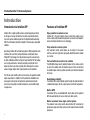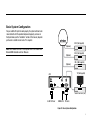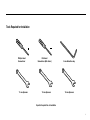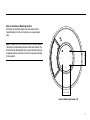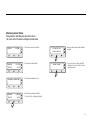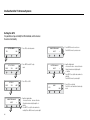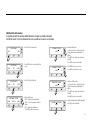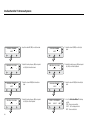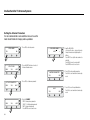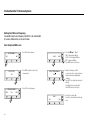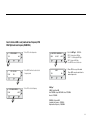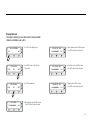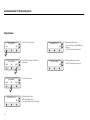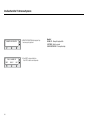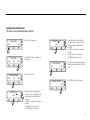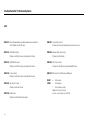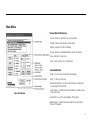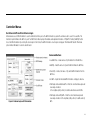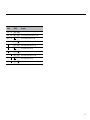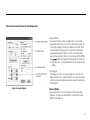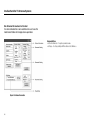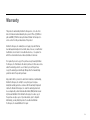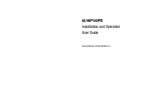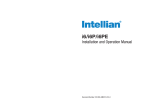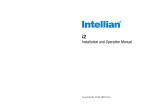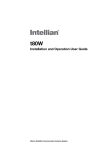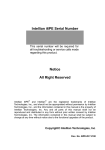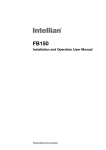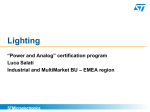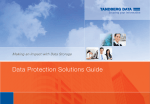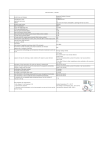Download i9P Installation and Operation User Guide
Transcript
i9P Installation and Operation User Guide Document Number: 2012H0-UM1004-v1_3 Intellian Satellite TV Antenna Systems Intellian i9P Serial Number This serial number will be requested for all troubleshooting or service Inquiries. Notice All Right Reserved Intellian i9P® and Intellian® are the registered trademarks of Intellian Technologies, Inc., and should not be appropriated without permission by Intellian Technologies, Inc., and the information contained in this manual is the property of Intellian Technologies, Inc. Any and all parts of this manual shall not be reproduced and distributed in any form without prior written consent by Intellian Technologies, Inc. The information contained in this manual shall be subject to change at any time without notice due to the functional upgrades of the product. 2 Table of Contents INTRODUCTION INTRODUCTION TO INTELLIAN i9P FEATURES OF INTELLIAN i9P BASIC SYSTEM CONFIGURATION OF INTELLIAN i9P 4 4 4 5 INSTALLATION THE ANTENNA SYSTEM COMPONENTS TOOLS REQUIRED FOR INSTALLATION PLANNING THE INSTALLATION 6 6 9 10 INSTALLING THE ACU ACU DIMENSIONS CONNECTING THE SYSTEM TO A GPS AUTO LNB SKEW ANGLE ADJUSTMENT 15 15 18 19 OPERATION INSTRUCTION INTRODUCTION 20 20 OPERATING THE ACU ACU SOFT KEYS NORMAL MODE SETUP MODE 20 20 21 24 OPERATION USING PC CONTROLLER PROGRAM INTRODUCTION PROGRAM INITIALING AND SERIAL PORT SETUP MAIN MENU CONTROLLER MENUS 45 45 46 47 49 PREPARATION FOR TRANSPORTATION 58 WARRANTY 59 APPENDIX : TECHNICAL SPECIFICATION 60 3 Intellian Satellite TV Antenna Systems Introduction Introduction to Intellian i9P Features of Intellian i9P Intellian i9P is a digital satellite antenna system designed specifically for all types of vessels (Anchored or transit) to automatically identify, track and capture satellite signals from the Digital Video Broadcasting (DVB: the international standard for digital TV transmissions) compatible satellites. Enjoy satellite broadcasts at sea Intellian i9P is the most modern antenna system that enables you to receive a high quality broadcasting signal at sea, where the atmospheric and environmental condition can be challenging. Specifically, Intellian i9P has Wide Range Search (WRS) algorithm, which minimizes the search time during initialization, and Dynamic Beam Tilting (DBT) technology, which dynamically shapes the antenna beam to utilize stabilization. While tracking the target satellite, DBT technology uses a high-performance, constantly adjusting sub-reflector which allows the antenna to remain relatively still, eliminating the constant whine of stepper motors while staying locked on to the satellites. The i9P has a built-in GPS system which enhances the speed of satellite signals acquisitions. In addition, the i9P provides the embedded auto skew angle control system to maintain the optimal signal strength and increase the quality of satellite receptions in weak satellite single coverage area. Fully automatic control system Fully automatic control system allows you to simply turn the power switch on, and have crystal clear, high quality satellite television in motion or at anchor. Fast and efficient search for the satellite The WRS (Wide Range Search) algorithm allows for the antenna system to search the satellite within the shortest amount of time and to detect the satellite signal under any position and with any directional movement of the ship. Outstanding reliability The Intellian i9P is a highly reliable system through the implementation of a modularized design, and the usage of proven and tested components. Built-in GPS The Intellian i9P has an embedded GPS, which allows for the upload of GPS data automatically for an even faster and stable system. Built-in automatic skew angle control system The automatic skew control system allows Intellian i9P to maintain the optimal skew angle at all times and ensure the maximum level of satellite signal level. 4 Basic System Configuration For your satellite TV system to work properly, the system will have to be connected with all of the provided components properly, as shown in the figure below (see the “Installation” section of this manual). Separate purchase of a satellite receiver and a TV is required. (Optional) Note: Dish Network and Bell TV users please refer to the Intellian Dish Network MIM Installation and User Manuals. (Optional) (Optional) IRD 2 (Not supplied) IRD 3 (Not supplied) IRD 4 (Not supplied) TV (Not supplied) ACU FG - ANT RF1 + + DC 9 - 30 V FUSE ANTENNA RECEIVER NMEA PC INTERFACE Satellite Receiver (IRD) 9-30V DC Power NMEA GPS PC Cable Figure 01 : Basic System Configuration 5 Intellian Satellite TV Antenna Systems Installation System Components The Intellian i9P consists of two major units, antenna assembly unit and antenna control unit. Antenna Unit The antenna of Intellian i9P is manufactured with the following components for the optimum search and reception of the satellite signal. • • • • Mechanical Unit – manipulates the antenna to receive the optimal satellite signal regardless of the movement of the vessel. Control Unit – controls mechanical operation of the antenna. RF Unit – transmits the optimum satellite signal to the receiver. Radome – protects the antenna from the severe marine environment. Figure 02 : Antenna Unit 6 Antenna Control Unit (ACU) Antenna Control Unit (ACU) provides the power to the antenna and controls the various settings of the antenna. Additionally, Vacuum Fluorescent Display (VFD) allows for you to operate the ACU in the dark. The functions of ACU are as follows: • Provide power for the antenna unit • Monitor the antenna status • Change the target satellite • Set up the user environment • Set the current GPS information • Set satellite information • Move antenna manually • Perform self-diagnosis of the antenna • Set up the interface with a PC Front Rear FG - ANT RF1 + + DC 9 - 30 V FUSE RECEIVER NMEA PC INTERFACE Figure 03 : Antenna Control Unit (ACU) 7 Intellian Satellite TV Antenna Systems Installation Kit Contains the items required for securing the antenna unit and ACU to the vessel. Antenna No Item Qty Other Components Hex.Bolt Flat Washer Spring Washer Hex. Nut 5 5 5 5 ACU Size Qty - 2 RG6 (Antenna - ACU RF Cable) 30m 1 3 RG6 (ACU - IRD Cable) 3m 1 4 Power Cable 10m 1 5 PC Serial Cable 1.8m 1 6 NMEA Connector AK950-2 1 7 Power Connector AK950-3 1 Hex Bolt M12x80L 5 ø4x16L 5 ø3x8L 5 Flat Washer M12 5 Spring Washer M12 5 Nut ACU Bracket 2 Item Self-Tapping Screw Machine Screw Qty 5 5 Size (M4 X 16L) (M3 X 8L) Figure 04 : Installation Bolt Kit Components 1 Self-Tapping Screw 8 M12 5 9 Install CD - 1 10 User Manual - 1 11 Mounting Template - 1 12 Quick Installation Guide - 1 Figure 05 : List of the Supplied Parts 8 Tools Required for Installation Phillips Head Screwdriver 11 mm Spanner Flat Head Screwdriver (Min. 5mm) 13 mm Spanner 5 mm Allen/Hex key 19 mm Spanner Figure 06 : Required Tools for Installation 9 Intellian Satellite TV Antenna Systems Planning the Installation Selection of Antenna Installation Site Install the antenna in accordance with the following procedures to insure maximum performance. The antenna should be installed in a place where there is all round clear view of the horizon. Please be sure there are no obstacles within 15° above the antenna. Any obstacles can prevent the antenna from tracking the satellite signal (Refer to the drawing on the right). Do not install the antenna near the radar especially on the same plane. Its energy levels may overload the antenna front-end circuits. It is recommended to position the antenna at least 4 feet (1.2m) above or below the level of the radar and minimum of 15 feet (4.6m) away from the high power short wave radars. The mounting platform should be rigid and not subjected to excessive vibration. The movement of the antenna can be minimized by installing at the center of the vessel. For optimal performance of the antenna, it is not recommended to install at any corner of the vessel, where the movement of the vessel is the greatest. Install the bottom of the antenna parallel to the surface of the sea and fix tightly to the structure of the vessel. 10 15° Antenna Unit Figure 07 : Elevation Limit of Obstacles Obstacle Cables Before installing the system cables, consider the following points. • All cables need to be well clamped and protected from physical damage and exposure to heat and humidity. • Cables with severe bends are not allowed. • Where a cable passes through an exposed bulkhead or deckhead, a watertight grommet or swan neck tube should be used. Power Requirements You need to follow the power requirements to avoid damage the system. Intellian i9P has been designed to work on a boat’s power supply rated at 12V / 24 V DC (acceptable range: 9~30 V DC). Extending the Cables The cables that have been supplied with your Intellian system should be of adequate length to complete the installation on most boats. Power Cable This cable supplied at a length of 10m. Note: Exceeding the indicated cable lengths will result in reduced performance of your system. If your IRD(s) and television(s) require a 110V/240V AC power supply, you will need to install a suitable DC to AC converter to operate the unit(s) from your boat’s DC power supply. RF Cable This cable supplied at a length of 30m. If a longer length is required you should replace this cabel with an extended RF cable. 11 Intellian Satellite TV Antenna Systems Installation and Mounting of Antenna The method of installation and mounting of the antenna may vary due to vessel design but the following procedures are applicable in most situations, and will result in a secure and effective installation. 121 cm (47.5”) Confirmation of Size Prior to Installation • Confirm the height and diameter of the bottom surface of the antenna before installing. • The space must be sufficient for installing the antenna unit considering the height and diameter of the antenna. • The height and the diameter of the bottom surface of the antenna are as shown in the following drawing. If possible, install the antenna using a power tower. Note: Before installing the antenna open the radome and remove the shipping constraints from the antenna interior. Reinstall the radome before operating the system. The system will not perform properly if the radome is open. 113 cm (44.6”) Figure 08 : Radome Dimension of i9P 12 Mark of the Antenna Mounting Position Referring to the mounting template, mark where antenna will be mounted onboard (it must be a flat surface) or on a separate power tower. 24.75 cm (9.74") Note: If a power tower is not suitable to mount the antenna, separate cable shock and waterproofing measures must be taken to protect the RF connector from being exposed to the sea water and external shocks. An exposed cable may cause electric shock and cause serious damage to the equipment. 24.75 cm (9.74") Figure 09 : Mounting Hole Position of i9P 13 Intellian Satellite TV Antenna Systems Connection of the Cable Connect the RF cable through the cable glands under the radome bottom. Figure 10 : Cable Glands on Radome Bottom 14 Mounting the Antenna Attach the antenna by using the hex head bolts (M12X80L), M12 spring washers, and M12 flat washers supplied. Antenna Unit M12 Hex. Bolt M12 Flat Washer Deck M12 Flat Washer M12 Spring Washer M12 Hex Nut 19 mm Spanner Figure 11 : Mounting the Antenna 15 Intellian Satellite TV Antenna Systems Installing the ACU ACU Dimensions 21.7 cm (8.5”) 18.5 cm (7.3”) 22.8 cm (9”) Figure 13 : Installation of ACU 17.8 cm (7”) 5.4 cm (2.1”) 5.5 cm (2.2”) Figure 12 : Dimension of ACU for i9P 16 Selection of ACU Installation Site The ACU should be installed below deck, in a location that is: • Dry, cool, and ventilated. • Easy accessible from your main TV viewing area. Installing the ACU • The ACU should be installed using the two supplied Table Mounting Brackets which allow for a top or bottom mounting configuration. • Using the self tapping screws supplied, attach the mounting brackets to the sides of the ACU. • Place the ACU in the location where it is going to be installed. • Using a pencil to mark the 4 hole positions (2 each side), and use the appropriate drill bit to drill them. • Connect the cables to the rear of the ACU. Connecting the System Cables After installation and fixation of the antenna, connect the ACU to the antenna. Refer to the drawing on the right to connect cables. • • • • (Optional) Connect the RF cable (30m) from the RF1 connector on the antenna power switch box to the RF1 connector on the ACU (Optional) Connect the RF cable (3m) from the receiver connector on the ACU to the RF connector on the IRD. Connect the power cable (10m) from DC power connector on the rear of ACU to a power source at 12 VDC/ 24 VDC. Press the POWER ON switch in front of the ACU to start the operation of the antenna system automatically. (Optional) IRD 3 (Not supplied) IRD 4 (Not supplied) TV (Not supplied) ACU FG IRD 2 (Not supplied) - ANT RF1 + + DC 9 - 30 V FUSE ANTENNA RECEIVER NMEA PC INTERFACE Satellite Receiver (IRD) 9-30V DC Power NMEA GPS PC Cable Figure 14 : Basic Configuration 17 Intellian Satellite TV Antenna Systems Connecting the system to a GPS Your satellite TV system has a built-in GPS. If the internal GPS doesn’t operate properly, you can directly connect your boat’s NMEA 0183 GPS to the system through the ACU’s external GPS connector. To do this you will need a suitable cable to connect your GPS system and the green 2-way ACU GPS connector supplied with your Intellian i9P Satellite TV System. 1. Strip back the insulation of each conductor and connect each terminal of the 2-way connector. FG - ANT RF1 + + DC 9 - 30 V FUSE RECEIVER NMEA NMEA OUT (+) PC INTERFACE GROUND (-) 2. Tighten the locking screws. 3. Connect the +ve (positive) terminal of the ACU GPS connector to the NMEA OUT wire of the boat’s GPS system. 4. Connect the –ve (negative) terminal of the ACU GPS connector to the ground wire of the boat’s GPS system. 5. Refit the ACU GPS connector to the rear of the ACU. 18 Figure 15 : GPS Connection Auto LNB Skew Angle Adjustment Intellian i9P has an embedded auto skew angle control system. Therefore, manual adjustment of the skew angle is not required. The skew angle is continuously adjusted automatically through calculations of the optimum angle by using the information of a targeted satellite and the GPS position. With location information as ship’s longitudinal and latitudinal position change from movement the skew angle will be adjusted accordingly. As the ship changes position, the skew angle will be continuously adjusted. The skew angle of the LNB is shown on the ACU and in the GUI program. Skew sensor LNB Skew motor Figure 16 : Auto LNB Skew Angle Control System 19 Intellian Satellite TV Antenna Systems Operation Instruction Operating the ACU Introduction ACU Soft Keys This section of the handbook describes how to setup your Satellite TV System after installing the ACU. It includes the following functions: • • • • • • • • • • • • • • • • • System startup Changing the default satellite Monitoring the antenna status Setting sleep mode Entering setup mode Setting the satellite pair Editing satellite information Setting the antenna parameter Setting GPS Setting the DiSEqC method Display versions Display power status Setting antenna go position Setting antenna move step Setting remote control Setting the factory default parameters Performing diagnostic tests Note: Many of the listed functions will only be required only after initial installation of your system. Refer to the Quick Installation Guide before operating the system. 20 POWER Press to select On-screen option BACK Figure 17 : ACU Soft Keys ENTER Normal Mode Start Up With the system installed and power applied, the ACU screen will show the following sequence: INITIALIZE ACU INTELLIAN i9P 1. D ata communication is being established between the antenna and the ACU. The ACU is initialized. Changing Target Satellite Your antenna is pre-programmed with either two (Dual-Sat mode) or three (Tri-Sat mode) candidates of target satellites as a default mode. To change a target satellite, press LEFT soft key. The target satellite is changed and is automatically tracked by the antenna. Default Dual-Sat Mode INITIALIZE ANTENNA 2. The antenna is initialized. INTELLIAN i9P SEARCH B:DTV119 TRACKING B:DTV119 A: DTV101 B: DTV119 SETUP A: DTV101 SETUP 3. The antenna is searching for Satellite A. SETUP A: DTV101 TRACKING TRACKING B: DTV119 A: DTV101 SETUP 1. Press LEFT soft key for tracking Satellite B. 2. The antenna is tracking Satellite B. 4. The antenna has located the satellite and is now tracking. 21 Intellian Satellite TV Antenna Systems Advanced Tri-sat Mode With the system installed and power applied, the ACU screen will show the following sequence. TRACKING DTV119 TRACKING DTV110# TRACKING DTV110# A: DTV101 DTV110# B: DTV119 2. The antenna is tracking Satellite B. DTV101 B: DTV119 3. Press LEFT soft key for tracking Satellite C. DTV101 TRACKING C: DTV110# DTV101 DTV119 22 1. Press LEFT soft key for tracking Satellite B. 4. The antenna is tracking Satellite C. Monitoring Current Status When powered on, ACU displays the status of the antenna. The current status of the antenna is displayed as shown below. SEARCH A: DTV101 1. The antenna is searching for satellite A. AZ : ###.# EL : ##.# SIGNAL : ### ● [VL] TRACKING B:DTV119 A: DTV101 ANTENNA IS UNWRAPPING TRACKING B:DTV119 2. The antenna is tracking satellite A. SETUP A: DTV101 SETUP ###.##E ##.##N 5. Antenna position detail and signal strength are displayed. 6. Press center soft key to display current GPS information. Press center soft key to return to main tracking mode. 3. The antenna is unwrapping the cable. 4. The antenna is again tracking satellite A. Press center soft key to display position detail. 23 Intellian Satellite TV Antenna Systems Setup Mode Sleep Mode If the antenna has lost the tracked satellite while in sleep mode, sleep mode will be canceled. TRACKING B:DTV119 TRACKING B:DTV119 A: DTV101 1. Press BACK to enter sleep mode. SETUP TRACKING A: DTV101 B:DTV99 SETUP A: DTV101 Begin Setup Mode To enter the Setup Mode simply follow the instructions below: 2. Press BACK again for exiting sleep mode. SETUP 2. Press YES to enter setup mode. SETUP MODE ? YES NO 3. Press YES to set the satellite pair. SET SAT PAIR ? PREV 24 1. While the antenna is tracking press SETUP YES NEXT Setting the Satellite Pair You can change the satellite pair if you decide to receive satellite television service from a different service provider. 1. Press YES to enter setup mode. SETUP MODE ? YES NO YES NEXT SAT A : DTV101 PREV SELECT NEXT SELECT NEXT 6. Set satellite C Press PREV to show previous satellite name. Press SELECT to set chosen satellite to SAT C. Press NEXT to show next satellite name. SAVE ? YES NO SELECT SAT C : DTV110# PREV 3. Press YES to set triple satellites. SET TRIPLE SAT ? YES PREV 2. Press YES to set satellite pair. SET SAT PAIR ? PREV NEXT 5. Set satellite B Press PREV to show previous satellite name. Press SELECT to set chosen satellite to SAT B. Press NEXT to show next satellite name. SAT B : DTV119 NO 7. Press YES to save selections. Press NO to cancel and return to main setup mode. 4. Set satellite A Press PREV to show previous satellite name. Press SELECT to set chosen satellite to SAT A. Press NEXT to show next satellite name. 25 Intellian Satellite TV Antenna Systems Setting the GPS It is possible to set up and modify the GPS information, which enhances the antenna functionality. 1. Press YES to enter setup mode. SETUP MODE ? YES - NO SET SAT PAIR ? PREV YES LONGITUDE ###.## E NEXT 2. Press NEXT to enter GPS setup mode. INPUT + LATITUDE ##.## N - INPUT + X1 YES SAVE ? NEXT YES LONGITUDE ###.## E - 26 INPUT 6. Input the latitude data. + increases the value. - decreases the value. Change the underscored digit using the +/- buttons. P ress INPUT to accept the value and move to next digit. Press BACK to move to previous digit. 3. Press YES to set GPS. SET GPS ? PREV 5. Press ENTER to move to next screen. Press BACK to move to previous screen. + 4. Input the longitude data. + increases the value. - decreases the value. Change the underscored digit using the +/buttons. Press INPUT to accept the value and move to next digit. Press BACK to move to previous digit. NO 7. Press YES to accept data. Press NO to cancel and return to main setup mode. Edit Satellite Information It is possible to modify the existing satellite information and input new satellite information into the ACU as well. It is not recommended for a novice satellite service user to use this mode. 1. Press YES to enter setup mode. SETUP MODE ? YES NO - SET SAT PAIR ? PREV YES NEXT 2. Press NEXT twice to enter edit satellite info mode. 3. Press YES to edit satellite info. EDIT SAT INFO ? YES NEXT SAT NAME : DTV101 PREV SELECT NEXT + INPUT + LONGITUDE 124.00 E - 4. Set the satellite name. PREV - Shows previous satellite name. SELECT - Select the displayed satellite for editing. NEXT - Shows next satellite name. Press ENTER to move to next screen. INPUT SAT NAME : DTV101 - X2 PREV SAT NAME : DTV101 INPUT + VER LOW 12598 21096 - INPUT + 5. Input the satellite name. + increases the value. - decreases the value. Change the underscored digit using the +/buttons. Press INPUT to accept the value and move to next digit. Press BACK to move to previous digit. 6. Press ENTER to move to next screen. Press BACK to return previous screen. 7. Input the satellite position. + increases the value. - decreases the value. Change the underscored digit using the +/buttons. Press INPUT to accept the value and move to next digit. Press BACK to move to previous digit. 8. Input the tracking frequency (MHz) and symbol rate (KHz) for vertical low band. 27 Intellian Satellite TV Antenna Systems VER LOW NID 0x0003 - INPUT + HOR LOW 12523 21096 - INPUT + HOR LOW NID 0x0003 - INPUT + VER HIGH 12598 21096 - 28 INPUT 9. Input the network ID (NID) for vertical low band. + VER HIGH NID 0x0003 - 10. Input the tracking frequency (MHz) and symbol rate (KHz) for horizontal low band. 11. Input the network ID (NID) for horizontal low band. 12. Input the tracking frequency (MHz) and symbol rate (KHz) for vertical high band. INPUT + HOR HIGH 12523 21096 - INPUT + HOR HIGH NID 0x0003 - INPUT + VERIFY : DSS DECODE PREV SELECT NEXT 13. Input the network ID (NID) for vertical high band. 14. Input the tracking frequency (MHz) and symbol rate (KHz) for horizontal high band. 15. Input the network ID (NID) for horizontal high band. 16. Select the Verification Method* of tracking satellite. PREV - Shows previous method. SELECT - Set the displayed method. NEXT - Shows next method. VOLTAGE : AUTO PREV SELECT NEXT DISEQC : AUTO PREV SELECT NEXT SAVE? YES NO 17. Select the Voltage Supply Method* to LNB. (AUTO is recommended) Verification Method* SIGNAL - use only signal level for tracking DVB LOCK - use only DVB Lock signal for tracking DVB DECODE - verify satellite using DVB decoding method for tracking DSS DECODE - decode only DSS Lock signal for tracking AGC AFTER DECODE - for tracking Ka-Band satellite 18. Select the DISEQC Method*. (AUTO is recommended) Voltage Supply Method* AUTO – Supply 13V or 18V to LNB ONLY 13 V - always supply 13 V to LNB ONLY 18 V - always supply 18 V to LNB 19. Press YES to save the input information. Press NO to cancel and return to main setup mode. DISEQC Method* AUTO – Supply 0KHz tone or 22KHz tone to LNB ONLY 0 KHz – always supply 0KHz tone to LNB ONLY 22 KHz – always supply 22KHz tone to LNB 29 Intellian Satellite TV Antenna Systems Setting the Antenna Parameters It is not recommended for a novice satellite service user to use this mode. Consult Intellian for changing antenna parameters. 1. Press YES to enter setup mode. SETUP MODE ? NO YES - SET SAT PAIR ? PREV YES WRS LEVEL : 0500 NEXT INPUT 2. Press the NEXT three times to enter set Antenna Parameter menu. ANOTHER PARAMETER X3 YES SET ANT PARAMETER ? PREV YES + NO SAVE ? 30 YES NEXT 6. Press YES to setup another parameter. Press NO to cancel and return to main setup mode. 3. Press YES to set antenna parameter. NEXT YES PREV 5. Input the WRS LEVEL. + increases the value. - decreases the value. Change the underscored digit using the +/buttons. Press INPUT to accept the value and move to next digit. Press BACK to move to previous digit. Press ENTER to move to next screen. 4. Select the PARAM* PREV - Shows previous parameter. SELECT - Set the displayed parameter. NEXT - Shows next parameter. Press ENTER to move to next screen. NO 7. Press YES to save the input information. Press NO to cancel and return to main setup mode. PARAM* Scan Offset The scan offset is to offset the angle difference between the black marker on the sub-reflector and the optical sensor. DiSEqC Level The DiSEqC level is to distinguish 0KHz tone and 22KHz tone. Track Scale The track scale is to control the tracking speed while antenna is tracking the satellite. Offset RH-LH The offset RH-LH is to offset the signal difference between RHCP and LHCP. Detect Level The detect level is to set the satellite signal detection level. EL Offset The EL offset is to offset the angle difference between the mechanical elevation angle and actual elevation angle. WRS Level The WRS level is to set the WRS detection level. Use WRS Use WRS is to determine whether the system uses WRS level or not. “Use WRS” and “WRS Level” are pair functions. Track Offset The tracking offset is to offset the satellite signal tracking level. Offset Difference Offset difference is to determine whether the system to uses “Offset RH-LH” or not. “Offset Difference” and “Offset RH-LH” are pair functions. Power Level The power level is to distinguish the voltage between 13 V and 18 V. 31 Intellian Satellite TV Antenna Systems Setting the LNB Local Frequency It is possible to select a local frequency from ACU. It is not recommended for a novice satellite service user to use this mode. Case1. Single band LNB is used. 1. Press YES to enter setup mode. SETUP MODE ? YES NO SELECT 2. Press NEXT four times to enter set local frequency mode. SET SAT PAIR ? YES NEXT LOCAL FREQ: #####MHz - INPUT + X4 SET LOCAL FREQ ? PREV YES 3. Press YES to set local frequency. 5. Input the local frequency of LNB. + increases the value. - decreases the value. Change the underscored digit using the +/-buttons. Press INPUT to accept the value and move to next digit. Press BACK to move to previous digit. Press ENTER to move to next screen. NEXT SAVE ? YES 32 4. Select the LNB Type* - SINGLE PREV - Shows previous LNB type. SELECT - Set the displayed LNB type. NEXT - Shows next LNB type. Press ENTER to move to next screen. NO 6. Press YES to accept the data. Press NO to cancel and return to main setup mode. Case 2. Universal LNB is used (Low band local frequency-9750 MHz/ High band local frequency 10600 MHz). 1. Press YES to enter setup mode. SETUP MODE ? YES NO 2. P ress NEXT four times to enter set local frequency mode. SET SAT PAIR ? PREV LNB TYPE : UNIVERSAL PREV YES SELECT NEXT SAVE ? YES NO 4. Select the LNB Type* - UNIVERSAL. PREV - Shows previous LNB type. SELECT - Set the displayed LNB type. NEXT - Shows next LNB type. Press ENTER to move to next screen. 5. Press YES to accept the data. Press NO to cancel and return to main setup mode. X4 SET LOCAL FREQ ? PREV NEXT 3. Press YES to set local frequency. LNB Type* SINGLE: Single Band LNB Asia 11300 MHz, Japan 10678 MHz, Korea 10750 MHz, America 11250 MHz UNIVERSAL : Universal LNB Low band local frequency - 9750 MHz High band local frequency - 10600 MHz 33 Intellian Satellite TV Antenna Systems Setting the DiSEqC Method DiSEqC selection can be made from ACU. It is not recommended for a novice satellite service user this mode. 1. Press YES to enter setup mode. SETUP MODE ? YES PREV NO 2. Press NEXT five times to enter DISEQC mode. SET SAT PAIR ? PREV YES DO NOT USE DISEQC SAVE ? YES NEXT NEXT NO 4. Select the DiSEqC Method* PREV - Shows previous DiSEqC Method. SELECT/ENTER - Set the displayed DiSEqC method. NEXT - Shows next DiSEqC Method. Press ENTER to move to next screen. 5. Press YES to accept the selection. Press NO to cancel and return to main setup mode. X5 3. Press YES to use DISEQC. USE DISEQC ? PREV 34 YES NEXT DiSEqC Method* DO NOT USE DISEQC - DiSEqC is not being used. USE TO CHANGE BAND - DiSEqC is being used to change to low and high band. USE TO CHANGE SAT - DiSEqC is being used to change tracking satellite. Display Versions This sequence enables you to see what version of antenna and ACU software are installed on your system. 1. Press YES to enter Display Version. DISPLAY VERSION? YES NO S/N: 0000000000 SET SAT PAIR ? PREV YES ANT S/W VER : 4.00 NEXT 2. Press NEXT six times to enter the View Version mode . EXIT ACU S/W VER : 0.01 S/N: 0000000000 EXIT 5. Antenna software version and S/N are shown. Press EXIT to return to main setup mode. 6. ACU software version and S/N are shown. Press EXIT to return to main setup mode. X6 3. Press YES to view version. VIEW VERSION ? PREV YES B2 - 910 Q S/N: 0000000000 EXIT LIBRARY VER : 0.01 S/N: 0000000000 NEXT EXIT 7. Library version and S/N are shown. Press EXIT to return to main setup mode. 4. Antenna product name and S/N are shown. Press EXIT to return to main setup mode. 35 Intellian Satellite TV Antenna Systems Display Power 1. Press YES to enter setup mode. SETUP MODE ? EXIT SET SAT PAIR ? PREV YES NEXT 2. Press NEXT seven times to enter the view power mode. X7 3. Press YES to view power. VIEW POWER ? PREV YES NEXT ACU POWER : 27.1V EXIT 36 ANT POWER : 25.9 V NO YES 4. ACU input voltage is shown. ACU output voltage is shown. Press any key to return to main setup mode. IRD : 18V + ##kHz EXIT 5. Antenna input voltage is shown. Press center soft key to view IRD Voltage and frequency. Press EXIT to return to main setup mode. 6. IRD voltage and frequency are shown. Press EXIT to return to main setup mode. Setting Remote Control 1. Press YES to enter setup mode. SETUP MODE ? YES SET SAT PAIR ? PREV YES FUNC : SLEEP MODE NEXT NO NEXT 2. P ress NEXT eight times to enter remote control setting mode . SELECT EXIT PRESS A REMOTE KEY BACK EXIT X8 3. Press YES to set remote control. SET REMOCON ? PREV YES SELECT EXIT 4. Select the Function* NEXT - Shows next function. 6. Point remote control to ACU. Press any key on remote control for selected function and press same key again for confirmation. Press BACK to move to previous screen. Press EXIT to return to main setup mode. FAILED - TRY AGAIN 7. If failed to press the same key twice, TRY AGAIN will be displayed. THAT KEY IS USING 8. If failed to register a free key, KEY IS USING will be displayed. NEXT FUNC : CHANGE SAT NEXT 5. SELECT/ENTER - Registers a key on remote control. 37 Intellian Satellite TV Antenna Systems REMOTE KEY REGISTED FUNC : CHANGE SAT NEXT 38 SELECT EXIT 9. R EMOTE KEY REGISTED will be displayed if key has been properly registered. 10. Press NEXT to shows next function. Press EXIT to return to main setup mode. Function* CHANGE SAT - Change the target satellite. SLEEP MODE - Enter sleep mode. CLEAR REGISTERED KEY - Clear registered key. Setting Antenna Go Position The antenna can be controlled manually by using ACU. 1. Press YES to enter setup mode. SETUP MODE ? YES NO SET SAT PAIR ? PREV YES NEXT GO TO POSITION ? YES NO 5. Input position value for elevation (EL) axis. + increases the value. - decreases the value. Change the underscored digit using the +/- buttons. Press INPUT to accept the value and move to next digit. Press BACK to move to previous digit. Press ENTER to move to next screen. 6. Press YES to move the antenna to input position. Press NO to return to the Antenna Go Position mode. 3. Press YES to go position. ANT GO POSITION ? YES + INPUT 2. P ress NEXT nine times to enter Antenna Go Position mode. X9 PREV GO TO EL : ##.# - NEXT AZ:###.# EL:###.# 7. Press EXIT to return to main setup mode. EXIT GO TO AZ : ##.# - INPUT + 4. Input position value for azimuth (AZ) axis. +increases the value. - decreases the value. Change the underscored digit using the +/- buttons. Press INPUT to accept the value and move to next digit. Press BACK to move to previous digit. Press ENTER to move to next screen. 39 Intellian Satellite TV Antenna Systems Setting Antenna Move Step The antenna can be moved by 1° step manually by using ACU. 1. Press YES to enter setup mode. SETUP MODE ? YES NO CCW SET SAT PAIR ? PREV YES NEXT 2. P ress NEXT ten times to enter the Antenna Move Step mode. X10 ANT MOVE STEP ? PREV 40 YES NEXT 3. Press YES to move step. CW 4. Move the antenna in the AZ axis. CW - Move the antenna clockwise. CCW - Move the antenna counter clockwise. EL - Go to elevation control screen. UP 5. Move the antenna in the EL axis. UP - Move the antenna up. DOWN - Move the antenna down. EXIT - Return to antenna move step mode. STEP AZ : ###.# EL STEP EL : ##.# DOWN EXIT Executing Antenna Diagnosis The antenna status can be checked by reviewing the results of the diagnostic self-test of the antenna. Refer to the following codes to understand the test results. 1. Press YES to enter setup mode. SETUP MODE ? YES NO RESULT: ? SET SAT PAIR ? PREV YES CODE 101 TESTING NEXT 2. P ress NEXT eleven times to enter Antenna Diagnosis mode. EXIT CODE 101 PASSED. RESULT: ● EXIT 4. CODE 101 is being tested. Press EXIT to return to main setup mode. 5. CODE* 101 has passed. Press EXIT to return to main setup mode. X11 3. Press YES to diagnosis antenna. ANT DIAGNOSIS ? PREV YES NEXT 41 Intellian Satellite TV Antenna Systems CODE* CODE 101 Data communication between antenna and antenna control unit is tested. If failed, check the RF cable. CODE 107 Skew System is tested. if failed, check the control board, skew motor, and skew sensor. CODE 102 AZ CW limit is tested. If failed, check the limit sensors, motor and belt for AZ axis. CODE 108 Antenna Input Power is tested. If failed, check the RF cable. CODE 103 AZ CCW limit is tested. If failed, check the limit sensors, motor and belt for AZ axis. CODE 109 ACU Power is tested. If failed, check the ACU power cable and Input DC power. CODE 104 EL axis is tested. If failed, check the limit sensors, motor and belt for EL axis. CODE 110 IRD Power is test to IRD cable and IRD power. CODE 105 Sub reflector is tested. If failed, check the sub reflector. CODE 106 LNB is tested. If failed, check the LNB and control board. 42 RESULT STATUS • Test is passed. - Test is skipped. ? Test is under processing. Number refers to an error code (••3••• -•••) 3 means error code 103. Setting Region 1. Press YES to enter setup mode. SETUP MODE ? YES NO SET SAT PAIR ? PREV YES NEXT LOAD REGION INFO ? PREV YES SELECT 2. P ress NEXT twelve times to enter load region information mode. 3. Press YES to load region information. NEXT CONTINENT : N_AMERICA PREV NEXT REGION : LOS_ANGELES PREV SELECT NEXT LOAD ? NO LOADING : ■■■■ 5. Select the Region*. PREV - Shows previous region. SELECT - Set the displayed region. NEXT - Shows next region. 6. Press YES to load region information. Press NO to cancel and return to main setup mode. 7. Loading selected region information. DO NOT TURN OFF! 4. Select the Continent.* PREV - Shows previous continent. SELECT - Set the displayed continent. NEXT - Shows next continent. Continent* N. AMERICA, S.AMERICA, EUROPE, ASIA. Region* NEW YORK, MIAMI, UK, JAPAN, and etc. 43 Intellian Satellite TV Antenna Systems Setting the Factory Default Parameters This will restore the antenna back to factory default settings. 1. Press YES to enter setup mode. SETUP MODE ? YES NO SET SAT PAIR ? PREV YES NEXT 2. Press NEXT thirteen times to enter default setting mode. X13 3. Press YES to set default parameters. SET DEFAULT ? PREV 44 NEXT Operation Using PC Controller Program Introduction PC Software of Intellian i9P has been created for the user to easily set up the antenna by using personal computer. The program enables the user to easily monitor and modify the information of antenna, satellite and GPS. Additionally, detailed diagnostic methods of the antenna are provided by the PC program. To start this program, 1. Connect one end of PC serial cable to the serial port on the computer. 2. Connect the other end of the PC serial cable to the “PC Interface” on the rear of ACU. 3. Execute program by inserting the CD-ROM into the computer. Figure 18 : Intellian Antenna PC Controller Program 45 Intellian Satellite TV Antenna Systems Program Initialing and Serial Port Setup The communication between the ACU and antenna must be established as the first step in order to start setting your antenna. Figure 19 : Setup for Serial Communication Command Buttons • Baud Rate Setting – To display data communication speed. • Communication Status Display – To display data communication between ACU and PC. • Serial Port Setting – To select serial port to be used. • Connect / Disconnect – To establish connection between ACU and PC. 46 Main Menu Antenna Status Monitoring • Search – Antenna is searching for the selected satellite. • Tracking – Antenna is tracking the selected satellite. • Initialize – Antenna or the ACU is initializing. • Unwrap – Antenna is unwinding/winding the cable in the antenna. • Setup – Antenna is in setup mode. • Comm. – Antenna is able to be communicated. Command Buttons • Restart – To exit setup mode and restart antenna again. • Setup – To enter the setup mode. • Get Antenna Information – To indicate the information on display after receiving input from the antenna. Figure 20 : Main Menu • Factory Setting – To initialize all antenna information to default as it was in the factory status. • Load Default – To select the regional library on PC program. • Update Default – To update the antenna using the selected regional library on PC program. 47 Intellian Satellite TV Antenna Systems Set Region 1. Load default: Click “Load Default” button to select satellite library (*.rif file) according to your current region. Figure 21 : Load Regional Library 2. Update default: Click “Update Default” button to open update default dialogue. Click “YES” button to update the system. Figure 22 : Confirm the Update 3. Click “OK” button to complete the update. Figure 23 : Updates Completed 48 Controller Menus Set Antenna GPS and Find Antenna Angle Antenna makes use of GPS information to search satellite faster. More precise the GPS information is, quicker the antenna is able to search for a satellite. The method to input information into GPS is to push “Set GPS” button after keying in the latitude and longitude information on “City GPS”. Pushing “Add City” button stores the GPS information. By selecting the stored region in the list box, the GPS information of each region is displayed. The Intellian i9P satellite TV antenna system utilizes GPS data to locate the satellite faster. Command Buttons • Load GPS Files – Reads various city information from the GPS files. • Add City – Adds the name of city and its GPS information to GPS files. • Delete City – Deletes the name of city and its GPS information from the GPS files. • Set GPS – Inputs the indicated GPS information on display to antenna. • Find Angles & Skew Antenna GPS – Finds the current antenna angle and skew angle in relation to the longitude (orbit position) of satellite and antenna current GPS. Figure 24 : Antenna Angle and GPS Information • Find Angles & Skew City GPS – Finds the current antenna angle and skew angle in relation to the longitude (orbit position) of satellite and city GPS. 49 Intellian Satellite TV Antenna Systems Setting Satellite Information • Satellite Information The name, longitude, signal polarity, LNB local frequency and signal verification method of the satellite are displayed when a satellite is selected in the list box. Push “Edit Satellite Information” button to update the information on modifying the value. • DiSEqC When the operation method of DiSEqC is selected to “Change Band”,DiSEqC may be used for updating the local frequency and to “Change Satellite”, for updating the target satellite. • Registration of target satellite In case that Tri-sat Mode is selected and the DiSEqC is selected to “Not Use, only u“Register for Sat A”, “Register for Sat B” and w “Register for Sat C” may be registered. Pushing u or or wbutton after selecting the satellite in the list box makes it possible to register A or B or C. Figure 25 : Setup Satellite Information 50 • Local Frequency In case that DiSEqC is selected to “Change Band”, be sure to push the “Universal LNB” button. In case that the DiSEqC is selected to “Not Use” or “Change Satellite”, be sure to push “Single Band” button and key in into the Local Frequency, and then push “ Set Local Frequency” button. Command Buttons • Edit Satellite Information - To modify the satellite information. • Register for Sat A - To register a satellite to satellite A. • Register for Sat B - To register a satellite to satellite B. • Register for Sat C - To register a satellite to satellite C. • Not Use - Do not use DiSEqC. • Change • Single Band - To use DiSEqC to change band. Band - Antenna is in use of single band LNB. • Universal LNB - Antenna is in use of universal LNB. • Americas LNB - Antenna is in use of Americas LNB. • Set Local Frequency - To select local frequency of LNB. 51 Intellian Satellite TV Antenna Systems Set Tracking Information of Satellite [Primary] Command Buttons • Edit Satellite Information – To change frequency information of the antenna. • Satellite Information – Satellite information consists of frequency, symbol and NID (Network ID) of a transponder in tracking satellite. There are four groups of satellite information. ‘Vertical/RHCP’ is applied when IRD supply 13V, and ‘Horizontal/LHCP’ is applied when IRD supply 18V. ‘LOW’ is applied when DiSEqC signal is not detected from IRD, ‘HIGH’ is applied when DiSEqC signal is detected from IRD. If you select ‘Not Use’ or ‘Change Satellite’, two ‘HIGH’ groups are inactivated. If you select Change Band’, two ‘High’ groups are activated and you can modify satellite information which is applied when DiSEqC signal is detected from IRD. After modifying information, press ‘Edit Satellite Information’ button, then new information is updated in the antenna. • Pol & Band Control – The “Pol” controls 13V (Vertical/ RHCP band) and 18V (Horizontal/LHCP band). The “Band” control DiSEqC 0KHz tone (Low band) and 22KHz (High band). Figure 26 : Setting up the Primary Tracking Information 52 Voltage DiSEqC Discription 13V 18V 0KHz 22KHz AUTO AUTO AUTO AUTO AUTO AUTO • AUTO AUTO • • AUTO • • • AUTO AUTO • • • 13V & 18V and DiSEqC 22KHz tone to LNB 13V and DiSEqC 0KHz & 22KHz tone to LNB 13V and DiSEqC 0KHz tone to LNB • • 13V & 18V and DiSEqC 0KHz & 22KHz tone to LNB 13V & 18V and DiSEqC 0KHz tone to LNB AUTO 13V and DiSEqC 22KHz tone to LNB 18V and DiSEqC 0KHz & 22KHz tone to LNB 18V and DiSEqC 0KHz tone to LNB • 18V and DiSEqC 22KHz tone to LNB 53 Intellian Satellite TV Antenna Systems Set Tracking Information of Satellite [Secondary] Figure 27 : Setting up the Secondary Tracking Information Command Buttons • Edit Satellite Information – To change frequency information of the antenna. 54 Move Antenna and Execute Antenna Diagnostics • Angle of Antenna Two kinds of antenna movement is available. One is to move by the target position and the other is to move by certain amount of angle. The current position (angle) of the antenna is displayed as “Current” and to move to the target position, push “Go to target Position” button after keying in desired angle into “Target”. To move to a certain amount of angle only, move antenna to direction of up or down, and CW or CCW by buttons after keying in the desired angle into the AZ and using EL in the “Move Step” box. Rotate LNB to direct the skew angle by using + – button. • Self-Diagnosis If the “Diagnosis” button is pressed, it displays the results of the selfdiagnosis after the test is completed. The blue circle means the antenna is normal; red represents abnormal and green represents the antenna is under diagnosis. Figure 28 : Antenna Diagnosis Command Buttons • Go to Target Position – To move the antenna to the present position. • Diagnosis – To diagnose the antenna (BLUE – Passed, RED – Failed, GREEN – Under diagnosis) 55 Intellian Satellite TV Antenna Systems Set Antenna Parameters for Control It is not recommended for a novice satellite service user to use this mode. Consult Intellian for changing antenna parameters. Command Buttons • Set Control Parameter – To register parameters value. • Set Flags – To set flag setting for WRS method or offset difference. Figure 29 : Antenna Parameters 56 Parameter Setting - To set antenna parameter values. Scan Offset The scan offset is to offset the angle difference between the black marker on the sub-reflector and the optical sensor. DiSEqC Level The DiSEqC level is to distinguish 0KHz tone and 22KHz tone. Track Scale The track scale is to control the tracking speed while antenna is tracking the satellite. Offset RH-LH The offset RH-LH is to offset the signal difference between RHCP and LHCP. Detect Level The detect level is to set the satellite signal detection level. EL Offset The EL offset is to offset the angle difference between the mechanical elevation angle and actual elevation angle. WRS Level The WRS level is to set the WRS detection level. Use WRS Use WRS is to determine whether the system uses WRS level or not. “Use WRS” and “WRS Level” are pair functions. Track Offset The tracking offset is to offset the satellite signal tracking level. Offset Difference Offset difference is to determine whether the system to uses “Offset RH-LH” or not. “Offset Difference” and “Offset RH-LH” are pair functions. Power Level The power level is to distinguish the voltage between 13 V and 18 V. 57 Intellian Satellite TV Antenna Systems Preparation for Transportation The following procedures to secure the antenna shall be strictly observed to protect it from being damaged during transportation. 1. Refer to the drawing on the right. 2. Rotate antenna left and right slowly until the limit switch is pressed. Don’t rotate it quickly, or you may damage the antenna limit system. Cable Tie 3. Turn the antenna by 360° to the reverse direction. 4. Insert a restraint foam in backside of the dish to secure the pedestal in position with the bottom radome. 5. Insert the cable ties to tight up the azimuth axis and the elevation axis. 6. Cover upper part of radome. Be careful not to touch the reflector when assembling upper part of radome. Cable Tie Shipping Foam Figure 31 : Preparation for Transportation 7. Pack Intellian i9P into the original package box. 58 Warranty This product is warranted by Intellian Technologies Inc., to be free from defects in materials and workmanship for a period of Three (3) YEARS on parts and ONE (1) YEAR on labor performed at Intellian Technologies, Inc. service center from the purchased date of the product. Intellian Technologies, Inc. warranty does not apply to product that has been damaged and subjected to accident, abuse, mis-use, non-authorized modification, incorrect and/ or non-authorized service, or to a product on which the serial number has been altered, mutilated or removed. It is required to present a copy of the purchase receipt issued by Intellian Technologies, Inc. that indicates the date of purchase for after-sales service under the warranty period. In case of failure to present the purchase receipt, the warranty period will begin 30 days after the manufacturing production date of the product purchased. Any product which is proven to be defective in materials or workmanship, Intellian Technologies, Inc. will (at its sole option) repair or replace during the warranty period in accordance with this warranty. All products returned to Intellian Technologies, Inc. under the warranty period must be accompanied by a return material authorization (RMA) number issued by the dealer/distributor from Intellian Technologies, Inc. and a copy of the purchase receipt as a proof of purchased date, prior to shipment. Alternatively, you may bring the product to an authorized Intellian Technologies, Inc. dealer/distributor for repair. 59 Intellian Satellite TV Antenna Systems Appendix : i9P Technical Specification General Antenna system performance Approvals CE – conforms to EU Directive 89/336/EEC FCC – verified to CFR47:Part 15 Dimensions Satellite antenna unit 113cm (44.6”) x 121cm(47.5”) Antenna dish diameter 85cm(33.5”) Antenna control unit 17.8cm(7”)x21.7cm(8.5”)x5.4cm(2.1”) Frequency Ku-band (10.7 to 12.75 GHz) Minimum EIRP 44 dBW Azimuth range 680° Elevation range -15° ~ +90° Ship’s motion Weight Satellite antenna unit 56.2kg (123.8 lbs) Roll and pitch Antenna control unit 1.2kg (2.6 lbs) response rate Environmental Turn rate Operating temperature range -25°C to +55°C (-13°F to 131°F) Storage temperature range -30°C to +70°C (-22°F to 158°F) Humidity limit 95% R.H Power requirements 9~30 V DC Power consumption Typ. 30W, Max. 50W 60 Roll ±25° Pitch ±15° 30° per second 30° per second APAC [email protected] Headquarters Intellian Technologies, Inc. 348-5 Chungho-Ri, Jinwi-Myeon Pyeongtaek-Si, Gyunggi-Do 451-862 Korea T +82 31 379 1000 F +82 31 377 6185 Seoul Office Intellian Technologies, Inc. 2F Dongik Building, 98 Nonhyun-Dong Gangnam-Gu, Seoul 135-010 Korea T +82 2 511 2244 F +82 2 511 2235 Americas EMEA [email protected] [email protected] Irvine Office Rotterdam Office Intellian Technologies USA, Inc. 9004 Research Drive Irvine, CA 92618 USA T 949 727 4498 F 949 271 4183 Intellian B.V. Bristolstraat 1, 3047AB Rotterdam, The Netherlands T +31 1 0820 8655 F +31 1 0820 8656 Maritime Technical Center [email protected] Busan Office Intellian Technologies, Inc. #906 Ace High Tech 21, 1470 Woo-Dong Haeundae-Gu, Busan 612-020 Korea T +82 51 746 9695 F +82 51 746 9440 UK Office Intellian Ltd. Epsilon House, Enterprise Road, Southampton Science Park, Southampton, Hampshire SO16 7NS,UK T +44 2380 019 021 F +44 2380 767 092 www.intelliantech.com 61