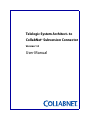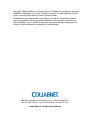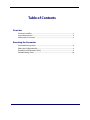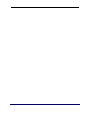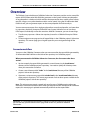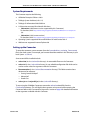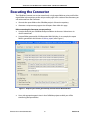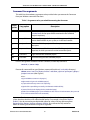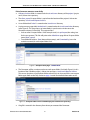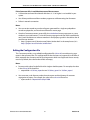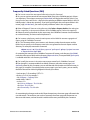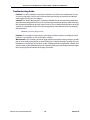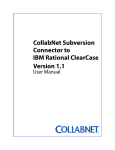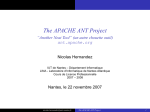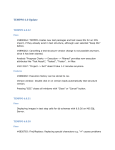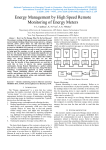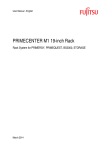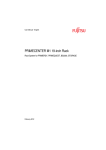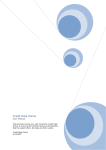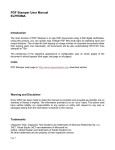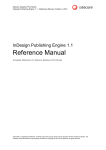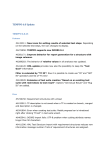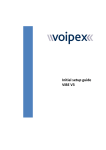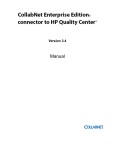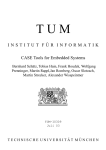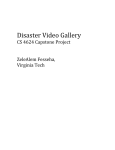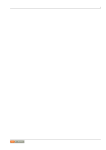Download User Manual
Transcript
Telelogic System Architect® to CollabNet® Subversion Connector Version 1.0 User Manual Copyright © 2006 CollabNet, Inc. All rights reserved. CollabNet is a trademark or registered trademark of CollabNet, Inc., in the U.S. and other countries. All other trademarks, brand names, or product names belong to their respective holders. CollabNet makes no representation with respect to accuracy or completeness of document, and specifically disclaim any implied warranties for any purpose and shall in no event be liable for any loss of profit or any other commercial damage, including but not limited to special, incidental, consequential, or other damages. 8000 Marina Boulevard, Suite 600, Brisbane, California 94005 U.S.A. Toll free: 888-778-9793 • Voice: 650-228-2500 • Fax: 650-228-2501 www.collab.net • E-mail: [email protected] Table of Contents Overview Connector workflow ...........................................................................................................................3 System Requirements ........................................................................................................................4 Setting up the Connector .................................................................................................................4 Executing the Connector Command-line arguments ...............................................................................................................6 Editing the Configuration file .........................................................................................................8 Frequently Asked Questions (FAQ) ...............................................................................................9 Troubleshooting Guide .................................................................................................................. 10 I II T ELELOGIC S YSTEM A RCHITECT TO C OLLABNET SUBVERSION CONNECTOR Overview The Telelogic System Architect to CollabNet Subversion Connector provides version control for reports that SA Information Web Publisher generates on the System Architect encyclopedias. An encyclopedia is a database in which artifacts that represent business models, process charts, text files, images, or any other database entities can be stored. Using the SA Information Web Publisher tool, you can generate reports on these encyclopedias for further analysis. You can create many reports for a single encyclopedia or several encyclopedias, and store them in a repository. However, it becomes difficult for non-System Architect users to view these HTML reports individually or all at the same time. With this Connector, you can do two things: • Transfer every report to a Subversion repository hosted in a CollabNet Enterprise Edition project. • Create a unique master page to view all report folders in the CollabNet project's Subversion repository. This master page gives a logical layout for you to navigate through all the reports. Connector workflow You can use the CollabNet Connector when you want to transfer the report folder generated by SA Information Web Publisher to the Subversion repository in a CollabNet project. When you execute the CollabNet Subversion Connector, the Connector takes these actions: • Version controls the report folder generated in a new directory in the /trunk/www/ directory of the CollabNet project’s repository. You need to specify this directory name when you execute the Connector. • Creates a new directory titled “index” in the /trunk/www/ directory of the CollabNet project’s Subversion repository. • Generates a unique master page titled saindex.html in the /trunk/www/index directory of the project’s repository. This master page contains links to other reports available in the CollabNet project’s Subversion repository. Note: This unique master page is created only once for every CollabNet project when you execute the Connector for the first time. When you execute it for the second time for a different report, this master page is updated automatically with links to that report folder. Important: It is recommended not to delete, rename or move this unique master page. But, you can edit only specific contents of this page. Refer to the FAQ section for detailed information. OVERVIEW 3 Version 1.0 T ELELOGIC S YSTEM A RCHITECT TO C OLLABNET SUBVERSION CONNECTOR System Requirements The Connector requires the following: • CollabNet Enterprise Edition v. 4.0.0 • Telelogic System Architect (v10.1.11) • Telelogic SA Information Web Publisher • A Subversion command-line client for Windows: o Subversion 1.2.1 (lowest version supported by this Connector) To download, click: http://subversion.tigris.org/files/documents/15/24487/svn-1.2.1-setup-2.exe (or) o Subversion 1.3.1 (current version) To download, click: http://subversion.tigris.org/files/documents/15/31465/svn-1.3.1-setup.exe • Operating System supported: Microsoft Windows XP with Service Pack 2 • Web browser supported: Internet Explorer 6.0 Setting up the Connector To setup the connector, extract contents from the SystemArchitect_versioning_Connector.zip file in your local system. For example, you have extracted the contents in this directory in your local system - c:\sa2svn\. Some essential files installed include: • sa2svn.bat (in the c:\sa2svn\bin directory): An executable file to run the Connector. • sa2svn.ini (in the c:\sa2svn\bin directory): A user editable configuration file which can be used to set the values for arguments with this Connector. • Documentation (in the c:\sa2svn\Documentation directory): This folder contains these documents for reference: o Getting Started Guide.pdf o Manual.pdf o Readme.txt • sa2svn.jar and svnjavahl.jar (in the c:\sa2svn\lib directory). To start using the CollabNet Connector, execute the sa2svn.bat batch file from the C:\sa2svn\bin directory. This will display the arguments to be passed while executing the Connector. Refer to the ‘Command-line arguments’ section on page 6 for detailed information on the arguments available with this Connector. OVERVIEW 4 Version 1.0 T ELELOGIC S YSTEM A RCHITECT TO C OLLABNET SUBVERSION CONNECTOR Executing the Connector The CollabNet Connector can version control only a single report folder at a time, and link the report folder in the repository to the unique master page. In this section of the document, you will understand how the Connector: • Commits the report folder to the CollabNet project’s Subversion repository. • Generates a unique master page to view all reports from within this page. Before executing the Connector, ensure you have: • A project hosted in your CollabNet Enterprise Edition site that uses Subversion as its version control tool. • A report folder generated by SA Information Web Publisher. As an example, the report folder is generated in this location: ‘d:\client_report’ (refer Figure 1) Figure 1: Output report folder generated by SA Information Web Publisher • Users with appropriate permissions in that CollabNet project to which you will be transferring the report folders. EXECUTING THE CONNECTOR 5 Version 1.0 T ELELOGIC S YSTEM A RCHITECT TO C OLLABNET SUBVERSION CONNECTOR Command-line arguments This table lists the mandatory arguments to be provided when you execute the Connector from your Windows command-line client: Table 1: Arguments to be passed while executing the Connector Short option Long option Description -c --commitname This is the name of the link that appears in the unique master page (saindex.html) for the report folder committed in the CollabNet project’s repository. -o --outputfolder This is the directory path of the report folder generated by SA Information Web Publisher in your system, or in the local network. -p --projecturl This is the CollabNet project’s URL where you want to version control the report. -r --reportsarchive This is the name of the directory in the CollabNet project’s Subversion repository in which you want to version control the reports. -u --username Login name to the CollabNet project. -w --password Password to log in to the CollabNet project. For a list of arguments available with this Connector, use the help command: sa2svn -h (or) sa2svn --help Execute this command from your Windows command-line client (c:\sa2svn\bin directory): sa2svn -u user1 -w 123 -r “Reports Archive” -o d:\client_report -c “april report” -p https:/ /project1.test.com (refer Figure 2) where: -u [your CollabNet username in the project] -w [password to log in to the CollabNet project] -r [report archive directory name in the repository] -o [path of the report folder generated by SA Information Web Publisher] -c [name of the link to be displayed in the saindex.html page] -p [URL of the CollabNet project. If your CollabNet site does not use SSL authentication, then you need to use HTTP instead of HTTPS in the command.] Important: For the -o, -c and -p arguments, if you provide a value that is separated by a space, then that value has to be within double quotes. For example, it should be “Reports Archive”. You do not need to provide double quotes for values with one of these options: ReportsArchive, Reports_Archive or Reports-Archive. Also, refer to the FAQ section for details on creating sub-directories using the -r argument. EXECUTING THE CONNECTOR 6 Version 1.0 T ELELOGIC S YSTEM A RCHITECT TO C OLLABNET SUBVERSION CONNECTOR If the Connector executes successfully: • A Reports Archive folder is created under the /trunk/www directory of the project1 (project name) Subversion repository. • The client_report SA report folder is copied into the location of the project’s Subversion repository: /trunk/www/Reports Archive. • A new folder titled “index” is created under /trunk/www/ directory. • A unique master page titled saindex.html is created under the /trunk/www/index directory (refer Figure 2). This page shows up immediately in your browser window once the Connector executes successfully. This page contains: o Links to other SA report folders. In the example used, it is april report (the value given for the -c argument). This link will point to the default.htm page of that SA report folder name (client_report). o Two additional columns: Date (date and timestamp), and Committed by (user who made the commit) for each report folder’s link. Figure 2: Unique master page - saindex.html • The Connector suffixes a unique number to each report folder’s link (refer Figure 3) in this location of the CollabNet project’s Subversion repository: /trunk/www/Reports Archive. This ensures that there is no duplicate folder created if you wish to transfer the same report folder again. Refer to the FAQ section on page 9 section for detailed information on this. Figure 3: SA report folders in the CollabNet project’s Subversion repository • A log file is created in the directory from where you executed the Connector. EXECUTING THE CONNECTOR 7 Version 1.0 T ELELOGIC S YSTEM A RCHITECT TO C OLLABNET SUBVERSION CONNECTOR If the Connector fails, it could be due to one of these reasons: • A Subversion command-line client for Windows v1.2.1 or higher is not installed in your system. • You did not provide one of the mandatory arguments while executing the Connector. • Failure in network connection. Notes: • You can version control any number of reports generated for a single encyclopedia or several encyclopedias, and view them all from this master page. • Once the Connector executes successfully, the saindex.html master page opens as a new window in your web browser. To view this master page again and also make it available for non-System Architect users who are members in that project, type this in the address bar of your browser window: o https://[project name].[domain name]/index/saindex.html. In the example used, it is https://project1.test.com/index/saindex.html Editing the Configuration file This Connector provides a user-editable configuration file (sa2svn.ini) to avoid passing arguments in the command-line. This configuration file has the necessary arguments in the form of fields, except for the Username and Password arguments which are suppressed due to security reasons. By default, the value for these fields are empty. Notes: • Do not provide values for the fields within single or double quotes. For example, the value in the sa2svn.ini file should be: o outputfolder = d:\client_report but not “d:\client_report” or ‘d:\client_report’. • You can create a sub-directory under the main reports archive directory for accurate segregation of reports. For example, the value in the sa2svn.ini file can be: o reportsarchive = ReportsArchive/April 2006 EXECUTING THE CONNECTOR 8 Version 1.0 T ELELOGIC S YSTEM A RCHITECT TO C OLLABNET SUBVERSION CONNECTOR Frequently Asked Questions (FAQ) Q. Can I version control the same report folder twice using this Connector? A. Yes, you can version control the same report folder twice in the CollabNet project’s Subversion repository. The unique master page (saindex.html) will display the two links (that is if you have given the same value for the -c argument) but pointing to different report folders in the CollabNet project’s Subversion repository. If you wish to distinguish the same report folder in this master page (saindex.html), you need to specify a different value in the -c argument. Q. What will happen if I have an existing directory titled Index or Reports Archive (the value given for the -r argument), in the respective locations of the CollabNet project’s Subversion repository? A. If there are existing directories by the same name, the CollabNet Connector should continue to use that directory, and not create a duplicate of it. Q. Can I create a sub-directory under the main reports archive folder for accurate segregation of reports using this CollabNet Connector? A. Yes. This Connector allows you to create a sub-directory under the main reports archive folder. You can specify a sub-directory name in the -r argument for the main reports archive directory. For example, execute this command: sa2svn -u user1 -w 123 -o d:\client_report -c “april report” -p https://project1.test.com -r “ReportsArchive/April 2006” On executing the command, the CollabNet Connector will create a sub-directory (April 2006) under the main reports folder archive directory (ReportsArchive). The report folder (april report) is available under this sub-directory (April 2006). Q. Can I modify the contents in the unique master page created by this CollabNet Connector? A. Even though it is recommended not to delete, rename or move the master page (saindex.html) created by this Connector, you can edit the title of the header and column names in this page. For example, if you checkout the master page in your local system, you can modify the title of the column names highlighted in blue to your choice: <?xml version="1.0" encoding="UTF-8"?> <div class="h2" id="mysareport"> <h2>SA Report - Company</h2> <table width="100%"> <tr class="a"> <th>Links to SA Reports - Test123</th> <th>Date - Test123</th> <th>Commited by - Test123</th> </tr> On committing the changes made to this file to the repository, the master page will contain the new title names. The next time you run the Connector, the master page will continue to use these new title names, and not override it with the title names provided by the Connector. EXECUTING THE CONNECTOR 9 Version 1.0 T ELELOGIC S YSTEM A RCHITECT TO C OLLABNET SUBVERSION CONNECTOR Troubleshooting Guide Problem: Even after enabling the caching of credentials in the Subversion configuration file, I get an error message when I execute the Connector without passing the -u (username) and -w (password) arguments. Why does this happen? Solution: The -u and -w arguments is mandatory whether or not you cache the credentials in the Subversion configuration file. You can avoid passing the other arguments while executing the Connector provided you give the values in the sa2svn.ini configuration file. But, even in this scenario, it is mandatory to pass the -u and -w arguments in the command-line. For example, the command is: sa2svn -u [username] -w [password] Problem: On executing the Connector, the master page (saindex.html) does not display the value under the ‘Committed by’ or ‘Links to SA Reports’ columns. Workaround: In this situation, the master page could be corrupt for reasons unknown, and display an error while parsing the file, and not display links in the master page. To rectify this error, checkout the saindex.html in your local system, validate the errors using an XML validator and commit it back to the CollabNet Subversion repository. When you execute the Connector again, the master page should contain the changes you made. EXECUTING THE CONNECTOR 10 Version 1.0