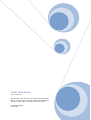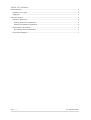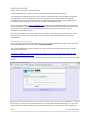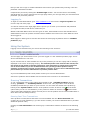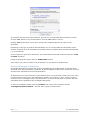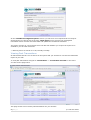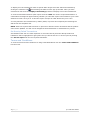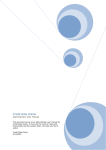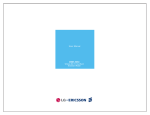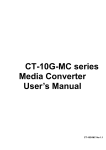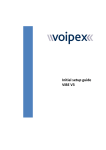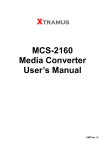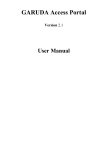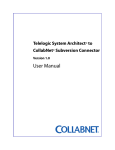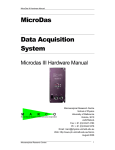Download Standard user manual - Cred-it
Transcript
Credit Data Online User Manual This document serves as a user manual for Credit Data Online, it covers all the common tasks and functionality that the system offers. We hope you find it useful. Credit Data Online 6/14/2007 Table of Contents Getting Started ................................................................................................................... 3 Activating Your Login ....................................................................................................... 3 Logging In ...................................................................................................................... 4 Using the System ................................................................................................................ 4 Running Transactions ....................................................................................................... 4 Running Real Time Transactions ..................................................................................... 4 Running Investigate Transactions ................................................................................... 5 Viewing Past Transactions................................................................................................. 6 Re-Running Failed Transactions ..................................................................................... 7 Terms and Conditions ...................................................................................................... 7 2|Page © Credit Data Online Getting Started Thank you for choosing Credit Data Online. Credit Data Online is a portal to real-time credit, deeds and business information. The information supplied can be used by a variety of businesses who are interested in practicing risk management by assessing their clients and potential client’s credit, deeds and business information, business who wish to implement credit management for both new applications and reviewing existing credit lines and as a way to reduce and manage fraud. Our home page located at www.creditdata.co.za contains all the latest information and news from Credit Data Online. This includes information of the latest products that are being developed, any recent news with regards to the National Credit Act, pricing on current products, contact information and sample reports. Once an administrative user has registered an account on the system they will be able to create user account and issue you with a login, if you required a login please contact your account administrator. Activating Your Login Once you have been added to the system by your account administrator you will receive an email from Credit Data Online with the subject ‘Login Activation’. The email contains instruction to activate your login. The email will also contain a link to a URL similar to the following: http://www.creditdata.co.za/creditdata/public/ActivatePassword.aspx?code=850339390-2332-4529-8bfba8889a166d891f&username=test123 To activate your login click the link ort copy the entire link into your browser, you will see the page below. On the page you will see the username that your account administrator entered for you, you may change this if you wish by clearing the textbox and entering a new username. Enter a password 3|Page © Credit Data Online that you will use to login to Credit Data Online and confirm your password by entering it into the password confirmation textbox. Complete the process by clicking the ‘Activate login’ button. Your account will be successfully activated and you will be redirected to the login page where you can login with your username and password you previously entered. Logging In To login to Credit Data Online go to www.creditdata.co.za and click the ‘Login to system’ link near the top left of the page. You will be redirect to the login page which requires you to enter your username and password you registered with/or that where created for you. Within Credit Data Online there are two types of users, administrative users and standard users. Administration users can perform functions above standard users and in turn have different views when logged in. When logged in both types of accounts are shown the same page by default which is ‘available products’ page. Using the System Logging in as a standard user you will see the following menu structure: The first page you are directed to once you have logged in is the available products page. This is where transactions are run from. If your account has no units available for any of the products you will see a page with a message displayed in the centre of the page saying: "No available product units exists for this account, this may be due to the number of pending transactions, new registration or simply the fact that there are no units available. If you are an administrative user you may purchase product units by selecting 'purchase units' from the 'account details' sub menu. If you are not an administrative user please contact you account administrator to purchase product units." If you need additional product units please contact your account administrator. If there are products units available see the section below on how to run transactions. Running Transactions To run a transaction login to the system and navigate to the ‘available products’ page by clicking ‘products’ -> ‘available products’ in the menu. This page shows a list of all the available products that you have for your account. You can check the status of the product by will be shown looking at the ‘System status’ column. If the product is online an active icon (this means you can run a transaction), if the product is offline an inactive icon will be shown (this means that transactions cannot currently be run for the product due to technical difficulties or down time from the data providers). Running Real Time Transactions If the product is online/active and there are units available click the ‘Run transaction’ link. (If there are no units available (0) you will need to contact your account administrator to purchase additional product untis.) Clicking the ‘Run transaction’ link will bring up a confirmation window as shown on the following page. 4|Page © Credit Data Online If you agree with the terms and conditions, general use of Credit Data Online and have consent click the ‘Yes’ button to run the transaction. Click the ‘No’ button to cancel. Clicking ‘Yes’ will bring up a form which needs to be completed before the report can be generated. Depending on the type of product and transaction you are running different information will be needed. Complete as much information as possible with the required fields (marked with asterisks (*)) as a minimum. If you require the report to be emailed to your email address as a PDF document select the ‘send to email’ checkbox. Finally to generate the report click the ‘Submit Data’ button. If the report is a real time report it will be opened in a new window in HTML format. Running Investigate Transactions Investigate products are reports that will be investigated by the credit bureau so that the latest and most up to date information is returned. All the investigate products have a lead time on them and these are stipulated in the product description. All lead times are in hours and work in the following way: if a product has a lead time of 7.5 hours it means that from the time it was submitted it will take 7.5 working ** hours until the report is returned to your investigate section. Any data that is on file will be returned in real time and this information will be updated as the investigate takes place. To retrieve investigate reports click the ‘products’ link in the menu and then click the ‘investigated reports mailbox’. This will open a page as shown below. 5|Page © Credit Data Online In the ‘available investigated reports’ section you will see a list of reports that are ready for download and you will be able to click the ‘fetch report’ link to retrieve the investigated information and it will fetch the latest data and update the transaction submitted. The report will open in a new window and it will also ask whether you require the report to be emailed to you as a PDF document. ** Working hours are 09:00 to 16:00, Monday to Friday. Viewing Past Transactions All transactions that are run are stored in the system and you are able to view the full transaction report as you wish. To view past transactions navigate to ‘transactions’ -> ‘transaction overview’ in the menu. You will see the page below. This page shows a list of all the past transactions for your account. 6|Page © Credit Data Online To display a list of transactions within a specific date ranges select the start and end dates by and selecting the date from the pop up window. Once you have clicking the calendar icon selected the date click the ‘Display transaction(s)’ button to display a list of the transactions. To view the transaction data for past reports click the ‘View’ link for the required transaction. A confirmation message will appear asking whether you want the report to be emailed to your email address as a PDF. Click yes or no and the report will open in HTML format for you to view. You may also filter the transactions by status (failed, in process and complete) but selecting the status from the dropdown list. NOTE: Real time reports that have been in process for 8 hours will be rolled back and the product units will be updated. You will not be charged for failed transaction or transactions in process. Re-Running Failed Transactions If transactions fail due to invalid responses or time outs directly from the data providers the transaction will be highlighted in light yellow and you will be able to re-run the report by clicking the ‘Re-run report’ link for the required transaction. Terms and Conditions To view the full terms and conditions of using Credit Data Online click the ‘terms and conditions’ link the menu. 7|Page © Credit Data Online