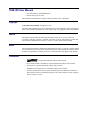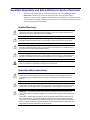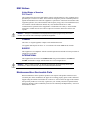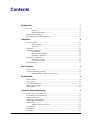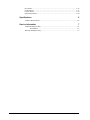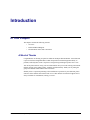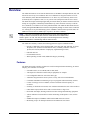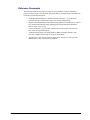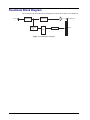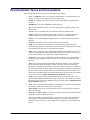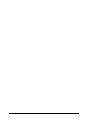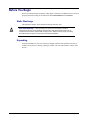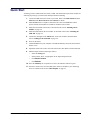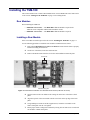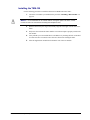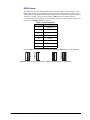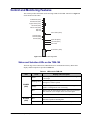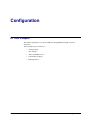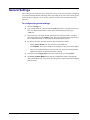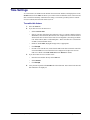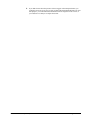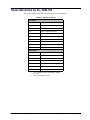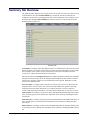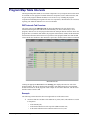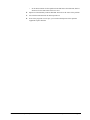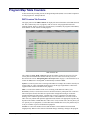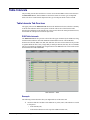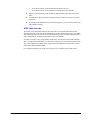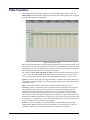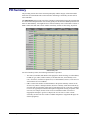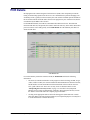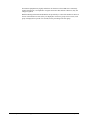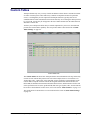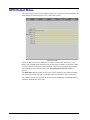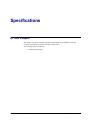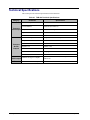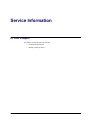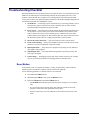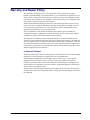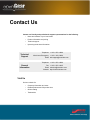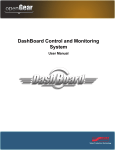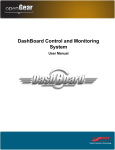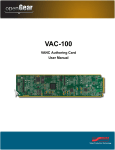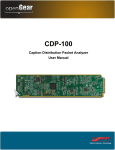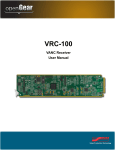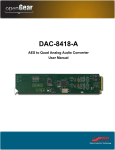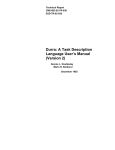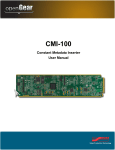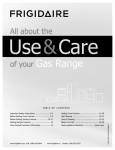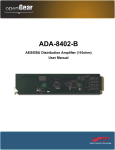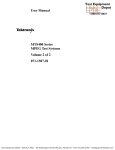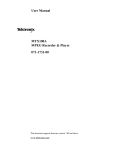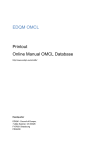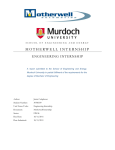Download TSM-100 User Manual
Transcript
TSM-100 Transport Stream Monitor User Manual TSM-100 User Manual • Ross Part Number: TSM100DR-004-03 • Release Date: April 30, 2012. The information in this manual is subject to change without notice or obligation. Copyright © 2012 Ross Video Limited. All rights reserved. Contents of this publication may not be reproduced in any form without the written permission of Ross Video Limited. Reproduction or reverse engineering of copyrighted software is prohibited. Patents This product is protected by the following US Patents: 4,205,346; 5,115,314; 5,280,346; 5,561,404; 7,304,886; 7,508,455; 7,602,446; 7,834,886; 7,914,332. This product is protected by the following Canadian Patents: 2039277; 1237518; 1127289. Other patents pending. Notice The material in this manual is furnished for informational use only. It is subject to change without notice and should not be construed as commitment by Ross Video Limited. Ross Video Limited assumes no responsibility or liability for errors or inaccuracies that may appear in this manual. Trademarks • is a registered trademark of Ross Video Limited. • Ross, ROSS, ROSS®, and MLE are registered trademarks of Ross Video Limited. • openGear® is a regsitered trademark of Ross Video Limited. • DashBoard Control System™ is a trademark of Ross Video Limited. • All other product names and any registered and unregistered trademarks mentioned in this manual are used for indentification purposes only and remain the exclusive property of their respective owners. Important Regulatory and Safety Notices to Service Personnel Before using this product and nay associated equipment, refer to the “Important Safety Instructions” listed below to avoid personnel injury and to prevent product damage. Product may require specific equipment, and/or installation procedures to be carried out to satisfy certain regulatory compliance requirements. Notices have been included in this publication to call attention to these specific requirements. Symbol Meanings This symbol on the equipment refers you to important operating and maintenance (servicing) instructions within the Product Manual Documentation. Failure to heed this information may present a major risk of damage to persons or equipment. Warning — The symbol with the word “Warning” within the equipment manual indicates a potentially hazardous situation, which, if not avoided, could result in death or serious injury. Caution — The symbol with the word “Caution” within the equipment manual indicates a potentially hazardous situation, which, if not avoided, may result in minor or moderate injury. It may also be used to alert against unsafe practices. Notice — The symbol with the word “Notice” within the equipment manual indicates a potentially hazardous situation, which, if not avoided, may result in major or minor equipment damage or a situation which could place the equipment in a non-compliant operating state. ESD Susceptability — This symbol is used to alert the user that an electrical or electronic device or assembly is susceptible to damage from an ESD event. Important Safety Instructions Caution — This product is inteded to be a component product of the DFR-8300 series frame. Refer to the DFR-8300 Series Frame User Manual for important safety instructions regarding the proper installation and safe operation of the frame as well as its component products. Warning — Certain parts of this equipment namely the power supply area still present a safety hazard, with the power switch in the OFF position. To avoid electrical shock, disconnect all A/C power cords from the chassis’ rear appliance connectors before servicing this area. Warning — Service barriers within this product are intended to protect the operator and service personnel from hazardous voltages. For continued safety, replace all barriers after any servicing. This product contains safety critical parts, which if incorrectly replaced may present a risk of fire or electrical shock. Components contained with the product’s power supplies and power supply area, are not intended to be customer serviced and should be returned to the factory for repair. To reduce the risk of fire, replacement fuses must be the same time and rating. Only use attachments/accessories specified by the manufacturer. EMC Notices United States of America FCC Part 15 This equipment has been tested and found to comply with the limits for a class A Digital device, pursant to part 15 of the FCC Rules. These limits are designed to provide reasonable protection against harmful interference when the equipment is operated in a commercial environment. This equipment generates, uses, and can radiate radio frequency energy and, if not installed and used in accordance with the instruction manual, may cause harmful interference to radio communications. Operation of this equipment in a residential area is likely to cause harmful interference in which case the user will be required to correct the interference at their own expense. Notice — Changes or modifications to this equipment not expressly approved by Ross Video Limited could void the user’s authority to operate this equipment. CANADA This Class “A” digital apparatus complies with Canadian ICES-003. Cet appariel numerique de la classe “A” est conforme a la norme NMB-003 du Canada. EUROPE This equipment is in compliance with the essential requirements and other relevant provisions of CE Directive 93/68/EEC. INTERNATIONAL This equipment has been tested to CISPR 22:1997 along with amendments A1:2000 and A2:2002, and found to comply with the limits for a Class A Digital device. Notice — This is a Class A product. In domestic environments, this product may cause radio interference, in which case the user may have to take adequate measures. Maintenance/User Serviceable Parts Routine maintenance to this openGear product is not required. This product contains no user servicable parts. If the module does not appear to be working properly, please contact Technical Support using the numbers listed under the “Contact Us” section on the last page of this manual. All openGear products are covered by a generous 5-year warranty and will be repaired without charge for materials or labor within this period. See the “Warranty and Repair Policy” section in this manual for details. Environmental Information The equipment that you purchased required the extraction and use of natural resources for its production. It may contain hazardous substances that could impact health and the environment. To avoid the potential release of those substances into the environment and to diminsh the need for the extraction of natural resources, Ross Video encourages you to use the appropriate take-back systems. These systems will reuse or recycle most of the materials from your end-of-life equipment in an environmentally friendly and health conscious manner. The crossed out wheelie bin symbol invites you to use these systems. If you need more information on the collection, resuse, and recycling systems, please contact your local or regional waste administration. You can also contact Ross Video for more information on the environmental performance of our products. Company Address Ross Video Limited Ross Video Incorporated 8 John Street P.O. Box 880 Iroquois, Ontario, K0E 1K0 Ogdensburg, New York Canada USA 13669-0880 General Business Office: (+1) 613 • 652 • 4886 Fax: (+1) 613 • 652 • 4425 Technical Support: (+1) 613 • 652 • 4886 After Hours Emergency: (+1) 613 • 349 • 0006 E-mail (Technical Support): [email protected] E-mail (General Information): [email protected] Website: http://www.rossvideo.com Contents Introduction 1 Overview.............................................................................................................................. 1-2 Features.................................................................................................................. 1-2 Reference Documents............................................................................................ 1-3 Functional Block Diagram................................................................................................... 1-4 Documentation Terms and Conventions.............................................................................. 1-5 Installation 2 Before You Begin ................................................................................................................ 2-2 Static Discharge..................................................................................................... 2-2 Unpacking.............................................................................................................. 2-2 Quick Start ........................................................................................................................... 2-3 Installing the TSM-100 ....................................................................................................... 2-4 Rear Modules......................................................................................................... 2-4 Installing a Rear Module ....................................................................................... 2-4 Installing the TSM-100 ......................................................................................... 2-5 Cabling for the TSM-100..................................................................................................... 2-6 Rear Module Cabling ............................................................................................ 2-6 Connections Overview .......................................................................................... 2-6 Software Upgrades............................................................................................................... 2-8 User Controls 3 Card Overview ..................................................................................................................... 3-2 Control and Monitoring Features......................................................................................... 3-3 Status and Selection LEDs on the TSM-100......................................................... 3-3 Configuration 4 General Settings ................................................................................................................... 4-2 Time Settings ....................................................................................................................... 4-3 ATSC and DVB Intervals .................................................................................................... 4-4 Custom Tables Settings ....................................................................................................... 4-6 Enabling Alarms .................................................................................................................. 4-8 Transport Stream Monitoring 5 Interpreting Error Severity Levels ....................................................................................... 5-2 Tables Monitored by the TSM-100 ..................................................................................... 5-3 Summary Tab Overview ...................................................................................................... 5-4 Program Map Table Intervals .............................................................................................. 5-6 Program Map Table Counters.............................................................................................. 5-8 Table Intervals ................................................................................................................... 5-10 Table Intervals Tab Overview ............................................................................. 5-10 Table Counters................................................................................................................... 5-12 PID Summary .................................................................................................................... 5-14 PCR Details........................................................................................................................ 5-15 TSM-100 User Manual (Iss. 03) Contents • i PTS Details......................................................................................................................... 5-16 General Errors .................................................................................................................... 5-17 Custom Tables.................................................................................................................... 5-19 GPIO Output Status............................................................................................................ 5-20 Specifications 6 Technical Specifications ...................................................................................................... 6-2 Service Information 7 Troubleshooting Checklist ................................................................................................... 7-2 Reset Button........................................................................................................... 7-2 Warranty and Repair Policy ................................................................................................. 7-3 ii • Contents TSM-100 User Manual (Iss. 03) Introduction In This Chapter This chapter contains the following sections: • Overview • Functional Block Diagram • Documentation Terms and Conventions A Word of Thanks Congratulations on choosing an openGear TSM-100 Transport Stream Monitor. Your TSM-100 is part of a full line of Digital Products within the openGear Terminal Equipment family of products, backed by Ross Video’s experience in engineering and design expertise since 1974. You will be pleased at how easily your new TSM-100 fits into your overall working environment. Equally pleasing is the product quality, reliability and functionality. Thank you for joining the group of worldwide satisfied Ross Video customers! Should you have a question pertaining to the installation or operation of your TSM-100, please contact us at the numbers listed on the back cover of this manual. Our technical support staff is always available for consultation, training, or service. TSM-100 User Manual (Iss. 03) Introduction • 1–1 Overview The TSM-100 monitors several critical characteristics of an MPEG 2 Transport Stream (TS), and advises the user of any error conditions. The error conditions are categorized on the five-level scale defined by ATSC Recommended Practice A/78. These vary from relatively minor errors (Technically Non Compliant or TNC) to very serious ones (Transport stream Off Air or TOA). The TSM-100 accepts an ASI input signal and provides the ability to monitor a DVB or ATSC TS with up to 16 programs, continuously and unobtrusively, until it becomes necessary to call the user’s attention to a violation of one of the predefined limits. The TSM-100 then alarms the user visually through the DashBoard user interface and optionally through a contact closure connected to a warning device or plant monitoring system. If SNMP is enabled in the openGear frame, the TSM-100 can also issue an SNMP trap in response to the alarm condition. Note — Users who are unfamiliar with the terminology used in discussing MPEG 2 Transport Streams are advised to either read one of the reference documents listed below or ignore - for now - the many acronyms in the following discussion. Knowing these is not essential to understanding what the TSM-100 does. The TSM-100 constantly evaluates the following parameters against established limits: • Integrity of PSI tables, such as the PAT, PMT, CAT, NIT, SDT, EIT, and TDT. It verifies the syntax, CRC (indicator of transmission errors), continuity (indicator of missed packets) and version (indicator of improperly signaled changes to PSI) • PSI table intervals • PCR and PTS intervals • When operating in ATSC mode, PSIP table integrity and timing Features The TSM-100 provides a number of innovative tools for Transport Stream monitoring, in order to simplify your workflow. For example: 1–2 • Introduction • Selectable ATSC (A/78) or DVB (TR 101 290) mode • ASI output for connection to other analysis equipment, for example • User-configurable limits for each of the table types • Automatic categorization of errors by their severity, with color-coded indicators • Continuous simultaneous monitoring of up to 16 programs and 60 elementary streams • Counts of each type of error condition, to allow evaluation of their frequency of occurence • Summary, in which the most serious error condition determines the state of the overall TS • GPIO Alarm output, which can be either a contact closure or logic level • Reclocked ASI output, allowing connection of other testing and monitoring equipment • Allows definition of custom tables to allow monitoring of infrequence events, such as Splice • SNMP alarm output (if SNMP is enabled on the DFR-8300 series frame • Monitoring of up to 20 Transport Streams in one DFR-8321 series frame TSM-100 User Manual (Iss. 03) Reference Documents The following documents define the test limits for ATSC and DVB. These recommended practices refer the reader to standards that specify the MPEG 2 Transport Streams and define the terminology used in discussing them. • “ATSC Recommended Practice: Transport Stream Verification”, A/78, Advanced Television Systems Committee Inc, http://www.atsc.org/standards.html • “Digital Video Broadcasting (DVB): Measurement guidelines for DVB systems”, TR 101 290, European Broadcasting Union and European Telecommunications Standards Institute, http://www.etsi.org • “Code Point Registry”, TSG-575r42, Advanced Television Systems Committee Inc, http://www.atsc.org/standards.html • “Unidirectional Transport of Constant Bit Rate MPEG-2 Transport Streams on IP Networks”, SMPTE 2022-2, http://www.smpte.org/standards • “Forward Error Correction for Real-time Video/Audio Transport over IP Networks”, SMPTE 2022-1, http://www.smpte.org/standards TSM-100 User Manual (Iss. 03) Introduction • 1–3 Functional Block Diagram This section provides the functional block diagram that outlines the workflow of the TSM-100. ASI IN EQUALIZE/ DESERIALIZE SERIALIZE ANALYZE TS ASI MON OUT RELAYS GPIOs CPU Figure 1.1 Simplified Block Diagram 1–4 • Introduction TSM-100 User Manual (Iss. 03) Documentation Terms and Conventions The following terms and conventions are used throughout this manual: • “ASI” or “DVB-ASI” refers to Asynchronous Serial Interface. A standard interface for carriage of a TS in a 270 megabit/second serial digital signal. • “Board” and “Card” refer to the TSM-100 card itself, including all components and switches. • “DashBoard” refers to the DashBoard Control System™. • “ES” refers to elementary stream. One of the components of a program, such as video, audio or data. • “Frame” refers to the DFR-8300 series frame that houses the TSM-100 card. • “GPIO” refers to General Purpose Input-Output. This term is commonly used in the broadcast industry to refer to DC signals used by one device to control another. • “MPTS” refers to Multi Program Transport Stream. A TS that contains more than one Program. • “Operator” and “User” refer to the person who uses the TSM-100. • “PCR” refers to Program Clock Reference. A timing reference signal that must be carried in each Program. It is embedded in one or more ES's. The PMT specifies the PID of the ES that carries the main or only PCR for the Program. • “PID” refers to Packet ID. A 13-bit address that identifies each component of a TS. For example, each ES and PSI table has its own PID. Some have fixed reserved values (e.g. 0 for the PAT) and others have values that are defined within the PSI. • “Program” refers to a group of Elementary Streams intended to be presented together. A television program typically contains one video, at least one audio, and possibly some data ES's. • “PSI” refers to Program Specific Information, defined by ISO/IEC 13818-1. Metadata that describes the TS and its Programs to allow receivers to select and assemble the appropriate components for presentation to the viewer. PSI is required in every MPEG-2 TS, including the DVB and ATSC formats that the TSM-100 is designed to monitor. PSI consists of tables such as the PAT which are used in both DVB and ATSC formats, and others such as the SDT which are used only in DVB. The acronyms for the various tables are given in the section “Tables Monitored by the TSM-100” on page 5-3. • “PSIP” refers to Program and System Information Protocol, defined by ATSC A/65. A specification that defines metadata that is required in an ATSC TS, in addition to essential PSI tables. The acronyms for the PSIP tables are given in the section “Tables Monitored by the TSM-100” on page 5-3. • “PTS” refers to Presentation Time Stamp. A timestamp that is carried in an ES and marks the instants at which units of content are to be presented. • “Rear Module” refers to the connector module at the rear of the frame, into which the TSM-100 is inserted. • “System” and “Video system” refer to the mix of interconnected production and terminal equipment in which the TSM-100 operates. • “TS” refers to MPEG-2 Transport Stream. A group of one or more Programs which are carried together, along with information that describes the contents of the TS and its Programs to allow receivers to select the appropriate components for presentation to the viewer. TSM-100 User Manual (Iss. 03) Introduction • 1–5 1–6 • Introduction TSM-100 User Manual (Iss. 03) Installation In This Chapter This chapter provides instructions for installing the TSM-100, installing the card into the frame, cabling details, and updating the card software. The following topics are discussed: • Before You Begin • Quick Start • Installing the TSM-100 • Cabling for the TSM-100 • Software Upgrades TSM-100 User Manual (Iss. 03) Installation • 2–1 Before You Begin Before proceeding with the instructions in this chapter, ensure that your DFR-8300 series frame is properly installed according to the instructions in the DFR-8300 Series User Manual. Static Discharge Throughout this chapter, please heed the following cautionary note: ESD Susceptibility — Static discharge can cause serious damage to sensitive semiconductor devices. Avoid handling circuit boards in high static environments such as carpeted areas and when synthetic fiber clothing is worn. Always exercise proper grounding precautions when working on circuit boards and related equipment. Unpacking Unpack each TSM-100 you received from the shipping container and ensure that all items are included. If any items are missing or damaged, contact your sales representative or Ross Video directly. 2–2 • Installation TSM-100 User Manual (Iss. 03) Quick Start Assuming you have a DFR-8300 series frame, a TSM-100 card and the required rear module, the following steps will get you started with Transport Stream monitoring: 1. Connect the DFR-8300 series frame to your LAN. Refer to the DFR-8300 Series User Manual and the MFC-8300 Series User Manual for details. 2. Install DashBoard on a computer connected to the LAN. The DashBoard Control System software and manual are available on the Ross Video website. 3. Install the rear module in the frame, as described in the section “Installing a Rear Module” on page 2-4. 4. Install the TSM-100 into the rear module, as described in the section “Installing the TSM-100” on page 2-5. 5. Connect the ASI signal to the ASI IN BNC on the rear module as described in the section “Cabling for the TSM-100” on page 2-6. 6. Power on the frame. 7. Launch DashBoard on your computer. It should automatically find your frame within a minute or two. 8. Expand the frame node to show the cards in the frame, then double-click the TSM-100. 9. Enable transport stream monitoring as follows: • Select the Settings tab. • Select DVB or ATSC, as appropriate for the input Transport Stream. • Click Reset Counters. • Click Refresh. 10. Select the Summary tab. If operation is correct, the indicators will all be green. 11. If desired, connect wires from the GPIO jacks on the rear module to your monitoring device as outlined in the section “GPIO Outputs” on page 2-7. TSM-100 User Manual (Iss. 03) Installation • 2–3 Installing the TSM-100 This section outlines how to install a Rear Module and a card in a DFR-8300 series frame. Refer to the section “Cabling for the TSM-100” on page 2-6 for cabling details. Rear Modules When installing the TSM-100: • DFR-8310 series frames — The MDL-R02 Full Rear Module is required. The TSM-100 is not compatible with the DFR-8310-BNC frames. • DFR-8321 series frames — The MDL-R22 Full Rear Module is required. Installing a Rear Module If the rear module is installed, proceed to the section “Installing the TSM-100” on page 2-5. Use the following procedure to install the rear module in a DFR-8300 series frame: 1. Refer to the DFR-8300 Series Frames User Manual to ensure that the frame is properly installed according to instructions. 2. On the rear of the frame, locate the card frame slot. 3. Remove the Blocker Plate from the slot for the card installation. Retain the plate. Screw Hole Module Seating Slot Figure 2.1 Rear Module Installation in a DFR-8300 Series Frame (TSM-100 not shown) 4. Seat the bottom of the rear module in the seating slot at the base of the frame’s back plane. 5. Align the top hole of the rear module with the screw hole on the top edge of the back plane. 6. Using a Phillips screwdriver and the supplied screw, fasten the rear module to the frame’s back plane. Do not over-tighten. 7. Ensure proper frame cooling and ventilation by having all rear frame slots covered with rear modules or blank metal plates. 2–4 • Installation TSM-100 User Manual (Iss. 03) Installing the TSM-100 Use the following procedure to install the TSM-100 in a DFR-8300 series frame: 1. Locate the rear module you installed in the procedure “Installing a Rear Module” on page 2-4. Notice — It is recommended to use a frame with the cooling fan option in all cases, in order to allow all slots to be used without exceeding heat dissipation limits. 2. Hold the TSM-100 by the edges and carefully align the card-edges with the slots in the frame. 3. Fully insert the card into the frame until the rear connection plus is properly seated in the rear module. 4. Verify whether your rear module label is self-adhesive by checking the back of the label for a thin wax sheet. You must remove this wax sheet before affixing the label. 5. Affix the supplied rear module label to the BNC area of the rear module. TSM-100 User Manual (Iss. 03) Installation • 2–5 Cabling for the TSM-100 Connect the input and output cables according to this section. It is not necessary to terminate unused outputs. Rear Module Cabling This section provides cabling diagrams for the rear modules. The type of rear module depends on the frame the card is installed in. DFR-8310 Series Frames Each MDL-R02 Full Rear Module uses two slots and accommodates one card. The MDL-R02 provides one ASI input, one ASI output, and two blocks of relay-isolated GPIO outputs. (Figure 2.2) DFR-8321 Series Frames Each MDL-R22 Full Rear Module uses two slots and accommodates one card. The MDL-R22 provides one ASI input, one ASI output, and two blocks of relay-isolated GPIO outputs. (Figure 2.2) ASI In Not connected 1 2 ASI Out Not connected 3 4 GPIOs GPIOs Figure 2.2 Cabling for the MDL-R02 and MDL-R22 Rear Modules Connections Overview This section briefly outlines the types of connections available on the rear modules. ASI In — BNC 1 BNC 1 accepts an ASI video signal. The input signal is internally terminated in 75ohms. ASI Out — BNC 3 BNC 3 carries a reclocked copy of the ASI signal connected to BNC 1. 2–6 • Installation TSM-100 User Manual (Iss. 03) GPIO Outputs The GPIOs carry the card's GPIO outputs that can be used to control external equipment. Each GPIO output consists of two pins that are connected together when the GPIO is asserted, and isolated from all other signals when the GPIO is negated. The two signals in each pair are labelled A and B; for example, 1A and 1B are for GPIO 1. Table 2.1 lists the conditions that are associated with each of the GPIOs. For the meanings of the codes in the Condition column, refer to the section “Enabling Alarms” on page 4-8. Table 2.1 GPIO Conditions GPIO Condition 1 ASI Bypass 2 Loss of Video 3 -- 4 TOA 5 POA 6 CM 7 QOS 8 TNC Refer to Figure 2.3 for pinouts on the MDL-R02 and Figure 2.4 for pinouts on the MDL-R22. 5A 5B 6A 6B 7A 7B 8A 8B 1A 1B 2A 2B 3A 3B 4A 4B 1A 1B 2A 2B 3A 3B 4A 4B 5A 5B 6A 6B 7A 7B 8A 8B Figure 2.3 GPIO Pinouts for the MDL-R02 Figure 2.4 GPIO Pinouts for the MDL-R22 TSM-100 User Manual (Iss. 03) Installation • 2–7 Software Upgrades This section provides instructions for upgrading the software for your TSM-100 using the DashBoard Control System™. Use the following procedure to upgrade the software on a TSM-100: 1. Contact Ross Technical Support for the latest software version file. 2. Launch the DashBoard client on your computer. 3. Display a tab for the card you wish to upgrade by double-clicking its status indicator in the Basic Tree View. 4. From the Device tab, click Upload to display the Select File for upload dialog box. 5. Navigate to the *.bin upload file you wish to upload. 6. Click Open and follow the on-screen instructions. 7. Click Finish to start the upgrade. 8. Monitor the upgrade. • A Upload Status dialog enables you to monitor the upgrade process. • The card reboots automatically once the file is uploaded. The card is temporarily taken offline. • The reboot process is complete once the status indicators for the Card State and Connection return to their previous status. Operating Tip — If you are running DashBoard version 2.3.0 or lower, you must click Reboot in the Device tab to complete the upgrade process. This completes the procedure for upgrading the software on a TSM-100. Troubleshooting If you encounter problems when upgrading your card software, verify the following: 2–8 • Installation • Ethernet cable is properly connected if you are uploading the file via a network connection. • The file you are attempting to load is a *.bin file that is for the card you are upgrading. TSM-100 User Manual (Iss. 03) User Controls In This Chapter This chapter provides a general overview of the user controls available on the TSM-100. The following topics are discussed: • Card Overview • Control and Monitoring Features TSM-100 User Manual (Iss. 03) User Controls • 3–1 Card Overview This section provides a general overview of the TSM-100 card components. 1 2 3 Figure 3.1 TSM-100 — Components 1) Bypass Switch (SW1) 2) Menu Switch (SW2) 3) Reset Switch (SW3) 1. Bypass Switch (SW1) If the TSM-100 is installed in a rear module that has a bypass relay, this two-position push-button is used to control the relay that routes ASI either through or around the TSM-100. • When SW1 is in the IN position, the TSM-100 is in the video signal path. • Pressing SW1 once moves the switch to the OUT position and bypasses the TSM-100. • Pressing SW1 again restores the TSM-100 to its active state. When used in the MDL-R22 Full rear module, SW1 should be left in the IN position at all times. 2. Menu Switch (SW2) This switch is not implemented on the TSM-100. 3. Reset Switch (SW3) This button is used for rebooting the card. Refer to the section “Reset Button” on page 7-2 for details on using SW3. For More Information... • 3–2 • User Controls on the LEDs available on the card-edge, refer to the section “Control and Monitoring Features” on page 3-3. TSM-100 User Manual (Iss. 03) Control and Monitoring Features This section provides information on the card-edge LEDs for the TSM-100. Refer to Figure 3.2 for the location of the LEDs. POWER LED (DS1) BYPASS LED (DS2) Bypass Switch (SW1) ASI IN LED (DS3) ASI OUT LED (DS4) DS5 LED DS6 LED Menu Switch (SW2) TOA LED (DS7) POA LED (DS8) CM LED (DS9) QOS LED (DS10) TNC LED (DS11) DS12 LED Reset Button (SW3) Figure 3.2 TSM-100 Card-edge LEDs Status and Selection LEDs on the TSM-100 The front-edge of the TSM-100 has LED indicators for communication activity. Basic LED displays and descriptions are provided in Table 3.1. Table 3.1 LEDs on the TSM-100 LED POWER (DS1) BYPASS (DS2) TSM-100 User Manual (Iss. 03) Color Display and Description Green When lit green, this LED indicates that the card is running with a valid input. Flashing Green When flashing green, this LED indicates that the bootloader is waiting for a software upload. Orange When lit orange, this LED indicates there is a warning for a signal or a configuration error is occurring. Red When lit red, this LED indicates that the card is not operational. This will occur if, for example, there is not video input. Off When off, this LED indicates that there is no power. Red When lit red, this LED indicates that the card is in the video path and is capable of inserting data. Yellow When off, this LED indicates the card video is bypassed. User Controls • 3–3 Table 3.1 LEDs on the TSM-100 LED Color Green When lit green, this LED indicates that the ASI input is present and valid. Red When lit red, this LED indicates that data errors are detected in the ASI input. Green When lit green, this LED indicates that the ASI output serializer is locked to a valid input. ASI IN (DS3) ASI OUT (DS4) (DS5) This LED is not implemented. (DS6) This LED is not implemented. TOA (DS7) POA (DS8) CM (DS9) QOS (DS10) TNC (DS11) DS12 3–4 • User Controls Display and Description Green When lit green, this LED indicates correct operation. Red When lit red, this LED indicates that the Transport Stream is unusable. Refer to the section “Interpreting Error Severity Levels” on page 5-2. Green When lit green, this LED indicates correct operation. Red When lit red, this LED indicates that a Program in the Transport Stream is unusable. Refer to the section “Interpreting Error Severity Levels” on page 5-2. Green When lit green, this LED indicates correct operation. Red When lit red, this LED indicates that a component of the Transport Stream is missing. Refer to the section “Interpreting Error Severity Levels” on page 5-2. Green When lit green, this LED indicates correct operation. Orange When orange, this LED indicates a major compliance failure of a component of the Transport Stream. Refer to the section “Interpreting Error Severity Levels” on page 5-2. Green When lit green, this LED indicates correct operation. Orange When orange, this LED indicates a minor compliance failure of a component of the Transport Stream. Refer to the section “Interpreting Error Severity Levels” on page 5-2. This LED is not implemented. TSM-100 User Manual (Iss. 03) Configuration In This Chapter This chapter explains how to set up the TSM-100, using DashBoard through a network connection. The following topics are discussed: • General Settings • Time Settings • ATSC and DVB Intervals • Custom Tables Settings • Enabling Alarms TSM-100 User Manual (Iss. 03) Configuration • 4–1 General Settings This section provides a summary of the initial tasks you may wish to perform before configuring your card for Transport Stream monitoring. Before proceeding to any of the other sections, please ensure that these settings are correct, as they will have an effect on the operation of the other functions. To configure the general settings 1. Select the Settings tab. 2. Type a unique name for your card in the Card ID field. This is especially useful if you have more than one TSM-100 in a frame. If this field is blank, the name is just “TSM-100”. 3. Specify the type of Transport Stream connected to the card input (ATSC or DVB) by selecting an option from the Monitor menu. This action specifies which components of the TS will be monitored, as well as their allowable maximum intervals. 4. To clear any previous measured values for intervals and error counters: • Click Counters Reset. This clears the status of the TSM-100. • Click Refresh. This ensures that the reset propagates to all sections of the display. • The previous measured values for intervals and error counters are cleared and the TSM-100 reacquires the structure and status of the TS. 5. You can save the Configuration of the card to a file on a PC by clicking Save. 6. The Factory Defaults Reset button clears all configuration settings, including the ATSC and DVB intervals, and restores the settings to the values they had when shipped from the factory. 4–2 • Configuration TSM-100 User Manual (Iss. 03) Time Settings As a convenience, the TSM-100 can maintain the current time and date, and display them on the Product status tab. The Time tab allows you to either select an automatic source of the time and date or enter them manually. Automatic time setting is convenient, provided you have network access to an NTP (Network Time Protocol) server. To enable this feature 1. Select the Time tab. 2. If you have access to an NTP Server: • Select Network Time. • Specify your time offset from Universal Time (UTC), as a positive number of hours and minutes, and a direction (West or East). For example, the area of North America where Pacific time is observed is 8 hours west of longitude 0; the settings would be UTC Offset: HH=8, MM = 0 and Hemisphere = West. Note that UTC is also known as GMT (Greenwich Mean Time). • Enable or disable DST (Daylight Savings Time) as appropriate. • Click Accept. • In order to use network time, ensure that the MFC-8300 Series Network Controller card in the DFR-8321 series frame has been configured to acquire time from an NTP server. Refer to the MFC-8300 Series User Manual for details. 3. If you do not have access to an NTP server: • Enter the time and date directly on the Time tab. • Select Manual. • Click Accept. 4. Verify the time reported on the Product tab of the TSM-100. Your current local time and date should now be displayed. TSM-100 User Manual (Iss. 03) Configuration • 4–3 ATSC and DVB Intervals The following are examples of the information that is displayed by selecting the DVB Intervals and ATSC Intervals tabs. The two tabs list different tables with different maximum interval limits. However, their structure is the same, and they will be discussed together in this section. DVB Intervals Tab ATSC Intervals Tab Each entry in the list is for one TS component i.e. a table or a PCR or PTS timestamp. For each entry, the following items can be set: the maximum interval time and its units of measure (normally milliseconds, but seconds in a few cases), and a box that specifies whether to include this component in the Alarm status tab. In most cases where the TS complies with the appropriate limits, the default values can be used for the intervals, and alarms can all be left enabled. However, you might want to adjust some of the intervals, for a number of reasons, including the following: • You may wish to set tighter limits on some components, for example to allow margin for downstream equipment to lengthen some intervals. • You might want to slightly relax the limit on some components that are not crucial to your service, in order to avoid having users develop the habit of ignoring warnings because they are usually not serious. • You might have different system requirements than other users of an ATSC or DVB TS. Note that relaxing an interval is normally preferable to removing its alarm check-mark, since the latter means that even a complete loss of this component will not be reported. This should normally only be used if the component is known to be absent from the TS, and its absence is acceptable. 4–4 • Configuration TSM-100 User Manual (Iss. 03) The Factory Defaults Reset button restores all settings, including the ATSC and DVB intervals, to their default values. You will be asked to confirm this action. Clicking the Counters Reset button allows you to clear the status of the TSM-100. As mentioned previously, error conditions are persistent; that is, the most severe error level that has occurred is reflected in the Card Status field, so that you can be made aware of problems that occurred at any time since you last looked at it. To clear the error indication (for example, so you can see whether the condition still exists), you can click this button. You should also click this button after changing any of the interval values or alarm settings, to cause them to take effect. After resetting the counters, it is advisable to click Refresh to ensure that the reset propagates to all sections of the display. TSM-100 User Manual (Iss. 03) Configuration • 4–5 Custom Tables Settings Transport Streams may carry a variety of tables in addition to those that are considered essential for ATSC or DVB systems. These tables may constitute an important element of a particular service, even though they are not required in all Transport Streams. Typically, there are no established limits on their transmission intervals. Because they are not among the tables specified by A/78 or TR 101 290, they do not appear in the list of tables monitored on the Table Intervals and Table Counters tabs. The Custom Tables tab allows you to add specific tables that you consider important for your service. You can specify up to four custom tables to be monitored. Important — This is by far the most technical portion of this manual. It requires knowledge of the structure of your Transport Stream and familiarity with MPEG constructs such as Table ID and PMT Stream Type. As we’ll see, the latter can normally be looked up in the ATSC Code Point Registry (Document #TSG-575r42), which is a valuable reference for this operation. Information about the Transport Stream will normally be available from its originator. To specify a custom table to be monitored 1. Select the Custom Tables tab. 2. Specify the table by selecting it from the Custom Table Number field. 3. Use the Description field to specify a unique name for the table. This name displays in the Custom Tables status tab for each instance of the table that is found in the Transport Stream. 4. The PMT Stream Type and Table ID can be looked up in the ATSC Code Point Registry or discovered by analysis of the Transport Stream. These will be described in more detail in the example below. 5. Use the Maximum and Units fields to specify the maximum allowable interval time for this table. The Units can be either seconds or milliseconds. 6. Select the Alarm box to report the status of instances of this table in the Card Status tab. 7. Click Apply to save these changes and causes the table to be monitored. Example This example will illustrate how the “Splice Info” custom table might be defined. 1. After connecting your Transport Stream to the TSM-100, you notice that several PIDs (130, 230, 330, 430 and 530) appear in the Missing PIDs list on the General Errors tab. This reminds you that your TS contains SCTE-35 DPI triggers. These are referenced by the PMT for each program, but they may only occur once or twice per hour, so they appear to be missing from the TS. 2. You consult the ATSC Code Point Registry. In the ATSC Reserved portion of the section “Table ID”, you find “SCTE splice_info_section” has a Table ID of 0xFC, which is 252 decimal. You enter 252 for the Table ID in the menu. 3. You also find in the PMT Stream Types section that the “SCTE-35 splice information table” has a Stream Type of 0x86, which is 134 decimal. You enter 134 for the PMT Stream Type in the menu. 4. After filling in the Description and Maximum fields, then selecting the Alarm box, you click Apply. The five PIDs disappear from the missing PIDs list on the General Errors tab and appear on the Custom Tables tab. Because there are five instances of the same table type defined in this TS, there are five “Splice Info” entries in the list. 4–6 • Configuration TSM-100 User Manual (Iss. 03) 5. If you didn’t know about the presence of these triggers in the Transport Stream, you could proceed in one of two ways to look up their Table ID and PMT Stream Type, and their purpose: you could obtain this information from the originator of the service, or you could use a TS analyzer to inspect the stream. TSM-100 User Manual (Iss. 03) Configuration • 4–7 Enabling Alarms The Alarm Enable tab allows you to specify the error conditions and severity levels that are included in status indications. Normally, all error conditions should be enabled, with the possible exception of Unreferenced PIDs which are not normally a service-affecting condition. Error conditions are persistent; that is, the most severe error level that has occurred is reflected in the Card Status field, so that you can be made aware of problems that occurred at any time since you last looked at it. To clear the error indication (for example, so you can see whether the condition still exists), you can click this button. Note that the response will typically take several seconds before the various status indicators and counters are completely cleared. You should also click Refresh to ensure that the reset propagates to all sections of the display. The severity levels TOA, POA, CM, QOS and TNC apply to all measurements. For example, individual tables pass their status to the Table Intervals and Table Counters screens; these pass their status to the Table State indicator on the Summary tab; this summarizes its status indicators in the Card State indicator. Disabling one of the severity levels inhibits transmission of the status across all these links, and also to the GPIO output for that level. For example, if you no longer want to be told about TNC conditions, you would remove the check mark next to TNC and then click Counters Reset on the Settings tab. Note that it can be misleading to disable a more serious error level while leaving a less serious one enabled. For example, if you disable QOS, you should also disable TNC in order to obtain meaningful results. The Syntax, CRC and Version errors apply to errors reported on the Table Counters and Custom Tables tabs. CE errors apply to errors reported on the Table Counters, Custom Tables and PID Summary screens. Missing PIDs and Unreferenced PIDs apply to the errors reported on the General Errors screen. Changes to the Alarm Enable tab are immediate; as soon as you add or remove a check mark, the corresponding alarm is enabled or disabled. 4–8 • Configuration TSM-100 User Manual (Iss. 03) Transport Stream Monitoring In This Chapter This chapter provides a detailed explanation of the TSM-100 monitoring functions available when using DashBoard. The following topics are discussed: • Interpreting Error Severity Levels • Tables Monitored by the TSM-100 • Summary Tab Overview • Program Map Table Intervals • Program Map Table Counters • Table Intervals • Table Counters • PID Summary • PCR Details • PTS Details • General Errors • Custom Tables • GPIO Output Status TSM-100 User Manual (Iss. 03) Transport Stream Monitoring • 5–1 Interpreting Error Severity Levels The Card Status and many other status fields in the TSM-100 follow the error severity levels defined by A/78. These apply to both DVB and ATSC modes of the card, even though the recommended practice for DVB, TR 101 290, does not define multiple severity levels. This provides extra information about the severity of errors, beyond the requirements of the DVB practice. The error severity levels are listed, along with their names and the colors of the corresponding indicators on the TSM-100 tabs, in Table 5.1. Table 5.1 Error Severity Levels Level Meaning Color OK No error conditions Green TNC Technically Non-conformant Yellow QOS Quality of Service Yellow CM Component Missing Red POA Program Off Air Red TOA Transport Stream Off Air Red For a detailed explanation of these error levels, please refer to ATSC A/78. The following is a point-form summary of some of the most important principles: • Many components of a Transport Stream have a maximum allowable cycle time (interval) between repetitions, which we call TC. • As long as the interval is less than TC, the component is considered to be OK. • If the interval is greater than TC but less than twice TC, it is Technically Non-Conformant (TNC), which is considered to be a non-urgent condition. • If the interval is greater than twice TC but less than five times TC, it is viewed as potentially having a negative effect on Quality of Service and is therefore categorized as QOS. Although this is more serious than TNC, the Transport Stream should still be usable by most receivers. • If the interval is greater than five times TC, the component is considered to be missing, which is indicated by CM. This might indicate that a component of a program - such as the audio for example - is missing or misidentified. This is a serious error condition. • There are certain critical components whose absence has a more serious impact than others. For example, if a PMT (Program Map Table) or PCR (Program Clock Reference) is missing, the entire program to which it belongs is unusable. Therefore, a rating of CM on a PMT or PCR is automatically escalated to Program Off Air (POA). • Similarly, if the PAT (Program Association Table) is missing, the entire Transport Stream - which may contain several programs - is unusable. Therefore, a rating of CM on the PAT is automatically escalated to Transport Stream Off Air (TOA), which is the most serious error level. • In ATSC mode, if the MGT (Master Guide Table) is missing, the entire Transport Stream - which may contain several programs - is unusable. Therefore, a rating of CM on the MGT is automatically escalated to Transport Stream Off Air (TOA), which is the most serious error level. 5–2 • Transport Stream Monitoring TSM-100 User Manual (Iss. 03) Tables Monitored by the TSM-100 This section outlines the PSI and PSIP tables monitored by the TSM-100. Table 5.2 Monitored Tables PSI Tablesa BAT Bouquet Association Table CAT Conditional Access Table EIT Event Information Table NIT Network Information Table PAT Program Association Table PMT Program Map Table RST Running Status Table SDT Service Description Table TDT Time and Date Table TOT Time Offset Table PSIP Tablesb CVCT Cable Virtual Channel Table EIT Event Information Table ETT Extended Text Table MGT Master Guide Table RRT Rating Region Table STT System Time Table TVCT Terrestrial Virtual Channel Table a. b. TSM-100 User Manual (Iss. 03) Refer to ISO/IEC 13818-1 and ETSI EN 300 468 for details. Refer to ATSC A/65 for details. Transport Stream Monitoring • 5–3 Summary Tab Overview The TSM-100 status indicators are persistent; that is, the severity level of any error that occurs is retained until the user clicks Counters Reset on a settings tab. This allows transient error conditions to be detected, even though the user may not be watching the screen when they occur. Note that, after clicking Counters Reset, there may be a delay of several seconds before the monitoring state is fully reset. Summary Tab Card Status is a summary of the other indicators below it. It indicates the most serious error level that has occurred. For example, if one indicator is yellow (warning) and all others are green (OK), the Card Status will be yellow. The two or three-letter code next to Card Status is the error severity level, coded as described in the previous section. This area also shows the Transport Stream bit-rate, whether the input is ASI input or IP, whether the input is in Packet or Byte mode, the Transport Stream Identifier (TSID), the time extracted from the STT if present, and the time extracted from the TDT if present. Both times are UTC (Universal Coordinated Time). Error-free Time is a running count of the time since the most recent error was detected in the Transport Stream. The error can be any of the ones that the TSM-100 is capable of detecting. Inspection of the other status tabs enables you to identify the type(s) of error(s) that have occurred. This elapsed time field allows you to determine when the last (or only) one occurred. Table Counters is a summary of other errors in the individual tables that the TSM-100 monitors. If this is not OK (green), more detailed error information can be found by examining the Table Counters tab. Table Intervals is a summary of the timing of the individual tables that the TSM-100 monitors. If this is not OK (green), more detailed error information can be found by examining the Table Intervals tab. PMT Counters is a summary of other errors in the PMTs that define the Transport Stream. If this is not OK (green), more detailed error information can be found by examining the PMT Counters tab. 5–4 • Transport Stream Monitoring TSM-100 User Manual (Iss. 03) PMT Intervals is a summary of the timing of the PMTs that define the Transport Stream. If this is not OK (green), more detailed error information can be found by examining the PMT Intervals tab. Custom Tables is a summary of the timing and error status of the custom tables that the TSM-100 monitors. If this is not OK (green), more detailed error information can be found by examining the Custom Tables tab. PID Summary is the status of the Elementary Streams such as video and audio, principally continuity errors. If this is not OK (green), more detailed error information can be found by examining the PID Summary tab. PCR Details is a summary of the status of the Program Clock Reference (PCR) fields that are expected to be present in the Transport Stream. If this is not OK (green), more detailed error information can be found by examining the PCR Details tab. PTS Details is a summary of the status of the Presentation Time Stamp (PTS) fields that are expected to be present in the Transport Stream. If this is not OK (green), more detailed error information can be found by examining the PTS Details tab. General Errors is a summary of the status of miscellaneous errors that may occur in the stream, including Transport Errors and missing and unreferenced PIDs. If this is not OK (green), more detailed error information can be found by examining the General Errors tab. The following sections describe each of the detailed status tabs discussed above. TSM-100 User Manual (Iss. 03) Transport Stream Monitoring • 5–5 Program Map Table Intervals The Program Map Table (PMT) is an essential component of every Transport Stream. There must be one PMT for each program. The PMT defines the components, such as audio and video, that are part of the program. Without the PMT, a receiver has no way of finding the program components and binding them together. Because of its importance, the PMT merits its own status reporting. The TSM-100 dedicates two screens to the PMT. PMT Intervals Tab Overview The upper portion of the PMT Intervals tab shows the PMT Intervals state which is also reflected in the Program State indication on the Summary tab. This is followed by a list of programs, with one row for each program detected in the Transport Stream. Each row shows: the program name (if available) and number; the program's Alarm Status; its PID; and the minimum and maximum measured intervals between repetitions of the program's PMT. Note that the PID values and all other numbers in this manual are expressed in decimal, unless otherwise indicated. PMT Intervals Tab Clicking the appropriate Interval tab in the Settings pane displays the limits for each of the monitored tables. We can see that the limit for PMTs is 500 milliseconds (ms). The maximum measured intervals for all the programs in this example are well below this limit, with the result that their status is listed as OK. Example The following scenario describes how one might make use of this status screen. 1. You notice that the Card State of the TSM-100 is yellow (TNC). This indicator is visible in four places: • in the Summary tab; • in the Product Status area at the top of the TSM-100 status area; • on the status indicator for the TSM-100 in the Tree View; and 5–6 • Transport Stream Monitoring TSM-100 User Manual (Iss. 03) • on the status indicator for the openGear frame that houses the TSM-100, which is shown next to the frame name in the Tree View. 2. Inspection of the Summary indicates that PMT intervals are the source of the problem. 3. You select the PMT Intervals tab and inspect the list. 4. If one of the programs is out of spec, you can infer which portion of the upstream equipment requires attention. TSM-100 User Manual (Iss. 03) Transport Stream Monitoring • 5–7 Program Map Table Counters As discussed in the preceding section, the Program Map Table (PMT) is an essential component of each program in a Transport Stream. PMT Counters Tab Overview The upper portion of the PMT Counters tab displays the same information as the PMT Intervals tab. This is followed by a list of programs, with one row for each program detected in the Transport Stream. Each row shows: the program name (if available); the program's Alarm Status; and a number of event counters for that program. PMT Counters Tab The counters for TNC, QOS, and POA represent the number of times the given level of error severity has been attained since the last time they were reset. These error severity levels are discussed in the section “Interpreting Error Severity Levels” on page 5-2. Note that there is no counter for CM, since a missing PMT is automatically escalated to POA. Syntax is a count of syntax errors occurring in the PMT. For example, this could be caused by an invalid “table_id” value in the PMT. Recurring errors of this type might indicate a fault in the equipment that constructs the PMT for the program. CRC is a count of the number of CRC errors occurring in the PMT. The CRC (Cyclic Redundancy Check) is used to detect bit errors in tables. Relatively infrequent CRC errors have little consequence because the tables are repeated often enough that missing an occasional repetition normally has little impact. Constant CRC errors are equivalent to the table being missing, since it cannot be processed unless its CRC is valid. Moderate or even low levels of CRC errors may indicate that upstream equipment needs attention. The appropriate response may depend on the number of PMTs that show CRC errors: if only one has errors, this may direct you to a specific piece of equipment; if, on the other hand, all PMTs have errors, the problem may be in any of a number of pieces of transmission equipment. Version is a count of the number of times that the PMT's version number has incremented inappropriately. Whenever the contents of the PMT change, indicating a change in the program 5–8 • Transport Stream Monitoring TSM-100 User Manual (Iss. 03) structure, the PMT's Version number is required to increment. If it does not, or if it increments incorrectly, a Version error is counted. CE is a count of the number of discontinuities in the packet continuity counter for the PMT. Every PID in a Transport Stream (TS) has a continuity count that increments by one with each new TS packet. If this does not increment correctly, a CE error is counted. CE errors are typically an indication that upstream equipment is losing TS packets. This can occur, for example, because of bit errors on a transmission link or because of inappropriate attempts to groom or compress the TS. Occasional CE errors in tables such as PMTs may not have much impact because of frequent repetitions; however they could indicate that you should check whether they are also occurring in the video and audio elementary streams, where the consequences of packet losses can be severe. Refer to the section “PID Summary” on page 5-14. TSM-100 User Manual (Iss. 03) Transport Stream Monitoring • 5–9 Table Intervals The preceding sections discussed the two screens used to monitor PMTs. This section discusses the Table Intervals tab, which summarizes the interval status for various types of important tables. The list of essential tables depends of the type of Transport Stream: ATSC or DVB. Table Intervals Tab Overview The upper portion of the Table Intervals tab shows the Table Intervals state, which is a summary of all the state indicators in the lower portion of the tab. This is also reflected in the Table Intervals state indication on the Summary tab. This area also shows the Transport Stream bit-rate, and whether the ASI input is in Packet or Byte mode. DVB Table Intervals The Table Intervals tab also provides a list of the table types monitored by the TSM-100, along with their status and their measured minimum and maximum intervals. The DVB tables monitored are the PAT, PMT, NIT, SDT, EIT, and TDT; the CAT is also monitored if its presence is signaled. Whereas there is only a single PAT per Transport Stream, there may be several PMTs. This screen summarizes all PMTs into a single indicator. The PMT Intervals screen can be used to obtain details about individual PMTs. Table Intervals — DVB Example The following scenario describes how you might make use of this status tab. 1. You notice that the Card State of the TSM-100 is yellow (TNC). This indicator is visible in four places: • in the Summary tab; • in the Product Status area at the top of the TSM-100 status area; 5–10 • Transport Stream Monitoring TSM-100 User Manual (Iss. 03) • on the status indicator for the TSM-100 in the Device list; and • on the status indicator for the openGear frame that houses the TSM-100. 2. Inspection of the Summary indicates that the Table Intervals state is the source of the alarm. 3. You select the Table Intervals tab, and inspect the list of tables to locate the one that is out of spec. 4. By clicking on the DVB Intervals tab in the Settings pane, you can view the limit for the affected table's interval. ATSC Table Intervals The format of the ATSC Table Intervals tab is the same as for the DVB Table Intervals tab discussed previously. The ATSC tables monitored are the PAT, PMT, MGT,TVCT, CVCT, RRT, STT, and EIT; the ETT and CAT are also monitored if their presence is signaled. Whereas there is only a single PAT per Transport Stream, there may be several PMTs. An ATSC stream may carry a large number of EIT tables, but only the first four, EIT-0 through EIT-3, are required for conformance. For this reason, only these four are monitored on this screen. This screen summarizes all PMTs into a single indicator. The PMT Intervals tab can be used to obtain details about individual PMTs. For a suggested method of use of this screen, please see the example earlier in this section. TSM-100 User Manual (Iss. 03) Transport Stream Monitoring • 5–11 Table Counters The preceding section described the interval timers for important DVB or ATSC tables. The Table Counters tab is dedicated to DVB and ATSC tables. The following image is an example of the information displayed for DVB tables. Table Counters Tab — DVB This upper portion of the status area shows general information about the Transport Stream, as on other status screens. This is followed by a list of the table types monitored by the TSM-100, along with their status, just as in the Table Intervals tab. Each row shows: the table name; the program's Alarm Status; and a number of event counters for that program. The counters for TNC, QOS, CM, POA and TOA represent the number of times the given level of error severity has been attained for this table since the last time they were reset. These error severity levels are discussed in an earlier section entitled Interpreting Error Severity Levels. Syntax is a count of syntax errors occurring in this table. For example, this could be caused by an invalid table_id value. Recurring errors of this type might indicate a fault in the equipment that constructs the tables. CRC is a count of the number of CRC errors occurring in the table. The CRC (Cyclic Redundancy Check) is used to detect bit errors in tables. Relatively infrequent CRC errors have little consequence because the tables are repeated often enough that missing an occasional repetition normally has little impact. Constant CRC errors are equivalent to the table being missing, since it cannot be processed unless its CRC is valid. Moderate or even low levels of CRC errors may indicate that upstream equipment needs attention. The appropriate response may depend on the number of tables that show CRC errors: if only one has errors, this may direct you to a specific piece of equipment; if, on the other hand, all tables have errors, the problem may be in any of a number of pieces of transmission equipment. Version is a count of the number of times that the table's version number has incremented inappropriately. Whenever the contents of the table change, its Version number is required to increment. If it does not, or if it increments incorrectly, a Version error is counted. 5–12 • Transport Stream Monitoring TSM-100 User Manual (Iss. 03) CE is a count of the number of discontinuities in the packet continuity counter for the table. Every PID in a Transport Stream (TS) has a continuity count that increments by one with each new TS packet. If this does not increment correctly, a CE error is counted. CE errors are typically an indication that upstream equipment is losing TS packets. This can occur, for example, because of bit errors on a transmission link or because of inappropriate attempts to groom or compress the TS. Occasional CE errors in some tables may not have much impact because of frequent repetitions; however they could indicate that you should check whether they are also occurring in the video and audio elementary streams, where the consequences of packet losses can be severe. Refer to the section “PID Summary” on page 5-14. TSM-100 User Manual (Iss. 03) Transport Stream Monitoring • 5–13 PID Summary The preceding sections have been concerned principally with the integrity of DVB and ATSC tables: that is, PSI and PSIP. This section describes monitoring of elementary streams such as video and audio. The PID Summary tab provides a list of the elementary streams that belong to the programs that are carried in the Transport Stream. You would typically use this tab if the Summary tab shows an alarm for PID Summary. You might also have noticed continuity errors on the Table Counters or PMT Counters tabs and want to check whether elementary streams are also losing TS packets. PID Summary Tab For each elementary stream, the following information is provided: • The name (if available) and number of the program to which it belongs; its Alarm Status; its PID; its type (Video, Audio or Other), its measured bit rate; and continuity errors (CE). All of these, with the exception of CE, are informational; however, a non-zero CE value indicates an error condition. • CE is a count of the number of discontinuities in the packet continuity counter for the stream. Every PID in a Transport Stream (TS) has a continuity count that increments by one with each new TS packet. If this does not increment correctly, a CE error is counted. CE errors are typically an indication that upstream equipment is losing TS packets. This can occur, for example, because of bit errors on a transmission link or because of inappropriate attempts to groom or compress the TS. CE errors in video or audio elementary streams will cause visible or audible disruptions in equipment that plays the affected program(s). 5–14 • Transport Stream Monitoring TSM-100 User Manual (Iss. 03) PCR Details Each program must contain a Program Clock Reference (PCR). This component provides the timing for all decoding operations at the receiver. It is embedded in TS packets belonging to an elementary stream, typically but not necessarily the video stream. The PMT specifies the PID of the stream that contains the PCR. Other streams in the program may also contain a PCR, but the one indicated by the PMT is the reference. For both DVB and ATSC, the PCR has a maximum allowable interval time. The TSM-100 measures PCR intervals, and presents the results in much the same way as the tables discussed in previous sections. You would typically use the PCR Details tab if the Summary tab shows an alarm for PCR State. PCR Details Tab For each elementary stream that contains a PCR, the PCR Details tab lists the following information: • The name (if available) and number of the program to which it belongs; its PID; its type (Video, Audio or Other), the measured minimum and maximum interval between PCRs; and the number of times the PCR interval has attained the value needed to count as a TNC, QOS or POA error. These error severity levels are discussed in the section “Interpreting Error Severity Levels” on page 5-2. Note that a CM (Component Missing) error in a PCR is automatically escalated to POA (Program Off Air), because the absence of the PCR makes the complete program unusable. • Clicking on the appropriate Interval tab in the Settings pane (DVB Intervals or ATSC Intervals) displays the limit for the PCR Interval, for comparison purposes. You may have to scroll down the list to find the PCR entry. TSM-100 User Manual (Iss. 03) Transport Stream Monitoring • 5–15 PTS Details Elementary streams normally contain Presentation Time Stamps (PTS). These are used by the receiver to know when to present specific items of content to the user. They are embedded in TS packets belonging to individual elementary streams. For both DVB and ATSC, the PTS has a maximum allowable interval time. The TSM-100 measures PTS intervals, and presents the results in much the same way as the PCR discussed in the preceding section. You would typically use the PTS Details tab if the Summary tab shows an alarm for PTS State. PTS Details Tab For each elementary stream, the PTS Details tab lists the following information: • The name (if available) and number of the program to which it belongs; its PID; its type (Video, Audio or Other), the measured minimum and maximum interval between PTSs; and the number of times the PTS interval has attained the value needed to count as a TNC, QOS or CM error. These error severity levels are discussed in the section “Interpreting Error Severity Levels” on page 5-2. • Clicking the appropriate Interval tab in the Settings pane (DVB Intervals or ATSC Intervals) displays the limit for the PTS Interval, for comparison purposes. You may have to scroll down the list to find the PTS entry. Note — The numerous zero values for PTS interval in this example demonstrate an interesting phenomenon: this Transport Stream is scrambled. As a consequence, the PTSs (if present) are also scrambled, and it is therefore impossible to determine whether their intervals comply with the prescribed limits. 5–16 • Transport Stream Monitoring TSM-100 User Manual (Iss. 03) General Errors The General Errors tab summarizes some error types that pertain to the Transport Stream transmission layers and also shows inconsistencies in its overall logical structure. General Errors Tab Transport Errors reports the number of TS packets received with the transport_error_indicator flag in the TS packet header set. This bit is set by upstream equipment (a demodulator, for example) to signal that it has detected data errors that it was not able to correct. This will frequently correspond to packet losses, which will appear as continuity errors in one or more of the other status screens. Single Syncword Errors reports the number of single TS packets that have been received with the Syncword not equal to the specified value of 0x47. Small number of these errors may have minimal effect on the usability of a TS, however they are an indication that some upstream equipment may be marginal and about to fail in a more serious manner. This only counts isolated single Syncword errors. If two consecutive packets have Syncword errors, the TSM-100 instead declares a loss of sync and attempts to resync to the TS. Loss of Sync Errors reports the number of times that two or more consecutive packets have Syncword errors. This is most commonly caused by asynchronous switching between two Transport Streams, or the disconnection or disruption of the ASI input. Missing PID is a list of PIDs that are defined to be part of the Transport Stream (for example, they are referenced in a PMT), but have not been detected in the last 10 seconds. In many cases, missing components will be listed as CM (Component Missing) on one of the other detailed status screens. However, there are some components for which no maximum interval time is specified. For example, splice commands for Digital Program Insertion (e.g. SCTE-35 triggers) are referenced in the PMT but may occur as infrequently as every 60 minutes, depending on the service operator. Their PIDs would normally appear in this Missing PID list. To prevent them from appearing here, the TSM-100 provides the Custom Tables settings tab, which is the subject of a later section. Unreferenced PID is a list of PIDs that have been detected in the Transport Stream, but are not defined to be part of its structure. They do not represent an error condition as such. However, TSM-100 User Manual (Iss. 03) Transport Stream Monitoring • 5–17 downstream equipment may legally delete them. If references to these PIDs were erroneously omitted from the TS, it is important to recognize and correct this situation. Otherwise, they can simply be ignored. Both the Missing and Unreferenced PID lists are preceded by a count of the number of entries in the list. If the number exceeds 10, they are displayed in successive groups of 10 at a time; each group is displayed for a period of 10 seconds, before proceeding to the next group. 5–18 • Transport Stream Monitoring TSM-100 User Manual (Iss. 03) Custom Tables Transport Streams may carry a variety of tables in addition to those that are considered essential for ATSC or DVB systems. These tables may constitute an important element of a particular service, even though they are not required in all Transport Streams. Typically, there are no established limits on their transmission intervals. Because they are not among the tables specified by A/78 or TR 101 290, they do not appear in the list of tables monitored on the Table Intervals and Table Counters tabs. To allow you to add specific tables that you consider important for your service, the TSM-100 provides the Custom Tables capability. The setup of these tables is discussed in the “Custom Tables Settings” on page 4-6. Custom Tables Tab This Custom Tables tab shows basic Transport Stream status information at the top, followed by one line for each custom table present in the TS. In this example, there are five instances of a “Splice Info” table. “Splice Info” is the name that we have assigned to a particular table in the Custom Tables setup tab. Each line contains the Program Number that contains the table, the table's PID, the minimum and maximum measured interval times, and the number of times each of the specified error levels (TNC, QOS and CM) and error types (Syntax, CRC, Version and CE) has occurred. For definitions of these errors, refer to the section “Table Counters” on page 5-12. The specification of custom tables is covered in detail in the section “Custom Tables Settings” on page 4-6. TSM-100 User Manual (Iss. 03) Transport Stream Monitoring • 5–19 GPIO Output Status The TSM-100 uses general-purpose outputs to signal error conditions to external equipment. The GPIO Output status tab displays the state of each of these outputs. GPIO Output Tab Only those that are relevant are displayed. For example, if the GPIO 1 field displays “ASI Bypass” but the installed rear module does not provide a bypass capability; consequently, GPIO 1 is not used and not reported in the GPIO Output tab. The levels of TS impairment TOA, POA, CM, QOS and TNC are defined in the section “Interpreting Error Severity Levels” on page 5-2. The MDL-R22 Full Rear Module provides a pair of relay contacts for each output, the display uses the words “Closed” and “Open” to designate the active and inactive states, respectively. The conditions that drive these GPIO outputs also generate SNMP traps if the SNMP option is enabled on the DFR-8300 series frame. 5–20 • Transport Stream Monitoring TSM-100 User Manual (Iss. 03) Specifications In This Chapter This chapter provides the technical specification information for the TSM-100. Note that technical specifications are subject to change without notice. The following topics are discussed: • Technical Specifications TSM-100 User Manual (Iss. 03) Specifications • 6–1 Technical Specifications This section provides technical specifications for the TSM-100. Table 6.1 TSM-100 Technical Specifications Category Parameter Number of Inputs 1 Input Signal Standard Accommodated DVB-ASI (EN 50083-9) Transport Stream Inputs Impedance Transport Stream Outputs 6–2 • Specifications 75ohm terminating Equalization >100m of Belden 1694A cable Return Loss >15dB to 270MHz Number of Outputs 1 output of reclocked ASI input Impedance 75ohm Return Loss >10dB to 270MHz Signal Level 800mV ±10% DC Offset 0V ±50mV Rise & Fall Time (20-80%) 700ps typical Overshoot <8% GPIO Outputs Number and Type of Outputs Power Specification Maximum Power Consumption 8 pairs of isolated contacts, on two 8-pin connectors (Max 0.1A) 5W TSM-100 User Manual (Iss. 03) Service Information In This Chapter This chapter contains the following sections: • Troubleshooting Checklist • Warranty and Repair Policy TSM-100 User Manual (Iss. 03) Service Information • 7–1 Troubleshooting Checklist Routine maintenance to this openGear product is not required. In the event of problems with your TSM-100, the following basic troubleshooting checklist may help identify the source of the problem. If the frame still does not appear to be working properly after checking all possible causes, please contact your openGear products distributor, or the Technical Support department at the numbers listed under the “Contact Us” section. 1. Visual Review — Performing a quick visual check may reveal many problems, such as connectors not properly seated or loose cables. Check the card, the frame, and any associated peripheral equipment for signs of trouble. 2. Power Check — Check the power indicator LED on the distribution frame front panel for the presence of power. If the power LED is not illuminated, verify that the power cable is connected to a power source and that power is available at the power main. Confirm that the power supplies are fully seated in their slots. If the power LED is still not illuminated, replace the power supply with one that is verified to work. 3. Re-seat the Card in the Frame — Eject the card and re-insert it into the frame. 4. Check Control Settings — Refer to the Installation and User Controls sections of this manual to verify all user-adjustable component settings 5. Input Signal Status — Verify that source equipment is operating correctly and that a valid signal is being supplied. 6. Output Signal Path — Verify that destination equipment is operating correctly and receiving a valid signal. 7. Unit Exchange — Exchanging a suspect unit with a unit that is known to be working correctly is an efficient method for localizing problems to individual units. Reset Button In the unlikely event of a complete card failure, you may be instructed by a Ross Technical Support specialist to perform a complete software reload on the TSM-100. Use the following procedure to reload the software on a TSM-100: 1. Press and hold the Menu switch. 2. While holding the Menu switch, press the Reset button in. 3. Release the Reset button and then the Menu switch. 7–2 • Service Information • The POWER LED will flash green while the card is waiting for a new software load. • If a new software load is not sent to the card within 60 seconds, the card will attempt to restart with its last operational software load. • Software loads can be sent to the TSM-100 via the connection on the rear of the frame. TSM-100 User Manual (Iss. 03) Warranty and Repair Policy The TSM-100 is warranted to be free of any defect with respect to performance, quality, reliability, and workmanship for a period of FIVE (5) years from the date of shipment from our factory. In the event that your TSM-100 proves to be defective in any way during this warranty period, Ross Video Limited reserves the right to repair or replace this piece of equipment with a unit of equal or superior performance characteristics. Should you find that this TSM-100 has failed after your warranty period has expired, we will repair your defective product should suitable replacement components be available. You, the owner, will bear any labor and/or part costs incurred in the repair or refurbishment of said equipment beyond the FIVE (5) year warranty period. In no event shall Ross Video Limited be liable for direct, indirect, special, incidental, or consequential damages (including loss of profits) incurred by the use of this product. Implied warranties are expressly limited to the duration of this warranty. This TSM-100 User Manual provides all pertinent information for the safe installation and operation of your openGear Product. Ross Video policy dictates that all repairs to the TSM-100 are to be conducted only by an authorized Ross Video Limited factory representative. Therefore, any unauthorized attempt to repair this product, by anyone other than an authorized Ross Video Limited factory representative, will automatically void the warranty. Please contact Ross Video Technical Support for more information. In Case of Problems Should any problem arise with your TSM-100, please contact the Ross Video Technical Support Department. (Contact information is supplied at the end of this publication.) A Return Material Authorization number (RMA) will be issued to you, as well as specific shipping instructions, should you wish our factory to repair your TSM-100. If required, a temporary replacement frame will be made available at a nominal charge. Any shipping costs incurred will be the responsibility of you, the customer. All products shipped to you from Ross Video Limited will be shipped collect. The Ross Video Technical Support Department will continue to provide advice on any product manufactured by Ross Video Limited, beyond the warranty period without charge, for the life of the equipment. TSM-100 User Manual (Iss. 03) Service Information • 7–3 Contact Us Contact our friendly and professional support representatives for the following: • Name and address of your local dealer • Product information and pricing • Technical support • Upcoming trade show information Telephone: +1 613 • 652 • 4886 Technical Support After Hours Emergency: +1 613 • 349 • 0006 Email: [email protected] Telephone: +1 613 • 652 • 4886 General Information Fax: +1 613 • 652 • 4425 Email: [email protected] Website: http://www.rossvideo.com Visit Us Visit our website for: • Company information and news • Related products and full product lines • Online catalog • Testimonials