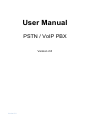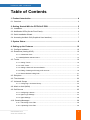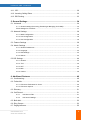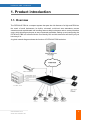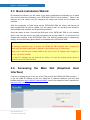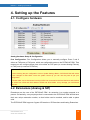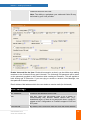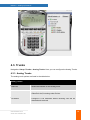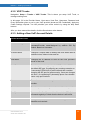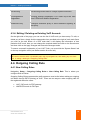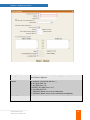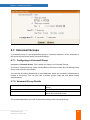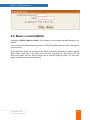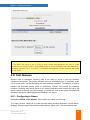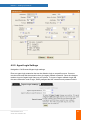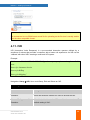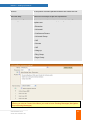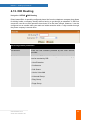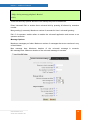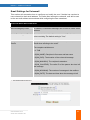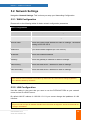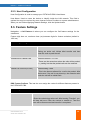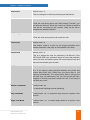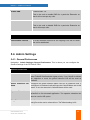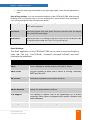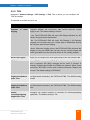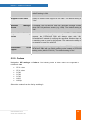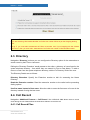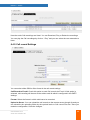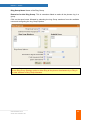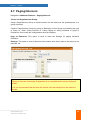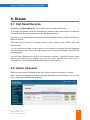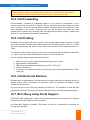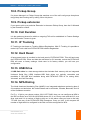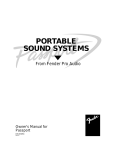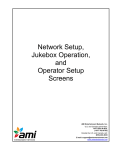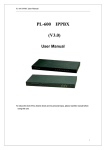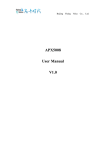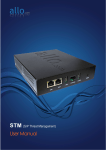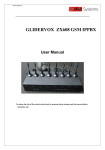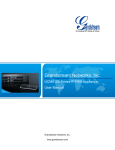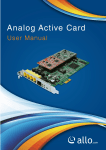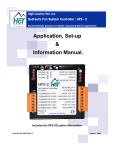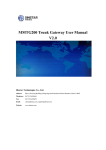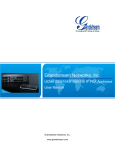Download User Manual - CEM Solutions Pvt. Ltd.
Transcript
User Manual
PSTN / VoIP PBX
Version 2.8
Version 2.0
PSTN/VoIP PBX - Introduction
Table of Contents
1. Product introduction ............................................................................................ 4
0.1. Overview .......................................................................................................................... 4
2. Getting Started With the PSTN/VoIP PBX .......................................................... 5
2.1. Installation ........................................................................................................................ 5
2.2. Notification LEDs (On the Front Panel): ........................................................................... 6
2.3. Quick Installation Wizard ................................................................................................. 7
2.4. Accessing the Main GUI (Graphical User Interface) ........................................................ 7
3. System Status....................................................................................................... 9
4. Setting up the Features ..................................................................................... 10
4.1. Configure hardware ....................................................................................................... 10
4.2. Extensions (Analog & SIP) ............................................................................................. 10
4.2.1. Create New User:........................................................................................................... 11
4.2.2 Modify/Delete selected users .......................................................................................... 13
4.3. Trunks ............................................................................................................................ 16
4.3.1. Analog Trunks ................................................................................................................ 16
4.3.2. VOIP Trunks................................................................................................................... 17
4.3.3. Adding a New VoIP Account Details .............................................................................. 17
4.3.4. Editing / Deleting an Existing VoIP Account: ................................................................. 18
4.4.2. Restore Default Calling Rule.......................................................................................... 21
4.5. Dial plans ....................................................................................................................... 21
4.6. Time Intervals ................................................................................................................ 22
4.7. Voicemail Groups........................................................................................................... 23
4.7.1. Configuring a Voicemail Group ...................................................................................... 23
4.8. Music on Hold (MOH) .................................................................................................... 24
4.9. Call Queues ................................................................................................................... 25
4.9.1. Configuring a Queue ...................................................................................................... 25
4.9.2. Agent Login Settings ...................................................................................................... 27
4.9.3. Agent Settings ................................................................................................................ 28
4.10. Greeting Messages ...................................................................................................... 28
4.10.1. Recording Voice Files .................................................................................................. 28
4.10.2. Uploading Voice Files .................................................................................................. 29
User Manual v2.8
www.cem-solution.net
1
PSTN/VoIP PBX - Introduction
4.11. IVR ............................................................................................................................... 30
4.12. Incoming Calling Rules ................................................................................................ 32
4.13. DID Routing ................................................................................................................. 33
5. General Settings ................................................................................................. 34
5.1. Voicemail ....................................................................................................................... 34
5.1.1. General settings (Accessing, Retrieving & Managing Voice Mail)................................. 34
Email Settings for Voicemail .................................................................................................... 37
5.2. Network Settings ............................................................................................................ 38
5.2.1. WAN Configuration ........................................................................................................ 38
5.2.2. LAN Configuration .......................................................................................................... 38
5.2.3. Host Configuration ......................................................................................................... 39
5.3. Feature Settings............................................................................................................. 39
5.4. Admin Settings ............................................................................................................... 41
5.4.1. General Preferences ...................................................................................................... 41
5.4.2. Language ....................................................................................................................... 42
5.4.3. PBX Settings .................................................................................................................. 42
5.4.4. Reboot............................................................................................................................ 44
5.5 SIP Settings .................................................................................................................... 44
5.5.1. General .......................................................................................................................... 44
5.5.2. TOS ................................................................................................................................ 45
5.5.3. NAT ................................................................................................................................ 46
5.5.4. Misc ................................................................................................................................ 47
5.5.5. Codecs ........................................................................................................................... 48
6. Additional Features ............................................................................................ 49
6.1. Conferencing:................................................................................................................. 49
6.2. Follow Me ....................................................................................................................... 50
6.2.1. Follow-me Preference for Users. ................................................................................... 50
6.2.2. Follow-me Options ......................................................................................................... 50
6.3. Directory......................................................................................................................... 51
6.4. Call Record .................................................................................................................... 51
6.4.1.
Call Record Files ....................................................................................................... 51
6.4.2.
Call record Settings ................................................................................................... 52
6.5. Bulk Add......................................................................................................................... 53
6.6. Ring Groups ................................................................................................................... 53
6.7. Paging/Intercom ............................................................................................................. 55
User Manual v2.8
www.cem-solution.net
2
PSTN/VoIP PBX - Introduction
7. Tools.................................................................................................................... 56
7.1. Back Up: ........................................................................................................................ 56
7.2. Firmware Upgrade ......................................................................................................... 56
7.3. File Editor ....................................................................................................................... 57
7.4. Asterisk CLI.................................................................................................................... 57
7.5. Diagnostics .................................................................................................................... 57
8. Status .................................................................................................................. 58
8.1. Call Detail Records ........................................................................................................ 58
8.2. Active Channels ............................................................................................................. 58
8.3. System Info .................................................................................................................... 59
9. APPLY Changes ................................................................................................. 59
10. Managing & Handling PSTN/VoIP PBX Features ........................................... 60
10.1. Attended Transfer ........................................................................................................ 60
10.2. Blind Transfer............................................................................................................... 60
10.3. Conferencing................................................................................................................ 60
10.4. Call Forwarding ............................................................................................................ 61
10.5. Call Parking.................................................................................................................. 61
10.6. Call Hold and Retrieve ................................................................................................. 61
10.7. BLF (Busy Lamp Field) Support ................................................................................... 61
10.12. Hard Reset ................................................................................................................. 62
10.14. NPA Dialing................................................................................................................ 62
Appendix-A: Glossary of Terms............................................................................ 64
User Manual v2.8
www.cem-solution.net
3
PSTN/VoIP PBX - Introduction
1. Product introduction
1.1. Overview
The PSTN/VoIP PBX is a compact system that puts the rich features of a high-end PBX into
the reach of small businesses. Its built-in voicemail, multi-level auto attendants, remote
extensions and sophisticated call handling features help businesses reduce communications
costs, while allowing employees to stay connected worldwide. Setting up and configuring the
PSTN/VoIP PBX is a breeze with the user-friendly GUI and this document will show you just
how easy it is!
A typical network diagram shows the function of PSTN/VoIP PBX as below.
User Manual v2.8
www.cem-solution.net
4
NANO 2 - Getting Started
2. Getting Started With the PSTN/VoIP
PBX
2.1. Installation
1. Unpack your PSTN/VOIP and make sure you received everything.
Each box contains: 1 x PSTN/VOIP PBX
1 x AC adapter (120V-220V) + 2 wall plugs (EU & US)
1 x Ethernet cable
2. Plug in your PSTN/VOIP PBX LAN port to your PC using the network cable provided
3. Plug the power cable to the PSTN/VoIP PBX. After 10 secs, All the 6 LEDs start
blinking and LEDs turn to orange after the completion of boot up.
4. Check your PC network settings and make sure that you have enabled the DHCP
5. Use following IP address in web browser to start the configuration process:
192.168.113.1:8088
6. Factory default login credentials are:
Username: admin
Password: admin
7. Follow the quick setup wizard steps
User Manual v2.8
www.cem-solution.net
5
NANO 2 - Getting Sttarted
2.2. Notific
cation LEDs
L
(On the
e Front Panel)):
Importa
ant Note:
a) We strongly re
ecommend you to change the PSTN/VoIP
P
PBX Adm
min Passwo
ord from
Factoryy default to Alpha numeric passw
word to redu
uce the posssibility of a security bre
each.
b) Use Mozilla Fire
efox Only!
c) Bootup process of the PST
TN/VoIP PBX
X takes abo
out 3-4 minss
anual v2.8
User Ma
www.cem-solution.net
6
NANO 2 - Getting Started
2.3. Quick Installation Wizard
By following the Wizard, you will create a very basic configuration file allowing you to make
and receive calls thus confirming your PSTN/VOIP PBX is fully functional. Most of the
features won’t be visible until you complete the wizard and access the full fledge user
interface.
After the completion of Quick setup wizard, PSTN/VOIP PBX will reboot and launch the
basic configuration file you’ve created. You are ready to test! You will also have access to
the full fledge user interface and all the features offered.
Once the reboot is done, Connect the WAN port of the PSTN/VoIP PBX to your network
switch ,also you can remove the LAN connection and use the WAN IP to access the Full
Fledge User Interface of the PSTN/VOIP PBX. The WAN IP address can be obtained by
dialing **# from the Analog phone which is connected to the PSTN/VoIP PBX
Important Note:
We strongly recommend you to access the PSTN/VoIP PBX webGUI after completion of
Quick setup wizard through WAN IP address. LAN interface only for initial setup.
Make sure to add the port number 8088 at the end of your IP address when logging in.
For Eg: 192.168.0.42:8088
The WAN IP address can be obtained by dialing **# from the Analog phone which is
connected to the PSTN/VoIP PBX
2.4. Accessing the Main GUI (Graphical User
Interface)
Connect an Analog phone to the any of the FXS ports of the PSTN/VoIP PBX and dial “* *”
to get the WAN IP address of the unit. Using the IP address obtained, open the Web
browser and type: http://<WAN IP Address:8088>. Here is an example of how it should look:
http://192.168.1.100:8088
User Manual v2.8
www.cem-solution.net
7
NANO 2 - Getting Started
Or also you can access the GUI of the PSTN/VoIP PBX by connecting a PC to the LAN port
of the PSTN/VoIP PBX. Enable the DHCP option in the Network Settings of the PC, and
then enter http://192.168.113.1:8088 in the Web Browser Address field. (Where
192.168.113.1:8088 is the default local LAN IP address of the PSTN/VoIP PBX).
On the login screen, the default username and password is “admin” and “admin”
respectively. Press the Login button to enter the PSTN/VoIP PBX web panel. To change the
password, please refer to the General Settings > Admin Settings Æ PBX Settings section
in the navigation.
Important Note:
The PSTN/VoIP PBX comes with default credentials admin/admin you have to change these
as soon as possible to avoid getting hacked. CEM-Solutions.net cannot be held responsible
for unauthorized access to the PSTN/VoIP PBX. Please make sure you secure your PBX by
placing it behind a firewall and changing passwords with frequency. Kindly avoid using
multiple login to the GUI.
User Manual v2.8
www.cem-solution.net
8
NANO 2 – System Status
3. System Status
Navigation to System status, Status of PSTN/VoIP PBX including Memory Status, VoIP
Status, Networking Status and Client Status (to see which clients are connected to the
system).
After you login, you are brought to a System Status screen, which offers information about
the PSTN/VoIP PBX, and help files to assist you in learning about all the different features of
the system.
1. Under Trunks you will see the Registration Status of the VoIP Account(s) configured.
If it displays “Registered” then it is successfully configured and connected.
2. Under Conference Rooms you will see all Conference Extensions available or
unavailable.
3. Under Parking Lot you will see all Parking Extensions available or unavailable.
4. Under Extensions you will see all the users and the extensions connected to the
PSTN/VoIP PBX. Also you can sort out the extension by clicking in the extension
5. Under Queues you will see all Queue Extensions available or unavailable.
6. Under System status > System Info > General you will have a summary of your
General information, such as Hostname, Server Date & time zone, Uptime.
7. Under System status > System Info > Memory Status you will see total memory
resources, including RAM usage, Compact Flash usage (to store voice files and
voicemail) and Inbox status (for voicemail inbox).
8. Under System status > System Info > Network Status you will have a summary of
your Network information, such as Hostname, WAN IP Address, Subnet Mask, WAN
MAC Address and Default Gateway (you may refer to Settings > Network Settings for
more info).
9. Under System status > System Info > Disk you will have a summary of Disk usage
and Disk free space available on the file system.
User Manual v2.8
www.cem-solution.net
9
NANO 2 – Setting up Features
4. Setting up the Features
4.1. Configure hardware
Analog Hardware Setup & Configuration
Port Configuration: Port Configuration allows you to manually configure Ports 5 and 6
either as FXS ports or FXO ports, which are configurable ports on the PSTN/VoIP PBX. That
means you can configure these ports to be either as FXS ports (to connect Analog Phones)
or FXO ports (to connect PSTN line).
Important Note:
1. After choosing the port configuration click on Update Settings Button, PSTN/VoIP PBX will reboot
for the changes to take effect. Once the system comes up you can use the ports as per your
configuration.
2. Please make sure to disconnect incoming PSTN Line connected to the Port Number 5 and 6 before
you switch from 4FXS and 4FXO Mode to 6FXS and 2FXO Mode. It may damage your PSTN/VoIP
PBX Unit.
4.2. Extensions (Analog & SIP)
Extensions are the core of the PSTN/VoIP PBX. An extension is a number mapped to a
person. So basically, every employee that is connected to the PSTN/VoIP PBX should have
their own unique extension number, so that he/she can be reached, and be able to place
calls.
The PSTN/VoIP PBX supports 2 types of Extensions: IP Extensions and Analog Extensions.
User Manual v2.8
www.cem-solution.net
10
NANO 2 – Setting up Features
IP Extensions:
IP extension are devices that have only data networking connection such as Ethernet and
they communicate with the PSTN/VoIP PBX using IP based protocol for signaling and Voice,
examples are IP Phone, Soft Phone application. The PSTN/VoIP PBX can support up to 75
IP Extensions registration.
Analog Extensions:
An Analog Extension is used with a regular telephone system which can be connected to an
available FXS port on the back of the PSTN/VoIP PBX. The PSTN/VoIP PBX can have up to
6 Analog Extensions.All the features are supported by both the Analog and IP extensions.
Extensions can be part of other features, such as: Queues and Voicemail Groups. Also, the
extension can have a voicemail of its own.
4.2.1. Create New User:
You have to create atleast one Dialplan using Dialplan option before trying to create
Analog/IP Extensions
Navigation: Users > Create New user: This is where you setup your Analog/IP extensions
Technology
SIP
Select "SIP" if the user is using SIP or a SIP device
Analog Station
select the FXS port need to be configured from the drop
down menu.
Codec Preference
Select audio and video codec for the extension. The
available codecs are: G711U-law, G711A-law, G.726,
G.722, G.729, H.263 and H.263p.
General
Extension
The extension number associated with the user.
CallerID Name
Configure the CallerID Name associated with the user
Dial Plan
Select one from the dropdown box (appears only if dialplans
are created using Dialplans).By Default: Dialplan1
CallerID Number
Configure the CallerID Number that would be applied for
User Manual v2.8
www.cem-solution.net
11
NANO 2 – Setting up Features
outbound calls from this user.
Note: The ability to manipulate your outbound Caller ID may
be limited by your VoIP provider.
Enable Voicemail for the User: Enable this extension so that it can be visible when adding
members to the Voicemail Group and Voicemail. The Voicemail PIN password will be same
as the password provided to the Extension while creating an Extension. This will applies to
both Analog and IP Extension. If you are trying to access or retrieve Voice Message, use
that particular Extension password.
Email Address: Mail address which the user wishes to receive mails (for Voicemail)
VoIP Settings
SIP Password
Configure the password for the user.
NAT
Use NAT when the PSTN/VoIP PBX is on a public IP
communicating with devices hidden behind NAT (e.g.,
broadband router). If there is one-way audio issue, usually it's
related to NAT configuration or Firewall's support of SIP and
RTP ports.
Can Reinvite
By default, the PSTN/VoIP PBX will route the media steams
User Manual v2.8
www.cem-solution.net
12
NANO 2 – Setting up Features
from SIP endpoints through itself. If enabled, the PBX will
attempt to negotiate with the endpoints to route the media
stream directly. It is not always possible for the PSTN/VoIP to
negotiate endpoint-to-endpoint media routing. The default
setting is "No".
Insecure
Port: Allow peers matching by IP address without matching
port number.
• Very: Allow peers matching by IP address without matching
port number. Also, authentication of incoming INVITE
messages is not required.
• No: Normal IP-based peers matching and authentication of
incoming INVITE.
The default setting is “No".
Advanced Options
In Directory
Check this option if the user is to be listed in the system
telephone directory
Is Agent
Check this option if this user is a call queue member
Incoming Call record
Record the incoming calls
Note: calls with G722 and G729 codecs don’t record
Outgoing Callrecord
Record the outgoing calls
Note: calls with G722 and G729 codecs don’t record
Pickup Group
Select a Pickup Group where a phone picksup the incoming
call if it matches one of the call’s call groups.
Important Note:
The Incoming/ Outbound calls with G722 and g729 codec won’t be recorded
4.2.2 Modify/Delete selected users
Navigation: Users: This is where you can edit / delete existing Analog/IP Extensions
individually.
User Manual v2.8
www.cem-solution.net
13
NANO 2 – Setting up Features
On the right side of the page, you can see the list of extensions you have setup. To edit, or
delete any of them, simply click the appropriate icon provided to the right of each
account/Extension.
Once you click on the Edit button of an Extension then it will display the information of that
particular extension. Here you can change the required details and then click on the Update
Extension button to save the changes made.
You can delete an extension by clicking on the delete button of the extension from the list of
extensions displayed.
You can delete many existing extensions by clicking on the Delete Selected Users button
after marking in the check boxes of extensions from the list of extensions displayed. Click ok
the popup window to delete the selected users.
Important Note:
Make sure to click the APPLY CHANGES button in the top navigation bar, after adding /
editing / deleting any Extension. The APPLY CHANGES tab appears if some changes are
made and not saved.
4.2.3. Busy Lamp Field(BLF)
Shows mainly three status 1)Ready 2)Ringing 3)On the phone.
Busy Lamp Field (BLF) is a light on an IP phone which tells you whether another extension
connected to the same PBX is busy or not. This has to be configured manually from the
phone user and it is usually done by making use of the web interface. When configured, the
phone subscribes to a resource list available on an IP PBX to be notified with such
information about other extensions. Here is the configuration in eyebeam softphone.
User Manual v2.8
www.cem-solution.net
14
NANO 2 – Setting up Features
User Manual v2.8
www.cem-solution.net
15
NANO 2 – Setting up Features
4.3. Trunks
Navigation: Setup >Trunks > Analog Trunks: Here you can configure the Analog Trunks.
4.3.1. Analog Trunks
The analog trunk options are listed in the table below.
Analog Trunks
Channels
Select the channel for the analog trunk.
Trunk Name
Specify a unique label to identify the trunk when listed in
outbound rules, incoming rules and etc.
Fax Detect
Configure a Fax extension where incoming Fax will be
detected and received.
User Manual v2.8
www.cem-solution.net
16
NANO 2 – Setting up Features
4.3.2. VOIP Trunks
Navigation: Setup > Trunks > VOIP Trunks: This is where you setup VoIP Trunk, or
manage existing ones.
In this page, fill in the Provider Name, Host name, Host Port, Username, Password and
Proxy information given to you by your VoIP provider (known as SIP Credentials). Apply any
Codec Settings required. You can prioritize your active codec’s by using the drop down
buttons.
After you have entered the details, click the Save button at the bottom.
4.3.3. Adding a New VoIP Account Details
Create New SIP trunk
Context Naming
You can select the context naming based on
username/Provider name/Assigned by asterisk GUI. By
Default: Based on Username
Provider Name
Configure a unique label to identify this trunk when listed in
outbound rules, inbound rules and etc.
Host Name
Configure the IP address or URL for the VoIP provider’s
server of the trunk.
Host Port
Enter the port number given by the VOIP provider. 5060 is
the default SIP port. If configuring any roaming extension or
if connecting PSTN/VoIP to public network then consider
changing the SIP port for better security. Once port changes
are done , for registering IP phones/sip phone use <domain
name ><sip port number>.
Username
Enter the username to register to the trunk from the
provider.
Password
Enter the password to register to the trunk from the provider.
Qualify
If you enable Qualify, asterisk will send the SIP Options
command regularly to check that the device is still online
Fax Detect
Configure a Fax destination where incoming Fax will be
detected and received.
User Manual v2.8
www.cem-solution.net
17
NANO 2 – Setting up Features
DID Routing
DID Routing Routes calls to a single ,specific extension.
TrunkingWithout
Registration
Trunking Without Registration is to make voip trunk calls
from PSTN/VoIP Without Registration.
Outbound Proxy
Configure Outbound proxy to send Outbound signaling to
that proxy.
4.3.4. Editing / Deleting an Existing VoIP Account:
On the right side of the page, you can see the list of VoIP trunk you have setup. To edit, or
delete any of them, simply click the appropriate icon provided to the right of each trunk.Once
you click on the edit button of a VoIP trunk then it will display the information of that
particular VoIP trunk, here you can change the required details and click on the Save button
and then click on the apply changes tab to save the changes made.
To ensure successful registration of your VoIP Trunk, you must click the “System Status” tab
on the top navigation menu (see Status section for more info)
Important Note:
Make sure to click the APPLY CHANGES tab in the top navigation bar, after adding any new VoIP
trunk, or editing / deleting.4.4 Outgoing Calling Rule
4.4. Outgoing Calling Rule
4.4.1 New Calling Rules
Navigation: Setup > Outgoing Calling Rules > New Calling Rule: This is where you
configure Dial out Rules.
Outgoing Calling Rules represent the prefix sequence used to dial when making an outgoing
call either through PSTN (Analog) or VoIP. There are two ways to make outgoing calls for
the registered extension users:
•
•
VoIP / SIP trunk via ITSP gateway
LINE/PSTN trunk via FXO port
User Manual v2.8
www.cem-solution.net
18
NANO 2 – Setting up Features
Calling Rule Name
Configure the name of the calling rule (e.g., local, long-distance, and
etc). Letters, digits,etc.
Pattern
All patterns are prefixed with the "_".
X: Any Digit from 0-9.
Z: Any Digit from 1-9.
[12345-9]: Any digit from 1 to 9.
N: Any Digit from 2-9.
".": Wildcard. Match one or more characters.
"!": Wildcard. Match zero or more characters immediately.
Caller ID Name
Configure the CallerID Name associated with the FXO trunk
User Manual v2.8
www.cem-solution.net
19
NANO 2 – Setting up Features
You can even use the Calling rule to route it to local extensions as Destination or Route the
calls to Trunks created so as to make the calls successful. There as still many options like
striping the number of digits from front, prepend the digits before dialing and filter. There is
also another alternative way if the trunk fails to route the call i.e. Failover Trunk an
alternative trunk to route calls.
Send this call through trunk
Use Trunk
Select the trunk for this outbound rule.(FXO/VOIP Trunk)
Strip
Allows the user to specify the number of digits that will be
stripped from the beginning of the dialed string before the call
is placed via the selected trunk.
Prepend
Specify the digits to be prep ended before the call is placed
via the trunk. Those digits will be prepended after the dialing
number is stripped.
Filter
This option is used to filter out certain characters. The
characters listed in the field will be permitted, while all others
will be filtered out.
Here we will discuss about how to choose outgoing trunks in two different ways.
The First way is, choose a provider or a trunk based on prefix.
This type of rule will allow user to create a prefix for choosing SIP (VoIP) or LINE (PSTN /
FXO) trunk to make an outgoing call.
For Eg 1: If you would like to strip out the first digit from the dialed number follow the
example: Add “_8X.” in pattern & configure “1” in strip out field to remove the first digit from
the dialed number either analog or SIP users which uses the same dial plan
Second way is, choose provider or trunk based on actual number dialed,
This type of rule will allow the user to choose suitable provider based on Country code. For
e.g. If the user want to Dial 44-9872837532, then adding “_X.” in Dial Pattern and configure
“0” in Strip Out field and add “44” in Prepend field & selecting VoIP Trunk/ Analog Trunk in
trunk sequence, PBX will allow number dialed from 44+ followed by (any digit from 0 to 9)
like 449872837532 will route through VoIP Provider 2. If the ITSP / VoIP provider offer
cheaper rates for the region where number starts from 44 users can make use of this rule.
In the same way, user can create a prefix and select a LINE (PSTN / FXO) trunk to make an
outgoing call.
User Manual v2.8
www.cem-solution.net
20
NANO 2 – Setting up Features
Use failover trunk
Failover trunks
Check this option to use Failover trunks where a call goes
through an alternate route when the primary trunk is busy or
down.
Trunks List
Gives the list of trunks configured.
Strip
Allows the user to specify the number of digits that will be
stripped from the beginning of the dialed string before the call
is placed via the selected trunk.
Prepend
Specify the digits to be prepended before the call is placed
via the trunk. Those digits will be prepended after the dialing
number is stripped.
Filter
This option is used to filter out certain characters. The
characters listed in the field will be permitted, while all others
will be filtered out.
4.4.2. Restore Default Calling Rule
Navigation: Outgoing Calling Rules > Restore Default Calling Rule: This is where you
configure Default Outgoing Calling Rules.
These are the default calling rules where they show us an example of the patterns and which
all fields can be used as default.
4.5. Dial plans
Navigation: SETUPÆDial plans: This is where you configure Dial plans for the users.
A Dial plan is a collection of outgoing rules. Dial plan are assigned to users to specify the
dialing permissions they have
For Example: you might one Dialplan for local calling that permits the users of that DialPlan
to dial local numbers, via the “local” outgoing calling rule. Another user may be permitted to
dial long distance numbers, and so would have a DialPlan that includes both the “local” and
“log distance” outgoing calling rules.
You have to create the Dialplan first before you create any user accounts to make your call
successful. The Dialplan details are as follows.
User Manual v2.8
www.cem-solution.net
21
NANO 2 – Setting up Features
Dialplan Name: the name user wish to see in that field of Dialplan.
Include Outgoing Calling Rules: when the outgoing Calling rules are created it displays
here so that to include it in the dialplan.
Include local contents: here the user can select the features which he wishes to use.
After all the changes, click on the save button. And don’t forget to click on apply changes
button on top navigation bar immediately after save button.
Important Note:
1. Dial Plan can be created only for admin (including daynight switch, sayip ..etc). The
default dial plan 1 will be having full access to all feature codes.
4.6. Time Intervals
Navigation: Time Intervals: This is where you can create/edit /delete Time intervals for the
scheduling of the incoming calling rules. The time intervals Details are given as:
Time Interval name: the name of the time intervals according to users need.
You can select either by day of week or by days of the month you can also select time
duration in a day or the whole day. After all the changes are done click on the update button
to create the time intervals and click on the apply changes button to confirm the time
intervals configured.
Day/Night Mode
You can select either day or night mode for a specific time interval. All other time intervals
will be in normal Mode.
User Manual v2.8
www.cem-solution.net
22
NANO 2 – Setting up Features
4.7. Voicemail Groups
A Voicemail Group is a pre-programmed group of voicemail recipients. All the members of
this group will receive the same voicemail message.
4.7.1. Configuring a Voicemail Group
Navigation: Voicemail Group: This is where you setup your Voicemail Groups
To create a Voicemail Group, select a Group Name, choose the users who will belong to that
Group, and press the Save button.
You can see all existing Extensions in User Mailboxes, which are checked in checkboxes to
include in the group. You can also edit or delete groups using edit and delete button
simultaneously.
4.7.2. Voicemail Group Details
Voicemail’s Group Extension:
Label:
User Mailboxes:
The number to be allocated for the Voicemail
Group
Name of the Voicemail Group
The list of available extensions that could be
part of this Voicemail Group.
The marked extensions in the list of extensions belong to this Voicemail Group
User Manual v2.8
www.cem-solution.net
23
NANO 2 – Setting up Features
4.8. Music on Hold (MOH)
Navigation: SETUP ÆMusic on Hold: This is where you can upload new MOH based on the
classes.
This is a music file which will be played by the PSTN/VoIP PBX when any of the calling party
is kept on hold.
All the MOH files which are uploaded will be listed in the MOH selection box under selected
MOH Class. Chose any of the MOH class from the drop down box and select from the
Sound files listed. Click on Apply Changes tab to save the changes made. You can even
delete the MOH classes and create them.
User Manual v2.8
www.cem-solution.net
24
NANO 2 – Setting up Features
Important Note:
1. The MOH files have to be in GSM or WAV format and Maximum file size is 4 MB
2. Make sure to click the APPLY CHANGES button in the top navigation bar, after Selecting /
uploading the MOH Files. The APPLY CHANGES tab appears if some changes are made
and not saved.
4.9. Call Queues
Queues used to distributes incoming calls in the order of arrival to the first available
extension in the queue. The system answers each call immediately and, if necessary, holds
it in a queue until it can be directed to the next available extension. This feature is used to
balance the workload among group of extensions. Queues will provide the following
functions, Incoming calls being placed in the queue Extensions that answer the call in the
queue. Option to choose ring type strategy, to handle the calls in the queue and distribute
the calls in the queue. Music played while waiting in the queue.
4.9.1. Configuring a Queue
Navigation: SETUP ÆCall Queues: This is where you setup your Queues.
To create a Queue, simply fill in all the required details including Extension, Queue Name,
Strategy, Queue Length, and select the other options. When done, click the Update button.
User Manual v2.8
www.cem-solution.net
25
NANO 2 – Setting up Features
Queue Details
•
•
•
•
•
•
•
•
•
•
•
•
•
•
•
•
•
Extension: Extension number to reach the Queue directly
Queue Name: The name of the Queue
Strategy Type:
o Ring All: Rings all available extensions
o Round Robin: Takes turns ringing each available extension
o Least Recent: Rings the extension which was least recently called by this
queue
o Fewest Calls: Rings the extension with fewest complete calls from this queue
o Random: Rings a random extension
o Round Robin Memory: Performs a Round Robin remembering where we left
off with the last ring pass
Music On Hold : selecting the desired music from the available files in dropdown
LeaveWhenEmpty: This option controls whether callers already on hold are forced
out of a queue that has no agents.
Join Empty: This option controls whether callers can join a call queue that has no
agents.
Format: Select the format in which call has to be recorded.
Enable Recording: Enable this to record queue calls.
Member Timeout: Select the seconds an agent’s phone will ring before the queue
tries to ring the next agent.
Queue Timeout: Select the required seconds so that the queue will get terminated
after the given seconds
Wrap-Up Time: After a call is finished, the time it takes an extension to become
available again to become available in the queue
Auto fill: The queue will complete as many calls simultaneously to the available
agents.
Auto Pause: Pauses an agent if they fail to answer the call.
Report Hold time: Reports the hold time of the agents before the caller is connected
to the agents.
Key Press Events: If a caller presses a key while waiting in the queue, this selects
which voice menu should process the key press.
Max Len: The maximum number of callers waiting in queue for an available
extension.
Retry: to retry the call after given seconds.
List of Available Members (Agents)
This is the list of available extensions that could be part of this queue by selecting them
using checkboxes.
User Manual v2.8
www.cem-solution.net
26
NANO 2 – Setting up Features
4.9.2. Agent Login Settings
Navigation: Call QueuesÆAgent login settings.
Enter an agent login extension that can be dialed to login to a specific queue. If want to
remain online and dial the extension then give agent callback extension. Save the changes
made.to logout of agent login Hang-up your phone. To logout of agent callback Login dial
the same extension used to login, when prompted dial the extension and password with #.
User Manual v2.8
www.cem-solution.net
27
NANO 2 – Setting up Features
•
•
Agent Login Extension: Extension to be dialed for the agents to login to the specific
queue.
Agent callback login extension: Extension to be dialed for the agents to login to the
queue they are part of, except there is no need to remain online.
4.9.3. Agent Settings
Navigation: Call Queues --ÆAgent Settings.
To create an Agent Login, simply fill in all the required details including Agent User ID, Agent
Password and Agent Username. When done, click the Update button.
•
•
•
Agent User ID: Unique ID of the Agent Login.
Agent Password: Password of the Agent Login.
Agent Username: Username for the Agent.
4.10. Greeting Messages
4.10.1. Recording Voice Files
Navigation: Setup Æ Greeting Message > Record a new voice menu prompt
•
•
Specify the Voice file name.
Select the format (GSM/WAV/ g729) for the IVR prompt file to be recorded.
User Manual v2.8
www.cem-solution.net
28
NANO 2 – Setting up Features
•
•
•
•
Select the extension to receive the call from the PSTN/VoIP PBX to record the
Greeting message.
Click the "Record" button. A request will be sent to the PSTN/VoIP PBX. The
PSTN/VoIP PBX will then call the extension for recording the IVR prompt from the
phone.
Pick up the call from the extension and start the recording following the voice prompt.
The recorded file will be listed in the Greeting Message web page. Users could select
to re-record, play or delete the recording.
4.10.2. Uploading Voice Files
Navigation: Greeting Messages > Upload a custom Voice Menu Prompt. If the user has
a pre-recorded Voice file, click on "Upload IVR Prompt" in Web GUI->Greeting Messages->
Upload a custom Voice Menu Prompt page to upload the file to the PSTN/VoIP PBX. The
following are required for the IVR prompt file to be successfully uploaded and used by the
PSTN/VoIP PBX:
•
•
•
PCM encoded.
16 bits,8000Hz mono.
In GSM, .WAV. g729 format
Important Note:
File Size Should be under 5 MB
Convert Sound File
Usually, the recorded sound file cannot be directly used by the PSTN/VoIP PBX. Users
would need convert the sound file to make it compatible with the PBX system before
uploading, using audio processing software tools. The recommended format for the
compatible sound file format is GSM, WAV, G.729.
For example, the following online converter provided by Digium, Inc can be used to convert
the sound file.
http://my.digium.com/en/products/ivr/audio-converter/
User Manual v2.8
www.cem-solution.net
29
NANO 2 – Setting up Features
Important Note:
We recommend to use GSM format sound file for uploading as the file size is usually smaller
than the other compatible format.
4.11. IVR
IVR (Interactive Voice Response) is a pre-recorded interactive operator defined by a
sequence of actions that provides a customer with a better call experience. An IVR can be
‘chained’ with other IVR’s creating a multi-level IVR system.
Example:
“Welcome to CEM-SOLUTIONS PVT LTD! If you know your party’s extension, please dial it
now.
Press 1 for Customer Service
Press 2 for Billing
Press 3 for Shipping”
Navigation: Setup Æ IVR, User could Setup, Edit and Delete an IVR.
IVR Configuration Parameters
Name
Configure the name of the IVR
Extension
Enter the extension number for users to access the IVR.
Allow
Dialing
Extension
User Manual v2.8
www.cem-solution.net
Other
If enabled, all callers to the IVR can dial other extensions. The
default setting is "No".
30
NANO 2 – Setting up Features
Actions
A sequence of actions performed when call enters the IVR
Add new Step
Select the IVR steps as per the requirement
Allow Key press Events
Select the event for each key pressing for 0-9, *Thee event
options are:
• Extension
• Voicemail
• Conference Rooms
• Voicemail Group
• IVR
• Queues
• IVR
• Hang-up
• Ring Group
• Page Group
Important Note:
1) Before you start to Create Voice Menu you need to have Greeting Messages (Navigation:
SetupÆGreeting Messages).
User Manual v2.8
www.cem-solution.net
31
NANO 2 – Setting up Features
2) If SIP trunk is only supporting G729 ,then IVR greeting/recordings should be in G729
format
4.12. Incoming Calling Rules
Navigation: SETUP ÆIncoming Calling rule: This is where you can create/edit /delete
Incoming calling rules.
A Incoming Calling Rule is an rule which route the incoming call to phone number. Incoming
Calling Rule is a feature that enables incoming calls to be routed directly to selected stations
without attendant assistance.
Incoming Calling Rule Details
Incoming Calling Rule Configuration Parameters
Trunk
Select the trunk to configure the inbound rule.
Time Interval
Select the time interval from the list specify the time for the
trunk to use the inbound rule.
Pattern
All patterns are prefixed with the "_".
X: Any Digit from 0-9.
Z: Any Digit from 1-9.
N: Any Digit from 2-9.
".": Wildcard. Match one or more characters.
"!": Wildcard. Match zero or more characters immediately
Destination
Select the default destination for the inbound call
• Extension
• User’s Voicemail
• Conference Rooms
• Voicemail Group
• IVR
• Queues
• Hang-up
User Manual v2.8
www.cem-solution.net
32
NANO 2 – Setting up Features
4.13. DID Routing
Navigation: SETUP ÆDID Routing
Direct Inward Dial. A specially configured phone line from the telephone company that allows
for dialing inside a company directly without having to go through an attendant. A DID line
cannot be used for out dial operation since there is no dial tone offered. However, it can be
configured so an outside caller can reach an inside extension with a 7-digit number through
the phone company's central office.
DID Configuration parameters
DID Number
Enter the DID numbers provided by the VOIP Service
provider
Destinations
Select the DID destination. Only the selected category
can be reached by DID.
• User Extension
• Conference
• Call Queue
• User’s Voice Mail
• Voicemail Group
• Ring Group
• Page Group
User Manual v2.8
www.cem-solution.net
33
NANO 2 – Setting up Features
5. General Settings
5.1. Voicemail
Navigation: Voicemail: This is where you can manage the configurations of the voicemail.
5.1.1. General settings (Accessing, Retrieving & Managing Voice
Mail)
The PSTN/VoIP PBX allows users to manage voicemail through voice messages in their
phones. This section will summarizes how to access, retrieve and manage voicemail and
other settings.
The default feature code for accessing Voicemail can be set by using “Extension for
checking messages”. After dialing this code, you will enter a basic voice menu with the
option to listen or forward messages and configure voicemail options. When prompted,
provide the appropriate Voice Mail number and the password, which is same as it was
configured in the Extensions i.e. Extension & Password.
While you listen to the recorded voice message you can use the following keys for
navigation.
1 Read Voice mail Messages
3 Advanced options
1 Reply
3 Hear Message
5 Leave Message
4 Play previous message
5 Repeat current message
6 Play next message
7 Delete current message
8 Forward message to another mailbox
User Manual v2.8
www.cem-solution.net
34
NANO 2 – Additional Features
1 Use Voicemail number
2 Use Voicemail Directory
9 Save message in a folder
0 Save in new Messages
1 Save in old Messages
2 Save in Work Messages
3 Save in Family Messages
4 Save in Friends Messages
* Help; during msg playback: Rewind
# Exit; during msg playback: Skip forward
2 Change folders
0 Switch to new Messages
1 Switch to old Messages
2 Switch to Work Messages
3 Switch to Family Messages
4 Switch to Friends Messages
3 Advanced options
5 Send Message
1 Use Voicemail number
2 Use Voicemail Directories
0 Mailbox options
1 Record your unavailable message
2 Record your busy message
3 Record your name
4 Record your Temporary Greetings
1 Record your temporary message
2 Erase your temporary message (going back to the standard message)
5 Change your password
User Manual v2.8
www.cem-solution.net
35
NANO 2 – Additional Features
* Return to the main menu
* Help; during message playback: Rewind
# Exit;
There are still many options which are user friendly they can be detailed as:
Direct Voicemail Dial: to enable direct voicemail dial by pressing # followed by extension
number
Max greeting (in seconds): Maximum number of seconds for User’s voicemail greeting.
Dial ‘0’ for operator: enable callers to enable the voicemail application and connect to an
operator extension.
Message Options:
Maximum messages per folder: Maximum number of messages that a user can have in any
of their folders.
Max message time: Maximum duration of the voicemail message in seconds.
Min message time: Minimum duration of the voicemail message in seconds.
User Manual v2.8
www.cem-solution.net
36
NANO 2 – Additional Features
Email Settings for Voicemail
This section will summarize how to configure and notify the user if he/she has received a
new voicemail to their email address. The caller after leaving the voicemail, mail will be sent
to the user mail address as mentioned while configuring the user extensions.
Voicemail Email Alert Preference
Send message by Email
If enabled, Customized message can be sent to users email
address
Attach Recordings to Email
If enabled, voicemails will be sent to user's Email address as
voice recording The default setting is "Yes".
Template for Voice mail
Emails
Fill in the "Subject:" and "Message:" content, to be used in the
Email when sending to the users.
The template variables are:
• \t: TAB
• ${VM_NAME}: Recipient's first name and last name
• ${VM_DUR}: The duration of the voicemail message
• ${VM_MAILBOX}: The recipient's extension
• ${VM_CALLERID}: The caller ID of the person who has left
the message
• ${VM_MSGNUM}: The number of messages in the mailbox
• ${VM_DATE}: The date and time when the message is left
User Manual v2.8
www.cem-solution.net
37
NANO 2 – Additional Features
5.2. Network Settings
Navigation: Network Settings: This is where you setup your Networking Configuration
5.2.1. WAN Configuration
Please refer to the following tables for basic network configuration parameters
WAN Configurations
IP Address Mode
Select DHCP, Static IP. The default setting is DHCP.
IP Address
Enter the IP address for static IP settings.
Subnet mask
Enter the subnet mask address for static IP settings. The default
setting is 255.255.255.0
Network Id
your local network segment (Ex: 192.168.0.0)
Broadcast
Enter the broadcast address
Gateway
Enter the gateway IP address for static IP settings.
DNS Primary
Enter the DNS server 1 address for static IP settings
DNS Secondary
Enter the DNS server 2 address for static IP settings
Important Note:
DHCP mode isn't recommended. Or trouble may arise when SIP client need to change registration
server address caused by revised IP.
5.2.2. LAN Configuration
Use this setting in the event that you want to use the PSTN/VoIP PBX as your network
router and act as a DHCP server.
By default LAN IP address is 192.168.113.1 & you cannot change the ipaddress of LAN
interface.
Important Note:
WAN port IP and LAN port IP Address shouldn't be in the same net segment. And we recommend not
to change LAN address.
User Manual v2.8
www.cem-solution.net
38
NANO 2 – Additional Features
5.2.3. Host Configuration
Host Configuration is used to manage your PSTN/VoIP PBX’s Host Name.
Host Name: Used to name the device to identify inside the LAN network. This field is
optional but may be required by some Internet Service Providers or system administrators.
When you are finished applying Network Settings, click the Update button.
5.3. Feature Settings
Navigation: > Call Features is where you can configure the Call feature settings for the
extensions.
Feature digit time out, maximum time (ms) between digits for feature activation (default is
1000 ms)
Call Parking Settings
Extension to Dial to Park a Call
Default Extension: 700.
•During an active call, initiate blind transfer and then
enter this code to park the call.
Extensions for Parked Calls
Default Extension: 701-720.
• These are the extensions where the calls will be parked,
i.e., parking lots that the parked calls can be retrieved.
Parked Call Timeout (in secs)
Default setting: 1000.
• This is the timeout allowed for a call to be parked. After
the timeout, if the call is not picked up, the extension who
parks the call will be called back.
PBX Feature Prefixes: This lets the user assign the codes for different features present in
the PSTN/VOIP PBX.
Feature Map
Blind Transfer
Default code: *1
• Enter the code during active call. After hearing "Transfer", you
will hear dial tone. Enter the number to transfer to. Then the
user will be disconnected and transfer is completed.
User Manual v2.8
www.cem-solution.net
39
NANO 2 – Additional Features
Disconnect
Default code: *2
This is to assign the code for performing call disconnect
Attended Transfer
Default code: *3
Enter the code during active call. After hearing "Transfer", you
will hear the dial tone. Enter the number to transfer to and the
user will be connected to this number. Hang up the call to
complete the attended transfer.
Call Parking
Default code: *4
Enter the code during active call to park the call.
Call Pickup
Default code: *8
This feature code is to pick up the ringing extension from
another extension if the party is not available in the desk.
Call Record
Default code: *9
This is to assign the code for performing Call Record. If the
PSTN/VoIP PBX user extension wants to record the particular
active call, then he needs to press Call record feature code and
that call conversation get recorded.
Call Back
Default code: *7
E.g.: If you want to make call back between your phone and
remote party 2002, dial *72002 from your phone then it will
hang-up automatically. The remote party side he will get the
call and once he answers the call, you will get the call back.
Suppose If remote party didn’t answer the call, it will retry the
call with retry count.
Normal Time Mode
Default code: *45
To deactivate Day/Night manual switching.
Day Time Mode
Default code: *46. To enable the Day mode for a specific Time
interval.
Night Time Mode
Default code: *47. To enable Night Mode for a specific Time
Interval.
User Manual v2.8
www.cem-solution.net
40
NANO 2 – Additional Features
Enable DND
Default code: *78
This is the code to enable DND for a particular Extension so
that it will not accept any calls.
Disable DND
Default code: *79
This is the code to disable DND for a particular Extension so
that it will accept calls.
Enable Call Duration
Call Duration Timeout
It is the maximum timeout for an outgoing FXO call for which
the call is established.
5.4. Admin Settings
5.4.1. General Preferences
Navigation: Admin Settings> General Preferences: This is where you can configure the
General Settings of the PSTN/VoIP PBX
General Preferences
Global Outbound CID
Configure the global CallerID used for all outbound calls when no
other CallerID is defined with higher priority. If no CallerID is defined
for extension or trunk, the global outbound CID will be used as
CallerID.
Global Outbound CID
Name
Configure the global CallerID Name used for all outbound calls. If
configured, all outbound calls will have the CallerID Name set to this
name. If not, the extension's CallerID Name will be used.
Operator Extension
Specify the operator extension, which will be dialed when users
presses 0 to exit voicemail application. The operator extension can
also be used in IVR option.
Ring Timeout
Configure the number of seconds to ring an extension before the
call goes to the user's voicemail box. The default setting is 20.
User Manual v2.8
www.cem-solution.net
41
NANO 2 – Additional Features
VoIP Phone Digit Map: This option allows the administrator to define a global digit mapping
string compatible with RFC 3435. There is no default setting and this option does not sync
with the dial plan assigned to an individual user. The following examples should assist in
writing an acceptable digit mapping string.
•
•
•
•
•
•
•
•
[2-9]11 - Where calls beginning with digits 2-9 followed by digits 11 are dialed
immediately.
0T - Where calls beginning with digit 0 followed by a pause equal to the "Digit
Timeout" option.
+011xxx.T - Where calls beginning with the + character, followed by 011
digits and then at least three more digits before any arbitrary number is
matched, dialed after Digit Timeout is reached.
0[2-9]xxxxxxxxx - Where calls beginning with 0, followed by any digit from 29, followed further by 9 more digits are dialed immediately.
+1[2-9 xxxxxxxx - Where calls beginning with the + character, followed by 1,
followed by any digit from 2-9, followed by 8 more digits are dialed
immediately.
[2-9]xxxxxxxxx - Where calls beginning with any digit from 2-9, followed by 9
more digits are dialed immediately.
[2-9]xxxT - Where calls beginning with any digit from 2-9, followed by three
more digits are dialed after Digit Timeout is reached.
[2-9]11|0T|+011xxx.T|0[2-9]xxxxxxxxx|+1[2-9]xxxxxxxx|[2-9]xxxxxxxxx|[29]xxxT
where each entry is separated by the | character. For more
information, please refer to RFC 3435.
VoIP Phone Digit Timeout: The timeout variable is the number of seconds the phone will
wait for each segment of a digit map expressed as an integer.
5.4.2. Language
Navigation: Admin Settings > Language: This is where you can configure the Language
Settings of the PSTN/VoIP PBX.
Language settings allow the user to specify the default language voice prompt. The currently
available voice prompts are English, Spanish, Turkey, French and Italy.
By default selected voice prompt language is English.
5.4.3. PBX Settings
Navigation: Admin Settings > PBX Settings: This is where you can configure the General
Settings of the PSTN/VoIP PBX
Change Admin Password:
•
•
Enter the new password and retype the new password to confirm. The new
password field has to be at least 5 characters
Click on “Update” and the user will be logged out.
User Manual v2.8
www.cem-solution.net
42
NANO 2 – Additional Features
•
Once the web page comes back to the login page again, enter the new password to
login.
Date &Time Settings: You can set the date and time of the PSTN/VoIP PBX either through
Enabling NTP or by manual entry. If you are enabling NTP, select the time zone according to
your country timing and enter the ntp server details.
Enable NTP
Enabling NTP allows you to set the Time zone and Date based on the
NTP server provided
Time Zone
Select the proper time zone option so the PSTN/VoIP PBX can display
the correct time accordingly.
NTP Server
Specify the URL or IP Address of the NTP server for the PSTN/VoIP PBX
to synchronize the date and Time. For Eg: pool.ntp.org
Email Settings:
The Email application on the PSTN/VoIP PBX can be used to send out Emails to
users with Fax (e.g., Fax-To-Email), Voicemail (Voicemail-To-Email) and other
information as attachment.
Email Settings
SMTP
The IP Address or domain name of the SMTP server
SMTP PORT
The port number at which SMTP server is running. Generally
SMTP port No is 25
AUTH User
Authorized username of the Admin Email ID
AUTH Password
Authorized password of the Admin Email ID
Admin Emailed
Specify the Administrator Email ID.
TLS Support
TLS setting to require mail to be transmitted via a secure
connection when users correspond with specific domains and
email addresses.
Auth Login
Enable this option act as Auth login for SMTP Authentication
User Manual v2.8
www.cem-solution.net
43
NANO 2 – Additional Features
5.4.4. Reboot
Navigation: Admin Settings > Reboot: This is where you can configure the General
Settings of the PSTN/VoIP PBX
The administrator of the PSTN/VoIP PBX can remotely reboot the PSTN/VoIP PBX by
pressing the “Reboot” button at the bottom of the System management. Once done,
following screen will be displayed to confirm reboot.
The user can re-login to the phone after POWER LED and all the six PHONE LED's turn
orange and remain stable on the Front Panel of your PSTN/VoIP PBX
Important Note:
1) PSTN/VoIP PBX will take about 3 minutes time to reboot and keep patience . ) Rebooting the
PSTN/VoIP PBX results in termination of active calls.
2) IP address of the PSTN/VoIP PBX after reboot, Please check the IP Address by dialing **# from
the Analog Phone connected to FXS port of the PSTN/VoIP.
3) While rebooting the PSTN/VoIP PBX ,the front panel LED’s will blink in blue/orange ,once PBX
booted the LED’s will be orange
5.5 SIP Settings
5.5.1. General
Navigation: SIP settings > General: This is where you can configure the General sip
settings.
General
Bind UDP Port
Configure the UDP port used for SIP. The default setting is 5060.
Bind IP Address
Configure the IP address to bind to. The default setting is 0.0.0.0,
which means binding to all addresses.
Enable
lookups
DNS
User Manual v2.8
www.cem-solution.net
SRV
Select to enables DNS SRV lookups on outbound calls from the
PSTN/VoIP PBX. The default setting is “No"
44
NANO 2 – Additional Features
5.5.2. TOS
Navigation: General Settings > SIP Settings > TOS: This is where you can configure the
TOS sip settings.
The Details to be filled are given as:
TOS
Generate
Ringing
In
band
Configure whether the PSTN/VoIP PBX should generate inband
ringing or not. The default setting is "Never".
• Yes: The PSTN/VoIP PBX will send 180 Ringing followed by 183
Session Progress and in-band audio.
• No: The PSTN/VoIP PBX will send 180 Ringing if 183 Session
Progress has not been sent yet. If audio path is established already
with 183 then send in-band ringing.
• Never: Whenever ringing occurs, the PSTN/VoIP PBX will send 180
Ringing as long as 200OK has not been set yet. Inband ringing will
not be generated even the end point device is not working properly
Server User Agent
Allows you to configure the user agent string for the PSTN/VoIP PBX
DTMF Mode
Select DTMF mode to send DTMF. The default setting is RFC2833. If
"Info" is selected, SIP INFO message will be used. If "Inband" is
selected, 64-kbit codec PCMU and PCMA are required. When "Auto"
is selected, "RFC2833" will be used if offered, otherwise "Inband" will
be used. The default setting is "RFC2833".
Maximum
Registration/Subscri
-ption Time
Configure the maximum duration (in seconds) of incoming registration
and subscription allowed by the PSTN/VoIP PBX. The default setting
is 3600
Min
Registration/Subscri
-ption Time
Configure the minimum duration (in seconds) of incoming registration
and subscription allowed by the PSTN/VoIP PBX. The default setting
is 60.
Default
Incoming/Outgoing
Registration Time
Configure the default duration (in seconds) of incoming/outgoing
registration. The default setting is 120.
User Manual v2.8
www.cem-solution.net
45
NANO 2 – Additional Features
5.5.3. NAT
Navigation: General Setting > SIP settings > NAT: This is where you can configure the
NAT sip settings.
Email Settings
Extern IP
Configure a static address and port (optional) that will be used in
outbound SIP messages if the PSTN/VoIP PBX is behind NAT.
Extern Host
you can specify an external host name, and Asterisk will perform DNS
queries periodically based on the External Refresh Interval
Extern Refresh
Configure the refresh interval for the external host (if used) The default
setting is 10.
Local
Address
Specify a list of network addresses that are considered inside of the
NAT network. Multiple entries are allowed. If not configured, the
external IP address will not be set correctly.
Network
A sample configuration could be as follows: 192.168.0.0/255.255.0.0
NAT Mode
Allow RTP Reinvite
This is a global NAT setting that will affects all peers and users. The
default setting is “YES".
•
YES = Always ignore info and assume NAT
•
NO = Use NAT mode only according to RFC3581
•
NEVER = Never attempt NAT mode or RFC3581 support
•
ROUTE = Assume NAT, don't send report.
If enabled, the PSTN/VoIP PBX will try to redirect the RTP media
stream (audio) to go directly from the caller to the callee. The default
setting is "No NAT".
• Yes
• No NAT: Allow media path redirection (Reinvite) but only when the
peer is not be behind NAT. The RTP core can detect if the peer is
behind NAT or not based on the IP address where the media comes
from.
• Update: Use UPDATE for media path redirection, instead of INVITE.
Note: Some devices do not support this (especially if one of them is
User Manual v2.8
www.cem-solution.net
46
NANO 2 – Additional Features
behind NAT).
5.5.4. Misc
Navigation: General Settings > SIP settings > Misc: This is where you can configure the
miscellaneous sip settings.
The details to be filled are given as:
FAX Settings
FAX Format
Select the FAX format either in TIFF or PDF
T.38 fax (UDPTL)
Enables T.38 Fax Mode otherwise pass-through mode is enabled
Pass-through
Make sure that baud-rate(fax speed) must be set 9600 in fax
machines when pass-through mode is enabled.
Fax Email ID
Assign the Email Address to which the FAX attachment has to be sent
Fax Destination
Select the Destination where fax must be received.
Fax Detect TimeOut:
Specify the time for which the FAX has to be detected.
Out Bound SIP Registration Settings
Register
Register as a SIP user agent to a SIP proxy (provider)
Register Time-Out
Configure the register retry timeout (in seconds). The default setting is
20.
Register Attempts
Configure the number of registration attempts before the PSTN/VoIP
PBX gives up. The default setting is 0, which means the PSTN/VoIP
PBX will keep trying until the server side accepts the registration
request.
Video Settings
User Manual v2.8
www.cem-solution.net
47
NANO 2 – Additional Features
Max Bit Rate
Configure the maximum bit rate (in kb/s) for video calls. The
default setting is 384.
Support for SIP Video
Select to enable video support in SIP calls. The default setting is
"Yes".
Generate
Events
Manager
If enabled, the PSTN/VoIP PBX will generate manager events
when SIP UA performs events (e.g. Hold). The default setting is
"No".
Reject
Invites
Matching
If enabled, when rejecting an incoming INVITE or REGISTER
request, the PSTN/VoIP PBX will always reject with "401
Unauthorized" instead of notifying the requester whether there is
a matching user or peer for the request. This reduces the ability of
an attacker to scan for valid SIP
Non
Nonstandard
Support
G.726
If enabled, when the peer negotiates G726-32 audio, the
PSTN/VoIP PBX will use AAL2 packing order instead of RFC3551
packing order (AAL2-G726-32). The default setting is "No".
5.5.5. Codecs
Navigation: SIP settings > Codec’s: The following Audio & Video codec’s are supported in
PSTN/VoIP PBX
•
•
•
•
•
•
•
G711 u-law
G711 a-law
G.726
G.729
G.722
H.263
H.263p
Select the codecs from the list by enabling it.
User Manual v2.8
www.cem-solution.net
48
NANO 2 – Status
6. Additional Features
6.1. Conferencing:
The conference bridge configurations can be accessed under Advance Features
>Conference. In this page, users could create, edit and delete conference bridges.
PSTN/VoIP PBX supports up to 8 simultaneous PSTN or IP participants irrespective of the
number of conference bridges.
Conference Bridge Settings
Extension
Configure the conference number for the users to dial into the
conference.
Play Hold Music For First
Caller
If enabled, the PSTN/VoIP PBX will play Hold music to the
first participant in the conference until another user joins in.
The default setting is "No".
Announce Callers Count on
joining the Conference
If enabled, the caller will be announced to all conference
participants when there the caller joins the conference. The
default setting is "No".
Quiet Mode
If enabled, if there are users joining or leaving the conference,
voice prompt or notification tone won't be played. The default
setting is "No".
Working Scenario
By dialing the extension number configured in the above step will allow you to enter into
Conference Bridge. During the conference call, users can manage the conference from web
GUI.Log in PSTN/VoIP PBX web GUI during the conference call, the participants in each
conference bridge will be listed in the “System Status” Page you can kick out the participant
by “ Click on to kick” a participant from the conference.
Important Note:
1.PSTN/VoIP PBX will initiate the conference call only with G711u-Law codec with 20ms latency.
Please make sure you have enabled the same codec in all the conference IP phones
2. Audio Conference Bridge supports Max 8 users irrespective of the Number of Conference bridge.
User Manual v2.8
www.cem-solution.net
49
NANO 2 – Status
6.2. Follow Me
Navigation: Additional Features > Follow me Where you can enable the Call Forward
for the Users Extensions
6.2.1. Follow-me Preference for Users.
This page is used to Add new follow me number which could be ‘Local Extension’ or an
‘Outside Number’ where the call is forwarded to the number added in Destination field after
the ring timeout of the user called.
The Details are as follows:
1. Status: Enable/Disable Follow-me for this user.
2. MOH class: MOH class that the caller would listen while tracking the user.
3. Dialplan: DialPlan that would be used for dialing the Follow me numbers. By default
this would be the same Dialplan as that of the user.
4. Destinations: List of extensions/Numbers that would be dialed to reach the user
during Follow me
5. Clicking on the Add Follow Me Number will expand the window size with many
options.
6. New Follow Me Number: Add new follow me number which could be ‘Local
Extension’ or an ‘Outside Number’. The selected dialplan should have permissions to
dial any outside numbers defined.
7. Dial Order: This is the order in which the Follow Me destinations are dialed to reach
the user.
6.2.2. Follow-me Options
Navigation: Additional Features > Follow me > Follow Me Options is where you can
configure the Follow Me settings for extensions.
This is where the options like playing back the status message, Record the caller’s name for
announcements and playback the unreachable status message.
User Manual v2.8
www.cem-solution.net
50
NANO 2 – Status
Important Note:
If you are Selecting “Dial outside Number” as Follow me number follow as per the Outgoing Dialing
rules.
For eg: If you want add 9912254123 as Follow me number and if your Outgoing rule has Dialout
Prefix as “8”, then you need add “ 89912254123” as Follow me number in Dial Outside number.
6.3. Directory
Navigation: Directory is where you can configure the Directory option for the extensions to
search users by their First or last name.
Dialing the 'Directory Extension' would present to the caller, a directory of users listed in the
sytem telephone directory - from which they can search by First or Last Name. To add or
remove a user from the system telephone directory, edit the 'In Directory' field of the user.
The Directory Details are as follows:
Directory Extension: Specify the Extension number to dial for accessing the Name
Directory.
Read the Extension number: Read the extension number to the caller before presenting
dialing options.
Use first name instead of last name: Allow the caller to enter the first name of a user in the
directory instead of using the last name.
6.4. Call Record
Navigation: Additional Features > Call Record: The PSTN/VoIP PBX allows users to record
audio during the call. Please follow the instructions below to record the call
6.4.1. Call Record Files
User Manual v2.8
www.cem-solution.net
51
NANO 2 – Status
Here the entire Call recordings are listed. You can Download, Play or Delete the recordings
You can play the Call recordings by click on “ Play” and you can select the user extension to
listen.
6.4.2. Call record Settings
You can select either GSM or Wav format in the call record settings
Call Record to E-mail: Check this option to send Call records via E-mail. If this option is
selected, call recording will be sent to the admin email id which is configured in the SMTP
settings.
Format: Select the format in which calls has to be recorded.
Upload to Server: You can upload the call records to the remote server through ftp and you
can schedule the uploading either by time period basis or Call record File size. Once you
made the configuration, Save the changes.
User Manual v2.8
www.cem-solution.net
52
NANO 2 – Status
Important Note:
Call recording supported by using only G711 codec.
6.5. Bulk Add
Navigation: Additional Features > Bulk Add > Create range of new users: This is where
you can create many user extensions all at a time.
This is the page where we can create many bulk user extensions at a time. The details of the
page is as follows:
Create: select the number of users to be created.
Users starting from Extension: select the number range from where the user extension
has to start creating.
Click on the Create users followed by apply changes button to update in configuration
Important Note:
Use the 'Modify Selected Users' button from the Users page to edit any options for the
created users.
6.6. Ring Groups
Navigation: Additional Features > Ring Groups > Create New RingGroup.
Using this option you can dial more than one extension simultaneously or to ring more than
one phone sequentially.
The Ring Groups details are as follows:
User Manual v2.8
www.cem-solution.net
53
NANO 2 – Status
Ring Group Name: Name of the Ring Group.
Extension for this Ring Group: This is extension dialed to make all the phones ring in a
group.
Click on the save button followed by selecting the ring Group members from the available
users and configuring the ring Group Options.
Important Note:
Use the Ring Group Strategy option to either Ring all the phones simultaneously or Ring in
the order selected in Ring Group Members.
User Manual v2.8
www.cem-solution.net
54
NANO 2 – Status
6.7. Paging/Intercom
Navigation: Additional Features > Paging/Intercom:
Create new Page/Intercom Group:
Using a Page/Intercom Group an announcement can be made over the speakerphone or a
group of phones.
Create a Page/Intercom Group by giving an Extension for this Group and selecting the type
of Group i.e. either 2-Way Intercom or 1-Way Paging for calling individual or group of
Extensions. Once made the configurations save the changes.
Page an Extension: This option is used to make the Settings for paging individual
Extension.
Settings: This option is used to add Alert Info Header value that is sent to the phone for an
Intercom call.
Important Note:
1.Paging or Intercom functionality is dependent on a compatible and correctly configured
handset.
2. It is not recommended that the Alert Info Header value be changed from the default of
Intercom.
User Manual v2.8
www.cem-solution.net
55
NANO 2 – Status
7. Tools
7.1. Back Up:
The PSTN/VoIP PBX configuration can be backed up locally or via network. The backup file
will be used to restore the configuration on PSTN/VoIP PBX when necessary.
Users could backup the PSTN/VoIP PBX configurations for restore purpose by clicking on
“Create New Backup” under Tools > Back Up.
Once the backup is done, the list of the backups will be displayed with date and time in the
web page. Users can download, restore, or delete it from the PSTN/VoIP PBX internal
storage or the external device.
Besides local backup, users could back up the configuration a remote server via TFTP/
HTTP protocol under Web GUI-> Tools > Back Up.
RESTORE CONFIGURATION FROM BACKUP FILE
To restore the configuration on the PSTN/VoIP PBX from a backup file, users could go to
Web GUI->Tools ->Backup• A list of previous configuration backups is displayed on the
web page. Users could click on of the desired backup file and it will be restored to the
PSTN/VoIP PBX.
If users have other backup files on PC to restore on the PSTN/VoIP PBX, click on "Browse"
first and select it from local PC to upload on the PSTN/VoIP PBX, and then click “Upload”.
7.2. Firmware Upgrade
The Firmware Upgrade page allows you to update the PSTN/VoIP PBX with the latest
release available, which can contain key updates, added functionalities and bug fixes. When
a new firmware release is available, download it and save to your local PC. Then, browse for
the file, and click the Upload button. Now your PSTN/VoIP PBX will display a Progress
Screen and will prompt you when your PSTN/VoIP PBX is about to reboot. Let your
PSTN/VoIP PBX reboot, and wait for the orange LED’s to come back on.
You can always find the latest firmware from the web: http://www.cem-solutions.net/pstnvoip-pbx.html
•
Important Note:
While upgrading the firmware, please make sure that there won’t be power or network
disturbances & also make sure to take back-up of configuration if any.
User Manual v2.8
www.cem-solution.net
56
NANO 2 – Status
•
During the firmware upgrade All the Front LEDs start blinking and LEDs will turn orange after
the completion of Firmware upgrade
7.3. File Editor
Navigation: File Editor: This is where you can edit the configuration files or verify whether
the configuration files are updated.
In the File Editor filed mention the configuration file you want to view. It displays the contents
of the file. Here you can view modify the contents of the file. If the user wishes to create new
configuration file it can be done using new file.
7.4. Asterisk CLI
Navigation: Tools >Asterisk CLI: This page gives an easier access to the user to execute
the commands of the CLI. An Example of the “sip show peers” displays all the PSTN/VoIP
user extensions with the registration status
7.5. Diagnostics
On the PSTN/VoIP PBX, users could capture traces, ping remote host and traceroute
remote host for troubleshooting purpose under Web GUI->Tools > Diagnostics.
Ping
Enter the target host in host name or IP address. Then press "Start" button. The output
result will dynamically display in the window below.
User Manual v2.8
www.cem-solution.net
57
NANO 2 – Managing & Handling PSTN/VoIP PBX
8. Status
8.1. Call Detail Records
Navigation: Call Detail Records: This is where you can create Call Reports
To create a new Report, select the inbound calls, outbound calls, internal calls, and External
calls. A list with call details will display in the Call Reports section.
By clicking on the delete button at the bottom Entire call details records (CDR) of PSTN/VoIP
PBX are cleared
CDR can also be filtered by selecting inbound calls, outbound calls, internal calls and
External calls.
You can select the number of list to shown in the listings by selecting the right dropdown
box.By clicking on the Previous and Next button you can see the list pages in next and the
previous pages.
You can even download the CDR in CSV format by clicking “ Download” button, which
makes the Download file to display top of the GUI page. whereby right Click on the “
Download File” link and download the CDR using the 'Save Link As..'
8.2. Active Channels
Displays current Active Channels on the PBX, with the options to Hangup or Transfer.
When calls are in progress since there is always Refreshing Active Channels. The Current
Active Channels on the PBX are displayed.
User Manual v2.8
www.cem-solution.net
58
NANO 2 – Managing & Handling PSTN/VoIP PBX
8.3. System Info
The PSTN/VoIP PBX status can be accessed via Web GUI->Status->System Info, which
displays the following system information.
• General
• Network
• Disk Usage
• Memory Usage
General
You will have a summary of your general information, such as Firmware
Version, Uptime, Asterisk Build, Server Date & TimeZone, Hostname.
Network
Network Status you will have a summary of your Network information, such as
Hostname, WAN IP Address, Subnet Mask, WAN MAC Address and Default
Gateway (you may refer to Settings > Network Settings for more info).
Disk Usage
Disk you will have a summary of Disk usage and Disk free space available on the
file system.
Memory Usage
Memory Status you will see total memory resources, including RAM usage,
Compact Flash usage (to store voice files and voicemail) and Inbox status (for
voicemail inbox).
9. APPLY Changes
Navigation: APPLY CHANGES (On the right top of the web GUI)
This is the button which you must press after adding / editing / deleting such things as
Extensions, Voice Files, IVR’s and modifying settings such as General Settings, VoIP
Accounts, Network Settings, DID Routing, Firmware Upgrades, and other System Settings.
User Manual v2.8
www.cem-solution.net
59
NANO 2 – Managing & Handling Nano2PBX
10. Managing & Handling PSTN/VoIP
PBX Features
10.1. Attended Transfer
This type call transfer occurs, when before making the transfer- a user first call to the third
party to inform that a transferred call is coming their way.
Follow the steps below to perform an attended or supervised call transfer:
With an active call in progress, press the *9 button. This puts the original caller on hold and
gives you a dial tone on a second line. Dial the party that you wish to transfer to.
Inform the third party that they are about to receive a call
Once transferor hangs up the call, the original caller and the party you transferred to are now
connected
10.2. Blind Transfer
This type of call transfer occurs, when the person receives a call, and transfers the caller to
another person or call without any consultation or announcement from the transferor party.
Follow the steps below to perform a Blind or unattended call transfer:
With an active call in progress, press the *8 button. This puts the original caller on hold and
gives you a dial tone on a second line. Dial the party that you wish to transfer to.
Once you transferred the call, the transferor call will get hang up. Only the original caller and
the party you transferred to are now connected
Important Note:
When you do Attendant Transfer, you can retrieve the transferred call by dialing “*0” before third party
picks up the call.
When you want to transfer a transferred call through Blind Transfer, you can able to make either Blind
or Attendant transfer. But once you started with Attendant transfer, you cannot make any more call
transfer.
10.3. Conferencing
This is type of conference will allow eight parties in the bridge. It’s a conference bridge
where all the callers will enter into the room.
User Manual v2.8
www.cem-solution.net
60
NANO 2 – Managing & Handling Nano2PBX
Important Note:
PSTN/VoIP PBX will initiate the conference call only with G711u-Law codec with 20ms latency.
Please make sure you have enabled the same codec in all the conference IP phones.
10.4. Call Forwarding
Call forwarding / Diverting is a telephony feature. If your phone is unreachable / out of
service area or you do not wish to receive calls, the incoming calls can be diverted to other
phone numbers. The Call Forward feature enables incoming calls to be redirected to any
other telephone in the country. Outgoing calls can still be made even after you have
activated Call Forward. Only incoming calls are redirected to another number. (Please refer
Section 2.1 to activate and operation of this feature).
10.5. Call Parking
Enables a user to hold a call and to retrieve it from another station within the group. To park
a call, dial the Blind Transfer prefix code followed by Call Parking feature code i.e. *8 7000.
The call is parked and the caller is held. And it will announce the parked extension (i.e.
7005).
To retrieve the call, the user can go to any phone in the group and dial the parked extension
(i.e. 7005). Then call will be retrieved and connects to the retrieved user.
Use the following steps to park and retrieve the call:
1.
2.
3.
4.
5.
While you are on a call, press the transfer button on your phone
Dial extension 7000 (default)
PBX announces the parked extension (e.g. 7001, 7002, etc.)
Hang-up the phone
To retrieve the parked call, dial the previously announced parked extension (7001,
7002, etc.)
10.6. Call Hold and Retrieve
Enables users to automatically hold and retrieve incoming calls without requiring the use of
feature access codes. This feature is especially useful for attendants managing a large
volume of incoming calls.
Any user can put a call on hold by pressing the Flash key. The extension on hold will start
getting Music on hold. The same call can be retrieved back by pressing the flash key again.
10.7. BLF (Busy Lamp Field) Support
PSTN/VoIP PBX supports BLF, which sends information about other extensions to a phone
connected to the same PBX to inform the status.
By default BLF Support is enabled. This feature is used by a receptionist or secretary for
routing incoming calls.
User Manual v2.8
www.cem-solution.net
61
NANO 2 – Managing & Handling Nano2PBX
10.8. Pickup Group
If a phone belongs in a Pickup Group that matches one of the call’s call groups that phone
may pickup the incoming call by calling *8# on his phone.
10.9. Pickup extension
If you want to pick up a particular Extension in the same Pickup Group, then dial *8 followed
by the Extension number.
10.10. Call Duration
It is the maximum timeout for which an outgoing FXO call is established. In Feature Settings
the Call Duration Timeout is given.
10.11. IP Trunking
IP Trunking is also know as Trunking Without Registration. With IP Trunking it is possible to
make Voip Trunk calls from PSTN/VoIP PBX without Registration.
10.12. Hard Reset
A factoryreset button is provided in the back panel of PSTN/VoIP PBX. This will hard reset
the PSTN/VoIP PBX. Press and hold the red button for 5-6 seconds, so that the PSTN/VoIP
PBX will reset to factory settings. Hard reset is for factory default, you will lose your
configuration.
10.13. USB Drive
A USB flash drive is a data storage device that includes flash memory with an integrated
Universal Serial Bus (USB) interface.USB flash drives are typically removable and
rewritable. 8 GB USB drive available along with PSTN/VoIP PBX v2 for storing MoH,
Voicemail, and Call Recording.
10.14. NPA Dialing
The North American Numbering Plan (NANP) is an integrated telephone numbering plan of
24 countries and territories: the United States and its territories, Canada, Bermuda, and 16
of the Caribbean countries.
For E.g.: If this is your phone number, 001-2127773456, then you can configure as NPA in
the Dial out Rules as a 001212+XXXXXXX where 001 is a Country code and the 212 as a
Area code and X is a number of digits to dial out. In this above case you have to dial only
7773456 from any of the PSTN/VoIP PBX Extensions. Once you dial, it will compare the
number of digits which is configured in the Dial out Rules configured for NPA.
User Manual v2.8
www.cem-solution.net
62
NANO 2 – Managing & Handling Nano2PBX
User Manual v2.8
www.cem-solution.net
63
NANO 2 - Glossary of Terms
Appendix-A: Glossary of Terms
ATA
Analog Telephone Adapter: Used to connect a standard telephone to a high-speed modem
to facilitate VoIP and/or fax calls over the Internet.
DHCP
Short for Dynamic Host Configuration Protocol, a protocol for assigning dynamic IP
addresses to devices on a network. With dynamic addressing, a device can have a different
IP address every time it connects to the network. DHCP also supports a mix of static and
dynamic IP addresses.
DID
Direct Inward Dial. A specially configured phone line from the telephone company that allows
for dialing inside a company directly without having to go through an attendant. A DID line
cannot be used for outdial operation since there is no dial tone offered. However, it can be
configured so an outside caller can reach an inside extension with a 7-digit number through
the phone company's central office.
DNS
The Domain Name System is the system that translates Internet domain names into IP
numbers. A "DNS Server" is a server that performs this kind of translation.
FXO
In telecommunications, a Foreign Exchange Office, or FXO, is a telephone signaling
interface that receives POTS, or "plain old telephone service".
FXS
Foreign Exchange Station is the interface on a VoIP device for connecting directly to
phones, faxes, and CO ports on PBXs or key telephone systems.
GATEWAY
A network point that acts as an entrance to another network.
IP ADDRESS
Every machine that is on a network (a local network, or the network of the Internet) has a
unique IP number [four sets of numbers divided by period with up to three numbers in each
set. (i.e. 192.168.0.100)] - If a machine does not have an IP address it cannot be on a
network.
IVR
Interactive Voice Response: A system to automatically manage incoming calls, IVR can link
phone callers (voice and/or touchtone) with a computer database. It can accept a question,
access the company's database and provide a caller with the information they are seeking. It
can also take information from the caller, convert it to data and input that data to the
database.
User Manual v2.8
www.cem-solution.net
64
NANO 2 - Glossary of Terms
LAN
Local Area Network: A LAN is a group of computers and associated devices that share a
common communications line or wireless link and typically share the resources of a single
processor or server within a small geographic area (for example, within an office building).
NETMASK
Used by the TCP/IP protocol to decide how the network is broken up into sub-networks (ex:
255.255.255.0).
PBX
Private Branch Exchange: An in-house telephone switching system that interconnects
telephone extensions to each other, as well as to the outside telephone network.
PROXY
A server that receives requests intended for another server and that acts on the behalf of the
client behalf (as the client proxy) to obtain the requested service. A proxy server is often
used when the client and the server are incompatible for direct connection. For example, the
client is unable to meet the security authentication requirements of the server but should be
permitted some
SIP
Session Initiation Protocol: An application-layer control protocol, a Signaling protocol for
Internet
Telephony.
SIP
can
establish
sessions
for
features
such
as
audio/videoconferencing, interactive gaming, and call forwarding to be deployed over IP
networks thus enabling service providers to integrate basic IP telephony services with Web,
e-mail, and chat services. In addition to user authentication, redirect and registration
services, SIP Server supports traditional telephony features such as personal mobility, timeof-day routing and call forwarding based on the geographical location of the person being
called.
PSTN
Public Switched Telephone Network: This is defined as the regular telephone network
services.
VoIP
Voice over Internet Protocol. The technology used to transmit voice conversations over a
data network using the Internet Protocol. Such data network may be the Internet or a
corporate Intranet.
WAN
Wide Area Network. A computer network that spans a relatively large geographical area.
Typically, a WAN consists of two or more local-area networks (LANs).
User Manual v2.8
www.cem-solution.net
65